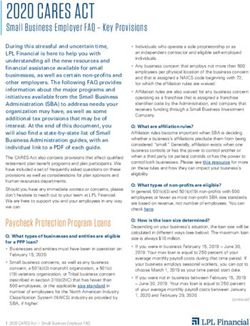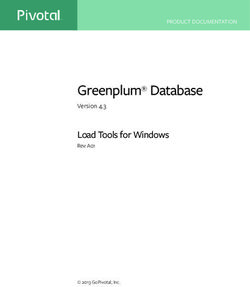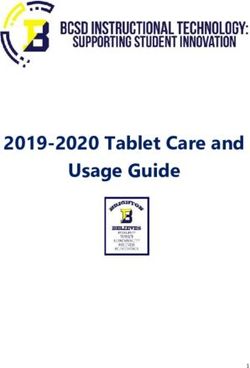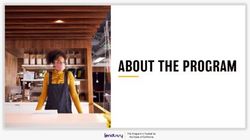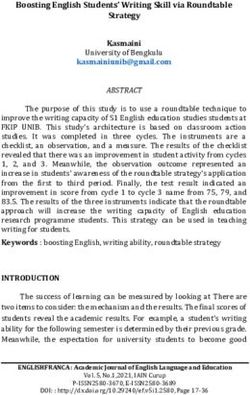3 Heights Document Converter - Client Version 6.17.2 - User Manual - PDF Tools AG
←
→
Page content transcription
If your browser does not render page correctly, please read the page content below
Contents
1 Introduction . . . . . . . . . . . . . . . . . . . . . . . . . . . . . . . . . . . . . . . . . . . . . . . . . . . . . . . . . . . . . . . . . . . . . . . . 4
1.1 Operating Systems . . . . . . . . . . . . . . . . . . . . . . . . . . . . . . . . . . . . . . . . . . . . . . . . . . . . . . . . . . . . . . . . . . . . 4
2 Installation . . . . . . . . . . . . . . . . . . . . . . . . . . . . . . . . . . . . . . . . . . . . . . . . . . . . . . . . . . . . . . . . . . . . . . . . . 5
2.1 Client Installation . . . . . . . . . . . . . . . . . . . . . . . . . . . . . . . . . . . . . . . . . . . . . . . . . . . . . . . . . . . . . . . . . . . . . 5
2.2 Updating an Existing Installation . . . . . . . . . . . . . . . . . . . . . . . . . . . . . . . . . . . . . . . . . . . . . . . . . . . . . . . . . 6
3 User guide . . . . . . . . . . . . . . . . . . . . . . . . . . . . . . . . . . . . . . . . . . . . . . . . . . . . . . . . . . . . . . . . . . . . . . . . . . 7
3.1 Client Application . . . . . . . . . . . . . . . . . . . . . . . . . . . . . . . . . . . . . . . . . . . . . . . . . . . . . . . . . . . . . . . . . . . . . 7
3.1.1 Features . . . . . . . . . . . . . . . . . . . . . . . . . . . . . . . . . . . . . . . . . . . . . . . . . . . . . . . . . . . . . . . . . . . . . . . . . 7
3.1.2 Options . . . . . . . . . . . . . . . . . . . . . . . . . . . . . . . . . . . . . . . . . . . . . . . . . . . . . . . . . . . . . . . . . . . . . . . . . 8
Connection Mode . . . . . . . . . . . . . . . . . . . . . . . . . . . . . . . . . . . . . . . . . . . . . . . . . . . . . . . . . . 8
Window Mode . . . . . . . . . . . . . . . . . . . . . . . . . . . . . . . . . . . . . . . . . . . . . . . . . . . . . . . . . . . . . . 9
Output directory . . . . . . . . . . . . . . . . . . . . . . . . . . . . . . . . . . . . . . . . . . . . . . . . . . . . . . . . . 9
Override . . . . . . . . . . . . . . . . . . . . . . . . . . . . . . . . . . . . . . . . . . . . . . . . . . . . . . . . . . . . . . . . . . 9
Selected Profile . . . . . . . . . . . . . . . . . . . . . . . . . . . . . . . . . . . . . . . . . . . . . . . . . . . . . . . . . 9
3.1.3 Explorer Shell Extension . . . . . . . . . . . . . . . . . . . . . . . . . . . . . . . . . . . . . . . . . . . . . . . . . . . . . . . . . . . 10
Configuration . . . . . . . . . . . . . . . . . . . . . . . . . . . . . . . . . . . . . . . . . . . . . . . . . . . . . . . . . . . . . . . 10
3.1.4 Office AddIn . . . . . . . . . . . . . . . . . . . . . . . . . . . . . . . . . . . . . . . . . . . . . . . . . . . . . . . . . . . . . . . . . . . . 10
4 Interface Reference . . . . . . . . . . . . . . . . . . . . . . . . . . . . . . . . . . . . . . . . . . . . . . . . . . . . . . . . . . . . . . . . . 11
4.1 Job Options . . . . . . . . . . . . . . . . . . . . . . . . . . . . . . . . . . . . . . . . . . . . . . . . . . . . . . . . . . . . . . . . . . . . . . . . . 11
4.1.1 ALIVECHECK . . . . . . . . . . . . . . . . . . . . . . . . . . . . . . . . . . . . . . . . . . . . . . . . . . . . . . . . . . . . . . . . . . . 11
4.1.2 CERTNAME . . . . . . . . . . . . . . . . . . . . . . . . . . . . . . . . . . . . . . . . . . . . . . . . . . . . . . . . . . . . . . . . . . . . . 11
4.1.3 COLLCOMP . . . . . . . . . . . . . . . . . . . . . . . . . . . . . . . . . . . . . . . . . . . . . . . . . . . . . . . . . . . . . . . . . . . . . 11
4.1.4 CONVERTALWAYS . . . . . . . . . . . . . . . . . . . . . . . . . . . . . . . . . . . . . . . . . . . . . . . . . . . . . . . . . . . . . . . . 11
4.1.5 EMBEDSOURCE . . . . . . . . . . . . . . . . . . . . . . . . . . . . . . . . . . . . . . . . . . . . . . . . . . . . . . . . . . . . . . . . . 12
4.1.6 ERRSUMMARY . . . . . . . . . . . . . . . . . . . . . . . . . . . . . . . . . . . . . . . . . . . . . . . . . . . . . . . . . . . . . . . . . . . 12
4.1.7 ERRPAGE . . . . . . . . . . . . . . . . . . . . . . . . . . . . . . . . . . . . . . . . . . . . . . . . . . . . . . . . . . . . . . . . . . . . . . 12
4.1.8 FlattenSignatures . . . . . . . . . . . . . . . . . . . . . . . . . . . . . . . . . . . . . . . . . . . . . . . . . . . . . . . . . . . 12
4.1.9 FlattenFormFields . . . . . . . . . . . . . . . . . . . . . . . . . . . . . . . . . . . . . . . . . . . . . . . . . . . . . . . . . . . 12
4.1.10 FORMAT . . . . . . . . . . . . . . . . . . . . . . . . . . . . . . . . . . . . . . . . . . . . . . . . . . . . . . . . . . . . . . . . . . . . . . . . 12
4.1.11 HTMLPRINTRESOLUTION . . . . . . . . . . . . . . . . . . . . . . . . . . . . . . . . . . . . . . . . . . . . . . . . . . . . . . . . 12
4.1.12 LINEARIZE . . . . . . . . . . . . . . . . . . . . . . . . . . . . . . . . . . . . . . . . . . . . . . . . . . . . . . . . . . . . . . . . . . . . 13
4.1.13 MAILHEADER . . . . . . . . . . . . . . . . . . . . . . . . . . . . . . . . . . . . . . . . . . . . . . . . . . . . . . . . . . . . . . . . . . . 13
4.1.14 OCR . . . . . . . . . . . . . . . . . . . . . . . . . . . . . . . . . . . . . . . . . . . . . . . . . . . . . . . . . . . . . . . . . . . . . . . . . . . 13
4.1.15 OCR.BITONAL . . . . . . . . . . . . . . . . . . . . . . . . . . . . . . . . . . . . . . . . . . . . . . . . . . . . . . . . . . . . . . . . . 13
4.1.16 OCR.EMBEDBARCODES . . . . . . . . . . . . . . . . . . . . . . . . . . . . . . . . . . . . . . . . . . . . . . . . . . . . . . . . . . . 13
4.1.17 OCR.ENGINE . . . . . . . . . . . . . . . . . . . . . . . . . . . . . . . . . . . . . . . . . . . . . . . . . . . . . . . . . . . . . . . . . . . 14
4.1.18 OCR.LANGUAGE . . . . . . . . . . . . . . . . . . . . . . . . . . . . . . . . . . . . . . . . . . . . . . . . . . . . . . . . . . . . . . . . . 14
4.1.19 OCR.IMAGEMODE . . . . . . . . . . . . . . . . . . . . . . . . . . . . . . . . . . . . . . . . . . . . . . . . . . . . . . . . . . . . . . . . 14
4.1.20 OCR.TEXTMODE . . . . . . . . . . . . . . . . . . . . . . . . . . . . . . . . . . . . . . . . . . . . . . . . . . . . . . . . . . . . . . . . . 14
4.1.21 OCR.PAGEMODE . . . . . . . . . . . . . . . . . . . . . . . . . . . . . . . . . . . . . . . . . . . . . . . . . . . . . . . . . . . . . . . . . 15
4.1.22 OCR.PARAMETERS . . . . . . . . . . . . . . . . . . . . . . . . . . . . . . . . . . . . . . . . . . . . . . . . . . . . . . . . . . . . . . 15
4.1.23 OCR.REEMBEDIMAGE . . . . . . . . . . . . . . . . . . . . . . . . . . . . . . . . . . . . . . . . . . . . . . . . . . . . . . . . . . . . 15
4.1.24 OCR.ROTATEPAGE . . . . . . . . . . . . . . . . . . . . . . . . . . . . . . . . . . . . . . . . . . . . . . . . . . . . . . . . . . . . . . 15
4.1.25 OCR.TAGGING . . . . . . . . . . . . . . . . . . . . . . . . . . . . . . . . . . . . . . . . . . . . . . . . . . . . . . . . . . . . . . . . . 16
4.1.26 PASSTHROUGH . . . . . . . . . . . . . . . . . . . . . . . . . . . . . . . . . . . . . . . . . . . . . . . . . . . . . . . . . . . . . . . . . 16
4.1.27 PDFA . . . . . . . . . . . . . . . . . . . . . . . . . . . . . . . . . . . . . . . . . . . . . . . . . . . . . . . . . . . . . . . . . . . . . . . . . . 16
© PDF Tools AG – Premium PDF Technology 3Heights® Document Converter, August 12, 2021 | 1/374.1.28 PDFA.ERROR . . . . . . . . . . . . . . . . . . . . . . . . . . . . . . . . . . . . . . . . . . . . . . . . . . . . . . . . . . . . . . . . . . . 16 4.1.29 PDFA.LOGDETAILS . . . . . . . . . . . . . . . . . . . . . . . . . . . . . . . . . . . . . . . . . . . . . . . . . . . . . . . . . . . . . 17 4.1.30 PDFA.LOGSUMMARY . . . . . . . . . . . . . . . . . . . . . . . . . . . . . . . . . . . . . . . . . . . . . . . . . . . . . . . . . . . . . 17 4.1.31 PDFA.OCRMODE . . . . . . . . . . . . . . . . . . . . . . . . . . . . . . . . . . . . . . . . . . . . . . . . . . . . . . . . . . . . . . . . . 17 4.1.32 PDFA.EMBEDALLFONTS . . . . . . . . . . . . . . . . . . . . . . . . . . . . . . . . . . . . . . . . . . . . . . . . . . . . . . . . . . 17 4.1.33 PDFA.SUBSET . . . . . . . . . . . . . . . . . . . . . . . . . . . . . . . . . . . . . . . . . . . . . . . . . . . . . . . . . . . . . . . . . 17 4.1.34 PDFA.WARNCOLL . . . . . . . . . . . . . . . . . . . . . . . . . . . . . . . . . . . . . . . . . . . . . . . . . . . . . . . . . . . . . . . . 18 4.1.35 PDFA.WARNDOWNGRADE . . . . . . . . . . . . . . . . . . . . . . . . . . . . . . . . . . . . . . . . . . . . . . . . . . . . . . . . . . 18 4.1.36 PDFA.WARNUPGRADE . . . . . . . . . . . . . . . . . . . . . . . . . . . . . . . . . . . . . . . . . . . . . . . . . . . . . . . . . . . . 18 4.1.37 PDFA.WARNNOTPDFA . . . . . . . . . . . . . . . . . . . . . . . . . . . . . . . . . . . . . . . . . . . . . . . . . . . . . . . . . . . . 18 4.1.38 PDFA.WARNFONTSUBST . . . . . . . . . . . . . . . . . . . . . . . . . . . . . . . . . . . . . . . . . . . . . . . . . . . . . . . . . . 18 4.1.39 PDFA.WARNVISDIFF . . . . . . . . . . . . . . . . . . . . . . . . . . . . . . . . . . . . . . . . . . . . . . . . . . . . . . . . . . . . 18 4.1.40 PDFA.XMPWARNINGS . . . . . . . . . . . . . . . . . . . . . . . . . . . . . . . . . . . . . . . . . . . . . . . . . . . . . . . . . . . . 19 4.1.41 PDFA.CONVERTEMBPDF . . . . . . . . . . . . . . . . . . . . . . . . . . . . . . . . . . . . . . . . . . . . . . . . . . . . . . . . . . 19 4.1.42 PDF.COMPLIANCE . . . . . . . . . . . . . . . . . . . . . . . . . . . . . . . . . . . . . . . . . . . . . . . . . . . . . . . . . . . . . . 19 4.1.43 PDF.DATE . . . . . . . . . . . . . . . . . . . . . . . . . . . . . . . . . . . . . . . . . . . . . . . . . . . . . . . . . . . . . . . . . . . . . 19 4.1.44 PDF.Embed . . . . . . . . . . . . . . . . . . . . . . . . . . . . . . . . . . . . . . . . . . . . . . . . . . . . . . . . . . . . . . . . . . . . 20 4.1.45 PDF.Info . . . . . . . . . . . . . . . . . . . . . . . . . . . . . . . . . . . . . . . . . . . . . . . . . . . . . . . . . . . . . . . . . . . . . 20 4.1.46 PDF.InitialView . . . . . . . . . . . . . . . . . . . . . . . . . . . . . . . . . . . . . . . . . . . . . . . . . . . . . . . . . . . . . 20 4.1.47 PDF.OWNERPASS . . . . . . . . . . . . . . . . . . . . . . . . . . . . . . . . . . . . . . . . . . . . . . . . . . . . . . . . . . . . . . . . 20 4.1.48 PDF.PERMISSION . . . . . . . . . . . . . . . . . . . . . . . . . . . . . . . . . . . . . . . . . . . . . . . . . . . . . . . . . . . . . . 21 4.1.49 PDF.Producer . . . . . . . . . . . . . . . . . . . . . . . . . . . . . . . . . . . . . . . . . . . . . . . . . . . . . . . . . . . . . . . . . 21 4.1.50 PDF.USERPASS . . . . . . . . . . . . . . . . . . . . . . . . . . . . . . . . . . . . . . . . . . . . . . . . . . . . . . . . . . . . . . . . . 22 4.1.51 PDFOPTIMIZE . . . . . . . . . . . . . . . . . . . . . . . . . . . . . . . . . . . . . . . . . . . . . . . . . . . . . . . . . . . . . . . . . 22 4.1.52 SIGEMBEDOCSP . . . . . . . . . . . . . . . . . . . . . . . . . . . . . . . . . . . . . . . . . . . . . . . . . . . . . . . . . . . . . . . . . 22 4.1.53 SIGFIELDS . . . . . . . . . . . . . . . . . . . . . . . . . . . . . . . . . . . . . . . . . . . . . . . . . . . . . . . . . . . . . . . . . . . . 22 4.1.54 SIGISSUER . . . . . . . . . . . . . . . . . . . . . . . . . . . . . . . . . . . . . . . . . . . . . . . . . . . . . . . . . . . . . . . . . . . . 22 4.1.55 SIGPAGE . . . . . . . . . . . . . . . . . . . . . . . . . . . . . . . . . . . . . . . . . . . . . . . . . . . . . . . . . . . . . . . . . . . . . . 23 4.1.56 SIGPROFILE . . . . . . . . . . . . . . . . . . . . . . . . . . . . . . . . . . . . . . . . . . . . . . . . . . . . . . . . . . . . . . . . . . . 23 4.1.57 SIGPROVIDER . . . . . . . . . . . . . . . . . . . . . . . . . . . . . . . . . . . . . . . . . . . . . . . . . . . . . . . . . . . . . . . . . 23 4.1.58 SIGPROXYCRED . . . . . . . . . . . . . . . . . . . . . . . . . . . . . . . . . . . . . . . . . . . . . . . . . . . . . . . . . . . . . . . . . 23 4.1.59 SIGPROXYURL . . . . . . . . . . . . . . . . . . . . . . . . . . . . . . . . . . . . . . . . . . . . . . . . . . . . . . . . . . . . . . . . . 23 4.1.60 SIGREASON . . . . . . . . . . . . . . . . . . . . . . . . . . . . . . . . . . . . . . . . . . . . . . . . . . . . . . . . . . . . . . . . . . . . 24 4.1.61 SIGRECT . . . . . . . . . . . . . . . . . . . . . . . . . . . . . . . . . . . . . . . . . . . . . . . . . . . . . . . . . . . . . . . . . . . . . . 24 4.1.62 SIGSTORE . . . . . . . . . . . . . . . . . . . . . . . . . . . . . . . . . . . . . . . . . . . . . . . . . . . . . . . . . . . . . . . . . . . . . 24 4.1.63 SIGSTORELOCATION . . . . . . . . . . . . . . . . . . . . . . . . . . . . . . . . . . . . . . . . . . . . . . . . . . . . . . . . . . . . 24 4.1.64 SIGTSCRED . . . . . . . . . . . . . . . . . . . . . . . . . . . . . . . . . . . . . . . . . . . . . . . . . . . . . . . . . . . . . . . . . . . . 24 4.1.65 SIGTSURL . . . . . . . . . . . . . . . . . . . . . . . . . . . . . . . . . . . . . . . . . . . . . . . . . . . . . . . . . . . . . . . . . . . . . 24 4.1.66 WARNSIGNATURES . . . . . . . . . . . . . . . . . . . . . . . . . . . . . . . . . . . . . . . . . . . . . . . . . . . . . . . . . . . . . . 25 4.1.67 STAMP . . . . . . . . . . . . . . . . . . . . . . . . . . . . . . . . . . . . . . . . . . . . . . . . . . . . . . . . . . . . . . . . . . . . . . . . . 25 4.1.68 TEXTBODY . . . . . . . . . . . . . . . . . . . . . . . . . . . . . . . . . . . . . . . . . . . . . . . . . . . . . . . . . . . . . . . . . . . . . 25 4.1.69 THUMBS . . . . . . . . . . . . . . . . . . . . . . . . . . . . . . . . . . . . . . . . . . . . . . . . . . . . . . . . . . . . . . . . . . . . . . . . 25 4.1.70 TIFF.BPI . . . . . . . . . . . . . . . . . . . . . . . . . . . . . . . . . . . . . . . . . . . . . . . . . . . . . . . . . . . . . . . . . . . . . 25 4.1.71 TIFF.COMPR . . . . . . . . . . . . . . . . . . . . . . . . . . . . . . . . . . . . . . . . . . . . . . . . . . . . . . . . . . . . . . . . . . . 25 4.1.72 TIFF.COMPR.BITON . . . . . . . . . . . . . . . . . . . . . . . . . . . . . . . . . . . . . . . . . . . . . . . . . . . . . . . . . . . . 26 4.1.73 TIFF.COMPR.CONTINOUS . . . . . . . . . . . . . . . . . . . . . . . . . . . . . . . . . . . . . . . . . . . . . . . . . . . . . . . 26 4.1.74 TIFF.COMPR.INDEXED . . . . . . . . . . . . . . . . . . . . . . . . . . . . . . . . . . . . . . . . . . . . . . . . . . . . . . . . . . 26 4.1.75 TIFF.COMPR.MRC . . . . . . . . . . . . . . . . . . . . . . . . . . . . . . . . . . . . . . . . . . . . . . . . . . . . . . . . . . . . . . 26 4.1.76 TIFF.COMPR.PDF . . . . . . . . . . . . . . . . . . . . . . . . . . . . . . . . . . . . . . . . . . . . . . . . . . . . . . . . . . . . . . 26 4.1.77 TIFF.DITHERINGMODE . . . . . . . . . . . . . . . . . . . . . . . . . . . . . . . . . . . . . . . . . . . . . . . . . . . . . . . . . . 26 4.1.78 TIFF.DPI . . . . . . . . . . . . . . . . . . . . . . . . . . . . . . . . . . . . . . . . . . . . . . . . . . . . . . . . . . . . . . . . . . . . . 27 4.1.79 TIFF.RENDERINGMODE . . . . . . . . . . . . . . . . . . . . . . . . . . . . . . . . . . . . . . . . . . . . . . . . . . . . . . . . . . 27 © PDF Tools AG – Premium PDF Technology 3Heights® Document Converter, August 12, 2021 | 2/37
4.1.80 TIFF.ROTATE . . . . . . . . . . . . . . . . . . . . . . . . . . . . . . . . . . . . . . . . . . . . . . . . . . . . . . . . . . . . . . . . . 27 4.1.81 TIFF.UNPACK . . . . . . . . . . . . . . . . . . . . . . . . . . . . . . . . . . . . . . . . . . . . . . . . . . . . . . . . . . . . . . . . . 27 4.1.82 TIFF.XDPI, TIFF.YDPI . . . . . . . . . . . . . . . . . . . . . . . . . . . . . . . . . . . . . . . . . . . . . . . . . . . . . . . . . . . . . . . 27 4.1.83 ZIPPED . . . . . . . . . . . . . . . . . . . . . . . . . . . . . . . . . . . . . . . . . . . . . . . . . . . . . . . . . . . . . . . . . . . . . . . . 27 4.1.84 ZUGFeRDinvoice.xml:ADD . . . . . . . . . . . . . . . . . . . . . . . . . . . . . . . . . . . . . . . . . . . . . . . . . . . . 28 4.1.85 facturx.xml:ADD . . . . . . . . . . . . . . . . . . . . . . . . . . . . . . . . . . . . . . . . . . . . . . . . . . . . . . . . . . . . 28 4.1.86 Special Key . . . . . . . . . . . . . . . . . . . . . . . . . . . . . . . . . . . . . . . . . . . . . . . . . . . . . . . . . . . . . . . . . . . . . 28 4.2 Document Options . . . . . . . . . . . . . . . . . . . . . . . . . . . . . . . . . . . . . . . . . . . . . . . . . . . . . . . . . . . . . . . . . . . 28 4.2.1 ADD . . . . . . . . . . . . . . . . . . . . . . . . . . . . . . . . . . . . . . . . . . . . . . . . . . . . . . . . . . . . . . . . . . . . . . . . . . . 28 4.2.2 ATT.Name . . . . . . . . . . . . . . . . . . . . . . . . . . . . . . . . . . . . . . . . . . . . . . . . . . . . . . . . . . . . . . . . . . . . . 29 4.2.3 ATT.Description . . . . . . . . . . . . . . . . . . . . . . . . . . . . . . . . . . . . . . . . . . . . . . . . . . . . . . . . . . . . . 29 4.2.4 CMPRQUAL . . . . . . . . . . . . . . . . . . . . . . . . . . . . . . . . . . . . . . . . . . . . . . . . . . . . . . . . . . . . . . . . . . . . . 29 4.2.5 CODEPAGE . . . . . . . . . . . . . . . . . . . . . . . . . . . . . . . . . . . . . . . . . . . . . . . . . . . . . . . . . . . . . . . . . . . . . 29 4.2.6 COLLCOMP . . . . . . . . . . . . . . . . . . . . . . . . . . . . . . . . . . . . . . . . . . . . . . . . . . . . . . . . . . . . . . . . . . . . . 29 4.2.7 FAILFILES . . . . . . . . . . . . . . . . . . . . . . . . . . . . . . . . . . . . . . . . . . . . . . . . . . . . . . . . . . . . . . . . . . . . 30 4.2.8 FORCEAPP . . . . . . . . . . . . . . . . . . . . . . . . . . . . . . . . . . . . . . . . . . . . . . . . . . . . . . . . . . . . . . . . . . . . . 30 4.2.9 HTZDOCS . . . . . . . . . . . . . . . . . . . . . . . . . . . . . . . . . . . . . . . . . . . . . . . . . . . . . . . . . . . . . . . . . . . . . . 30 4.2.10 Include Visio Properties . . . . . . . . . . . . . . . . . . . . . . . . . . . . . . . . . . . . . . . . . . . . . . . . . . . . . . . . . . . 30 4.2.11 MAILPARTS . . . . . . . . . . . . . . . . . . . . . . . . . . . . . . . . . . . . . . . . . . . . . . . . . . . . . . . . . . . . . . . . . . . . 31 4.2.12 ORIGINALNAME . . . . . . . . . . . . . . . . . . . . . . . . . . . . . . . . . . . . . . . . . . . . . . . . . . . . . . . . . . . . . . . . . 31 4.2.13 AlternateText . . . . . . . . . . . . . . . . . . . . . . . . . . . . . . . . . . . . . . . . . . . . . . . . . . . . . . . . . . . . . . . . 31 4.2.14 LanguageTag . . . . . . . . . . . . . . . . . . . . . . . . . . . . . . . . . . . . . . . . . . . . . . . . . . . . . . . . . . . . . . . . . 31 4.2.15 Outline . . . . . . . . . . . . . . . . . . . . . . . . . . . . . . . . . . . . . . . . . . . . . . . . . . . . . . . . . . . . . . . . . . . . . . 31 4.2.16 OutputType . . . . . . . . . . . . . . . . . . . . . . . . . . . . . . . . . . . . . . . . . . . . . . . . . . . . . . . . . . . . . . . . . . . 32 4.2.17 PRINTCOLOR . . . . . . . . . . . . . . . . . . . . . . . . . . . . . . . . . . . . . . . . . . . . . . . . . . . . . . . . . . . . . . . . . . . 32 4.2.18 PRINTDM . . . . . . . . . . . . . . . . . . . . . . . . . . . . . . . . . . . . . . . . . . . . . . . . . . . . . . . . . . . . . . . . . . . . . . 32 4.2.19 PW . . . . . . . . . . . . . . . . . . . . . . . . . . . . . . . . . . . . . . . . . . . . . . . . . . . . . . . . . . . . . . . . . . . . . . . . . . . . 32 4.2.20 SAVEASPDF . . . . . . . . . . . . . . . . . . . . . . . . . . . . . . . . . . . . . . . . . . . . . . . . . . . . . . . . . . . . . . . . . . . . 33 4.2.21 RemoveVBA . . . . . . . . . . . . . . . . . . . . . . . . . . . . . . . . . . . . . . . . . . . . . . . . . . . . . . . . . . . . . . . . . . . . 33 4.2.22 AcroRdEnableJS . . . . . . . . . . . . . . . . . . . . . . . . . . . . . . . . . . . . . . . . . . . . . . . . . . . . . . . . . . . . . . 33 4.2.23 TIFF.COMPR.BITONAL . . . . . . . . . . . . . . . . . . . . . . . . . . . . . . . . . . . . . . . . . . . . . . . . . . . . . . . . . . 33 4.2.24 TIFF.COMPR.CONTINOUS . . . . . . . . . . . . . . . . . . . . . . . . . . . . . . . . . . . . . . . . . . . . . . . . . . . . . . . 33 4.2.25 TIFF.COMPR.INDEXED . . . . . . . . . . . . . . . . . . . . . . . . . . . . . . . . . . . . . . . . . . . . . . . . . . . . . . . . . . 34 4.2.26 TIFF.COMPR.MRC . . . . . . . . . . . . . . . . . . . . . . . . . . . . . . . . . . . . . . . . . . . . . . . . . . . . . . . . . . . . . . 34 4.2.27 TIFF.UNPACK . . . . . . . . . . . . . . . . . . . . . . . . . . . . . . . . . . . . . . . . . . . . . . . . . . . . . . . . . . . . . . . . . 34 5 Version History . . . . . . . . . . . . . . . . . . . . . . . . . . . . . . . . . . . . . . . . . . . . . . . . . . . . . . . . . . . . . . . . . . . . . 35 5.1 Patches in Version 6.17 . . . . . . . . . . . . . . . . . . . . . . . . . . . . . . . . . . . . . . . . . . . . . . . . . . . . . . . . . . . . . . . . 35 5.2 Changes in Version 6 . . . . . . . . . . . . . . . . . . . . . . . . . . . . . . . . . . . . . . . . . . . . . . . . . . . . . . . . . . . . . . . . . 35 5.3 Changes in Version 5 . . . . . . . . . . . . . . . . . . . . . . . . . . . . . . . . . . . . . . . . . . . . . . . . . . . . . . . . . . . . . . . . . 35 5.4 Changes in Version 4.12 . . . . . . . . . . . . . . . . . . . . . . . . . . . . . . . . . . . . . . . . . . . . . . . . . . . . . . . . . . . . . . . 35 5.5 Changes in Version 4.11 . . . . . . . . . . . . . . . . . . . . . . . . . . . . . . . . . . . . . . . . . . . . . . . . . . . . . . . . . . . . . . . 35 5.6 Changes in Version 4.10 . . . . . . . . . . . . . . . . . . . . . . . . . . . . . . . . . . . . . . . . . . . . . . . . . . . . . . . . . . . . . . . 35 5.7 Changes in Version 4.9 . . . . . . . . . . . . . . . . . . . . . . . . . . . . . . . . . . . . . . . . . . . . . . . . . . . . . . . . . . . . . . . . 35 5.8 Changes in Version 4.8 . . . . . . . . . . . . . . . . . . . . . . . . . . . . . . . . . . . . . . . . . . . . . . . . . . . . . . . . . . . . . . . . 36 6 Licensing, Copyright, and Contact . . . . . . . . . . . . . . . . . . . . . . . . . . . . . . . . . . . . . . . . . . . . . . . . . . . . . 37 © PDF Tools AG – Premium PDF Technology 3Heights® Document Converter, August 12, 2021 | 3/37
1 Introduction
The 3Heights® Document Converter Client accesses the Document Converter service which must be installed on
an available server. This user manual guides through the installation of a Document Converter Client and provides
information about the usage and configuration of its features.
The Client documentation applies to a client of an Enterprise service as well as of a SmallMedium Enterprise service.
For guidance through the service itself or service related issues consider the corresponding Document Converter
Enterprise or SME manual.
1.1 Operating Systems
The 3Heights® Document Converter is available for the following operating systems:
Windows Client 7+ | x64
‘+’ indicates the minimum supported version.
© PDF Tools AG – Premium PDF Technology 3Heights® Document Converter, August 12, 2021 | 4/372 Installation
This chapter guides you through the installation of the 3Heights® Document Converter Client. For information
about the Document Converter Service installation, see the corresponding chapter in the Document Converter
Enterprise or SME manual.
2.1 Client Installation
The installation on a client computer is done using the DocumentConverterClient‹Version›Win
dows.msi installer.
1. Run the DocumentConverterClient‹Version›Windows.msi.
2. After going through the initial setup page, accept the terms in the “License Agreement”.
3. Continue with the “Installation Options” via the “Next” button.
a. If desired change the destination folder.
b. Select the features to be installed.
c. Click on “Next”.
4. Configure the server name and port number according to the Document Converter Service settings.
© PDF Tools AG – Premium PDF Technology 3Heights® Document Converter, August 12, 2021 | 5/375. Trigger the installation on the following page by clicking on the “Install” button.
6. After the Document Converter is successfully installed, press on the “Finish” button to close the installation
Wizard.
2.2 Updating an Existing Installation
To update a 3Heights® Document Converter Client version
1. Execute the MSI of the newest release and follow the steps as described in the section Client Installation. If
this yells an error, an uninstallation must be performed before installing the newest Document Converter Client
release. The uninstallation can be done with help of the old MSI or via “Programs and Features”.
Note: The uninstallation does not remove the configuration data contained
in *.config, *.xml and *.ini files. These files remain in the installation direc
tory, and will not be changed when performing the installation of the new version
into the same installation directory.
© PDF Tools AG – Premium PDF Technology 3Heights® Document Converter, August 12, 2021 | 6/373 User guide
This section gives an overview of the usage and configuration for the 3Heights® Document Converter Client stan
dard features.
3.1 Client Application
The 3Heights® Document Converter Client offers a Graphical User Interface application which will send input doc
ument(s) to the 3Heights® Document Converter service, either through the configured network port or using the
Webservice interface. The output document can then be stored and/or displayed in the Client Application.
3.1.1 Features
Viewer Features The builtin PDF viewer provides these features:
Navigation Using the arrow key, the navigation buttons or by selecting a page in the Thumbnails preview, a user
can easily navigate through a document.
© PDF Tools AG – Premium PDF Technology 3Heights® Document Converter, August 12, 2021 | 7/37Zoom The viewer offers zoom in and out as well as FitPage and FitWidth modes, were the page size is automatically
adjusted.
Selection Text can be selected an copied to the clipboard.
Manipulation Features The Thumbnail Page Preview offers these manipulation features:
Page Order One or several pages can be rearranged using Drag&Drop.
Rotation One or several pages can be selected and rotated either clockwise or counterclockwise.
Delete Page One or several pages can be removed from the document.
3.1.2 Options
The Options window allows to configure the connection to the 3Heights® Document Converter service (Connec
tion tab) and set the conversion options (Conversion tab). In the Connection tab, the connection status is dis
played. Documents can only be converted if the client can successfully connect to a Document Converter service.
Connection Mode
Key: Connection Mode
Network Connect to your local server where the Document Converter Service is running using the network
hostname of the server and the configured port. Ensure that no firewall blocks TCP traffic between the client
and the server.
Webservice Connect to your server where the Document Converter Webservice is running.
Testservice Connect to the PDF Tools Testservice. The credentials to use the PDF Tools Testservice are identical
to the “My PDF Tools” account information which you received after the registration process on www.pdftools
.com. To access the Testservice, a valid license (evaluation or productive) needs to be available in your account.
© PDF Tools AG – Premium PDF Technology 3Heights® Document Converter, August 12, 2021 | 8/37Window Mode Key: Window Mode To change the Window Mode or other options, open the Client from the Windows Start Menu without initializing any conversion. NoDialog Documents will be saved in the configured Output directory without any dialog window. If a file with the same name already exists in the directory, the current time is added to the filename. OutputDialog Only a Windows Save Dialog window is shown so that the user can decide where to save to output document. PreviewDialog A document preview is shown after the conversion so that the output document can be reviewed and manipulations are possible. CollectDialog Documents can be assembled and then be sent to the conversion service. This allows to easily merge documents or bulk process files. Output directory Key: Output directory Select the default output directory for converted documents. Override Key: Override If this option is selected, existing documents in the output directory will be overridden. Otherwise, the output document name will be adjusted (e.g. appended with the current time) to ensure unique file names. Selected Profile Key: Selected Profile The profile for the conversion can be selected. Changes are only effective after a restart. Profiles and their options sets (as described in Section 4.1) can be edited and added in the configuration file DocConvDialog.xml Predefined Profiles: © PDF Tools AG – Premium PDF Technology 3Heights® Document Converter, August 12, 2021 | 9/37
PDFA2 Convert documents to PDF/A2 for archiving and long term preservation.
PDFA3 Convert documents to PDF/A3 for archiving and long term preservation (with support for embedded
files).
PDF Convert documents to PDF.
OCR Convert documents to PDF/A2 and perform text recognition (OCR), recommended for scanned documents.
Needs a configured OCR service to work.
3.1.3 Explorer Shell Extension
Another way to use the Shell Popup is by the Explorer Shell Extension.
Rightclick on a document, the popup menu will show the “3 Heights(TM) Document Converter” entry.
The menu entry will be shown when one or multiple documents are selected, and the selection contains documents
having a known file extension. It will also be shown for folders that contain corresponding files.
When activating the menu, it runs the Shell Popup.
Configuration
The popup menu will be shown by the explorer for files with certain name extensions.
The list of relevant file extensions is configured via the O2PCM.ini (or O2PCM64.ini) file that is located in the
installation directory of the Document Converter Client.
Note: The EXPLORER.EXE file needs to be restarted to reflect changes in the
O2PCM.ini file.
3.1.4 Office AddIn
The Office AddIns are a simple way for converting documents directly from an Office Application. They are available
for these Office products:
Microsoft Word
Microsoft Excel
Microsoft Outlook
© PDF Tools AG – Premium PDF Technology 3Heights® Document Converter, August 12, 2021 | 10/374 Interface Reference
4.1 Job Options
4.1.1 ALIVECHECK
Key: ALIVECHECK
Setting this option tells the converter that the current conversion job is merely for verifying proper functioning. This
has two effects:
1. The conversion does not contribute to the overall page count.
2. The output has an evaluation watermark.
Note: If OCR is performed, pages do count towards the monthly FineReader
engine licensed limit.
4.1.2 CERTNAME
Key: CERTNAME
The certificate name to be used for signing the converted PDF. A certificate with the specified name must be installed
in the certificate store, and be available to the Document Converter.
The Name corresponds to the common name (CN) of the subject. In the Windows’ certificate store this corresponds
to “Issued to”.
To sign the output PDF with only a time stamp, use the TS: prefix for the name value. If a visible signature is created
(see SIGRECT), the name is displayed without the prefix.
4.1.3 COLLCOMP
Key: COLLCOMP Default: true
Collect documents from composite items (such as email) into a single output document.
4.1.4 CONVERTALWAYS
Key: CONVERTALWAYS Default: true
Force PDF/A conversion. Only applicable when PDF to PDF/A conversion is performed.
© PDF Tools AG – Premium PDF Technology 3Heights® Document Converter, August 12, 2021 | 11/374.1.5 EMBEDSOURCE
Key: EMBEDSOURCE
When converting to PDF, embed the source document as a file attachment into the resulting PDF document.
Specify the description text for the embedded file as value for this option. If an empty value or true is specified,
“Original document” will be used.
(Not available with PDF/A1 or A2).
4.1.6 ERRSUMMARY
Key: ERRSUMMARY Default: false
true Set this option to collect all error messages and return them at the end of the conversion process. In particular
this is useful when converting compound documents.
4.1.7 ERRPAGE
Key: ERRPAGE Default: false
true Appends a page to the converted document containing an error summary.
4.1.8 FlattenSignatures
Key: FlattenSignatures Default: false
Keep signature appearance when removing digital signatures during conversion.
4.1.9 FlattenFormFields
Key: FlattenFormFields Default: false
Flatten form fields during conversion.
4.1.10 FORMAT
Key: FORMAT
Values pdf or tiff. Specifies the conversion output format.
4.1.11 HTMLPRINTRESOLUTION
Key: HTMLPRINTRESOLUTION Default: 1.0
© PDF Tools AG – Premium PDF Technology 3Heights® Document Converter, August 12, 2021 | 12/37Specify a factor, relative to a screen resolution, for converting web pages.
4.1.12 LINEARIZE
Key: LINEARIZE
When true, optimize PDF output for fast web viewing.
4.1.13 MAILHEADER
Key: MAILHEADER
false Do not include headers in conversion.
true Add full mail headers to converted message.
attach Extract original headers and attach as text file.
The layout and styles used to produce the intermediate HTML representation of the mail message can be configured
via a style sheet file and a header template file.
4.1.14 OCR
Key: OCR
Enable OCR recognition (values true and false).
Note: The ABBYY FineReader OCR engine must be installed and licensed sepa
rately to make this feature available.
Note: Use of OCR.ENGINE or OCR.LANGUAGE automatically turns this setting
on.
4.1.15 OCR.BITONAL
Key: OCR.BITONAL Default: false
Pass color images converted to bitonal (black/white) image for OCR recognition.
This reduces the resources and time required for OCR recognition at the possible cost of somewhat reduced accu
racy.
4.1.16 OCR.EMBEDBARCODES
Key: OCR.EMBEDBARCODES Default: false
© PDF Tools AG – Premium PDF Technology 3Heights® Document Converter, August 12, 2021 | 13/37true Embed barcode information into the document XMP metadata
4.1.17 OCR.ENGINE
Key: OCR.ENGINE
Name of the OCR engine to be used for OCR processing (default: service).
4.1.18 OCR.LANGUAGE
Key: OCR.LANGUAGE
Set the language to improve OCR recognition accuracy (values according to the engine; ABBYY expects English
spelling, e.g. German, English).
4.1.19 OCR.IMAGEMODE
Key: OCR.IMAGEMODE
Set the image mode for OCR recognition.
Available values are:
none Do not process images.
update (default) Only process images that have no OCR text.
replace Process all images and remove existing OCR text.
remove Remove existing OCR text.
ifNoText Process images only if document contains no text.
4.1.20 OCR.TEXTMODE
Key: OCR.TEXTMODE
Set the text mode for OCR recognition.
Available option values are:
none (default) Do not process text.
update Only process text that is not extractable.
For all characters that have no meaningful Unicode, OCR processing is used to determine the Unicode. This is
the recommended mode to make text extractable.
Note that making text extractable requires many OCR operations. The reason is that of all characters multiple
instances must be recognized, to deal with erroneous OCR recognitions.
replace Process all text.
OCR is used to determine the Unicode of all characters, that is even if they seemingly have Unicode information.
This is useful for documents that possibly contain wrong Unicode information. Wrong Unicode information is
© PDF Tools AG – Premium PDF Technology 3Heights® Document Converter, August 12, 2021 | 14/37typically created by flawed PDF creators or to obfuscate text (i.e. to prevent copyandpaste or search opera
tions).
For documents that contain correct Unicode information, this mode produces the same result as the mode Up
date. The rare exceptions are special fonts for which the OCR engine produces wrong results, which might hap
pen for some decorative or handwritten fonts. The main disadvantage of the mode Replace over Update is, that
more OCR operations are required.
4.1.21 OCR.PAGEMODE
Key: OCR.PAGEMODE
Set the page mode for OCR recognition.
Available option values are:
none (default) Do not process pages.
all Process all pages that are not empty.
ifNoText Process all pages that contain content but no text.
addResults Do not trigger processing of pages. But if pages are OCR processed, e.g. due to another OCR mode,
add results as OCR text to pages.
4.1.22 OCR.PARAMETERS
Key: OCR.PARAMETERS
Set OCR engine parameters.
For detailed information, see OCR engine documentation.
4.1.23 OCR.REEMBEDIMAGE
Key: OCR.REEMBEDIMAGE Default: false
Reembed images that have been processed (deskewed) during OCR recognition.
4.1.24 OCR.ROTATEPAGE
Key: OCR.ROTATEPAGE Default: false
If true, automatically rotate pages during OCR processing to have horizontal reading direction.
This setting only has an effect, if the underlying OCR engine is able and configured to detect the text orientation.
Abbyy FineReader 11 or 12
The following profile configuration abbyy_text.ini needs to be configured to detect the text orientation:
[PagePreprocessingParams]
© PDF Tools AG – Premium PDF Technology 3Heights® Document Converter, August 12, 2021 | 15/37CorrectOrientation=TRUE
Use the profile using the OCR engine running on the OCR Service:
OCR.ROTATEPAGE=true;OCR.PARAMETERS=Profile="C:\Profiles\abbyy_text.ini
Note: It is important that C:\Profiles\abbyy_text.ini is the path to
the configuration file on the OCR Service and the OCR Service process has read
permissions.
4.1.25 OCR.TAGGING
Key: OCR.TAGGING Default: false
“Tagging” adds structural information to a PDF. This information can be used e.g. to read the document to the visually
impaired.
This option controls, if this detected “tagging” information is generated for OCR text.
true Force embedding of tagging information. A warning is generated, if no tagging information can be added.
Therefore, this value is recommended if tagging information is crucial to your process.
false Automatically detect whether tagging information should be added or not. Add tagging for scans and
borndigital documents with tagging, and not otherwise.
4.1.26 PASSTHROUGH
Key: PASSTHROUGH
Pass source document without conversion to output (ZIPPED or PDF attachment). When converting to PDF, make
sure to have at least one document converted.
attachments (all mail attachments)
.xml .txt hidden none List of Extensions.
!.doc.eml.msg.zip Negative list of documents with these extensions.
4.1.27 PDFA
Key: PDFA
Values true or false. When true is set, the resulting PDF will conform to the PDF/A standard.
4.1.28 PDFA.ERROR
Key: PDFA.ERROR
Values true or false. When true is set, return detailed error information from PDF/A conversion.
© PDF Tools AG – Premium PDF Technology 3Heights® Document Converter, August 12, 2021 | 16/374.1.29 PDFA.LOGDETAILS
Key: PDFA.LOGDETAILS
Values true or false. When true is set, include detail information in error text.
Default: PDFA.ERROR setting.
4.1.30 PDFA.LOGSUMMARY
Key: PDFA.LOGSUMMARY
Values true or false. When true is set, include summary information in error text.
Default: PDFA.ERROR setting
4.1.31 PDFA.OCRMODE
Key: PDFA.OCRMODE
Deprecated as of version 5.5 replaced by OCR.IMAGEMODE
Set one of the OCR modes applicable in the context of PDF/A conversion.
1 OCR images without OCR text (default)
2 Remove old OCR text (and perform OCR).
3 Remove old OCR text (but do not OCR).
4 OCR if the document contains no text.
4.1.32 PDFA.EMBEDALLFONTS
Key: PDFA.EMBEDALLFONTS Default: false
By default, fonts are not embedded unless required to achive PDF/A conformance. For example, fonts of OCR text
(invisible text not used for rendering) must not be embedded. Setting PDFA.EMBEDALLFONTS to true forces all
fonts to be embedded. This produces larger PDF/A output files and is intended only as a workaround for bugs in
subsequent systems.
4.1.33 PDFA.SUBSET
Key: PDFA.SUBSET Default: true
By default, fonts that are embedded are automatically subset to minimize the file size. If for any reason, e.g. post
processing, fonts shall not be subset, set the property PDFA.SUBSET to false. Whether fonts are subset or not is
irrelevant with respect to the conformance to PDF/A. (Relevant is only that all used glyphs are contained in the font
program.) Setting this option to false will produce much larger PDF/A output files; however, these files may be
easier to enhance or modify later on.
© PDF Tools AG – Premium PDF Technology 3Heights® Document Converter, August 12, 2021 | 17/37Warning: This setting is strongly discouraged. If this property is set to false,
embedded fonts, that are subsetted, are replaced with nonsubsetted fonts from
the local system. To avoid visual differences, embedded fonts are only replaced
if they match the system font. Therefore setting PDFA.SUBSET to false is not
recommended, unless it can be guaranteed that all fonts match.
4.1.34 PDFA.WARNCOLL
Key: PDFA.WARNCOLL Default: true
Warn if an input PDF contains embedded files that need to be removed for PDF/A1 conformance.
4.1.35 PDFA.WARNDOWNGRADE
Key: PDFA.WARNDOWNGRADE Default: false
Returns the warning O2P_W_DOWNGRADE in case the conformance is downgraded during PDF/A conversion.
4.1.36 PDFA.WARNUPGRADE
Key: PDFA.WARNUPGRADE Default: false
Returns the warning O2P_W_UPGRADE in case PDF/A conformance level was upgraded from PDF/A1 to PDF/A2.
4.1.37 PDFA.WARNNOTPDFA
Key: PDFA.WARNNOTPDFA Default: false
Returns the warning O2P_W_NOTPDFA in case PDF/A conversion failed and the (plain) PDF is returned.
4.1.38 PDFA.WARNFONTSUBST
Key: PDFA.WARNFONTSUBST Default: false
true Warn if a Font is substituted.
4.1.39 PDFA.WARNVISDIFF
Key: PDFA.WARNVISDIFF Default: true
false Suppress the warning normally raised in case PDF/A conversion possibly results in visual changes.
© PDF Tools AG – Premium PDF Technology 3Heights® Document Converter, August 12, 2021 | 18/374.1.40 PDFA.XMPWARNINGS
Key: PDFA.XMPWARNINGS Default: false
true Raise a conversion error if the XMP Metadata was changed in order to achieve PDF/A conformance.
4.1.41 PDFA.CONVERTEMBPDF
Key: PDFA.CONVERTEMBPDF
true Embedded PDF files will also be converted to PDF/A.
false Embedded PDF files remain asis.
If the option is not specified, the converter assumes true with PDF/A2 and false with PDF/A3.
4.1.42 PDF.COMPLIANCE
Key: PDF.COMPLIANCE Default: 2AUB
Required (minimum) conformance level (for PDF/A conversion).
When option is not defined, 1AB will be used.
A conformance is defined by values: 1A, 1B, 2A, 2B, 2U, 3A, 3U, 3B.
Additionally a fallback value can be defined. So if you prefer 1A, but will also accept 1B in cases where 1A is not
possible, you can define 1AB.
1A Raise an error if tagging information is missing.
1B Produce PDF/A1b output, even if structure tags are available.
1AB Try to create PDF/A1a; degrade to PDF/A1b if tagging information is missing.
2A Produce PDF/A2a (or fail).
2UB Produce PDF/A2u or – if text encoding information is missing – PDF/A2b.
2AUB Produce the “best possible” PDF/A2 output
3AUB Produce the “best possible” PDF/A3 output
1AB,2AUB Prefer conversion to PDF/A1, allowing upgrade to PDF/A2 (e.g. due to transparency being used)
2AUB,PDF Attempt conversion to PDF/A2, allowing plain PDF (e.g. when a font to be embedded is missing)
4.1.43 PDF.DATE
Key: PDF.DATE
The calendar date and time to be used for the output PDF. This will set the CreationDate entry in the document’s
Info object.
Values specified for this key must be formatted as this: 20071031141000 (October 31, 2007, 2:10 p.m. local time),
or 20071031141000+'02:00' (same date, explicit UTC offset +2 hours)
© PDF Tools AG – Premium PDF Technology 3Heights® Document Converter, August 12, 2021 | 19/374.1.44 PDF.Embed
Key: PDF.Embed Default: false
true When converting multiple documents, embed any but the first document into the resulting PDF document
as document level attachments.
false Merges the pages of all documents.
4.1.45 PDF.Info
Key: PDF.Info
Document level attributes like Author, Title, etc.
E.g. Author:Document Converter|Keywords:pdftools.com
4.1.46 PDF.InitialView
Key: PDF.InitialView
Set preferences how a viewer should initially present the PDF document. The document converter supports View
erPreferences, PageLayout and PageMode settings according to the PDF specifications (ISO 320001).
Several settings can be combined as shown in the example below. Individual settings can be separated with a
comma or a semicolon. The comma will not be recognized as a separator when the value consists of numbers (in
the case of PrintPageRange).
Boolean values need only be specified when "false" (but can be set to "true") see examples.
Example:
PDF.InitialView=PageLayout:TwoColumnLeft,PageMode:UseOutlines,CenterWindow,DisplayDocTitle
PDF.InitialView=PageLayout:SinglePage,CenterWindow:false
PDF.InitialView=PrintPageRange=1,4,9,10;NumCopies:2;Duplex
4.1.47 PDF.OWNERPASS
Key: PDF.OWNERPASS
The owner password for creating a password protected output PDF (The password required to modify the document
security settings). Be aware that PDF.USERPASS must be set as well, but can stay empty (no password required).
© PDF Tools AG – Premium PDF Technology 3Heights® Document Converter, August 12, 2021 | 20/37Example:
PDF.OWNERPASS=password;PDF.USERPASS;PDF.PERMISSION=0
Note: Do not use this for PDF/A conforming output.
4.1.48 PDF.PERMISSION
Key: PDF.PERMISSION
What operations in a PDF document are granted is controlled via its permission flags.
In order to set permission flags, the PDF document must be encrypted and have an owner password. The owner
password is required to initially set or later change the permission flags
The permissions that can be granted are listed below.
Permission Flags
Flag Description
p allow printing (low resolution)
m allow changing the document
c allow content copying or extraction
o allow commenting
f allow filling of form fields
s allow content extraction for accessibility
a allow document assembly
d allow high quality printing
0 allow nothing (no permissions are granted)
For further information about the permission flags, see PDF Reference 1.7 Section 3.5.2.
Note: Do not use this for PDF/A conforming output.
4.1.49 PDF.Producer
Key: PDF.Producer
This option takes a string as value and sets it as the producer entry in the metadata of the converted document.
© PDF Tools AG – Premium PDF Technology 3Heights® Document Converter, August 12, 2021 | 21/374.1.50 PDF.USERPASS
Key: PDF.USERPASS
The user password for creating a password protected output PDF. (The password is required to open the document).
Note: Do not use this for PDF/A conforming output.
4.1.51 PDFOPTIMIZE
Key: PDFOPTIMIZE Type: Enterprise
Perform a predefined command on the output PDF prior to the PDF/A conversion (or just signing) stage.
4.1.52 SIGEMBEDOCSP
Key: SIGEMBEDOCSP Default: true
Embed revocation information such as online certificate status response (OCSP RFC 2560) and certificate revoca
tion lists (CRL RFC 3280).
Revocation information is either an OCSP response or a CRL, which is provided by a validation service at the time
of signing and acts as proof that at the time of signing the certificate is valid. This is useful because even when the
certificates expires or is revoked at a later time, the signature in the signed document remains valid.
Embedding revocation information is optional but suggested when applying advanced or qualified electronic sig
natures.
The downsides of embedding revocation information are the increase of the file size (normally by around 20k) and
that it requires a connection to a validation service, which delays the process of signing (normally by around 2
seconds).
Embedding revocation information requires an online connection to the CA that issues them. The firewall must be
configured accordingly. In case a web proxy is used, it must be ensured the following MIME types are supported
when using OCSP (not required for CRL):
application/ocsprequest
application/ocspresponse
4.1.53 SIGFIELDS
Key: SIGFIELDS Default: false
If true, replace signature placeholders by signature fields that can later be signed (e.g. with Adobe Acrobat), see
the Placeholder image.
4.1.54 SIGISSUER
Key: SIGISSUER
© PDF Tools AG – Premium PDF Technology 3Heights® Document Converter, August 12, 2021 | 22/37Certificate issuer: This value is optional; it is only needed if multiple certificates with the same name exist.
Issuer corresponds to the common name (CN) of the issuer. In the Windows’ certificate store this corresponds to
“Issued by”.
4.1.55 SIGPAGE
Key: SIGPAGE Default: 1
The page number on which to place the signature (default: 1 for last page).
4.1.56 SIGPROFILE
Key: SIGPROFILE
Name of a signature configuration file having INI file Syntax with sections [Session] and [Properties]. The
name path can be relative to the installation folder and may have the .ini extension omitted.
[Session] Section keys are: Provider, Name, Reason, Text1, Text2, TimeStampUrl, TimeStampCre
dentials, ProxyURL, ProxyCredentials, EmbedRevocationInfo, SignerFingerPrint, Serial
Number, ContactInfo, Email, Location, ImageFileName.
[Properties] Section keys are specific for the particular provider value. Please refer to the appropriate docu
mentation.
4.1.57 SIGPROVIDER
Key: SIGPROVIDER
Signature provider string: to use a PKCS#11 provider, specify the path to the PKCS11 interface DLL, followed by a
semicolon, then the slot number, then another semicolon, and then the user PIN.
Additional information about PKCS#11 and HSMs is available in the TechNote for HSM.
4.1.58 SIGPROXYCRED
Key: SIGPROXYCRED
Proxy credentials (user:password).
4.1.59 SIGPROXYURL
Key: SIGPROXYURL
Proxy URL (for accessing time stamp and OCSP server).
© PDF Tools AG – Premium PDF Technology 3Heights® Document Converter, August 12, 2021 | 23/374.1.60 SIGREASON
Key: SIGREASON
The signature reason.
4.1.61 SIGRECT
Key: SIGRECT
The signature rectangle (4 space separated float values: left bottom right top).
For invisible signatures, specify a rectangle with zero width and height.
4.1.62 SIGSTORE
Key: SIGSTORE
Certificate store (MY, ROOT, CA, …).
4.1.63 SIGSTORELOCATION
Key: SIGSTORELOCATION
Certificate store location (0 local system; 1 current user).
4.1.64 SIGTSCRED
Key: SIGTSCRED
Time stamp server credentials if required (user:password).
4.1.65 SIGTSURL
Key: SIGTSURL
The URL of the trusted time stamp authority (TSA) from which a time stamp shall be acquired. E.g. tsu.mytime
server.org.
This setting is suggested to be used when applying a Qualified Electronic Signature. Applying a TimeStamp requires
an online connection to a time server; the firewall must be configured accordingly. In case a web proxy is used, it
must be ensured the following MIME types are supported:
application/timestampquery
application/timestampreply
© PDF Tools AG – Premium PDF Technology 3Heights® Document Converter, August 12, 2021 | 24/374.1.66 WARNSIGNATURES
Key: WARNSIGNATURES Default: false
true Warn if an input PDF files is digitally signed.
4.1.67 STAMP
Key: STAMP
Name of an XML stamp file.
Note: A suitable domain account must be specified for the watched folder
service in the “login” tab to ensure that files on a network share can be accessed.
The watched folder service will move the control file to the succeeded folder (or
deleted it) on job completion. The documents referenced in the control file are
left untouched.
4.1.68 TEXTBODY
Key: TEXTBODY Default: false
true Include the text body in the conversion of mail messages also, if HTML or RTF body is present too.
4.1.69 THUMBS
Key: THUMBS
Values true or false; using the option THUMBS=true will create thumbnails for all pages. Existing thumbnails
will be replaced. THUMBS=false will have no effect on thumbnails; existing thumbnails in input documents will not
be altered.
4.1.70 TIFF.BPI
Key: TIFF.BPI
Specify the Bits per pixel of a TIFF output.
4.1.71 TIFF.COMPR
Key: TIFF.COMPR
Set the TIFF compression type. Possible values are raw, JPEG, flate, LZW, Group3, Group3_2D and Group4.
© PDF Tools AG – Premium PDF Technology 3Heights® Document Converter, August 12, 2021 | 25/374.1.72 TIFF.COMPR.BITON
Key: TIFF.COMPR.BITON Default: Group4
Set the TIFF compression type for bitonal images (black and white). Possible values are raw, flate, LZW, Group3,
Group3_2D, Group4 and PackBits.
4.1.73 TIFF.COMPR.CONTINOUS
Key: TIFF.COMPR.CONTINOUS Default: TIFFJPEG
Set the TIFF compression type for continuous color images. Possible values are raw, JPEG, flate, LZW and
TIFFJPEG.
4.1.74 TIFF.COMPR.INDEXED
Key: TIFF.COMPR.INDEXED Default: LZW
Set the TIFF compression type for color indexed images. Possible values are flate, LZW and raw.
4.1.75 TIFF.COMPR.MRC
Key: TIFF.COMPR.MRC
true Activate MRC.
4.1.76 TIFF.COMPR.PDF
Key: TIFF.COMPR.PDF
Set the TIFF compression type for PDF to TIFF. Possible values are raw, JPEG, flate, LZW, Group4, PackBits and
TIFFJPEG
4.1.77 TIFF.DITHERINGMODE
Key: TIFF.DITHERINGMODE Default: 1
The dither mode to be applied during PDF to TIFF conversion with bilevel compression.
1 (Floyd Steinberg) for JBIG2
4 (Group3 optimized) for Group3
5 (Group4 optimized) for Group4
© PDF Tools AG – Premium PDF Technology 3Heights® Document Converter, August 12, 2021 | 26/374.1.78 TIFF.DPI
Key: TIFF.DPI
Set the target resolution in dots per inch. Applies to PDF to TIFF and Excel to TIFF.
4.1.79 TIFF.RENDERINGMODE
Key: TIFF.RENDERINGMODE Default: 1
The rendering mode to be applied for PDF to TIFF conversion.
1 (accurate) for color conversions
0 (fast) for black and white (Group3, Group4, JBIG2 compression)
4.1.80 TIFF.ROTATE
Key: TIFF.ROTATE Default: Auto
Image rotation policy for PDF to TIFF conversion. Possible values are Auto, None, Landscape and Portrait.
4.1.81 TIFF.UNPACK
Key: TIFF.UNPACK
true Unpack samples to 8 bits per sample.
4.1.82 TIFF.XDPI, TIFF.YDPI
Key: TIFF.XDPI Default: 150
Key: TIFF.YDPI Default: 150
The horizontal and vertical resolution in dots per inch. To set the same resolution for both, you can use the option
name TIFF.DPI.
4.1.83 ZIPPED
Key: ZIPPED
Values true or false. When true, documents of a job are returned as multiple entries in a ZIP file rather than
concatenated into a single TIFF or PDF file.
© PDF Tools AG – Premium PDF Technology 3Heights® Document Converter, August 12, 2021 | 27/374.1.84 ZUGFeRDinvoice.xml:ADD
Key: ZUGFeRDinvoice.xml:ADD
A Add ZUGFeRDinvoice.xml files as attachment.
4.1.85 facturx.xml:ADD
Key: facturx.xml:ADD
A Add facturx.xml files as attachment.
4.1.86 Special Key
Key: #
This is a special key controlling the way how documents are passed by the O2PProxyAPI.DLL to the server.
By default, documents are passed “by value”, i.e. their content is sent via the API. When specifying this key at the
very beginning of the options string, document files are not copied, but their file system path is sent.
Obviously, this will only work when the file system path has a meaning on the server side, and the server has access
privileges to read the documents and also create the resulting PDF.
The advantage of using this key is that the copying overhead is eliminated.
4.2 Document Options
Options related to the processing of a particular document.
It is possible to restrain options to the scope of a particular application or document by prefixing the option key
with the application name or the document name, separated by a colon. This is useful when multiple documents
are passed.
Example:
HTML:Outline=TITLE;URL:Outline=FILENAME;Outlook:Outline=%Subject%
Note: Document options can also be used at the job level. If a certain option
value is evaluated, the settings specified at the document level have priority over
settings specified at the job level.
4.2.1 ADD
Key: ADD
© PDF Tools AG – Premium PDF Technology 3Heights® Document Converter, August 12, 2021 | 28/37Specify that the document be embedded as a document level attachment into the resulting PDF document
(value A).
Optionally, the document can also be converted to PDF and merged with the output document (value B).
The setting of this option can be restricted to mail attachments. In this case, use the option key ATTACHMENTS:ADD.
4.2.2 ATT.Name
Key: ATT.Name
Specify the name to be used as the attachment name.
Using this document option implies ADD=A, unless ADD=B is specified explicitly.
The name ZUGFeRDinvoice.xml has a special meaning (also when specified via ORIGINALNAME). If an XML file
with this name is passed, the converter service will propagate ZUGFeRD metadata from the XML document to the
XMP metadata and embed the XML itself as an embedding (according to the ZUGFeRD specification).
4.2.3 ATT.Description
Key: ATT.Description
Specify a description string for the document to attach.
4.2.4 CMPRQUAL
Key: CMPRQUAL Default: 95
Compression quality (1, …, 100) to be applied for lossy (re)compression during PDF to PDF/A conversion and image
to PDF compression.
4.2.5 CODEPAGE
Key: CODEPAGE Default: CP_ACP
Set the code page for converting ASCII text files using MS Word. Default is CP_ACP (currently set default Windows
ANSI code page).
To disable code page mapping and pass ASCII text files “as is” to MS Word, specify a value of false.
4.2.6 COLLCOMP
Key: COLLCOMP
If set to true, the elements of a composite document are merged (collected) into a single output document (default
false when ZIPPED=true is specified for the job’s output).
Composite documents are Mail messages containing attachments, ZIP and RAR files.
© PDF Tools AG – Premium PDF Technology 3Heights® Document Converter, August 12, 2021 | 29/374.2.7 FAILFILES
Key: FAILFILES
Cause the conversion of files having an extension listed in the FAILFILES setting to fail.
The special value .unknown can be specified to match any file extension that is not assigned to a known document
type. Use this setting if you want to prevent the conversion of specific document types. This is more specific than
just disabling the use of the corresponding application (e.g. Excel), as some other application (e.g. OpenOffice) may
still attempt to perform the conversion.
4.2.8 FORCEAPP
Key: FORCEAPP
Use the specified value in place of the file name extension for controlling which application is selected to open the
document.
If the value is omitted (or empty), the original file’s extension will be used to select the controlling application; if that
application cannot open the file, no other attempt to open the document with other applications will be made.
Example: Select the application registered for PPT (i.e. PowerPoint), and name the file f.pptx to open it.
ORIGINALNAME=f.pptx;FORCEAPP=PPT
Note: For certain file types and applications, it is important that the correct
file extension is provided. Visio for example will not open any document with an
inappropriate extension.
4.2.9 HTZDOCS
Key: HTZDOCS Default: .HTM.HTML.MHT.XML
The list of file extensions for selecting the root document(s) in .HTMZIP files.
4.2.10 Include Visio Properties
Key: IncludeStructureTags
Key: IncludeDocumentProperties
Key: IncludeBackground
Create structure tags, include document properties or include the background layer when saving the document as
PDF.
© PDF Tools AG – Premium PDF Technology 3Heights® Document Converter, August 12, 2021 | 30/374.2.11 MAILPARTS
Key: MAILPARTS Default: AB
Select attachments and/or body of the mail message for conversion.
A Attachments only.
B Body only.
L All.
Use this option to determine which parts of a mail message shall be converted. Supported for Outlook MSG files
and Internet Mail Messages.
4.2.12 ORIGINALNAME
Key: ORIGINALNAME
Specifies the original name of the document being passed.
The file name extension determines by which application(s) the file will be processed. Microsoft Visio for example
will not even try to open a file if it does not have one of its known extensions.
The specified value is also the one that will be used when an outline (bookmark) title shall be set according to the
document’s file name.
4.2.13 AlternateText
Key: AlternateText
Specifies the alternate text for images converted to PDF. Use this for a target conformance level of A (e.g. PDF/A2a).
Note: avoid specifying an alternate text for images that represent scanned text that will be OCR processed.
4.2.14 LanguageTag
Key: LanguageTag
Specifies the language identifier for images converted to PDF. Use this for a target conformance level of A (e.g.
PDF/A2a). If not specified, ENUS is used.
4.2.15 Outline
Key: Outline
Specifies that outlines (bookmarks) shall be created for the document and any documents contained within it.
If any contained documents are processed to have outlines, these outlines will only be copied if the parent docu
ment also has an outline to which these can be attached.
The following special values are supported to be replaced by document related information:
© PDF Tools AG – Premium PDF Technology 3Heights® Document Converter, August 12, 2021 | 31/37FILENAME Is replaced by the file name (without extension) of the current document.
FILENAMEX Is replaced by the file name and extension of the current document.
%Subject% Applicable for an Outlook mail or PDF document: supplies the subject field of the mail message.
Actually, it is possible to use other valid mail message properties, e.g. SenderName. %Subject% can be embed
ded in a plain text string.
TITLE Title entry of an HTML page on a web server.
(empty) An empty value has a special meaning: for an aggregate document, the outlines of the contained
documents will be “lifted” a level and appear in the place of this document.
4.2.16 OutputType
Key: OutputType
Set the “OutputType” print option (PowerPoint). Default inherited from the service configuration.
4.2.17 PRINTCOLOR
Key: PRINTCOLOR Default: false
Applicable when FORMAT=tiff; the default is false (convert to gray). Can also be specified as a document option.
4.2.18 PRINTDM
Key: PRINTDM
Values A1b, A2u, 1.7, 1.6, 1.5, 1.4 (applicable for PDF conversions), or the name of a device mode file located
in the installation folder.
Using this option setting will prepare the device mode settings of the printer to be used by office applications during
the conversion of a document.
4.2.19 PW
Key: PW
Password to open a password protected document (Word, Excel, PDF, ZIP, RAR).
Note: AES256 decryption for ZIP files is only available through the “7z”
provider.
© PDF Tools AG – Premium PDF Technology 3Heights® Document Converter, August 12, 2021 | 32/374.2.20 SAVEASPDF
Key: SAVEASPDF
true Use the Office “Save As PDF” feature rather than the 3Heights® PDF Producer.
4.2.21 RemoveVBA
Key: RemoveVBA Default: true
true Preprocess Office Documents to remove VBA code prior to any further processing.
Documents with the file name extensions DOC, DOT, XLS and XLT are processed inplace. In most cases, this
is not a problem, as these files are temporary copies. When passing documents to the converter via file name
reference, it is the application’s responsibility to either disable VBA removal or provide a copy of the original
document, if that shall not be modified (or is readonly).
Documents with the file name extensions PPTM, XLSM, XLSB, DOCX, DOCM, DOTM, XLTM and XLSX are pre
processed not only for VBA code removal, but also for fixing issues with predefined names in Excel sheets. The
original file is not modified.
false Disable preprocessing as described above.
Preprocessing can be disabled selectively by prefixing the option key with the file name extension (e.g.
PPTM:RemoveVBA=false).
4.2.22 AcroRdEnableJS
Key: AcroRdEnableJS
false perform XFA conversions via Acrobat Reader with Javascript disabled.
This is the default setting and is recommended to avoid undesired side effects.
true perform XFA conversions via Acrobat Reader with Javascript enabled
This option may be configured statically in the ACRORD section of the O2PWSC.ini file.
4.2.23 TIFF.COMPR.BITONAL
Key: TIFF.COMPR.BITONAL Default: Group4
Compression method for bitonal images.
Values Group4, Flate, LZW, Group3, Group3_2D, JBIG2
4.2.24 TIFF.COMPR.CONTINOUS
Key: TIFF.COMPR.CONTINOUS Default: JPEG
Values JPEG, Flate, LZW, JPEG2000
© PDF Tools AG – Premium PDF Technology 3Heights® Document Converter, August 12, 2021 | 33/374.2.25 TIFF.COMPR.INDEXED
Key: TIFF.COMPR.INDEXED
Default Flate for PDF/A output, LZW otherwise.
4.2.26 TIFF.COMPR.MRC
Key: TIFF.COMPR.MRC Default: false
Set true to enable mixed raster content compression.
4.2.27 TIFF.UNPACK
Key: TIFF.UNPACK Default: false
Set true to convert indexed images to continuous, permitting downsampling.
© PDF Tools AG – Premium PDF Technology 3Heights® Document Converter, August 12, 2021 | 34/375 Version History
5.1 Patches in Version 6.17
Patch 6.17.1
Fixed conversion of password protected attachments. A warning indicates that a password is required for a
successful conversion.
5.2 Changes in Version 6
No functional changes.
5.3 Changes in Version 5
New additional supported operating system: Windows Server 2019.
Changed behavior when reading a TIFF. The value Relative from tag ResolutionUnit is now interpreted
as Inch.
5.4 Changes in Version 4.12
New HTTP proxy setting in the GUI license manager.
5.5 Changes in Version 4.11
New support for reading and writing PDF 2.0 documents.
New support for the creation of output files larger than 10GB (not PDF/A1).
Improved repair of corrupt image streams.
5.6 Changes in Version 4.10
Improved robustness against corrupt input PDF documents.
Improved annotation appearance generation for polyline, squiggly, and stamp annotations.
Removed the font ZapfDingbats.ttf from the product kit as it is not required anymore.
Changed option Window Mode: New value CollectDialog to merge documents during conversion or bulk
process files.
New option Override to override documents in the output folder.
Improved error handling and conversion result reporting.
5.7 Changes in Version 4.9
Improved support for and robustness against corrupt input PDF documents.
Improved repair of embedded font programs that are corrupt.
© PDF Tools AG – Premium PDF Technology 3Heights® Document Converter, August 12, 2021 | 35/37New support for OpenType font collections in installed font collection.
Improved metadata generation for standard PDF properties.
5.8 Changes in Version 4.8
Changed option TRANSFORM: Add additional parameters as command line arguments to the transform process
call.
Changed option FitToPage for Excel: Fit the width of the document or fit width and height of the document.
New option ShowComments: Show or hide comments from Word documents in the output document.
New feature: Basic support for PDF collections, the first document will be converted.
New feature: Validate Office documents (format 972003) using the Microsoft Office Binary File Format Validator.
New: Support Windows Server 2016 (RDP security).
Changed option MAILHEADER: New value attach, the mail header will be embedded (PDF output) or added
as text document (ZIP output).
Improved creation of annotation appearances to use less memory and processing time.
Added repair functionality for TrueType font programs whose glyphs are not ordered correctly.
© PDF Tools AG – Premium PDF Technology 3Heights® Document Converter, August 12, 2021 | 36/376 Licensing, Copyright, and Contact PDF Tools AG is a world leader in PDF (Portable Document Format) software, delivering reliable PDF products to international customers in all market segments. PDF Tools AG provides serverbased software products designed specifically for developers, integrators, consultants, customizing specialists and ITdepartments. Thousands of companies worldwide use our products directly and hun dreds of thousands of users benefit from the technology indirectly via a global network of OEM partners. The tools can be easily embedded into application programs and are available for a multitude of operating system platforms. Licensing and Copyright The 3Heights® Document Converter is copyrighted. This user’s manual is also copyright protected; It may be copied and given away provided that it remains unchanged including the copyright notice. Contact PDF Tools AG BrownBoveriStrasse 5 8050 Zürich Switzerland http://www.pdftools.com pdfsales@pdftools.com © PDF Tools AG – Premium PDF Technology 3Heights® Document Converter, August 12, 2021 | 37/37
You can also read