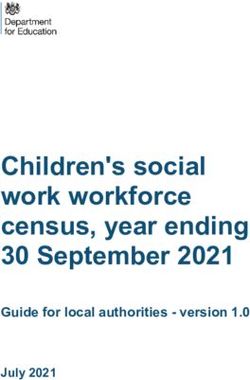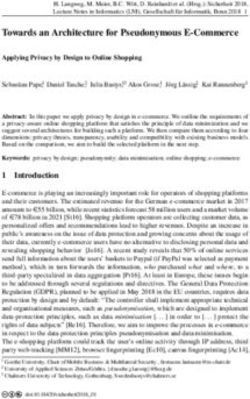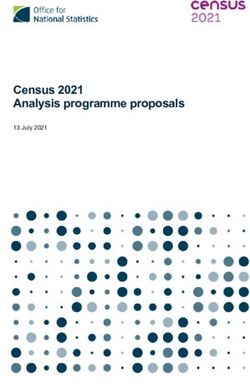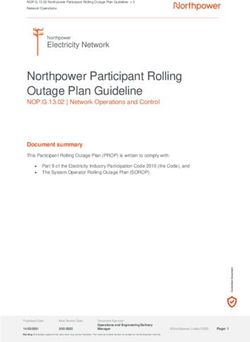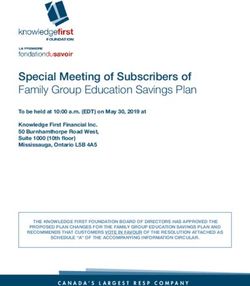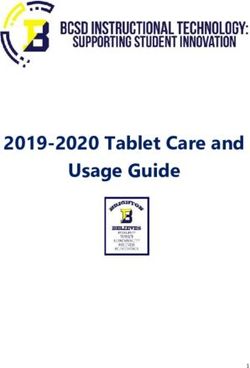VERY LARGE TELESCOPE EUROPEAN SOUTHERN OBSERVATORY
←
→
Page content transcription
If your browser does not render page correctly, please read the page content below
EUROPEAN SOUTHERN OBSERVATORY
Organisation Européenne pour des Recherches Astronomiques dans l’Hémisphère Austral
Europäische Organisation für astronomische Forschung in der südlichen Hemisphäre
VERY LARGE TELESCOPE
Reflex Sinfoni Tutorial
VLT-MAN-ESO-19500-XXXX
Issue 1.10
Date 2018-05-07
Prepared: .Andrea
. . . . . . . . . .Modigliani
. . . . . . . . . . . . . . . . . . . 2018-05-07
........................................
Name Date Signature
Approved: .W.Freudling
.....................................................................
Name Date Signature
Released: .M.
. . . . Sterzik
.................................................................
Name Date SignatureThis page was intentionally left blank
Doc: VLT-MAN-ESO-19500-XXXX
Issue: Issue 1.10
ESO Reflex Sinfoni Tutorial
Date: Date 2018-05-07
Page: 3 of 30
Change record
Issue/Rev. Date Section/Parag. affected Reason/Initiation/Documents/Remarks
1.0 25/10/2013 All First release
1.1 25/03/2014 Update Updated to sinfo-2.5.2
1.2 24/02/2015 Update Updated to sinfo-2.6.0
1.3 20/07/2015 Update Updated to Reflex 2.8 and sinfo-2.6.5
1.4 14/09/2015 Update Updated to sinfo-2.6.8
1.5 26/10/2015 Update Updated to sinfo-2.7.0
1.6 03/03/2016 Update Updated to sinfo-2.9.0
1.10 07/05/2018 Update Updated to sinfo-3.1.1This page was intentionally left blank
Doc: VLT-MAN-ESO-19500-XXXX
Issue: Issue 1.10
ESO Reflex Sinfoni Tutorial
Date: Date 2018-05-07
Page: 5 of 30
Contents
1 Introduction And Scope 7
2 Software Installation 8
2.1 Installing Reflex workflows via macports . . . . . . . . . . . . . . . . . . . . . . . . . . . . 8
2.2 Installing Reflex workflows via rpm/yum . . . . . . . . . . . . . . . . . . . . . . . . . . . . 8
2.3 Installing Reflex workflows via install_esoreflex . . . . . . . . . . . . . . . . . . . . . 9
3 Demo Data 11
4 Quick Start: Reducing The Demo Data 12
5 About The Reflex Canvas 16
5.1 Saving And Loading Workflows . . . . . . . . . . . . . . . . . . . . . . . . . . . . . . . . . . 16
5.2 Buttons . . . . . . . . . . . . . . . . . . . . . . . . . . . . . . . . . . . . . . . . . . . . . . . 16
5.3 Workflow States . . . . . . . . . . . . . . . . . . . . . . . . . . . . . . . . . . . . . . . . . . . 16
6 The SINFONI Workflow 17
6.1 Workflow Canvas Parameters . . . . . . . . . . . . . . . . . . . . . . . . . . . . . . . . . . . 17
6.2 Workflow Actors . . . . . . . . . . . . . . . . . . . . . . . . . . . . . . . . . . . . . . . . . . 18
6.2.1 Simple Actors . . . . . . . . . . . . . . . . . . . . . . . . . . . . . . . . . . . . . . . 18
6.2.2 Composite Actors . . . . . . . . . . . . . . . . . . . . . . . . . . . . . . . . . . . . . 18
6.2.3 Recipe Execution within Composite Actors . . . . . . . . . . . . . . . . . . . . . . . . 19
6.2.4 Lazy Mode . . . . . . . . . . . . . . . . . . . . . . . . . . . . . . . . . . . . . . . . . 21
6.3 Workflow Steps . . . . . . . . . . . . . . . . . . . . . . . . . . . . . . . . . . . . . . . . . . . 22
6.3.1 Step 1: Data Organisation And Selection . . . . . . . . . . . . . . . . . . . . . . . . . 22
6.3.2 Step 2: Recipe execution . . . . . . . . . . . . . . . . . . . . . . . . . . . . . . . . . . 23
6.3.3 Step 3: Final products . . . . . . . . . . . . . . . . . . . . . . . . . . . . . . . . . . . 23
7 Troubleshooting 26
8 Frequently Asked Questions 27Doc: VLT-MAN-ESO-19500-XXXX
Issue: Issue 1.10
ESO Reflex Sinfoni Tutorial
Date: Date 2018-05-07
Page: 6 of 30Doc: VLT-MAN-ESO-19500-XXXX
Issue: Issue 1.10
ESO Reflex Sinfoni Tutorial
Date: Date 2018-05-07
Page: 7 of 30
1 Introduction And Scope
Reflex is the ESO Recipe Flexible Execution Workbench, an environment to run ESO VLT pipelines which
employs a workflow engine to provide a real-time visual representation of a data reduction cascade, called a
workflow, which can be easily understood by most astronomers. The basic philosophy and concepts of Reflex
have been discussed by Freudling et al. (2013A&A...559A..96F). Please reference this article if you use Reflex
in a scientific publication.
Reflex and the data reduction workflows have been developed by ESO and instrument consortia and they are
fully supported. If you have any issue, please contact usd-help@eso.org for further support.
This document is a tutorial designed to enable the user to employ the SINFONI workflow to reduce his/her
data in a user-friendly way, concentrating on high-level issues such as data reduction quality and signal-to-noise
(S/N) optimisation.
A workflow accepts science and calibration data, as downloaded from the archive using the CalSelector tool1
(with associated raw calibrations) and organises them into DataSets, where each DataSet contains one science
object observation (possibly consisting of several science files) and all associated raw and static calibrations
required for a successful data reduction. The data organisation process is fully automatic, which is a major
time-saving feature provided by the software. The DataSets selected by the user for reduction are fed to the
workflow which executes the relevant pipeline recipes (or stages) in the correct order. Full control of the various
recipe parameters is available within the workflow, and the workflow deals automatically with optional recipe
inputs via built-in conditional branches. Additionally, the workflow stores the reduced final data products in a
logically organised directory structure employing user-configurable file names.
This tutorial deals with the reduction of SINFONI Integral Field Unit observations only via the SINFONI work-
flow. The user is referred to the SINFONI web page (http://www.eso.org/sci/facilities/paranal/instruments/sinfoni/)
for more information on the instrument itself, and the SINFONI pipeline user manual for the details of the
pipeline recipes (http://www.eso.org/sci/software/pipelines/).
The workflow uses association rules known to work with files downloaded from the ESO archive with the
CalSelector tool (from year 2009 onwards). For older datasets where the data were directly delivered to the PI
(e.g. in DVDs) see Section 7.
1
http://www.eso.org/sci/archive/calselectorInfo.htmlDoc: VLT-MAN-ESO-19500-XXXX
Issue: Issue 1.10
ESO Reflex Sinfoni Tutorial
Date: Date 2018-05-07
Page: 8 of 30
2 Software Installation
Reflex and the workflows can be installed in different ways: via package repositories, via the
install_esoreflex script or manually installing the software tar files.
The recommended way is to use the package repositories if your operating system is supported. The macports
repositories support OS X, while the rpm/yum repositories support Fedora 20 to 25. For any other operating
system it is recommended to use the install_esoreflex script.
2.1 Installing Reflex workflows via macports
This method is supported for the OS X operating system. It is assumed that macports
(http://www.macports.org) and java are installed. If you have any problem with this installation method, please
read the full documentation at
http://www.eso.org/sci/software/pipelines/installation/macports.html.
For a quick installation, the following steps will install the ESO pipeline macports repository, the SINFONI
pipeline, including the Reflex workflow support and Reflex itself:
• Set up the repository:
# curl ftp://ftp.eso.org/pub/dfs/pipelines/repositories/macports/setup/Portfile -o Portfile
# sudo port install
# sudo port sync
• Install the SINFONI pipeline:
# sudo port install esopipe-sinfo-all
2.2 Installing Reflex workflows via rpm/yum
This method is supported for Fedora 20/21/22/23/24/25 operating systems. If you have any problem with this
installation method, please read the full documentation at
http://www.eso.org/sci/software/pipelines/installation/rpm.html.
For a quick installation, the following steps will install the ESO pipeline rpm repository, the SINFONI pipeline,
including the Reflex workflow support and Reflex itself:
• Set up the repository for Fedora 20/21:
# sudo yum install yum-utils
# sudo yum-config-manager \
--add-repo=ftp://ftp.eso.org/pub/dfs/pipelines/repositories/fedora/esorepo.repo
• Set up the repository for Fedora 22/23/24/25:
# sudo dnf install dnf-plugins-core
# sudo dnf config-manager \
--add-repo=ftp://ftp.eso.org/pub/dfs/pipelines/repositories/fedora/esorepo.repoDoc: VLT-MAN-ESO-19500-XXXX
Issue: Issue 1.10
ESO Reflex Sinfoni Tutorial
Date: Date 2018-05-07
Page: 9 of 30
• Install the SINFONI pipeline (Fedora 20/21):
# sudo yum install esopipe-sinfo-all
• Install the SINFONI pipeline (Fedora 22/23/24/25):
# sudo dnf install esopipe-sinfo-all
2.3 Installing Reflex workflows via install_esoreflex
The software pre-requisites for Reflex 2.8 may be found at:
http://www.eso.org/sci/software/pipelines/reflex_workflows
To install the Reflex 2.8 software and demo data, please follow these instructions:
1. From any directory, download the installation script:
wget ftp://ftp.eso.org/pub/dfs/reflex/install_esoreflex
2. Make the installation script executable:
chmod u+x install_esoreflex
3. Execute the installation script:
./install_esoreflex
and the script will ask you to specify three directories: the download directory , the
software installation directory , and the directory to be used to store the demo data
. If you do not specify these directories, then the installation script will create them in the
current directory with default names.
4. You will be asked whether you want to use your Internet connection. Unless you want to reuse already
downloaded packages (only advanced users), use the default Yes.
5. You will be given a choice of pipelines (with the corresponding workflows) to install. Please specify the
numbers for the pipelines you require, separated by a space, or type “A” for all pipelines.
6. For the pipelines to be installed you will be prompted for the demo data sets to be installed. Type “A” for
all demo datasets. Take into account that if you are installing in a directory that already contains data, it
won’t be removed.
7. The script will also detect whether previous versions of the workflows or Reflex were installed and in this
case you have the option to update links or remove obsolete cache directories. It is advised to use the
defaults.
8. If some of the prerequisite binaries for Reflex are not under one of the paths indicated by the command,Doc: VLT-MAN-ESO-19500-XXXX
Issue: Issue 1.10
ESO Reflex Sinfoni Tutorial
Date: Date 2018-05-07
Page: 10 of 30
getconf PATH
then you will need to add the appropriate paths as a colon separated list to the esoreflex.path
parameter in the configuration file /etc/esoreflex.rc. This will usually be
necessary when the FITS viewer (fv) is installed outside of /usr/bin. As an example, assume fv is
installed into the directory /usr/local/fv5.4, the file esoreflex.rc should then have the line
setting esoreflex.path look similar to the following:
esoreflex.path=/usr/local/fv5.4
In the case of OS X /Applications/fv.app/Contents/MacOS/ is the typically installation
directory. Thus, this should be similar to the following line instead:
esoreflex.path=/opt/local/bin:/Applications/fv.app/Contents/MacOS
9. To start Reflex, issue the command:
/bin/esoreflex
It may also be desirable to set up an alias command for starting the Reflex software, using the shell com-
mand alias. Alternatively, the PATH variable can be updated to contain the /bin
directory.Doc: VLT-MAN-ESO-19500-XXXX
Issue: Issue 1.10
ESO Reflex Sinfoni Tutorial
Date: Date 2018-05-07
Page: 11 of 30
3 Demo Data
Together with the pipeline you will also receive a demo data set, that allows you to run the Reflex SINFONI
workflow without any changes in parameters. This way you have a data set to verify the installation and to
experiment with before you start to work on your own data. The demo data for SINFONI includes example data
for the workflow.
Note that you will need a minimum of ∼2.0 GB, ∼0.6 GB and ∼3.8 GB of free disk space for the directories
, and , respectively. The SINFONI demo data have been
retrieved with the CalSelector tool2 .
2
http://www.eso.org/sci/archive/calselectorInfo.htmlDoc: VLT-MAN-ESO-19500-XXXX
Issue: Issue 1.10
ESO Reflex Sinfoni Tutorial
Date: Date 2018-05-07
Page: 12 of 30
4 Quick Start: Reducing The Demo Data
For the user who is keen on starting reductions without being distracted by detailed documentation, we describe
the steps to be performed to reduce the science data provided in the SINFONI demo data set supplied with
the Reflex 2.8 release. By following these steps, the user should have enough information to perform a
reduction of his/her own data without any further reading:
Figure 4.0.1: The empty Reflex canvas.
1. Start the Reflex application:
esoreflex &
If install_esoreflex was used or manual installation was performed then the start command is:
/bin/esoreflex &
The empty Reflex canvas as shown in Figure 4.0.1 will appear.
2. Now open the SINFONI workflow by clicking on File -> Open File, selecting first
sinfo-3.1.1 and then the file sinfo.xml in the file browser. You will be presented with the work-
flow canvas shown in Figure 4.0.2. Note that the workflow will appear as a canvas in a new window.
3. To aid in the visual tracking of the reduction cascade, it is advisable to use component (or actor) highlight-
ing. Click on Tools -> Animate at Runtime, enter the number of milliseconds representing the
animation interval (100 ms is recommended), and click OK .
4. Under “Setup Directories” in the workflow canvas there are seven parameters that specify important di-
rectories (green dots). Changing the value of ROOT_DATA_DIR and/or RAW_DATA_DIR is the onlyDoc: VLT-MAN-ESO-19500-XXXX
Issue: Issue 1.10
ESO Reflex Sinfoni Tutorial
Date: Date 2018-05-07
Page: 13 of 30
necessary modification if you want to process data other than the demo data3 , since the value of this pa-
rameter specifies the working directory within which the other directories are organised. Double-click on
the parameter ROOT_DATA_DIR and a pop-up window will appear allowing you to modify the directory
string, which you may either edit directly, or use the Browse button to select the directory from a file
browser. When you have finished, click OK to save your changes.
5. Click the button to start the workflow
6. The workflow will highlight the Data Organiser actor which recursively scans the raw data di-
rectory (specified by the parameter RAW_DATA_DIR under “Setup Directories” in the workflow can-
vas) and constructs the DataSets. Note that the raw and static calibration data must be present either
in RAW_DATA_DIR or in CALIB_DATA_DIR, otherwise DataSets may be incomplete and cannot be
processed. However, if the same reference file was downloaded twice to different places this creates a
problem as Reflex cannot decide which one to use.
7. The Data Set Chooser actor will be highlighted next and will display a “Select Datasets” window
(see Figure 4.0.3) that lists the DataSets along with the values of a selection of useful header keywords4 .
The first column consists of a set of tick boxes which allow the user to select the DataSets to be processed.
By default all complete DataSets which have not yet been reduced will be selected.
8. Click the Continue button and watch the progress of the workflow by following the red highlighting
of the actors. A window will show which DataSet is currently being processed.
9. Once the reduction of all DataSets has finished, a pop-up window called Product Explorer will appear,
showing the datasets which have been reduced together with the list of final products. This actor allows
the user to inspect the final data products, as well as to search and inspect the input data used to create
any of the products of the workflow. Figure 4.0.4 shows the Product Explorer window.
10. After the workflow has finished, all the products from all the DataSets can be found in a directory under
END_PRODUCTS_DIR with the named with the workflow start timestamp. Further subdirectories will
be found with the name of each DataSet.
Well done! You have successfully completed the quick start section and you should be able to use this knowledge
to reduce your own data. However, there are many interesting features of Reflex and the SINFONI workflow
that merit a look at the rest of this tutorial.
3
If you used the install script install_esoreflex, then the value of the parameter ROOT_DATA_DIR will already be set
correctly to the directory where the demo data was downloaded.
4
The keywords listed can be changed by right-clicking on the DataOrganiser Actor, selecting Configure Actor, and then
changing the list of keywords in the second line of the pop-up window.Doc: VLT-MAN-ESO-19500-XXXX
Issue: Issue 1.10
ESO Reflex Sinfoni Tutorial
Date: Date 2018-05-07
Page: 14 of 30
Figure 4.0.2: SINFONI workflow general layout.
Figure 4.0.3: The “Select Datasets” pop-up window.Doc: VLT-MAN-ESO-19500-XXXX
Issue: Issue 1.10
ESO Reflex Sinfoni Tutorial
Date: Date 2018-05-07
Page: 15 of 30
Figure 4.0.4: The Provenance Explorer shows all datasets reduced in previous executions together with the full
reduction chain for all the pipeline products.Doc: VLT-MAN-ESO-19500-XXXX
Issue: Issue 1.10
ESO Reflex Sinfoni Tutorial
Date: Date 2018-05-07
Page: 16 of 30
5 About The Reflex Canvas
5.1 Saving And Loading Workflows
In the course of your data reductions, it is likely that you will customise the workflow for various data sets, even
if this simply consists of editing the ROOT_DATA_DIR to a different value for each data set. Whenever you
modify a workflow in any way, you have the option of saving the modified version to an XML file using File
-> Export As (which will also open a new workflow canvas corresponding to the saved file). The saved
workflow may be opened in subsequent Reflex sessions using File -> Open. Saving the workflow in the
default Kepler format (.kar) is only advised if you do not plan to use the workflow with another computer.
5.2 Buttons
At the top of the Reflex canvas are a set of buttons which have the following functions:
• - Zoom in.
• - Reset the zoom to 100%.
• - Zoom the workflow to fit the current window size (Recommended).
• - Zoom out.
• - Run (or resume) the workflow.
• - Pause the workflow execution.
• - Stop the workflow execution.
The remainder of the buttons (not shown here) are not relevant to the workflow execution.
5.3 Workflow States
A workflow may only be in one of three states: executing, paused, or stopped. These states are indicated by the
yellow highlighting of the , , and buttons, respectively. A workflow is executed by clicking the
button. Subsequently the workflow and any running pipeline recipe may be stopped immediately by clicking the
button, or the workflow may be paused by clicking the button which will allow the current actor/recipe
to finish execution before the workflow is actually paused. After pausing, the workflow may be resumed by
clicking the button again.Doc: VLT-MAN-ESO-19500-XXXX
Issue: Issue 1.10
ESO Reflex Sinfoni Tutorial
Date: Date 2018-05-07
Page: 17 of 30
6 The SINFONI Workflow
The SINFONI workflow canvas is organised into a number of areas. From top-left to top-right you will find
general workflow instructions, directory parameters, and global parameters. In the middle row you will find five
boxes describing the workflow general processing steps in order from left to right, and below this the workflow
actors themselves are organised following the workflow general steps.
6.1 Workflow Canvas Parameters
The workflow canvas displays a number of parameters that may be set by the user. Under “Setup Directo-
ries” the user is only required to set the RAW_DATA_DIR to the working directory for the DataSet(s) to be
reduced, which, by default, is set to the directory containing the demo data. The RAW_DATA_DIR is recur-
sively scanned by the Data Organiser actor for input raw data. The directory CALIB_DATA_DIR, which
is by default within the pipeline installation directory, is also scanned by the Data Organiser actor to find
any static calibrations that may be missing in your DataSet(s). If required, the user may edit the directories
BOOKKEEPING_DIR, LOGS_DIR, TMP_PRODUCTS_DIR, and END_PRODUCTS_DIR, which correspond
to the directories where book-keeping files, logs, temporary products and end products are stored, respectively
(see the Reflex User Manual for further details; Forchì (2012)).
There is a mode of the Data Organiser that skips the built-in data organisation and uses instead the data or-
ganisation provided by the CalSelector tool. To use this mode, click on Use CalSelector associations
in the Data Organiser properties and make sure that the input data directory contains the XML file down-
loaded with the CalSelector archive request.
Under the “Global Parameters” area of the workflow canvas, the user may set the FITS_VIEWER parameter to
the command used for running his/her favourite application for inspecting FITS files. Currently this is set by
default to fv, but other applications, such as ds9, skycat and gaia for example, may be useful for inspecting
image data. Note that it is recommended to specify the full path to the visualization application (an alias will
not work).
By default the EraseDirs parameter is set to false, which means that no directories are cleaned before
executing the workflow, and the recipe actors will work in Lazy Mode (see Section 6.2.4), reusing the previous
pipeline recipe outputs where input files and parameters are the same as for the previous execution, which saves
considerable processing time. Sometimes it is desirable to set the EraseDirs parameter to true, which
forces the workflow to recursively delete the contents of the directories specified by BOOKKEEPING_DIR,
LOGS_DIR, and TMP_PRODUCTS_DIR. This is useful for keeping disk space usage to a minimum and will
force the workflow to fully re-reduce the data each time the workflow is run.
The parameter RecipeFailureMode controls the behaviour in case that a recipe fails. If set to Continue,
the workflow will trigger the next recipes as usual, but without the output of the failing recipe, which in most
of the cases will lead to further failures of other recipes without the user actually being aware of it. This mode
might be useful for unattended processing of large number of datasets. If set to Ask, a pop-up window will ask
whether the workflow should stop or continue. This is the default. Alternatively, the Stop mode will stop the
workflow execution immediately.
The parameter GlobalPlotInteractivity controls whether the interactive windows will appear for those
windows which are enabled by default. The possible values are true, false. Take into account that someDoc: VLT-MAN-ESO-19500-XXXX
Issue: Issue 1.10
ESO Reflex Sinfoni Tutorial
Date: Date 2018-05-07
Page: 18 of 30
windows are disabled in the default configuration and therefore are not affected by this parameter.
The parameter ProductExplorerMode controls whether the ProductExplorer actor will show its win-
dow or not. The possible values are Enabled, Disabled and Triggered. The latter, recommended, means
that the ProductExplorer actor will be shown only at the end of the workflow execution.
6.2 Workflow Actors
6.2.1 Simple Actors
Simple actors have workflow symbols that consist of a single (rather than multiple) green-blue rectangle. They
may also have an icon within the rectangle to aid in their identification. The following actors are simple actors:
• - The Data Organiser actor.
• - The Data Set Chooser actor (inside a composite actor).
• - The Fits Router actor
• - The Product Renamer actor.
• - The Product Explorer actor (inside a composite actor).
Access to the parameters for a simple actor is achieved by right-clicking on the actor and selecting Configure
Actor. This will open an “Edit parameters” window. Note that the Product Renamer actor is a jython
script (Java implementation of the Python interpreter) meant to be customised by the user (by double-clicking
on it).
6.2.2 Composite Actors
Composite Actors have workflow symbols that consist of multiply-layered green-blue rectangles. They gener-
ally do not have a logo within the rectangle. A Composite Actor represents a combination of more Simple or
Composite Actors which hides over-complexity from the user in the top-level workflow.
Composite Actors may also be expanded for inspection. To do this, right-click on the actor and select Open
Actor, which will expand the Composite Actor components in a new Reflex canvas window. If the Com-
posite Actor corresponds to a pipeline recipe, then the corresponding RecipeExecuter actor will be present
as a Simple Actor, and its parameters are accessible as for any other Simple Actor. Alternatively you may still
find Composite Actors, on which you need to repeat the first step to access the Recipe Executer.Doc: VLT-MAN-ESO-19500-XXXX
Issue: Issue 1.10
ESO Reflex Sinfoni Tutorial
Date: Date 2018-05-07
Page: 19 of 30
6.2.3 Recipe Execution within Composite Actors
The SINFONI workflow contains Composite Actors to run pipeline recipes. This is in the simplest case due
to the SoF Splitter/SoF Accumulator5 , which allow to process calibration data from different setting
within one given DataSet (e.g. lamp frames taken with different preoptics/band-filters). More complex Com-
posite Actors contain several actors (e.g. Recipe Executer).
Figure 6.2.1: This is the window you get when you choose Open Actor for the Composite Actor Master
Flat Computation. This is the simplest case for a Composite Actor. Using Configure Actor on
sinfoni_flat_1 gives you Fig. 6.2.2.
The central elements of any Reflex workflow are the RecipeExecuter actors that actually run the recipes.
One basic way to embed a RecipeExecuter in a workflow is shown in Fig 6.2.1, which is the simplest
version of a Composite Actor. The RecipeExecuter is preceded by an SofSplitter, and followed
by an SofAccumulator. The function of the SofSplitter is to investigate the incoming SoFs, sort
them by “purpose”, and create separate SoFs for each purpose. The RecipeExecuter then processes
each of the SoFs independently. Note that the lazy mode may be triggered if two sof are the same. Fi-
nally, the SofAccumulator packs all the results into a single output SoF. The direct relation between the
SofSplitter and SofAccumulator is used to communicate the number of different SoFs created by the
SofSplitter. A workflow will only work as intended if the “purpose” of all the files a recipe needs as input
is identical. The only exception to this rule is that a purpose can also be “default”. In this case, the file is
included in any output SoF created by the SoFsplitter and SofAccumulator.
The reason for this scheme is best explained by an example. For a complex DataSet, the Data Organiser
might have selected a large number of individual raw lamp frames (arc and flat field). The different lamp frames
are to be used to calibrate different frames, e.g. the science frames and the standard star frames. The Data
Organiser determines and records this “purpose” of each lamp frame, and this information is included in the
DataSet and each SoF created from this DataSet. The FitsRouter directs all raw lamp frames to the calibra-
tion Composite Actor. The SofSplitter then creates SoFs, one for the lamp frames to be used for the science
frames, and (probably) separate ones for the lamp frames to be used for the standard star observations. The cal-
ibration recipe creates one master flat field (and other products) for each SoF, and the SofAccumulator then
creates a SoF that contains all the products.
A RecipeExecuter actor is used in the workflow to run a single SINFONI pipeline recipe (e.g: in the
Master Flat Computation actor the recipe sinfo_rec_mflat is executed). In order to configure
5
SoF stands for Set of Files, which is an ASCII file containing the name (and path) of each input file and its category (e.g. FLAT).Doc: VLT-MAN-ESO-19500-XXXX
Issue: Issue 1.10
ESO Reflex Sinfoni Tutorial
Date: Date 2018-05-07
Page: 20 of 30
the RecipeExecuters, one has to first use Open Actor to get to the level of the recipe executors (see
Fig. 6.2.1).
In Figure 6.2.2 we show the “Edit parameters” window for a typical RecipeExecuter actor, which can be
displayed by right-clicking on the actor and selecting Configure Actor. In the following we describe in
more detail the function of some of the parameters for a RecipeExecuter actor:
• The “recipe” parameter states the SINFONI pipeline recipe which will be executed.
• The “mode” parameter has a pull-down menu allowing the user to specify the execution mode of the actor.
The available options are:
– Run: The pipeline recipe will be executed, possibly in Lazy mode (see Section 6.2.4). This option
is the default option.
– Skip: The pipeline recipe is not executed, and the actor inputs are passed to the actor outputs.
– Disabled: The pipeline recipe is not executed, and the actor inputs are not passed to the actor
outputs.
• The “Lazy Mode” parameter has a tick-box (selected by default) which indicates whether the
RecipeExecuter actor will run in Lazy mode or not. A full description of Lazy mode is provided in
Sect. 6.2.4.
• The “Recipe Failure Mode” parameter has a pull-down menu allowing the user to specify the behaviour
of the actor if the pipeline recipe fails. The available options are:
– Stop: The actor issues an error message and the workflow stops.
– Continue: The actor creates an empty output and the workflow continues.
– Ask: The actor displays a pop-up window and asks the user whether he/she wants to continue or
stop the workflow. This option is the default option.
• The set of parameters which start with “recipe param” and end with a number or a string correspond to
the parameters of the relevant SINFONI pipeline recipe. By default in the RecipeExecuter actor,
the pipeline recipe parameters are set to their pipeline default values. If you need to change the default
parameter value for any pipeline recipe, then this is where you should edit the value. For more information
on the SINFONI pipeline recipe parameters, the user should refer to the SINFONI pipeline user manual
(Modigliani et al. 20136 ).
The description of the remainder of the RecipeExecuter actor parameters are outside the scope of this tuto-
rial, and the interested user is referred to the Reflex User Manual for further details (Forchì 2012). Any changes
that you make in the “Edit parameters” window must be saved in the workflow by clicking the Commit button
when you have finished to take effect. If you want to reuse the parameters you have to save the workflow with
the saved parameters.
6
Available at ftp://ftp.eso.org/pub/dfs/pipelines/sinfoni/sinfo-pipeline-manual-16.0.pdfDoc: VLT-MAN-ESO-19500-XXXX
Issue: Issue 1.10
ESO Reflex Sinfoni Tutorial
Date: Date 2018-05-07
Page: 21 of 30
Table 6.2.0: The SINFONI pipeline actors and their contents
actor recipe description
Master Dark Computation sinfo_rec_mdark create master dark
Distortion Computation sinfo_rec_distortion compute distortions
Detector Linearity Computation sinfo_detlin determine detector linearity
Master Flat Computation sinfo_rec_mflat create master flat
detector’s distortions and slitlets distances
Wavelength Calibration sinfo_rec_wavecal determine wavelength calibration
solution, wave map, slit pos table.
Object Cube Creation sinfo_rec_jitter reduce psf standard stars,
flux standard starts and object data
6.2.4 Lazy Mode
By default, all recipe executer actors in a pipeline workflow are “Lazy Mode” enabled. This means that when
the workflow attempts to execute such an actor, the actor will check whether the relevant pipeline recipe has
already been executed with the same input files and with the same recipe parameters. If this is the case, then the
actor will not execute the pipeline recipe, and instead it will simply broadcast the previously generated products
to the output port. The purpose of the Lazy Mode is therefore to minimise any reprocessing of data by avoiding
data re-reduction where it is not necessary.
One should note that the actor’s Lazy Mode depends on the contents of the directory specified by the parameter
BOOKKEEPING_DIR and the relevant FITS file checksums. Any modification to the directory contents and/or
the file checksums will cause the corresponding actor to run the pipeline recipe again when executed, thereby
re-reducing the input data.
The re-reduction of data at each execution may sometimes be desirable. To force a re-reduction of data for
any single RecipeExecuter actor in the workflow, right-click the actor, select Configure Actor, and
uncheck the Lazy mode parameter tick-box in the “Edit parameters” window that is displayed. For many work-
flows the RecipeExecuter actors are actually found inside the composite actors in the top level workflow.
To access such embedded RecipeExecuter actors you will first need to open the sub-workflow by right-
clicking on the composite actor and then selecting Open Actor.
To force the re-reduction of all data in a workflow (i.e. to disable Lazy mode for the whole workflow), you must
uncheck the Lazy mode for every single RecipeExecuter actor in the entire workflow. It is also possible to
change the name of the bookkeeping directory, instead of modifying any of the Lazy mode parameters. This will
also force a re-reduction of the given dataset(s). A new reduction will start (with the lazy mode still enabled),
but the results of previous reduction will not be reused. Alternatively, if there is no need to keep any of the
previously reduced data, one can simply set the EraseDirs parameter under the “Global Parameters” area of
the workflow canvas to true. This will then remove all previous results that are stored in the bookkeeping,
temporary, and log directories before processing the input data. In effect, starting a new clean data reduction
and re-processing every input dataset.Doc: VLT-MAN-ESO-19500-XXXX
Issue: Issue 1.10
ESO Reflex Sinfoni Tutorial
Date: Date 2018-05-07
Page: 22 of 30
6.3 Workflow Steps
6.3.1 Step 1: Data Organisation And Selection
On clicking the button on the Reflex canvas, the workflow will highlight and execute the Initialise
actor, which among other things will clear any previous reductions if required by the user (see Section 6.1).
1. The DataOrganiser (DO) is the first crucial component of a Reflex workflow. The DO takes as
input RAWDATA_DIR and CALIB_DATA_DIR and it detects, classifies, and organises the files in these
directories and any subdirectories. The output of the DO is a list of “DataSets”. A DataSet is a special Set
of Files (SoF). A DataSet contains one or several science (or calibration) files that should be processed
together, and all files needed to process these data. This includes any calibration files, and in turn files
that are needed to process these calibrations. Note that different DataSets might overlap, i.e. some files
might be included in more than one DataSet.
A DataSet lists three different pieces of information for each of its files, namely 1) the file name (including
the path), 2) the file category, and 3) a string that is called the “purpose” of the file. The DO uses
OCA7 rules to find the files to include in a DataSet, as well as their categories and purposes. The file
category identifies different types of files. A category could for example be FLAT_LAMP, WAVE_LAMP
or OBJECT_NODDING. The purpose of a file identifies the reason why a file is included in a DataSet.
The syntax is action_1.action_2.action_3. ... .action_n, where each action_i
describes an intended processing step for this file. The actions are defined in the OCA rules and contain the
recipe together with all file categories required to execute it (and predicted products in case of calibration
data). For example, a workflow might include two actions FLAT and WAVE_LAMP. The former creates
a master flat from raw flat frames, and the later creates (among other products) a wavelength calibration
solution frame. The WAVE_LAMP action needs raw arc lamp frames and the master flat as input. In this
case, these flats will have the purpose FLATS.WAVE_LAMP. The same DataSet might also include biases
with a different purpose, e.g. FLATS.OBJECT_NODDING. Irrespective of their purpose the file category
for all these biases will be FLATS.
2. Next the DataSet Chooser displays the DataSets available in the “Select Data Sets” window8 , acti-
vating a vertical scroll bar on the right if necessary (see Figure 4.0.3). Sometimes you will want to reduce
a subset of these DataSets rather than all DataSets, and for this you may individually select (or de-select)
DataSets for processing using the tick boxes in the first column, and the buttons Select All and
Deselect All at the bottom left.
You may also highlight a single DataSet in blue by clicking on the relevant line. If you subsequently click
on Inspect Highlighted , then a “Select Frames” window will appear that lists the set of files that
make up the highlighted DataSet including the full filename and path for each file (hovering the mouse
over the filename), the file category (from the FITS header), and a selection tick box in the right column
(see Figure 6.3.1). The tick boxes allow you to edit the set of files in the DataSet which is useful if it is
7
OCA stands for OrganisationClassificationAssociation and refers to rules, which allow to classify the raw data according to the
contents of the header keywords, organise them in appropriate groups for processing, and associate the required calibration data for
processing. They can be found in the directory /share/esopipes//reflex/,
carrying the extension.oca
8
If you run the Data Organiser in Lazy Mode, changes in the Keywords to be displayed list will have no effect on
the output shown in the DataSet Chooser.Doc: VLT-MAN-ESO-19500-XXXX
Issue: Issue 1.10
ESO Reflex Sinfoni Tutorial
Date: Date 2018-05-07
Page: 23 of 30
known that a certain calibration frame is of poor quality (e.g: a poor raw flat-field frame). The list of files
in the DataSet may also be saved to disk as an ASCII file by clicking on Save As and using the file
browser that appears.
By clicking on the line corresponding to a particular file in the “Select Frames” window, the file will
be highlighted in blue, and the file FITS header will be displayed in the text box on the right (see Fig-
ure 6.3.1), allowing a quick inspection of useful header keywords. If you then click on Inspect , the
workflow will open the file in the selected FITS viewer application defined by the workflow parameter
FITS_VIEWER.
To exit from the “Select Frames” window, click Continue , and to exit from the “Select DataSets”
window, click either Continue in order to continue with the workflow reduction, or Stop in order
to stop the workflow.
The categories and purposes of raw files are set by the DO, whereas the categories and purpose of products
generated by recipes are set by the RecipeExecuter (see Sect. 6.2.3). The file categories are used by
the FitsRouter to send files to particular processing steps or branches of the workflow (see below). The
purpose is used by the SofSplitter to generate input SoFs for the RecipeExecuter and the results are
collected by the SofAccumulator. Note that while the DO includes files into a DataSet for a reason, and
records this reason as the “purpose” of the file, the workflow itself can use these files in a different manner. The
SofSplitter and SofAccumulator accept several SoFs as simultaneous input. The SofAccumulator
creates a single output SoF from the inputs, whereas the SofSplitter creates a separate output SoF for each
purpose.
6.3.2 Step 2: Recipe execution
Once the datasets to be reduced are selected, press the Continue button on the dataset organised window to
proceed with the data reduction. The workflow will automatically execute the pipeline recipes and construct the
.sof files to feed the pipeline recipes with. Each sof file will be saved in the BOOKKEPING_DIR directory
(and subdirectory within it), depending on the recipe it is associated to and the execution time. The pipeline
parameters can be changed as shown in figure 6.2.2.
6.3.3 Step 3: Final products
Once a dataset is reduced (i.e. when the sinfo_rec_jitter recipe is terminated), a window containing the
list of science product pops up. Each file can be inspected with the selected fits viewer. Final science products
will be stored in the END_PRODUCTS_DIR, and sorted by execution time and dataset identifier (i.e. the name
of the science frame the dataset is for). Default names for the science products are:
AO_PERFORMANCE.fits, _COADD_OBJ.fits,
_ENC_ENERGY.fits, _OBS_OBJ.fits, and
_STD_STAR_SPECTRA.fits, and _SKY_MED.fits. We refer the user
to the SINFONI pipeline manual for the description of these files.Doc: VLT-MAN-ESO-19500-XXXX
Issue: Issue 1.10
ESO Reflex Sinfoni Tutorial
Date: Date 2018-05-07
Page: 24 of 30
Figure 6.2.2: The “Edit parameters” window for a typical RecipeExecuter actor, the
sinfo_rec_mflat_1 actor which runs the sinfo_rec_mflat pipeline recipe.Doc: VLT-MAN-ESO-19500-XXXX
Issue: Issue 1.10
ESO Reflex Sinfoni Tutorial
Date: Date 2018-05-07
Page: 25 of 30
Figure 6.3.1: The “Select Frames” window with a single file from the current Data Set highlighted in blue,
and the corresponding FITS header displayed in the text box on the right. Hidden partially behind the “Select
Frames” window is the “Select DataSets” window with the currently selected DataSet highlighted in blue.Doc: VLT-MAN-ESO-19500-XXXX
Issue: Issue 1.10
ESO Reflex Sinfoni Tutorial
Date: Date 2018-05-07
Page: 26 of 30
7 Troubleshooting
In this section we describe some of the problems that may occur when reducing the SINFONI data with Reflex.
For a more comprehensive description we refer the user to the SINFONI pipeline user manual
(http://www.eso.org/sci/software/pipelines/).
1. Should I change the CALIB_DATA_DIR configuration?
This directory is setup automatically to point to the calibration database provided with the pipeline and
in principle shouldn’t be changed. However, if static calibration data are present in the RAWDATA_DIR
(e.g. calibrations are downloaded from the archive, or copied from ESO-DVD distribution) 9 , then you
might have to set this directory equal to RAWDATA_DIR (otherwise an obsolete static calibration file
may be selected instead of the most appropriate one).
9
note that the data distributed over DVDs are also available via the ESO science archive, with calibraiotns selected via the CalSelec-
tor)Doc: VLT-MAN-ESO-19500-XXXX
Issue: Issue 1.10
ESO Reflex Sinfoni Tutorial
Date: Date 2018-05-07
Page: 27 of 30
8 Frequently Asked Questions
• The error window fills the whole screen - how can I get to the Continue / Stop buttons?
Press the Alt key together with your left mouse button to move the window upwards and to the left. At
the bottom the Continue / Stop buttons will be visible. This bug is known but could not yet be fixed.
• I tried to Open (or Configure) an Actor while the workflow is running and now it does not react
any more. What should I do?
This is a limitation of the underlying Kepler engine. The only way out is to kill the workflow externally.
If you want to change anything while a workflow is running you first need to pause it.
• After a successful reduction of a data set, I changed this data set in some way (e.g. modified or
removed some files, or changed the rules of the Data Organizer). When I restart Reflex, the Data
Set Chooser correctly displays my new data set, but marks it as “reduced ok”, even though it was
never reduced before. What does this mean?
The labels in the column “Reduced” of the Data Set Chooser mark each dataset with “OK”, “Failed” or
“-”. These labels indicate whether a data set has previously successfully been reduced at least once, all
previous reductions failed, or a reduction has never been tried respectively. Data sets are identified by
their name, which is derived from the first science file within the data set. As long as the data set name is
preserved (i.e. the first science file in a data set has not changed), the Data Organizer will consider it to
be the same data set. The Data Organizer recognizes any previous reductions of data sets it considers to
be the same as the current one, and labels the current data set with “OK” if any of them was successful,
even if the previously reduced data set differs from the current one.
Note that the Product Explorer will list all the previous reductions of a particular data set only at the
end of the reduction. This list might include successful and/or unsuccessful reduction runs with different
parameters, or in your case with different input files. The important fact is that these are all reductions
of data sets with the same first raw science file. By browsing through all reductions of a particular raw
science file, the users can choose the one they want to use.
• Where are my intermediate pipeline products? Intermediate pipeline products are stored in the direc-
tory (defined on the workflow canvas, under Setup Directories) and organised
further in directories by pipeline recipe.
• Can I use different sets of bias frames to calibrate my flat frames and science data? Yes. In fact this
is what is currently implemented in the workflow(s). Each file in a DataSet has a purpose attached to it
(Forchì (2012)). It is this purpose that is used by the workflow to send the correct set of bias frames to the
recipes for flat frame combination and science frame reduction, which may or may not be the same set of
bias frames in each case.
• Can I run Reflex from the command line? Yes, use the command:
esoreflex -n /.xml
The -n option will set all the different options for Kepler and the workflows to avoid opening any GUI
elements (including pipeline interactive windows).
It is possible to specify workflow variables (those that appear in the workflow canvas) in the command
line. For instance, the raw data directory can be set with this command:Doc: VLT-MAN-ESO-19500-XXXX
Issue: Issue 1.10
ESO Reflex Sinfoni Tutorial
Date: Date 2018-05-07
Page: 28 of 30
esoreflex -n -RAW_DATA_DIR \
/.xml
You can see all the command line options with the command esoreflex -h.
Note that this mode is not fully supported, and the user should be aware that the path to the workflow must
be absolute and even if no GUI elements are shown, it still requires a connection to the window manager.
• How can I add new actors to an existing workflow? You can drag and drop the actors in the menu
on the left of the Reflex canvas. Under Eso-reflex -> Workflow you may find all the actors
relevant for pipeline workflows, with the exception of the recipe executer. This actor must be manu-
ally instantiated using Tools -> Instantiate Component. Fill in the “Class name” field with
org.eso.RecipeExecuter and in the pop-up window choose the required recipe from the pull-
down menu. To connect the ports of the actor, click on the source port, holding down the left mouse
button, and release the mouse button over the destination port. Please consult the Reflex User Manual
(Forchì (2012)) for more information.
• How can I broadcast a result to different subsequent actors? If the output port is a multi-port (filled
in white), then you may have several relations from the port. However, if the port is a single port (filled in
black), then you may use the black diamond from the toolbar. Make a relation from the output port to the
diamond. Then make relations from the input ports to the diamond. Please note that you cannot click to
start a relation from the diamond itself. Please consult the Reflex User Manual (Forchì (2012)) for more
information.
• How can I manually run the recipes executed by Reflex? If a user wants to re-run a recipe on the
command line he/she has to go to the appropriate reflex_book_keeping directory, which is generally
reflex_book_keeping//_ There, subdirectories exist with the time
stamp of the recipe execution (e.g. 2013-01-25T12:33:53.926/). If the user wants to re-execute the most
recent processing he/she should go to the latest directory and then execute the script cmdline.sh.
Alternatively, to use a customized esorex command the user can execute
ESOREX_CONFIG="INSTALL_DIR/etc/esorex.rc"
PATH_TO/esorex --recipe-config=.rc data.sof
where INSTALL_DIR is the directory where Reflex and the pipelines were installed.
If a user wants to re-execute on the command line a recipe that used a specific raw frame, the way
to find the proper data.sof in the bookkeeping directory is via grep */data.sof.
Afterwards the procedure is the same as before.
If a recipe is re-executed with the command explained above, the products will appear in the directory
from which the recipe is called, and not in the reflex_tmp_products or reflex_end_products directory, and
they will not be renamed. This does not happen if you use the cmdline.sh script.
• If I enter “-” into an empty integer parameter of an interactive window it is automaticaly completed
to “-1”. Why?
The parameters are validated for correctness according to their type (e.g. string, integer, float). In the
case of an integer or float parameter “-” alone is considered an invalid input and is therefore automatically
completed to “-1”. This is part of the validation of input done by the WxPython library.Doc: VLT-MAN-ESO-19500-XXXX
Issue: Issue 1.10
ESO Reflex Sinfoni Tutorial
Date: Date 2018-05-07
Page: 29 of 30
• Can I reuse the bookkeeping directory created by previous versions of the pipeline?
In general no. In principle, it could be reused if no major changes were made to the pipeline. How-
ever there are situations in which a previously created bookkeeping directory will cause problems due to
pipeline versions incompatibility. This is especially true if the parameters of the pipeline recipes have
changed. In that case, please remove the bookkeeping directory completely.Doc: VLT-MAN-ESO-19500-XXXX
Issue: Issue 1.10
ESO Reflex Sinfoni Tutorial
Date: Date 2018-05-07
Page: 30 of 30
Forchì V., 2012, Reflex User Manual, VLT-MAN-ESO-19000-5037, Issue 0.7,
ftp://ftp.eso.org/pub/dfs/reflex/ReflexUserManual-3.1.pdf 17, 20, 27, 28
SINFONI Pipeline User Manual, VLT-MAN-ESO-19500-3600, Issue 16.0 20
The SINFONI Pipeline, proceedings ADA-2006, http://www.eso.org/sci/software/pipelines/ .You can also read