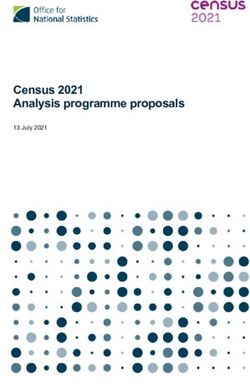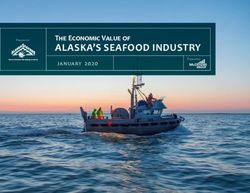Greenplum Database Load Tools for Windows - Rev: A01 - PRODUCT DOCUMENTATION
←
→
Page content transcription
If your browser does not render page correctly, please read the page content below
PRODUCT DOCUMENTATION Greenplum® Database Version 4.3 Load Tools for Windows Rev: A01 © 2013 GoPivotal, Inc.
Copyright © 2013 GoPivotal, Inc. All rights reserved.
GoPivotal, Inc. believes the information in this publication is accurate as of its publication date. The
information is subject to change without notice.
THE INFORMATION IN THIS PUBLICATION IS PROVIDED "AS IS." GOPIVOTAL, INC. ("Pivotal") MAKES NO
REPRESENTATIONS OR WARRANTIES OF ANY KIND WITH RESPECT TO THE INFORMATION IN THIS
PUBLICATION, AND SPECIFICALLY DISCLAIMS IMPLIED WARRANTIES OF MERCHANTABILITY OR FITNESS
FOR A PARTICULAR PURPOSE.
Use, copying, and distribution of any Pivotal software described in this publication requires an applicable
software license.
All trademarks used herein are the property of Pivotal or their respective owners.
Revised November 2013 (4.3.0.0)Greenplum Database Load Tools for Windows 4.3 - Contents
Contents - Load Tools for Windows
Chapter 1: Installing Greenplum Loader................................... 1
Installing Python .............................................................................. 1
Running the Loader Installer ............................................................ 1
About Your Installation ............................................................... 2
Configuring Greenplum Loader ......................................................... 2
Enabling Greenplum Database for Remote Client Connections .......... 3
Chapter 2: Running Greenplum Loader ..................................... 4
Before You Begin .............................................................................. 4
Creating the Load Control File .......................................................... 5
Formatting the Input Data ............................................................... 6
Formatting Rows......................................................................... 6
Formatting Columns ................................................................... 6
Representing NULL Values .......................................................... 6
Escaping ..................................................................................... 6
Character Encoding..................................................................... 8
Running Greenplum Loader .............................................................. 8
Greenplum Loader Log Files ............................................................. 8
Updating Database Statistics After Data Loads ................................. 9
Vacumming the Database After Load Errors ..................................... 9
Appendix A: Loader Program Reference .......................................10
gpload.py ........................................................................................11
gpfdist.exe ......................................................................................23
Appendix B: SQL Command Reference.........................................27
SQL Syntax Summary .....................................................................27
Table of Contents iiiGreenplum Database Load Tools for Windows 4.3 – Chapter 1: Installing Greenplum Loader
1. Installing Greenplum Loader
This section contains information for installing the Greenplum data loading programs
on your Windows machine and for enabling Greenplum Database to accept remote
client connections:
• Installing Python
• Running the Loader Installer
• Configuring Greenplum Loader
• Enabling Greenplum Database for Remote Client Connections
Installing Python
The Greenplum loader program (gpload.py) for windows requires Python 2.5 to also
be installed on your machine. If you do not have an installation of Python, you can get
one from www.python.org.
To install Python
1. Download the latest Python installer for Windows from
http://www.python.org/download/releases.
2. Locate, then double-click on the pythonLoad Tools for Windows-2.5.x.msi
package to launch the installer.
3. Select Install for all users and click Next.
4. By default, Python will be installed into C:\Pythonxx. Click Up or New if you
want to choose another location. Click Next.
5. Click Next to install the selected Python components.
6. Click Finish to complete your installation.
Running the Loader Installer
The Greenplum loader installer installs the following loader programs:
• gpload.py (loader program)
• gpfdist.exe (parallel file distribution program used by gpload.py)
To install Greenplum loader
1. Download the greenplum-clients-4.3.x.x-WinXP-x86_32.msi package
from EMC Download Center.
2. Double-click on the greenplum-clients-4.3.x.x-WinXP-x86_32.msi
package to launch the installer.
Installing Python 1Greenplum Database Load Tools for Windows 4.3 – Chapter 1: Installing Greenplum Loader
3. Click Next on the Welcome screen.
4. Click I Agree on the License Agreement screen.
5. By default, Greenplum loader will be installed into
greenplum-db-4.3.x.x.
Click Browse to choose another location.
6. Click Next.
7. Click Install to begin the installation.
8. Click Finish to exit the installer.
About Your Installation
Your Greenplum loader installation contains the following files and directories:
• bin — loader command-line utilities (gpload.py and gpfdist.exe)
• bin/lib — additional Python libraries needed by gpload.py
• greenplum_loaders_path.bat — sets the required environment variables
Configuring Greenplum Loader
Greenplum provides a batch program (greenplum_loaders_path.bat) to set the
required environment settings for Greenplum loader (located in
greenplum-db-4.3.x.x by default).
To set the required environment settings
1. Open a Windows command prompt (Start > Run and type cmd).
2. At the command prompt, go to the directory where you installed Greenplum
loader. For example:
cd \"Program Files"\Greenplum\greenplum-loaders-4.3.x.x
dir
3. Execute the greenplum_loaders_path.bat program:
greenplum_loaders_path.bat
4. Verify that you can execute the gpload.py program:
gpload.py -?
The loader command-line tools also require several connection parameters in order to
be able to connect to a Greenplum database. In order to save some typing on the
command-line, you can optionally create the following environment variables in your
Windows Control Panel.
• PGDATABASE — The name of the default Greenplum database to connect to.
• PGHOST — The Greenplum Database master host name or IP address.
Configuring Greenplum Loader 2Greenplum Database Load Tools for Windows 4.3 – Chapter 1: Installing Greenplum Loader
• PGPORT — The port number that the Greenplum master instance (postmaster
process) is running on.
• PGUSER — The default database role name to use for login.
To add a new user environment variable on Windows XP
1. In Windows Explorer, go to C:\Control Panel.
2. Double-click the System icon.
3. On the Advanced tab, click Environment Variables (bottom).
4. Click New.
5. Define the new environment variable. For example:
6. Click OK.
Enabling Greenplum Database for Remote Client
Connections
In order for Greenplum Database to be able to accept remote client connections, you
must configure your Greenplum Database master so that connections are allowed from
the client hosts and database users that will be connecting to Greenplum Database.
To enable remote client connections
1. Make sure that the pg_hba.conf file of the Greenplum Database master is
correctly configured to allow connections from the users to the database(s) using
the authentication method you want. See the section on Editing the pg_hba.conf
File in the Greenplum Database Administrator Guide and the section on Client
Authentication in the PostgreSQL documentation for details. Make sure the
authentication method you choose is supported by the client tool you are using.
2. If you edited pg_hba.conf file, the change requires a server reload (using the
gpstop -u command) to take effect.
3. Make sure that the databases and roles you are using to connect exist in the system
and that the roles have the correct priviliges to the database objects.
Enabling Greenplum Database for Remote Client Connections 3Greenplum Database Load Tools for Windows 4.3 – Chapter 2: Running Greenplum Loader
2. Running Greenplum Loader
This section contains information for defining a load job and running the Greenplum
loader program (gpload.py).
• Before You Begin
• Creating the Load Control File
• Formatting the Input Data
• Running Greenplum Loader
• Greenplum Loader Log Files
• Updating Database Statistics After Data Loads
• Vacumming the Database After Load Errors
Before You Begin
Before you can run Greenplum loader:
1. Make sure you have installed and configured Python and the Greenplum loader
programs. See “Installing Greenplum Loader” on page 1.
2. Make sure that you have network access to and from all hosts in your Greenplum
Database array (master and segments), and to and from the hosts where the data to
be loaded resides (if not on the local machine).
3. Make sure that the ports you declare in your load control file are unblocked by
your Windows firewall.
4. Make sure your Greenplum Database system is up and running and that you know
all of the connection information (host name, port, role name, database name,
etc.).
5. Create your database, schema, and table structures in Greenplum Database prior
to loading data.
6. Prepare your data so that it is in a format acceptable by Greenplum loader. See
“Formatting the Input Data” on page 6.
7. Write your control file. The control file specifies the source data, load rules, and
target table for loading the data. See “Creating the Load Control File” on page 5.
Before You Begin 4Greenplum Database Load Tools for Windows 4.3 – Chapter 2: Running Greenplum Loader
Creating the Load Control File
Before you can run Greenplum loader (gpload.py), you must create a text file that
contains the load specification information. This file must be in valid YAML 1.1
document format and use the Greenplum schema for defining the various steps of a
load operation. See “Control File Format” on page 13 for details on the correct control
file format and schema.
Here is an example of a load control file:
---
VERSION: 1.0.0.1
DATABASE: ops
USER: gpadmin
HOST: mdw-1
PORT: 5432
GPLOAD:
INPUT:
- SOURCE:
LOCAL_HOSTNAME:
- etl1-1
- etl1-2
- etl1-3
- etl1-4
PORT: 8081
FILE:
- /var/load/data/*
- COLUMNS:
- name: text
- amount: float4
- category: text
- desc: text
- date: date
- FORMAT: text
- DELIMITER: '|'
- ERROR_LIMIT: 25
- ERROR_TABLE: payables.err_expenses
OUTPUT:
- TABLE: payables.expenses
- MODE: INSERT
SQL:
- BEFORE: "INSERT INTO audit VALUES('start', current_timestamp)"
- AFTER: "INSERT INTO audit VALUES('end', current_timestamp)"
Creating the Load Control File 5Greenplum Database Load Tools for Windows 4.3 – Chapter 2: Running Greenplum Loader
Formatting the Input Data
When you use Greenplum loader, you need to specify how your data is formatted.
Data can be in either delimited text (TEXT) or comma separated values (CSV) format.
External data must be formatted correctly in order to be read by Greenplum Database.
This section explains the format of data files expected by Greenplum Database.
• Formatting Rows
• Formatting Columns
• Representing NULL Values
• Escaping
• Character Encoding
Formatting Rows
Greenplum Database expects rows of data to be separated by the LF character (Line
feed, 0x0A), CR (Carriage return, 0x0D), or CR followed by LF (CR+LF, 0x0D 0x0A).
LF is the standard newline representation on UNIX or UNIX-like operating systems.
Other operating systems (such as Windows or Mac OS 9) may use CR individually, or
CR+LF. All of these representations of a newline are supported by Greenplum
Database as a row delimiter.
Formatting Columns
The default column or field delimiter is the horizontal TAB character (0x09) for text
files and the comma character (0x2C) for CSV files. However, it is possible to declare
another single character delimiter using the DELIMITER attribute in the load
configuration file. The delimiter character must only appear between any two data
value fields. Do not place a delimiter at the beginning or end of a row. For example, if
using the pipe character ( | ) as your delimiter:
data value 1 | data value 2 | data value 3
Representing NULL Values
NULL is the value used to represent an unknown piece of data in a column or field.
Within your data files you can designate a string to represent null values. The default
string is \N (backslash-N) in TEXT mode, or an empty value with no quotations in CSV
mode. You can also declare a different string using the NULL attribute in the load
configuration file. For example, you might prefer an empty string for cases where you
do not want to distinguish nulls from empty strings. When using the Greenplum
Database loading tools, any data item that matches the designated null string will be
considered a null value.
Escaping
The data file has two reserved characters that have special meaning to Greenplum
Database:
Formatting the Input Data 6Greenplum Database Load Tools for Windows 4.3 – Chapter 2: Running Greenplum Loader
• The designated delimiter character, which is used to separate columns or fields in
the data file.
• The newline character used to designate a new row in the data file.
If your data contains either of these characters, you must escape the character so
Greenplum treats it as data and not as a field separator or new row. By default, the
escape character is a \ (backslash) for text-formatted files and a double quote (") for
csv-formatted files.
Escaping in Text Formatted Files
By default, the escape character is a \ (backslash) for text-formatted files. If you want
to use a different escape character, use the ESCAPE attribute in the load configuration
file. In cases where your selected escape character is present in your data, you can use
it to escape itself.
For example, suppose you have a table with three columns and you want to load the
following three fields:
• backslash = \
• vertical bar = |
• exclamation point = !
Your designated delimiter character is | (pipe character), and your designated escape
character is \ (backslash). The formatted row in your data file would look like this:
backslash = \\ | vertical bar = \| | exclamation point = !
Notice how the backslash character that is part of the data is escaped with another
backslash character, and the pipe character that is part of the data is escaped with a
backslash character.
The escape character can also be used to escape octal and hexidecimal sequences.
When used in this way, the escaped value will get converted to the equivalent
character when loaded into Greenplum Database. For example, to load the ampersand
character (&), you could use the escape character to escape its equivalent hexidecimal
(\0x26) or octal (\046) representation.
If there is no need to escape the data in text-formatted files, you can disable escaping
using the ESCAPE clause of the COPY and CREATE EXTERNAL TABLE commands or the
ESCAPE attribute of the load control file for gpload.py as follows:
ESCAPE 'OFF'
This is useful for input data that contains a lot of backslash characters within the data
itself (such as web log data).
Escaping in CSV Formatted Files
By default, the escape character is a " (double quote) for CSV-formatted files. If you
want to use a different escape character, use the ESCAPE clause of COPY and CREATE
EXTERNAL TABLE commands or the ESCAPE attribute of the load control file for
gpload.py to declare a different escape character. In cases where your selected escape
character is present in your data, you can use it to escape itself.
For example, suppose you have a table with three columns and you want to load the
following three fields:
Formatting the Input Data 7Greenplum Database Load Tools for Windows 4.3 – Chapter 2: Running Greenplum Loader
• Free trip to A,B
• 5.89
• Special rate "1.79"
Your designated delimiter character is , (comma), and your designated escape
character is " (double quote). The formatted row in your data file would look like this:
"Free trip to A,B" ,"5.89" ,"Special rate ""1.79"""
Notice how that for the comma character that is part of the data, the entire data value is
enclosed in double quotes. Also notice how the double quotes that are part of the data
are also escaped with a double quote even though the field value is enclosed in double
quotes.
Embedding the entire field inside a set of double quotes also guarantees preservation
of leading and trailing whitespace characters:
"Free trip to A,B " ,"5.89 " ,"Special rate ""1.79"" "
Character Encoding
A character encoding system consists of a code that pairs each character from a given
repertoire with something else, such as a sequence of numbers or octets, in order to
facilitate the transmission and storage of data. The character set support in Greenplum
Database allows you to store text in a variety of character sets, including single-byte
character sets such as the ISO 8859 series and multiple-byte character sets such as
EUC (Extended UNIX Code), UTF-8, and Mule internal code. All supported character
sets can be used transparently by clients, but a few are not supported for use within the
server (that is, as a server-side encoding).
Data files must be in a character encoding recognized by Greenplum Database. See
the Greenplum Database Reference Guide for the supported character sets. Data files
that contain invalid or unsupported encoding sequences will encounter errors when
loading into Greenplum Database.
Note: On data files generated on a Microsoft Windows operating system, try running
the dos2unix system command to remove any Windows-only characters prior to
loading into Greenplum Database.
Running Greenplum Loader
Greenplum loader is invoked by running the gpload.py program from a Windows
command-line session. For complete command syntax and options for gpload.py,
see “gpload.py” on page 11.
Greenplum Loader Log Files
By default, gpload.py creates a directory called gpAdminLogs in the same location
from where you execute the program and writes its log files there. Alternatively, you
can use the -l option when executing gpload.py to direct the log output to a different
location. See “Log File Format” on page 21 for the format of these log files.
Running Greenplum Loader 8Greenplum Database Load Tools for Windows 4.3 – Chapter 2: Running Greenplum Loader
Updating Database Statistics After Data Loads
After loading data, always run the ANALYZE SQL command to update the database
statistics used by the query planner. ANALYZE collects statistics about the contents of
tables in the database, and stores the results in the system table pg_statistic. The query
planner uses these statistics to help determine the most efficient execution plans for
queries. For example, to collect statistics on a newly loaded table, run the following on
the Greenplum master host:
psql dbname -c 'ANALYZE mytable;'
Vacumming the Database After Load Errors
The Greenplum loader will stop a load operation if it encounters an error. When this
happens, the target table may already have received earlier rows in the load operation.
Although these rows will not be visible or accessible, they still occupy disk space.
This may amount to a considerable amount of wasted disk space if the failure
happened well into a large load operation. You may wish to invoke the VACUUM
command to recover the wasted space. For example, run the following command on
the master host after a load error:
vacummdb dbname [table_name]
VACUUM reclaims storage occupied by deleted tuples. In normal operation, tuples that
are deleted or obsoleted by an update are not physically removed from their table; they
remain present until a VACUUM is done. Therefore it’s recommended to do VACUUM
periodically, especially on frequently-updated tables.
Updating Database Statistics After Data Loads 9Greenplum Database Load Tools for Windows 4.3 – Appendix A: Loader Program Reference
A. Loader Program Reference
This is a reference of the command-line loader programs. These programs can be run
from a Windows console session (cmd) or a command-line utility such as Cygwin.
They all require certain connection information such as the Greenplum master host
name, port, database name, and role name. These can be configured using
environment variables. See “Configuring Greenplum Loader” on page 2.
The following loader programs are provided:
• gpload.py (loader program)
• gpfdist.exe (parallel file distribution program used by gpload.py)
Loader Program Reference 10Greenplum Database Load Tools for Windows 4.3 – Appendix A: Loader Program Reference
gpload.py
Runs a load job as defined in a YAML formatted control file.
Synopsis
gpload.py -f control_file [-l log_file] [-h hostname] [-p port]
[-U username] [-d database] [-W] [--gpfdist_timeout seconds]
[[-v | -V] [-q]] [-D]
gpload.py -?
gpload.py --version
Prerequisites
The client machine (Windows) where gpload.py is executed must have the
following:
• Python 2.5.
• The gpfdist.exe parallel file distribution program installed and in your PATH.
This program is installed with the Greenplum loaders package.
• Network access to and from all hosts in your Greenplum Database array (master
and segments).
• Network access to and from the hosts where the data to be loaded resides (ETL
servers).
Description
gpload.py is a data loading utility that acts as an interface to Greenplum Database’s
external table parallel loading feature. Using a load specification defined in a YAML
formatted control file, gpload.py executes a load by invoking the Greenplum parallel
file server (gpfdist.exe), creating an external table definition based on the source
data defined, and executing an INSERT, UPDATE or MERGE operation to load the source
data into the target table in the database.
Options
-f control_file
Required. A YAML file that contains the load specification details. See “Control
File Format” on page 13.
--gpfdist_timeout seconds
Sets the timeout for the gpfdist parallel file distribution program to send a
response. Enter a value from 0 to 30 seconds (entering “0” to disables timeouts).
Note that you might need to increase this value when operating on high-traffic
networks.
gpload.py 11Greenplum Database Load Tools for Windows 4.3 – Appendix A: Loader Program Reference
-l log_file
Specifies where to write the log file. Defaults to
~/gpAdminLogs/gpload_YYYYMMDD. See also, “Log File Format” on page 21.
-q (no screen output)
Run in quiet mode. Command output is not displayed on the screen, but is still
written to the log file.
-D (debug mode)
Check for error conditions, but do not execute the load.
-v (verbose mode)
Show verbose output of the load steps as they are executed.
-V (very verbose mode)
Shows very verbose output.
-? (show help)
Show help, then exit.
--version
Show the version of this utility, then exit.
Connection Options
-d database
The database to load into. If not specified, reads from the load control file, the
environment variable $PGDATABASE or defaults to the current system user name.
-h hostname
Specifies the host name of the machine on which the Greenplum master database
server is running. If not specified, reads from the load control file, the environment
variable $PGHOST or defaults to localhost.
-p port
Specifies the TCP port on which the Greenplum master database server is listening
for connections. If not specified, reads from the load control file, the environment
variable $PGPORT or defaults to 5432.
-U username
The database role name to connect as. If not specified, reads from the load control
file, the environment variable $PGUSER or defaults to the current system user name.
-W (force password prompt)
Force a password prompt. If not specified, reads the password from the environment
variable $PGPASSWORD or from a password file specified by $PGPASSFILE or in
~/.pgpass. If these are not set, then gpload.py will prompt for a password even if
-W is not supplied.
gpload.py 12Greenplum Database Load Tools for Windows 4.3 – Appendix A: Loader Program Reference
Control File Format
The gpload.py control file uses the YAML 1.1 document format and then
implements its own schema for defining the various steps of a Greenplum Database
load operation. The control file must be a valid YAML document.
The gpload.py program processes the control file document in order and uses
indentation (spaces) to determine the document hierarchy and the relationships of the
sections to one another. The use of white space is significant. White space should not
be used simply for formatting purposes, and tabs should not be used at all.
The basic structure of a load control file is:
---
VERSION: 1.0.0.1
DATABASE: db_name
USER: db_username
HOST: master_hostname
PORT: master_port
GPLOAD:
INPUT:
- SOURCE:
LOCAL_HOSTNAME:
- hostname_or_ip
PORT: http_port
| PORT_RANGE: [start_port_range, end_port_range]
FILE:
- /path/to/input_file
SSL: true | false
CERTIFICATES_PATH: /path/to/certificates
- COLUMNS:
- field_name: data_type
- TRANSFORM: 'transformation'
- TRANSFORM_CONFIG: 'configuration-file-path'
- MAX_LINE_LENGTH: integer
- FORMAT: text | csv
- DELIMITER: 'delimiter_character'
- ESCAPE: 'escape_character' | 'OFF'
- NULL_AS: 'null_string'
- FORCE_NOT_NULL: true | false
- QUOTE: 'csv_quote_character'
- HEADER: true | false
- ENCODING: database_encoding
gpload.py 13Greenplum Database Load Tools for Windows 4.3 – Appendix A: Loader Program Reference
- ERROR_LIMIT: integer
- ERROR_TABLE: schema.table_name
OUTPUT:
- TABLE: schema.table_name
- MODE: insert | update | merge
- MATCH_COLUMNS:
- target_column_name
- UPDATE_COLUMNS:
- target_column_name
- UPDATE_CONDITION: 'boolean_condition'
- MAPPING:
target_column_name: source_column_name | 'expression'
PRELOAD:
- TRUNCATE: true | false
- REUSE_TABLES: true | false
SQL:
- BEFORE: "sql_command"
- AFTER: "sql_command"
VERSION
Optional. The version of the gpload.py control file schema. The current version is
1.0.0.1.
DATABASE
Optional. Specifies which database in Greenplum to connect to. If not specified,
defaults to $PGDATABASE if set or the current system user name. You can also
specify the database on the command line using the -d option.
USER
Optional. Specifies which database role to use to connect. If not specified, defaults
to the current user or $PGUSER if set. You can also specify the database role on the
command line using the -U option.
If the user running gpload.py is not a Greenplum superuser, then the server
configuration parameter gp_external_grant_privileges must be set to on in
order for the load to be processed. See the Greenplum Database Reference Guide for
more information.
HOST
Optional. Specifies Greenplum master host name. If not specified, defaults to
localhost or $PGHOST if set. You can also specify the master host name on the
command line using the -h option.
gpload.py 14Greenplum Database Load Tools for Windows 4.3 – Appendix A: Loader Program Reference
PORT
Optional. Specifies Greenplum master port. If not specified, defaults to 5432 or
$PGPORT if set. You can also specify the master port on the command line using the
-p option.
GPLOAD
Required. Begins the load specification section. A GPLOAD specification must have
an INPUT and an OUTPUT section defined.
INPUT
Required. Defines the location and the format of the input data to be loaded.
gpload.py will start one or more instances of the gpfdist.exe file distribution
program on the current host and create the required external table definition(s) in
Greenplum Database that point to the source data. Note that the host from which
you run gpload.py must be accessible over the network by all Greenplum hosts
(master and segments).
SOURCE
Required. The SOURCE block of an INPUT specification defines the location of
a source file. An INPUT section can have more than one SOURCE block
defined. Each SOURCE block defined corresponds to one instance of the
gpfdist.exe file distribution program that will be started on the local
machine. Each SOURCE block defined must have a FILE specification.
For more information about using the gpfdist parallel file server and single
and multiple gpfdist instances, see the Greenplum Database Database
Administrator Guide.
LOCAL_HOSTNAME
Optional. Specifies the host name or IP address of the local machine on
which gpload.py is running. If this machine is configured with multiple
network interface cards (NICs), you can specify the host name or IP of each
individual NIC to allow network traffic to use all NICs simultaneously. The
default is to use the local machine’s primary host name or IP only.
PORT
Optional. Specifies the specific port number that the gpfdist.exe file
distribution program should use. You can also supply a PORT_RANGE to
select an available port from the specified range. If both PORT and
PORT_RANGE are defined, then PORT takes precedence. If neither PORT or
PORT_RANGE are defined, the default is to select an available port between
8000 and 9000.
If multiple host names are declared in LOCAL_HOSTNAME, this port number is
used for all hosts. This configuration is desired if you want to use all NICs
to load the same file or set of files in a given directory location.
gpload.py 15Greenplum Database Load Tools for Windows 4.3 – Appendix A: Loader Program Reference
PORT_RANGE
Optional. Can be used instead of PORT to supply a range of port numbers
from which gpload.py can choose an available port for this instance of the
gpfdist.exe file distribution program.
FILE
Required. Specifies the location of a file, named pipe, or directory location
on the local file system that contains data to be loaded. You can declare
more than one file so long as the data is of the same format in all files
specified.
If the files are compressed using gzip or bzip2 (have a .gz or .bz2 file
extension), the files will be uncompressed automatically (provided that
gunzip or bunzip2 is in your path).
When specifying which source files to load, you can use the wildcard
character (*) or other C-style pattern matching to denote multiple files. The
files specified are assumed to be relative to the current directory from which
gpload.py is executed (or you can declare an absolute path).
SSL
Optional. Specifies usage of SSL encryption. If SSL is set to true, gpload
starts the gpfdist server with the --ssl option and uses the gpfdists
protocol.
CERTIFICATES_PATH
Required when SSL is true; cannot be specified when SSL is false or
unspecified. The location specified in CERTIFICATES_PATH must contain
the following files:
• The server certificate file, server.crt
• The server private key file, server.key
• The trusted certificate authorities, root.crt
The root directory (/) cannot be specified as CERTIFICATES_PATH.
COLUMNS
Optional. Specifies the schema of the source data file(s) in the format of
field_name: data_type. The DELIMITER character in the source file is
what separates two data value fields (columns). A row is determined by a line
feed character (0x0a).
If the input COLUMNS are not specified, then the schema of the output TABLE is
implied, meaning that the source data must have the same column order,
number of columns, and data format as the target table.
The default source-to-target mapping is based on a match of column names as
defined in this section and the column names in the target TABLE. This default
mapping can be overridden using the MAPPING section.
gpload.py 16Greenplum Database Load Tools for Windows 4.3 – Appendix A: Loader Program Reference
TRANSFORM
Optional. Specifies the name of the input XML transformation passed to
gpload. For more information about XML transformations, see the
Greenplum Database Database Administrator Guide.
TRANSFORM_CONFIG
Optional. Specifies the location of the XML transformation configuration file
that is specified in the TRANSFORM parameter, above.
MAX_LINE_LENGTH
Optional. An integer that specifies the maximum length of a line in the XML
transformation data passed to gpload.
FORMAT
Optional. Specifies the format of the source data file(s) - either plain text
(TEXT) or comma separated values (CSV) format. Defaults to TEXT if not
specified. For more information about the format of the source data, see
“Formatting the Input Data” on page 6.
DELIMITER
Optional. Specifies a single ASCII character that separates columns within
each row (line) of data. The default is a tab character in TEXT mode, a comma
in CSV mode. You can also specify a non-printable ASCII character via an
escape sequence using the Unicode representation of the ASCII character. For
example, "\u001B" represents the escape character. The Unicode
representation must be encoded in double-quotes ( " ) instead of quotes ( ' ).
ESCAPE
Specifies the single character that is used for C escape sequences (such as
\n,\t,\100, and so on) and for escaping data characters that might otherwise
be taken as row or column delimiters. Make sure to choose an escape
character that is not used anywhere in your actual column data. The default
escape character is a \ (backslash) for text-formatted files and a " (double
quote) for csv-formatted files, however it is possible to specify another
character to represent an escape. It is also possible to disable escaping in
text-formatted files by specifying the value 'OFF' as the escape value. This is
very useful for data such as text-formatted web log data that has many
embedded backslashes that are not intended to be escapes.
NULL_AS
Optional. Specifies the string that represents a null value. The default is \N
(backslash-N) in TEXT mode, and an empty value with no quotations in CSV
mode. You might prefer an empty string even in TEXT mode for cases where
you do not want to distinguish nulls from empty strings. Any source data item
that matches this string will be considered a null value.
gpload.py 17Greenplum Database Load Tools for Windows 4.3 – Appendix A: Loader Program Reference
FORCE_NOT_NULL
Optional. In CSV mode, processes each specified column as though it were
quoted and hence not a NULL value. For the default null string in CSV mode
(nothing between two delimiters), this causes missing values to be evaluated
as zero-length strings.
QUOTE
Required when FORMAT is CSV. Specifies the quotation character for CSV
mode. The default is double-quote (").
HEADER
Optional. Specifies that the first line in the data file(s) is a header row
(contains the names of the columns) and should not be included as data to be
loaded. If using multiple data source files, all files must have a header row.
The default is to assume that the input files do not have a header row.
ENCODING
Optional. Character set encoding of the source data. Specify a string constant
(such as 'SQL_ASCII'), an integer encoding number, or 'DEFAULT' to use
the default client encoding. If not specified, the default client encoding is
used. For information about supported character sets, see the the Greenplum
Database Reference Guide.
ERROR_LIMIT
Optional. Enables single row error isolation mode for this load operation.
When enabled, input rows that have format errors will be discarded provided
that the error limit count is not reached on any Greenplum segment instance
during input processing. If the error limit is not reached, all good rows will be
loaded and any error rows will either be discarded or logged to the table
specified in ERROR_TABLE. The default is to abort the load operation on the
first error encountered. Note that single row error isolation only applies to
data rows with format errors; for example, extra or missing attributes,
attributes of a wrong data type, or invalid client encoding sequences.
Constraint errors, such as primary key violations, will still cause the load
operation to abort if encountered. For information about handling load errors,
see the Greenplum Database Database Administrator Guide.
ERROR_TABLE
Optional when ERROR_LIMIT is declared. Specifies an error table where rows
with formatting errors will be logged when running in single row error
isolation mode. You can then examine this error table to see error rows that
were not loaded (if any). If the error_table specified already exists, it will
be used. If it does not exist, it will be automatically generated. For
information about handling load errors, see the Greenplum Database
Database Administrator Guide.
gpload.py 18Greenplum Database Load Tools for Windows 4.3 – Appendix A: Loader Program Reference
OUTPUT
Required. Defines the target table and final data column values that are to be
loaded into the database.
TABLE
Required. The name of the target table to load into.
MODE
Optional. Defaults to INSERT if not specified. There are three available load
modes:
INSERT - Loads data into the target table using the following method:
INSERT INTO target_table SELECT * FROM input_data;
UPDATE - Updates the UPDATE_COLUMNS of the target table where the rows
have MATCH_COLUMNS attribute values equal to those of the input data, and the
optional UPDATE_CONDITION is true.
MERGE - Inserts new rows and updates the UPDATE_COLUMNS of existing rows
where MATCH_COLUMNS attribute values are equal to those of the input data,
and the optional UPDATE_CONDITION is true. New rows are identified when
the MATCH_COLUMNS value in the source data does not have a corresponding
value in the existing data of the target table. In those cases, the entire row
from the source file is inserted, not only the MATCH and UPDATE columns. If
there are multiple new MATCH_COLUMNS values that are the same, only one new
row for that value will be inserted. Use UPDATE_CONDITION to filter out the
rows to discard.
MATCH_COLUMNS
Required if MODE is UPDATE or MERGE. Specifies the column(s) to use as the
join condition for the update. The attribute value in the specified target
column(s) must be equal to that of the corresponding source data column(s) in
order for the row to be updated in the target table.
UPDATE_COLUMNS
Required if MODE is UPDATE or MERGE. Specifies the column(s) to update for
the rows that meet the MATCH_COLUMNS criteria and the optional
UPDATE_CONDITION.
UPDATE_CONDITION
Optional. Specifies a Boolean condition (similar to what you would declare in
a WHERE clause) that must be met in order for a row in the target table to be
updated (or inserted in the case of a MERGE).
MAPPING
Optional. If a mapping is specified, it overrides the default source-to-target
column mapping. The default source-to-target mapping is based on a match
of column names as defined in the source COLUMNS section and the column
names of the target TABLE. A mapping is specified as either:
gpload.py 19Greenplum Database Load Tools for Windows 4.3 – Appendix A: Loader Program Reference
target_column_name: source_column_name
or
target_column_name: 'expression'
Where expression is any expression that you would specify in the SELECT
list of a query, such as a constant value, a column reference, an operator
invocation, a function call, and so on.
PRELOAD
Optional. Specifies operations to run prior to the load operation. Right now the
only preload operation is TRUNCATE.
TRUNCATE
Optional. If set to true, gpload.py will remove all rows in the target table
prior to loading it.
REUSE_TABLES
Optional. If set to true, gpload will not drop the external table objects and
staging table objects it creates. These objects will be reused for future load
operations that use the same load specifications. This improves performance
of trickle loads (ongoing small loads to the same target table).
SQL
Optional. Defines SQL commands to run before and/or after the load operation.
You can specify multiple BEFORE and/or AFTER commands. List commands in the
order of desired execution.
BEFORE
Optional. An SQL command to run before the load operation starts. Enclose
commands in quotes.
AFTER
Optional. An SQL command to run after the load operation completes.
Enclose commands in quotes.
Notes
If your database object names were created using a double-quoted identifier (delimited
identifier), you must specify the delimited name within single quotes in the
gpload.py control file. For example, if you create a table as follows:
CREATE TABLE "MyTable" ("MyColumn" text);
Your YAML-formatted gpload.py control file would refer to the above table and
column names as follows:
- COLUMNS:
- '"MyColumn"': text
OUTPUT:
- TABLE: public.'"MyTable"'
gpload.py 20Greenplum Database Load Tools for Windows 4.3 – Appendix A: Loader Program Reference
Log File Format
Log files output by gpload.py have the following format:
timestamp|level|message
Where timestamp takes the form: YYYY-MM-DD HH:MM:SS, level is one of DEBUG,
LOG, INFO, ERROR, and message is a normal text message.
Some INFO messages that may be of interest in the log files are (where # corresponds
to the actual number of seconds, units of data, or failed rows):
INFO|running time: #.## seconds
INFO|transferred #.# kB of #.# kB.
INFO|gpload succeeded
INFO|gpload succeeded with warnings
INFO|gpload failed
INFO|1 bad row
INFO|# bad rows
Examples
Run a load job as defined in my_load.yml:
gpload.py -f my_load.yml
Example load control file:
---
VERSION: 1.0.0.1
DATABASE: ops
USER: gpadmin
HOST: mdw-1
PORT: 5432
GPLOAD:
INPUT:
- SOURCE:
LOCAL_HOSTNAME:
- etl1-1
- etl1-2
- etl1-3
- etl1-4
PORT: 8081
FILE:
- /var/load/data/*
- COLUMNS:
- name: text
- amount: float4
- category: text
- desc: text
- date: date
- FORMAT: text
- DELIMITER: '|'
gpload.py 21Greenplum Database Load Tools for Windows 4.3 – Appendix A: Loader Program Reference
- ERROR_LIMIT: 25
- ERROR_TABLE: payables.err_expenses
OUTPUT:
- TABLE: payables.expenses
- MODE: INSERT
SQL:
- BEFORE: "INSERT INTO audit VALUES('start', current_timestamp)"
- AFTER: "INSERT INTO audit VALUES('end', current_timestamp)"
See Also
gpfdist.exe
gpload.py 22Greenplum Database Load Tools for Windows 4.3 – Appendix A: Loader Program Reference
gpfdist.exe
Serves data files to or writes data files out from Greenplum Database segments.
Synopsis
gpfdist.exe [-d directory] [-p http_port] [-l log_file]
[-t timeout] [-S] [-v | -V] [-m max_length]
[--ssl certificate_path]
gpfdist.exe -?
gpfdist.exe --version
Description
gpfdist.exe is Greenplum’s parallel file distribution program. It is used by readable
external tables and gpload.py to serve external table files to all Greenplum Database
segments in parallel. It is used by writable external tables to accept output streams
from Greenplum Database segments in parallel and write them out to a file.
You can also start gpfdist.exe independently to serve external table data files.
In order for gpfdist.exe to be used by an external table, the LOCATION clause of the
external table definition must specify the gpfdist:// protocol and point to a running
instance of gpfdist.exe (see the Greenplum Database command CREATE EXTERNAL
TABLE). See the Greenplum Database Administrator Guide for more information
about using external tables for parallel data loading.
The benefit of using gpfdist.exe is that you are guaranteed maximum parallelism
while reading from or writing to external tables, thereby offering the best performance
as well as easier administration of external tables.
For readable external tables, gpfdist.exe parses and serves data files evenly to all
the segment instances in the Greenplum Database system when users SELECT from the
external table. For writable external tables, gpfdist accepts parallel output streams
from the segments when users INSERT into the external table, and writes to an output
file.
You can also run gpfdist.exe as a Windows Service. See “Running gpfdist as a
Windows Service” on page 25 for more details.
Note: Currently, readable external tables do not support compression on Windows
platforms, and writable external tables do not support compression on any
platforms.
Most likely, you will want to run gpfdist.exe on your ETL machines rather than the
hosts where Greenplum Database is installed. To install gpfdist on another host,
simply copy the utility over to that host and add gpfdist.exe to your PATH.
Note: When using IPv6, always enclose the numeric IP address in brackets.
23Greenplum Database Load Tools for Windows 4.3 – Appendix A: Loader Program Reference
Options
-d directory
The directory from which gpfdist.exe will serve files readable external tables or
create output files for writable external tables. If not specified, defaults to the
current directory.
-l log_file
The fully qualified path and log file name where standard output messages are to be
logged.
-p http_port
The HTTP port on which gpfdist.exe will serve files. Defaults to 8080.
-t timeout
Sets the time allowed for Greenplum Database to establish a connection to a
gpfdist.exe process. Default is 5 seconds. Allowed values are 2 to 600 seconds.
May need to be increased on systems with a lot of network traffic.
-S (use O_SYNC)
Opens the file for synchronous I/O with the O_SYNC flag. Any writes to the resulting
file descriptor block gpfdist until the data is physically written to the underlying
hardware.
-m max_length
Sets the maximum allowed data row length in bytes. Default is 32768. Should be
used when user data includes very wide rows (or when line too long error
message occurs). Should not be used otherwise as it increases resource allocation.
Valid range is 32K to 1MB.
-v (verbose)
Verbose mode shows progress and status messages.
-V (very verbose)
Verbose mode shows all output messages generated by this utility.
--ssl certificate_path
Adds SSL encryption to data transferred with gpfdist.exe. After executing
gpfdist with the --ssl certificate_path option, the only way to load data
from this file server is with the gpfdists protocol. For information on the gpfdists
protocol, see the Greenplum Database Database Administrator Guide.
The location specified in certificate_path must contain the following files:
• The server certificate file, server.crt
• The server private key file, server.key
• The trusted certificate authorities, root.crt
24Greenplum Database Load Tools for Windows 4.3 – Appendix A: Loader Program Reference
The root directory (/) cannot be specified as certificate_path.
-? (help)
Displays the online help.
--version
Displays the version of this utility.
Running gpfdist as a Windows Service
Greenplum Loaders allow gpfdist to run as a Windows Service.
Follow the instructions below to download, register and activate gpfdist.exe as a
service:
1. Update your Greenplum Loader package to the latest version. This package is
available from the EMC Download Center.
2. Register gpfdist as a Windows service:
a. Open a Windows command window
b. Run the following command:
sc create gpfdist binpath= "path_to_gpfdist.exe -p 8081 -d
External\load\files\path -l Log\file\path"
You can create multiple instances of gpfdist by running the same command
again, with a unique name and port number for each instance, for example:
sc create gpfdistN binpath= "path_to_gpfdist.exe -p 8082
-d External\load\files\path -l Log\file\path"
3. Activate the gpfdist service:
a. Open the Windows Control Panel and select Administrative Tools>Services.
b. Highlight then right-click on the gpfdist service in the list of services.
c. Select Properties from the right-click menu, the Service Properties window
opens.
Note that you can also stop this service from the Service Properties window.
d. Optional: Change the Startup Type to Automatic (after a system restart, this
service will be running), then under Service status, click Start.
e. Click OK.
Repeat the above steps for each instance of gpfdist that you created.
Examples
Serve files from a specified directory using port 8081 and start gpfdist.exe in the
background:
gpfdist.exe -d /var/load_files -p 8081 &
Start gpfdist.exe in the background and redirect output and errors to a log file:
25Greenplum Database Load Tools for Windows 4.3 – Appendix A: Loader Program Reference
gpfdist.exe -d /var/load_files -p 8081 -l /home/gpadmin/log &
See Also
gpload.py
26Greenplum Database Load Tools for Windows 4.3 – Appendix B: SQL Command Reference
B. SQL Command Reference
This is a summary of the SQL command syntax supported in Greenplum Database 4.3. For the full
SQL command usage and descriptions, see the Greenplum Database Reference Guide.
SQL Syntax Summary
ABORT
Aborts the current transaction.
ABORT [WORK | TRANSACTION]
ALTER AGGREGATE
Changes the definition of an aggregate function
ALTER AGGREGATE name ( type [ , ... ] ) RENAME TO new_name
ALTER AGGREGATE name ( type [ , ... ] ) OWNER TO new_owner
ALTER AGGREGATE name ( type [ , ... ] ) SET SCHEMA new_schema
ALTER CONVERSION
Changes the definition of a conversion.
ALTER CONVERSION name RENAME TO newname
ALTER CONVERSION name OWNER TO newowner
ALTER DATABASE
Changes the attributes of a database.
ALTER DATABASE name [ WITH CONNECTION LIMIT connlimit ]
ALTER DATABASE name SET parameter { TO | = } { value | DEFAULT }
ALTER DATABASE name RESET parameter
ALTER DATABASE name RENAME TO newname
ALTER DATABASE name OWNER TO new_owner
ALTER DOMAIN
Changes the definition of a domain.
ALTER DOMAIN name { SET DEFAULT expression | DROP DEFAULT }
ALTER DOMAIN name { SET | DROP } NOT NULL
ALTER DOMAIN name ADD domain_constraint
ALTER DOMAIN name DROP CONSTRAINT constraint_name [RESTRICT | CASCADE]
ALTER DOMAIN name OWNER TO new_owner
ALTER DOMAIN name SET SCHEMA new_schema
SQL Syntax Summary 27Greenplum Database Load Tools for Windows 4.3 – Appendix B: SQL Command Reference
ALTER EXTERNAL TABLE
Changes the definition of an external table.
ALTER EXTERNAL TABLE name RENAME [COLUMN] column TO new_column
ALTER EXTERNAL TABLE name RENAME TO new_name
ALTER EXTERNAL TABLE name SET SCHEMA new_schema
ALTER EXTERNAL TABLE name action [, ... ]
where action is one of:
ADD [COLUMN] column_name type
DROP [COLUMN] column
ALTER [COLUMN] column TYPE type [USING expression]
OWNER TO new_owner
ALTER FILESPACE
Changes the definition of a filespace.
ALTER FILESPACE name RENAME TO newname
ALTER FILESPACE name OWNER TO newowner
ALTER FUNCTION
Changes the definition of a function.
ALTER FUNCTION name ( [ [argmode] [argname] argtype [, ...] ] ) action [, ... ]
[RESTRICT]
ALTER FUNCTION name ( [ [argmode] [argname] argtype [, ...] ] ) RENAME TO new_name
ALTER FUNCTION name ( [ [argmode] [argname] argtype [, ...] ] ) OWNER TO new_owner
ALTER FUNCTION name ( [ [argmode] [argname] argtype [, ...] ] ) SET SCHEMA
new_schema
where action is one of:
{CALLED ON NULL INPUT | RETURNS NULL ON NULL INPUT | STRICT}
{IMMUTABLE | STABLE | VOLATILE}
{[EXTERNAL] SECURITY INVOKER | [EXTERNAL] SECURITY DEFINER}
ALTER GROUP
Changes a role name or membership.
ALTER GROUP groupname ADD USER username [, ... ]
ALTER GROUP groupname DROP USER username [, ... ]
ALTER GROUP groupname RENAME TO newname
ALTER INDEX
Changes the definition of an index.
ALTER INDEX name RENAME TO new_name
ALTER INDEX name SET TABLESPACE tablespace_name
ALTER INDEX name SET ( FILLFACTOR = value )
ALTER INDEX name RESET ( FILLFACTOR )
ALTER LANGUAGE
Changes the name of a procedural language.
ALTER LANGUAGE name RENAME TO newname
SQL Syntax Summary 28Greenplum Database Load Tools for Windows 4.3 – Appendix B: SQL Command Reference
ALTER OPERATOR
Changes the definition of an operator.
ALTER OPERATOR name ( {lefttype | NONE} , {righttype | NONE} ) OWNER TO newowner
ALTER OPERATOR CLASS
Changes the definition of an operator class.
ALTER OPERATOR CLASS name USING index_method RENAME TO newname
ALTER OPERATOR CLASS name USING index_method OWNER TO newowner
ALTER PROTOCOL
Changes the definition of a protocol.
ALTER PROTOCOL name RENAME TO newname
ALTER PROTOCOL name OWNER TO newowner
ALTER RESOURCE QUEUE
Changes the limits of a resource queue.
ALTER RESOURCE QUEUE name WITH ( queue_attribute=value [, ... ] )
where queue_attribute is:
ACTIVE_STATEMENTS=integer
MEMORY_LIMIT='memory_units'
MAX_COST=float
COST_OVERCOMMIT={TRUE|FALSE}
MIN_COST=float
PRIORITY={MIN|LOW|MEDIUM|HIGH|MAX}
ALTER RESOURCE QUEUE name WITHOUT ( queue_attribute [, ... ] )
where queue_attribute is:
ACTIVE_STATEMENTS
MEMORY_LIMIT
MAX_COST
COST_OVERCOMMIT
MIN_COST
SQL Syntax Summary 29Greenplum Database Load Tools for Windows 4.3 – Appendix B: SQL Command Reference
ALTER ROLE
Changes a database role (user or group).
ALTER ROLE name RENAME TO newname
ALTER ROLE name SET config_parameter {TO | =} {value | DEFAULT}
ALTER ROLE name RESET config_parameter
ALTER ROLE name RESOURCE QUEUE {queue_name | NONE}
ALTER ROLE name [ [WITH] option [ ... ] ]
where option can be:
SUPERUSER | NOSUPERUSER
| CREATEDB | NOCREATEDB
| CREATEROLE | NOCREATEROLE
| CREATEEXTTABLE | NOCREATEEXTTABLE
[ ( attribute='value'[, ...] ) ]
where attributes and values are:
type='readable'|'writable'
protocol='gpfdist'|'http'
| INHERIT | NOINHERIT
| LOGIN | NOLOGIN
| CONNECTION LIMIT connlimit
| [ENCRYPTED | UNENCRYPTED] PASSWORD 'password'
| VALID UNTIL 'timestamp'
| [ DENY deny_point ]
| [ DENY BETWEEN deny_point AND deny_point]
| [ DROP DENY FOR deny_point ]
ALTER SCHEMA
Changes the definition of a schema.
ALTER SCHEMA name RENAME TO newname
ALTER SCHEMA name OWNER TO newowner
ALTER SEQUENCE
Changes the definition of a sequence generator.
ALTER SEQUENCE name [INCREMENT [ BY ] increment]
[MINVALUE minvalue | NO MINVALUE]
[MAXVALUE maxvalue | NO MAXVALUE]
[RESTART [ WITH ] start]
[CACHE cache] [[ NO ] CYCLE]
[OWNED BY {table.column | NONE}]
ALTER SEQUENCE name SET SCHEMA new_schema
SQL Syntax Summary 30Greenplum Database Load Tools for Windows 4.3 – Appendix B: SQL Command Reference
ALTER TABLE
Changes the definition of a table.
ALTER TABLE [ONLY] name RENAME [COLUMN] column TO new_column
ALTER TABLE name RENAME TO new_name
ALTER TABLE name SET SCHEMA new_schema
ALTER TABLE [ONLY] name SET
DISTRIBUTED BY (column, [ ... ] )
| DISTRIBUTED RANDOMLY
| WITH (REORGANIZE=true|false)
ALTER TABLE [ONLY] name action [, ... ]
ALTER TABLE name
[ ALTER PARTITION { partition_name | FOR (RANK(number))
| FOR (value) } partition_action [...] ]
partition_action
where action is one of:
ADD [COLUMN] column_name type
[ ENCODING ( storage_directive [,...] ) ]
[column_constraint [ ... ]]
DROP [COLUMN] column [RESTRICT | CASCADE]
ALTER [COLUMN] column TYPE type [USING expression]
ALTER [COLUMN] column SET DEFAULT expression
ALTER [COLUMN] column DROP DEFAULT
ALTER [COLUMN] column { SET | DROP } NOT NULL
ALTER [COLUMN] column SET STATISTICS integer
ADD table_constraint
DROP CONSTRAINT constraint_name [RESTRICT | CASCADE]
DISABLE TRIGGER [trigger_name | ALL | USER]
ENABLE TRIGGER [trigger_name | ALL | USER]
CLUSTER ON index_name
SET WITHOUT CLUSTER
SET WITHOUT OIDS
SET (FILLFACTOR = value)
RESET (FILLFACTOR)
INHERIT parent_table
NO INHERIT parent_table
OWNER TO new_owner
SET TABLESPACE new_tablespace
ALTER DEFAULT PARTITION
DROP DEFAULT PARTITION [IF EXISTS]
DROP PARTITION [IF EXISTS] { partition_name |
FOR (RANK(number)) | FOR (value) } [CASCADE]
TRUNCATE DEFAULT PARTITION
TRUNCATE PARTITION { partition_name | FOR (RANK(number)) |
FOR (value) }
RENAME DEFAULT PARTITION TO new_partition_name
RENAME PARTITION { partition_name | FOR (RANK(number)) |
FOR (value) } TO new_partition_name
ADD DEFAULT PARTITION name [ ( subpartition_spec ) ]
ADD PARTITION [name] partition_element
[ ( subpartition_spec ) ]
EXCHANGE PARTITION { partition_name | FOR (RANK(number)) |
FOR (value) } WITH TABLE table_name
[ WITH | WITHOUT VALIDATION ]
SQL Syntax Summary 31Greenplum Database Load Tools for Windows 4.3 – Appendix B: SQL Command Reference
EXCHANGE DEFAULT PARTITION WITH TABLE table_name
[ WITH | WITHOUT VALIDATION ]
SET SUBPARTITION TEMPLATE (subpartition_spec)
SPLIT DEFAULT PARTITION
{ AT (list_value)
| START([datatype] range_value) [INCLUSIVE | EXCLUSIVE]
END([datatype] range_value) [INCLUSIVE | EXCLUSIVE] }
[ INTO ( PARTITION new_partition_name,
PARTITION default_partition_name ) ]
SPLIT PARTITION { partition_name | FOR (RANK(number)) |
FOR (value) } AT (value)
[ INTO (PARTITION partition_name, PARTITION partition_name)]
where partition_element is:
VALUES (list_value [,...] )
| START ([datatype] 'start_value') [INCLUSIVE | EXCLUSIVE]
[ END ([datatype] 'end_value') [INCLUSIVE | EXCLUSIVE] ]
| END ([datatype] 'end_value') [INCLUSIVE | EXCLUSIVE]
[ WITH ( partition_storage_parameter=value [, ... ] ) ]
[ TABLESPACE tablespace ]
where subpartition_spec is:
subpartition_element [, ...]
and subpartition_element is:
DEFAULT SUBPARTITION subpartition_name
| [SUBPARTITION subpartition_name] VALUES (list_value [,...] )
| [SUBPARTITION subpartition_name]
START ([datatype] 'start_value') [INCLUSIVE | EXCLUSIVE]
[ END ([datatype] 'end_value') [INCLUSIVE | EXCLUSIVE] ]
[ EVERY ( [number | datatype] 'interval_value') ]
| [SUBPARTITION subpartition_name]
END ([datatype] 'end_value') [INCLUSIVE | EXCLUSIVE]
[ EVERY ( [number | datatype] 'interval_value') ]
[ WITH ( partition_storage_parameter=value [, ... ] ) ]
[ TABLESPACE tablespace ]
where storage_parameter is:
APPENDONLY={TRUE|FALSE}
BLOCKSIZE={8192-2097152}
ORIENTATION={COLUMN|ROW}
COMPRESSTYPE={ZLIB|QUICKLZ|RLE_TYPE|NONE}
COMPRESSLEVEL={0-9}
FILLFACTOR={10-100}
OIDS[=TRUE|FALSE]
where storage_directive is:
COMPRESSTYPE={ZLIB | QUICKLZ | RLE_TYPE | NONE}
| COMPRESSLEVEL={0-9}
| BLOCKSIZE={8192-2097152}
Where column_reference_storage_directive is:
COLUMN column_name ENCODING (storage_directive [, ... ] ), ...
|
DEFAULT COLUMN ENCODING (storage_directive [, ... ] )
SQL Syntax Summary 32You can also read