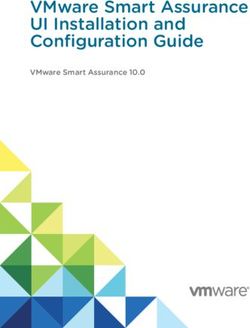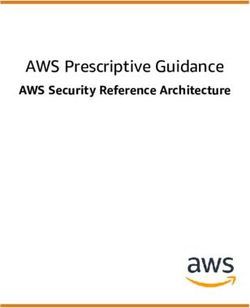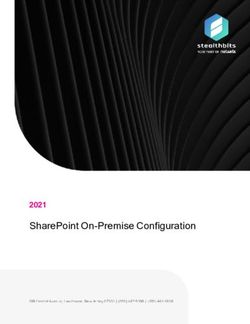Avira SMC Security Management Center - User Manual
←
→
Page content transcription
If your browser does not render page correctly, please read the page content below
Chapter 1. About this Manual ..........................................................3
1.1 Introduction .................................................................................................................. 3
1.2 Structure of the Manual................................................................................................ 3
1.3 Signs and Symbols......................................................................................................... 4
1.4 Abbreviations ................................................................................................................ 5
Chapter 2. Product Information ......................................................7
2.1 Functions ....................................................................................................................... 8
2.2 Features ......................................................................................................................... 9
2.3 Licensing ...................................................................................................................... 10
2.4 System Requirements ................................................................................................. 10
Chapter 3. Installation .................................................................11
3.1 Important Information on Installation ..................................................................... 11
3.2 Performing Installation .............................................................................................. 12
3.2.1.Installing SMC Server..............................................................................................12
3.2.2.Installing SMC Frontend.........................................................................................13
Chapter 4. Avira SMC Frontend .....................................................15
4.1 Starting SMC Frontend and Connecting to SMC Server........................................... 15
4.2 Licensing Avira SMC ................................................................................................... 17
4.3 SMC Frontend User Interface..................................................................................... 19
Chapter 5. Configuration ..............................................................23
5.1 Overview ...................................................................................................................... 23
5.2 Configuring Network and SMC Server Connections ................................................. 24
5.3 Setting the Security Environment.............................................................................. 25
5.4 Installing SMC Agents in the Security Environment ................................................ 29
5.4.1.Installing SMC Agent through SMC Frontend
(Windows 2000/ XP Professional/ Vista/ UNIX)30
5.4.2.Installing SMC Agent Manually
(Win XP Home Edition, optional: Windows 2000/ XP Professional)31
5.4.3.Silent Agent Setup on Windows .............................................................................32
5.4.4.Installing SMC Agent Manually (optional for UNIX Systems)..............................33
5.4.5.Uninstalling SMC Agent..........................................................................................34
5.5 Configuring Avira SMC ............................................................................................... 35
5.5.1.Changing the Configuration of Services.................................................................35
5.5.2.Configuration Options of Avira SMC Components...............................................36
5.6 Updating Avira SMC.................................................................................................... 40
5.6.1.Updating SMC Server and Frontend ......................................................................41
5.6.2.Displaying and Changing Update Tasks for SMC Server.......................................42
5.6.3.Updating SMC Agents .............................................................................................42
5.7 User Management ....................................................................................................... 43
Chapter 6. Operation ....................................................................49
6.1 Overview ...................................................................................................................... 49
6.2 Managing the Software Packs..................................................................................... 50
6.2.1.Adding and Deleting a Software Pack.....................................................................50
6.2.2.Installing and Uninstalling a Software Pack ..........................................................52
6.2.3.Changing the Configuration of an Avira Product ..................................................53
6.3 Displaying Information about a Computer or Group................................................ 55
6.3.1.Displaying Information about a Node/Computer .................................................55
6.3.2.Displaying Information in the Details panel .........................................................56
6.4 Viewing Events ............................................................................................................ 62
6.5 Performing Commands and Planning Tasks ............................................................. 64
6.6 Creating and Listing Reports ...................................................................................... 69
Avira GmbH Avira Security Management Center 16.7 Sharing Files/ Licenses/ Programs in the Security Environment............................. 72
6.8 Handling Errors........................................................................................................... 75
6.8.1.Viewing Logfiles.......................................................................................................75
6.8.2.Resetting the Error Status ......................................................................................76
Chapter 7. Updating Avira Products ..............................................77
7.1 Using the Internet Update Manager .......................................................................... 78
7.2 Updating Packs in the Software Repository............................................................... 80
7.3 Updating Avira Products............................................................................................. 81
Chapter 8. Troubleshooting ..........................................................82
8.1 Prerequisites for communication between
SMC Agents and SMC Server........................................................................... 82
8.2 Backup SMC Server Files............................................................................................. 82
8.3 MMC Error when Installing SMC Agent .................................................................... 83
8.4 Software Pack IDs........................................................................................................ 83
Chapter 9. Products Supported by Avira SMC ................................84
9.1 Supported Avira Products ........................................................................................... 84
9.2 Product-specific Configuration Panels....................................................................... 84
Chapter 10. Service .......................................................................85
10.1 Support ...................................................................................................................... 85
10.2 Online Shop ............................................................................................................... 86
10.3 Contact....................................................................................................................... 86
Avira GmbH Avira Security Management Center 2About this Manual
1 About this Manual
In this Chapter you will find an overview of the structure and contents of this
manual:
• Structure of the Manual – Page 3
• Signs and Symbols – Page 4
1.1 Introduction
In this manual, we have included all the information you need on Avira Security
Management Center.
For further information and assistance, please refer to our website, to our
Technical Support hotline and to our regular Newsletter (see Service – Page 85).
Your Avira Team
1.2 Structure of the Manual
The manual for your Avira software consists of a number of Chapters, providing
the following information:
Chapter Contents
1 About this Manual The structure of the manual, signs and
symbols.
2 Product Information Overview of the software features.
3 Installation Important information on installation.
4 Avira SMC Frontend Overview of Avira SMC
5 Configuration Configuration of Avira SMC
6 Operation Working with Avira SMC
7 Updating Avira Products Methods of updating Avira products in SMC
8 Troubleshooting Workarounds and solutions for Avira SMC
9 Products Supported by Avira Avira products, supported by Avira SMC.
SMC
10 Service Avira GmbH Support and Service.
Avira GmbH Avira Security Management Center 3About this Manual
1.3 Signs and Symbols
The following signs and symbols appear in this manual:
Symbol Meaning
3 ... shown before a condition that must be met prior to
performing an action
... shown before a step you have to perform
... shown before the result that directly follows your action
... shown before a warning if there is a danger of critical data
loss or hardware damage
... shown before a note containing particularly important
information, e.g. on the steps to be followed
... shown before a tip that makes it easier to understand and
use Avira Security Management Center
For improved legibility and clear marking, the following types of emphasis are also
used in the text:
Emphasis in text Explanation
C:\Avira\ Path and filename
Choose component Elements of the software interface such
Select all as menu items, window titles and
buttons in dialog windows
http://www.avira.com URLs
Signs and Symbols – Page 4 Cross references within the document
setup.exe /remove Commands and editable text within
files
4 Avira Security Management Center Avira GmbHAbout this Manual
1.4 Abbreviations
This manual uses the following abbreviations:
Abbreviation Meaning
DHCP Dynamic Host Configuration Protocol
(a protocol for dynamic allocation of the host IP address)
GUI Graphical User Interface
IUM Avira Internet Update Manager
MMC Microsoft Management Console
TCP/IP Transmission Control Protocol/Internet Protocol
SFX Self-Extracting Program
SMC Avira Security Management Center
SSL Secure Socket Layer
Avira GmbH Avira Security Management Center 5Product Information
2 Product Information
Avira Security Management Center (Avira SMC) is used for remote installation and
management of Avira products via the network.
Components Avira SMC consists of three components:
and Services
z SMC Server, which runs on a central network server with three services:
– Server
– Event Manager
– Internet Update Manager
– and two integrated databases for storing Avira products and for events
management.
z The SMC Agent client service, which runs on the network computers and makes
the connection between the main application (SMC Server) and the Avira
products on the computers.
z The SMC Frontend graphical user interface, which can run on the
administrator's computer and manages the services and components of Avira
SMC.
Avira GmbH Avira Security Management Center 7Product Information
2.1 Functions
The main application, SMC Server, comprises three services with different tasks
that communicate with each other through an SSL encrypted TCP/IP connection.
The Server service manages information on:
• the computers integrated into the Security Environment of Avira SMC,
• the Avira products installed on the computers and
• the software packs supported by Avira SMC.
The installation of Avira products on the network computers through Avira SMC
accesses an internal database containing the Avira products as stored software
packs. An Avira product on a computer in the Security Environment inherits the
configuration settings of its group, when installed from Avira SMC.
The Event Manager service records the events (for example virus alerts), saves
them to a database and forwards them for display or reports in the SMC Frontend.
The Internet Update Manager service performs updates for the installed Avira
products, for software packs in the Repository and for the Avira SMC components.
The SMC Agent, installed on the Security Environment computers, forwards the
commands, tasks and configurations from the main application SMC Server to
Avira products on the computers. The SMC Agent can send events and
notifications about the Avira products to the SMC Server, to be displayed on the
SMC Frontend.
The SMC Frontend is a snap-in for Microsoft Management Console (MMC) and it
integrates the components, services and functions in a graphical user interface and
displays the entire information.
In addition, the SMC Agents can distribute and run files between individual
computers or groups of computers within the Security Environment (providing
start parameters and commands if necessary), such as special virus definitions,
special virus removers, license files etc.
8 Avira Security Management Center Avira GmbHProduct Information
2.2 Features
Avira SMC can manage and monitor all computers in the specified Security
Environment of the company's network (Windows and Linux desktops and
servers). Consequently, the computers are integrated into the Security
Environment under a customized tree structure, arranged in hierarchical groups.
The most important features of Avira SMC are:
Configuring a secure network environment:
• Graphical user interface for configuration and operation of Avira SMC (snap-
in for Microsoft Management Console);
• Silent setup of SMC Agents over the network;
• Remote installation, configuration and uninstallation of the Avira security
software on all network computers;
• Central storage of Avira products for network installation;
• User management for adding and monitoring users and access rights, on
computers or groups;
• Backup for server files;
• SSL encrypted communication protocol;
• Support for computers with dynamically allocated IP addresses (DHCP).
Operating Avira security products over the network:
• Central management for product-specific actions (scan, update…) through
configurable commands and tasks;
• Sharing files/ licenses and running programs remotely from the SMC Server’s
share directory;
• Saving of pending tasks (installation, configuration, commands) for offline
computers.
Updating Avira software over the network:
• Central, automatic updates of the supported software packs and of Avira SMC
components, using the Internet Update Manager;
• Product status monitoring;
• Central update command for installed Avira products, via Internet Update
Manager or in a schedule;
• Update test mode, before committing the updates to the release repository.
Monitoring the activity of Avira products over the network:
• Alert manager, to send network warnings and email messages in the case of a
certain event;
• Configurable reports for Avira network products;
• Central view for all events and reports issued by Avira products via the
network.
Avira GmbH Avira Security Management Center 9Product Information
2.3 Licensing
The licensing process consists of two steps: acquiring the license and activating it
after you install Avira SMC. Usually you receive an SMC license file by email when
you buy Avira products and purchase Avira SMC.
When installing SMC Agents on network computers, the license is checked: for
example, if you have a license for 500 Clients, you can add up to 500 computers in
the Security Environment.
You will perform the licensing after installing Avira SMC (see Licensing Avira SMC
– Page 17).
Evaluation If the product is not licensed, a warning appears every time you start SMC
Mode Frontend, reminding you that Avira SMC runs for 30 days in evaluation mode. You
can add a maximum of 100 computers in the Security Environment in evaluation
mode.
2.4 System Requirements
SMC Server:
• Operating system: Windows 2000 Server, Windows 2003 Server (x32 or x64)
• RAM: 128MB
• Disk space: 512MB (including all products and update files)
SMC Frontend:
• Operating system: Windows 2000 (Workstation or Server), Windows XP (x32
or x64), Windows Vista (x32 or x64), Windows 2003 Server (x32 or x64)
• RAM: 32MB
• Disk space: 16MB
SMC Agent:
• Operating system: Windows 2000 (Workstation or Server), Windows XP (x32
or x64), Windows Vista (x32 or x64), Windows 2003 Server (x32 or x64),
Linux (glibc22)
• RAM: 32MB
• Disk space: 16MB
10 Avira Security Management Center Avira GmbHInstallation
3 Installation
3.1 Important Information on Installation
Before installation
Usually you will install Avira SMC with the services on a central Windows network
server and the SMC Frontend user interface on a computer in the network on
which you can manage the Avira SMC as administrator. You can also install both
components on the same computer.
As the services and program components of Avira SMC require the IP addresses of
the computers and certain open ports for communication, this data is read out
during installation and displayed in a dialog window.
If you install the SMC Frontend on a computer outside the network, you must ensure that
the ports 7000 and 7001 are open in the firewall for communication with the SMC
Server.
If you use dynamic IP addresses in the network (DHCP), we recommend that you enter
the host name of the server instead of the actual IP addresses.
Installation Steps
You will perform the following installation steps:
1. SMC Server installation;
2. SMC Frontend installation.
After carrying out these steps, you will configure the SMC, add computers into the
Security Environment, install and manage SMC Agents and Avira products over
the network, as described in the following Chapters.
Avira GmbH Avira Security Management Center 11Installation
3.2 Performing Installation
3.2.1 Installing SMC Server
3 You need administrator access to the server.
3 The ports required by SMC Server must be opened (in the firewall if necessary)
and they must not be used by other applications:
7000, 7001, 7020, 7021, 7030, 7050, 7051, 7100.
Place the Avira CD-ROM in the CD drive and click on the CD-ROM icon
– OR –
Download the current version of Avira SMC as a .zip archive from the Avira
website (http://www.avira.com) and unzip it to a local directory.
Unzip the .zip archive from the Avira CD-ROM or the local directory and
double-click the self-extracting file:
AntiVir_Security_Management_Center_Server_en.exe.
A dialog window appears to unzip installation files and start setup.
Click Install.
The installation files are unzipped. The InstallShield Wizard begins.
Click Next.
The License Agreement window appears.
Activate the "I accept..." option and click Next.
The install path window appears.
Change the path for installation, if necessary, and click Next.
You will see the Configuration window for IP address and server ports.
Set the Network interface, if necessary, and confirm with Next.
A window for entering the user data appears.
Enter the Username of the administrator account and the Password for
operating on this computer and click Next.
The program is ready to be installed.
Click Install.
The main application SMC Server, the services and database will be installed.
The dialog window for completing installation appears.
Click Finish.
SMC Server is installed. The Server, Event Manager and Internet Update
Manager services start on the server.
12 Avira Security Management Center Avira GmbHInstallation
3.2.2 Installing SMC Frontend
3 You need administrator access to the server.
3 The ports required by SMC Server and SMC Frontend must be opened (in the
firewall if necessary) and they must not be used by other applications:
7000, 7001, 7020, 7021, 7030, 7050, 7051, 7100.
Unzip the .zip archive from the Avira CD-ROM or the local directory and
double-click the self-extracting file:
AntiVir_Security_Management_Center_Frontend_en.exe.
A dialog window appears to unzip installation files and start setup.
Click Setup.
The installation files are unzipped. The InstallShield Wizard begins.
Click Next.
The License Agreement window appears.
Activate the "I accept..." option and click Next.
The install path window appears.
Change the path for installation, if necessary, and click Next.
The dialog window for completing installation appears.
Click Install.
SMC Frontend is installed.
Click Finish.
In the Windows taskbar, the program group Avira/ Avira Security
Management Center will appear with the Management Center Frontend
entry.
Avira GmbH Avira Security Management Center 13Installation 14 Avira Security Management Center Avira GmbH
Avira SMC Frontend
4 Avira SMC Frontend
You can manage the services and components of Avira SMC using the SMC
Frontend graphical user interface, which has been developed as an MMC snap-in.
The MMC appearance, structure and menu options may vary according to your operating
system. The following specifications are related to MMC 1.2 version 5.0 for MS Windows
2000 Professional operating system.
This section will only describe proprietary elements of SMC Frontend.
For further information on MMC and manual integration of a snap-in, please refer to
the instruction manual or online help provided with your operating system.
When pointing your mouse to input fields inside SMC Windows, you will see a yellow
infotip.
4.1 Starting SMC Frontend and Connecting to SMC Server
Starting SMC Frontend
In the Windows Start menu, go to Start/Programs/Avira/Avira Security
Management Center/Management Center Frontend.
The MMC with the Avira SMC snap-in appears. In the navigation window you
will see the Console Root and the integrated SMC Frontend (Avira Security
Management Center Frontend).
Avira GmbH Avira Security Management Center 15Avira SMC Frontend
Connecting to SMC Server
Click on Avira Security Management Center Frontend.
The SMC Frontend initiates connection to the SMC Server. The Login window
appears:
Select Local Computer or Remote computer, according to the location of SMC
Server and if necessary use the Browse button to select the server.
For initial login, enter Administrator for username and a as password and
confirm with OK.
We recommend that you change the password for SMC Frontend connection to the SMC
Server after first installation (see Configuring Network and SMC Server Connections
– Page 24).
If you use a proxy for network Internet connection and if you have changed the
ports when installing Avira SMC:
Click Settings.
Select Use proxy and specify address and ports. Click OK .
16 Avira Security Management Center Avira GmbHAvira SMC Frontend
The SMC Frontend makes the connection to SMC Server. The other
directories (nodes) will appear in the navigation window.
Error? If an error message appears:
No license? Perform the licensing process if necessary (see below) and retry to login
– OR –
Retry to login using the correct password.
4.2 Licensing Avira SMC
3 The main application SMC Server and the SMC Frontend graphical user
interface are installed (see Installation – Page 11)
3 License file is available (saved locally)
Start the SMC Frontend and connect to the SMC Server (see Starting SMC
Frontend and Connecting to SMC Server – Page 15).
The MMC with the Avira SMC snap-in will appear and you will see the panel
named Avira Security Management Center in the console root.
Right-click on Avira Security Management Center Frontend and select License.
Avira GmbH Avira Security Management Center 17Avira SMC Frontend
The license window appears, displaying the Invalid entry marked in red in the
status field.
Click New License and enter the path to the license file.
Select the license file (for example hbedv.key) and confirm with OK .
The license file is read and the license window appears:
Licensing is complete.
18 Avira Security Management Center Avira GmbHAvira SMC Frontend
4.3 SMC Frontend User Interface
Using SMC Frontend, you can configure and operate:
- SMC Server and its services
- SMC Agents in the Security Environment
- Avira software in the Software Repository
- Avira software on computers in the Security Environment.
After complete installation of Avira SMC, you should see the main window.
Avira SMC manages users with various access rights. Consequently, the SMC Frontend
may display limited features.
The SMC Frontend is composed of two sections: the Console tree (left window) and
the Details panel (right window). The entries of the expandable navigation
structure are shown as nodes; for example: the Events node, the computers group
"group 1" etc.
You can change the appearance of the Details panel (contents, columns and order)
using the View menu. The changes will also apply to the other groups. The settings
for contents (e.g. Events) are saved, but those regarding columns and display order
are not.
Console Tree
The Console root directory with the Avira Security Management Center Frontend
contains the following nodes in the console tree:
Software Central database of SMC Server for storing Avira products.
Repository
Security Customizable, hierarchical structure, so-called virtual groups with the dedicated
Environment computers. The groups may reflect, for example, the company structure or the
network user groups, but not the physical network structure.
Avira GmbH Avira Security Management Center 19Avira SMC Frontend
Under the Security Environment node, the following nodes appear:
• The Group nodes, with all computers included in the group;
• The Computer and New computer nodes, with sub-nodes corresponding to all
Avira products and SMC Agents.
Network Workgroups and computers in the MS Windows network. You can choose to
neighborhood display the network computers by name or by IP address (right-click, Display IP
Addresses).
Events List events that have occurred on the computers in a sorted or filtered list.
Reports View of report templates and reports created by the computers.
Configurations Configuration dialogs for Avira SMC services: Server, Event Manager, Internet
Update Manager, Alert Manager.
User List of all managed users.
Management
Internet Update status for Avira AntiVir installed products, managed by the IUM, including
Update SMC components.
Manager
Details panel
The Details panel contains further information for the selected nodes.
Select View> Large/Small Icons from the right-click menu, to display small or
large icons for the computers, products, tasks or events in the Details panel.
Select View> List or View> Details from the right-click menu, to display the
items or item details in table form.
Using the option Add/Remove Columns from the View menu, you can
customize the view in the Details panel. You can also sort the table by clicking
the column headers.
Software Information on the stored software packs: name, setup file, version and license file.
Repository
Security Detailed information, for example on the status of groups or integrated
Environment computers.
Group nodes On a group level (e.g. departments), it displays information either on sub-groups
or on integrated computers: products’ names and status icons, version, status,
operating system, Agent available.
Computer According to the Views menu settings (Action/ Views in the menu bar or Views in
nodes/New the context menu) or using the toolbar, the following information is displayed for
Computer every computer:
20 Avira Security Management Center Avira GmbHAvira SMC Frontend
z Product status:
Displays products’ names and status icons, state and details.
z Product version:
Displays products’ names and version numbers.
z Error messages:
Displays errors issued by Avira products on a computer (with details of product
name, error status and message).
z Events:
Displays the events reported by Avira products on the computer.
z Tasks:
Displays the scheduled tasks that Avira products regularly perform on the
computer.
z Pending operations:
Displays the scheduled tasks for offline computers, which will be performed
when the clients are back online (available).
Events Further details of the reported events. The events list can be filtered, so that
specific lists of events can be viewed (for example by critical level or virus file type).
Reports Information on report templates and the reports already created.
Configurations This node will not show information in the Details panel. A click on the node will
open the corresponding Configuration window (see Configuring Avira SMC –
Page 35).
User More information on users: name, real name, description, email address and last
Management login date to the SMC Frontend.
Internet Update status of all software packs, including SMC components: product name and
Update last update time. When running in test mode (see Internet Update Manager
Manager Configuration – Page 38), the Internet Update Manager has two nodes: Approved
files and Test files.
Avira GmbH Avira Security Management Center 21Avira SMC Frontend 22 Avira Security Management Center Avira GmbH
Configuration
5 Configuration
5.1 Overview
You will configure the main application SMC Server and its services using the SMC
Frontend graphical user interface. The following steps are recommended after the
initial installation:
z Configuring Network and SMC Server Connections – Page 24
z Setting the Security Environment – Page 25
z Installing SMC Agents in the Security Environment – Page 29
You can make settings for SMC Server services if required:
z Configuring Avira SMC – Page 35
In addition you can easily update Avira SMC via the Internet when updates are
available.
z Updating Avira SMC – Page 40
z Creating a Server Update Task – Page 42
z Displaying and Changing Update Tasks for SMC Server – Page 42
You can set the defined access rights for the SMC users in the User Management
according to your IT administration requirements:
z User Management – Page 43
Starting SMC Frontend
See the procedure described in Starting SMC Frontend and Connecting to SMC
Server – Page 15.
Avira GmbH Avira Security Management Center 23Configuration
5.2 Configuring Network and SMC Server Connections
You can configure the connection so that these processes are simplified when the
computer reboots and SMC Frontend starts.
We recommend that you change the Frontend login password to the SMC Server after the
initial installation. You can use one of the following setting options:
z Enter an administrator account (or domain administrator) for network
connection. This can be useful if you use two different accounts for the
computer and the network connection.
z Save the user name for network connection for one session or permanently.
The password for network connection will not be saved.
z Change and save the password for SMC Server login. The default password for
the first login is a.
You can also add and manage users, set or remove access rights and thus control
the connection of all users to SMC Server (see 5.7 User Management)
Configuring the Connection
Right-click the Avira Security Management Center Frontend node and select
Settings.
The Settings window appears:
Enter the required information in the fields of the Administrator Account tab
and save them. You may choose to "Use the server’s current account", if there is
a common administrator account for more computers over the network.
In case you connect to other client computers (for example Linux) over SSH,
you can activate the option "Use SSH public/ private key authentication" and
then specify the Key file using the browse [...] button.
24 Avira Security Management Center Avira GmbHConfiguration
Change the password for SMC Server connection in the Login tab and click OK .
The entries are saved.
5.3 Setting the Security Environment
In the Security Environment, Avira SMC uses so-called virtual groups of computers
in order to perform installation, configuration and monitoring tasks. Only
computers integrated into the Security Environment can be managed with Avira
SMC.
Security Environment Nodes
You must configure the hierarchical structure of your network in the Security
Environment in such a way that the structure complies with the specifications for
general installation and configuration of the Avira products on your computers.
For this purpose, you should organize the so-called virtual groups under the
Security Environment nodes, where you can create various network groups, such
as computers in specific departments, or you can group computers with similar
installation or configuration (products in English, for example).
You can also create nested groups. Single or multiple groups can always be nested
into other groups and reordered. You can also freely choose the names for
computers and groups in the Security Environment.
Status in Security The status for computers and groups is displayed as an icon when SMC Frontend
Environment
starts, depending on the login account.
Green monitor, green arrow: computer started, SMC Agent installed and running,
full access possible.
Light blue monitor, red arrow: computer started, SMC Agent not installed.
Avira GmbH Avira Security Management Center 25Configuration
Light blue monitor, orange arrow: computer started, SMC Agent installed, but no
access rights granted.
Dark monitor, orange arrow: computer off or not connected to network, SMC
Agent installed, no access possible.
Dark monitor, red arrow: computer off or not connected to network, SMC Agent
not installed.
Dark/light blue monitor, orange arrow, red marker on the left side: pending
operation (SMC-based task or command) saved, because the computer is off or
not connected to the network, or no access is possible to the SMC Agent. The task
is executed as soon as the computer is available in the Security Environment.
Avira SMC tries to establish a connection or is running a command.
Computer or group error.
Computer/ group warning or hint.
Agent installed on the computer.
Software pack in Software Repository, no license available.
Software pack in Software Repository, license available.
Software pack installed on the computer.
You should check product status.
Creating Virtual Groups
Right-click Security Environment in the console tree and select New/Group.
You will see the Create new group window.
Type the group name and click OK .
The new group will appear in the console tree under the Security
Environment node.
26 Avira Security Management Center Avira GmbHConfiguration
Displaying Computer Names or IP Addresses
Right-click Network Neighborhood in the console tree and select Display IP
Addresses.
The option is checked in the context menu: the computers list shows the IP
addresses.
If your action deactivates the option in the context-menu: the list only shows
the names of the computers.
Adding Computers to Virtual Groups
From the Network The computers list contains computer names or IP addresses, depending on the
Neighborhood
display settings you make in Network Neighborhood.
Go to the Console tree and expand the Network Neighborhood node and then
to the node corresponding to your network (for example Microsoft Windows
network).
You will see the connected computers in the Details panel.
Drag and drop the computer/group from Network Neighborhood to Security
Environment
– OR –
Right-click on a group or sub-group in the Security Environment and select
New/Computer.
You will see the Add new computer window.
Type the Display name for the computer to be displayed in the Security
Environment, as well as the Hostname/IP and click OK .
Now the added computer will appear in the console tree in its group under
Security Environment.
From the New There may be computers with installed SMC Agents that have not yet been added
Computer node
to the Security Environment (such as laptops or computers on which the SMC
Agent has been manually installed). These will automatically signal to the SMC
Server when connected to the network.
In the Security Environment, click on New Computer.
You will see the new computers available with installed SMC Agents.
Add the required computer to the Security Environment as described above.
Avira GmbH Avira Security Management Center 27Configuration
Importing Computers in the Security Environment
You can also import a list of computers into the Security Environment using the
Import option from the context menu of the Security Environment. It offers the
following three options:
• Import computer list
• From network neighborhood
• From Active Directory
To import a computer list:
Create the Computers List in a text editor and save it on your system. You can
give any name to the file (*.txt). The list has the following structure:
Group; Name; IP
Marketing; Computer 01; 192.168.146.1
Groundfloor; Reception; PC-Reception
•Group: Name of the group in the Security Environment, e.g. Marketing
•Name: Display name of the computer in the Security Environment
•IP: IP address or network name of the computer.
Right-click on Security Environment and select Import/ Import computer list.
Type the path to the file [ComputersList.txt] and click Open.
The Computers List is imported. The computer names appear in the Security
Environment.
To import the computers from your Network neighborhood:
Right-click on Security Environment and select Import/ From network
neighborhood.
The computers list from the neighborhood is imported in the New computers
group.
To import the computers from active directory:
Right-click on Security Environment and select Import/ From active directory.
The ADS update window asks the method you want to apply when importing
the group:
Select the desired method.
The computers list from the ADS is imported according to your choice.
28 Avira Security Management Center Avira GmbHConfiguration
Renaming Virtual Groups
Right-click a group and select Rename.
The name field appears.
Edit the name field and click somewhere near it.
The new name is saved and displayed.
Deleting Virtual Groups/Computers
If you are sure there are no Avira products installed on those computers, right-
click the group or the computer and select Delete.
The group/computer will be deleted from the Security Environment.
5.4 Installing SMC Agents in the Security Environment
To install SMC Agents in the Security Environment, you require administrator
rights on all computers.
Please make sure you keep all SMC components and Avira products up to date, in order
to ensure effective communication between them over the Security Environment.
Avira SMC can only monitor computers on which SMC Agent has been installed. You
have to install SMC Agent for the entire Security Environment immediately after
installing Avira SMC.
If you will later add new groups or computers to the system, you will be able to perform
specific installation of SMC Agents.
If necessary, you can configure the SMC Agent for the whole system or just for
certain groups or computers after installation, and assign the new configuration to
the required groups or computers (see SMC Agent Configuration – Page 36).
Prerequisites for communication between SMC Agents and SMC Server
3 If there is a firewall installed on a client computer, the following ports (TCP)
have to be open: 7000, 7001, 7010, 7020, 7021, 7030. Furthermore, ICMP
requests and ping must be allowed.
3 The Guest account must be deactivated.
3 The Simple file sharing should be deactivated: in Windows Explorer, Tools/
Folder Options/ View/ Use simple file sharing (recommended).
3 The SMC Server must have access to the client’s hidden drive C$ (\\Configuration
Installation Procedures
According to the operating system, the SMC Agent has different installation
procedures:
z Remote installation through SMC Frontend - Installing SMC Agent through
SMC Frontend (Windows 2000/ XP Professional/ Vista/ UNIX) – Page 30
z (optional) Manual installation with setup file - Installing SMC Agent Manually
(Win XP Home Edition, optional: Windows 2000/ XP Professional) – Page 31
z (optional) Silent Agent setup on Windows, using a logon script - Silent Agent
Setup on Windows – Page 32
z (optional) UNIX: manual installation with setup file - Installing SMC Agent
Manually (optional for UNIX Systems) – Page 33
5.4.1 Installing SMC Agent through SMC Frontend
(Windows 2000/ XP Professional/ Vista/ UNIX)
3 Computers/groups must be integrated into the Security Environment and the
status must be: light-blue monitor, red arrow.
In the console tree, click on Security Environment and, if necessary, on the
groups/computers on which you want to install the SMC Agent.
The computers or groups with the status icons will appear in the Details
panel.
Right-click the group and select Installation/Avira SMC Agent/Install.
After filling in the username and password for the administrator account, you
will see the Installation window.
Click OK .
SMC Agent will be installed on the required computers and groups.
If necessary, restart the client computer.
Start the SMC Frontend (see Starting SMC Frontend and Connecting to SMC
Server – Page 15).
Check that all computers and groups have the SMC Agent status True in the
Details panel of the Security Environment.
30 Avira Security Management Center Avira GmbHConfiguration
5.4.2 Installing SMC Agent Manually
(Win XP Home Edition, optional: Windows 2000/ XP Professional)
To install SMC Agent on Windows XP Home Edition, you need the file
AntiVir_Security_Management_Center_Agent_en.exe. You can find it on the CD-ROM
or on the local directory, where you unpacked the .zip archive (see Performing
Installation – Page 12).
3Computers/groups must be integrated into the Security Environment and the
status must be: light-blue monitor, red arrow.
Copy the file AntiVir_Security_Management_Center_Agent_en.exe to the local
computer on which you want to install SMC Agent.
Double-click on the file.
A window for unzipping and installation is displayed.
Click Setup.
The installation file is unzipped. InstallShield Wizard appears.
Click Next.
You will see the License Agreement.
Select I accept... and click Next.
The next window asks for SMC Server data.
Enter the data and click Next.
The following window contains SMC Agent configuration data.
Enter the data for the local computer and click Next.
The window for Path selection appears.
If necessary, select another path for the installation and click Next.
You will see the Ready to install window.
Click Install.
The SMC Agent will be installed and then the final window appears.
Click Finished.
SMC Agent is locally installed.
Restart the computer.
Start the SMC Frontend on the SMC Server (see Starting SMC Frontend and
Connecting to SMC Server – Page 15).
Avira GmbH Avira Security Management Center 31Configuration
Computers/groups are now integrated into the Security Environment and the
status icon is: green monitor, green arrow. SMC Agent status is Yes.
5.4.3 Silent Agent Setup on Windows
If you prefer using a Windows logon script to install SMC Agents, instead of the
interactive remote installation feature in SMC Frontend, you can execute an install
script via file share. Agents will be installed without any further user interaction.
3 Make sure the client computers have access to the shared directory, where SMC
Server keeps the SMC Agent setup file (default: C:\Program Files\Avira\Avira
Security Management Center Server\Agent\installagent.bat) .
Integrate the batch file in a logon script, to call the Agent installation in silent
mode, or use the following command:
setup.exe /serverip=servercomputer /serverport=7000 /
evmgrip=servercomputer /evmgrport=7010 /
upmgrip=servercomputer /upmgrport=7020 /agentip=0.0.0.0
/agentport=7030
Notes:
• The parameters must be separated by a single space. If there are errors in the
syntax, the interactive setup will start, instead of the silent one.
• /agentip=0.0.0.0 should be the computer’s (host)name, as specified in
SMC Frontend. But since there appears to be a problem in case of logon
scripts, you may use the "any" IP here. The Agent will then get the computer
name from the operating system.
• servercomputer is the IP or name of the computer with SMC installed.
• If you changed the default communication ports in SMC’s configuration,
please specify them accordingly.
• If you installed the Agent on computers outside the Security Environment,
they will be added in the "New computers" group.
32 Avira Security Management Center Avira GmbHConfiguration
5.4.4 Installing SMC Agent Manually (optional for UNIX Systems)
If required, you can install SMC Agent manually.
You can find the SMC Agent installation kit for UNIX systems on the Avira CD-ROM or
on our website http://www.avira.com .
3Computers/groups must be integrated into the Security Environment and the
status must be: light-blue monitor, red arrow.
3 You must know the IP address of the server.
Save the kit for UNIX SMC Agent on the computer.
Unpack the archive:
linux:/tmp# tar -xzvf AntiVir_Security_
Management_Center_UNIX_Agent.tgz
The files are extracted.
Change to the installation directory:
linux:/tmp# cd AntiVir_Security_
Management_Center_UNIX_Agent.tgz/
Install the SMC Agent: you must enter the server IP address.
linux:/tmp/AntiVir_Security_
Management_Center_UNIX_Agent.tgz# ./install [--fast] -
-server=HOST[:PORT] --display-name=
You must specify the server’s IP address and the computer name to be dis-
played in SMC Security Environment. The port is optional, and it has to be
specified if you changed the default ports for Agent’s communication with the
SMC Server.
The SMC Agent is installed. The following message appears:
Starting Security Management Center UNIX Agent installation ...
And then the message:
Installation of the SMC UNIX Agent complete.
Change to the installation directory:
cd /usr/lib/Avira/agent
Start the SMC Agent:
./smc-agent.sh start
Check that all computers and groups have the SMC Agent status Yes in the
Details panel of the Security Environment.
Avira GmbH Avira Security Management Center 33Configuration
5.4.5 Uninstalling SMC Agent
If you uninstall SMC Agent from a computer, the Avira products installed on that
computer can no longer be managed by Avira SMC.
We recommend that you uninstall SMC Agent from a computer only after it has been
removed from the Security Environment and all Avira products have been uninstalled.
3 Computers/groups must be integrated into the Security Environment and the
status must be: green monitor, green arrow.
Right-click on the group/computer in the Security Environment and select
Installation/Avira SMC Agent/Uninstall.
A question appears:
Answer Yes.
SMC Agent is uninstalled. The status icon of the group/computer(s) is
changed.
34 Avira Security Management Center Avira GmbHConfiguration
5.5 Configuring Avira SMC
Avira SMC includes the four services: Server, Event Manager, Internet Update
Manager and Alert Manager as well as the SMC Agent client service. All services are
automatically configured when Avira SMC is installed.
The default configuration of the services and the configuration made during Avira SMC
installation on the server are optimized for the current network.
We recommend that you change them only if absolutely necessary and with extreme
caution.
Avira SMC errors!
Changes in settings may cause functional errors in Avira SMC!
Please contact our support before changing any settings.
You can configure the services in the Configuration windows of every service, as
described below.
5.5.1 Changing the Configuration of Services
Changing SMC Agent Configuration
3 Computers/groups must be integrated into the Security Environment and the
status must be: green monitor, green arrow.
Right-click the computer/group and select Configuration/Avira SMC Agent/
Configure.
The Configuration window appears.
Make the changes you need in the configuration tabs.
If you want to immediately apply the new settings to the computer/group:
Click Send now.
The new configuration is applied to the computer/group.
If you need to apply this configuration to the respective computer/group later:
Click Send later.
The new configuration will be saved locally. You will be able to apply it to the
chosen computer/group at the required time.
Changing the Configuration for SMC components:
Server, Event Manager, Internet Update Manager, Alert Manager
3Computers/groups must be integrated into the Security Environment and the
status must be: green monitor, green arrow.
Click on Configuration in the console tree.
Avira GmbH Avira Security Management Center 35Configuration
The services will appear in the Details panel.
Double-click the required service.
You will see the Configuration window.
Make the changes in the configuration tabs.
Click OK .
You will be prompted to restart the services, in order to apply the changes.
5.5.2 Configuration Options of Avira SMC Components
SMC Agent Configuration
The SMC Agent configuration is specific to the structure nodes. Therefore, you can
change the settings for every node. The settings are inherited downwards on every
level, the changes being marked in a black frame. All unchanged settings will be
taken from the superior node.
It is recommended to configure the SMC Agents starting from the root node
Security Environment (right-click on the node and choose Configuration/Avira
SMC Agent/Configure, as described further in this Chapter). All the computers in
the group will inherit the settings. Then you can make changes for certain
computers or sub-groups: the computer will overwrite the settings inherited from
the root.
General Settings
Registration The number of attempts for the SMC Agent to connect to the SMC Server.
attempts
Events commit The time interval for the services to send the events to the Event Manager. The
interval(s)
events are not sent immediately, but are collected in order to ease network traffic.
Registration delay The time interval for the Agent to start, after the client computers start, to avoid
traffic overload.
36 Avira Security Management Center Avira GmbHConfiguration
Communication
related settings
Enterprise Event HTTP address and communication port on which the Event Manager service is
manager URL
installed.
Enterprise Server HTTP address and communication port on which the server is installed.
URL
Update URL HTTP address and communication port on which the Update service is installed.
Use client SSL-authentication for computer login.
authentication
General Configuration Settings
Communication
related settings
SMTP Server Name of the mail server.
SMTP Login, Username and password for connecting to the mail server.
Password
Use Proxy Option to set a proxy for SMC Server Internet communication.
Avira GmbH Avira Security Management Center 37Configuration
Proxy Option for authentication on proxy if necessary.
authentication
Proxy Username, Username and password for connecting to proxy.
password
Proxy IP address, Address and communication port for the proxy computer.
port
SMC Server Configuration
Communication
related settings
Retrieve ... Retrieve computer hostname from agent: the SMC gets the IP address of the client
computer from the Agent every time.
Event Manager Configuration
General Settings
Drop info events Logging of only the Critical and Warning events, to avoid logfile overload.
Internet Update Manager Configuration
38 Avira Security Management Center Avira GmbHConfiguration
Internal Address and port of the Internet server to connect the Internet Update Manager in
HTTP Server's order to perform updates of SMC components or software packages.
IP address, port
Max. connections The maximum number of simultaneous connections set up by the Internet Update
Manager on the server.
Update Server list List of update servers, from which the IUM is retrieving the update packages
(default: Avira download servers).
Root directory ... Root directory for updated files: the directory, which mirrors the Avira update
server, on the SMC Server computer.
Activate test New files are downloaded to a test directory (hosted by a second HTTP server) for
mode
approval. When validated, they can be committed to the default HTTP server and
deployed over the Security Environment.
Automatic mode All updates are performed automatically by the Internet Update Manager.
Alert Manager Configuration
The Alert Manager is a component of the Event Manager service.
The events sent by the Avira products to the Event Manager via the network (such
as a virus alert) can be transmitted by the Alert Manager directly to an email
address or via Netsend as a message window to a computer. Therefore, in addition
to the events being displayed in SMC Frontend, the administrator can be directly
informed, for example, of critical events. The configuration of Alert Manager is
carried out in the Configuration window, which has two tabs as described below.
General Settings
In this tab you enter the addresses for Email Notification and Network
Notification (via Netsend). The specific types of message and event will then be set
in the Rules Settings tab.
Email Address Email address of the recipient, for example the administrator or the collective
address for system administration, so that more team members receive the
message.
Computer Name The name of the computer on which the message should appear, for example the
network administrator's computer.
Avira GmbH Avira Security Management Center 39Configuration
Rules Settings
In this tab you can configure (enable) up to ten rules for messages. The following
options are available:
Multiple of The number of events necessary for a message to be sent.
Event Level The message will be sent if any level of event is met (All, including Information) or
for a certain level (Critical, Warning).
Event Type The event type is set for all software and cannot be configured.
Notification The message is sent to an email address (Email) or to a computer via Netsend
(Network) or both (All).
5.6 Updating Avira SMC
It is very important to keep your software up to date and to make sure the
components’ versions are compatible. You can easily update Avira SMC’s
components: SMC Frontend, SMC Server with all its services and the SMC Agents.
Avira SMC has an Internet connection to the Avira GmbH public servers and is able
to download and install available SMC updates.
In order to perform Avira SMC updates, you need an Internet connection and you have
to open the necessary ports in your network firewall.
During installation of updates, the connection to SMC Server will be interrupted and the
SMC Frontend must be closed.
Apart from executing direct updates, the Security Management Center supports
automatic updates:
• via the Internet Update Manager or
• through scheduled update tasks (see Creating a Server Update Task –
Page 42), if the automatic mode is inactive.
40 Avira Security Management Center Avira GmbHConfiguration
5.6.1 Updating SMC Server and Frontend
In order to perform update commands and tasks, without using the Internet Update
Manager, you have to disable the Automatic mode from the Server Configuration
window.
Performing Direct Updates
Right-click Avira Security Management Center Frontend and select Update.
Select Server/Execute for immediate server update
– OR –
Select Update frontend.
The following message appears:
– for Server update:
– for Frontend update:
Confirm with Yes and close SMC Frontend if necessary.
The connection to the SMC Server will be interrupted.
The Avira SMC connects to the Internet, downloads the update files from the
Avira GmbH server and installs them.
Restart SMC Frontend and connect to SMC Server (see Starting SMC Frontend
and Connecting to SMC Server – Page 15).
Updating via the Internet Update Manager
Expand the Internet Update Manager node, right-click Avira Security
Management Center Frontend or Avira Security Management Center Server
and select Update now.
The Internet Update Manager Status window shows the update progress.
Avira GmbH Avira Security Management Center 41You can also read