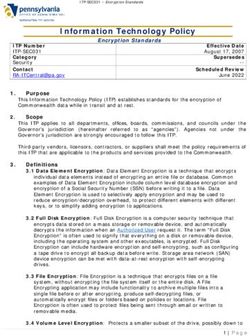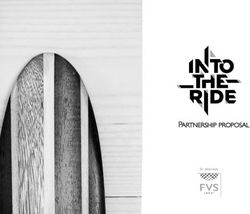Remote Support Security Provider Integration: RADIUS Server - BeyondTrust
←
→
Page content transcription
If your browser does not render page correctly, please read the page content below
Remote Support
Security Provider Integration: RADIUS
Server
©2003-2020 BeyondTrust Corporation. All Rights Reserved. Other trademarks identified on this page are owned by their respective owners. BeyondTrust is not a chartered bank or trust company, or depository TC:7/14/2020
institution. It is not authorized to accept deposits or trust accounts and is not licensed or regulated by any state or federal banking authority.REMOTE SUPPORT
SECURITY PROVIDER INTEGRATION: RADIUS SERVER
Table of Contents
RADIUS Server for Authentication 3
Authenticate Using One-Time Passwords (OTP) 3
Create and Configure the RADIUS Security Provider 7
Configuration Specific to Windows 2000/2003 IAS 10
Cluster RADIUS Providers for Load Balancing or Failover 11
Test the Settings of the RADIUS Integration 12
Prioritize and Manage Security Providers: RADIUS Servers and Others 13
Troubleshoot RADIUS Server Integration Errors 14
SALES: www.beyondtrust.com/contact SUPPORT: www.beyondtrust.com/support DOCUMENTATION: www.beyondtrust.com/docs 2
©2003-2020 BeyondTrust Corporation. All Rights Reserved. Other trademarks identified on this page are owned by their respective owners. BeyondTrust is not a chartered bank or trust company, or depository TC: 7/14/2020
institution. It is not authorized to accept deposits or trust accounts and is not licensed or regulated by any state or federal banking authority.REMOTE SUPPORT
SECURITY PROVIDER INTEGRATION: RADIUS SERVER
RADIUS Server for Authentication
Integration of your Secure Remote Access Appliance with external security providers enables administrators to efficiently manage
user access to BeyondTrust accounts by authenticating users against external directory stores. This guide is designed to help you
configure the Secure Remote Access Appliance to communicate with a RADIUS security provider for the purpose of user
authentication.
Note: To define group policies based upon groups within a remote server, you must configure both the LDAP group
provider and the RADIUS user provider. You then must enable group lookup from the user provider's configuration page.
One group security provider can be used to authorize users from multiple servers, including LDAP, RADIUS, and
Kerberos. For group policy setup and for other security provider configurations, please see the additional guides provided
at https://www.beyondtrust.com/docs/remote-support/index.htm.
Authenticate Using One-Time Passwords (OTP)
When using the Radius security provider, you can choose to use a one-
time password (OTP) service provider, such as RSA SecurID. An OTP is
simply a randomized password that is generated by a third-party service
provider through a token or some other means and changes within a
certain time frame to provide an extra layer of security upon login.
SALES: www.beyondtrust.com/contact SUPPORT: www.beyondtrust.com/support DOCUMENTATION: www.beyondtrust.com/docs 3
©2003-2020 BeyondTrust Corporation. All Rights Reserved. Other trademarks identified on this page are owned by their respective owners. BeyondTrust is not a chartered bank or trust company, or depository TC: 7/14/2020
institution. It is not authorized to accept deposits or trust accounts and is not licensed or regulated by any state or federal banking authority.REMOTE SUPPORT
SECURITY PROVIDER INTEGRATION: RADIUS SERVER
Within your OTP provider's interface, you can configure a prompt to
appear asking for credentials on the login screens for the BeyondTrust
representative console and /login administrative interface. Once
configured, users must enter their BeyondTrust username and password
and then the OTP into the prompt.
SALES: www.beyondtrust.com/contact SUPPORT: www.beyondtrust.com/support DOCUMENTATION: www.beyondtrust.com/docs 4
©2003-2020 BeyondTrust Corporation. All Rights Reserved. Other trademarks identified on this page are owned by their respective owners. BeyondTrust is not a chartered bank or trust company, or depository TC: 7/14/2020
institution. It is not authorized to accept deposits or trust accounts and is not licensed or regulated by any state or federal banking authority.REMOTE SUPPORT
SECURITY PROVIDER INTEGRATION: RADIUS SERVER
If the OTP is entered correctly, access to the BeyondTrust representative
console or /login administrative interface will be granted.
SALES: www.beyondtrust.com/contact SUPPORT: www.beyondtrust.com/support DOCUMENTATION: www.beyondtrust.com/docs 5
©2003-2020 BeyondTrust Corporation. All Rights Reserved. Other trademarks identified on this page are owned by their respective owners. BeyondTrust is not a chartered bank or trust company, or depository TC: 7/14/2020
institution. It is not authorized to accept deposits or trust accounts and is not licensed or regulated by any state or federal banking authority.REMOTE SUPPORT
SECURITY PROVIDER INTEGRATION: RADIUS SERVER
However, if the OTP is entered incorrectly, a new prompt will appear
asking for the password to be re-entered.
Should you need any assistance, please contact
www.beyondtrust.com/support.
SALES: www.beyondtrust.com/contact SUPPORT: www.beyondtrust.com/support DOCUMENTATION: www.beyondtrust.com/docs 6
©2003-2020 BeyondTrust Corporation. All Rights Reserved. Other trademarks identified on this page are owned by their respective owners. BeyondTrust is not a chartered bank or trust company, or depository TC: 7/14/2020
institution. It is not authorized to accept deposits or trust accounts and is not licensed or regulated by any state or federal banking authority.REMOTE SUPPORT
SECURITY PROVIDER INTEGRATION: RADIUS SERVER
Create and Configure the RADIUS Security Provider
Go to /login > Users & Security > Security Providers.
Click Add. From the dropdown, select the type of server you want to
configure.
Alternatively, you can copy an existing provider configuration by clicking
the ellipse on a listed provider and then selecting Copy.
If you want to copy one node in a cluster, click the ellipse for the node and then select Duplicate Node.
Enter the settings for this security provider configuration as detailed below.
Name
Create a unique name to help identify this provider.
Enabled
If checked, your Secure Remote Access Appliance can search this security provider when a user attempts to log into the
representative console or /login. If unchecked, this provider will not be searched.
Keep display name synchronized with remote system
These values determine which fields should be used as the user's private and public display names.
SALES: www.beyondtrust.com/contact SUPPORT: www.beyondtrust.com/support DOCUMENTATION: www.beyondtrust.com/docs 7
©2003-2020 BeyondTrust Corporation. All Rights Reserved. Other trademarks identified on this page are owned by their respective owners. BeyondTrust is not a chartered bank or trust company, or depository TC: 7/14/2020
institution. It is not authorized to accept deposits or trust accounts and is not licensed or regulated by any state or federal banking authority.REMOTE SUPPORT
SECURITY PROVIDER INTEGRATION: RADIUS SERVER
Authorization Settings
Only allow the following users
You can choose to allow access only to specified users on your RADIUS server. Enter each username separated by a line break.
Once entered, these users will be available from the Add Policy Member dialog when editing group policies on the /login > Users &
Security > Group Policies page.
If you leave this field blank, all users who authenticate against your RADIUS server will be allowed; if you allow all, you must also
specify a default group policy.
Default Group Policy
Each user who authenticates against an external server must be a member of at least one group policy in order to authenticate to
your Secure Remote Access Appliance, logging into either the /login interface or the representative console. You can select a default
group policy to apply to all users allowed to authenticate against the configured server.
LDAP Group Lookup
If you want users on this security provider to be associated with their groups on a separate LDAP server, choose one or more LDAP
group servers to use for group lookup.
Note: If a default policy is defined, then any allowed user who authenticates against this server will potentially have
access at the level of this default policy. Therefore, it is recommended that you set the default to a policy with minimum
privileges to prevent users from gaining permissions that you do not wish them to have.
Note: If a user is in a default group policy and is then specifically added to another group policy, the settings for the
specific policy will always take precedence over the settings for the default, even if the specific policy is a lower priority
than the default, and even if the default policy's settings are set to disallow override.
Connection Settings
Hostname
Enter the hostname of the server that houses your external directory store.
Port
Specify the authentication port for your RADIUS server. This is typically port 1812.
Timeout (seconds)
Set the length of time to wait for a response from the server. Note that if the response is Response-Accept or Response-Challenge,
then RADIUS will wait the entire time specified here before authenticating the account. Therefore, it is encouraged to keep this value
as low as reasonably possible given your network settings. An ideal value is 3-5 seconds, with the maximum value at three minutes.
SALES: www.beyondtrust.com/contact SUPPORT: www.beyondtrust.com/support DOCUMENTATION: www.beyondtrust.com/docs 8
©2003-2020 BeyondTrust Corporation. All Rights Reserved. Other trademarks identified on this page are owned by their respective owners. BeyondTrust is not a chartered bank or trust company, or depository TC: 7/14/2020
institution. It is not authorized to accept deposits or trust accounts and is not licensed or regulated by any state or federal banking authority.REMOTE SUPPORT
SECURITY PROVIDER INTEGRATION: RADIUS SERVER
Connection Method
If you are using an external directory store in the same LAN as your Secure Remote Access Appliance, the two systems may be able
to communicate directly, in which case you can leave the option Proxy from appliance through the Connection Agent unchecked
and move on.
If the two systems are unable to communicate directly, such as if your external directory server is behind a firewall, you must use a
connection agent. Downloading the Win32 connection agent enables your directory server and your Secure Remote Access
Appliance to communicate via an SSL-encrypted, outbound connection, with no firewall configuration. The connection agent can be
downloaded to either the directory server or a separate server on the same network as your directory server (recommended).
In the case above, check Proxy from appliance through the Connection Agent. Create a Connection Agent Password for use in
the connection agent installation process. Then click Download Connection Agent, run the installer, and follow the installation
wizard. During installation, you will be prompted to enter the security provider name and the connection agent password you created
above.
Shared Secret
Provide a new shared secret so your Secure Remote Access Appliance and your RADIUS server can communicate.
Save Changes
Click Save to save this security provider configuration.
SALES: www.beyondtrust.com/contact SUPPORT: www.beyondtrust.com/support DOCUMENTATION: www.beyondtrust.com/docs 9
©2003-2020 BeyondTrust Corporation. All Rights Reserved. Other trademarks identified on this page are owned by their respective owners. BeyondTrust is not a chartered bank or trust company, or depository TC: 7/14/2020
institution. It is not authorized to accept deposits or trust accounts and is not licensed or regulated by any state or federal banking authority.REMOTE SUPPORT
SECURITY PROVIDER INTEGRATION: RADIUS SERVER
Configuration Specific to Windows 2000/2003 IAS
Each user who will be authenticating with your IAS server must have remote access permission. The remote access permission can
be defined via the Active Directory Users and Computer snap-in. View the properties for the appropriate user. On the tab Dial-in,
grant the Allow Access to Remote Access permission.
You can also configure this permission through the remote access policy. Please consult your Windows documentation for the proper
steps.
IMPORTANT!
The policy must allow for authentication via PAP, as this is the only RADIUS method currently supported by BeyondTrust. Review
your IAS policy and ensure this method is supported as a means of authenticating via your Secure Remote Access Appliance.
SALES: www.beyondtrust.com/contact SUPPORT: www.beyondtrust.com/support DOCUMENTATION: www.beyondtrust.com/docs 10
©2003-2020 BeyondTrust Corporation. All Rights Reserved. Other trademarks identified on this page are owned by their respective owners. BeyondTrust is not a chartered bank or trust company, or depository TC: 7/14/2020
institution. It is not authorized to accept deposits or trust accounts and is not licensed or regulated by any state or federal banking authority.REMOTE SUPPORT
SECURITY PROVIDER INTEGRATION: RADIUS SERVER
Cluster RADIUS Providers for Load Balancing or Failover
To create a cluster of security providers, first create a security provider configuration for a server you wish to include in the cluster. On
the main security providers page, locate this security provider and click the ellipse, and then select Upgrade to a Cluster. This
creates a cluster with one node. To add more servers to the cluster, click the ellipse and then select Duplicate Node. Edit the new
node to point to a different server you want in this cluster.
When editing a cluster, you will see a section to modify the cluster settings.
Cluster Settings (Visible Only for Clusters)
Member Selection Algorithm
Select the method to search the nodes in this cluster.
Top-to-bottom first attempts the server with the highest priority in the cluster. If that server is unavailable or the account is not found,
the next highest priority server is attempted. The search moves down through the list of clustered servers until either the account is
found or it is determined that the account does not exist on any of the specified and available servers.
Round-robin is designed to balance the load between multiple servers. The algorithm chooses at random which server to attempt
first. If that server is unavailable or the account is not found, another random server is attempted. The search continues at random
through the remaining servers in the cluster until either the account is found or it is determined that the account does not exist on any
of the specified and available servers.
Retry Delay
Set how long to wait after a cluster member becomes unavailable before trying that cluster member again.
To move a security provider from a cluster to a stand-alone security provider, click the ellipse for the cluster node and then select
Copy. This copies the settings to a new, top-level security provider. You can then delete the originating node.
SALES: www.beyondtrust.com/contact SUPPORT: www.beyondtrust.com/support DOCUMENTATION: www.beyondtrust.com/docs 11
©2003-2020 BeyondTrust Corporation. All Rights Reserved. Other trademarks identified on this page are owned by their respective owners. BeyondTrust is not a chartered bank or trust company, or depository TC: 7/14/2020
institution. It is not authorized to accept deposits or trust accounts and is not licensed or regulated by any state or federal banking authority.REMOTE SUPPORT
SECURITY PROVIDER INTEGRATION: RADIUS SERVER
Test the Settings of the RADIUS Integration
After entering configuration settings for a security provider, test the configuration at the bottom of the security provider's edit page.
Test Settings
Username and Password
Enter a username and password for an account that exists on the server you are testing. This account must match the criteria for login
specified in the configuration above.
Try to obtain user attributes and group memberships if the credentials are accepted
If this option is checked, your successful credential test will also attempt to check user attributes and group lookup.
Note: For these features to be successfully tested they must be supported and configured in your security provider.
Test
If your server is properly configured and you have entered a valid test username and password, you will receive a success message.
Otherwise, you will see an error message and a log that will help in debugging the problem.
Note:
When testing a cluster, the cluster will test its member servers according to its operating mode, either in order or priority or
at random. If the first attempted server is properly configured and you have entered a valid test username and password,
you will receive a success message. Otherwise, the cluster will attempt the next security provider.
If the test username and password properly bind to any of the servers, you will receive a success message, even if the
other servers are improperly configured. You will receive an error message only if you are unable to bind to any of the
clustered servers.
For more information, please see "Troubleshoot RADIUS Server Integration Errors" on page 14.
SALES: www.beyondtrust.com/contact SUPPORT: www.beyondtrust.com/support DOCUMENTATION: www.beyondtrust.com/docs 12
©2003-2020 BeyondTrust Corporation. All Rights Reserved. Other trademarks identified on this page are owned by their respective owners. BeyondTrust is not a chartered bank or trust company, or depository TC: 7/14/2020
institution. It is not authorized to accept deposits or trust accounts and is not licensed or regulated by any state or federal banking authority.REMOTE SUPPORT
SECURITY PROVIDER INTEGRATION: RADIUS SERVER
Prioritize and Manage Security Providers: RADIUS Servers and
Others
Change Order
Once you have set up your security providers, you can configure the
order in which your Secure Remote Access Appliance attempts to
authenticate users.
On the Security Providers page, click Change Order. Then drag and
drop the configured providers to set their priority. Clustered servers move
as one unit and can be prioritized within the cluster.
After making changes to the order of priority, click the Save Order button.
Sync
Synchronize the users and groups associated with an external security provider. Synchronization occurs automatically once a day.
Clicking this button forces a manual synchronization.
Disable
Disable this security provider connection. This is useful for scheduled maintenance, when you want a server to be offline but not
deleted.
View Log
View the status history for a security provider connection.
SALES: www.beyondtrust.com/contact SUPPORT: www.beyondtrust.com/support DOCUMENTATION: www.beyondtrust.com/docs 13
©2003-2020 BeyondTrust Corporation. All Rights Reserved. Other trademarks identified on this page are owned by their respective owners. BeyondTrust is not a chartered bank or trust company, or depository TC: 7/14/2020
institution. It is not authorized to accept deposits or trust accounts and is not licensed or regulated by any state or federal banking authority.REMOTE SUPPORT
SECURITY PROVIDER INTEGRATION: RADIUS SERVER
Troubleshoot RADIUS Server Integration Errors
Failed Logins
The best way to troubleshoot a failed login is to test the settings in the security provider's configuration page. The section below helps
you to understand the messages you may receive.
If testing a username and password from the Security Providers page provides no errors but the user cannot log into BeyondTrust
using those same credentials, please check that at least one of the following sets of criteria is met.
1. The user has been expressly added to an existing group policy.
2. A default group policy has been set for the security provider configuration created to access the server against which the user
is authenticating.
3. The user is a member of a group that has been expressly added to an existing group policy, and both user authentication and
group lookup are configured and linked.
Message 1: Authentication Failed
1. The username and password that you are testing do not match.
2. Reenter the credentials or attempt another username and password.
Message 10: Server Unavailable
1. Your DNS information may be incorrect. You can test if your DNS server resolves by using the tools on the Support > Utilities
page in your BeyondTrust /appliance interface.
2. You must use the correct shared secret between RADIUS and your Secure Remote Access Appliance.
3. If a user who can normally authenticate cannot connect, check if the user's hours are restricted on the RADIUS server.
4. If you are using an IAS server, the user authenticating must have remote access permission enabled.
5. Authentication via PAP must be enabled. This is the only RADIUS method currently supported by BeyondTrust. Edit your IAS
policy and ensure this method is supported as a means of authenticating via the Secure Remote Access Appliance.
Error 6ca and Slow Logins
1. A 6ca error is a default response signifying that the Secure Remote Access Appliance has not heard back from the DNS
server. It may occur when attempting to log into the representative console.
2. If users are experiencing extremely slow logins or are receiving the 6ca error, verify that DNS is configured in your /appliance
interface.
Troubleshooting Individual Providers
When configuring an authentication method tied to group lookup, it is important to configure user authentication first, then group
lookup, and finally group policy memberships. When troubleshooting, you will want to work in reverse.
SALES: www.beyondtrust.com/contact SUPPORT: www.beyondtrust.com/support DOCUMENTATION: www.beyondtrust.com/docs 14
©2003-2020 BeyondTrust Corporation. All Rights Reserved. Other trademarks identified on this page are owned by their respective owners. BeyondTrust is not a chartered bank or trust company, or depository TC: 7/14/2020
institution. It is not authorized to accept deposits or trust accounts and is not licensed or regulated by any state or federal banking authority.REMOTE SUPPORT
SECURITY PROVIDER INTEGRATION: RADIUS SERVER
1. Verify that the group policy is looking up valid data for a given provider and that you do not have any @@@ characters in the
Policy Members field.
2. If a group provider is configured, verify that its connection settings are valid and that its group Search Base DN is in the
proper format.
3. If you want to use group lookup, verify that the security provider is set to look up group memberships of authenticated users.
4. To test the user provider, set a default policy and see if your users are able to log in.
SALES: www.beyondtrust.com/contact SUPPORT: www.beyondtrust.com/support DOCUMENTATION: www.beyondtrust.com/docs 15
©2003-2020 BeyondTrust Corporation. All Rights Reserved. Other trademarks identified on this page are owned by their respective owners. BeyondTrust is not a chartered bank or trust company, or depository TC: 7/14/2020
institution. It is not authorized to accept deposits or trust accounts and is not licensed or regulated by any state or federal banking authority.You can also read