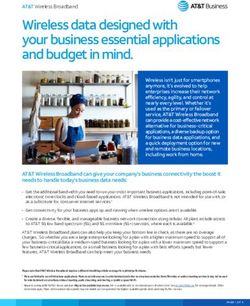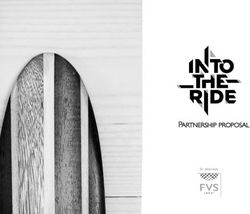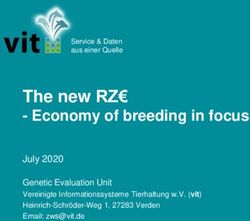Password Safe Cloud Resource Broker Install & Config Guide 21.2
←
→
Page content transcription
If your browser does not render page correctly, please read the page content below
Password Safe Cloud
Resource Broker Install & Config
Guide 21.2
©2003-2021 BeyondTrust Corporation. All Rights Reserved. Other trademarks identified on this page are owned by their respective owners. BeyondTrust is not a chartered bank or trust company, or TC:10/21/2021
depository institution. It is not authorized to accept deposits or trust accounts and is not licensed or regulated by any state or federal banking authority.PASSWORD SAFE CLOUD
RESOURCE BROKER INSTALL & CONFIG GUIDE 21.2
Table of Contents
Password Safe Cloud Resource Broker Installation and Configuration Guide 3
Install a Resource Broker 4
Manage Resource Brokers 9
Download Resource Broker Logs 11
Configure Resource Zones 12
Create a Resource Zone 12
Edit and Delete Resource Zones 15
Troubleshoot Resource Broker Issues 16
Error: "The client and server cannot communicate, because they do not possess a
common algorithm" 16
Resource Broker Service Details 17
SALES: www.beyondtrust.com/contact SUPPORT: www.beyondtrust.com/support DOCUMENTATION: www.beyondtrust.com/docs 2
©2003-2021 BeyondTrust Corporation. All Rights Reserved. Other trademarks identified on this page are owned by their respective owners. BeyondTrust is not a chartered bank or trust company, or TC: 10/21/2021
depository institution. It is not authorized to accept deposits or trust accounts and is not licensed or regulated by any state or federal banking authority.PASSWORD SAFE CLOUD
RESOURCE BROKER INSTALL & CONFIG GUIDE 21.2
Password Safe Cloud Resource Broker Installation and
Configuration Guide
This document explains how Password Safe Cloud uses resource brokers within resource zones to manage resources across segmented
networks and how to configure resource zones.
A resource zone is a group of resources on your network. You can create an unlimited number of resource zones to meet the
requirements for how your network is segmented; however, one zone for your entire network is sufficient. At least one resource zone is
required. Password Safe Cloud creates a default resource zone called Default, which is a catch-all for all domains and workgroups in your
network.
Password Safe Cloud uses resource brokers to communicate with the systems in your resource zones. A resource broker is a bundle of
software that contains all of the services and components required for Password Safe Cloud to interact with your on-premises servers
using TCP 443 for communication.
You must download the Resource Broker Installer from the Password Safe Cloud portal and install the broker on a Windows Server
2019 x64 or greater system in your network. Each resource zone must have at least one resource broker installed, but we recommend you
install two or more for efficiency and redundancy of functionality. You may install up to ten resource brokers in each resource zone.
Note: Installing a resource broker on Windows 2016 x64 is supported; however, Windows 2019 x64 is recommended.
A resource zone uses a collection of resource brokers to handle the following four core Password Safe functions. Azure uses a round-
robin technique to communicate with the resource brokers within the zone to handle these functions.
l Authentication against LDAP/Active Directory: Allows authentication into Password Safe against your local LDAP/Active
Directory domains.
l Asset and Account Discovery: Uses a discovery scanning agent to discover assets and accounts in your network.
l Credential Management: Changes passwords or SSH keys on a scheduled or on-demand basis.
l Session Proxy: Acts as a proxy to allow a standard user to open SSH or RDP sessions on systems in your network.
For more information on the services that are bundled with a resource broker, please see"Troubleshoot Resource Broker
Issues" on page 16.
SALES: www.beyondtrust.com/contact SUPPORT: www.beyondtrust.com/support DOCUMENTATION: www.beyondtrust.com/docs 3
©2003-2021 BeyondTrust Corporation. All Rights Reserved. Other trademarks identified on this page are owned by their respective owners. BeyondTrust is not a chartered bank or trust company, or TC: 10/21/2021
depository institution. It is not authorized to accept deposits or trust accounts and is not licensed or regulated by any state or federal banking authority.PASSWORD SAFE CLOUD
RESOURCE BROKER INSTALL & CONFIG GUIDE 21.2
Install a Resource Broker
Each resource zone must have at least one resource broker installed on a Windows 2019 x64 server in your network. If your deployment
has only one resource zone, which is Default, you must install at least one resource broker in the Default zone. We recommend installing
two or more resource brokers in each resource zone for work distribution and redundancy.
Note: Before installing a resource broker, set proxy and firewall rules to allow traffic to port 443 from the following:
l *.servicebus.windows.net
l *.ps-prod.beyondtrust.com/WebConsole/
l *.file.core.windows.net
Download the Resource Broker Bundle and Install the Resource Broker
1. From the left menu in BeyondInsight, click Configuration.
2. Under Privileged Access Management Agents, click Resource Zones.
3. Click Show Install Key.
4. Click the Copy button to copy the installer key. The installer key is
required for step 9.
5. Click Download Installer.
SALES: www.beyondtrust.com/contact SUPPORT: www.beyondtrust.com/support DOCUMENTATION: www.beyondtrust.com/docs 4
©2003-2021 BeyondTrust Corporation. All Rights Reserved. Other trademarks identified on this page are owned by their respective owners. BeyondTrust is not a chartered bank or trust company, or TC: 10/21/2021
depository institution. It is not authorized to accept deposits or trust accounts and is not licensed or regulated by any state or federal banking authority.PASSWORD SAFE CLOUD
RESOURCE BROKER INSTALL & CONFIG GUIDE 21.2
6. Copy the downloaded BeyondTrust.Agents.Bootstrapper.exe file to the Windows server where you would like to install the
resource broker, and then run the file.
7. Click Install.
8. Click Next on the welcome screen.
9. Paste the Install Key that you copied in step 3 into the Install Key
field, and then click Next.
SALES: www.beyondtrust.com/contact SUPPORT: www.beyondtrust.com/support DOCUMENTATION: www.beyondtrust.com/docs 5
©2003-2021 BeyondTrust Corporation. All Rights Reserved. Other trademarks identified on this page are owned by their respective owners. BeyondTrust is not a chartered bank or trust company, or TC: 10/21/2021
depository institution. It is not authorized to accept deposits or trust accounts and is not licensed or regulated by any state or federal banking authority.PASSWORD SAFE CLOUD
RESOURCE BROKER INSTALL & CONFIG GUIDE 21.2
10. Select a resource zone from the Zone list, and then click Next.
11. Check the box to accept the license agreement terms, and then
click Next.
12. Click Next to install to the default folder or click Change to install to
a different folder, and then click Next.
SALES: www.beyondtrust.com/contact SUPPORT: www.beyondtrust.com/support DOCUMENTATION: www.beyondtrust.com/docs 6
©2003-2021 BeyondTrust Corporation. All Rights Reserved. Other trademarks identified on this page are owned by their respective owners. BeyondTrust is not a chartered bank or trust company, or TC: 10/21/2021
depository institution. It is not authorized to accept deposits or trust accounts and is not licensed or regulated by any state or federal banking authority.PASSWORD SAFE CLOUD
RESOURCE BROKER INSTALL & CONFIG GUIDE 21.2
13. Click Install to begin the installation.
14. Click Finish to complete the Setup Wizard.
15. Click Close on the Installation Successfully Completed screen.
16. Go the BeyondInsight homepage to validate the dynamic dashboard has updated the Resource Zones and Resource Brokers
tiles for this newly installed resource broker.
Note: Resource brokers automatically update as part of the Password Safe Cloud upgrade process. When the Password Safe
console updates, deployed resource brokers automatically request an update and upgrade. If an error is encountered during
SALES: www.beyondtrust.com/contact SUPPORT: www.beyondtrust.com/support DOCUMENTATION: www.beyondtrust.com/docs 7
©2003-2021 BeyondTrust Corporation. All Rights Reserved. Other trademarks identified on this page are owned by their respective owners. BeyondTrust is not a chartered bank or trust company, or TC: 10/21/2021
depository institution. It is not authorized to accept deposits or trust accounts and is not licensed or regulated by any state or federal banking authority.PASSWORD SAFE CLOUD
RESOURCE BROKER INSTALL & CONFIG GUIDE 21.2
the automatic upgrade process, an updated installer can be downloaded from the Password Safe console and installed
manually, following the process above.
SALES: www.beyondtrust.com/contact SUPPORT: www.beyondtrust.com/support DOCUMENTATION: www.beyondtrust.com/docs 8
©2003-2021 BeyondTrust Corporation. All Rights Reserved. Other trademarks identified on this page are owned by their respective owners. BeyondTrust is not a chartered bank or trust company, or TC: 10/21/2021
depository institution. It is not authorized to accept deposits or trust accounts and is not licensed or regulated by any state or federal banking authority.PASSWORD SAFE CLOUD
RESOURCE BROKER INSTALL & CONFIG GUIDE 21.2
Manage Resource Brokers
From the Brokers grid on the Resource Zones page, you can check the health status for your resource brokers. Each of the services for
a specific resource broker checks into Password Safe Cloud independently with a heartbeat every 5 minutes. You can also unregister and
delete resource brokers from this page.
1. From the left menu in BeyondInsight, click Configuration.
2. Under Privileged Access Management Agents, click Resource Zones.
3. Click Brokers.
4. Look at the Status column for the resource broker to view its health
status. A red warning symbol appears if one of the services misses
two heartbeat intervals (hasn't checked in for 10 minutes). A green
check mark displays if all of the services for that broker have
checked in as healthy.
5. To view the details for the services on a specific broker,
select the resource broker, click the More Options
(vertical ellipsis) button, and then click View Details.
SALES: www.beyondtrust.com/contact SUPPORT: www.beyondtrust.com/support DOCUMENTATION: www.beyondtrust.com/docs 9
©2003-2021 BeyondTrust Corporation. All Rights Reserved. Other trademarks identified on this page are owned by their respective owners. BeyondTrust is not a chartered bank or trust company, or TC: 10/21/2021
depository institution. It is not authorized to accept deposits or trust accounts and is not licensed or regulated by any state or federal banking authority.PASSWORD SAFE CLOUD
RESOURCE BROKER INSTALL & CONFIG GUIDE 21.2
6. You can review the version, the time the service last updated, and
the health status for each service on the broker.
7. To delete a resource broker, you must manually uninstall it from the
system where it was installed. This automatically unregisters the
resource broker from the zone. To remove it from the Resource
Zones page, click the More Options (vertical ellipsis) button for the
broker, click Unregister Resource Broker, and then click Delete
on the confirmation message that appears.
SALES: www.beyondtrust.com/contact SUPPORT: www.beyondtrust.com/support DOCUMENTATION: www.beyondtrust.com/docs 10
©2003-2021 BeyondTrust Corporation. All Rights Reserved. Other trademarks identified on this page are owned by their respective owners. BeyondTrust is not a chartered bank or trust company, or TC: 10/21/2021
depository institution. It is not authorized to accept deposits or trust accounts and is not licensed or regulated by any state or federal banking authority.PASSWORD SAFE CLOUD
RESOURCE BROKER INSTALL & CONFIG GUIDE 21.2
Download Resource Broker Logs
From the Brokers grid on the Resource Zones page, you can request and download resource broker log files.
1. From the left menu in BeyondInsight, click Configuration.
2. Under Privileged Access Management Agents, click Resource Zones.
3. Click Brokers.
4. For the resource broker logs, click the More Options (vertical
ellipsis) button, and then select Download Resource Broker
Logs.
5. A pop up message confirms the download is preparing, and the logs
download to your device, as one compressed file.
6. Open the compressed file to view the log files available, and select
the log file to view. Log files are in plain text format.
SALES: www.beyondtrust.com/contact SUPPORT: www.beyondtrust.com/support DOCUMENTATION: www.beyondtrust.com/docs 11
©2003-2021 BeyondTrust Corporation. All Rights Reserved. Other trademarks identified on this page are owned by their respective owners. BeyondTrust is not a chartered bank or trust company, or TC: 10/21/2021
depository institution. It is not authorized to accept deposits or trust accounts and is not licensed or regulated by any state or federal banking authority.PASSWORD SAFE CLOUD
RESOURCE BROKER INSTALL & CONFIG GUIDE 21.2
Configure Resource Zones
Create a Resource Zone
You may create as many resource zones as needed for your environment; however, only one resource zone is required. This is the built-in
Default zone, which is a catch-all for all domains and workgroups in your network.
To create a new resource zone:
1. From the left menu in BeyondInsight, click Configuration.
2. Under Privileged Access Management, click Resource Zones.
3. Click Create a New Resource Zone.
SALES: www.beyondtrust.com/contact SUPPORT: www.beyondtrust.com/support DOCUMENTATION: www.beyondtrust.com/docs 12
©2003-2021 BeyondTrust Corporation. All Rights Reserved. Other trademarks identified on this page are owned by their respective owners. BeyondTrust is not a chartered bank or trust company, or TC: 10/21/2021
depository institution. It is not authorized to accept deposits or trust accounts and is not licensed or regulated by any state or federal banking authority.PASSWORD SAFE CLOUD
RESOURCE BROKER INSTALL & CONFIG GUIDE 21.2
4. Enter a Name for identifying the resource zone. This can be up to
64 characters and cannot contain spaces.
5. Enter a meaningful Description.
6. Under Domains, select a domain from the list or enter a domain
name or an LDAP server name, if it isn't listed.
SALES: www.beyondtrust.com/contact SUPPORT: www.beyondtrust.com/support DOCUMENTATION: www.beyondtrust.com/docs 13
©2003-2021 BeyondTrust Corporation. All Rights Reserved. Other trademarks identified on this page are owned by their respective owners. BeyondTrust is not a chartered bank or trust company, or TC: 10/21/2021
depository institution. It is not authorized to accept deposits or trust accounts and is not licensed or regulated by any state or federal banking authority.PASSWORD SAFE CLOUD
RESOURCE BROKER INSTALL & CONFIG GUIDE 21.2
Tip: A domain or LDAP server is used for anything that Password
Safe needs to obtain from a directory, such as authentication,
directory queries, directory credentials, binding credentials, etc.
Domains and LDAP servers that have already been discovered in
Password Safe and are not already associated with a resource
zone are listed. You can manually add a domain or LDAP server
that has not yet been discovered by typing it in the Search and
Add Domains box, and then clicking the Add as New Option
button.
7. For Workgroups, do not select or enter any. Instead, allow
Password Safe to automatically create a workgroup using the name
of the resource zone once the zone is created.
SALES: www.beyondtrust.com/contact SUPPORT: www.beyondtrust.com/support DOCUMENTATION: www.beyondtrust.com/docs 14
©2003-2021 BeyondTrust Corporation. All Rights Reserved. Other trademarks identified on this page are owned by their respective owners. BeyondTrust is not a chartered bank or trust company, or TC: 10/21/2021
depository institution. It is not authorized to accept deposits or trust accounts and is not licensed or regulated by any state or federal banking authority.PASSWORD SAFE CLOUD
RESOURCE BROKER INSTALL & CONFIG GUIDE 21.2
Tip: A workgroup is used to segment functionality within
Password Safe Cloud to specific managed systems. Existing
workgroups that are not already associated with a resource zone
are listed. You can manually add a workgroup by typing it in the
Search and Add Workgroups box, and then clicking the Add as
New Option button.
8. Click Create Resource Zone.
Edit and Delete Resource Zones
You can edit or delete resource zones as follows:
Select the resource zone in the grid on the Resource Zones page, click the
More Options (ellipsis) button, and then select Edit Resource Zone or
Delete Resource Zone.
Note: Editing a resource zone provides the same options as
creating a resource zone, as documented in the steps above. You
cannot delete a resource zone that has resource brokers
associated with it. You must unregister all resource brokers from
the zone first.
SALES: www.beyondtrust.com/contact SUPPORT: www.beyondtrust.com/support DOCUMENTATION: www.beyondtrust.com/docs 15
©2003-2021 BeyondTrust Corporation. All Rights Reserved. Other trademarks identified on this page are owned by their respective owners. BeyondTrust is not a chartered bank or trust company, or TC: 10/21/2021
depository institution. It is not authorized to accept deposits or trust accounts and is not licensed or regulated by any state or federal banking authority.PASSWORD SAFE CLOUD
RESOURCE BROKER INSTALL & CONFIG GUIDE 21.2
Troubleshoot Resource Broker Issues
Error: "The client and server cannot communicate, because they do not possess a common
algorithm"
Summary
When trying to install the Resource Broker Bundle, after entering the install key, you receive a communication error indicating “The client
and server cannot communicate, because they do not possess a common algorithm”. The following exception is indicated in the install log:
Failed to execute SetComboboxZonesCustomAction
System.AggregateException: One or more errors occurred. --->
System.Net.Http.HttpRequestException: An error occurred while sending the request. --->
System.Net.WebException: The underlying connection was closed: An unexpected error occurred on a
receive. —> System.ComponentModel.Win32Exception: The client and server cannot communicate,
because they do not possess a common algorithm
at System.Net.SSPIWrapper.AcquireCredentialsHandle(SSPIInterface SecModule, String package,
CredentialUse intent, SecureCredential scc)
at System.Net.Security.SecureChannel.AcquireCredentialsHandle(CredentialUse credUsage,
SecureCredential& secureCredential)
at System.Net.Security.SecureChannel.AcquireClientCredentials(Byte[]& thumbPrint)
at System.Net.Security.SecureChannel.GenerateToken(Byte[] input, Int32 offset, Int32 count, Byte
[]& output)
at System.Net.Security.SecureChannel.NextMessage(Byte[] incoming, Int32 offset, Int32 count)
at System.Net.Security.SslState.StartSendBlob(Byte[] incoming, Int32 count, AsyncProtocolRequest
asyncRequest)
at System.Net.Security.SslState.ForceAuthentication(Boolean receiveFirst, Byte[] buffer,
AsyncProtocolRequest asyncRequest)
at System.Net.Security.SslState.ProcessAuthentication(LazyAsyncResult lazyResult)
at System.Threading.ExecutionContext.RunInternal(ExecutionContext executionContext,
ContextCallback callback, Object state, Boolean preserveSyncCtx)
at System.Threading.ExecutionContext.Run(ExecutionContext executionContext, ContextCallback
callback, Object state, Boolean preserveSyncCtx)
at System.Threading.ExecutionContext.Run(ExecutionContext executionContext, ContextCallback
callback, Object state)
at System.Net.TlsStream.ProcessAuthentication(LazyAsyncResult result)
at System.Net.TlsStream.Write(Byte[] buffer, Int32 offset, Int32 size)at
System.Net.ConnectStream.WriteHeaders(Boolean async)
Cause
If the .NET framework version is less than 4.6, the SchUseStrongCrypto registry key defaults to 0. This key must have a value of 1 to use
TLS 1.2. If .NET is greater than 4.6, this registry key defaults to 1 without having to make changes to it.
Resolution
Set the SchUseStrongCrypto (DWORD) registry key found under HKLM\SOFTWARE\Microsoft\.NETFramework\v4.0.30319 to a
value of 1 to force the use of TLS 1.2, and then restart the system.
SALES: www.beyondtrust.com/contact SUPPORT: www.beyondtrust.com/support DOCUMENTATION: www.beyondtrust.com/docs 16
©2003-2021 BeyondTrust Corporation. All Rights Reserved. Other trademarks identified on this page are owned by their respective owners. BeyondTrust is not a chartered bank or trust company, or TC: 10/21/2021
depository institution. It is not authorized to accept deposits or trust accounts and is not licensed or regulated by any state or federal banking authority.PASSWORD SAFE CLOUD
RESOURCE BROKER INSTALL & CONFIG GUIDE 21.2
Note: If the SchUseStrongCrypto registry key does not exist, you must create it.
Resource Broker Service Details
A resource broker bundle installs the following services on the Windows server where you run the bootstrapped install file:
l Resource Broker Gateway
l Resource Broker Listener
l Password Services
l Directory Services
l Discovery Scanner
l Session Monitoring
We have outlined the details for each of these services below.
Resource Broker Gateway
l Service properties:
o Service name: bt_resourcebrokergateway_agent
o Display name: BeyondTrust Resource Broker Gateway Agent
l Acts as the local services communication hub for all zone and agent requests.
o Proxies all requests down to the directory, password, and session monitoring services from the resource broker listening
agent (described in next section)
o Proxies all requests up to the Azure Relay Hybrid Connection in the PS Cloud instance
l Executes password tests and password changes for managed systems and managed accounts.
l Handles the initial resource broker registration and configuration.
l Contains platform-specific modules.
l Sends heartbeat to cloud every 5 minutes.
l Utilizes PS Cloud identity service as the API authority. All requests to this service receive a token from the PS Cloud identity
service.
l Log files for this service are located in C:\Program Files\BeyondTrust\Resource Broker\ResoureBrokerGateway\logs.
For more information on Azure Relay Hybrid Connections, please see Azure Relay Hybrid Connections protocol at
https://docs.microsoft.com/en-us/azure/azure-relay/relay-hybrid-connections-protocol.
Resource Broker Listener
l Service properties:
o Service name: bt_resourcebrokerlistener_agent
o Display name: BeyondTrust Resource Broker Agent
SALES: www.beyondtrust.com/contact SUPPORT: www.beyondtrust.com/support DOCUMENTATION: www.beyondtrust.com/docs 17
©2003-2021 BeyondTrust Corporation. All Rights Reserved. Other trademarks identified on this page are owned by their respective owners. BeyondTrust is not a chartered bank or trust company, or TC: 10/21/2021
depository institution. It is not authorized to accept deposits or trust accounts and is not licensed or regulated by any state or federal banking authority.PASSWORD SAFE CLOUD
RESOURCE BROKER INSTALL & CONFIG GUIDE 21.2
l Acts as a reverse proxy for all requests from Password Safe Cloud for a resource zone through the Azure Relay Hybrid
Connection in a round-robin process.
l Forwards requests to the Resource Broker Gateway.
l Listens on a zone-specific hybrid connection for resource-specific requests, such as password tests and directory queries.
l Listens on an agent-specific hybrid connection for target-specific requests, such as session monitoring.
l Sends heartbeat to cloud every 5 minutes
l Log files for this service are located in C:\Program Files\BeyondTrust\Resource Broker\ResoureBrokerListener\logs.
Password Services
l Service properties:
o Service name: bt_passwordservices_agent
o Display name: BeyondTrust Password Services Agent
l Executes password tests and password changes for managed systems and managed accounts.
l Contains platform specific modules.
l Sends heartbeat to cloud every 5 minutes.
l Utilizes PS Cloud identity service as the API authority. All requests to this service receive a token from the PS Cloud identity
service.
l Log files for this service are located in C:\Program Files\BeyondTrust\Resource Broker\PasswordServices\logs.
Directory Services
l Service properties:
o Service name: bt_directoryservices_agent
o Display name: BeyondTrust Directory Services Agent
l Executes the following Active Directory or LDAP actions:
o Directory queries
o Directory credentials tests
o Group enumeration
o User and group management
o Authentication
l Sends heartbeat to cloud every 5 minutes.
l Utilizes PS Cloud identity service as the API authority. All requests to this service receive a token from the PS Cloud identity
service.
l Log files for this service are located in C:\Program Files\BeyondTrust\Resource Broker\DirectoryServices\logs.
Discovery Scanner
l Service properties:
o Service name: btdiscoverysvc
o Display name: BeyondTrust Discovery Service
SALES: www.beyondtrust.com/contact SUPPORT: www.beyondtrust.com/support DOCUMENTATION: www.beyondtrust.com/docs 18
©2003-2021 BeyondTrust Corporation. All Rights Reserved. Other trademarks identified on this page are owned by their respective owners. BeyondTrust is not a chartered bank or trust company, or TC: 10/21/2021
depository institution. It is not authorized to accept deposits or trust accounts and is not licensed or regulated by any state or federal banking authority.PASSWORD SAFE CLOUD
RESOURCE BROKER INSTALL & CONFIG GUIDE 21.2
l Schedules and executes Discovery Scans.
l Is auto-configured by obtaining the configuration via the Resource Broker Gateway.
l Communicates directly to PS Cloud via the client certificate that Event Services uses for Central Policy.
l Requests bearer token from PS Cloud identity service for its initial configuration.
Note: The scanner obtains the configuration upon startup only. Once it begins using Central Policy, it doesn't need to continue
requesting the configuration.
l Log files for this service are located in C:\Program Files\BeyondTrust\Discovery\logs.
Session Monitoring
l Service properties:
o Service name: btPBPSSM
o Display name: BeyondTrust Session Monitoring
l Session monitoring proxy for SSH and RDP sessions.
l Sessions are proxied through the local agent.
l The session is associated with a broker that responds in a zone round robin.
l Active session monitoring (locking + termination) are proxied from PS Cloud to the resource broker.
l Session I/O logs are are written locally to the resource broker and when a session is complete, the I/O logs are copied to your
customer storage account in Azure.
l Session replay in PS Cloud is done directly from your customer storage account in Azure.
l Sends heartbeat to cloud every 5 minutes.
l Log files for this service are located in C:\Program Files\BeyondTrust\Resource Broker\Session Manager\logs.
SALES: www.beyondtrust.com/contact SUPPORT: www.beyondtrust.com/support DOCUMENTATION: www.beyondtrust.com/docs 19
©2003-2021 BeyondTrust Corporation. All Rights Reserved. Other trademarks identified on this page are owned by their respective owners. BeyondTrust is not a chartered bank or trust company, or TC: 10/21/2021
depository institution. It is not authorized to accept deposits or trust accounts and is not licensed or regulated by any state or federal banking authority.You can also read