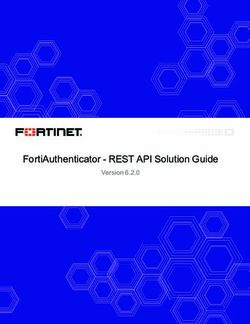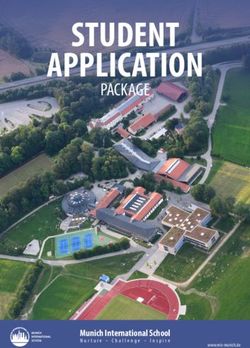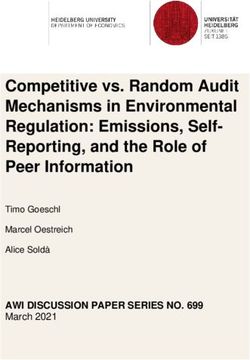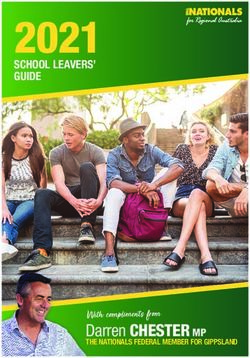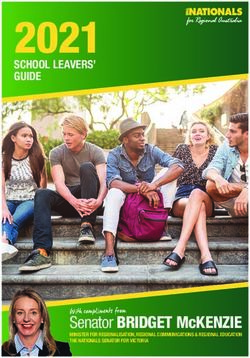IBM Installation and Configuration Guide - Monitoring Agent for Skype for Business Server 6.3.1 Fix Pack 16
←
→
Page content transcription
If your browser does not render page correctly, please read the page content below
Monitoring Agent for Skype for Business Server 6.3.1 Fix Pack 16 Installation and Configuration Guide IBM SC27-5666-00
Note
Before using this information and the product it supports, read the information in “Notices” on page
27.
This edition applies to version 6.3.1 Fix Pack 16 of Monitoring Agent for Skype for Business Server (product number
XXXXX) and to all subsequent releases and modifications until otherwise indicated in new editions.
© Copyright International Business Machines Corporation 2011, 2020.
US Government Users Restricted Rights – Use, duplication or disclosure restricted by GSA ADP Schedule Contract with
IBM Corp.Contents
Chapter 1. Overview of the agent........................................................................... 1
New in this release.......................................................................................................................................8
Components of the IBM Tivoli Monitoring environment............................................................................. 8
Agent Management Services....................................................................................................................... 9
User interface options..................................................................................................................................9
Data sources.............................................................................................................................................. 10
Chapter 2. Installing and configuring the agent.................................................... 13
Requirements.............................................................................................................................................13
Installing language packs.......................................................................................................................... 13
Installing language packs on Windows systems.................................................................................13
Installing language packs on UNIX or Linux systems......................................................................... 14
Installing language packs on Windows, UNIX, or Linux systems silently.......................................... 14
Installing and configuring: agent-specific.................................................................................................16
Configuration values.............................................................................................................................16
Remote installation and configuration................................................................................................ 20
Appendix A. Documentation library......................................................................23
Prerequisite documentation......................................................................................................................23
Related documentation............................................................................................................................. 23
Tivoli Monitoring Community on Service Management Connect..............................................................24
Other sources of documentation...............................................................................................................24
Conventions used in the documentation.................................................................................................. 24
Notices................................................................................................................27
Trademarks................................................................................................................................................ 28
Privacy policy considerations.................................................................................................................... 29
Index.................................................................................................................. 31
iiiiv
Chapter 1. Overview of the agent
The Monitoring Agent for Skype for Business Server (product code QL) provides you with the capability to
monitor Skype for Business Server. You can also use the agent to take basic actions with the Skype for
Business Server.
IBM® Tivoli® Monitoring is the base software for the Skype for Business Server.
IBM Tivoli Monitoring
IBM Tivoli Monitoring provides a way to monitor the availability and performance of all the systems in
your enterprise from one or several designated workstations. It also provides useful historical data that
you can use to track trends and to troubleshoot system problems.
You can use IBM Tivoli Monitoring to achieve the following tasks:
• Monitor for alerts on the systems that you are managing by using predefined situations or custom
situations.
• Establish your own performance thresholds.
• Trace the causes leading to an alert.
• Gather comprehensive data about system conditions.
• Use policies to take actions, schedule work, and automate manual tasks.
The Tivoli Enterprise Portal is the interface for IBM Tivoli Monitoring products. You can use the
consolidated view of your environment as seen in the Tivoli Enterprise Portal to monitor and resolve
performance issues throughout the enterprise.
See the IBM Tivoli Monitoring publications listed in "Prerequisite publications" in the Documentation
library topic for complete information about IBM Tivoli Monitoring and the Tivoli Enterprise Portal.
Functions of the monitoring agent
Availability monitoring
Monitors the following OCS 2007 services, indicating when down:
• Office Communications Server Front-End Service
• Office Communications Server IM Conferencing Service
• Office Communications Server Telephony Conferencing Service
• Office Communications Server Web Conferencing Service
• Office Communications Server Audio/Video Conferencing Service
• Office Communications Server Archiving and CDR Service
• Office Communications Server Audio/Video Authentication Service
• Office Communications Server Audio/Video Edge Service
• Office Communications Server Web Conferencing Edge Service
Monitors the following OCS 2007 R2 services, indicating when down:
• Office Communications Server Application Host Service
• Office Communications Server Application Sharing Service
• Office Communications Server Audio/Video Conferencing Service
• Office Communications Server Conferencing Announcement Service
• Office Communications Server Conferencing Attendant Service
• Office Communications Server Front-End Service
• Office Communications Server IM Conferencing Service
© Copyright IBM Corp. 2011, 2020 1• Office Communications Server Monitoring Agent Service
• Office Communications Server Outside Voice Control Service
• Office Communications Server Response Group Service
• Office Communications Server Telephony Conferencing Service
• Office Communications Server Web Conferencing Service
• Office Communications Server Call Detail Recording Service
• Office Communications Server QoE Monitoring Service
• Office Communications Server Archiving Service
• Office Communications Server Audio/Video Authentication Service
• Office Communications Server Audio/Video Edge Service
• Office Communications Server Web Conferencing Edge Service
Monitors the following Lync Server 2010 services, indicating when down:
• Lync Server Application Sharing Service
• Lync Server Audio Test Service
• Lync Server Audio/Video Conferencing Service
• Lync Server Call Park Service
• Lync Server Front-End Service
• Lync Server IM Conferencing Service
• Lync Server Mediation Service
• Lync Server Replica Replicator Agent Service
• Lync Server Response Group Service
• Lync Server Web Conferencing Service
• Lync Server Web Conferencing Compatibility Service
• Lync Server Bandwidth Policy Service (Authentication)
• Lync Server Bandwidth Policy Service (Core)
• Lync Server File Transfer Agent Service
• Lync Server Master Replicator Agent Service
• Lync Server Audio/Video Authentication Service
• Lync Server Audio/Video Edge Service
• Lync Server Web Conferencing Edge Service
Monitors the following Lync Server 2013 services, indicating when down:
• Lync Server Application Sharing Service
• Lync Server Audio Test Service
• Lync Server Audio/Video Conferencing Service
• Lync Server Call Park Service
• Lync Server Front-End Service
• Lync Server IM Conferencing Service
• Lync Server Mediation Service
• Lync Server Replica Replicator Agent Service
• Lync Server Response Group Service
• Lync Server Web Conferencing Service
• Lync Server Web Conferencing Compatibility Service
• Lync Server Bandwidth Policy Service (Authentication)
2 Monitoring Agent for Skype for Business Server: Skype for Business Server Installation and Configuration
Guide• Lync Server Bandwidth Policy Service (Core)
• Lync Server File Transfer Agent Service
• Lync Server Master Replicator Agent Service
• Lync Server Audio/Video Authentication Service
• Lync Server Audio/Video Edge Service
• Lync Server Web Conferencing Edge Service
• Lync Server Centralized Logging Service Agent
• Lync Server XMPP Translating Gateway Service
Error and Event log Monitoring
Monitors for the following event sources that affect the Microsoft OCS availability or performance: The
following OCS event sources are monitored by the agent:
• OCS A/V Authentication Edge Server
• OCS A/V Edge Server
• OCS ACP MCU
• OCS Address Book and Distribution List Expansion Web Service
• OCS Address Book Server
• OCS AppDomain Host Process
• OCS Application Error
• OCS Application Server
• OCS ApplicationSharing Conferencing Server
• OCS ApplicationSharing Conferencing Server
• OCS Applications Module
• OCS Archiving Agent
• OCS Archiving Server
• OCS Audio-Video Conferencing Server
• OCS Auto Update Server
• OCS Call Detail Recording
• OCS Certificate Manager
• OCS Client Version Filter
• OCS Common Library
• OCS Communicator Mobile Component Session Service
• OCS Communicator Web Access Authentication
• OCS Communicator Web Access MMC Snap-In
• OCS Communicator Web Access Policy
• OCS Communicator Web Access Session Service
• OCS Communicator Web Access User Search
• OCS Conferencing Announcement Service
• OCS Conferencing Attendant
• OCS Data MCU
• OCS DB Access Layer
• OCS Exchange Unified Messaging Routing
• OCS IM MCU
• OCS Inbound Routing
• OCS Intelligent IM Filter
Chapter 1. Overview of the agent 3• OCS LDM
• OCS MCU Factory
• OCS MCU Infrastructure
• OCS Mediation Server
• OCS Outbound Routing
• OCS Outside Voice Control
• OCS Password Expiry Check
• OCS Protocol Stack
• OCS QoE Monitoring Agent
• OCS QoE Monitoring Service
• OCS Response Group Service
• OCS Script-Only Applications
• OCS Server
• OCS Setup
• OCS Snap-in
• OCS Software Update Service
• OCS Translation Service
• OCS UserPin Service
• OCS User Replicator
• OCS User Services
• OCS Web Conferencing Edge Server
• OCS WMI Consumer
• OCS WMI Event Provider
• OCS WMI Provider
• OCS Archiving and CDR Server
• OCS Distribution List Expansion Web Service
• OCS QoE Monitoring Server
The following Lync Server 2010 event sources are monitored by the agent:
• LS A/V Authentication Edge Server
• LS A/V Edge Server
• LS ACP MCU
• LS Address Book and Distribution List Expansion Web Service
• LS Address Book Server
• LS AppDomain Host Process
• LS Application Error
• LS Application Server
• LS ApplicationSharing Conferencing Server
• LS Applications Module
• LS Archiving Agent
• LS Archiving Server
• LS Audio-Video Conferencing Server
• LS Auto Update Server
• LS Bandwidth Policy Service (Authentication)
4 Monitoring Agent for Skype for Business Server: Skype for Business Server Installation and Configuration
Guide• LS Bandwidth Policy Service (Core)
• LS Call Detail Recording
• LS Call Park Service
• LS Certificate Manager
• LS Client Version Filter
• LS Common Library
• LS Conferencing Announcement Service
• LS Conferencing Attendant
• LS Configuration Provider
• LS Data MCU
• LS DB Access Layer
• LS Dialin Web Service
• LS Exchange Unified Messaging Routing
• LS File Transfer Agent Service
• LS IM MCU
• LS Inbound Routing
• LS Incoming Federation Service
• LS Intelligent IM Filter
• LS InterCluster Routing
• LS Join Launcher Web Service
• LS LDM
• LS Location Information Service
• LS Lync Web App
• LS Master Replicator Agent Service
• LS MCU Factory
• LS MCU Infrastructure
• LS Mediation Server
• LS Meeting MCU
• LS MGC ADMIN TOOL
• LS MGC CLIENT
• LS MGC COMMON
• LS MGC COMPLIANCE
• LS MGC CONFIG
• LS MGC ENDPOINT
• LS MGC LOADER
• LS MGC LOOKUP
• LS MGC SERVER
• LS MGC SERVICE
• LS MGC TRANSPORT
• LS Outbound Routing
• LS Outgoing Federation Service
• LS Password Expiry Check
• LS Protocol Stack
Chapter 1. Overview of the agent 5• LS Provisioning Service
• LS QoE Monitoring Agent
• LS QoE Monitoring Service
• LS Remote PowerShell
• LS Replica Replicator Agent Service
• LS Response Group Service
• LS Routing Data Sync Agent
• LS Script-Only Applications
• LS Server
• LS Software Update Service
• LS Translation Service
• LS UserPin Service
• LS User Replicator
• LS User Services
• LS Web Components Server
• LS Web Conferencing Edge Server
• LS Audio/Video Authentication Server
Performance Monitoring
Gathers performance attributes in the following areas, providing situations where appropriate:
• Instant Messaging
• IM Conferencing
• IM MCU State and Performance
• IM CCCP Processing
• Audio Video Operations
• Audio Video MCU State and Performance
• Audio Video CCCP Processing
• Web Conferencing
• Web MCU State and Performance
• Web CCCP Processing
• User Services Endpoint Cache
• User Services HTTPS Transport
• User Services Conference Control
• User Services Conference Control Notification
• User Services MCU Allocation Latency
• User Services Pool Conference Statistics
• User Services DBStore
• SIP Networking
• SIP Peers
• SIP Protocols
• SIPEPS Transactions
• Server
• QMS Agent
• QMS Media Quality Locations
6 Monitoring Agent for Skype for Business Server: Skype for Business Server Installation and Configuration
Guide• QMS Media Quality Audio Video MCU
• CDR Service DB Operations
• CDR Service Read
• CDR Service Write
• MSMQ Operations
• Archiving Service DB Operations
• Archiving Service Read
• Archiving Service Write
• CWA Directory Search
• CWA Authentication
• CWA Security
• CWA User Sessions
• Media Planning
• Media Private
• Lync Web Relay
• Address Book File Download
• Address Book Web Query
• Throttling and Authentication
• OCS2k7 Roles
• OCS2k7R2 Roles
• Lync Server Roles
Actions
Provides actions to start and stop the following OCS services:
• IM Conferencing Service
• Web Conferencing Service
• Audio/Video Conferencing Service
• Front-End Service
• Application Sharing Service
• OCS Application Host Service
• OCS Conferencing Announcement Service
• OCS Conferencing Attendant Service
• OCS Monitoring Agent Service
• OCS Outside Voice Control Service
• OCS Response Group Service
• OCS Telephony Conferencing Service
• OCS Archiving Service
• OCS Call Detail Recording Service
• OCS QoE Monitoring Service
• OCS Audio/Video Authentication Service
• OCS Audio/Video Edge Service
• OCS Web Conferencing Edge Service
• Lync Server Audio Test Service
• Lync Server File Transfer Agent Service
Chapter 1. Overview of the agent 7• Lync Server Master Replicator Agent Service
• Lync Server Replica Replicator Agent Service
• Lync Server Web Conferencing Compatibility Service
• Lync Server Call Park Service
• Lync Server Response Group Service
• Lync Server Mediation Service
• Lync Server Bandwidth Policy Service (Authentication)
• Lync Server Bandwidth Policy Service (Core)
• Lync Server Audio/Video Authentication Service
• Lync Server Audio/Video Edge Service
• Lync Server Web Conferencing Edge Service
Reporting
Provides a history enablement file that enables the ability to generate reports for all attributes
collected.
New in this release
For version 6.3.1 Fix Pack 16 of the Skype for Business Server, enhancements were made since version
6.2, including the fix packs.
• Changes related to system requirements. See the information about system requirements in Software
product compatibility reports (http://publib.boulder.ibm.com/infocenter/prodguid/v1r0/clarity/
index.html).
• New attribute group
– File Transfers
Components of the IBM Tivoli Monitoring environment
After you install and set up the Skype for Business Server, you have an environment that contains the
client, server, and monitoring agent implementation for Tivoli Monitoring.
This Tivoli Monitoring environment contains the following components:
Tivoli Enterprise Portal client
The portal has a user interface based on Java™ for viewing and monitoring your enterprise.
Tivoli Enterprise Portal Server
The portal server is placed between the client and the Tivoli Enterprise Monitoring Server and enables
retrieval, manipulation, and analysis of data from the monitoring agents. The Tivoli Enterprise Portal
Server is the central repository for all user data.
Tivoli Enterprise Monitoring Server
The monitoring server acts as a collection and control point for alerts received from the monitoring
agents, and collects their performance and availability data. The Tivoli Enterprise Monitoring Server is
also a repository for historical data.
Tivoli Enterprise Monitoring Agent, Skype for Business Server
This monitoring agent collects data and distributes the data to the Tivoli Enterprise Monitoring Server,
Tivoli Enterprise Portal Server, Tivoli Enterprise Portal, Tivoli Data Warehouse, and Tivoli Integrated
Portal.
IBM Tivoli Netcool/OMNIbus
Tivoli Netcool/OMNIbus is an optional component and the recommended event management
component. The Netcool/OMNIbus software is a service level management (SLM) system that delivers
real-time, centralized monitoring of complex networks and IT domain events. Event information is
tracked in a high-performance, in-memory database and presented to specific users through
individually configurable filters and views. The software includes automation functions that you can
8 Monitoring Agent for Skype for Business Server: Skype for Business Server Installation and Configuration
Guideuse to perform intelligent processing on managed events. You can use this software to forward events
for Tivoli Monitoring situations to Tivoli Netcool/OMNIbus.
IBM Tivoli Enterprise Console
The Tivoli Enterprise Console® is an optional component that acts as a central collection point for
events from various sources, including events from other Tivoli software applications, Tivoli partner
applications, custom applications, network management platforms, and relational database systems.
You can view these events through the Tivoli Enterprise Portal (by using the event viewer), and you
can forward events from Tivoli Monitoring situations to the Tivoli Enterprise Console component. If
you do not already use Tivoli Enterprise Console and need an event management component, you can
choose to use IBM Tivoli Netcool/OMNIbus.
IBM Tivoli Common Reporting
Tivoli Common Reporting is a separately installable feature available to users of Tivoli software that
provides a consistent approach to generating and customizing reports. Some individual products
provide reports that are designed for use with Tivoli Common Reporting and have a consistent look
and feel.
IBM Tivoli Application Dependency Discovery Manager (TADDM)
TADDM delivers automated discovery and configuration tracking capabilities to build application maps
that provide real-time visibility into application complexity.
IBM Tivoli Business Service Manager
The Tivoli Business Service Manager component delivers real-time information to help you respond to
alerts effectively based on business requirements. Optionally, you can use this component to meet
service-level agreements (SLAs). Use the Tivoli Business Service Manager tools to help build a service
model that you can integrate with Tivoli Netcool/OMNIbus alerts or optionally integrate with data
from an SQL data source. Optional components provide access to data from other IBM Tivoli
applications such as Tivoli Monitoring and TADDM.
IBM Dashboard Application Services Hub
The Dashboard Application Services Hub has a core set of components that provide such
administrative essentials as network security and database management. This component replaces
the Tivoli Integrated Portal component after version 2.2.
Tivoli Integrated Portal
Tivoli Integrated Portal helps the interaction and secure passing of data between Tivoli products
through a common portal. Within the same dashboard view, you can launch from one application to
another and research different aspects of your managed enterprise. This component is installed
automatically with the first Tivoli product that uses the Tivoli Integrated Portal framework.
Subsequent products can install updated versions of Tivoli Integrated Portal. After version 2.2, this
component is replaced by the Dashboard Application Services Hub.
Agent Management Services
You can use IBM Tivoli Monitoring Agent Management Services to manage the Skype for Business Server.
Agent Management Services is available for the following IBM Tivoli Monitoring OS agents: Windows,
Linux®, and UNIX. The services are designed to keep the Skype for Business Server available, and to
provide information about the status of the product to the Tivoli Enterprise Portal. IBM Tivoli Monitoring
V6.2.2, Fix Pack 2 or later provides support for Agent Management Services. For more information about
Agent Management Services, see "Agent Management Services" in the IBM Tivoli Monitoring
Administrator's Guide.
User interface options
Installation of the base IBM Tivoli Monitoring software and other integrated applications provides various
interfaces that you can use to work with your resources and data.
The following interfaces are available:
Chapter 1. Overview of the agent 9Tivoli Enterprise Portal user interface
You can run the Tivoli Enterprise Portal as a desktop application or a browser application. The client
interface is a graphical user interface (GUI) based on Java on a Windows or Linux workstation. The
browser application is automatically installed with the Tivoli Enterprise Portal Server. The desktop
application is installed by using the Tivoli Monitoring installation media or with a Java Web Start
application. To start the Tivoli Enterprise Portal browser client in your Internet browser, enter the URL
for a specific Tivoli Enterprise Portal browser client installed on your web server.
Command-line interface
You can use Tivoli Monitoring commands to manage the Tivoli Monitoring components and their
configuration. You can also run commands at the Tivoli Enterprise Console event server or the Tivoli
Netcool/OMNIbus ObjectServer to configure event synchronization for enterprise situations.
Manage Tivoli Enterprise Monitoring Services window
You can use the window for the Manage Tivoli Enterprise Monitoring Services utility to configure the
agent and start Tivoli services not designated to start automatically.
IBM Tivoli Netcool/OMNIbus event list
You can use the Netcool/OMNIbus event list to monitor and manage events. An event is created when
the Netcool/OMNIbus ObjectServer receives an event, alert, message, or data item. Each event is
made up of columns (or fields) of information that are displayed in a row in the ObjectServer
alerts.status table. The Tivoli Netcool/OMNIbus web GUI is also a web-based application that
processes network events from one or more data sources and presents the event data in various
graphical formats.
IBM Tivoli Enterprise Console
You can use the Tivoli Enterprise Console to help ensure the optimal availability of an IT service for an
organization. The Tivoli Enterprise Console is an event management application that integrates
system, network, database, and application management. If you do not already use Tivoli Enterprise
Console and need an event management component, you can choose to use Tivoli Netcool/OMNIbus.
IBM Tivoli Common Reporting
Use the Tivoli Common Reporting web user interface for specifying report parameters and other
report properties, generating formatted reports, scheduling reports, and viewing reports. This user
interface is based on the Dashboard Application Services Hub for Tivoli Common Reporting 3.1 and on
Tivoli Integrated Portal for earlier versions.
IBM Tivoli Application Dependency Discovery Manager
The Discovery Management Console is the TADDM client user interface for managing discoveries.
IBM Tivoli Business Service Manager
The Tivoli Business Service Manager console provides a graphical user interface that you can use to
logically link services and business requirements within the service model. The service model
provides an operator with a second-by-second view of how an enterprise is performing at any
moment in time or how the enterprise performed over a time period.
IBM Dashboard Application Services Hub
The Dashboard Application Services Hub provides an administrative console for applications that use
this framework. It is a web-based console that provides common task navigation for products,
aggregation of data from multiple products into a single view, and the passing of messages between
views from different products. This interface replaces the Tivoli Integrated Portal component after
version 2.2.
Tivoli Integrated Portal
Web-based products that are built on the Tivoli Integrated Portal framework share a common user
interface where you can launch applications and share information. After version 2.2, this interface is
replaced by the Dashboard Application Services Hub.
Data sources
Monitoring agents collect data from specific data sources.
The Skype for Business Server collects data from the following sources:
10 Monitoring Agent for Skype for Business Server: Skype for Business Server Installation and Configuration
GuidePerfmon
Use the Windows Performance Monitor, or Perfmon, to view various system and application
performance metrics for collection and use by management applications. You typically view system
metrics on a Windows system through the 'perfmon' application.
Availability
Use the agent to monitor availability of the application and related components in the following ways:
• Monitor the Windows services used by the application.
Scripts
The agent uses application-specific commands and interfaces to gather metrics.
Windows Event Log
The agent collects Windows Event Log entries related to the monitored resource and forwards them
to IBM Tivoli Monitoring.
Chapter 1. Overview of the agent 1112 Monitoring Agent for Skype for Business Server: Skype for Business Server Installation and Configuration Guide
Chapter 2. Installing and configuring the agent
Agent installation and configuration requires the use of the IBM Tivoli Monitoring Installation and Setup
Guide and agent-specific installation and configuration information.
To install and configure the Skype for Business Server, use the Installing monitoring agents procedures in
the IBM Tivoli Monitoring Installation and Setup Guide along with the agent-specific installation and
configuration information.
If you are installing silently by using a response file, see "Performing a silent installation of IBM Tivoli
Monitoring" in the IBM Tivoli Monitoring Installation and Setup Guide.
With the self-describing agent capability, new or updated IBM Tivoli Monitoring agents using IBM Tivoli
Monitoring V6.2.3 or later can become operational after installation without having to perform additional
product support installation steps. To take advantage of this capability, see "Enabling self-describing
agent capability at the hub monitoring server" in the IBM Tivoli Monitoring Installation and Setup Guide.
Also, see "Self-describing monitoring agents" in the IBM Tivoli Monitoring Administrator's Guide.
Requirements
Before installing and configuring the agent, make sure your environment meets the requirements for the
Monitoring Agent for Skype for Business Server.
For information about requirements, see the Prerequisites topic for the agent in the KNOWLEDGE CENTER
FOR THE PRODUCT.
For the most up-to-date information about system requirements, see the Software product compatibility
reports (http://publib.boulder.ibm.com/infocenter/prodguid/v1r0/clarity/index.html). Search for the
PRODUCT_BUNDLE_NAME_SHORT product.
Installing language packs
The steps for installing language packs depend on which operating system and mode of installation you
are using.
To install a language pack for the agent support files on the Tivoli Enterprise Monitoring Server, the Tivoli
Enterprise Monitoring Agent, and the Tivoli Enterprise Portal Server, make sure that you installed the
product in the English language. Then, use the steps for installing on Windows systems, installing on
UNIX or Linux systems, or installing silently.
Installing language packs on Windows systems
You can install the language packs on a Windows system.
Before you begin
First, make sure that you installed the product in the English language.
Procedure
1. On the language pack CD, double-click the lpinstaller.bat file to start the installation program.
2. Select the language of the installer and click OK.
3. In the Introduction panel, click Next
4. Click Add/Update and click Next.
5. Select the folder where the National Language Support package (NLSPackage) files are located.
Typically, the NLSPackage files are located in the nlspackage folder where the installer executable
file is located.
6. Select the language support for the agent of your choice and click Next. To make multiple selections,
press Ctrl and select the language that you want.
© Copyright IBM Corp. 2011, 2020 137. Select the languages that you want to install and click Next.
8. Examine the installation summary page and click Next to begin installation.
9. After installation completes, click Finish to exit the installer.
10. Restart the Tivoli Enterprise Portal, Tivoli Enterprise Portal Server, and Eclipse Help Server if any of
these components are installed.
Installing language packs on UNIX or Linux systems
You can install the language packs on a UNIX or Linux system.
Before you begin
First, make sure that you installed the product in the English language.
Procedure
1. Enter the mkdir command to create a temporary directory on the computer, for example, mkdir
dir_name. Make sure that the full path of the directory does not contain any spaces.
2. Mount the language pack CD to the temporary directory that you created.
3. Enter the following command to start the installation program:
cd dir_name lpinstaller.sh -c install_dir
Where: install_dir is where you installed IBM Tivoli Monitoring. Typically, the directory name
is /opt/IBM/ITM for UNIX and Linux systems.
4. Select the language of the installer and click OK.
5. In the Introduction panel, click Next.
6. Click Add/Update and click Next.
7. Select the folder where the National Language Support package (NLSPackage) files are located.
Typically, the NLSPackage files are located in the nlspackage folder where the installer executable
file is located.
8. Select the language support for the agent of your choice and click Next. To make multiple selections,
press Ctrl and select the language that you want.
9. Select the languages that you want to install and click Next.
10. Examine the installation summary page and click Next to begin installation.
11. After installation completes, click Finish to exit the installer.
12. Restart the Tivoli Enterprise Portal, Tivoli Enterprise Portal Server, and Eclipse Help Server if any of
these components are installed.
Installing language packs on Windows, UNIX, or Linux systems silently
You can use the silent-mode installation method to install the language packs. In silent mode, the
installation process obtains the installation settings from a predefined response file. It does not prompt
you for any information.
Before you begin
First, make sure that you installed the product in the English language.
Procedure
1. Copy and paste the ITM_Agent_LP_silent.rsp response file template as shown in “Response file
example” on page 15.
2. Change the following parameter settings:
14 Monitoring Agent for Skype for Business Server: Skype for Business Server Installation and Configuration
GuideNLS_PACKAGE_FOLDER
Folder where the National Language Support package (NLSPackage) files are located. Typically,
the NLSPackage files are located in the nlspackage folder, for example: NLS_PACKAGE_FOLDER
= //tmp//LP//nlspackage.
PROD_SELECTION_PKG
Name of the language pack to install. Several product components can be included in one
language package. You might want to install only some of the available components in a language
pack.
BASE_AGENT_FOUND_PKG_LIST
Agent for which you are installing language support. This value is usually the same as
PROD_SELECTION_PKG.
LANG_SELECTION_LIST
Language you want to install.
3. Enter the command to install the language pack with a response file (silent installation):
• For Windows systems:
lpinstaller.bat -f path_to_response_file
• For UNIX or Linux systems:
lpinstaller.sh -c candle_home -f path_to_response_file
where candle_home is the IBM Tivoli Monitoring base directory.
Response file example
# IBM Tivoli Monitoring Agent Language Pack Silent Installation Operation
#
#This is a sample response file for silent installation mode for the IBM Tivoli
#Monitoring Common Language Pack Installer.
#.
#This file uses the IBM Tivoli Monitoring Common Agent Language Pack with the
#install package as an example.
#Note:
#This response file is for the INSTALLATION of language packs only.
#This file does not support UNINSTALLATION of language packs in silent mode.
#-------------------------------------------------------------------------------
#-------------------------------------------------------------------------------
#To successfully complete a silent installation of the the example of Common Agent
#localization pack, complete the following steps:
#
#1.Copy ITM_Agent_LP_silent.rsp to the directory where lpinstaller.bat or
#lpinstaller.sh is located (IBM Tivoli Monitoring Agent Language Pack build
#location).
#
#2.Modify the response file so that it is customized correctly and completely for
#your site.
# Complete all of the following steps in the response file.
#
#3.After customizing the response file, invoke the silent installation using the
#following command:
#For Windows:
# lpinstaller.bat -f
#For UNIX and Linux:
# lpinstaller.sh -c -f
#Note: is the IBM Tivoli Monitoring base directory.
#--------------------------------------------------------------------------------
#--------------------------------------------------------------------------------
#Force silent install mode.
#--------------------------------------------------------------------------------
INSTALLER_UI=silent
#---------------------------------------------------------------------------------
#Run add and update actions.
#---------------------------------------------------------------------------------
CHOSEN_INSTALL_SET=ADDUPD_SET
#---------------------------------------------------------------------------------
#NLS Package Folder, where the NLS Packages exist.
#For Windows:
# Use the backslash-backslash(\\) as a file separator (for example,
#C:\\zosgmv\\LCD7-3583-01\\nlspackage).
Chapter 2. Installing and configuring the agent 15#For UNIX and Linux:
# Use the slash-slash (//) as a file separator (for example,
#//installtivoli//lpsilenttest//nlspackage).
#---------------------------------------------------------------------------------
#NLS_PACKAGE_FOLDER=C:\\zosgmv\\LCD7-3583-01\\nlspackage
NLS_PACKAGE_FOLDER=//tmp//LP//nlspackage
#---------------------------------------------------------------------------------
#List the packages to process; both variables are required.
#Each variable requires that full paths are specified.
#Separate multiple entries with a semicolon (;).
#For Windows:
# Use the backslash-backslash(\\) as a file separator.
#For Unix and Linux:
# Use the slash-slash (//) as a file separator.
#---------------------------------------------------------------------------------
#PROD_SELECTION_PKG=C:\\zosgmv\\LCD7-3583-01\\nlspackage\\KIP_NLS.nlspkg
#BASE_AGENT_FOUND_PKG_LIST=C:\\zosgmv\\LCD7-3583-01\\nlspackage\\KIP_NLS.nlspkg
PROD_SELECTION_PKG=//tmp//LP//nlspackage//kex_nls.nlspkg;//tmp//LP//nlspackage//
koq_nls.nlspkg
BASE_AGENT_FOUND_PKG_LIST=//tmp//LP//nlspackage//kex_nls.nlspkg;//
tmp//LP//nlspackage//koq_nls.nlspkg
#--------------------------------------------------------------------------------
#List the languages to process.
#Separate multiple entries with semicolons.
#--------------------------------------------------------------------------------
LANG_SELECTION_LIST=pt_BR;fr;de;it;ja;ko;zh_CN;es;zh_TW
Installing and configuring: agent-specific
In addition to the installation and configuration information in the IBM Tivoli Monitoring Installation and
Setup Guide, use this agent-specific installation and configuration information to install the Skype for
Business Server.
Configuration values
For both local and remote configuration, you provide the configuration values for the agent to operate.
When you are configuring an agent, a panel is displayed so you can enter each value. When a default value
exists, this value is pre-entered into the field. If a field represents a password, two entry fields are
displayed. You must enter the same value in each field. The values that you type are not displayed to help
maintain the security of these values.
The configuration for this agent is organized into the following groups:
SQL Configuration for Skype for Business Topology (LYNC_DATABASE_CONFIGURATION)
SQL Server Configuration for Skype for Business Topology.
The configuration elements defined in this group are always present in the agent's configuration.
This group defines information that applies to the entire agent.
Database Instance Name (KQL_DATABASE_INSTANCE)
Database Instance
The type is string.
This value is optional.
Default value: rtc
Database Name (KQL_DATABASE_NAME)
Database Name
The type is string.
This value is optional.
Default value: xds
Database Server Name(E.g. PS6877) (KQL_DATABASE_SERVER)
Database Server
16 Monitoring Agent for Skype for Business Server: Skype for Business Server Installation and Configuration
GuideThe type is string.
This value is optional.
Default value: localhost
Database User ID (KQL_DATABASE_UID)
Database User ID
The type is string.
This value is optional.
Default value: sa
Database Password (KQL_DATABASE_UPWD)
Database Password
The type is password.
This value is optional.
Default value: Pspl!@#
Administrator Login Credentials (ADMINISTRATOR_LOGIN_CREDENTIALS)
Local Administrator Login Credentials. These credentials are used to create Schedule for Skype
Synthetic Commands. This user should have rights to create Windows Schedule in Task Scheduler and
rights to execute Synthetic Transaction Commands.
The configuration elements defined in this group are always present in the agent's configuration.
This group defines information that applies to the entire agent.
Username (E.g. skype\administrator) (KQL_DOMAIN_UID)
User Name of the administrator who is authorized to create Windows Schedule in Task Scheduler
and execute Synthetic Transaction Commands.
The type is string.
This value is optional.
Default value: skype\administrator
Password (KQL_DOMAIN_UPWD)
Administrator login password
The type is password.
This value is optional.
Default value: Pspl!@#
Setup Information (SETUP_INFORMATION)
Provide Production Setup information and Test user credentials to execute Synthetic Transaction
cmdlets.
The configuration elements defined in this group are always present in the agent's configuration.
This group defines information that applies to the entire agent.
Pool FQDN (KQL_FQDN)
FQDN of Skype Pool
The type is string.
This value is optional.
Default value: Skype_FQDN_Default_Value
Geographic Location (KQL_LOCATION)
Monitored Skype for Business server location, which will be used to display Synthetic transaction
result
Chapter 2. Installing and configuring the agent 17The type is string.
This value is optional.
Default value: USA
Use Agent Configuration Values (KQL_Synthetic_GetHealth)
Disable to use values set by New-CsHealthMonitoringConfiguration. If disabled, the value of Pool-
FQDN will be used as Identity for "Get-CsHealthMonitoringConfiguration". Make sure to provide
valid test user credentials in order to execute "Test-CsMcxP2PIM" command.
The type is checkbox.
This value is optional.
Default value: true
Test User1 PWD (KQL_TEST_USER1_PWD_PASSWORD)
pwd of Test Users1
The type is password.
This value is optional.
Default value: Pspl!@#
Test User2 (E.g. user2@skype.com) (KQL_TEST_USER2)
Second Username which can be used while executing Synthetic Transaction cmdlets. Use
SAMAccountName@domain.com
The type is string.
This value is optional.
Default value: user2@skype.com
Test User2 PWD (KQL_TEST_USER2_PWD_PASSWORD)
pwd of Test User2
The type is password.
This value is optional.
Default value: Pspl!@#
Test Users1 (E.g. user1@skype.com) (KQL_TEST_USERS1)
First Username which can be used while executing Synthetic Transaction cmdlets. Use
SAMAccountName@domain.com
The type is string.
This value is optional.
Default value: user1@skype.com
Scheduler Configuration (SCHEDULER_CONFIGURATION)
User has to schedule Synthetic Transactions commands using this section
The configuration elements defined in this group are always present in the agent's configuration.
This group defines information that applies to the entire agent.
Collection Hour (KQL_COLLECTION_HOUR)
This is the hour part of timestamp selected by User to schedule the utility
The type is numeric.
This value is optional.
Default value: 10
Collection Minute (KQL_COLLECTION_MIN)
This is the minutes part of timestamp selected by User to schedule the utility
18 Monitoring Agent for Skype for Business Server: Skype for Business Server Installation and Configuration
GuideThe type is numeric.
This value is optional.
Default value: 00
End Date (YYYY-MM-DD) (KQL_END_BOUNDARY)
Set the time when scheduler is deactivated
The type is string.
This value is optional.
Default value: 2016-02-01
Frequency (KQL_FREQUENCY)
Will indicate whether user wants to schedule utility daily or not
The type is one of the following values: "DAY_FREQUENCY", "WEEK_FREQUENCY",
"MONTHLY_FREQUENCY".
This value is optional.
Default value: Daily
Start Date (YYYY-MM-DD) (KQL_START_BOUNDARY)
Set the time when scheduler is activated
The type is string.
This value is optional.
Default value: 2016-01-01
SQL Server Configuration for Skype for Business Monitoring Role (LYNC_MONITOR_DB_CONFIG)
SQL Server configuration for Skype for Business Monitoring Role.
The configuration elements defined in this group are always present in the agent's configuration.
This group defines information that applies to the entire agent.
Database Instance Name (KQL_AppDBInst_NAME)
Database Instance
The type is string.
This value is optional.
Default value: None
Database Server Name(E.g. PS6877) (KQL_AppDBServer_NAME)
Database Server
The type is string.
This value is optional.
Default value: None
Database Password (KQL_AppDB_PWD)
Database Password
The type is password.
This value is optional.
Default value: None
Database User ID (KQL_AppDB_USR)
Database User ID
The type is string.
This value is optional.
Chapter 2. Installing and configuring the agent 19Default value: sa
Remote installation and configuration
You can install the monitoring agent remotely from the Tivoli Enterprise Portal or from the command line.
When you install the agent remotely, you must provide the configuration values for the agent to operate.
See “Configuration values” on page 16.
To install from the portal, see the IBM Tivoli Monitoring Installation and Setup Guide.
To remotely install or configure an agent through the Tivoli Enterprise Portal, application support for that
agent must be installed (Tivoli Enterprise Monitoring Server, Tivoli Enterprise Portal Server, and Tivoli
Enterprise Portal). Also, the agent bundle must be installed in the Remote Deploy Depot.
For information about displaying the configuration options that are available to use with the
configureSystem command, see "tacmd describeSystemType" in the IBM Tivoli Monitoring Command
Reference.
If you are using the command line, the following commands are examples of remote installation and
configuration for Windows operating systems:
Remote installation
tacmd addSystem -t QL -n Primary:sample.node.name:NT
-p ADMINISTRATOR_LOGIN_CREDENTIALS.KQL_DOMAIN_UID=value
ADMINISTRATOR_LOGIN_CREDENTIALS.KQL_DOMAIN_UPWD=value
LYNC_DATABASE_CONFIGURATION.KQL_DATABASE_INSTANCE=value
LYNC_DATABASE_CONFIGURATION.KQL_DATABASE_NAME=value
LYNC_DATABASE_CONFIGURATION.KQL_DATABASE_SERVER=value
LYNC_DATABASE_CONFIGURATION.KQL_DATABASE_UID=value
LYNC_DATABASE_CONFIGURATION.KQL_DATABASE_UPWD=value
LYNC_MONITOR_DB_CONFIG.KQL_AppDBInst_NAME=value
LYNC_MONITOR_DB_CONFIG.KQL_AppDBServer_NAME=value
LYNC_MONITOR_DB_CONFIG.KQL_AppDB_PWD=value
LYNC_MONITOR_DB_CONFIG.KQL_AppDB_USR=value
SCHEDULER_CONFIGURATION.KQL_COLLECTION_HOUR=value
SCHEDULER_CONFIGURATION.KQL_COLLECTION_MIN=value
SCHEDULER_CONFIGURATION.KQL_END_BOUNDARY=value
SCHEDULER_CONFIGURATION.KQL_FREQUENCY=value
SCHEDULER_CONFIGURATION.KQL_START_BOUNDARY=value
SETUP_INFORMATION.KQL_FQDN=value
SETUP_INFORMATION.KQL_LOCATION=value
SETUP_INFORMATION.KQL_Synthetic_GetHealth=value
SETUP_INFORMATION.KQL_TEST_USER1_PWD_PASSWORD=value
SETUP_INFORMATION.KQL_TEST_USER2=value
SETUP_INFORMATION.KQL_TEST_USER2_PWD_PASSWORD=value
SETUP_INFORMATION.KQL_TEST_USERS1=value
Remote configuration
The following example illustrates configuration by using all configuration variables. Typically, you specify
only the variables and values that you want to change.
tacmd configureSystem hostname:QL
-p ADMINISTRATOR_LOGIN_CREDENTIALS.KQL_DOMAIN_UID=value
ADMINISTRATOR_LOGIN_CREDENTIALS.KQL_DOMAIN_UPWD=value
LYNC_DATABASE_CONFIGURATION.KQL_DATABASE_INSTANCE=value
LYNC_DATABASE_CONFIGURATION.KQL_DATABASE_NAME=value
LYNC_DATABASE_CONFIGURATION.KQL_DATABASE_SERVER=value
LYNC_DATABASE_CONFIGURATION.KQL_DATABASE_UID=value
LYNC_DATABASE_CONFIGURATION.KQL_DATABASE_UPWD=value
LYNC_MONITOR_DB_CONFIG.KQL_AppDBInst_NAME=value
LYNC_MONITOR_DB_CONFIG.KQL_AppDBServer_NAME=value
LYNC_MONITOR_DB_CONFIG.KQL_AppDB_PWD=value
LYNC_MONITOR_DB_CONFIG.KQL_AppDB_USR=value
SCHEDULER_CONFIGURATION.KQL_COLLECTION_HOUR=value
SCHEDULER_CONFIGURATION.KQL_COLLECTION_MIN=value
SCHEDULER_CONFIGURATION.KQL_END_BOUNDARY=value
SCHEDULER_CONFIGURATION.KQL_FREQUENCY=value
SCHEDULER_CONFIGURATION.KQL_START_BOUNDARY=value
SETUP_INFORMATION.KQL_FQDN=value
SETUP_INFORMATION.KQL_LOCATION=value
20 Monitoring Agent for Skype for Business Server: Skype for Business Server Installation and Configuration
GuideSETUP_INFORMATION.KQL_Synthetic_GetHealth=value
SETUP_INFORMATION.KQL_TEST_USER1_PWD_PASSWORD=value
SETUP_INFORMATION.KQL_TEST_USER2=value
SETUP_INFORMATION.KQL_TEST_USER2_PWD_PASSWORD=value
SETUP_INFORMATION.KQL_TEST_USERS1=value
Chapter 2. Installing and configuring the agent 2122 Monitoring Agent for Skype for Business Server: Skype for Business Server Installation and Configuration Guide
Appendix A. Documentation library
A variety of documentation is available for insert the short product name from the list.
IBM Knowledge Center contains topics of information for the product and links to relevant PDFs. In IBM
Knowledge Center, you can create a custom PDF that contains only the topics in which you are interested.
See the directions for Creating your own set of topics (http://www.ibm.com/support/
knowledgecenter/doc/kc_help.html#create).
Prerequisite documentation
To use the information about the components effectively, you must have some prerequisite knowledge.
The following information for Tivoli Monitoring is available in the IBM Knowledge Center (http://
www.ibm.com/support/knowledgecenter) to gain prerequisite knowledge:
• IBM Tivoli Monitoring Administrator's Guide
• IBM Tivoli Monitoring Installation and Setup Guide
• IBM Tivoli Monitoring High Availability Guide for Distributed Systems
• IBM Tivoli Monitoring: Installation and Configuration Guides for the following agents: Operating System
agents and Warehouse agents
• IBM Tivoli Monitoring: User's Guides for the following agents: Agentless OS monitors, Log File agent,
System p agents, Systems Director base agent
• IBM Tivoli Monitoring Agent Builder User's Guide
• IBM Tivoli Monitoring Command Reference
• IBM Tivoli Monitoring: Messages
• IBM Tivoli Monitoring Troubleshooting Guide
• IBM Tivoli Monitoring: References for the following agents: Operating System agents and Warehouse
agents
• IBM Tivoli Monitoring: Troubleshooting Guides for the following agents: Operating System agents and
Warehouse agents
• Tivoli Enterprise Portal User's Guide
Related documentation
The documentation for related products provides useful information.
See the following products in IBM Knowledge Center (http://www.ibm.com/support/knowledgecenter/):
• Tivoli Monitoring
• Tivoli Application Dependency Discovery Manager
• Tivoli Business Service Manager
• Tivoli Common Reporting
• Tivoli Enterprise Console
• Tivoli Netcool/OMNIbus
Terminology that is relevant to IBM products is consolidated in one convenient locations at the IBM
Terminology website (http://www.ibm.com/software/globalization/terminology).
© Copyright IBM Corp. 2011, 2020 23Tivoli Monitoring Community on Service Management Connect
Service Management Connect (SMC) is a repository of technical information that is organized by
communities.
Access Service Management Connect at https://www.ibm.com/developerworks/servicemanagement.
For information about Tivoli products, see the Application Performance Management community (http://
www.ibm.com/developerworks/servicemanagement/apm/index.html).
Connect, learn, and share with Service Management professionals. Get access to developers and product
support technical experts who provide their perspectives and expertise. You can use SMC for these
purposes:
• Become involved with transparent development, an ongoing, open engagement between other users
and IBM developers of Tivoli products. You can access early designs, sprint demonstrations, product
roadmaps, and prerelease code.
• Connect one-on-one with the experts to collaborate and network about Tivoli and the Application
Performance Management community.
• Read blogs to benefit from the expertise and experience of others.
• Use wikis and forums to collaborate with the broader user community.
Other sources of documentation
You can obtain additional technical documentation about monitoring products from other sources.
See the following sources of technical documentation about monitoring products:
• IBM Integrated Service Management Library (http://www.ibm.com/software/brandcatalog/ismlibrary/)
is an online catalog that contains integration documentation as well as other downloadable product
extensions.
• IBM Redbook publications (http://www.redbooks.ibm.com/) include Redbooks® publications,
Redpapers, and Redbooks technotes that provide information about products from platform and
solution perspectives.
• Technotes (http://www.ibm.com/support/entry/portal/software), which are found through the IBM
Software Support website, provide the latest information about known product limitations and
workarounds.
Conventions used in the documentation
Several conventions are used in the documentation for special terms, actions, commands, and paths that
are dependent on your operating system.
Typeface conventions
The following typeface conventions are used in the documentation:
Bold
• Lowercase commands, mixed-case commands, parameters, and environment variables that are
otherwise difficult to distinguish from the surrounding text
• Interface controls (check boxes, push buttons, radio buttons, spin buttons, fields, folders, icons, list
boxes, items inside list boxes, multicolumn lists, containers, menu choices, menu names, tabs,
property sheets), labels (such as Tip:)
• Keywords and parameters in text
Italic
• Citations (examples: titles of publications, CDs, and DVDs)
• Words and phrases defined in text (example: a nonswitched line is called a point-to-point line)
24 Monitoring Agent for Skype for Business Server: Skype for Business Server Installation and Configuration
Guide• Emphasis of words and letters (example: The LUN address must start with the letter L.)
• New terms in text , except in a definition list (example: a view is a frame in a workspace that
contains data.)
• Variables and values you must provide (example: where myname represents…)
Monospace
• Examples and code examples
• File names, directory names, path names, programming keywords, properties, and other elements
that are difficult to distinguish from the surrounding text
• Message text and prompts
• Text that you must type
• Values for arguments or command options
Bold monospace
• Command names, and names of macros and utilities that you can type as commands
• Environment variable names in text
• Keywords
• Parameter names in text: API structure parameters, command parameters and arguments, and
configuration parameters
• Process names
• Registry variable names in text
• Script names
Operating system-dependent variables and paths
The direction of the slash for directory paths might vary in the documentation. Regardless of what you see
in the documentation, follow these guidelines:
• For UNIX or Linux, use a forward slash (/).
• For Windows, use a backslash (\).
The names of environment variables are not always the same in Windows and UNIX. For example,
%TEMP% in Windows is equivalent to $TMPDIR in UNIX or Linux.
For environment variables, follow these guidelines:
• For UNIX or Linux, use $variable.
• For Windows, use %variable%.
If you are using the bash shell on a Windows system, you can use the UNIX conventions.
Appendix A. Documentation library 25You can also read