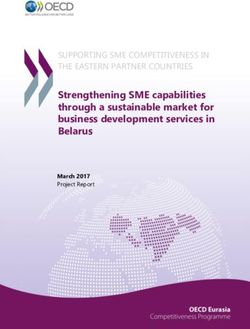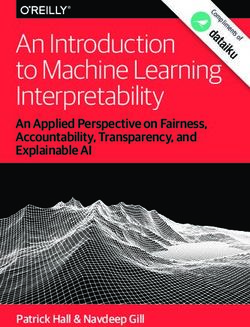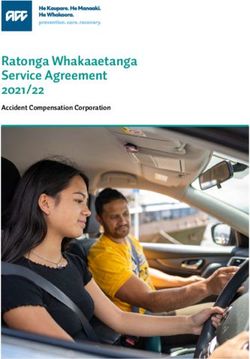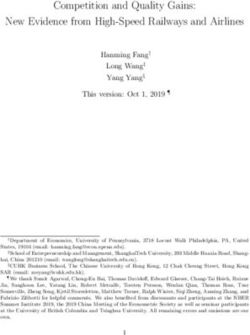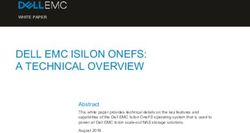Virtualizing Microsoft Skype for Business Server on VMware vSphere - Skype for Business 2015 / vSphere 6.0
←
→
Page content transcription
If your browser does not render page correctly, please read the page content below
Virtualizing Microsoft Skype for Business Server on VMware vSphere® Skype for Business 2015 / vSphere 6.0 BEST PRACTICES GUIDE
Virtualizing Microsoft Skype for Business Server on VMware vSphere
Table of Contents
1. Introduction ........................................................................................................................................... 4
1.1 Purpose........................................................................................................................................ 4
1.2 Target Audience .......................................................................................................................... 4
1.3 Scope ........................................................................................................................................... 5
1.4 External References .................................................................................................................... 5
2. ESXi Host Best Practices for Skype for Business Server 2015 ........................................................... 6
2.1 CPU Configuration Guidelines ..................................................................................................... 6
2.1.1 Physical and Virtual CPUs ...................................................................................................... 6
2.1.2 Skype for Business Server 2015 Capacity Sizing Guidelines ................................................. 6
2.1.3 VMware vSphere Virtual Symmetric Multiprocessing ............................................................. 7
2.1.4 CPU Reservations ................................................................................................................... 7
2.1.5 Virtual Cores and Virtual Sockets............................................................................................ 8
2.1.5.1. Skype for Business Roles and Certain Microsoft SQL Server Editions Limitations: .......... 9
2.1.6 Hyper-Threading.................................................................................................................... 10
2.1.7 Non-Uniform Memory Access ............................................................................................... 11
2.1.8 Virtual NUMA ......................................................................................................................... 12
2.1.9 vNUMA, vSphere vMotion and Dissimilar ESXi Hosts in a vSphere Cluster ........................ 12
2.1.10 vNUMA and CPU Hot Plug ............................................................................................... 13
2.2 Memory Configuration Guidelines ............................................................................................. 13
2.2.1 ESXi Memory Management Concepts .................................................................................. 14
2.2.2 Virtual Machine Memory Concepts ....................................................................................... 14
2.2.3 Allocating Memory to Skype for Business Server 2015 Virtual Machines ............................ 14
2.2.4 Memory Hot Add, Oversubscription, and Dynamic Memory ................................................. 16
2.3 Storage Virtualization ................................................................................................................. 17
2.3.1 Raw Device Mapping ............................................................................................................ 19
2.3.2 In-Guest iSCSI and Network-Attached Storage .................................................................... 21
2.3.3 Virtual SCSI Adapters ........................................................................................................... 21
2.3.4 Virtual SCSI Queue Depth .................................................................................................... 22
2.3.5 Skype for Business Server 2015 on All-Flash Storage Array ............................................... 23
2.4 Networking Configuration Guidelines ........................................................................................ 24
2.4.1 Virtual Networking Concepts ................................................................................................. 24
2.4.2 Virtual Networking Best Practices ......................................................................................... 26
2.4.3 Sample Skype for Business Server 2015 Virtual Network Configuration.............................. 27
2.5 Power Management ................................................................................................................... 28
2.5.1 Server Hardware BIOS Settings ............................................................................................ 29
2.5.2 ESXi Host Power Settings ..................................................................................................... 30
VMware, Inc. 3401 Hillview Avenue Palo Alto CA 94304 USA Tel 877-486-9273 Fax 650-427-5001 www.vmware.com
Copyright © VMware, Inc. All rights reserved. This product is protected by U.S. and international copyright and intellectual property laws. VMware products are covered by one or more patents listed at http://www.vmware.com/go/patents.
VMware is a registered trademark or trademark of VMware, Inc. in the United States and/or other jurisdictions. All other marks and names mentioned herein may be trademarks of their respective companies.
BEST PRACTICES GUIDE / PAGE 1 OF 56Virtualizing Microsoft Skype for Business Server on VMware vSphere
2.5.3 Windows Guest Power Settings ............................................................................................ 31
3. Using vSphere Technologies with Skype for Business Server 2015 ................................................. 33
3.1 Overview of vSphere Technologies ........................................................................................... 33
3.1.1 vSphere HA ........................................................................................................................... 33
3.1.2 vSphere vMotion.................................................................................................................... 34
3.1.3 DRS ....................................................................................................................................... 34
3.2 vSphere High Availability ........................................................................................................... 35
3.2.1 Admission Control ................................................................................................................. 35
3.2.2 Virtual Machine Monitoring .................................................................................................... 36
3.2.3 Using vSphere HA with Skype for Business Pools ............................................................... 36
3.3 vSphere vMotion and Skype for Business ................................................................................. 38
3.3.1 vSphere vMotion Failure Scenarios ...................................................................................... 38
3.3.2 Optimizing vSphere vMotion Operations for Skype for Business ......................................... 39
3.4 vSphere Distributed Resource Scheduler ................................................................................. 40
3.4.1 Enable DRS in Partially Automated Mode ............................................................................ 40
3.4.2 Use Anti-Affinity Rules for Skype for Business Server 2015 Virtual Machines ..................... 42
3.4.3 DRS Groups and Group-Based Rules .................................................................................. 43
3.4.4 DRS Anti-Affinity Rules ......................................................................................................... 45
4. Skype for Business Performance on vSphere.................................................................................... 47
4.1 Key Performance Considerations .............................................................................................. 47
4.2 Key Health Indicators ................................................................................................................. 48
4.2.1 System KHIs .......................................................................................................................... 49
4.3 Performance Testing ................................................................................................................. 49
5. Summary of VMware Recommended Settings for a Virtualized Skype for Business Infrastructure .. 50
Notes ........................................................................................................................................................... 56
VMware, Inc. 3401 Hillview Avenue Palo Alto CA 94304 USA Tel 877-486-9273 Fax 650-427-5001 www.vmware.com
Copyright © VMware, Inc. All rights reserved. This product is protected by U.S. and international copyright and intellectual property laws. VMware products are covered by one or more patents listed at http://www.vmware.com/go/patents.
VMware is a registered trademark or trademark of VMware, Inc. in the United States and/or other jurisdictions. All other marks and names mentioned herein may be trademarks of their respective companies.
BEST PRACTICES GUIDE / PAGE 2 OF 56Virtualizing Microsoft Skype for Business Server on VMware vSphere
List of Figures
Figure 1. New Virtual Machine CPU Configuration 8
Figure 2. NUMA Architecture Sizing 11
Figure 3. Virtual Machine Memory Settings 14
Figure 4. VMware Storage Virtualization 18
Figure 5. Storage Multi-Pathing Requirements for vSphere 19
Figure 6. Storage Distribution with Multiple vSCSI Adapters 22
Figure 7. Common Points of Storage I/O Queues 23
Figure 8. vSphere Virtual Networking Overview 25
Figure 9. Avoid MTU Mismatches in Network Traffic Paths 27
Figure 11. Sample Virtual Network Configuration 28
Figure 12. Default ESXi 6.0 Power Management Settings 29
Figure 13. Recommended ESXi Host Power Management Settings 31
Figure 14. Windows CPU Core Parking 32
Figure 15. Recommended Windows Guest Power Scheme 32
Figure 16. Recommended DRS Automation Level 41
Figure 17. VM-Level DRS Automation Override 42
Figure 18. “Must Run on” Rule Example 44
Figure 19. “Should Run on” Rule Example 44
Figure 20. vSphere Distributed Resource Scheduler Anti-Affinity Rule 45
Figure 21. HA Advanced Configuration Option for DRS Anti-Affinity Rules 46
Figure 22. Improved vSphere HA and DRS Interoperability in vSphere 6.0 46
VMware, Inc. 3401 Hillview Avenue Palo Alto CA 94304 USA Tel 877-486-9273 Fax 650-427-5001 www.vmware.com
Copyright © VMware, Inc. All rights reserved. This product is protected by U.S. and international copyright and intellectual property laws. VMware products are covered by one or more patents listed at http://www.vmware.com/go/patents.
VMware is a registered trademark or trademark of VMware, Inc. in the United States and/or other jurisdictions. All other marks and names mentioned herein may be trademarks of their respective companies.
BEST PRACTICES GUIDE / PAGE 3 OF 56Virtualizing Microsoft Skype for Business Server on VMware vSphere
1. Introduction
Microsoft Skype for Business Server is one of the leading unified communications and collaboration
application platforms in the enterprise today. Skype for Business combines video, voice, chat,
conferencing, file transfer, and instant messaging capabilities into one enterprise-class suite, enabling
organizations to deliver these business-critical services to their users, partners, and customers at a
reduced cost, with better performance, resilience, and agility. Skype for Business Server 2015, the
current shipping version at the time of writing, replaces Microsoft Lync Server and is a cloud- and
virtualization-ready suite of applications suitable for the VMware vSphere® virtualization platform.
While there is currently no official Microsoft guidance for virtualizing Skype for Business Server in the
enterprise, Microsoft’s technical requirements and recommendations for designing, implementing, and
operating a Skype for Business infrastructure provide sufficient frames of reference for customers
considering a Skype for Business infrastructure hosted on the vSphere platform.
This document provides technical guidance for VMware customers who are considering virtualizing their
Microsoft Skype for Business Server 2015 on the vSphere virtualization platform. This document
incorporates some of Microsoft’s public guidance and best practices for a Skype for Business
infrastructure, coupled with the results of VMware internal testing and validation efforts over several
months, both in controlled environment and in production.
VMware encourages customers to adhere to the recommendations provided in this document so that their
vSphere hosted Skype for Business infrastructure provides the required performance, stability, resilience,
and ease of administration they have come to expect from running other mission- and business-critical
applications on the industry’s leading virtualization platform.
1.1 Purpose
This guide provides best practice guidelines for deploying Skype for Business Server 2015 on vSphere.
The recommendations in this guide are not specific to any particular hardware, nor to the size and scope
of any particular Skype for Business Server 2015 implementation. The examples and considerations in
this document provide guidance but do not represent strict design requirements, because the flexibility of
Skype for Business Server 2015 on vSphere allows for a wide variety of valid configurations.
1.2 Target Audience
This guide assumes a basic knowledge and understanding of vSphere and Skype for Business Server
2015.
• Architectural staff can use this document to gain an understanding of how the system will work as a
whole as they design and implement various components.
• Engineers and administrators can use this document as a catalog of technical capabilities.
• vSphere administrators and support staff can use this document to gain an understanding of how
Skype for Business Server 2015 might fit into a virtual infrastructure.
• Management staff and process owners can use this document to help model business processes to
take advantage of the savings and operational efficiencies achieved with virtualization.
VMware, Inc. 3401 Hillview Avenue Palo Alto CA 94304 USA Tel 877-486-9273 Fax 650-427-5001 www.vmware.com
Copyright © VMware, Inc. All rights reserved. This product is protected by U.S. and international copyright and intellectual property laws. VMware products are covered by one or more patents listed at http://www.vmware.com/go/patents.
VMware is a registered trademark or trademark of VMware, Inc. in the United States and/or other jurisdictions. All other marks and names mentioned herein may be trademarks of their respective companies.
BEST PRACTICES GUIDE / PAGE 4 OF 56Virtualizing Microsoft Skype for Business Server on VMware vSphere
1.3 Scope
The scope of this document is limited to the following topics:
• VMware ESXi™ Host Best Practices for Skype for Business Server 2015 – Best practice
guidelines for preparing the vSphere platform for running Microsoft Skype for Business Server 2015.
Guidance is included for CPU, memory, storage, and networking.
• Using VMware vSphere vMotion®, VMware vSphere Distributed Resource Scheduler™ (DRS),
and VMware vSphere High Availability (HA) with Skype for Business Server 2015 – Overview of
vSphere vMotion, vSphere HA, and DRS, and guidance for usage of these vSphere features with
Skype for Business Server 2015 virtual machines.
• Microsoft Skype for Business Server 2015 Performance on vSphere – Background information
on Skype for Business Server 2015 performance in a virtual machine. This section also provides
information on official VMware partner testing and guidelines for conducting and measuring internal
performance tests.
This document is limited in focus to successfully and optimally deploying Skype for Business Server 2015
on the vSphere virtualization platform. Customers should consult Microsoft’s guidance for specific Skype
for Business Server 2015 deployment considerations for best results.
1.4 External References
This document includes references to external links on third-party web sites for the purposes of clarifying
statements where necessary. The statements are accurate as of the time of writing. However, these third-
party websites are not under the control of VMware, and the content available at those sites might
change.
VMware, Inc. 3401 Hillview Avenue Palo Alto CA 94304 USA Tel 877-486-9273 Fax 650-427-5001 www.vmware.com
Copyright © VMware, Inc. All rights reserved. This product is protected by U.S. and international copyright and intellectual property laws. VMware products are covered by one or more patents listed at http://www.vmware.com/go/patents.
VMware is a registered trademark or trademark of VMware, Inc. in the United States and/or other jurisdictions. All other marks and names mentioned herein may be trademarks of their respective companies.
BEST PRACTICES GUIDE / PAGE 5 OF 56Virtualizing Microsoft Skype for Business Server on VMware vSphere
2. ESXi Host Best Practices for Skype for Business Server
2015
A well-designed vSphere hypervisor platform is crucial to the successful implementation of virtualized
enterprise applications such as Skype for Business Server 2015. The following sections outline general
best practices for designing vSphere for Skype for Business Server 2015.
2.1 CPU Configuration Guidelines
The latest release of vSphere (vSphere 6.0) has dramatically increased the scalability of virtual machines,
enabling configurations of up to 128 virtual processors for a single virtual machine. With this increase,
one option to increase performance is simply to create larger virtual machines. While this might appear to
be an attractive scalability option, additional factors are involved in deciding how much processing power
goes into a virtual machine, so simply creating “jumbo-sized” virtual machines to accommodate Skype for
Business workloads might not be the appropriate option in most cases. This section reviews features that
are available in vSphere with regard to virtualizing CPUs. Where relevant, this document discusses the
impact of those features to Skype for Business Server 2015 and the recommended practices for using
those features.
2.1.1 Physical and Virtual CPUs
VMware uses the terms virtual CPU (vCPU) and physical CPU (pCPU) to distinguish between the
processors within the virtual machine and the underlying physical processor cores. Virtual machines with
more than one virtual CPU are also called symmetric multiprocessing (SMP) virtual machines. The virtual
machine monitor (VMM) is responsible for virtualizing the CPUs. When a virtual machine begins running,
control transfers to the VMM, which is responsible for virtualizing guest operating system instructions.
2.1.2 Skype for Business Server 2015 Capacity Sizing Guidelines
Microsoft provides guidelines for calculating the required compute resources for a single instance of
Skype for Business Server 2015 (as an application) so that the infrastructure does not experience
unintended performance degradation due to incorrect sizing. These guidelines are the same whether the
Skype for Business Server 2015 is virtualized or installed on physical servers.
Please see Server requirements for Skype for Business Server 2015 for the latest recommendations.
Skype for Business architects and implementers should also consider using one (or both) of the following
sizing tools provided by Microsoft to aid in their sizing exercise:
• Skype for Business Server 2015 Capacity Calculator
• Skype for Business Bandwidth Calculator
Note These tools provide reasonable estimates, but do not account for all possible use cases and
deployment scenarios.
The success of the recommendation provided by these tools in satisfying an organization’s
specific requirements is determined by the accuracy of the input provided.
The recommended compute capacity estimate does not make a distinction among the various
platforms on which the Skype for Business infrastructure can be hosted – physical servers,
virtualized, or cloud-based.
VMware, Inc. 3401 Hillview Avenue Palo Alto CA 94304 USA Tel 877-486-9273 Fax 650-427-5001 www.vmware.com
Copyright © VMware, Inc. All rights reserved. This product is protected by U.S. and international copyright and intellectual property laws. VMware products are covered by one or more patents listed at http://www.vmware.com/go/patents.
VMware is a registered trademark or trademark of VMware, Inc. in the United States and/or other jurisdictions. All other marks and names mentioned herein may be trademarks of their respective companies.
BEST PRACTICES GUIDE / PAGE 6 OF 56Virtualizing Microsoft Skype for Business Server on VMware vSphere
2.1.3 VMware vSphere Virtual Symmetric Multiprocessing
VMware vSphere Virtual Symmetric Multiprocessing enhances virtual machine performance by enabling a
single virtual machine to use multiple physical processor cores simultaneously. The most recent version
of vSphere (ESXi 6.0 Update 2, as of the time of writing) supports allocating up to 128 vCPUs per virtual
machine. The biggest advantage of a Virtual SMP system is the ability to use multiple processors to
execute multiple tasks concurrently, thereby increasing throughput (for example, the number of
transactions per second). Only workloads that support parallelization (including multiple processes or
multiple threads that can run in parallel) can benefit from Virtual SMP.
Be aware that when making your sizing decision, the fact that you could allocate up to 128 vCPUs to a
VM should of less importance in this consideration. VMware strongly recommends that you allocate
resources to a VM based on the actual needs of the applications hosted on the VM.
The ESXi scheduler uses a mechanism called relaxed co-scheduling to schedule processors. Strict co-
scheduling requires all vCPUs to be scheduled on physical cores simultaneously, whereas relaxed co-
scheduling monitors time skew between vCPUs to make scheduling or co-stopping decisions. A leading
vCPU might decide to co-stop itself to allow for a lagging vCPU to catch up. Consider the following points
when using multiple vCPUs:
• Virtual machines with multiple vCPUs perform well in the latest versions of vSphere, as compared
with older versions where strict co-scheduling was used.
• Regardless of relaxed co-scheduling, the ESXi scheduler prefers to schedule vCPUs together, when
possible, to keep them in sync. Deploying virtual machines with multiple vCPUs that are not used
wastes resources and might result in reduced performance of other virtual machines.
For detailed information regarding the CPU scheduler and considerations for optimal vCPU allocation,
see the section on ESXi CPU considerations in Performance Best Practices for VMware vSphere 6.0
(http://www.vmware.com/files/pdf/techpaper/VMware-PerfBest-Practices-vSphere6-
0.pdf?vmw_so_vex_mande_12%20-%20G6.1006951).
• VMware recommends allocating multiple vCPUs to a virtual machine only if the anticipated Skype for
Business Server 2015 workload can truly take advantage of all the vCPUs.
• VMware supports up to 2:1 virtual-to-physical CPU allocation for Skype for Business Server 2015 in a
virtual environment. VMware recommends that, for the initial sizing of performance-critical Skype for
Business Server 2015 virtual machines (production systems), the total number of vCPUs assigned to
all the virtual machines be no more than the total number of physical cores on the ESXi host
machine, not hyper-threaded cores. By following this guideline, you can gauge performance and
utilization within the environment until you are able to identify potential excess capacity that could be
used for additional workloads.
• Although larger virtual machines are possible in vSphere, VMware recommends reducing the number
of virtual CPUs for a virtual machine if monitoring of the actual workload shows that the Skype for
Business Server 2015 application is not benefitting from the increased virtual CPUs.
2.1.4 CPU Reservations
Setting a CPU reservation sets a guaranteed CPU allocation for the virtual machine. This practice is
generally not recommended because reserved resources are not available to other virtual machines, and
flexibility is often required to manage changing workloads. However, certain Skype for Business
component servers are very sensitive to latency and jitters, which can adversely impact the quality of
services provided by those servers. The vSphere hypervisor provides an easy and efficient mechanism to
provide exclusive CPU access to these types of workloads, reducing (and in some cases eliminating) the
occurrence of such latencies and jitters, and improving the quality of service for these components. This
feature will be discussed in greater detail later in this document
VMware, Inc. 3401 Hillview Avenue Palo Alto CA 94304 USA Tel 877-486-9273 Fax 650-427-5001 www.vmware.com
Copyright © VMware, Inc. All rights reserved. This product is protected by U.S. and international copyright and intellectual property laws. VMware products are covered by one or more patents listed at http://www.vmware.com/go/patents.
VMware is a registered trademark or trademark of VMware, Inc. in the United States and/or other jurisdictions. All other marks and names mentioned herein may be trademarks of their respective companies.
BEST PRACTICES GUIDE / PAGE 7 OF 56Virtualizing Microsoft Skype for Business Server on VMware vSphere
2.1.5 Virtual Cores and Virtual Sockets
vSphere now supports configuration of the number of virtual cores per virtual socket in the VMware
vSphere Web Client. This feature provides two functions:
• When used with virtual non-uniform memory access (vNUMA)-enabled virtual machines, this setting
can be used to present specific NUMA topologies to the guest operating system.
• More commonly, this feature allows a guest operating system to utilize all of its assigned vCPUs in
the case of an operating system that is limited to a certain number of CPU sockets.
On vSphere, virtual CPUs can be allocated to a virtual machine by socket, or by number of cores per
socket. Controlling vCPUs by number of cores can help you overcome the limitations in previous versions
of the Windows operating system and certain versions of Microsoft SQL Server. As an example, Windows
Server 2008 R2 Standard Edition and Microsoft SQL Server Standard Editions are limited to a maximum
of four CPU sockets. In a physical environment, physical servers with more than four sockets utilize only
the total cores in four of those sockets. In previous versions of vSphere, configuring a Windows Server
2008 R2 Standard Edition virtual machine with more than four vCPUs resulted in the operating system
and Microsoft SQL Server Standard Edition seeing only four vCPUs. This was configurable within the
virtual machine VMX file and is now configurable in the GUI. By configuring multiple cores per socket, the
guest operating system and the application can see and utilize all configured vCPUs, up to their technical
limits of addressable logical CPUs.
While controlling vCPU allocation through cores per socket helps overcome this limitation, the
configuration may impede the efficiency of the vSphere CPU scheduler’s resource optimization
algorithms. Without adequate planning and care, this configuration can also present an incorrect NUMA
topology to the underlying operating system, leading to a performance penalty and impaired VM mobility
within an ESXi cluster.
Ordinarily, because Skype for Business Server 2015 requires a minimum OS version of Windows Server
2012, which does not suffer from the same socket limitations of prior Windows versions, VMware would
have recommended that customers allocate vCPUs to a Skype for Business Server 2015 virtual machine
using the Socket option. VMware generally recommends that customers leave the cores per socket count
at one at all times for important (mission-critical) application VMs. Unfortunately, certain dependencies in
a typical Skype for Business deployment make this standard recommendation unsuitable, even in a VM
running the Windows OS version not susceptible to these limitations.
The following figure shows the configuration interface for controlling vCPU allocation for a VM.
Figure 1. New Virtual Machine CPU Configuration
VMware, Inc. 3401 Hillview Avenue Palo Alto CA 94304 USA Tel 877-486-9273 Fax 650-427-5001 www.vmware.com
Copyright © VMware, Inc. All rights reserved. This product is protected by U.S. and international copyright and intellectual property laws. VMware products are covered by one or more patents listed at http://www.vmware.com/go/patents.
VMware is a registered trademark or trademark of VMware, Inc. in the United States and/or other jurisdictions. All other marks and names mentioned herein may be trademarks of their respective companies.
BEST PRACTICES GUIDE / PAGE 8 OF 56Virtualizing Microsoft Skype for Business Server on VMware vSphere
Virtual machines, including those running Skype for Business Server 2015, should be configured with
multiple virtual sockets/CPUs. Use the Cores per Socket option only if the guest operating system
requires the change to make all vCPUs visible. Virtual machines using virtual NUMA might benefit from
this option, but the recommendation for these virtual machines is to use virtual sockets (CPUs in the web
client).
NOTES:
• Please see Section 2.1.5.1 (Skype for Business Roles and Certain Microsoft SQL Server Editions
Limitations) for discussion of important exceptions to the foregoing recommendation.
• Although not generally available as at the time of this writing, Windows Server 2016 alters the
previously listed considerations. According to Microsoft’s published guidance, both Windows
Server 2016 Datacenter and Windows Server 2016 Standard versions will be licensed based on
the physical cores allocated to a system, with specific minimum core licenses required. Please
see Microsoft’s Windows Server 2016 and System Center 2016 - Pricing and Licensing FAQs
(May 2016) for more information (PDF).
• Be aware that VMware’s recommendation to allocate CPUs to VMs using the socket rather than
the Cores per Socket option is based solely on the technical performance and efficiency
considerations discussed above.
Although Skype for Business Server 2015 is not a NUMA-aware application and performance tests have
not shown any significant performance improvements by enabling vNUMA, the Windows Server 2012 OS
is NUMA-aware, and Skype for Business Server 2015 (as an application) does not experience any
performance, reliability, or stability issues attributable to vNUMA.
2.1.5.1. Skype for Business Roles and Certain Microsoft SQL Server Editions Limitations:
Some Skype for Business 2015 roles are dependent on Microsoft SQL Express as the backend database
engine for their functionalities. Microsoft SQL Express versions are limited in the number of compute
resources they can utilize. Typically, this is the lesser of a single CPU socket OR up to four CPU cores.
In addition, a separate, dedicated Full version of Microsoft SQL Server is typically deployed along with
Skype for Business component servers in an enterprise-grade Skype for Business Server 2015
deployment. Some versions of the Microsoft SQL Server Standard and Enterprise Editions also have an
upper limit on the number of Sockets that they can utilize. For an example, Microsoft SQL Server 2012
Standard edition supports up to four (4) and the Enterprise edition supports up to eight (8).
Applying the standard VMware vCPU resource allocation recommendations of allocating all vCPUs by
sockets (and leaving the “Cores per Socket” value at the default “1”) means that the Windows
operating system detects x number of sockets (each with 1 core) and reports this to the application. In
this configuration, the following behavior will be observed if the “Cores per Socket” count is 1:
• Microsoft SQL Express will be able to utilize only 1 socket (effectively being limited to only one
CPU core)
• Microsoft SQL Server Standard Edition will be able to utilize up to four sockets (effectively limiting
it to only four CPU cores)
• Certain versions of Microsoft SQL Server Standard Edition will be able to utilize up to eight
sockets (effectively limiting it to only eight CPU cores)
The net effect of the situation described above is that, on a highly-utilized Skype for Business role server
(e.g. a Front-end Server), the backend database engine becomes a possible cause of performance
bottleneck, due to its inability to utilize more than 1 CPU core. Similarly, customers who wish to allocate
logical CPUs greater than the number of sockets supported by their version of Microsoft SQL Server will
be unable to do so, creating a potential performance bottleneck as a result.
VMware, Inc. 3401 Hillview Avenue Palo Alto CA 94304 USA Tel 877-486-9273 Fax 650-427-5001 www.vmware.com
Copyright © VMware, Inc. All rights reserved. This product is protected by U.S. and international copyright and intellectual property laws. VMware products are covered by one or more patents listed at http://www.vmware.com/go/patents.
VMware is a registered trademark or trademark of VMware, Inc. in the United States and/or other jurisdictions. All other marks and names mentioned herein may be trademarks of their respective companies.
BEST PRACTICES GUIDE / PAGE 9 OF 56Virtualizing Microsoft Skype for Business Server on VMware vSphere
VMware, therefore, recommends the following methodology for allocating virtual CPUs to any Skype for
Business Component Server component VM which uses the embedded Microsoft SQL Express version,
and for the standalone versions of Microsoft SQL Server which are limited in addressable CPU sockets:
• Determine the optimal number of vCPUs required by VM
• Verify the physical NUMA topology of the ESXi Host hardware
• Allocate the required number of vCPUs using a combination of “Socket” and “Cores per Socket”
counts which reflects the actual physical “Socket” count.
This is illustrated in the table below:
Table 1 - vCPU Allocation with Considerations Microsoft SQL Server Sockets Limitations
ESXi Host Topology vCPUs Required for Skype Recommended Allocation
(sockets x cores) Component Server VM Mix (Sockets x Cores)
4 x 10 32 4x8
4 x 10 16 4x4
2x8 16 2x8
2 x 14 12 2x6
4x8 12 2x6
2.1.6 Hyper-Threading
Hyper-threading technology (also referred to as symmetric multithreading, or SMT) allows a single
physical processor core to behave like two logical processors, so that two independent threads are able
to run simultaneously on one physical CPU core. Unlike having twice as many processor cores that can
roughly double performance, hyper-threading can provide anywhere from a slight to a significant increase
in system performance by keeping the processor pipeline busier. For example, an ESXi host system
enabled for SMT on an 8-core server sees 16 threads that appear as 16 logical processors. This does not
imply that the host has the capacity of 16 physical processors.
Previous guidance provided by Microsoft regarding CPU sizing and the use of hyper-threading led to
some confusion among customers who were considering virtualizing their Microsoft business critical
applications. Microsoft has updated these recommendations to clarify that statements relating to hyper-
threading do not apply to the virtualization platforms. See Ask The Perf Guy: What’s The Story With
Hyperthreading and Virtualization? for more information.
vSphere uses hyper-threads to provide more scheduling choices for the hypervisor. Hyper-threads
provide additional targets for worlds, a schedulable CPU context that can include a vCPU or hypervisor
management process. For workloads that are not CPU bound, scheduling multiple vCPUs onto a physical
core’s logical cores can provide increased throughput by increasing the work in the pipeline. The CPU
scheduler schedules to a whole core over a hyper-thread, or partial core, if CPU time is lost due to hyper-
thread contention. Consequently, VMware recommends enabling hyper-threading on the ESXi host if the
underlying hardware supports the configuration.
VMware, Inc. 3401 Hillview Avenue Palo Alto CA 94304 USA Tel 877-486-9273 Fax 650-427-5001 www.vmware.com
Copyright © VMware, Inc. All rights reserved. This product is protected by U.S. and international copyright and intellectual property laws. VMware products are covered by one or more patents listed at http://www.vmware.com/go/patents.
VMware is a registered trademark or trademark of VMware, Inc. in the United States and/or other jurisdictions. All other marks and names mentioned herein may be trademarks of their respective companies.
BEST PRACTICES GUIDE / PAGE 10 OF 56Virtualizing Microsoft Skype for Business Server on VMware vSphere
2.1.7 Non-Uniform Memory Access
In non-uniform memory access (NUMA) systems, a processor or set of processor cores have memory
that they can access with very little latency. The memory and its associated processor or processor cores
are referred to as a NUMA node. Operating systems and applications designed to be NUMA-aware can
make decisions as to where a process might run relative to the NUMA architecture. This allows processes
to access memory local to the NUMA node rather than having to traverse the interconnect, incurring
additional latency. Modern versions of the Windows operating systems are NUMA-capable and NUMA-
aware. Although we are unaware of specific guidance from Microsoft regarding Skype for Business
Server 2015 and NUMA-awareness, extensive VMware testing (in both controlled and production
environments) has not revealed any adverse impact on Skype for Business workloads attributable to the
exposure of the NUMA features and capabilities of the vSphere virtualization platform.
If the NUMA capability is enabled on an ESXi host at the hardware level, ESXi provides mechanisms for
exposing this capability to the operating system running inside a virtual machine on ESXi, enabling such
virtual machines take advantage of NUMA. The first mechanism is transparently managed by ESXi while
it schedules a virtual machine’s virtual CPUs on NUMA nodes. By attempting to keep all of a virtual
machine’s virtual CPUs scheduled on a single NUMA node, memory access can remain local. For this to
work effectively, size the virtual machine to fit within a single NUMA node. This placement is not a
guarantee because the scheduler migrates a virtual machine between NUMA nodes based on the
demand.
The second mechanism for providing virtual machines with NUMA capabilities is vNUMA. When vNUMA
is enabled, a virtual machine is presented with the NUMA architecture of the underlying hardware. This
allows NUMA-aware operating systems and applications to make intelligent decisions based on the
underlying host’s capabilities. By default, vNUMA is automatically enabled for virtual machines with nine
or more vCPUs allocated on vSphere. Consider sizing Skype for Business Server 2015 virtual machines
to fit within the size of the physical NUMA node for best performance.
The following figure depicts an ESXi host with two NUMA nodes, each comprising four physical cores and
32 GB of memory. The virtual machine that has been allocated with 4 vCPUs and 24 GB of memory can
be scheduled by ESXi onto a single NUMA node.
Figure 2. NUMA Architecture Sizing
4 core / 32 GB 4 core / 32 GB 4 vCPUs / 24 GB Within
NUMA Node
6 vCPUs / 24 GB Acceptable
(divisor of NUMA topology).
Not recommended. Spans
NUMA nodes
5 vCPUs / 24 GB
Incorrect sizing
8 vCPUs / 64 GB
Acceptable. Not recommended,
unless no additional VMs on host
VMware, Inc. 3401 Hillview Avenue Palo Alto CA 94304 USA Tel 877-486-9273 Fax 650-427-5001 www.vmware.com
Copyright © VMware, Inc. All rights reserved. This product is protected by U.S. and international copyright and intellectual property laws. VMware products are covered by one or more patents listed at http://www.vmware.com/go/patents.
VMware is a registered trademark or trademark of VMware, Inc. in the United States and/or other jurisdictions. All other marks and names mentioned herein may be trademarks of their respective companies.
BEST PRACTICES GUIDE / PAGE 11 OF 56Virtualizing Microsoft Skype for Business Server on VMware vSphere
The virtual machine that has been allocated 6 vCPUs and 24 GB of memory must span NUMA nodes and
might incur some memory access latency. The associated latency can be minimized or avoided through
the use of the appropriate combination of vNUMA control options in the virtual machine’s advanced
configuration options. See Specifying NUMA Control in the vSphere Resource Management guide.
Customers should adhere to the following sizing approaches when allocating compute resources (CPU
and memory) to a virtual machine on the vSphere platform:
• Where possible, size the virtual machine to fit a single NUMA boundary.
• If the virtual machine requires compute resources that exceed the capacity of a single NUMA node
available on the physical host, size the virtual machine to fit multiple NUMA boundaries.
• If the virtual machine requires compute resources that are less than the capacity of a single NUMA
node available on the physical host, size the virtual machine to fit an even fraction (divisor) of a single
NUMA boundary.
For large environments, you can test each configuration to determine whether additional latency
associated with remote memory addressing warrants creating additional, smaller virtual machines.
Verify that all ESXi hosts have NUMA enabled in the system BIOS. In some systems, NUMA is enabled
by disabling node interleaving.
2.1.8 Virtual NUMA
If a server NUMA capability is enabled at the hardware layer, modern Windows operating systems are
capable of automatically detecting and presenting the topology to its resident applications and processes.
In a vSphere infrastructure, the hypervisor will expose the physical NUMA architecture to the guest
operating system inside a virtual machine if the virtual machine is allocated more than eight virtual CPUs.
The topology so presented to the guest VM is referred to as virtual NUMA, or vNUMA.
Note The number of vCPUs required for exposing NUMA topologies to a virtual machine is
configurable in a vSphere environment by using the numa.vcpu.min = “x” advanced
configuration, where “x” represents the minimum number of vCPUs at which an administrator
would like to expose vNUMA to the Windows operating system.
Although the Windows OS can detect vNUMA, the benefits of such awareness depend entirely on the
ability of the hosted applications to detect and utilize the enhancements provided by this capability.
Microsoft SQL Server is a NUMA-aware application that can take advantage of performance benefits of
vNUMA.
2.1.9 vNUMA, vSphere vMotion and Dissimilar ESXi Hosts in a vSphere
Cluster
It is possible for a single vSphere cluster to contain ESXi hosts that have different CPU generations,
sizes, and topologies. Because vSphere vMotion is a cluster-level configuration, enabling vSphere
vMotion in such an environment is possible only through the use of an enhanced vSphere feature called
Enhanced vMotion Compatibility (EVC).
EVC simplifies vSphere vMotion compatibility issues across CPU generations. EVC automatically
configures server CPUs with Intel FlexMigration or AMD-V Extended Migration technologies to be
compatible with older servers. After EVC is enabled for a cluster of ESXi hosts, all hosts in that cluster are
configured to present identical CPU features and provide CPU compatibility for vSphere vMotion. The
features presented by each host are determined by selecting a predefined EVC baseline. VMware
VMware, Inc. 3401 Hillview Avenue Palo Alto CA 94304 USA Tel 877-486-9273 Fax 650-427-5001 www.vmware.com
Copyright © VMware, Inc. All rights reserved. This product is protected by U.S. and international copyright and intellectual property laws. VMware products are covered by one or more patents listed at http://www.vmware.com/go/patents.
VMware is a registered trademark or trademark of VMware, Inc. in the United States and/or other jurisdictions. All other marks and names mentioned herein may be trademarks of their respective companies.
BEST PRACTICES GUIDE / PAGE 12 OF 56Virtualizing Microsoft Skype for Business Server on VMware vSphere
vCenter Server® does not permit the addition of hosts that cannot be automatically configured to be
compatible with the EVC baseline.
While EVC enables dissimilar physical hosts to be added to the same ESXi cluster, customers should be
aware that there is no normalization of the underlying NUMA topologies presented by the disparate hosts
in the cluster. For example, it is possible to mix a host with a 4x6 NUMA topology with a host which has a
2x10 topology. EVC does not cause the 2x10 host to present a 4x6 NUMA architecture or vice versa. A
virtual machine evaluates the vNUMA topology presented by the ESXi host only at boot-up time. The
virtual machine does not reevaluate this topology while it is in a running state, and the topology persists
when the virtual machine is rebooted.
For EVC and vSphere vMotion, the implication of the mixture of this topology evaluation process is the
likelihood that a vNUMA-enabled virtual machine could originally start up on a host with one NUMA
topology and end up on another host with a different topology in the vSphere cluster described in our
previous example. This vNUMA architecture is then relied upon by the guest OS and its applications in
their threads and process scheduling. If the virtual machine were to be migrated to the 4x6 ESXi at some
later point, there will be an imbalance between the presented and actual topologies. This condition will
result in gradual, but persistent and appreciable, decline in the virtual machine’s performance for as long
as the condition persists. The resolution is a reboot of the virtual machine, enabling it to reevaluate its
host’s actual NUMA topology so that it could present the correct topology to the OS and applications.
VMware recommends that customers be conscious of this behavior and to be diligent in their monitoring
and reporting if using EVC, vSphere vMotion, and vNUMA. Recent vSphere vMotion activities in such
environments should be one of the possibilities investigated in the course of troubleshooting a sudden,
unexplained performance degradation on an otherwise healthy virtual machine.
2.1.10 vNUMA and CPU Hot Plug
CPU hot plug is a feature that allows an administrator to easily scale up the number of CPUs allocated to
a virtual machine while the virtual machine is in a powered-on state, and servicing client requests or
executing instructions. This feature reduces the downtime and administrative efforts associated with
responding to increasing resource demands on a running workload. While modern Windows operating
systems support the hot addition of compute resources to a Windows workload, customers should be
aware that many Windows applications are unable to immediately consume the hot-added resources
without some administrative interventions. Skype for Business is one such application.
Enabling CPU hot add for a virtual machine on vSphere disables vNUMA for the virtual machine. Given
the fact that Skype for Business does not benefit from the CPU hot add feature, VMware recommends
that you do not enable CPU hot add for a Skype for Business Server 2015 virtual machine.
Even where an application is capable of utilizing CPU hot plug (for example, Microsoft SQL Server),
VMware recommends that customers should avoid relying on CPU hot plug as a shortcut to right-sizing
the virtual machine. VMware encourages customers to conduct thorough baseline testing of their critical
workloads and to assign compute resources based on known needs. If a virtual machine is later
determined to be undersized, customers should use the next scheduled maintenance window to correct
the misconfiguration.
Another reason to avoid enabling CPU hot add for a virtual machine running NUMA-aware applications is
that the performance benefits of vNUMA to such applications outweighs the administrative convenience
provided by the CPU hot add feature.
2.2 Memory Configuration Guidelines
This section provides guidelines for memory allocation to Skype for Business Server 2015 virtual
machines. These guidelines consider vSphere memory overhead and the virtual machine memory
settings.
VMware, Inc. 3401 Hillview Avenue Palo Alto CA 94304 USA Tel 877-486-9273 Fax 650-427-5001 www.vmware.com
Copyright © VMware, Inc. All rights reserved. This product is protected by U.S. and international copyright and intellectual property laws. VMware products are covered by one or more patents listed at http://www.vmware.com/go/patents.
VMware is a registered trademark or trademark of VMware, Inc. in the United States and/or other jurisdictions. All other marks and names mentioned herein may be trademarks of their respective companies.
BEST PRACTICES GUIDE / PAGE 13 OF 56Virtualizing Microsoft Skype for Business Server on VMware vSphere
2.2.1 ESXi Memory Management Concepts
vSphere virtualizes guest physical memory by adding an extra level of address translation. Shadow page
tables make it possible to provide this additional translation with little or no overhead. Managing memory
in the hypervisor enables the following:
• Memory sharing across virtual machines that have similar data and same guest operating systems.
• Memory over-commitment – Allocating more memory to virtual machines than is physically available
on the ESXi host.
• A memory balloon technique – Virtual machines that do not need all the memory they have been
allocated give memory to virtual machines that require additional allocated memory without physically
decreasing the amount of memory seen and addressable by the virtual machine.
For a more detailed discussion of vSphere memory management concepts, see the Memory
Virtualization Basics and Administering Memory Resources sections in the vSphere Resource
Management guide.
2.2.2 Virtual Machine Memory Concepts
The following figure illustrates the use of memory settings parameters in the virtual machine.
Figure 3. Virtual Machine Memory Settings
The vSphere memory settings for a virtual machine include the following parameters:
• Configured memory – Memory size of virtual machine assigned at creation.
• Touched memory – Memory used by the virtual machine. vSphere allocates guest operating system
memory on demand.
• Swappable – Virtual machine memory that can be reclaimed by the balloon driver or by vSphere
swapping. Ballooning occurs before vSphere swapping. If this memory is in use by the virtual
machine (touched and in use), the balloon driver causes the guest operating system to swap. Also,
this value is the size of the per virtual machine swap file that is created on the vSphere Virtual
Machine File System (VMFS) file system.
• If the balloon driver is unable to reclaim memory quickly enough or is disabled or not installed,
vSphere forcibly reclaims memory from the virtual machine using the VMkernel swap file.
2.2.3 Allocating Memory to Skype for Business Server 2015 Virtual
Machines
Microsoft has developed a thorough sizing methodology for Microsoft Lync Server (the predecessor of
Skype for Business) that continues to mature with recent versions of Skype for Business Server 2015.
VMware recommends that customers use the Skype for Business sizing tools mentioned earlier in this
document. The amount of memory required for a Skype for Business Server 2015 is driven by the
VMware, Inc. 3401 Hillview Avenue Palo Alto CA 94304 USA Tel 877-486-9273 Fax 650-427-5001 www.vmware.com
Copyright © VMware, Inc. All rights reserved. This product is protected by U.S. and international copyright and intellectual property laws. VMware products are covered by one or more patents listed at http://www.vmware.com/go/patents.
VMware is a registered trademark or trademark of VMware, Inc. in the United States and/or other jurisdictions. All other marks and names mentioned herein may be trademarks of their respective companies.
BEST PRACTICES GUIDE / PAGE 14 OF 56Virtualizing Microsoft Skype for Business Server on VMware vSphere
expected amount of load that will be generated AND the total number of Skype for Business Server 2015
component servers that will be supporting the load in the environment. Load characteristics include (but
are not limited to) the following:
• Projected maximum number of unique users simultaneously connected.
• Projected ratio of mobile-to-non-mobile point of presence users connected.
• Projected maximum number of video teleconferencing (VTC) systems in concurrent calls.
• Redundancy and resilience required to satisfy availability, recoverability, and business continuity
SLAs.
• Corporate, environmental, and/or regulator backup, archiving, security, and overall hygiene
requirements.
Since some Skype for Business Server 2015 components are memory-intensive and performance is a
key factor in a typical Skype for Business production environment, VMware recommends that in addition
to utilizing the sizing tools and following other prescriptive guidance from Microsoft, customers should
adhere to the following practices when determining the optimum memory allocation for a Skype for
Business Server virtual machine on the vSphere platform:
• Do not overcommit memory on ESXi hosts running Skype for Business Server 2015 workloads. If
memory over-commitment cannot be avoided, use vSphere memory allocation options to guarantee
the required memory size to the Skype for Business component server virtual machines, or to limit
memory access for other, non-essential virtual machines in the vSphere cluster.
• For production systems, it is possible to achieve this objective by setting a memory reservation equal
to the configured/allocated memory size of the Skype for Business virtual machine.
Note Setting memory reservations might limit vSphere vMotion. A virtual machine can be migrated only
if the target ESXi host has free physical memory equal to or greater than the size of the
reservation.
Setting the memory reservation to the configured size of the virtual machine results in a per-
virtual machine VMkernel swap file of near-zero bytes that consumes less storage and
eliminates ESXi host-level swapping. The guest operating system within the virtual machine
still requires its own page file.
Reservations are recommended only when it is possible that memory might become
overcommitted on hosts running Skype for Business Server 2015 virtual machines, when
SLAs dictate that memory be guaranteed, or when there is a desire to reclaim space used by
a virtual machine swap file.
There is a slight, appreciable performance benefit to enabling memory reservations even if
you do not expect memory to be overcommitted in the vSphere cluster.
The benefits of memory reservations are not manifest if there is no memory over-provisioning
or contention within a given vSphere cluster.
• Do not disable the balloon driver (which is installed with VMware Tools ™) or any other ESXi memory
management mechanism.
Note Setting memory reservations might limit vSphere vMotion. A virtual machine can be migrated only
if the target ESXi host has free physical memory equal to or greater than the size of the
reservation.
VMware, Inc. 3401 Hillview Avenue Palo Alto CA 94304 USA Tel 877-486-9273 Fax 650-427-5001 www.vmware.com
Copyright © VMware, Inc. All rights reserved. This product is protected by U.S. and international copyright and intellectual property laws. VMware products are covered by one or more patents listed at http://www.vmware.com/go/patents.
VMware is a registered trademark or trademark of VMware, Inc. in the United States and/or other jurisdictions. All other marks and names mentioned herein may be trademarks of their respective companies.
BEST PRACTICES GUIDE / PAGE 15 OF 56You can also read