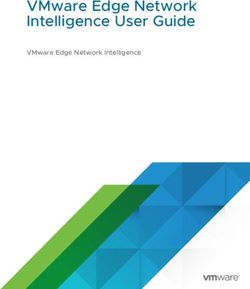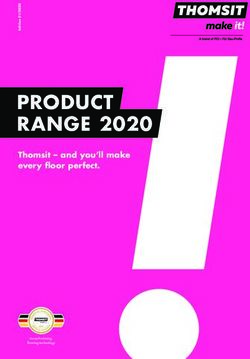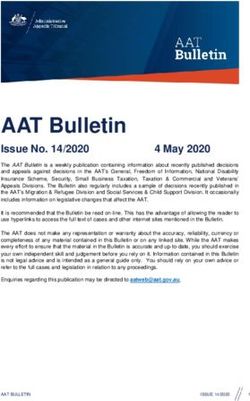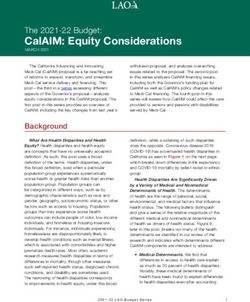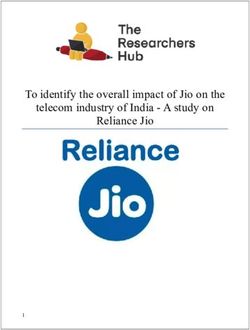Tenable.io Web Application Scanning - Last Updated: October 04, 2018
←
→
Page content transcription
If your browser does not render page correctly, please read the page content below
Table of Contents
Tenable.io Web Application Scanning 1
Welcome to Tenable.io Web Application Scanning 4
Get Started with Tenable.io Web Application Scanning 6
Hardware Requirements 8
Navigate Tenable.io Web Application Scanning 9
Tenable.io Web Application Scanning Features 12
Web Applications Workbench 13
Web Application Scans 15
Web Application Scan Templates 16
Cloud Scanners 55
Plugin Information 56
How To 57
Filter the Workbench 58
Create a Scan 59
Create a Limited Plugin Scan 61
Configure Scan Settings 64
Start or Stop a Scan 65
Set Scan Permissions 66
View Scan Results 67
Delete a Scan 68
Authentication 69
Server-Based Authentication 70
Copyright © 2018. Tenable Network Security, Inc. All rights reserved. Tenable Network Security, Nessus, SecurityCenter Continuous View, Passive Vulnerability Scanner, and Log Correlation Engine are
registered trademarks of Tenable Network Security, Inc. All other products or services are trademarks of their respective owners.Web App Authentication 72
Configure Cookie Authentication 77
Copyright © 2018. Tenable Network Security, Inc. All rights reserved. Tenable Network Security, Nessus, SecurityCenter Continuous View, Passive Vulnerability Scanner, and Log Correlation Engine are
registered trademarks of Tenable Network Security, Inc. All other products or services are trademarks of their respective owners.Welcome to Tenable.io Web Application Scanning Tenable.io Web Application Scanning offers significant improvements over the existing Web Applic- ation Tests policy template provided by the Nessus scanner, which is incompatible with modern web applications that rely on Javascript and are built on HTML5. This leaves you with an incomplete under- standing of your web application security posture. Tenable.io Web Application Scanning provides comprehensive vulnerability scanning for modern web applications. Tenable.io Web Application Scanning's accurate vulnerability coverage minimizes false positives and false negatives, ensuring that security teams understand the true security risks in their web applications. The product offers safe external scanning that ensures production web applications are not disrupted or delayed, including those built using HTML5 and AJAX frameworks. If you are using Tenable.io Web Application Scanning for the first time, see the workflow to get started. Click here to download Tenable CoreOS to use Tenable.io Web Application Scanning with internal scanning. Other Tenable.io Products Tenable.io Vulnerability Management See the User Guide Tenable.io Vulnerability Management allows security and audit teams to share multiple Nessus scan- ners, scan schedules, scan policies, and scan results with an unlimited set of users or groups. By making multiple resources available for sharing among users and groups, Tenable.io Vulnerability Management provides endless possibilities for creating customized workflows for vulnerability man- agement programs, while accommodating the numerous regulatory or compliance drivers that demand you keep your business secure. Tenable.io Vulnerability Management can schedule scans, push policies, view scan findings, and con- trol multiple Nessus scanners from the cloud. This enables the deployment of Nessus scanners throughout networks to both public clouds, private clouds, and physical locations. Tenable.io Container Security See the User Guide Tenable.io Container Security stores and scans container images as the images are built, before pro- duction. It provides vulnerability and malware detection, along with continuous monitoring of con- tainer images. By integrating with the continuous integration and continuous deployment (CI/CD) Copyright © 2018. Tenable Network Security, Inc. All rights reserved. Tenable Network Security, Nessus, SecurityCenter Continuous View, Passive Vulnerability Scanner, and Log Correlation Engine are registered trademarks of Tenable Network Security, Inc. All other products or services are trademarks of their respective owners.
systems that build container images, Tenable.io Container Security ensures every container reaching production is secure and compliant with enterprise policy. Tenable.io On-prem See the User Guide Tenable.io on-prem contains the features and functionality of Tenable.io, but is deployed in your local hardware environment. Tenable.io on-prem is well suited for customers who do not want to deploy in the cloud for policy or regulatory reasons. Tenable.io on-prem supports most features and functionality of Tenable.io Vulnerability Management and Tenable.io Web Application Scanning. Tenable.io on-prem does not yet support any features and functionality of Tenable.io Container Security. Copyright © 2018. Tenable Network Security, Inc. All rights reserved. Tenable Network Security, Nessus, SecurityCenter Continuous View, Passive Vulnerability Scanner, and Log Correlation Engine are registered trademarks of Tenable Network Security, Inc. All other products or services are trademarks of their respective owners.
Get Started with Tenable.io Web Application Scanning
Prepare
Before you begin, learn about Tenable.io Web Application Scanning and establish a deployment plan
and analysis workflow to guide your configurations.
Determine which web applications are within scope for scanning. This includes staging and production
sites. If staging sites are only accessible internally, then visit the Introduction section.
Install (Optional)
If you plan to assess web applications that are located behind a firewall or are not publicly accessible,
you must deploy the on-prem Tenable.io Web Application Scanning appliance described in the Install
a Core WAS Appliance documentation.
Tip: Ensure your system meets the Tenable.io System Requirements and Hardware Requirements.
Configure Scans
Configure site overviews of sites needing scans
Site overviews do not require authentication. These help you to get a general idea or glimpse at the
content reviewed in the full scan.
Site overviews also attempt to find potentially required authentication, including login forms and HTTP
authentication.
Configure standard Web App scans against the sites
Standard web application scans perform a series of tests against the site to look for OWASP Top 10 vul-
nerabilities.
Currently, credentials are still optional. Some web applications do not require credentialed scans to
get the full picture. The cases where authentication are necessary are:
l Pages that immediately require logon to proceed.
l User/Member portals that only offer a basic landing page without signing in.
To configure scans:
Copyright © 2018. Tenable Network Security, Inc. All rights reserved. Tenable Network Security, Nessus, SecurityCenter Continuous View, Passive Vulnerability Scanner, and Log Correlation Engine are
registered trademarks of Tenable Network Security, Inc. All other products or services are trademarks of their respective owners.1. Create a scan.
2. Start the scan.
3. To edit the scan or change the scan permissions, follow the Configure Scan Settings and Set
Scan Permissions instructions.
4. Once a scan completes, View your Scan Results.
Refine
Add Credentials to a Scan
Visit the following sections to add the appropriate credentials to your scan.
l Server-Based Authentication
o NTLM Authentication
o Basic / Digest Authentication
l Web App Authentication
o HTML Form Authentication
o Selenium Authentication
Optional Configuration
Increase Scan Intensity
Optionally, you can configure your scan settings to increase your scan intensity.
l Increase Scan Aggressiveness
l Increase Scan Timeout
Copyright © 2018. Tenable Network Security, Inc. All rights reserved. Tenable Network Security, Nessus, SecurityCenter Continuous View, Passive Vulnerability Scanner, and Log Correlation Engine are
registered trademarks of Tenable Network Security, Inc. All other products or services are trademarks of their respective owners.Hardware Requirements
Scenario Hardware Recommendations
WAS Scanning up to 4 web applications (maximum allowed) CPU: 4 dual core, 2 GHz
Core Ram: 16GB RAM
Hard Drive: 25GB
Copyright © 2018. Tenable Network Security, Inc. All rights reserved. Tenable Network Security, Nessus, SecurityCenter Continuous View, Passive Vulnerability Scanner, and Log Correlation Engine are
registered trademarks of Tenable Network Security, Inc. All other products or services are trademarks of their respective owners.Navigate Tenable.io Web Application Scanning
The top navigation bar displays a toggle to switch between the Tenable.io products (Vulnerability Man-
agement, Container Security, and Web Applications), as well as links to the four main pages: Dash-
boards, Scans, Reports, and Settings.You can perform all Tenable.io primary tasks using these four
pages. Click a page name to open the corresponding page.
On the right side of the top navigation bar, you can find the following options:
Element Description
Toggles the Need Help? box, which displays a list of common Tenable.io tasks. Click
a link to begin a walkthrough guide.
Toggles the Notifications box, which displays a list of notifications, successful or
unsuccessful login attempts, errors, and system information generated by Ten-
able.io.
Note: Notifications are not preserved after a session expires.
Username Displays a drop-down menu with the following options: My Account, What's New,
Documentation, and Sign Out.
Access the Tenable.io Web Application Scanning Workbench
1. In Tenable.io, in the top navigation bar, click Dashboards.
The Vulnerabilities workbench appears.
2. In the left navigation bar, click Web Applications.
Copyright © 2018. Tenable Network Security, Inc. All rights reserved. Tenable Network Security, Nessus, SecurityCenter Continuous View, Passive Vulnerability Scanner, and Log Correlation Engine are
registered trademarks of Tenable Network Security, Inc. All other products or services are trademarks of their respective owners.The Web Applications workbench appears.
Access the Tenable.io Web Application Scanning Scan Templates
1. In Tenable.io, in the top navigation bar, click Scans.
The My Scans page appears.
2. In the upper right corner, click the New Scan button.
The Scan Templates page appears.
3. Click the Web Application tab.
Copyright © 2018. Tenable Network Security, Inc. All rights reserved. Tenable Network Security, Nessus, SecurityCenter Continuous View, Passive Vulnerability Scanner, and Log Correlation Engine are
registered trademarks of Tenable Network Security, Inc. All other products or services are trademarks of their respective owners.The Web Application scan templates appear. Copyright © 2018. Tenable Network Security, Inc. All rights reserved. Tenable Network Security, Nessus, SecurityCenter Continuous View, Passive Vulnerability Scanner, and Log Correlation Engine are registered trademarks of Tenable Network Security, Inc. All other products or services are trademarks of their respective owners.
Tenable.io Web Application Scanning Features
This section describes the following features available with Tenable.io Web Application Scanning:
l Web Applications Workbench
l Web Application Scan Templates
l Plugin Information
Copyright © 2018. Tenable Network Security, Inc. All rights reserved. Tenable Network Security, Nessus, SecurityCenter Continuous View, Passive Vulnerability Scanner, and Log Correlation Engine are
registered trademarks of Tenable Network Security, Inc. All other products or services are trademarks of their respective owners.Web Applications Workbench
The Web Applications workbench displays data collected by Web Application scans.
The table below describes the charts available on the Web Applications workbench. You can view
details about the data in a chart by clicking the chart.
Chart Description
Web Applications: By Plugin
Current Vul- Each number (Critical, High, Medium , and Low) represents the vulnerabilities
nerabilities discovered by Web Application scans within the selected time interval and sorted
by severity.
Vulnerabilities Vulnerabilities discovered over time by Web Application scans. Each data point
Copyright © 2018. Tenable Network Security, Inc. All rights reserved. Tenable Network Security, Nessus, SecurityCenter Continuous View, Passive Vulnerability Scanner, and Log Correlation Engine are
registered trademarks of Tenable Network Security, Inc. All other products or services are trademarks of their respective owners.Chart Description
Over Time on the line graph represents the number of unique vulnerabilities found on a
particular day.
OWASP Top A list of the vulnerabilities discovered by Web Application scans that appear in
10 the Open Web Application Security Project (OWASP) Top 10 Most Critical Web
Application Security Risks document.
Total Plugins A list of all the plugins that detected the vulnerabilities that appear on the Web
Applications workbench.
Web Applications: By Application
Apps Over Applications scanned over time. Each data point on the line graph represents the
Time number of unique applications scanned on a particular day.
Copyright © 2018. Tenable Network Security, Inc. All rights reserved. Tenable Network Security, Nessus, SecurityCenter Continuous View, Passive Vulnerability Scanner, and Log Correlation Engine are
registered trademarks of Tenable Network Security, Inc. All other products or services are trademarks of their respective owners.Web Application Scans
This section includes the following information you need to know about new features and caveats with
regards to Web Application scan templates:
l Web Application Scan Templates
l Cloud Scanners
Copyright © 2018. Tenable Network Security, Inc. All rights reserved. Tenable Network Security, Nessus, SecurityCenter Continuous View, Passive Vulnerability Scanner, and Log Correlation Engine are
registered trademarks of Tenable Network Security, Inc. All other products or services are trademarks of their respective owners.Web Application Scan Templates
On the Scans page, the Web Application tab appears, which hosts Web Application scan templates.
You can use these templates to launch scans, or you can create templates using your own Web Applic-
ation Scanning policies.
The Web Application tab displays the following templates for the Tenable.io Web Application Scan-
ning engine:
l Web App Overview
l Web App Scan
l Legacy Web App Scan
Web App Overview Scan Settings
Basic Settings
General
Default
Setting Description
Value
Name None (Required) The name of the scan or policy. This value appears in the
Copyright © 2018. Tenable Network Security, Inc. All rights reserved. Tenable Network Security, Nessus, SecurityCenter Continuous View, Passive Vulnerability Scanner, and Log Correlation Engine are
registered trademarks of Tenable Network Security, Inc. All other products or services are trademarks of their respective owners.Default
Setting Description
Value
Tenable.io interface.
Description None A description of the scan or policy.
Folder My Scans The folder where the scan appears after saving.
Scanner Varies The scanner that performs the scan. The default scanner varies based
on the organization and user.
Target None (Required) The target to be scanned.
Schedule
Default
Setting Description
Value
Enabled Off The toggle that specifies whether the scan is scheduled. By default,
scans are not scheduled. To modify the following Schedule settings,
click the Off button.
Frequency Once How often the scan launches.
l Once: Schedule the scan at a specific time.
l Daily: Schedule the scan to occur on a daily basis, at a specific
time, for up to 20 days.
l Weekly: Schedule the scan to occur on a recurring basis, by time
and day of week, for up to 20 weeks.
l Monthly: Schedule the scan to occur every month, by time and
day of month or week of month, for up to 20 months.
l Yearly: Schedule the scan to occur every year, by time and day,
for up to 20 years.
Starts Varies The exact date and time when a scan launches.
The starting date defaults to the date when you create the scan. The
starting time is the nearest next half-hour interval. For example, if you
Copyright © 2018. Tenable Network Security, Inc. All rights reserved. Tenable Network Security, Nessus, SecurityCenter Continuous View, Passive Vulnerability Scanner, and Log Correlation Engine are
registered trademarks of Tenable Network Security, Inc. All other products or services are trademarks of their respective owners.Default
Setting Description
Value
create your scan on 10/31/2016 at 9:12 AM, the default starting date
and time is 10/31/2016 and 09:30.
Timezone Zulu The timezone of the value set for Starts.
Summary Not applic- A summary of the schedule for your scan based on the values you have
able specified for the available settings.
Notifications
Default
Setting Description
Value
Email Recip- None The email addresses that are alerted when a scan completes and
ient(s) the results are available.
Permissions
Using settings in the Permissions section, you can assign various permissions to groups and indi-
vidual users. When you assign a permission to a group, that permission applies to all users within the
group. The following rows describe the permissions that can be assigned.
Setting Description
Add The users or groups to which you want to apply permissions.
users or
groups Note: When you apply a permission to a group, the permission applies to all users
within the group. The following rows describe the permissions that you can assign.
No Groups and users set to No access cannot interact with the scan in any way. When
access you create a scan or policy, no other users or groups have access to it by default.
Can view Groups and users set to Can view can view the results of the scan.
Can con- Groups and users set to Can control can launch, pause, and stop a scan, as well as
trol view its results.
Can con- Groups and users set to Can configure can modify the configuration of the scan in
figure addition to all other permissions.
Copyright © 2018. Tenable Network Security, Inc. All rights reserved. Tenable Network Security, Nessus, SecurityCenter Continuous View, Passive Vulnerability Scanner, and Log Correlation Engine are
registered trademarks of Tenable Network Security, Inc. All other products or services are trademarks of their respective owners.Scope Settings
The Scope settings specify URLs and file types that you want to include or exclude from your scan.
Default
Setting Description
Value
Scan Inclusion
List of URLs None A text box in which you can type
URLs to include in the scan.
Specify how the scanner handles URL's Cleared This setting has three options:
found during the application crawl
l Crawl all URLs detected
l Limit crawling to specified
URLs and child paths
l Limit crawling to specified
URLs
Scan Exclusion
Regex for excluded URLs logout A text box in which you can type
URLs to exclude from the scan.
File extensions to exclude css, js, png, A text box in which you can type file
jpeg, gif, pdf, types to exclude from the scan.
csv
Discovery Settings
The Discovery settings include configurable settings that allow the scan to discover new URLs other
than the ones discovered during crawling.
Default
Setting Description
Value
URL Para- Cleared Whether the scanner will change values found in a query string, and
meter Manip- resubmits the URL to discover new pages.
ulation
Copyright © 2018. Tenable Network Security, Inc. All rights reserved. Tenable Network Security, Nessus, SecurityCenter Continuous View, Passive Vulnerability Scanner, and Log Correlation Engine are
registered trademarks of Tenable Network Security, Inc. All other products or services are trademarks of their respective owners.Default
Setting Description
Value
Maximum 10 The maximum number of times the scanner will attempt to manip-
Manipulation ulate query string values.
Attempts
Crawl Scripts None A link to upload one or more Selenium scripts to crawl during the
scan.
To create a Selenium script, see the To create a script to log in
with your credentials instructions on Configure Selenium
Authentication.
Advanced Settings
The Advanced settings provide increased control over scan efficiency and the operations of a scan, as
well as the ability to enable plugin debugging.
General
Default
Setting Description
Value
Scan Settings
Overall 08:00:00 The maximum duration the scan runs before it stops automatically.
Scan max
time Note: The maximum scan time differs slightly from the time you type
(HH:MM:SS) in the Overall Scan Max Time box, because the scanner takes time to
stop. The length of the scan impacts how long the scanner takes to
stop.
Limits
Number of 10000 The maximum number of URLs the scanner attempts to crawl and there-
URLs to fore audit.
Crawl and
Browse
Path Dir- 10 The maximum number of sub-directories the scanner crawls.
ectory
Copyright © 2018. Tenable Network Security, Inc. All rights reserved. Tenable Network Security, Nessus, SecurityCenter Continuous View, Passive Vulnerability Scanner, and Log Correlation Engine are
registered trademarks of Tenable Network Security, Inc. All other products or services are trademarks of their respective owners.Default
Setting Description
Value
Depth For example, http://www.tenable.com/products/tenable-io
has two sub-directories.
Page DOM 5 The maximum depth of HTML nested elements the scanner crawls.
Element
Depth
Maximum 500000 The maximum load size of a page in order to be audited.
Response
If the scanner crawls a URL and the response exceeds the limit, then it
Size
is not audited and no vulnerability assessment is performed.
Request 1 The number of redirects the scan follows before it stops trying to crawl
Redirect the page.
Limit
Discovery
Default
Setting Description
Value
Crawl Settings
User Agent Nessus The user-agent header used by the scanner when sending an
WAS/%v HTTP request.
Note: The %v placeholder indicates the version of the scan
engine.
Custom Head- None A list of custom headers you want to inject into each HTTP
ers request.
Note: If you specify the user-agent value in this list, that value
will override the value entered in the User Agent box.
Screen Settings - settings of the virtual browser instance spun up by the scanner
Screen Width 1600 The screen width, in pixels, of the browser embedded into the
Copyright © 2018. Tenable Network Security, Inc. All rights reserved. Tenable Network Security, Nessus, SecurityCenter Continuous View, Passive Vulnerability Scanner, and Log Correlation Engine are
registered trademarks of Tenable Network Security, Inc. All other products or services are trademarks of their respective owners.Default
Setting Description
Value
scanner.
Screen Height 1200 The screen height, in pixels, of the browser embedded into the
scanner.
Ignore Images Selected Whether images on web pages should be crawled or ignored by
the browser embedded into the scanner.
Selenium Settings
Page ren- 10000 The time, in milliseconds, to allow the browser to render the
dering delay page.
Command exe- 500 The time, in milliseconds, to wait after processing a command
cution delay before processing a new one.
Script com- 5000 The time, in milliseconds, to wait once all commands are pro-
pletion delay cessed for rendering new content.
Performance
Default
Setting Description
Value
Max number of 10 The maximum number of established HTTP sessions for a single
concurrent host.
HTTP connections
Max number of 25 The maximum number of HTTP requests for the entire scan for a
HTTP requests single host.
per second
Slow down the Selected Whether the scan is throttled when it detects network con-
scan when net- gestion.
work congestion
is detected
Network timeout 5 The time that the scanner waits for a response from a host,
(in seconds) unless otherwise specified within a plugin. If you are scanning
Copyright © 2018. Tenable Network Security, Inc. All rights reserved. Tenable Network Security, Nessus, SecurityCenter Continuous View, Passive Vulnerability Scanner, and Log Correlation Engine are
registered trademarks of Tenable Network Security, Inc. All other products or services are trademarks of their respective owners.Default
Setting Description
Value
over a slow connection, you may wish to set this to a higher num-
ber of seconds.
Browser timeout 10 The time that the scanner waits for a response from a browser,
(in seconds) unless otherwise specified within a plugin. If you are scanning
over a slow connection, you may wish to set this to a higher num-
ber of seconds.
Timeout 100 The number of consecutive timeouts before the scan aborts (min-
threshold imum 100).
Plugins
You can enable or disable individual plugins and/or plugin families to customize your scan. When you
click on a plugin, the following details appear:
l Description: A description of the discovered vulnerability.
l Solution: The steps that you can take to mitigate the discovered vulnerability.
l Plugin Information: The Plugin ID, publication date, and last modified date.
l Risk Information: The risk factor of the discovered vulnerability.
l Reference Information: The Open Web Application Security Project (OWASP) Top 10 number
and the Web Application Security Consortium (WASC) classification.
Credentials
The Web App Overview scan template offers three different authentication methods:
l HTTP Server Authentication: authenticates toward the server.
l Web Application Authentication - Login Form: authenticates toward the application.
l Web Application Authentication - Cookie Authentication: authenticates toward the session.
Note: If the scan fails to authenticate, it aborts immediately with a message explaining that it could
not authenticate.
HTTP Server Authentication
Copyright © 2018. Tenable Network Security, Inc. All rights reserved. Tenable Network Security, Nessus, SecurityCenter Continuous View, Passive Vulnerability Scanner, and Log Correlation Engine are
registered trademarks of Tenable Network Security, Inc. All other products or services are trademarks of their respective owners.Default
Setting Description
Value
Username None The user name of the authorized user. For example, the user name of
one of the users listed in the htpasswd file on an Apache server.
Password None The password of the authorized user.
Web Application Authentication
Default
Setting Description
Value
Authentication Login A box where you can specify one of two options: Login Form or
Method Form Cookie Authentication. Depending on which option you select, the
following options will appear:
Login Form
l Login Page
l Credentials
l Regex to verify successful auth
l Page to verify active session
l Regex to verify active session
Cookie Authentication
l Session Cookies
l Page to verify active session
l Regex to verify active session
Login Page None The URL that is specified in the form action attribute and used to
submit the form authentication. This may not be the URL for the
login form.
Note: This parameter accepts relative or absolute URLs.
Credentials None One or more key value pairs to perform authentication. The pairs
Copyright © 2018. Tenable Network Security, Inc. All rights reserved. Tenable Network Security, Nessus, SecurityCenter Continuous View, Passive Vulnerability Scanner, and Log Correlation Engine are
registered trademarks of Tenable Network Security, Inc. All other products or services are trademarks of their respective owners.Default
Setting Description
Value
are concatenated upon submission to create the list of parameters
required by the form.
For instructions on how to retrieve the key value pairs, see Con-
figure Login Form Authentication.
Note: The form may require more than just the user name and pass-
word parameters, so you must provide all parameters required by
the form to ensure proper authentication.
Regex to verify None The regular expression to be matched against the form submission
successful response to verify that the login was successful.
auth
Session Cook- None One or more key value pairs to perform authentication. The pairs
ies are concatenated upon submission to create the list of parameters
required by the form.
For instructions on how to retrieve the key value pairs, see Con-
figure Cookie Authentication.
Note: The form may require more than just the user name and pass-
word parameters, so you must provide all parameters required by
the form to ensure proper authentication.
Global Credential Settings
Page to verify None The URL used to verify if the scan is authenticated.
active session
Regex to verify None The regular expression to be matched against the contents of the
active session URL specified by the Page to verify active session parameter to
verify if the scan is authenticated.
Web App Scan Settings
Basic Settings
General
Copyright © 2018. Tenable Network Security, Inc. All rights reserved. Tenable Network Security, Nessus, SecurityCenter Continuous View, Passive Vulnerability Scanner, and Log Correlation Engine are
registered trademarks of Tenable Network Security, Inc. All other products or services are trademarks of their respective owners.Default
Setting Description
Value
Name None The name of the scan or policy. This value appears in the Tenable.io
interface.
Description None A description of the scan or policy.
Folder My Scans The folder where the scan appears after saving.
Scanner Varies The scanner that performs the scan. The default scanner varies based
on the organization and user.
Target None The target to be scanned.
Schedule
Default
Setting Description
Value
Enabled Off The toggle that specifies whether the scan is scheduled. By default,
scans are not scheduled. To modify the following Schedule settings,
click the Off button.
Frequency Once How often the scan launches.
l Once: Schedule the scan at a specific time.
l Daily: Schedule the scan to occur on a daily basis, at a specific
time, for up to 20 days.
l Weekly: Schedule the scan to occur on a recurring basis, by time
and day of week, for up to 20 weeks.
l Monthly: Schedule the scan to occur every month, by time and
day of month or week of month, for up to 20 months.
l Yearly: Schedule the scan to occur every year, by time and day,
for up to 20 years.
Starts Varies The exact date and time when a scan launches.
The starting date defaults to the date when you create the scan. The
Copyright © 2018. Tenable Network Security, Inc. All rights reserved. Tenable Network Security, Nessus, SecurityCenter Continuous View, Passive Vulnerability Scanner, and Log Correlation Engine are
registered trademarks of Tenable Network Security, Inc. All other products or services are trademarks of their respective owners.Default
Setting Description
Value
starting time is the nearest next half-hour interval. For example, if you
create your scan on 10/31/2016 at 9:12 AM, the default starting date
and time is 10/31/2016 and 09:30.
Timezone Zulu The timezone of the value set for Starts.
Summary Not applic- A summary of the schedule for your scan based on the values you have
able specified for the available settings.
Notifications
Default
Setting Description
Value
Email Recip- None The email addresses that are alerted when a scan completes and
ient(s) the results are available.
Permissions
Using settings in the Permissions section, you can assign various permissions to groups and indi-
vidual users. When you assign a permission to a group, that permission applies to all users within the
group. The following rows describe the permissions that can be assigned.
Setting Description
Add The users or groups to which you want to apply permissions.
users or
groups Note: When you apply a permission to a group, the permission applies to all users
within the group. The following rows describe the permissions that you can assign.
No Groups and users set to No access cannot interact with the scan in any way. When
access you create a scan or policy, no other users or groups have access to it by default.
Can view Groups and users set to Can view can view the results of the scan.
Can con- Groups and users set to Can control can launch, pause, and stop a scan, as well as
trol view its results.
Copyright © 2018. Tenable Network Security, Inc. All rights reserved. Tenable Network Security, Nessus, SecurityCenter Continuous View, Passive Vulnerability Scanner, and Log Correlation Engine are
registered trademarks of Tenable Network Security, Inc. All other products or services are trademarks of their respective owners.Setting Description
Can con- Groups and users set to Can configure can modify the configuration of the scan in
figure addition to all other permissions.
Scope Settings
The Scope settings specify URLs and file types that you want to include or exclude from your scan.
Default
Setting Description
Value
Scan Inclusion
List of URLs None A text box in which you can type
URLs to include in the scan.
Specify how the scanner handles URL's Cleared This setting has three options:
found during the application crawl
l Crawl all URLs detected
l Limit crawling to specified
URLs and child paths
l Limit crawling to specified
URLs
Scan Exclusion
Regex for excluded URLs logout A text box in which you can type
URLs to exclude from the scan.
File extensions to exclude css, js, png, A text box in which you can type file
jpeg, gif, pdf, types to exclude from the scan.
csv
Discovery Settings
The Discovery settings include configurable settings that allow the scan to discover new URLs other
than the ones discovered during crawling.
Copyright © 2018. Tenable Network Security, Inc. All rights reserved. Tenable Network Security, Nessus, SecurityCenter Continuous View, Passive Vulnerability Scanner, and Log Correlation Engine are
registered trademarks of Tenable Network Security, Inc. All other products or services are trademarks of their respective owners.Default
Setting Description
Value
URL Para- Cleared Whether the scanner will change values found in a query string, and
meter Manip- resubmits the URL to discover new pages.
ulation
Maximum 10 The maximum number of times the scanner will attempt to manip-
Manipulation ulate query string values.
Attempts
Crawl Scripts None A link to upload one or more Selenium scripts to crawl during the
scan.
To create a Selenium script, see the To create a script to log in
with your credentials instructions on Configure Selenium
Authentication.
Assessment Settings
The Assessment settings include configurable settings that allow the scan to audit elements other
than the ones discovered during crawling. If you select Custom in the Scan Type drop-down box, the
General section appears.
Note: When you select a check box for an option in the Elements section, the scanner will analyze that
element type and test all instances of the element for security vulnerabilities (e.g., OWASP Top 10).
Setting Default Value Description
Elements
Audit Selected The scan checks for cookie-based vulnerabilities.
cookies
Audit Selected The scan checks for form-based vulnerabilities.
forms
Audit Selected The scan inspects headers for vulnerabilities and
headers insecure configurations (e.g., missing X-Frame-
Options).
Copyright © 2018. Tenable Network Security, Inc. All rights reserved. Tenable Network Security, Nessus, SecurityCenter Continuous View, Passive Vulnerability Scanner, and Log Correlation Engine are
registered trademarks of Tenable Network Security, Inc. All other products or services are trademarks of their respective owners.Setting Default Value Description
Audit Selected The scan includes links and their parameters in vul-
links nerability checks.
Audit para- Cleared The scan performs extensive fuzzing of parameter
meter names.
names
Audit para- Selected The scan performs extensive fuzzing of parameter val-
meter val- ues.
ues
Audit Cleared The scan audits JSON request data.
JSON
Audit XML Cleared The scan audits XML request data.
Audit UI Selected The scan checks input and button groups associated
Forms with JavaScript code.
Audit UI Selected The scan checks orphan input elements with asso-
Inputs ciated DOM events.
Options
URL for http://rfi.nessus.org/rfi.txt During Remote File Inclusion (RFI) testing, this setting
Remote specifies a file on a remote host to use for tests. By
File Inclu- default, Tenable.io uses a safe file hosted by Tenable
sion for RFI testing. If the scanner cannot reach the Inter-
net, you can use an internally hosted file for more
accurate RFI testing.
Advanced Settings
The Advanced settings provide increased control over scan efficiency and the operations of a scan, as
well as the ability to enable plugin debugging.
General
Copyright © 2018. Tenable Network Security, Inc. All rights reserved. Tenable Network Security, Nessus, SecurityCenter Continuous View, Passive Vulnerability Scanner, and Log Correlation Engine are
registered trademarks of Tenable Network Security, Inc. All other products or services are trademarks of their respective owners.Default
Setting Description
Value
Scan Settings
Overall 08:00:00 The maximum duration scan runs before it stops automatically.
Scan max
time Note: The maximum scan time differs slightly from the time you type
(HH:MM:SS) in the Overall Scan Max Time box, because the scanner takes time to
stop. The length of the scan determines how long the scanner takes to
stop.
Limits
Number of 10000 The maximum number of URLs the scanner attempts to crawl and there-
URLs to fore audit.
Crawl and
Browse
Path Dir- 10 The maximum number of sub-directories the scanner crawls.
ectory
For example, http://www.tenable.com/products/tenable-io
Depth
has two sub-directories.
Page DOM 5 The maximum depth of HTML nested elements the scanner crawls.
Element
Depth
Maximum 500000 The maximum load size of a page in order to be audited.
Response
If the scanner crawls a URL and the response exceeds the limit, then it
Size
is not audited and no vulnerability assessment is performed.
Request 1 The number of redirects the scan follows before it stops trying to crawl
Redirect the page.
Limit
Discovery
Copyright © 2018. Tenable Network Security, Inc. All rights reserved. Tenable Network Security, Nessus, SecurityCenter Continuous View, Passive Vulnerability Scanner, and Log Correlation Engine are
registered trademarks of Tenable Network Security, Inc. All other products or services are trademarks of their respective owners.Default
Setting Description
Value
Crawl Settings
User Agent Nessus The user-agent header used by the scanner when sending an
WAS/%v HTTP request.
Note: The %v placeholder indicates the version of the scan
engine.
Custom None A list of custom headers you want to inject into each HTTP
Headers request.
Note: If you specify the user-agent value in this list, that value
will override the value entered in the User Agent box.
Screen Settings - settings of the virtual browser instance spun up by the scanner
Screen 1600 The screen width, in pixels, of the browser embedded into the
Width scanner.
Screen 1200 The screen height, in pixels, of the browser embedded into the
Height scanner.
Ignore Selected Whether images on web pages should be crawled or ignored by
Images the browser embedded into the scanner.
Performance
Default
Setting Description
Value
Max number of 10 The maximum number of established HTTP sessions for a single
concurrent host.
HTTP connections
Max number of 25 The maximum number of HTTP requests for the entire scan for a
HTTP requests single host.
per second
Copyright © 2018. Tenable Network Security, Inc. All rights reserved. Tenable Network Security, Nessus, SecurityCenter Continuous View, Passive Vulnerability Scanner, and Log Correlation Engine are
registered trademarks of Tenable Network Security, Inc. All other products or services are trademarks of their respective owners.Default
Setting Description
Value
Slow down the Selected Whether the scan will be throttled when network congestion is
scan when net- detected.
work congestion
is detected
Network timeout 5 The time that the scanner waits for a response from a host,
(in seconds) unless otherwise specified within a plugin. If you are scanning
over a slow connection, you may wish to set this to a higher num-
ber of seconds.
Browser timeout 10 The time that the scanner waits for a response from a browser,
(in seconds) unless otherwise specified within a plugin. If you are scanning
over a slow connection, you may wish to set this to a higher num-
ber of seconds.
Timeout 100 The number of consecutive timeouts before the scan is aborted
threshold (minimum 100).
Plugins
You can enable or disable individual plugins and/or plugin families to customize your scan. When you
click on a plugin, the following details appear:
l Description: A description of the discovered vulnerability.
l Solution: The steps that you can take to mitigate the discovered vulnerability.
l Plugin Information: The Plugin ID, publication date, and last modified date.
l Risk Information: The risk factor of the discovered vulnerability.
l Reference Information: The Open Web Application Security Project (OWASP) Top 10 number,
the Common Weakness Enumeration (CWE) number, and the Web Application Security Con-
sortium (WASC) classification, as applicable.
Credentials
The Web App Scan scan template offers three different authentication methods:
Copyright © 2018. Tenable Network Security, Inc. All rights reserved. Tenable Network Security, Nessus, SecurityCenter Continuous View, Passive Vulnerability Scanner, and Log Correlation Engine are
registered trademarks of Tenable Network Security, Inc. All other products or services are trademarks of their respective owners.l HTTP Server Authentication: authenticates toward the server.
l Web Application Authentication - Login Form: authenticates toward the application.
l Web Application Authentication - Cookie Authentication: authenticates toward the session.
Note: If the scan fails to authenticate, it aborts immediately with a message explaining that it could
not authenticate.
HTTP Server Authentication
Default
Setting Description
Value
Username None The user name of the authorized user. For example, the user name of
one of the users listed in the htpasswd file on an Apache server.
Password None The password of the authorized user.
Web Application Authentication
Default
Setting Description
Value
Authentication Login A box where you can specify one of two options: Login Form or
Method Form Cookie Authentication. Depending on which option you select, the
following options will appear:
Login Form
l Login Page
l Credentials
l Regex to verify successful auth
l Page to verify active session
l Regex to verify active session
Cookie Authentication
l Session Cookies
Copyright © 2018. Tenable Network Security, Inc. All rights reserved. Tenable Network Security, Nessus, SecurityCenter Continuous View, Passive Vulnerability Scanner, and Log Correlation Engine are
registered trademarks of Tenable Network Security, Inc. All other products or services are trademarks of their respective owners.Default
Setting Description
Value
l Page to verify active session
l Regex to verify active session
Login Page None The URL that is specified in the form action attribute and used to
submit the form authentication. This may not be the URL for the
login form.
Note: This parameter accepts relative or absolute URLs.
Credentials None One or more key value pairs to perform authentication. The pairs
are concatenated upon submission to create the list of parameters
required by the form.
For instructions on how to retrieve the key value pairs, see Con-
figure Login Form Authentication.
Note: The form may require more than just the user name and pass-
word parameters, so you must provide all parameters required by
the form to ensure proper authentication.
Regex to verify None The regular expression to be matched against the form submission
successful response to verify that the login was successful.
auth
Session Cook- None One or more key value pairs to perform authentication. The pairs
ies are concatenated upon submission to create the list of parameters
required by the form.
For instructions on how to retrieve the key value pairs, see Con-
figure Cookie Authentication.
Note: The form may require more than just the user name and pass-
word parameters, so you must provide all parameters required by
the form to ensure proper authentication.
Global Credential Settings
Copyright © 2018. Tenable Network Security, Inc. All rights reserved. Tenable Network Security, Nessus, SecurityCenter Continuous View, Passive Vulnerability Scanner, and Log Correlation Engine are
registered trademarks of Tenable Network Security, Inc. All other products or services are trademarks of their respective owners.Default
Setting Description
Value
Page to verify None The URL used to verify if the scan is authenticated.
active session
Regex to verify None The regular expression to be matched against the contents of the
active session URL specified by the Page to verify active session parameter to
verify if the scan is authenticated.
Legacy Web App Scan Settings
Basic Settings
General
Default
Setting Description
Value
Name None The name of the scan or policy. This value appears in the Tenable.io
interface.
Description None A description of the scan or policy.
Folder My Scans The folder where the scan appears after being saved.
Scanner Varies The scanner that performs the scan. The default scanner varies based
on the organization and user.
Targets None The target to be scanned.
Upload Tar- None A link to upload a text file that specifies targets.
gets
The targets file must be formatted in the following manner:
l The file must be ASCII format.
l Only one target per line.
l No extra spaces should appear at the end of a line.
l No extra lines should appear following the last target.
Note: Unicode/UTF-8 encoding is not supported.
Copyright © 2018. Tenable Network Security, Inc. All rights reserved. Tenable Network Security, Nessus, SecurityCenter Continuous View, Passive Vulnerability Scanner, and Log Correlation Engine are
registered trademarks of Tenable Network Security, Inc. All other products or services are trademarks of their respective owners.Schedule
Default
Setting Description
Value
Enabled Off The toggle that specifies whether the scan is scheduled. By default,
scans are not scheduled. To modify the following Schedule settings,
click the Off button.
Frequency Once How often the scan launches.
l Once: Schedule the scan at a specific time.
l Daily: Schedule the scan to occur on a daily basis, at a specific
time, for up to 20 days.
l Weekly: Schedule the scan to occur on a recurring basis, by time
and day of week, for up to 20 weeks.
l Monthly: Schedule the scan to occur every month, by time and
day of month or week of month, for up to 20 months.
l Yearly: Schedule the scan to occur every year, by time and day,
for up to 20 years.
Starts Varies The exact date and time when a scan launches.
The starting date defaults to the date when you create the scan. The
starting time is the nearest next half-hour interval. For example, if you
create your scan on 10/31/2016 at 9:12 AM, the default starting date
and time is 10/31/2016 and 09:30.
Timezone Zulu The timezone of the value set for Starts.
Summary Not applic- A summary of the schedule for your scan based on the values you have
able specified for the available settings.
Notifications
Copyright © 2018. Tenable Network Security, Inc. All rights reserved. Tenable Network Security, Nessus, SecurityCenter Continuous View, Passive Vulnerability Scanner, and Log Correlation Engine are
registered trademarks of Tenable Network Security, Inc. All other products or services are trademarks of their respective owners.Default
Setting Description
Value
Email Recip- None The email addresses that are alerted when a scan completes and
ient(s) the results are available.
Result Filters None The type of information to be emailed.
Permissions
Using settings in the Permissions section, you can assign various permissions to groups and indi-
vidual users. When you assign a permission to a group, that permission applies to all users within the
group. The following rows describe the permissions that can be assigned.
Setting Description
Data Sharing
Scan res- Specifies whether you want scan results to be private to your user account, or appear
ults in the Web Applications workbench.
User Sharing
Add The users or groups to which you want to apply permissions.
users or
groups Note: When you apply a permission to a group, the permission applies to all users
within the group. The following rows describe the permissions that you can assign.
No Groups and users set to No access cannot interact with the scan in any way. When
access you create a scan or policy, no other users or groups have access to it by default.
Can view Groups and users set to Can view can view the results of the scan.
Can con- Groups and users set to Can control can launch, pause, and stop a scan, as well as
trol view its results.
Can con- Groups and users set to Can configure can modify the configuration of the scan in
figure addition to all other permissions.
Discovery Settings
The Discovery settings include configurable settings that allow the scan to discover new URLs other
than the ones discovered during crawling. If you select Custom in the Scan Type drop-down box, the
Copyright © 2018. Tenable Network Security, Inc. All rights reserved. Tenable Network Security, Nessus, SecurityCenter Continuous View, Passive Vulnerability Scanner, and Log Correlation Engine are
registered trademarks of Tenable Network Security, Inc. All other products or services are trademarks of their respective owners.Host Discovery, Port Scanning, and Service Discovery sections appear.
Host Discovery
Default
Setting Description
Value
Ping the On This option enables Tenable.io Web Application Scanning to ping
remote host remote hosts on multiple ports to determine if the hosts are alive.
When set to On, General Settings and Ping Methods appear.
Note: To scan VMware guest systems, Ping the remote host must
be set to Off.
General Settings
Use fast net- Cleared If a host responds to ping, Tenable.io Web Application Scanning
work discovery attempts to avoid false positives, performing additional tests to
verify the response did not come from a proxy or load balancer.
Selecting Use fast network discovery bypasses those additional
tests.
Ping Methods
ARP Selected Pings a host using its hardware address via Address Resolution Pro-
tocol (ARP). This only works on a local network.
TCP Selected Pings a host using Transmission Control Protocol (TCP).
Destination built-in Destination ports can be configured to use specific ports for TCP
ports (TCP) ping. This specifies the list of ports that are checked via TCP ping.
ICMP Selected Pings a host using the Internet Control Message Protocol (ICMP).
Assume ICMP Cleared When a ping is sent to a host that is down, its gateway may return
unreachable an ICMP unreachable message. When you select Assume
from the gate- ICMP unreachable from the gateway means the host is down,
way means the when Tenable.io Web Application Scanning receives an ICMP
host is down Unreachable message, it considers the targeted host dead. This
option helps speed up discovery on some networks.
Copyright © 2018. Tenable Network Security, Inc. All rights reserved. Tenable Network Security, Nessus, SecurityCenter Continuous View, Passive Vulnerability Scanner, and Log Correlation Engine are
registered trademarks of Tenable Network Security, Inc. All other products or services are trademarks of their respective owners.Note: Some firewalls and packet filters use this same behavior for
hosts that are up, but connected to a port or protocol that is
filtered. With this option enabled, this leads to the scan con-
sidering the host is down when it is indeed up.
Maximum num- 2 The number of attempts to retry pinging the remote host.
ber of retries
UDP Cleared Pings a host using the User Datagram Protocol (UDP). UDP is a state-
less protocol, meaning that communication is not performed with
handshake dialogues. UDP-based communication is not always reli-
able, and because of the nature of UDP services and screening
devices, these services and devices are not always remotely detect-
able.
Fragile Devices
Scan Network Cleared Instructs Tenable.io Web Application Scanning to scan network
Printers printers.
Scan Novell Cleared Instructs Tenable.io Web Application Scanning to scan Novell
Netware hosts NetWare hosts.
Wake-on-LAN (Local Area Network)
The Wake-on-LAN (WOL) menu identifies which hosts to which you want to send WOL magic pack-
ets prior to running a scan.
List of None You can provide hosts that you want to start prior to scanning by
MAC addresses uploading a text file that lists one MAC address per line.
For example:
33:24:4C:03:CC:C7
FF:5C:2C:71:57:79
Boot time wait 5 The amount of time to wait for hosts to start before performing the
(in minutes) scan.
Network Type
Network Type Mixed Specifies if you are using publicly routable IPs, private non-Internet
Copyright © 2018. Tenable Network Security, Inc. All rights reserved. Tenable Network Security, Nessus, SecurityCenter Continuous View, Passive Vulnerability Scanner, and Log Correlation Engine are
registered trademarks of Tenable Network Security, Inc. All other products or services are trademarks of their respective owners.(use routable IPs, or a mix of these.
RFC
This setting has three options:
1918)
l Mixed (use RFC 1918)
l Private LAN
l Public WAN (Internet)
The default value, Mixed, should be selected if you are using RFC
1918 addresses and have multiple routers within your network.
Port Scanning
Default
Setting Description
Value
Ports
Consider Cleared If a port is not scanned with a selected port scanner (for example, the
unscanned port falls outside of the specified range), Tenable.io Web Application
ports as Scanning considers it closed.
closed
Port scan default Two keywords can be typed into the Port scan range box.
range
l default instructs Tenable.io Web Application Scanning to scan
approximately 4,790 commonly used ports. The list of ports can be
found in the nessus-service file.
l all instructs Tenable.io Web Application Scanning to scan all
65,536 ports, including port 0.
Additionally, you can type a custom range of ports by using a comma-
delimited list of ports or port ranges. For example, 21,23,25,80,110
or 1-1024,8080,9000-9200. If you wanted to scan all ports excluding
port 0, you would type 1-65535.
The custom range specified for a port scan is applied to the protocols
you selected in the Network Port Scanners group of settings.
If scanning both TCP and UDP, you can specify a split range specific to
Copyright © 2018. Tenable Network Security, Inc. All rights reserved. Tenable Network Security, Nessus, SecurityCenter Continuous View, Passive Vulnerability Scanner, and Log Correlation Engine are
registered trademarks of Tenable Network Security, Inc. All other products or services are trademarks of their respective owners.Default
Setting Description
Value
each protocol. For example, if you want to scan a different range of
ports for TCP and UDP in the same policy, you would type T:1-
1024,U:300-500.
You can also specify a set of ports to scan for both protocols, as well as
individual ranges for each separate protocol. For example, 1-
1024,T:1024-65535,U:1025.
Network Port Scanners
TCP Cleared On some platforms (e.g., Windows and Mac OS X), enabling this scanner
causes Tenable.io Web Application Scanning to use the SYN scanner to
avoid serious performance issues native to those operating systems.
Override Cleared When enabled, this setting overrides automatic firewall detection.
automatic
This setting has three options:
firewall
detection l Use soft detection disables the ability to monitor how often
resets are set and to determine if there is a limitation configured
by a downstream network device.
l Use aggressive detection attempts to run plugins even if the
port appears to be closed. Tenable, Inc. does not recommend that
you select this option on a production network.
l Disable detection disables the firewall detection feature.
This description also applies to the Override automatic firewall
detection setting that is available following SYN.
SYN Selected Use the Tenable.io Web Application Scanning SYN scanner to identify
open TCP ports on the target hosts. SYN scans are generally considered
to be less intrusive than TCP scans depending on the security mon-
itoring device, such as a firewall or Intrusion Detection System (IDS). The
scanner sends a SYN packet to the port, waits for SYN-ACK reply, and
determines the port state based on a reply or lack of reply.
UDP Cleared This option enables the Tenable.io Web Application Scanning built-in
Copyright © 2018. Tenable Network Security, Inc. All rights reserved. Tenable Network Security, Nessus, SecurityCenter Continuous View, Passive Vulnerability Scanner, and Log Correlation Engine are
registered trademarks of Tenable Network Security, Inc. All other products or services are trademarks of their respective owners.You can also read