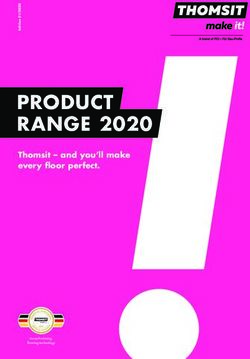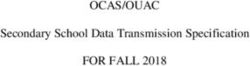IBM Using Node.js in CICS - CICS Transaction Server for z/OS Version 5 Release 5
←
→
Page content transcription
If your browser does not render page correctly, please read the page content below
Note
Before using this information and the product it supports, read the information in “Notices” on page
31.
This edition applies to the IBM® CICS® Transaction Server for z/OS® Version 5 Release 5 (product number 5655-Y04) and
to all subsequent releases and modifications until otherwise indicated in new editions.
© Copyright International Business Machines Corporation 1974, 2020.
US Government Users Restricted Rights – Use, duplication or disclosure restricted by GSA ADP Schedule Contract with
IBM Corp.Contents
About this PDF.......................................................................................................v
Chapter 1. CICS and Node.js.................................................................................. 1
Node.js runtime environment ..................................................................................................................... 2
Node.js and CICS bundles .......................................................................................................................... 3
Lifecycle of a NODEJSAPP bundle part ...................................................................................................... 3
Chapter 2. Developing Node.js applications............................................................5
Best practice for developing Node.js applications......................................................................................5
Environment variables for use in Node.js applications...............................................................................6
Calling CICS services................................................................................................................................... 7
Node.js pipeline considerations.................................................................................................................. 9
Chapter 3. Deploying Node.js applications............................................................11
Verifying the installation of the Node.js runtime...................................................................................... 12
Chapter 4. Setting up Node.js support.................................................................. 13
Node.js profile validation and properties..................................................................................................13
Rules for coding Node.js profiles......................................................................................................... 13
Node.js profile and command line options..........................................................................................14
Symbols used in the Node.js profile.................................................................................................... 17
Setting the time zone for a Node.js application.................................................................................. 18
Controlling the location for NODEJSAPP output, logs, and trace.............................................................18
Giving CICS regions access to z/OS UNIX directories and files............................................................... 19
Setting the memory limits for Node.js...................................................................................................... 21
Chapter 5. Improving Node.js performance.......................................................... 23
Modifying the enclave of a NODEJSAPP with DFHSJNRO........................................................................ 23
Calculating storage requirements for Node.js applications..................................................................... 24
Chapter 6. Troubleshooting Node.js applications.................................................. 27
Activating and managing tracing for Node.js applications....................................................................... 28
CICS component tracing for Node.js applications.................................................................................... 29
Notices................................................................................................................31
Index.................................................................................................................. 37
iiiiv
About this PDF
This PDF tells you how to develop and use Node.js in applications that run in CICS. It is for experienced
Node.js application programmers with little experience of CICS, and no need to know more about CICS
than is necessary to develop and run Node.js programs. It is also for experienced CICS users and system
programmers, who need to know about CICS requirements for Node.js support.
For details of the terms and notation used, see Conventions and terminology used in the CICS
documentation in IBM Knowledge Center.
Date of this PDF
This PDF was created on April 13th 2020.
© Copyright IBM Corp. 1974, 2020 vvi CICS TS for z/OS: Using Node.js in CICS
Chapter 1. CICS and Node.js
Node.js is a server-side run time for applications that are written in JavaScript.
It has the following characteristics:
• Event-driven - it listens for events such as an HTTP request and triggers a callback function when the
event is detected.
• Single-threaded - it processes one request at a time.
• Non-blocking I/O - Reading and writing to I/O devices such as file systems, sockets, and databases
occur asynchronously by using underlying support in z/OS, triggering a callback function when it
completes.
Node.js is lightweight, efficient, and best suited for data-intensive applications. It can use the underlying
asynchronous I/O support in z/OS and provides a module-driven, highly scalable approach to application
design and development that encourages agile practices.
It is steadily establishing its place within enterprises and becoming a favored choice for digital
transformation due to its ability to provide and aggregate REST services.
A significant contributor to the popularity of Node.js is the abundance of Node.js modules, which are
available on a public service registry and accessed by using the Node Package Manager (NPM). Modules
are already available for most tasks, saving considerable time for Node.js application developers.
Node.js is developed by the Node.js Foundation whose goal is to encourage the adoption and
development of Node.js and its related modules. For more information, see the Node.js Foundation
website.
Calling CICS services from Node.js applications
Node.js applications are typically long-running, and process TCP/IP socket requests from multiple users.
A Node.js runtime is started for each application. Multiple applications can be present in a CICS region.
Node.js applications that run in CICS might need to invoke existing CICS applications. For example, a
Node.js application might aggregate calls to existing business logic functions in order to provide a single
service interface for a front-end application. Using existing business logic functions can leverage the
proximity of Node.js application to the existing applications, avoiding the need for the front-end
application to make several network calls. A Node.js application can also add functionality to existing
business logic by calling external services, or by using NPM modules.
Node.js applications can call services hosted in CICS in order to invoke existing business logic. These
could be JSON or SOAP web services, exposed by using CICS web services technology, or by using z/OS
Connect. Node.js applications can call CICS services by using NPM modules that are used for making
HTTP requests and for consuming JSON and SOAP web services. JSON web services are straightforward
to consume by Node.js applications, as JSON is the native object format of JavaScript.
Alternatively, when a Node.js application is hosted in the same CICS region as a JSON web service it
needs to call, a locally optimized transport can be used. This uses a cross-memory approach to call the
service, avoiding the need for any interactions over the network. To use the locally optimized transport to
call a CICS service, the Node.js application must use the ibm-cics-api module. The service must be
exposed using CICS JSON web services technology, and suitable PIPELINE and URIMAP resources must
exist. For more information see Calling CICS services.
© Copyright IBM Corp. 1974, 2020 1Components
Figure 1. CICS support for Node.js applications
Node.js runtime environment
To use Node.js applications with CICS, you need to install the IBM SDK for Node.js - z/OS. It provides the
Node.js runtime that is used by Node.js applications in CICS V5.5.
For more information about the system requirements, see Detailed system requirements.
A Node.js runtime environment in CICS runs under the CICS region user ID, and involves a Language
Environment (LE) enclave. The enclave runs the Node.js process and a single such enclave exists for each
Node.js application. The workload for the Node.js application runs within the enclave, isolated from any
other Node.js application instances.
A Node.js application in CICS is represented by a NODEJSAPP resource. The configuration information
that is required for the Node.js application (such as the installation location of the IBM SDK for Node.js -
z/OS) is specified in the Node.js application profile.
This application profile, together with the other artifacts that make up the Node.js application, must be
packaged together into a CICS bundle. The CICS BUNDLE resource represents the Node.js application to
CICS and you can use it to manage the lifecycle of the application. If the bundle is enabled, the associated
Node.js application runs within the enclave. If the bundle is disabled, the associated Node.js application
is stopped.
2 CICS TS for z/OS: Using Node.js in CICSNode.js and CICS bundles
A Node.js application consists of JavaScript source code and supporting files. The Node.js application is
deployed in a CICS bundle by using the CICS NODEJSAPP bundle part.
The NODEJSAPP bundle part references the JavaScript code to start the application and a Node.js
application profile which are both packaged in the CICS bundle. If the Node.js application has
dependencies, those dependencies must be resolved by using NPM before the bundle is enabled.
When the CICS bundle is enabled, CICS uses the configuration in the Node.js application profile to set up
the environment and start the Node.js runtime that is supplied by the IBM SDK for Node.js - z/OS. The
Node.js runtime starts the application.
When the CICS bundle is disabled, CICS attempts to stop the Node.js application by sending it a SIGTERM
signal. The Node.js runtime is then removed.
For more information on deploying Node.js applications, see Deploying Node.js applications.
Lifecycle of a NODEJSAPP bundle part
In CICS, a NODEJSAPP bundle part manages the lifecycle of a Node.js application. Each NODEJSAPP
bundle part manages a single Node.js application and a single instance of Node.js runtime.
Enabling a NODEJSAPP bundle part
You can use CICS Explorer or the CEMT SET BUNDLE command to enable the CICS BUNDLE that contains
the NODEJSAPP bundle part.
When a Node.js application bundle part is enabled, CICS starts the Node.js runtime and invokes the initial
JavaScript file that is specified by the NODEJSAPP. CICS then sets the status of the bundle part to
ENABLED. CICS is not aware of when the application is ready to accept work.
If an error occurs when starting the Node.js runtime, for example, an error in the Node.js profile or
application, CICS sets the status of the bundle part to DISABLED.
Disabling a NODEJSAPP bundle part
Node.js applications can be disabled in two ways:
• Either, the application completes normally and CICS sets the status of the bundle part to DISABLED.
• Or, the bundle part enters the DISABLING state because the CICS bundle has been disabled.
When a NODEJSAPP bundle part enters the DISABLING state, CICS sends the SIGTERM signal to the
Node.js process. This allows the application to receive the signal and shut down gracefully as described in
Developing Node.js applications. After a set period (controlled by the NODEJSAPP_DISABLE_TIMEOUT
Node.js profile option), if the application does not terminate of its own accord, CICS sends the SIGKILL
signal to the Node.js process. This forces the Node.js runtime to terminate immediately. However, system
resources (such as Unix Message Queues) might not be deallocated on termination. Applications are
encouraged to react to the SIGTERM notification, failure to do so might result in a leakage of system
resources over time.
Once the Node.js runtime has terminated, CICS waits until all tasks started by invoke requests using the
locally optimized API have ended. Then the NODEJSAPP bundle part enters the DISABLED state.
Chapter 1. CICS and Node.js 34 CICS TS for z/OS: Using Node.js in CICS
Chapter 2. Developing Node.js applications
Node.js applications are written using JavaScript and involve asynchronous programming concepts that
could be unfamiliar to COBOL and Java programmers. Experienced Node.js developers find that
developing applications for CICS is a similar process to developing Node.js applications for other
platforms. Development and debugging skills are shared, and the Node Package Manager (NPM) is used in
the same way.
CICS provides an API to invoke CICS programs from your Node.js applications. The API offers a locally
optimized way to interact with existing CICS assets, rather than invoking them as services over the
network.
The topic “Best practice for developing Node.js applications” on page 5 covers aspects of application
programming that you need to be aware of when you are developing Node.js applications.
You can download a sample Node.js application for z/OS with instructions on Github.
Limitations of Node.js in CICS
Almost all of the common Node.js libraries are available for use within CICS, subject to a few limitations.
Those limitations involve both native code and interactions with the underlying operating system. If the
implementation of a third-party API involves platform specific native code then it might not have been
ported to z/OS. If you want to use something that hasn't been ported to z/OS, you might need to seek
support from the authors of that code. If an API needs to spawn new operating system processes, then
that functionality is not available within CICS; the following Node.js APIs are known to be incompatible
with CICS for this reason:
• Child Process
• Cluster
• process.setegid(id)
• process.seteuid(id)
• process.setgid(id)
• process.setgroups(groups)
• process.setuid(id)
Best practice for developing Node.js applications
When you are developing Node.js applications, you need to consider using an environment variable to
externalize the configuration of a resource. You also need to consider handling the SIGTERM signal in
your Node.js application to allow it to terminate gracefully.
Using environment variables
If a Node.js application accesses a resource, such as a TCP/IP port or URI or database, it is recommended
to externalize the configuration of that resource using an environment variable. This allows different
values to be specified when the application is deployed in development, test, and production
environments.
For example, the TCP/IP port to listen for HTTP requests can be specified in the CICS Node.js application
profile:
PORT=8080
© Copyright IBM Corp. 1974, 2020 5The Node.js application can get the value using process.env property:
var httpPort = process.env.PORT
Graceful termination
When a CICS BUNDLE containing a Node.js application is DISABLED, CICS sends the signal SIGTERM to
the Node.js process. This gives the Node.js application an opportunity to terminate gracefully. For
example, by no longer accepting new connections, stopping persistent connections, completing
outstanding requests, and finally closing files and connection to databases, and exiting. The application
should terminate within the period specified by option NODEJSAPP_DISABLE_TIMEOUT.
Here's an example of handling the SIGTERM signal and closing an HTTP server:
var http = require('http');
var httpPort = process.env.PORT;
var process = require('process');
//create a server object
var server = http.createServer(
function (request, response) {
response.write('Hello World! PID:' + process.pid); //write a response to the client
response.end(); //end the response
}
);
process.on('SIGTERM',
function () {
server.close(
function () {
console.log('Received SIGTERM at ' + (new Date()));
}
);
}
);
console.log("Started hello.js at " + (new Date()));
server.listen(httpPort);
Examples of both of these techniques are demonstrated in the Node.js IVP sample. For more information,
see Verifying the installation of the Node.js runtime.
Environment variables for use in Node.js applications
A Node.js application can find out information about the CICS bundle and environment by using
environment variables.
CICS_APPLID
The value of the CICS region application identifier APPLID SIT parameter.
CICS_BUNDLE
The name of the BUNDLE resource that is used to manage the CICS bundle that contains the Node.js
application.
CICS_BUNDLEID
The ID of the CICS bundle that contains the Node.js application.
CICS_LOCAL_CCSID
The value of the LOCALCCSID SIT parameter.
CICS_LOG
The name of the z/OS UNIX file to which CICS writes log messages during operation of a Node.js
application.
CICS_NODEJSAPP
The name of the NODEJSAPP within the CICS bundle.
6 CICS TS for z/OS: Using Node.js in CICSCICS_OUTPUT_DIR
The directory that contains the STDOUT, STDERR, LOG, and TRACE files, relative to CICS_WORK_DIR,
namely //.
CICS_PROFILE_PATH
The fully qualified file name to the Node.js application profile.
CICS_STDERR
The fully qualified file name that the Node.js standard error (STDERR) is written to.
CICS_STDOUT
The fully qualified file name that the Node.js standard output (STDOUT) is written to.
CICS_TRACE
The fully qualified file name that the Node.js trace (TRACE) is written to.
CICS_USSCONFIG
The value of the UNIX System Services configuration USSCONFIG SIT parameter.
CICS_USSHOME
The value of the UNIX System Services home USSHOME SIT parameter.
CICS_WORK_DIR
The working directory of the Node.js application.
Example usage
Environment variables can be accessed in the Node.js application by using the process.env global
variable, for example:
console.log("Node.js application " + process.env.CICS_NODEJSAPP +
" is running in CICS region " + process.env.CICS_APPLID);
Related links
Node.js profile and command line options
Calling CICS services
You can use the invoke function from the ibm-cics-api module to call a CICS service. Node.js has two
popular mechanisms for asynchronous activities, callback functions and promises. Either technique can
be used.
If the Node.js application is running within CICS then the invoke request causes CICS to start a new task
to run the target JSON service; data is passed between the application and CICS in JSON format, the
response is then returned to the application. The following example has a common start, and then has
two options to call a CICS service. You can either use callback functions, or you can use promises.
const cics = require('ibm-cics-api');
let uri = "http://winmvs2c.hursley.ibm.com/exampleApp/json_inquireCatalogWrapper";
let requestData =
{
"inquireCatalogRequest":
{
"startItemRef": 10,
"itemCount": 774
}
};
//Version using callback
cics.invoke(uri,requestData,function(err, data)
{
if (err)
{
... do something with error ....
}
else
{
.... do something with response data
Chapter 2. Developing Node.js applications 7}
});
//Version using promises
cics.invoke(uri,data).then
(
function(response)
{
... do something with response ...
},
function(err)
{
console.log(err);
}
);
There are three parameters used to call a CICS service:
• A URI (string) - this identifies the target service. It's used to match a URIMAP in CICS, which then maps
to the WEBSERVICE, PIPELINE and eventually target PROGRAM.
• Request data (JavaScript object or string) - the data that is sent to the CICS service as the request body.
This data must be in the JSON format expected by the target service in CICS.
• A callback function - this function is called by CICS when a response is ready to processed by the
Node.js application. This function is not applied if you are using promises.
The parameters that are passed to the callback function are:
• An error object. This is null if the request succeeds. If it fails, this is a JavaScript Error object that
describes the error.
• A response object. This is a JavaScript object which represents the response from CICS.
Error handling
When an error occurs while processing a request from a Node.js application, CICS creates a JavaScript
Error object and passes it to the callback function. An integer value called httpCode represents the error
with an equivalent HTTP status. The following example is of an error when printed to stderr:
{ Error: CICS error: internal server error
at Error (native)
code: 'ERR_CICS_INTERNAL_ERROR',
httpCode: 500,
response: '{"Fault":{"faultstring":"Failure interacting
with CICS","detail":{"CICSFault": "DFHPI1007 08\\/21\\/2018 09:06:17
IYK2ZKE1 CNJW 00121 JSON to data transformation failed because
of incorrect input (UNDEFINED_ELEMENT foo) for WEBSERVICE
json_inquireCatalogWrapper."}}}' }
Code Message httpCode Description
ERR_CICS_BAD_REQUEST CICS error: 400 An error in the data passed to CICS from the
bad request application. Typical errors include a
malformed or invalid URI.
ERR_CICS_FORBIDDEN CICS error: 403 An authorisation error. Typically the userid
forbidden associated with the URIMAP isn't authorized
to attach the target TRANSACTION.
ERR_CICS_NOT_FOUND CICS error: 404 A configuration error. One of the CICS
resource not resources involved in the processing cannot
found be found; the missing resource may be the
URIMAP, TRANSACTION, or PIPELINE
resource. The most common problem involves
use of a URI that is not known to CICS.
8 CICS TS for z/OS: Using Node.js in CICSCode Message httpCode Description
ERR_CICS_INTERNAL_ERROR CICS error: 500 A problem occurred within CICS. Typical
internal server problems include the target Service having
error abended, or a data transformation error
having occurred. Diagnostics are issued by
CICS to describe the problem, and an
explanatory message might be available in the
'response' attribute of the error object. The
most common problem involves a mismatch
between the JSON request data, and the
JSON format that is expected within CICS.
ERR_CICS_UNAVAILABLE CICS error: 503 A resource in CICS has been disabled. Either
unavailable the URIMAP, TRANSACTION or PIPELINE
resource is currently unavailable.
Unit testing
The invoke function supports local and remote CICS invocations. When the Node.js application is run in
CICS the request is optimized into a cross-memory system call that does not use the network. When the
Node.js application is run outside of CICS the request is sent to CICS using HTTP or HTTPS based on the
URI. This remote capability is intended for unit testing purposes only.
When using the ibm-cics-api module to connect to CICS over HTTP, it is not possible to set HTTP
headers such as basic authentication, or send client certificates. If you need to do this, use other Node.js
modules instead.
Node.js pipeline considerations
Node.js applications can start a JSON pipeline in CICS with an invoke function to call existing CICS
programs that are enabled as JSON web services. It is possible to reuse an existing JSON pipeline with
Node.js applications, subject to the following considerations.
Selecting a pipeline
An invoke function from a locally optimized Node.js application does not arrive in CICS over the HTTP
protocol. Any pipeline that relies on the HTTP protocol might be unsuitable for use with Node.js. For
example, if handler programs that are registered with the pipeline try to use the EXEC CICS WEB API to
interact with headers from the HTTP request, an error response is received from CICS. For more
information on invoke functions, see Calling CICS services.
If a pipeline is bound to a specific transport implementation through use of pipeline transport handler
programs, that pipeline might be unsuitable for use with locally optimized invoke functions from Node.js
applications. CICS selects a pipeline to use for a Node.js request based on matching the URI specified on
the invoke function with the URIMAP resources. The associated URIMAPs must indicate
USAGE(PIPELINE). If USAGE(PIPELINE) is not indicated, the URIMAPs are not suitable for use with locally
optimized invoke functions from Node.js applications.
If a URIMAP is bound to a specific TCPIPSERVICE resource, that URIMAP accepts work only from that
TCPIPSERVICE. Locally optimized invoke functions from Node.js applications do not use HTTP - they
bypass the TCPIPSERVICE resource. Any such URIMAPs are unsuitable for use with locally optimized
request from a Node.js application invoke functions.
Pipeline handler programs
CICS supports several types of JSON pipelines, for more information, see CICS as a service provider for
JSON requests. Two configurations are suitable for use with locally optimized invoke functions from
Node.js applications. These are referred to as CICS Java pipelines, and the CICS-supplied terminal
handler DFHPIJT. JSON infrastructure that is implemented using z/OS Connect for CICS, or the JAX-RS
Chapter 2. Developing Node.js applications 9and JSON features of a CICS Liberty JVM server, are not eligible to be used. The DFHPIJT terminal
handler (also referred to as the non-Java JSON service provider) is likely to offer the best performance
characteristics for Node.js. Neither of these options support programmatically selecting the user and
transaction IDs for target work within a handler program, also known as context switching. For
information on customizing the user ID and the transaction ID, see Security for Node.js applications.
It is possible to write pipeline handler programs that detect that they are being called on behalf of a
locally optimized invoke function from a Node.js application. Any such handler program can make
programmatic decisions about the processing of the request. For example, it might reject work that
arrives from Node.js applications, or branch around logic that is only relevant to work that arrives over
HTTP. A control container that is called DFHWS-NODEJSAPP is populated by CICS on the current channel,
the content of which names the NODEJSAPP resource from which the work has originated. Handler
programs, and channel attached applications, can query this container.
10 CICS TS for z/OS: Using Node.js in CICSChapter 3. Deploying Node.js applications
You can deploy Node.js applications in a CICS bundle by creating a NODEJSAPP bundle part.
Before you begin
Before you begin this task, you need to identify the location of your Node.js application and the assets it
needs, for example, images or HTML files.
Create a profile to specify the configuration information that CICS will use to start the Node.js runtime.
You can also use this profile to specify environment variables that Node.js applications can access in
order to configure their capabilities.
You need to locate a suitable CICS bundle project or create a new one.
You must either copy your Node.js application into a CICS bundle project or reference it in a separate zFS
location.
About this task
You can create a NODEJSAPP bundle part in your CICS bundle by following these steps.
Procedure
1. In CICS Explorer® in the Project Explorer view, right-click on the CICS bundle project and click New >
Node.js Application.
A wizard titled Create Node.js Application opens.
2. Enter a name for the Node.js application bundle part. This name must be unique within the CICS region
the bundle will be installed into. Click Next.
3. Select the initial JavaScript file to run. You must ensure that the fully qualified path to the JavaScript
file when exported to zFS is no more than 255 characters. Click Next.
4. Select a profile for your Node.js application. You must ensure that the fully qualified path to the profile
when exported to zFS is no more than 255 characters. Click Finish.
Results
When completed, the wizard creates a NODEJSAPP bundle part inside of the bundle project. If you
selected a profile from your local file system or your Eclipse workspace, the profile is copied into your
CICS bundle project. When the bundle is enabled, CICS uses configuration from the profile to start the
Node.js runtime in order to execute the Node.js application initial JavaScript file.
What to do next
You can now deploy your CICS bundle project:
Deploy your CICS bundle project
Node.js applications typically have dependencies on external modules that need to be resolved before
the application can run. After deploying your CICS project you will need to run the npm tool provided by
IBM SDK for Node.js - z/OS from a z/OS UNIX System Services shell. For example, if the dependencies are
described in a package.json file in the Node.js application, use the command npm install to download the
dependencies from a repository and install them.
© Copyright IBM Corp. 1974, 2020 11Verifying the installation of the Node.js runtime
This task details the steps to verify you can run a Node.js application in CICS, and where to find useful
diagnostic feedback if you see unexpected results.
Before you begin
Install IBM SDK for Node.js - z/OS, and grant read and execute permissions to its install directories for the
CICS region userid.
Confirm the CICS bundle directory /usr/lpp/cicsts/cicsts55/samples/nodejs/nodejsivp
exists.
Procedure
1. Copy the CICS bundle directory and its contents to a new location of your choice.
For example: cp -R /usr/lpp/cicsts/cicsts55/samples/nodejs/nodejsivp /u/jdoe/
2. In the copy of the CICS bundle, edit the Node.js profile profiles/ivp_sample.profile.
Update the following environment variable:
• PORT= Set to an available HTTP port number that the Node.js application can use to service web
browser requests. The port cannot be shared with other applications.
3. The Node.js profile in the CICS bundle contains a %INCLUDE statement that references a zFS file
containing system-wide Node.js configuration data. Create this file at the following location:
/nodejsprofiles/general.profile, replacing with the value of
the USSCONFIG SIT parameter in the target CICS region.
This file must set the following values:
• NODE_HOME= Set to the IBM SDK for Node.js - z/OS installation directory.
• WORK_DIR= Set to the directory where output diagnostic files are written. A value of . means the
home directory of the CICS region user ID.
4. Copy the sample resource definition DFHNJIVP from group DFH$NODJ to a group of your choice.
5. Edit the copy of DFHNJIVP to set the BUNDLEDIR attribute to the directory of the copy of the CICS
bundle from step “1” on page 12.
6. Install the copy of DFHNJIVP. The Node.js application starts and listens for HTTP requests.
7. Use a web browser to send an HTTP request to the Node.js application.
For example: http://hostname:port/ where hostname is the fully qualified host name of the
TCP/IP stack on z/OS on which CICS is running, and port is the value that is selected at step “2” on
page 12.
The web browser shows the response "Congratulations, you have successfully run
Node.js IVP Application IVPSAMPLE.".
What to do next
If the web browser does not show the expected response, review the diagnostic information in
Troubleshooting Node.js applications.
Related information
12 CICS TS for z/OS: Using Node.js in CICSChapter 4. Setting up Node.js support
Perform the basic setup tasks to support Node.js in your CICS region.
Node.js profile validation and properties
Node.js profiles contain a set of options and environment variables that are passed to the Node.js runtime
when it starts.
Node.js profiles are normally deployed as part of a CICS bundle but you can also reference their absolute
file path on zFS.
Rules for coding Node.js profiles
Node.js profiles are text files encoded in EBCDIC when stored on the USS file system. When Node.js
profiles are created in a CICS bundle, they can be edited on a workstation using any text editor. They
must be converted to EBCDIC when they are transferred to USS. CICS Explorer performs this conversion
automatically when exporting a CICS bundle project to USS. Follow these rules when coding your Node.js
profiles.
Case sensitivity
All parameter keywords and operands are case-sensitive, and must be specified exactly as shown in
Options for JVMs in a CICS environment, JVM system properties, or Node.js profile and command line
options.
Comments
To add comments or to comment out an option instead of deleting it, begin each line of the comment
with a # symbol. Comment lines are ignored when the file is read by the launcher.
Blank lines are also ignored. You can use blank lines as a separator between options or groups of
options.
The profile parsing code removes inline comments. An inline comment is defined as follows:
• The comment starts with a # symbol
• It is preceded with one or more spaces (or tabs)
• It is not contained in quoted text
Table 1. Inline comment examples
Code Result
MYVAR=myValue # Comment MYVAR=myValue
MYVAR=#myValue # Comment MYVAR=#myValue
MYVAR=myValue "# Quoted comment" # MYVAR=myValue "# Quoted comment"
Comment
Continuation
For options the value is delimited by the end of the line in the text file. If a value that you are entering
or editing is too long for an editor window, you can break the line to avoid scrolling. To continue on the
next line, terminate the current line with the backslash character and a blank continuation character,
as in this example:
STDERR=/example/a/long/path/which/you/would/like\
/to/break/over/a/line
© Copyright IBM Corp. 1974, 2020 13Do not put more than one option on the same line.
Including files
Use %INCLUDE= to include a file in your profile. The file can contain common system-
wide configuration that can be maintained separate to the profile. This enables configuration that is
common to several profiles to be shared, giving more control and providing easier maintenance for
profiles.
The following rules apply:
• must be a fully qualified file in zFS.
– Avoid use of relative directories at the start of such as . and ... They are
interpreted by UNIX System Services as relative to the Language Environment current working
directory, which can change in processing.
– If does not exist, or if the CICS region user ID does not have read access to
message DFHSJ1308 is issued.
• can contain symbols, for example &USSCONFIG;.
– Symbols &DATE; and &TIME; are not allowed due to the formatting for these being set via the
time zone option (TZ) that can be before or after the %INCLUDE directive.
• The contents of replace the %INCLUDE directive.
• A profile can contain any number of %INCLUDE directives.
• Cyclic references result in message Skipping duplicate. For example, Profile-A can include
Profile-B, and Profile-B include Profile-C; but if Profile-B includes Profile-A the directive is ignored.
Multiple instances of options
If more than one instance of the same option is included in a profile, the value for the last option
found is used, and previous values are ignored.
UNIX System Services directory paths
Do not use quotation marks when specifying values for zFS files or directories in a profile.
Rules that are specific to Node.js profiles
Name of a profile
• The name can be any name that is valid for a file in z/OS UNIX System Services. Do not use a name
beginning with DFH, because these characters are reserved for use by CICS.
• Because profiles are UNIX files, case is important. When you specify the name in CICS, you must
enter it using the same combination of uppercase and lowercase characters that is present in the
z/OS UNIX file name.
Node.js profile and command line options
Node.js profile and command line options are listed with their descriptions.
Command line options
You can specify command line options in the Node.js profile that are passed to the Node.js runtime. Any
line beginning with a hyphen is treated as a command line option. Command line options must be
specified one per line. Any additional parameters for a command line option must appear on the same
line.
This is an example of setting command line options in the profile:
--v8-pool-size=0
--redirect-warnings=/file/path
--require "/path/modules/module.js"
14 CICS TS for z/OS: Using Node.js in CICSProfile options and their descriptions
Default values, where applicable, are the values that CICS uses when the option is not specified. The
sample Node.js profiles might specify a value that is different from the default value.
LIBPATH_PREFIX=pathnames
LIBPATH_SUFFIX=pathnames
Specifies directory paths to be searched for native C++ dynamic link library (DLL) files that are used by
the Node.js runtime or modules, and that have the extension .so in z/OS UNIX. This includes files
that are required to run the Node.js application and extra native libraries that are loaded by
application code or services.
The base library path for the Node.js runtime is built automatically by using the directories that are
specified by the USSHOME system initialization parameter and the NODE_HOME option in the Node.js
profile.
You can extend the library path by using the LIBPATH_SUFFIX option. This option adds directories to
the end of the library path after the base library path. Use this option to specify directories that
contain any additional native libraries that are used by Node.js modules your application requires.
The LIBPATH_PREFIX option adds directories to the beginning of the library path before the base
library path. Use this option with care. If DLL files in the specified directories have the same name as
DLL files on the base library path, they are loaded instead of the supplied files.
Use a colon, not a comma, to separate paths in path names.
LOG={&APPLID;.&NODEJSAPP;.Dyyyymmdd.Thhmmss.log|file_name}
Specifies the name of the z/OS UNIX file to which CICS writes log messages during operation of a
Node.js application. The level of messages written to this file is controlled by the LOG_LEVEL option.
If an absolute filename is specified for LOG then CICS creates any directories within the path that do
not exist.
If the file exists, output is appended to the end of the file. To create unique output files for each
Node.js application, use the &NODEJSAPP; and &APPLID; symbols in your file name, as
demonstrated in the sample Node.js profiles.
LOG_FILES_MAX={0|number}
Specifies the number of old log files that are kept on the system. A default setting of 0 ensures that all
old versions of the log file are retained. You can change this value to specify how many old log files
you want to remain on the file system.
If STDOUT, STDERR, STDIN, LOG, and TRACE use the default scheme, or if customized, include the
&DATE;.&TIME; pattern, then only the newest nn of each log type is kept on the system. If your
customization does not include any variables, which make the output unique, then the files are
appended to, and there is no requirement for deletion. Special value 0 means do not delete.
LOG_LEVEL={INFO|WARNING|ERROR|NONE}
Provides control over the logged information returned in the .log file. A value of NONE suppresses all
output and the file is empty. Any other value indicates the lowest log type that is written to the .log
file. For example, selecting WARNING gives log entries of WARNING level and above.
NODE_HOME=pathname
Specifies the installation location for IBM SDK for Node.js - z/OS in z/OS UNIX. This is a required
parameter.
NODEJSAPP_DISABLE_TIMEOUT={10000|number}
Specifies the timeout value in milliseconds that CICS waits when attempting to disable a NODEJSAPP.
It defaults to 10000 (10 seconds). The minimum value that you can specify is 1000 (1 second).
This is the minimum length of time that CICS will wait for a Node.js application process to terminate
after sending a SIGTERM signal. If the process does not terminate before this timeout value expires,
CICS issues a SIGKILL signal to forcefully end the process.
Chapter 4. Setting up Node.js support 15PRINT_PROFILE={TRUE|FALSE}
If this option is set to TRUE, the options and environment variables from the Node.js profile that are
passed to the Node.js runtime and application are output to SYSPRINT.
STDERR={&APPLID;.&NODEJSAPP;.Dyyyymmdd.Thhmmss.stderr|file_name}
Specifies the name of the z/OS UNIX file to which the STDERR stream is redirected. If you do not set a
value for this option, CICS automatically creates unique trace files for each Node.js application.
If an absolute filename is specified for STDERR then CICS creates any directories within the path that
do not exist.
If the file exists, output is appended to the end of the file. To create unique output files for each
Node.js application, use the &NODEJSAPP; and &APPLID; symbols in your file name, as
demonstrated in the sample Node.js profiles. If STDERR is left to default then CICS uses the
&APPLID; and &NODEJSAPP; symbols, and the date and time stamp when the Node.js application
started to create unique output files.
STDIN=file_name
Specifies the name of the z/OS UNIX file from which the STDIN stream is read. CICS does not create
this file unless you specify a value for this option.
STDOUT={&APPLID;.&NODEJSAPP;.Dyyyymmdd.Thhmmss.stdout|file_name}
Specifies the name of the z/OS UNIX file to which the STDOUT stream is redirected. If you do not set a
value for this option, CICS automatically creates unique trace files for each Node.js application.
If an absolute filename is specified for STDOUT then CICS creates any directories within the path that
do not exist.
If the file exists, output is appended to the end of the file. To create unique output files for each
Node.js application, use the &NODEJSAPP; and &APPLID; symbols in your file name, as
demonstrated in the sample Node.js profiles. If STDOUT is left to default then CICS uses the
&APPLID; and &NODEJSAPP; symbols, and the date and time stamp when the Node.js application
started to create unique output files.
TRACE={&APPLID;.&NODEJSAPP;.Dyyyymmdd.Thhmmss.trace|file_name}
Specifies the name of the z/OS UNIX file to which Node.js tracing is written during operation of a
Node.js application. If you do not set a value for this option, CICS automatically creates unique trace
files for each Node.js application.
If an absolute filename is specified for TRACE then CICS creates any directories within the path that
do not exist.
If the file exists, output is appended to the end of the file. To create unique output files for each
Node.js application, use the &NODEJSAPP; and &APPLID; symbols in your file name, as
demonstrated in the sample Node.js profiles.
WORK_DIR={.|/tmp|pathname}
Specifies the directory on z/OS UNIX that the CICS region uses for STDOUT, STDERR, TRACE, and
other output files related to a Node.js application. A period (.) is defined in the supplied Node.js
profiles, indicating that the home directory of the CICS region user ID is to be used as the working
directory. This directory can be created during CICS installation. If the directory does not exist or if
WORK_DIR is omitted, /tmp is used as the z/OS UNIX directory name.
You can specify an absolute path or relative path to the working directory. A relative working directory
is relative to the home directory of the CICS region user ID. If you do not want to use the home
directory as the working directory for activities that are related to Node.js, or if your CICS regions are
sharing the z/OS user identifier (UID) and so have the same home directory, you can create a different
working directory for each CICS region.
16 CICS TS for z/OS: Using Node.js in CICSIf you specify a directory name that uses the &APPLID; symbol (whereby CICS substitutes the actual
CICS region APPLID), you can have a unique working directory for each region, even if all the CICS
regions share the set of Node.js profiles. For example, if you specify:
WORK_DIR=/u/&APPLID;/nodeoutput
each CICS region that uses that Node.js profile has its own working directory. Ensure that the relevant
directories are created on z/OS UNIX, and that the CICS regions are given read, write, and run access
to them.
You can also specify a fixed name for the working directory. In this situation, you must also ensure
that the relevant directory is created on z/OS UNIX, and access permissions are given to the correct
CICS regions. If you use a fixed name for the working directory, the output files from all the Node.js
applications in the CICS regions that share the Node.js profile are created in that directory. If you use
fixed file names for your output files, the output from all the Node.js applications in those CICS
regions is appended to the same z/OS UNIX files. To avoid appending to the same files, use the
&NODEJSAPP; symbol and the &APPLID; symbols to produce unique output and dump files for each
Node.js application.
Do not define your working directories in the CICS installation directory on z/OS UNIX, which is the
home directory for CICS files as defined by the USSHOME system initialization parameter.
Related links
Environment variables for use in Node.js applications
Symbols used in the Node.js profile
You can use substitution symbols in any variable specified in the Node.js profile. The values of these
symbols are determined at runtime, so you can use a common profile for many Node.js applications and
CICS regions.
The following symbols are supported:
&APPLID;
When you use this symbol, the symbol is replaced with the value of the APPLID system initialization
parameter that is the CICS region application identifier. In this way, you can use the same profile for
all regions, and still have region-specific working directories or output destinations. The APPLID is
always in uppercase.
&BUNDLE;
When you use this symbol, the symbol is replaced with the name of the CICS bundle from which the
NODEJSAPP is being installed.
&BUNDLEID;
When you use this symbol, the symbol is replaced with the ID of the CICS bundle from which the
NODEJSAPP is being installed.
&CONFIGROOT;
When you use this symbol, the root directory for the bundle from which the NODEJSAPP is installed is
substituted at runtime.
&DATE;
When you use this symbol, the symbol is replaced with the current date in the format Dyymmdd at
runtime.
&NODEJSAPP;
When you use this symbol, the name of the NODEJSAPP resource is substituted at runtime. Use this
symbol to create unique output or dump files for each Node.js application.
&TIME;
When you use this symbol, the symbol is replaced with the NODEJSAPP start time in the format
Thhmmss at run time.
&USSCONFIG;
When you use this symbol, the symbol is replaced with the value of the USSCONFIG system
initialization parameter that is the directory for CICS configuration files.
Chapter 4. Setting up Node.js support 17&USSHOME;
When you use this symbol, the symbol is replaced with the value of the USSHOME system
initialization parameter that is the directory for CICS Transaction Server product files.
Setting the time zone for a Node.js application
The TZ environment variable specifies the "local" time of a system. You can set this for a JVM server by
adding it to the JVM profile. If you do not set the TZ variable, the system defaults to UTC. Once the TZ
variable is set, a JVM automatically transitions to and from daylight savings time as required, without a
restart or further intervention.
When setting the time zone for a JVM server or Node.js application, you should be aware of the following
issues:
• The TZ variable in your JVM or Node.js profile should match your local MVS system offset from GMT. For
more information on how to display and set your local MVS system offset, see TIMEZONE statement in
z/OS Communications Server: IP Configuration Reference and Adjusting local time in a sysplex in z/OS
MVS Setting Up a Sysplex.
• Customized time zones are not supported and will result in failover to UTC or a mixed time zone output
in the JVMTRACE file (for JVM servers) or TRACE file (for Node.js applications).
• If you see LOCALTIME as the time zone string, there is an inconsistency in your configuration. This can
be between your local MVS time and the TZ you are setting, or between your local MVS time and your
default setting in the JVM or Node.js profile. The output will be in mixed time zones although each entry
will be correct.
Using the POSIX time zone format
The POSIX time zone format has a short form and a long form. You can use either to set the TZ
environment variable, but using the short form reduces the chance of input errors.
Example long form:
TZ=GMT0BST,M3.5.0,M10.5.0
Example short form:
TZ=GMT0BST
To find out what time zone your system is running on, log on to USS and enter echo $TZ. The result is the
long form of the value your TZ environment variable should be set to.
/u/user:>echo $TZ
GMT0BST,M3.5.0,M10.4.0
For a more detailed breakdown of the POSIX time zone format, see POSIX and Olson time zone formats
on the IBM developerWorks site.
Controlling the location for NODEJSAPP output, logs, and trace
Output from Node.js applications, the Node.js runtime and CICS are written to z/OS UNIX files. The z/OS
UNIX files are specified using the STDOUT, STDERR, LOG, and TRACE options in the CICS Node.js profile.
By default, the output from Node.js applications is written to the z/OS UNIX file system. The default file
name convention is WORK_DIR/APPLID/BUNDLEID/NODEJSAPP/D.T.,
where WORK_DIR, APPLID, BUNDLEID, NODEJSAPP, date and time are symbols that are replaced with
values detailed in the topic Node.js profile validation and properties.
If you want to override the defaults, you can specify a zFS file name for each of the STDOUT, STDERR, LOG,
and TRACE profile options. If you use a file name that already exists, output is appended to it. In this
situation it is recommended to prefix each line of output with a header to identify the Node.js application
instance in order to help with problem determination.
18 CICS TS for z/OS: Using Node.js in CICSGiving CICS regions access to z/OS UNIX directories and files
CICS requires access to directories and files in z/OS UNIX. During installation, each of your CICS regions
is assigned a z/OS UNIX user identifier (UID). The regions are connected to an ESM group that is assigned
a z/OS UNIX group identifier (GID). Use the UID and GID to grant permission for the CICS region to access
the directories and files in z/OS UNIX.
Before you begin
Ensure that you are either a superuser on z/OS UNIX, or the owner of the directories and files. The owner
of directories and files is initially set as the UID of the system programmer who installs the product. The
owner of the directories and files must be connected to the ESM group that was assigned a GID during
installation. The owner can have that ESM group as their default group (DFLTGRP) or can be connected to
it as one of their supplementary groups.
About this task
z/OS UNIX System Services treats each CICS region as a UNIX user. You can grant user permissions to
access z/OS UNIX directories and files in different ways. For example, you can give the appropriate group
permissions for the directory or file to the ESM group to which your CICS regions connect. This option
might be best for a production environment and is explained in the following steps.
Procedure
1. Identify the directories and files in z/OS UNIX to which your CICS regions require access.
Configuration Default directory Permissions Description
BUNDLEDIR attribute of Set by user. read and The directory that contains the CICS
the BUNDLE resource execute bundle.
NODE_HOME option in Set by user. read and IBM SDK for Node.js - z/OS installation
Node.js profile execute directory.
Note: The default
installation directory for
Node.js
is /usr/lpp/IBM/cnj/
v8r0/IBM/node-latest-
os390-s390x
USSHOME SIT /usr/lpp/cicsts/ read and The installation directory for CICS files
parameter cicsts55 execute on z/OS UNIX. Files in this directory
include sample profiles.
WORK_DIR option in /u/CICS region userid read, write, The working directory for the CICS
Node.js profile and execute region. This directory contains input,
output, and messages from the Node.js
application.
2. List the directories and files to show the permissions.
Go to the directory where you want to start, and issue the following UNIX command:
ls -la
If this command is issued in the z/OS UNIX System Services shell environment when the current
directory is the home directory of CICSHT##, you might see a list such as the following example:
/u/cicsht##:>ls -la
total 256
drwxr-xr-x 2 CICSHT## CICSTS55 8192 Mar 15 2008 .
drwx------ 4 CICSHT## CICSTS55 8192 Jul 4 16:14 ..
-rw------- 1 CICSHT## CICSTS55 2976 Dec 5 2010 Snap0001.trc
Chapter 4. Setting up Node.js support 19-rw-r--r-- 1 CICSHT## CICSTS55 1626 Jul 16 11:15 stderr
-rw-r--r-- 1 CICSHT## CICSTS55 0 Mar 15 2010 stdin
-rw-r--r-- 1 CICSHT## CICSTS55 458 Oct 9 14:28 stdinout
/u/cicsht##:>
3. If you are using the group permissions to give access, check that the group permissions for each of the
directories and files give the level of access that CICS requires for the resource.
Permissions are indicated, in three sets, by the characters r, w, x and -. These characters represent
read, write, execute, and none, and are shown in the left column of the command line, starting with the
second character. The first set are the owner permissions, the second set are the group permissions,
and the third set are other permissions.
In the previous example, the owner has read and write permissions to stderr, stdin, and stdout,
but the group and all others have only read permissions.
4. If you want to change the group permissions for a resource, use the UNIX command chmod.
The following example sets the group permissions for the named directory and its subdirectories and
files to read, write, and execute. -R applies permissions recursively to all subdirectories and files:
chmod -R g=rwx directory
The following example sets the group permissions for the named file to read and execute:
chmod g+rx filename
The following example turns off the write permission for the group on two named files:
chmod g-w filename filename
In all these examples, g designates group permissions. If you want to correct other permissions, u
designates user (owner) permissions, and o designates other permissions.
5. Assign the group permissions for each resource to the RACF® group that you chose for your CICS
regions to access z/OS UNIX. You must assign group permissions for each directory and its
subdirectories, and for the files in them.
Enter the following UNIX command:
chgrp -R GID directory
GID is the numeric GID of the ESM group and directory is the full path of a directory to which you want
to assign the CICS regions permissions.
For example, to assign the group permissions for the /usr/lpp/cicsts/cicsts55 directory, use
the following command:
chgrp -R GID /usr/lpp/cicsts/cicsts55
Because your CICS region user IDs are connected to the ESM group, the CICS regions have the
appropriate permissions for all these directories and files.
Results
You have ensured that CICS has the appropriate permissions to access the directories and files in z/OS
UNIX to run Node.js applications.
When you change the CICS facility that you are setting up, such as moving files or creating new files,
remember to repeat this procedure to ensure that your CICS regions have permission to access the new
or moved files.
What to do next
Verify that your Node.js support is set up correctly using the sample in Verifying the installation of the
Node.js runtime.
20 CICS TS for z/OS: Using Node.js in CICSSetting the memory limits for Node.js
Node.js applications typically require more memory than those written in compiled languages, in part due
to the Node.js applications ability to service many client requests simultaneously. You must ensure that
CICS and Node.js have enough storage and memory available to run Node.js applications.
About this task
The storage that is required for a Node.js application is not allocated from CICS-managed storage areas
such as the DSA, EDSA, or GDSA. but instead uses storage from the available MVS private areas. It is
important to ensure that sufficient non-allocated private area region storage is available in the 24-bit, 31-
bit, and 64-bit addressing areas. CICS cannot use its short-on-storage mechanism when private area
region storage is running low.
Procedure
1. Ensure that the z/OS MEMLIMIT parameter is set to a suitable value.
This parameter limits the amount of 64-bit storage that the CICS address space can use.
Node.js uses 64-bit storage, and you must ensure that MEMLIMIT is set to a large enough value for
both this and other use of 64-bit storage in the CICS region.
2. Ensure that the REGION parameter on the startup job stream is large enough for Node.js to run.
This parameter limits the amount of 31-bit storage that the CICS address space can use.
3. Ensure 24-bit storage required for each Node.js application is available.
Chapter 4. Setting up Node.js support 21You can also read