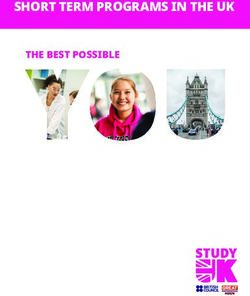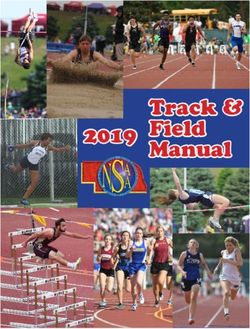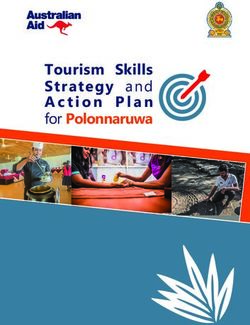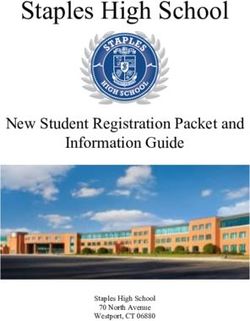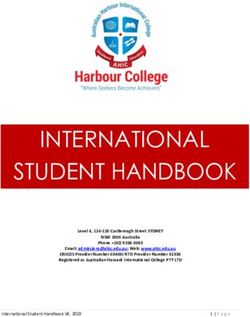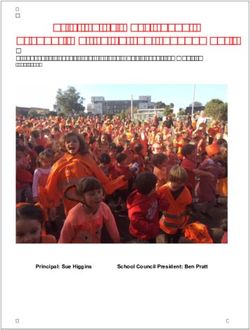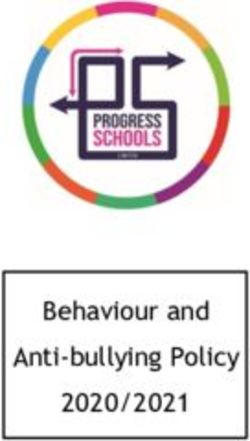2020-21 1:1 Guidelines for Students and Parents - (WCASD) West Chester Area School District - West ...
←
→
Page content transcription
If your browser does not render page correctly, please read the page content below
Office of Technology
782 Springdale Drive
Exton, PA 19341
484-266-1050
one2one@wcasd.net
CONTENTS
Why Have a 1:1 Computer Program? ........................................................................................................... 4
The WORLD WIDE WEST CHESTER 1:1 Program ........................................................................................... 4
a. Middle school program ..................................................................................................................... 4
b. HIGH SCHOOL program ..................................................................................................................... 5
Device Protection Plan (DPP) ........................................................................................................................ 5
a. What is the Device Protection Plan?................................................................................................. 5
b. What does the Device Protection Plan cover? ................................................................................. 5
c. What the Device Protection Plan does not cover … ......................................................................... 5
d. Coverage Conditions ......................................................................................................................... 6
e. Accessory replacement ..................................................................................................................... 6
f. Financial hardship ............................................................................................................................. 6
Only One User ............................................................................................................................................... 6
Expectations for Use ..................................................................................................................................... 6
a. Receiving the computer .................................................................................................................... 6
b. Daily use ............................................................................................................................................ 7
c. Classroom procedures ...................................................................................................................... 7
Review of Acceptable Use and Other Policies .............................................................................................. 7
a. Personal responsibility ...................................................................................................................... 7
b. Acceptable/unacceptable use........................................................................................................... 8
c. Network and Internet etiquette and privacy .................................................................................... 8
d. Network accounts ............................................................................................................................. 8
e. Safety and security ............................................................................................................................ 9
f. Vandalism.......................................................................................................................................... 9
Computer Care Instructions for Students ..................................................................................................... 9
a. General precautions.......................................................................................................................... 9
b. Carrying computers......................................................................................................................... 10
c. Screen care...................................................................................................................................... 10
2d. Computers left unsupervised .......................................................................................................... 10
e. Basic troubleshooting ..................................................................................................................... 11
f. Technical support ............................................................................................................................ 12
Using the Computer at School .................................................................................................................... 12
a. Power management........................................................................................................................ 12
b. Sound/earphones............................................................................................................................ 12
c. Camera ............................................................................................................................................ 12
d. Managing files ................................................................................................................................. 13
e. Internet filtering .............................................................................................................................. 13
f. Athletic practices and field trips ..................................................................................................... 14
g. Hardware ........................................................................................................................................ 14
h. Inspection/privacy .......................................................................................................................... 14
Using the Computer at Home ..................................................................................................................... 14
a. Internet access ................................................................................................................................ 14
b. HOME Printing ................................................................................................................................ 15
c. Surge protector ............................................................................................................................... 15
Leaving the District ..................................................................................................................................... 15
Software ...................................................................................................................................................... 15
a. District software.............................................................................................................................. 15
b. Virus and malware protection ........................................................................................................ 16
c. Personal software ........................................................................................................................... 16
Reporting theft and vandalism ................................................................................................................... 16
Bring Your Own Technology (BYOT)............................................................................................................ 16
For Parents/Legal Guardians....................................................................................................................... 17
Questions and Concerns ............................................................................................................................. 18
DEVICE Identification Form ..................................................................................................................... 18
Policy 252 - Student Acceptable Use of Internet, Computers and Network Resources ............................. 18
Policy 815.3 Lending Technology Equipment ............................................................................................. 26
3WHY HAVE A 1:1 COMPUTER PROGRAM?
In a 1:1 or 1-to-1 computer program each student has a personal and portable computer available 24/7,
to use in every class, in study halls, and at home. This practice is widely known as “anytime, anywhere”
learning with the emphasis being on the transcending of the school walls. This is why we now refer to
our 1:1 program as World Wide West Chester. When every student has a computer, teaching and
learning can become much more dynamic and engaging which leads to deeper understanding and more
connections to real world applications. Students can collaborate online with their peers in the class, in
other schools, or in other countries to gain and contribute multiple perspectives. They can use their
computers to research, gather, and evaluate information, write summaries, analyses, and opinions, and
communicate effectively to convey meaning and rationale. While in class students may use their
computers to take notes, do research, write assignments, complete an online quiz, create a multimedia
presentation, or collaboratively create a shared document. In their classes, students will become
proficient using software tools such as Microsoft Office and GoogleDocs—tools that are used in higher
education and careers in the corporate world.
There is a collection of research on 1:1 programs that demonstrates many positive impacts on student
learning resulting from changes in instructional practices and daily use of technology. When a 1:1
program is implemented effectively by teachers, students show increased student engagement,
decreased dropout rates, and gains in student achievement. The instruction is more student-centered
through increased incorporation of authentic and hands-on activities. Feedback from WCASD students
who participated in pilot 1:1 programs showed that students were taking more responsibility for their
learning, an important skill that will become essential as more classes and textbooks move to an online
venue. The research confirms that technology by itself cannot improve test scores. But technology can
help transform teaching practices to make learning more meaningful, relevant, and permanent.
The West Chester Area School District recognizes the importance of providing a technology-rich learning
environment to prepare its students for maximum success as they continue their education or enter the
workforce and the 1:1 program is an important tool to take students to the next level of achievement.
THE WORLD WIDE WEST CHESTER 1:1 PROGRAM
In September WCASD will be giving each participating student in 6 through 12th grade a portable
computer in a carrying case that the student will use at school and home throughout the school year.
The computers are Windows-based and selected for their ease of use, portability, and durability which
students indicated were important factors. WCASD will own the computers and parents/legal guardians
and students may share an annual cost for accidental damage coverage. Teachers receive ongoing
professional development to identify and promote best practice teaching strategies in 1:1 classrooms. In
most cases, students may keep their computers through the summer months. Our program has drawn
upon and incorporated best practices of successful 1:1 programs from around the nation.
A. MIDDLE SCHOOL PROGRAM
Our middle level 1:1 program builds and reinforces basic computer skills for learning. Middle
school computer literacy classes play an important role in teaching students to become users
and creators of technology rather than just consumers of technology. Middle School students
will participate in an orientation program that will review Internet safety skills introduced in the
4elementary schools, as well as develop Internet research skills, copyright awareness, and best
practice in the care of the device. Students will keep their device through 8th grade.
B. HIGH SCHOOL PROGRAM
Students in 9th grade will receive a new computer that they will retain throughout their high
school years. Freshmen will go through an orientation program addressing important issue in
technology use, Internet safety, and academic research.
Important details governing the 1:1 program are covered in this Handbook. Please take some time to
review it carefully.
DEVICE PROTECTION PLAN (DPP)
Taking care of a computer can be a big responsibility for a teenager, so we have put in place safeguards
to protect the district’s investment and to reassure parents/legal guardians and students. In turn, we ask
that parents/legal guardians to consider participating in the DPP described below. An annual fee of $50
can be paid online using the PaySchools system or by cash or check at the Office of Technology. The
benefits could pay for themselves with one mishap. Parents or guardians who do not opt to participate
in the DPP may be liable for the full cost of a repair or replacement resulting from accidental damage.
While we expect students to take good care of their computers, accidents and malfunctions do occur.
The district will provide a loaner computer to a student if their computer needs to be repaired or has
been lost/stolen while the computer is being repaired or replaced.
A. WHAT IS THE DEVICE PROTECTION PLAN?
The Device Protection Plan is a $50 per student annual fee* that covers protection for your
student’s 1:1 laptop computer during each academic year. The DPP provides 100% coverage for
the repair or replacement of the computer resulting from incidents such as accidental drops,
liquid damage, and mechanical failures beyond the standard manufacturer’s warranty that
would otherwise be chargeable to the student and/or parent/legal guardian.
* There is a $150 annual cap on the cost of DPP for families with multiple student participants
B. WHAT DOES THE DEVICE PROTECTION PLAN COVER?
• Cracked Screen/Broken Cases
• Liquid Damage
• Trackpad/Keyboard
• Mechanical failure resulting from a covered event
C. WHAT THE DEVICE PROTECTION PLAN DOES NOT COVER …
• Negligent** or Intentional*** damage or theft resulting from negligence
• Lost devices/Stolen devices, unless the theft claim is accompanied by a police report
• Lost or damaged power cord
**Negligent - failing to exercise the care expected of a reasonably prudent person in like circumstances
***Intentional – willful and/or deliberate
5The determination of negligence will be made by school and district administrators. In case of
vandalism by a person other than the student to whom the computer was issued, an
investigation by the school administration and police will determine who is responsible for
repair or replacement. In the event of three or more losses due to negligence or intentional
damage, the district may restrict transport of the computer.
D. COVERAGE CONDITIONS
This DPP plan must be purchased prior to an incident. Coverage provides for one (1)
incident per year. The second incident is covered with a $50 deductible. The cost of
repair/replacement of damaged device beyond two (2) incidents per year will be
the responsibility of the student and/or parent/legal guardian.
E. ACCESSORY REPLACEMENT
The student and parent/legal guardian will be responsible for the cost of replacing a lost or
damaged charger at an approximate cost of $35.
F. FINANCIAL HARDSHIP
If the DPP creates a financial hardship for a student and parent/legal guardian, please contact
the school administration for information about scholarships,payment options, or waivers.
Students will still be responsible for repair and replacement costs due to negligence or
intentional damage.
ONLY ONE USER
The computer is to be used only by the assigned student and should never be loaned to anyone else.
The computer is registered to the student and the student alone is responsible for it. Parents/Legal
Guardians may use the computer to monitor a student’s classwork or use.
EXPECTATIONS FOR USE
A. RECEIVING THE COMPUTER
1. Students will receive their computers and cases in their schools at the beginning of the
school year. Each device specifies the serial number and asset tag number of the
computer assigned. Students should at that time ensure that the power supply and bag
are present and inform a tech associate assigned to the school of any damage or defect.
2. Students should login before they leave the building so that the setup process can be
completed. This will normally be done in a class or homeroom immediately following
computer distribution.
3. Students and parents/legal guardians should review the Acceptable Use Policy and this
Handbook to become familiar with expectations for use.
4. The district retains ownership of both the computer and installed software.
6B. DAILY USE
1. Students are expected to bring a fully charged computer to school every day unless told
otherwise by school administration, just as they are expected to bring their textbooks to
school. Likewise, students are expected to take the computer home each night to
complete assignments. Not taking the computer home will not be a valid excuse for an
unfinished assignment.
2. Students are responsible for care both in and out of school.
3. Students may be subject to loss of privilege, disciplinary action, and/or legal action if
they are found in violation of policies and guidelines found in this Handbook, the
Student Handbook, and the district’s Acceptable Use Policy.
C. CLASSROOM PROCEDURES
1. Each teacher will have rules and procedures related to the use of computers in their
classroom. Students are expected to follow these computer rules just as any other
classroom rules and a teacher can take disciplinary action as appropriate to maintain a
safe and productive learning environment in the classroom.
2. One possible disadvantage to having a computer in class is that the computer can be a
distraction. Students should remember that the computer is to be used for learning, not
for playing games or surfing the Internet. Staying on task and focusing on the learning
goal will make the best use of the technology. During the time spent playing games,
students will be missing information that is important for their learning. Following the
classroom “lids up/down” signal promptly will optimize the use of valuable learning
time. The district reserves the right to impose access restrictions to the Internet if the
computer becomes a distraction.
3. The teacher will not be responsible for teaching students every menu and command
available in the various software programs. Students should familiarize themselves with
the Help options in the program and on the Internet and exchange how-to information
with peers so that they can efficiently create high-quality work.
REVIEW OF ACCEPTABLE USE AND OTHER POLICIES
In the 1:1 program a student has access to the network and the Internet throughout the school day,
however, use of the computer and other technology resources is a privilege that rests on the
responsible use of those resources. Guidelines for appropriate use are contained in Board policy 252
(“Acceptable Use Policy”). It is important that students understand and follow these guidelines
which are summarized, in part, below for your convenience with the complete policy available
through the district website. Any violations of these Guidelines may result in the loss of Internet
privileges, appropriate legal action, and other disciplinary measures as described in Board policies
related to student discipline and acceptable use of technology.
A. PERSONAL RESPONSIBILITY
It is the responsibility of users to learn about safe and appropriate use of the WCASD
network and Internet. This topic is covered throughout the K-12 library and technology
curricula. Additionally, this topic is covered in 6th and 9th-grade orientation programs.
7B. ACCEPTABLE/UNACCEPTABLE USE
1. Users are personally responsible for compliance with these requirements at all times
when using the WCASD network and Internet.
2. The following are examples of unacceptable uses. However, WCASD may, at its sole
discretion and at any time, deem other uses to be inappropriate uses of the network or
Internet
a. Using any material that is in violation of any United States legal code or any state legal
code, including but not limited to copyrighted material;
b. Using, sending, or supplying any material which is obscene, threatening, sexually
explicit or in any way considered inappropriate in a school environment;
c. Participating in any illegal activities of any kind;
d. Using computer resources for hate mail, defamatory statements, statements
intended to injure or humiliate others by disclosure of personal information (whether
true or false);
e. Sharing or using others’ logons or passwords or other confidential information;
f. Accessing another individual’s materials, information, or files without permission;
g. Circumventing or interfering with WCASD Internet filtering obligations.
C. NETWORK AND INTERNET ETIQUETTE AND PRIVACY
All computers, network, and communications systems are the district’s property and are
to be used primarily for educational purposes. The district retains the right to access and
review all electronic and voice mail, computer files, databases, and any other electronic
transmissions contained in or used in conjunction with the district computer, network,
and communications systems.
a. General etiquette rules:
• Be polite
• Never send or encourage others to send abusive messages
• Use appropriate language. Remember that the user is a representative of
their school. What is written can be viewed world-wide! Never swear, use
offensive or obscene words, or any other inappropriate language.
• Report messages relating to, or in support of, illegal activities to the building
administrator or a teacher.
• Do not disrupt the computer network in any way.
D. NETWORK ACCOUNTS
1. WCASD has provided students with network accounts. The network accounts are
intended to be used for academic purposes only and to be only used by authorized
persons.
2. WCASD has access to all network activity to ensure compliance with WCASD policies.
Users have no expectation of privacy in the system or any specific messages or
materials.
8E. SAFETY AND SECURITY
1. The user should never give out identifying information including last name, address,
phone number or their photograph, social security number over the Internet and should
never agree to meet in person anyone they have met online.
2. The user should never respond to items that are suggestive, obscene, harassing,
demeaning, belligerent, or threatening.
3. The user shall notify an adult immediately if they receive a message that may be
inappropriate or if they encounter any material that violates the Acceptable Use Policy.
4. While reasonable precautions will be taken to supervise student use of the Internet,
WCASD cannot reasonably prevent all inappropriate uses.
F. VANDALISM
1. Vandalism includes any attempt to harm or destroy the system, the hardware, the
software, or the data of another user or any other agencies or networks that are
connected to the Internet.
2. Any vandalism will result in the immediate loss of computer services, school disciplinary
action, and a referral to appropriate law enforcement agencies.
COMPUTER CARE INSTRUCTIONS FOR STUDENTS
A. GENERAL PRECAUTIONS
1. Don’t deface the computer, serial number or asset tag information. Do not remove or
attempt to remove the district’s identification labels from the computer. Do not write
on, scratch, or otherwise deface the sticker or the outside of the computer.
2. Don’t place any food or liquids next to the computer; never store food or drink in the
computer case.
3. Do not leave the computer in any place where it might be stepped on or within reach of
small children or pets.
4. Make sure your computer is used on a surface that allows adequate ventilation. Using
the computer on a rug or in bed may cause it to overheat. In fact, we do not
recommend using the computer in bed or just before bed time.
5. Don’t expose or store your computer in extreme heat or cold. For example, don’t leave
your computer in a car for a long time during a hot summer or a cold winter day. Let
your computer come to room temperature before you turn it on if it is warm or cold.
6. Conserve your battery. Put the computer into power-saving mode whenever possible to
conserve battery life. Other ways to extend the battery life are to close the lid whenever
possible and dim the screen brightness. Shut down the computer before closing it if you
are not going to use it for a long time.
7. Take care inserting and removing cords and connections. Keep the computer cables
away from magnets or magnetic fields which may include telephones/cell phones,
speakers, and vacuum cleaners.
8. Always unplug and turn off the computer before cleaning. Clean the keyboard and
touchpad with a cloth lightly dampened with water. Never spray a cleaner directly onto
9the keyboard or computer. Do not power on the computer until all liquid has dried or
been removed.
B. CARRYING COMPUTERS
1. Always transport the computer in the carrying case provided by the district. Note that
the carrying case may be personalized to make it easy to distinguish from other
students’ cases.
2. To conserve the battery, be sure the computer is turned off and closed before placing in
the carrying case if you do not intend to use it for a long time.
3. Never pick up or carry the computer by its screen.
4. Always close and disconnect all cords before carrying.
5. Use the case only to carry the computer and don’t overload the case with books or
sharp objects that can cause damage. Never put any bottle containing liquid in the
carrying case.
6. You may put a dryer sheet in the case, especially during the winter, to reduce static
electricity.
C. SCREEN CARE
Screens can cost over $300 to repair or replace, so you need to be sure to take special care
to prevent damage.
1. Avoid touching screen with pencils, pens, or other sharp objects
2. One of the most common sources of screen damage is pressure placed on the top of the
computer by books or other heavy objects, either in a backpack or on a hard surface.
Don’t stack anything heavy on top of the computer and be careful that the computer is
on top rather than on the bottom when the backpack is set down.
3. Don’t be rough when opening and closing the lid
4. Be sure there is nothing on the keyboard, such as pencils, pens, earphones, that can
press against the screen when it is closed.
5. Never pick up or carry the computer by the screen
6. Clean the screen with lint-free, anti-static or microfiber cloth or wipes. Never use a
liquid cleaner such as window or glass cleaner.
D. COMPUTERS LEFT UNSUPERVISED
1. The computer should never be left in unsupervised areas including the cafeteria,
outdoor tables and benches, buses, locker rooms, classrooms, gyms, dressing rooms,
restrooms, hallways.
2. The computer should be locked in a student’s locker or a computer locker if they will be
in an unsupervised area.
3. In case of a fire drill or other evacuation, follow the directions provided by your teacher.
4. Students should avoid taking or using their computers in an area where theft and
damage are likely.
5. Computer are never to be used in locker rooms or rest rooms.
10E. BASIC TROUBLESHOOTING
Don’t panic—most computer problems can be fixed quickly. If you keep your files in your Google
or Office 365 drives, and/or have a backup, it is unlikely you will lose anything.
Computer isn’t turning on:
● Check that your battery has enough power
● If your computer is plugged in, check that the power cable is plugged in securely. Only
use the district provided power supply.
Cannot log into computer:
● The first time you log into the computer you must be at a district site.
● Check to make sure your Caps-Lock is not on
● Make sure there are no spaces in your username
Your device sees a Wi-Fi network but cannot connect to it:
WCASD-1XWMM (district Wi-Fi):
● If others around you cannot connect it may be a problem with internet in the
area.
● Try restarting the computer and see if it connects after a successful login
Wi-Fi networks outside the district:
● Make sure the password is entered correctly, most are case-sensitive.
● You may not have permission to access that network. There are many different
ways to block access to a network and having the password may not be enough.
● If it is possible to do so, restart the Wi-Fi router.
Program is frozen or not responding:
● Write down what you were doing when the program froze or stopped
responding.
● Restart the computer when the window or program will not close.
Receive an error message:
● Error messages give useful information about what went wrong. Write it down
exactly as it appears. Different terms and numbers can mean different
problems.
Restarting can fix many problems but has consequences:
● Always try to restart the computer by going to the start menu and clicking on restart.
● If this cannot be accomplished because the computer is completely frozen, a forced
shutdown may be the only option. Hold the power button down until the computer
shuts down. Wait about 30 seconds then turn the computer back on.
● Restarting the computer or forcing the computer to shutdown can result in lost data.
You should only choose this option if no other options are available. It is good practice
to save your work early and often.
If you are unable to resolve the problem, contact Technical Support as described below.
11F. TECHNICAL SUPPORT
1. On-site help from the Technology Associate available during regular school hours for
assistance with the following:
a. Forgetting a password or being locked out of the network because of too many
incorrect password attempts
b. Cannot connect to the wireless network or frequently being dropped from the
network
c. Hardware issues such as inability to start up, hard drive access or crashes, or
trackpad, keyboard, or mouse problems
d. Software issues such as the need to be updated, program will not launch, or
freezes repeatedly
2. Technical support procedure
a. Bring the computer, carrying bag and charger to the Technology Associate after
getting permission from your teacher to do so.
b. If the Technology Associate is unable to fix the problem within 5-10 minutes, the
Technology Associate will keep the computer for repair and give the student a
loaner computer, if there is one available, until the computer is repaired.
c. If the repair involves a hard drive or any files on the hard drive, the hard drive
will be erased and returned to the original state. Note that any personal files or
software on the computer cannot be restored. It is important to keep important
files in the Google or Office 365 drives.
d. Only authorized district personnel may facilitate repair of a district-owned
computer. Students should not attempt to repair or allow anyone other than
authorized district personnel to attempt a repair of the computer.
USING THE COMPUTER AT SCHOOL
A. POWER MANAGEMENT
1. Bring your computer to school every day, fully charged unless told otherwise by school
administrators or teachers. An otherwise functional computer with a dead battery is no
excuse for late or missing work or the inability to participate in a class activity.
2. Be careful of the tripping hazard posed by a power cord if the computer must be
plugged in to charge it in a classroom or library.
3. A fully charged computer used judiciously for classroom work should get you through
the day without needing to plug it in.
B. SOUND/EARPHONES
1. Mute the computer sound at all times unless given explicit permission by a teacher to
use the sound for educational purposes.
2. Earphones or ear buds may be used at the discretion of an individual teacher.
C. CAMERA
1. The built-in camera is to be used for educational purposes only. Any use that violates
the privacy rights of others will be subject to disciplinary action.
122. Ask the person’s permission before you take, post/share a photo with others.
Remember that photos that start off as a joke can escalate into cyberbullying and
humiliation for someone else, especially if the photo is in any way unflattering,
embarrassing, or compromising.
3. Although the district cannot and will not access the built-in camera for monitoring
purposes, if you are uncomfortable with the camera you may cover the lens with a piece
of paper. Do not apply tape directly to the lens since that will cause damage and make it
unusable.
D. MANAGING FILES
1. No apps, folders, or files loaded on the computer by the district should be deleted or
altered in any way. Do not install any software or games other than what the district
licenses and distributes through the district software center.
2. You should save your school work to your Google or Office 365 drive. The district is not
responsible for files that are lost on a hard drive or flash key.
3. The computer’s hard drive may be reimaged at the end of a year or as a result of a
repair, so be aware that any files or programs stored on the hard drive will be erased.
E. INTERNET FILTERING
The Children’s Internet Protection Act (CIPA) enacted by Congress in 2000 and updated in
2011 requires that schools and libraries that receive federal e-rate discounts must
implement technology that blocks access to pictures and other content that are (1) obscene;
(2) child pornography; or (3) harmful to minors. Internet safety information is also
presented to students at each school as part of CIPA regulations. More information about
this Act can be found at http://www.fcc.gov/guides/childrens-internet-protection-act. No
web filter is 100% reliable, however, and students should immediately report any display of
inappropriate material to their teachers or administrators.
The district has also installed software that automatically creates a virtual private network
(VPN) when used off-site for filtering and reporting by tunneling Internet traffic through the
district’s network. Parents/legal guardians may wish to use additional Internet filters at
home. Many Internet Service Providers (ISP) have Parental Control settings; contact your ISP
for information about how to use these settings. However, the additional controls must not
interfere with the ability of our software to create the VPN tunnel back to the district’s
network.
Printing
1. Printers will be available at various locations around the school. You will receive
instructions from your teachers about how to add a printer to your computer.
2. Printing is limited to only those items needed directly for instruction.
3. Turn in as many assignments electronically as possible either by uploading to Schoology,
a Google shared folder or by emailing your teacher, based on teacher direction.
13F. ATHLETIC PRACTICES AND FIELD TRIPS
1. Do not bring your computer to athletic practices, games or other events which include
the bleachers, a bus, or the sidelines.
2. Computers are not allowed on overnight trips or field trips without written approval of a
teacher, administrator, or parent/legal guardian.
3. Don’t store your computer in an athletic locker.
4. The coach has the discretion to ask students to bring their computers to an athletic
event for the purpose of instruction. In this situation, the coach will make arrangements
for safe use and storage of the computers when they are not in possession of the
students.
G. HARDWARE
1. Under no circumstances should anyone other than authorized district personnel repair
or reconfigure the laptop computer. No attempt should be made to open or alter the
internal components of the computer. Removing any screws will render the warranty
null and void.
2. Installation of internal hardware is strictly forbidden.
3. No network hardware or software that sets the computer as host or component of a
peer-to-peer network is permitted.
H. INSPECTION/PRIVACY
There is no expectation of confidentiality or privacy. Computers may be inspected at any time
when there is a reason to believe that district rules have been violated. The district retains the
right to access and review all electronic transmissions and transmission logs contained in or
used in conjunction with the district’s computer system and electronic mail system.
USING THE COMPUTER AT HOME
A. INTERNET ACCESS
1. The district will provide information and share tips for how to connect your computer to
your home network, but you may be required to contact your Internet Service Provider
to troubleshoot the connection. The district can give only very limited support for home
network connections because of the wide range of providers and home setups.
2. The district has installed a web filtering application on the computer. However,
parents/legal guardians may set appropriate parental controls on their home Internet
connection, as long as it does not interfere with the functionality of the installed
filtering software, and parents should supervise their child’s use of the Internet to
ensure safe and appropriate Internet use. Parents/Legal Guardians should set
expectations for appropriate content, music and videos. If inappropriate content is
found downloaded onto the computer, the student will be in violation of district policies
and may be disciplined.
3. We are aware that not all families have Internet access in their homes and teachers will
keep that in mind when they make assignments. Students who don’t have home
Internet access will be able to download most assignments or can use public places with
14Wi-Fi, such as the library and some restaurants if they need to work on the Internet.
Low cost Internet options include Comcast that offers $10/month Internet access for
new customers and Verizon that offers a $20/month DSL connection. Students are also
encouraged to purchase a flash drive on which to store information to work on at home.
4. Students should not “borrow” someone else’s Internet access, be it a neighbor or any
other private Internet connection. Such Internet use is illegal and offenders can be fined
and/or jailed for using an access point without the owner’s permission. Please let your
school know if home Internet access is a challenge. There may be ways we can assist.
B. HOME PRINTING
Since there are thousands of different printer models, we cannot guarantee that the
computer will be able to connect to a home printer. If the computer cannot directly connect
to a printer, a second alternative is to use Google Cloud Print which works with a wide
variety of printers. However, the Windows Operating System is widely used in both home
and enterprise environments. It would be unlikely that connectivity to a printer will be a
problem. For additional help information, students can refer to the “Adding a Wireless
Printer” document in the student documentation folder on their desktop.
C. SURGE PROTECTOR
1. Use a surge protector when you plug in your computer at home to protect against
power fluctuations that can damage your computer or its battery.
LEAVING THE DISTRICT
If you move or leave the district to go to another school, you must return the computer on your last day
in the district. The computer and charging cord should be taken to the Technology Associate and the
computer will be powered on so that it can be checked for damage.
If you leave the district and do not return the computer, the district will make a reasonable attempt to
recover the computer. If the attempt is unsuccessful, after one week the district will treat the computer
as stolen and notify the appropriate authorities.
SOFTWARE
A. DISTRICT SOFTWARE
1. Do not change computer name
2. Do not change operating system extensions
3. No apps, folders, or files loaded on the computer by the district should be deleted or
altered in any way.
4. Software and operating system updates will be applied to the computer automatically
when you log into the district network. You should allow the updates to be completely
installed so as not to endanger network security or interfere with applications that may
be needed for assignments.
5. Do not copy or distribute in any way district-owned software
15B. VIRUS AND MALWARE PROTECTION
District-purchased virus and malware protection software is installed and should not be
deleted and/or altered in any way. This software is regularly updated when the computer is
on the district network.
C. PERSONAL SOFTWARE
1. Personal software may not be installed on the computer and will be deleted when
detected. Music, games or any other application that interferes with the use of the
computer in school is prohibited.
2. Students should become familiar with the copyright regulations and understand the
limitations of “fair use” when downloading and/or using materials such as photos,
music, or videos from the Internet. Copyrights are implicit, and there does not have to
be a copyright notice for the material to be protected. Also, some photos have
restrictions placed on them. Properly crediting the source of materials is the best
approach to demonstrating good research practice.
REPORTING THEFT AND VANDALISM
Students should keep in a safe location a record of the make, model, and serial number of
their computer that can be referred to in the event of theft of the computer. A form is
located at the end of this Handbook on which to enter this information.
Theft of the computer while at school or on district property must be reported immediately
to a teacher or administrator. The student and parent/legal guardian must cooperate fully
with school officials and police officers in the investigation of the theft.
Theft of the computer outside of the district must be reported both to the school
administration and to the appropriate Police Department. A copy of the police report must
be submitted to the school administration within five days along with the following
information: date and address of theft, detailed description of theft, police file number,
officer’s name and police agency contact information.
BRING YOUR OWN TECHNOLOGY (BYOT)
While we plan to provide a computer to each student in grades 6-12, a student and their
parent/legal guardian may prefer for the student to bring a personally-owned computer from
home instead of using a district computer and may access a designated wireless district
network. Please know that we will not be able to install district-licensed software on a student-
owned computer and there will be limited district support. There is no charge for the BYOT
program and the procedures, FAQs, and forms can be found on the district website under
Departments, Technology, Bring Your Own Technology or by calling the Office of Technology at
484-266-1050 or emailing one2one@wcasd.net.
Students bringing in their own computers are still accountable for their use and must follow the
Acceptable Use Policy. Most of the considerations and care of the computer listed in this
Handbook may also apply to BYOT and are recognized as good computing habits. The district
16assumes no responsibility for mishaps while transporting or using a personally owned device for
school and on the district’s network.
FOR PARENTS/LEGAL GUARDIANS
We know that parents/legal guardians may be apprehensive with the thought of their child
being responsible for a computer in and out of school, however, rest assured that we have had a
program in place for several years that has helped us develop these guidelines. Typically damage
and theft are the biggest worries which are why we purchase the warranty and accidental
damage coverage. Over the years and many thousands of computers distributed, we have had
very few incidents of theft. That is not to say that damage and theft couldn’t occur, but our
experience has given us some degree of confidence that students are conscientious in taking
care of their computer.
While students are responsible for the computer, we recommend that parent/legal guardians
take an active role in their child’s learning and how they are using the computer at home and
school. Parents/Legal Guardians are asked to familiarize themselves with this Handbook and
monitor their child’s use to ensure proper care and safety. Every family has different rules
related to where and how a computer may be used at home, and we encourage you to have on-
going discussions with your children about your expectations. Especially learn about social
networking applications such as Twitter, Snap Chat, and Instagram and guide your child in what
is appropriate to share with others. The district provides a comprehensive collection of
resources for parents on the district website.
Review the Acceptable Use Policy with your child to be sure that they understands the scope of,
and consequences for not following the Guidelines. If you are a proficient technology user,
model good use of computers for writing and completing work assignments for your child and
provide hints on saving and organizing work.
Children can become engrossed in their online activities, therefore, be sure that your child takes
frequent breaks from using the computer and engages in healthy physical activity. Tasks such as
typing or using the trackpad can cause repetitive strain injuries that can have long-term
consequences. Eyestrain and neck strain can also be aggravated by the lengthy intense use of
the computer. Again, we do not recommend computer use in bed or just before bedtime, as
backlighting may interfere with the ability to fall asleep.
We believe that students can use the 1:1 computer responsibly, but we know from experience
that lapses of judgment do happen and you may be required to reimburse the district for
damages or loss. We know that in such a situation you may feel stressed or upset but please be
respectful when communicating with the Business Office and Office of Technology as they are
only trying to protect the district’s investment in the 1:1 program and ensure its continued
success. We will always do our best to work with you in balancing the protection of the district’s
investment with individual family circumstances and we will not deny student access to
academic resources based on ability to pay. We may, however, exercise options permissible
under Board policy and PA School Code to collect money owed to the district. We urge parents
to consider the Device Protection Plan as a means to reduce the chances of financial exposure.
17QUESTIONS AND CONCERNS
For any other questions or concerns you have about the program please contact the Office of
Technology:
Email: one2one@wcasd.net
Telephone: 484-266-1050
DEVICE IDENTIFICATION FORM
DEVICE IDENTIFICATION INFORMATION
Computer manufacturer ____________________________________________
Computer model __________________________________________________
Serial Number/Service Tag __________________________________________
Please keep this information in a safe place separate from the computer.
18POLICY 252 - STUDENT ACCEPTABLE USE OF INTERNET,
COMPUTERS AND NETWORK RESOURCES
Purpose
Digital technology has radically changed the way the world accesses information. The Internet and
mobile telecommunications represent powerful educational resources unlike anything that has
preceded them.
The district has established learning standards to optimize the use of technology for teaching and
learning:
• Digital Citizenship - Students use technology in responsible, respectful ways to contribute to
discussions and provide solutions to issues affecting our society.
• Critical Thinking - Students use various types of reasoning aligned with technology to make
judgments and informed decisions and to solve problems.
• Creativity - Students use a wide range of technologies in creative ways to express themselves,
generate new ideas, solve problems and present solutions.
• Communication - Students use digital media and environments to articulate thoughts and ideas
effectively to support individual and group learning.
• Information Literacy - Students apply digital tools to access, manage, evaluate, and use
information.
• Collaboration - Students collaborate with peers and others employing a variety of environments
and media.
The district provides students with access to the district’s computers, electronic communication systems
and network, which includes Internet access, whether wired or wireless, or by any other means.
For all users, the district-provided computers, Internet and other network resources including accounts
and technology licensed by the district must be used for district business or academic purposes. All
students must comply with this policy and all other applicable district policies, procedures and rules
contained in this policy, as well as Internet Service Provider (ISP) terms, local, state and federal laws.
For instructional purposes, the use of network facilities shall be consistent with the curriculum adopted
by the district as well as the varied instructional needs, learning styles, abilities, and developmental
levels of students.
Definitions
Child pornography -
Under federal law, child pornography is defined as any visual depiction, including any photograph, film,
video, picture, computer image or computer-generated image or picture, whether made or produced by
electronic, mechanical, or other means, of sexually explicit conduct, where:[1]
191. The production of such visual depiction involves the use of a minor engaging in sexually explicit
conduct;
2. Such visual depiction is a digital image, computer image, or computer-generated image that is,
or is indistinguishable from, that of a minor engaging in sexually explicit conduct; or
3. Such visual depiction has been created, adapted, or modified to appear that an identifiable
minor is engaging in sexually explicit conduct.
Under state law, child pornography is defined as any book, magazine, pamphlet, slide, photograph, film,
videotape, computer depiction or other material depicting a child under the age of eighteen (18) years
engaging in a prohibited sexual act or in the simulation of such act.[2]
Harmful to minors -
Under federal law, harmful to minors is defined as any picture, image, graphic image file or other visual
depiction that:[3][4]
1. Taken as a whole, with respect to minors, appeals to a prurient interest in nudity, sex or
excretion;
2. Depicts, describes or represents in a patently offensive way with respect to what is suitable for
minors, an actual or simulated sexual act or sexual contact, actual or simulated normal or
perverted sexual acts, or lewd exhibition of the genitals; and
3. Taken as a whole lacks serious literary, artistic, political or scientific value as to minors.
Under state law, harmful to minors is defined as any depiction or representation in whatever form, of
nudity, sexual conduct, sexual excitement, or sadomasochistic abuse, when it:[5]
1. Predominantly appeals to the prurient, shameful, or morbid interest of minors;
2. Is patently offensive to prevailing standards in the adult community as a whole with respect to
what is suitable for minors; and
3. Taken as a whole lacks serious literary, artistic, political, educational or scientific value for
minors.
Obscene - any material or performance, if:[5]
1. The average person applying contemporary community standards would find that the subject
matter taken as a whole appeals to the prurient interest;
2. The subject matter depicts or describes in a patently offensive way, sexual conduct described in
the law to be obscene; and
3. The subject matter, taken as a whole, lacks serious literary, artistic, political, educational or
scientific value.
Technology protection measure - a specific technology that blocks or filters Internet access to visual
depictions that are obscene, child pornography or harmful to minors.[4]
20Authority
The availability of access to electronic information does not imply endorsement by the district of the
content, nor does the district guarantee the accuracy of information received. The district shall not be
responsible for any information that may be lost, damaged or unavailable when using the network or for
any information that is retrieved via the Internet.
The district shall not be responsible for any unauthorized charges or fees resulting from access to the
Internet or other network resources.
The Board declares that computer and network use is a privilege, not a right. The district’s computer and
network resources are the property of the district. Students shall have no expectation of privacy in
anything they create, store, send, delete, receive or display on or over the district’s Internet, computers
or network resources, including personal files or any use of the district’s Internet, computers or network
resources, as well as accounts and technology licensed by the district. The district reserves the right to
monitor, track, and log network access and use; monitor fileserver space utilization by students; or deny
access to prevent unauthorized, inappropriate or illegal activity and may revoke access privileges and/or
administer appropriate disciplinary action. The district shall cooperate to the extent legally required
with the Internet Service Provider (ISP), local, state and federal officials in any investigation concerning
or related to the misuse of the district’s Internet, computers and network resources.[6][7][8]
The purpose of the Acceptable Use Policy is to provide information, not to exclude anyone. However,
the district reserves the right to prioritize the use of systems and does not intend to create a First
Amendment forum for free expression purposes.
The Board requires that the district-provided computers, Internet and other network resources must be
used for district business or academic purposes, and that all students must comply with this policy and
all other applicable district policies, procedures and rules contained in this policy, as well as Internet
Service Provider (ISP) terms, local, state and federal laws. Students shall immediately report any
violations or suspicious activities to the Superintendent or designee.
The Board establishes the following materials, in addition to those stated in law and defined in this
policy, that are inappropriate for access by minors:[4]
1. Defamatory.
2. Lewd, vulgar, or profane.
3. Threatening.
4. Harassing or discriminatory.[9][10][11]
5. Bullying.[12]
6. Terroristic.[13]
The district reserves the right to restrict access to any Internet sites or functions it deems inappropriate
through established Board policy, or the use of software and/or online server blocking. Specifically, the
district operates and enforces a technology protection measure(s) that blocks or filters access to
inappropriate matter by minors on its computers used and accessible to adults and students. The district
21may decrypt and inspect encrypted Internet traffic and communications to ensure compliance with this
policy. The technology protection measure shall be enforced during use of computers with Internet
access.[3][4][14]
Upon request by a student, the Superintendent or designee shall expedite a review and may authorize
the disabling of Internet blocking/filtering software for specific websites to enable access to material
that is blocked through technology protection measures but is not prohibited by this policy for bona fide
research or for other lawful purposes. Written permission from the parent/guardian is required prior to
disabling Internet blocking/filtering software for a student’s use. If a request for temporary disabling of
Internet blocking/filtering is denied, the requesting student may appeal the denial to the
Superintendent or designee for expedited review.[3][14][15]
Delegation of Responsibility
The district shall make every effort to ensure that this resource is used responsibly by students.
The district shall inform students and parents/guardians about this policy through student handbooks,
posting on the district website, and by other appropriate methods. A copy of this policy shall be
provided to parents/guardians, upon written request.[14]
Students using district networks or district-owned equipment shall read and understand the provisions
of this policy, and be aware that the district uses monitoring systems to monitor and detect
inappropriate use and tracking systems to track and recover lost or stolen equipment.
Administrators, teachers and staff have a professional responsibility to work together to help students
develop the intellectual skills necessary to discern among information sources, to identify information
appropriate to their age and developmental levels, and to evaluate and use the information to meet
their educational goals.
Students, staff and other authorized individuals have the responsibility to respect and protect the rights
of every other user in the district and on the Internet.
Building administrators shall make initial determinations of whether inappropriate use has occurred.
The Superintendent or designee shall be responsible for recommending technology and developing
procedures used to determine whether the district's computers are being used for purposes prohibited
by law or for accessing sexually explicit materials. The procedures shall include but not be limited
to:[3][4][16]
1. Utilizing a technology protection measure that blocks or filters Internet access for students and
staff to certain visual depictions that are obscene, child pornography, harmful to students with
respect to use by minors, or determined inappropriate for use by students by the Board.
2. Maintaining and securing a usage log.
3. Monitoring online activities of students and other district users.
The Superintendent or designee shall develop and implement administrative guidelines that ensure
students, staff, and parents/guardians are educated on network etiquette and safe and appropriate
online behavior, including:[4]
22You can also read