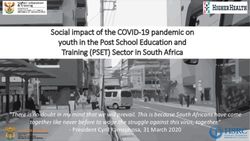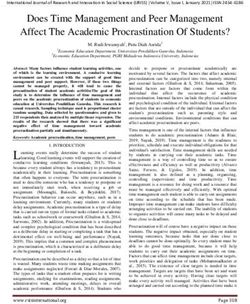Bring Your Own Device Policy - Queensland Academy for ...
←
→
Page content transcription
If your browser does not render page correctly, please read the page content below
Bring Your Own Device
What is BYOD?
“Schools have to prepare students for jobs that have not been created, technologies that have not yet been
invented and problems that we don’t know will arise.”
Andreas Schleicher
BYOD stands for Bring Your Own Device. This model allows students to bring an IT device to the Queensland
Academies Science, Maths and Technology (QASMT) campus that best supports their learning needs (within
specifications).
IT devices are powerful means of differentiating and personalising a student’s education, and student-owned
devices facilitate student choice over which application best suits their learning and communication style.
Teachers will work with students to ensure everyone can access and view a student’s final work in appropriate
formats as necessary.
One of the key aspects to the BYOD program is that students learn the skills they need to continue their
education and strive to reach their goals as they move forward into the future. QASMT is a building ground
for students as they prepare for high school, post high school education, and a lifelong learning. QASMT
prepares students for future success by focusing on the individual student and incorporating the use of
technology in learning to support critical thinking and problem solving skills. As more and more jobs require
technology, it is important that students understand how to use technology in a variety of ways. Hopson,
Simms and Knezek (2001) stated, "The advent of the Information Age has made the development of problem
solving, critical thinking, and higher-order thinking skills crucial to future success" (p.109). In today's world,
more and more emphasis is placed on technology. According to Labor (2007), some of the fastest growing
occupations are technology related including computer software engineers, network systems analysts, and
computer systems administrators. Almost every occupation requires the use of some form of technology that
must be learned and be used correctly by the employee.
Students may not use laptops in every lesson every day — we educate them to use technology only as and
when required, to understand the challenges inherent in its use and to develop strategies around this. It is
important to note that technology is just one aspect of QASMT liberal approach to education, one that
combines the great traditions in education with contemporary innovation to prepare students for a modern
world.
We are giving families control over the choice of IT device to bring to school as their primary device (within
specifications). A stylus enabled device is a minimum requirement. Recent studies support using a stylus
device in the educational context. Dean (2014) explains the ability to mix digital ink, images and text means
that products such as formulas in Mathematics or the drawing of diagrams or annotation of images imported
into text in Biology, can be quickly undertaken. Mantgem (2008) notes students and teachers alike can write,
draw and sketch with freedom, enabling students to ‘tap directly into their creative brainstorming thought
processes’. With this primary device we will continue to support students by diagnosing IT issues and
consulting with families if further action is required. We make the following recommendations around device
specifications and software as these are expectations that QASMT has of the devices students bring to school.
Bring Your Own Device
Page 1 of 7Minimum IT Device Specification
The table below outlines the minimum specifications supported by QASMT for your student’s technology
needs.
Please note that students who bring devices to school where these minimum specifications are not met will
be asked to purchase a more suitable PC or Tablet PC that meets the Academy requirements.
PC or Tablet PC.
Platform
Screen must be able to detach or lie flat for stylus use.
Stylus A stylus must be supported.
10” screen or higher (measured diagonally) – consider portability and weight
Screen Size
Screen must be able to detach or lie flat for stylus use.
Intel i5- Minimum requirement
Processor
AMD A4 or higher
RAM 8 GB or higher
Hard Drive 256 GB SSD or higher
Operating Windows 10
System NOT SUPPORTED: iOS, Android, Windows RT, Chromebook
Dual-band wireless capabilities (5Ghz required for school network)
Wireless
AC Wireless Card
Features Keyboard, USB port, headphone port, In-built microphone, webcam
Minimum of 10+ hours. Please note it is school policy to have a fully charged device
Battery Life at the beginning at each school day. Students cannot charge their device through the
day.
Weight Under 1.6kg is recommended
Other BYOD related equipment:
A set of headphones with a microphone
An appropriate sized (8GB minimum) USB stick/drive for additional back up of school work
Laptop Case / Sleeve (See school specification under “Cases”)
Any other devices related peripherals should be negotiated with the subject teacher.
If you have questions about whether a specific model computer will meet the requirements please contact
the school’s IT Helpdesk on byod@qasmt.eq.edu.au
Bring Your Own Device
Page 2 of 7Examples of Devices that DO NOT Meet Minimum Specification
Chromebook iPad Galaxy Tab Apple Macbook
Selecting a Device for Your Student
If you will be purchasing a device for your student, it is important to find the model that best suits his or her
unique needs. Consider the Type of Device and Key Features that best supports your student using our guide
below.
Key Features
Selecting a device is a balance between cost, functionality, weight and performance. Decide which
considerations are most important to your student and then look for the key features to best suit his or her
way of working.
Considerations Features to look for
Performance
Power and speed: consider 8 GB of RAM and a
Students who work technically (gaming, coding, higher level Core Processor.
AutoCAD) or creatively (music production, illustration, Storage: 256 GB SSD but consider more for larger
films) will want a device with high performance files
features. Storage and speed can run software (such as
Adobe)
Functionality
Devices are no longer just word processors. They Microphone
enable students to film experiments, speak with others Camera
in a foreign language and access data loggers. USB port and display ports
Portability
Consider the portability of the device if your child:
Aim for a lower weight (around 1.6 Kg)
uses public transport
Flexible device to be able to study anytime,
walks long distances
anywhere including on public transport
struggles with weight
Ergonomics
When working on a device for long periods of time, it is Screen size balances visibility and portability
important to minimise the impacts on vision and (between 10” - 15”)
posture. Select a keyboard and screen size that Keyboard for typing assignments
balances both the overall weight of the machine with We recommend students connect to an external
the ability to work efficiently. monitor and keyboard while working at home
Durability
Accidents happen, but sometimes they happen to Solid state drives (SSD)
some people more often! Know if your child will likely Robust casing and spill-proof keyboards
require a more durable machine. Warranty and follow up support
Bring Your Own Device
Page 3 of 7When to Purchase
It is expected that all students will have an IT device ready for the first day of school. It is a good idea to
purchase the device early so the student can become familiar with it and hit the ground running when they
arrive at the QASMT campus.
For convenience, QASMT and JB HI-FI have set up an online portal where you can purchase recommended
devices. This is available on the school website. There is of course no obligation to purchase through this
Vendor but it does provide an easy solution to find a device that meets minimum specifications, warranty and
after care service. However, please feel free to shop independently at any computer retailer.
Website: https://www.jbeducation.com.au/byod/
School Code: QASMT2020
Choosing your Device
We understand and appreciate the uncertainties that may be associated with choosing the best device for
your student. This documentation provides the minimum specifications that are required as well as examples
of recommended devices that meet these specifications.
Unfortunately we are unable to recommend one particular device over another due to our adherence to the
“Public Sector Ethics Act 1994” where we have a “duty to provide advice which is objective, independent,
apolitical and impartial”.
Should you have any specific questions with regards to a particular device please consult our IT staff and
they will be happy to assist you. Assistance can be found at byod@qasmt.eq.edu
Backing Up
As we all know, technology can fail and can be lost or stolen so it is extremely important that students have
a backup plan in case things go wrong.
Backing up is easy. Once set up, your data should be backing up automatically. You just need to check every
once in a while to make sure your backups actually work. There are three main types of backup solutions:
1. Local Backup
Every day, copy your most important files onto an external hard drive next to your desk, in your cupboard,
or any other place where you can easily retrieve it.
You can even use Windows Tools to do this automatically.
2. Offsite Backup
This is another automatic backup or an external hard drive that is stored at another location, such as a
friend or family’s house. This protects your backup in case of theft, natural disaster or simple hardware
failure.
3. Cloud Backup
Similar to an offsite backup, this involves simply installing Microsoft OneDrive (part of the Microsoft 365
package that is free to all EQ students) on your computer to instantly and automatically copy your files to
the internet. This makes multiple copies of your files at various places around the world, making it hard to
lose any of your files.
Virus Protection
It is mandatory for all BYOD devices to have antivirus software installed on them and checks conducted
regularly.
Bring Your Own Device
Page 4 of 7Care of Device
It is the responsibility of families to keep their chosen IT device in good working order to ensure minimal
disruption to learning.
It is expected that students bring their IT device to school each day fully charged. Please note that students
cannot charge their devices throughout the school day.
Each device should be clearly labelled with the student’s name.
Students should take care to put their device to sleep when moving around, as failure to do so can damage
the Hard Drive and potentially lose files.
Case / Carry Bag
A QASMT branded laptop bag is a mandated requirement for all students starting at the Academy. These
bags must be used to carry the device at all times, including to and from class. Please note that these carry
bags are the only bags permitted in the classroom. QASMT branded laptop bags must be purchased through
the school uniform shop.
Insurance
Purchasing insurance is a personal choice however, highly recommend that you do so in order to maximise
the life of your device.
When purchasing your device please learn about your options to purchase accidental damage protection.
This covers your device with accidental damage on and off the school campus. Fire, theft and “acts of God”
are usually not covered under these programs and we recommend you include it in your personal or home
insurance. The insurance can be purchased with your computer vendor (including JB Hi-Fi Portal) or any
insurance company. All insurance claims must be settled between you and the insurance company.
Warranty
We recommend that all devices are covered by an extended warranty. Statistically a computer will require,
on average, 2.5 repairs during its 3 year life cycle. An extended warranty for your device can also be
purchased through the JB Hi-Fi Portal.
Repairs and Maintenance
All maintenance for the IT device, operating system, software and/or apps purchased by the family are the
responsibility of the family. When devices are purchased through the JB Hi-Fi Portal, families have the
opportunity to leave their device with the IT help desk at QASMT in order for it to be picked up for repair.
Families who do not purchase devices through the JB Hi-Fi portal will need to organise their own repairs. All
students can borrow Loan laptops from the IT Help Desk that are short-term use while repairs are occurring.
Families should ensure quick maintenance turnaround for student devices.
School Support
Our onsite technical support team aim to ensure that students have a working IT device at all times. A
component of this support includes a hot swap program, where students who have device failures are loaned
a device for a short period (two weeks) whilst their tablet is being repaired. Students requiring an extension
beyond two weeks must apply through the IT department. Please be aware that there is no guarantee of a
loan device or extension due to the limited availability of spare devices.
Upon receipt of the loan device, students and therefore parents, are responsible for the care of the device.
Any negligence or loss will be invoiced to families for payment.
Bring Your Own Device
Page 5 of 7Software for Students
Students have access to a variety of software as part of their Student Resource Scheme. All students have
access to Microsoft Office 2016 and Adobe Design & Web Premium.
1. Microsoft Office 2016
“Office 365 gives you the familiarity and power of Office with the flexibility of the cloud. With Office in the
cloud, your applications and files are with you wherever you go, whether you’re working offline at your desktop,
online, or on one of your devices” (Microsoft.com).
Office 365 contains the following Microsoft software:
Outlook
Word
PowerPoint
Publisher
OneDrive
All Queensland State School students can now get multiple free copies of the Microsoft Office 2016 Suite for
download on to their personal devices.
Education Queensland students can already access their copies using their active MIS login and school email
account. Sign in to Office 365 to download your free copy of the Microsoft Office 2013 Suite from
https://portal.office.com/OLS/MySoftware.aspx The initial login page requires a MIS email address and
password with the following authentication page only requiring MIS ID and password.
Students joining QASMT from outside Education Queensland will need to wait until they receive their MIS
login and school email account in the first week of school before they will be able to access this offer.
Assistance on how to download this software will be given to all students on their commencement at the
Academy.
2. Adobe Design & Web Premium
QASMT has a school-wide license for Adobe Design & Web Premium for all our students to use in their
education.
This contains the following Adobe software:
Photoshop CS6
Illustrator CS6
InDesign CS6
Acrobat X Pro
Flash Professional CS6
Dreamweaver CS6
Fireworks CS6
At the beginning of the school year, students will have access to a link to download Adobe Design and Web
Premium or they may book their laptops into IT Services and have the software installed for them. This
process will take approximately one hour. The license will be valid whilst they are enrolled at QASMT. Should
they leave early or before they graduate, they will need to have the software removed by IT Services.
Bring Your Own Device
Page 6 of 6You can also read