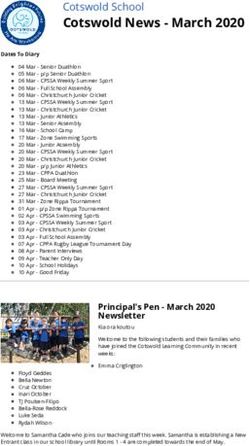BYO iPad Program 2021 - Patricks Road State School
←
→
Page content transcription
If your browser does not render page correctly, please read the page content below
Patricks Road State School 1
BYO
iPad Program
2021
Please note that this policy works in conjunction with Education Queensland’s BYOx Policy that can be found at
https://byox.eq.edu.au/Pages/default.aspx.Patricks Road State School 2
Contents
1 Program Aims ................................................................................................................................ 3
2. Implementation .............................................................................................................................. 3
2.1 Implementation Approach........................................................................................................ 3
2.2 Year Levels ............................................................................................................................. 4
2.3 Accepted Device/s................................................................................................................... 4
2.4 Minimum Device Requirements ............................................................................................... 4
2.4.1 BYO iPad Program Supported Devices 2020 .................................................................... 5
2.5 Finance ................................................................................................................................... 5
2.6 Insurance and Care ................................................................................................................. 5
2.7 Required Apps ........................................................................................................................ 6
2.8 Classroom Use/Management .................................................................................................. 6
2.9 Measuring Success ................................................................................................................. 7
2.10 Technical Issues .................................................................................................................... 7
3. Department Guidelines For Working on the School Network ......................................................... 8
4. Conditions and Specifics of iPad Use ............................................................................................ 9
5. Using Family Sharing to set up an Apple ID for your child ........................................................... 10
6. General Care ............................................................................................................................... 12
7. Occupational Health and Safety .................................................................................................. 13
Appendix 1 - YEAR 3 APPS List ............................................................................................... 15
Appendix 2 - How to download apps using iTunes U ................................................................. 17
Appendix 3 - BYO iPad Program 2020 Student Participation Agreement .................................. 20
Appendix 4 - Frequently asked questions (FAQs) ..................................................................... 21Patricks Road State School 3
1. Program Aims
The BYO iPad Program at Patricks Road State School is an integral part of the eLearning
agenda that our school has established. Our school values the importance of being digitally
connected with local and global communities. We are committed to supporting and
empowering our students to maximise their full potential through the use of ICTs embedded
within the eight Learning Areas of the Australian Curriculum.
The aims of the BYO iPad Program are to:
enable personalisation of student learning through access to rich learning resources,
facilitate the development of knowledge and skills necessary for the 21st century
workforce, including digital-age literacy, innovative and creative thinking, effective
communication and high productivity,
allow continuous access to educational materials allowing learning efficiency to happen
anywhere, anytime,
provide an engaging, interactive environment for learning, and
strengthen links between home and school, giving parents the opportunity to see, every
day, what their child is learning at school.
2. Implementation
2.1 Implementation Approach
We have used a 7-step approach to prepare for the implementation and on-going development
of the BYO iPad program at Patricks Road State School.
1. Research (visiting other state schools currently implementing BYOD programs)
2. Strategic direction (alignment to the Australian Curriculum and State departmental
educational requirements).
3. iPad management (school policy and procedures)
4. Curriculum alignment (planning, and implementing learning activities)
5. Pedagogy (teachers coached and work within the school’s pedagogical framework)
6. Professional Development (including sharing best practice)
7. Celebrating SUCCESS.
2.2 Year Levels
The only year levels involved in the BYO iPad Program in 2021 are Years 3 and 4. All students
in these year level are asked to bring an iPad to support and enable their learning.
The future expansion of the BYO iPad Program will be as follows:
2021 Year 3 & 4
2022 Year 3, 4 & 5
2023 Year 3, 4, 5 & 6Patricks Road State School 4
2.3 Accepted Device/s
Currently the only device accepted in Patricks Road State School BYO Program is an iPad.
Why the iPad?
We chose iPads for a variety of reasons:
Many families already have these devices in their homes
These devices are seen as a powerful tool, which easily log into the Managed Internet Service
(MIS) that all State Schools are required to use. This makes the necessity of time-consuming
logging on redundant.
Apple's commitment and continued investment in education ensured that high quality Apps with
additional teacher support and professional development are available.
For the need of consistency of apps, tools and teacher delivery, it is necessary to provide a
universal platform across the school. It is the same as having a common textbook (such as
Soundwaves) or Mathematics Program, such as Mathletics, across all year levels.
The devices are robust and we currently have iPads more than four years old accessing the
network. Like most devices, technology becomes dated and needs upgrading over time.
Advantages of the iPad, allowing us to meet the aims of the program, include:
access to a plethora of content and creation apps (many of which are free) to support
student learning;
access to a wealth of information on the Internet, as required, through wireless
connectivity;
access to rich media including digital stories, images and video;
increased productivity through quick loading of apps and quick response of the iPad;
very reliable iPad operating system, ensuring maximum up-time;
simple yet sophisticated text, audio and video based communication functionality for
collaboration with peers, teachers and experts in a local, national or global context;
ability to more effectively personalise learning and provide work targeted at the correct
level for students;
high student engagement both independent and collaborative.
The iPad is already an established tool at Patricks Road. Students currently have access to
iPads in each class from Prep to Year 6. Additionally, every classroom teacher has an iPad to
support learning and professional activities. These school devices are part of the suite of ICT
tools that are used in combination to support student learning and integrate well in our
eLearning environment.
2.4 Minimum Device Requirements
Patricks Road State School understands that every one of our families is different and that financial
access to a device may differ. As such, we accept a variety of iPad models in the program, which
all utilise the latest operating system (OS 13) and support the installation of the most recent
applications. This minimum requirements list allows families to choose to send with their child a
device already owned or purchased second hand. As all devices must be subject to the filtering
of our internet system, cellular devices are not recommended.Patricks Road State School 5
2.4.1 BYO iPad Program Supported Devices 2020
Minimum
Wi-Fi
Apple iPad products Storage
Model
required
iPad 7th Gen or 6th Gen
32GB YES
iPad Air/Air 2 32GB YES
iPad Pro 9.7 inch 32GB YES
Please note that if buying a brand new iPad for Year 3 – the optimum model is an iPad 7th
generation - 32GB with Wi-Fi.
All storage versions are supported in our iPad program – 32GB, 64GB, and 128GB. Note that
any personal applications and content placed on the device may interfere with the storage
requirements for school use.
Note: We understand that some parents/caregivers may choose to purchase or provide a second-hand
iPad, iPad Air, iPad Pro or iPad mini (older models). It is important to note that older model iPads must
be capable of running OS 13. It is also important for parents/caregivers to consider that the life of an
older model iPad will be significantly reduced and may/may not last your child’s primary schooling years.
iPad minis, whilst not ideal due to a smaller screen size, will be accepted but we encourage you not to
purchase these if purchasing a new device.
2.5 Finance
The school cannot enter into any finance arrangements with families for the purchase of
personal iPads. We do have available a hire scheme, similar to the instrumental music hire
scheme. The cost to hire under this scheme is $265 for the first year and $200 for each year
after that. Families who elect to hire an iPad will be sent home the relevant forms to complete.
2.6 Insurance and Care
While iPads will be stored securely during break times, families are encouraged to seek
personal insurance. Check with your insurer in regards to your personal insurance for portable
devices.
Damage in Transit
All iPads will require a protective case. This will be an additional cost but is well worth the
outlay as it is provides the device with protection from most impacts and accidents. A high
quality/ robust case is highly recommended.
Damage at School
Teachers at school will monitor all devices and rules are in place to prevent foreseeable
problems and damage however, from time to time, accidents may occur. If any damage to a
device is through negligence of the school, the school will cover the cost of repair. If damage
is caused by deliberate or careless actions of a student (owner or others), the situation will be
investigated by the leadership team, as per the School’s Responsible Behaviour Plan and
consequences (repair or replacement) are at the discretion of the Principal.Patricks Road State School 6
2.7 Required Apps
Each privately owned iPad in the program will require necessary apps to be installed at the
cost of the parent (most are free). The list of required year level apps can be seen in Appendix
1 and “How to download apps via the iTunes U app” can be found in Appendix 2 of this
document. When you click on the link for each app or the view button (in iTunes U), it will
provide a description of the app, show screenshots and detail how it may be used.
2.8 Classroom Use/Management
Student iPad Management
Students will be taught the expectations of bringing an iPad to school and using it during
class. However, there may be occasions where the student is unable to use the iPad in class.
Situations may include:
iPad not brought to class;
iPad not charged;
Lack of file space on iPad
If a student is unable to use a personal iPad for a task the teacher has several options,
dependent on the situation, to enable the student to participate in the lesson, which may
include:
using a school iPad
sharing an iPad with another student
using a book and pencil
Appropriate Use
Teachers use pedagogical and classroom management strategies to support the appropriate
use of iPads. Consequence of misuse of iPads will follow existing classroom and school
expectations aligned to the School’s Responsible Behaviour Plan for Students. Further
information on appropriate student use on the network is outlined in Section 3 of this document.
Learning Styles
iPads address a range of learning styles. Teachers are able to create a variety of differentiated
learning opportunities for students to work on the same/similar concept on their iPads. As
required by the Australian Curriculum ICT general capability, students in this program will have
opportunities to choose the method to deliver their understandings.
Time Spent on iPads
Time spent on iPads during any particular day varies according to the needs of the curriculum.
Teachers are mindful of student engagement and the physical and mental requirements of their
students.
Teachers choose the best way to deliver a lesson and the best way for students to demonstrate
their understanding based on a range of factors such as the Australian Curriculum, student
needs, classroom resources, space, and type of content. As with the use of any tool, the iPad
will be chosen when it best suits the need.
Writing
Students will continue to use handwriting as their primary form of communication in the
classroom. Handwriting development is part of the Australian Curriculum and Patricks Road
State School adheres to these requirements.Patricks Road State School 7 Internet Use at School At school, students must agree to follow the Appropriate Use on School Network guidelines in relation to Internet Use. Internet access is provided by the department’s Managed Internet Service (MIS) and provides students with: Content-filtered Internet access Virus-filtered email School website hosting MIS provides the means to filter students’ access to web pages from a global level; controlled by the department and from a school level when appropriate. Personal devices are set up to automatically connect to the MIS, as required of all devices (iPads, laptops, desktops) used by staff and students at school. This is a safe environment where access is blocked if users attempt to connect to prohibited sites. Teachers discuss safe practices when using the internet and students are encouraged to report any inappropriate content. Students will be encouraged to turn off Wi-Fi in class when not required for a task, thus restricting access to the internet. More information regarding iPads on the network is in Section 3 of this document. Security Students will be required to take their iPad home each night. iPads are not permitted to be used before school, during lunch breaks or after school. They will be kept securely in the classroom during the day. Teachers can access the student’s iPad to ensure safe and responsible use whilst adhering to the Code of Conduct. Individual arrangements can be made with a child’s teacher to store a child’s iPad at school due to issues concerning screen time at home. Homework A range of homework activities are undertaken by students at Patricks Road State School. Individual teachers have their own arrangements for homework tasks and these are made known to parents at the start of each year during the Parent Information Session. Some of these tasks might be iPad tasks, or continue to be paper based. 2.9 Measuring Success We are committed to measuring and communicating the success of the iPad Program based on the aims outlined in Section 1. As we progress through the program, feedback will be sought from staff, parents and students. This will enable us to refine our program and further support student learning. 2.10 Technical Issues Teachers and students are taught basic troubleshooting skills to ensure minor issues, e.g. Wi- Fi connectivity, can be fixed within class and students continue seamlessly with learning. If issues relate to student iPads being unable to access the network the school technician will be informed and then investigate. Major issues with the iPad will be the parent’s responsibility to resolve.
Patricks Road State School 8
3. Department Guidelines For Working on the School Network
Why are schools providing students access to ICT facilities?
To ensure young Queenslanders are well equipped to contribute fully to the information
economy, the education sector is responding to the innovation directions of the Smart State
Strategy through Smart Classrooms.
Smart Classrooms is a comprehensive strategy for digital education in Queensland state
schools. The key to the strategy is that it is student-centric; recognising the demand, from both
students and their parents, for seamless movement between learning at school, home, work
and play. Smart Classrooms provides direction for harnessing the learning and business
potential of ICT now and into the future.
An essential tool for schools in the provision of innovative educational programs is the
utilisation of intranet, internet and network services. Therefore, access to these technologies
is an increasingly essential part of the modern educational program provided in schools.
What is responsible/appropriate use/behaviour by a student?
Students use school computers and network infrastructure for:
assigned class work and assignments set by teachers;
developing literacy, communication and information skills;
authoring text, artwork, audio and visual material for publication on the Intranet or Internet,
solely for educational purposes as supervised and approved by the school;
conducting research for school activities and projects;
communicating with other students, teachers, parents or experts in relation to school work;
access to online references such as dictionaries, encyclopaedias, etc.
What is unacceptable/inappropriate use/behaviour by a student?
It is unacceptable for students to:
download, distribute or publish offensive messages or pictures;
use obscene or abusive language to harass, insult or attack others;
deliberately waste printing and internet resources;
damage computers, printers or the network equipment;
violate copyright laws which includes plagiarism;
use unsupervised internet chat; and
use online email services (e.g. Hotmail), send chain letters or Spam e-mail (junk mail).
Privacy of information
1. Usernames and passwords are to be kept by the student and not divulged to other
students.
2. Students cannot use another student or staff member’s username or password to access
the school’s network, including not trespassing in another person’s files, home drive or e-
mail.
3. Students should not divulge personal information (e.g. name, parent’s name, address),
via the internet or e-mail, to unknown entities or for reasons other than to fulfil the
educational program requirements of the school.
What is expected of schools when providing students with access to ICT facilities?
Schools will provide information in relation to student access and usage of its network and
reserves the right to restrict/remove student access to the intranet, extranet, internet or network
facilities if parents or students do not adhere to the school’s network usage and access
guideline/statement.Patricks Road State School 9 Schools will prepare students for the possibility of unanticipated access to harmful information, materials or approaches from unknown persons via the Internet (e.g. run through processes for disregarding (or ceasing access) to information, the process for reporting accidental access to harmful information and reporting approaches from unknown persons via the internet to the supervising teacher or school staff member). Where possible, classes involving internet usage by students will be prepared prior to class engagement, including, filtering and checking sites students are directed to visit. An assessment should be made of the appropriate timeframe for access to the internet for completing the set task or duration a student should have access to the internet (e.g. during school hours, outside of school hours). What awareness is expected of students and their parents? Students and their parents should: Understand the responsibility and behaviour requirements (as outlined by the school) that come with accessing the school’s ICT network facilities and ensure they have the skills to report and discontinue access to harmful information if presented via the internet or e-mail; Be aware that the ICT facilities should be utilised with good behaviour as stipulated under the Code of School Behaviour; and that students breaking these rules will be subject to appropriate action by the school. This may include restricted network access for a period as deemed appropriate by the school. Be aware that access to ICT facilities provides valuable learning experiences, therefore giving the student educational benefits in line with the school’s educational program; Be aware that the internet gives access to information on and from a wide variety of organisations, subjects, people, places with origins from around the world; the school cannot control information accessed through the internet; and information may be accessed or accidentally displayed which could be illegal, dangerous or offensive, with or without the student’s immediate knowledge; and Understand that teachers will always exercise their duty of care and protection, mitigation and discontinued access to harmful information requires responsible use by the student. 4. Conditions and Specifics of iPad Use Charging Batteries iPads brought to school need to be fully charged. The power supply will not be required to be brought to school. Leaving power supplies at home reduces the weight of the equipment student’s transport to and from school and reduces likelihood of damage and/or loss. Testing has been conducted and the battery lasts all day in normal class use if charged before school. Other Privately Owned Devices Only Apple iPads will be used in in the BYO program. Patricks Road State School will not sanction any other privately owned devices connecting to the school network, other than the devices nominated in the supported devices Section 2.4.1 of this document. The policy has been enacted to prevent exposure of the school network to security risks. Mobile Device Management (MDM) A MDM provides a simple way to enable user access to school services while ensuring devices are properly configured. Students will be required to enrol their devices into the school’s system at the beginning of the school year. This enables the school to provide school purchased apps for students and reset a user’s forgotten passcode.
Patricks Road State School 10 Internet Use at Home The iPads can be configured to connect to a home wireless or wired network. This configuration can be performed as with a normal iPad. Operating System The latest iOS operating system is always required on personal devices. Updates should be completed at home and a full backup is encouraged beforehand to avoid possible loss of data. Email Use While at Patricks Road State School, students have access to a departmental email account, which they can access from home and school for the purposes of learning. Email traffic is monitored for inappropriate use, content and language. Setting up an iPad If you have never set up an apple device before, instructions for setting up your iPad can be found at the following link: https://support.apple.com/en-us/HT202033 Apple ID Parents will be required to have their own Apple ID and set up Family Sharing. For instructions on how to create an Apple ID please follow this link: https://support.apple.com/en-us/HT204316 Within Family Sharing a separate Apple ID will need to be created for each student. Parents will need to do this as the legal age for setting up an Apple ID account is 13 years or over. Instructions on how to create these accounts are included below. 5. Using Family Sharing to set up an Apple ID for your child With Family Sharing, you can create an Apple ID for a child under 13.* This allows them to participate in Family Sharing and use other Apple services such as iCloud, iMessage, FaceTime, and Game Center. To participate in Family Sharing, all family members must have their own Apple ID. Children under 13 can't create an Apple ID on their own. However, the family organizer can provide verified parental consent and create an Apple ID on the child’s behalf in their family group. If your child already has an Apple ID, you can add it to your family group and update their email address, date of birth, security questions, and more. Check your payment method Before you begin, make sure that you're using a supported payment method. You can check your payment method from your Apple ID account page or in iTunes. To comply with child online privacy protection laws, you use the CVV, verification code sent via SMS, or security code from your payment method as part of providing your verified parental consent. If you do not have a supported payment method on file, you’ll be asked to change it to a supported payment method before you can continue. You can also learn more about how Apple uses your payment information. After you create the child's Apple ID, you can change back to a different payment method. Create an Apple ID for your child
Patricks Road State School 11
Use the steps below to create an Apple ID for your child, then add them to your family group. After
you add your child to your family group, they will have their own Apple ID that they can use on any
Apple device. Your email address is the rescue email address for your child’s account, and you can
use it with the security questions you provided to reset a forgotten password.
If the child already has a Game Center account, but not an Apple ID, you don't need to create a
new account for them. Just search for their nickname instead.
iPad
1. Go to Settings > [your name] > Family Sharing > Add Family Member > Create a Child Account
> Next. If you're using iOS 10.2 or earlier, go to Settings > iCloud > Family.
2. Enter your child's birthday and tap Next. Be sure to enter the correct date.
3. Review the Parent Privacy Disclosure and tap Agree.
4. Enter the requested information for your payment method and tap Next. If you don't have a
payment method on file, you need to add one.
5. Enter your child's name, tap Next, then create their Apple ID (username@icloud.com) and tap
Next. Tap Create.
6. Follow the onscreen instructions to set a password, choose security questions, and set up
your child's account. Choose passwords and security questions that you can both remember.
7. Turn on Ask to Buy to approve all iTunes, Apple Books, and App Store purchases initiated by
your child. You will be responsible for all charges to your account. Tap Next.
8. Review the Terms and Conditions. Tap Agree.Patricks Road State School 12
6. General Care
Students are responsible for the general care of the iPad. General Precautions
It is recommended that food or drink should not be next to an iPad when in use.
Cords, cables, and removable storage must be inserted into, and removed from the iPad
carefully.
The iPad should never be left in a car or any unsupervised area.
Students are responsible for ensuring the battery is charged for school each day.
iPads will be stored in classrooms during break times.
Transporting the iPad
A protective iPad carry bag has sufficient padding to protect the equipment from normal
treatment and provides a suitable means for carrying the iPad within the school. The guidelines
below should be followed:
The iPad should always be within a protective case when carried. We recommend that
iPads have a tempered glass screen protector and are placed in an iPad case that meets
the military standard 810 drop test.
Some carrying cases can hold other objects, such as clipboards and exercise books but
these must be kept to a minimum to avoid placing too much pressure and weight on the
iPad screen.
It is recommended that students do not carry drink bottles of any kind in the bag they
carry their iPad.
Screen Care
The screen can be damaged if subjected to rough treatment. They are particularly
susceptible to damage from excessive pressure and can be costly to repair.
Do not lean on the top of the iPad.
Do not place anything near the iPad that could put pressure on the screen.
Do not place anything in the carry case that will press against the cover.
Do not poke the screen.
Clean the screen with a soft, dry cloth or anti-static cloth.
Battery Maintenance
The battery life of portable devices is improving as technological enhancements are made.
To get the most out of the battery life of the iPads, follow these simple tips:
Reduce the screen brightness to a comfortable level
Disable connectivity such as Wi-Fi and Bluetooth when not in use
Lock the iPad screen when not in use
Close all running apps when not in usePatricks Road State School 13
7. Occupational Health and Safety
Teachers will regularly reinforce the following advice to students when using their iPad:
Taking regular rest breaks (at least every 20 minutes; more often if the setup is not ideal
to allow muscles and vision to recuperate).
Not using the iPad for more than 2 hours in any session.
Working in an environment free from glare.
Using the iPad on a desk rather than on the lap whenever possible.
Changing the viewing angle to minimise the need to bend the neck.
Using a chair that maintains good posture.
Reducing the need to carry the iPad (where practicable).
Potential Hazards
The main feature of mobile devices that causes problems is the minimal amount of ergonomic
adjustment – this promotes poor posture. Potential injuries that can occur through using iPads
include:
Occupational Overuse syndrome (OOS) [also known as repetitive strain injury (RSI)] as
a result of sustained unnatural postures and/or prolonged tension on muscles, tendons,
and other soft tissues.
Eyestrain through use in environments where there is poor lighting, glare, or reflection,
and as a result of straining to view details on small screens.
Manual handling strain through carrying the iPad for extended periods and/or lifting them
out of awkward spaces. Strain may be the aggravation of an existing injury.
Tripping hazards can also exist where the mobile device has external cables attached
such as mains power cords or external drive connectors.
Minimising the Risk of Strain or Injury
Teachers will regularly reinforce the following advice to students when using their iPad:
Placing the iPad on a desk at a height where the elbows are at 90 degrees and the
wrists kept straight.
Sitting in a comfortable chair at a desk.
Taking frequent rest breaks at least every 20 minutes and to allow eyes and muscles to
recuperate.
Avoid using the iPad for extended periods (maximum of 2 hours in any session).
Setting the screen at an angle that reduces, as far as possible, the need to bend your
neck and minimises reflection.
Preventing Eye Strain
Teachers will regularly reinforce the following advice to students when using their iPad to
reduce the risk of eyestrain and headaches:
Working in environments free from glare or reflection.
Ensuring adequate lighting.
Increasing font size for comfortable viewing.
Positioning the iPad screen for comfortable viewing distance.
Taking frequent rest breaks. (An old but valid idea is the 20/20 rule that states, “every
20 minutes look at something about 6 metres for 20 seconds”).
Regularly blinking to lubricate eyes.
Adjusting the screen brightness, colours and/or contrasts can also assist in reducing
eyestrain.Patricks Road State School 14
Preventing Hearing Damage
It is unlikely that students will use headphones for extended periods of use throughout the school
day. Teachers will regularly reinforce the following advice to students when using their iPad to
prevent hearing damage:
Limiting the time spent listening with headphones to 1 hour per day
Having rest breaks of an hour for ears to recover after an hour of listening
Limiting the volume of the headphones or the device to 85 dB or less
If other people can hear the sound from the headphones/ear buds then the volume is too
loud
If a student listening raises his/her voice speaking to others while listening it is likely the
volume is too loud
There is also the option of adjusting the maximum volume limit on the iPad itself.
References
Australian Standard AS 3590 (1990) screen-based workstations, workstation furniture and input devices.
Occupational Overuse syndrome – Keyboard Operators: Reducing the Risk.
Workplace Health and Safety – http://www.dir.qld.gov.au/workplace/index.htm
Using your device safely, Department of Education, Victoria.
Health and safety in the Office. Department of Education, W.A.
Officewise. Victoria Work Cover http://www.workcover.vic.gov.auPatricks Road State School 15
Appendix 1
Apps are subject to changes in pricing and availability.
Year 3 Apps List (2021) Changes made by the producer and the impact of OS
updates are beyond our control.
PRODUCTIVITY
Notability $13.99 Showbie Free iTunes U Free
NAP Locked
Google
Free down Free SeeSaw Free
Earth
browser
Microsoft Free Microsoft Free Microsoft Free
Word * Excel * PowerPoint *
Microsoft Free Free Microsoft Free
OneDrive
OneNote * * Outlook *
Microsoft
Flipgrid Free Free
Whiteboard
* Please do not open and link the Microsoft suite of apps with an email account. Students will do this at school
with their assigned Education Queensland email address.
CREATIVITY
Tayasui
Quizizz Free iBrainstorm Free Sketches Free
School
Stop Motion
Pages Free SoundForest Free Free
Studio
Pic Collage
Grid & Free iMovie Free Keynote Free
Photo Editor
CoSpaces
Free
EduPatricks Road State School 16
LITERACY
Vocabulary Dictionary.com
Free Free Sora Free
SpellingCity for iPad
NUMERACY
Number
Dice Free Free Calculator Free
Pieces
Mathletics Free Number Line Free Geoboard Free
Fractions, Pattern Number
by the Math Free Free Free
Learning Center
Shapes Frames
CODING
Blockly for
Go for Dash &
Scratch Jr Free Free Dash & Dot Free
Dot Robots
robots
Wonder for WeDo 2.0
Path for
Dash and Dot Free Free LEGO® Free
Dash robot
Robots Education
Minecraft
Education Free Bee-bot Free
Edition
HOME
Please add any home apps into this folderPatricks Road State School 17
Appendix 2
How to download apps using iTunes U
If you have a new iPad please ensure you have set up the device as per the set up instructions.
1. If the iTunes U app is not already on your device, please make sure you download the app.
To do this:
a) click on the App Store app
b) c)
Type in
iTunes U
Click on Search then press Search
d) e)
Click on Get
Install iTunes U
2. Once downloaded, tap on the iTunes U app to open it.
3. Tap on the + and then click on Enrol 4. Enter one the following Enrolment codes:
Choose the code next to your child’s class in 2020
2A: CKZ-MHY-PXE
2B: DES-KAK-MTK
2C: CZC-AZN-ERC
2D: CKD-RDP-LFA
2E: DKR-ZWH-FXK
New Students: DHT-XLR-XADPatricks Road State School 18
5. Agree to the Confirmation of enrolment 6. Tap on the PRSS BYO iPad Program.
and Terms and Conditions.
7. Once you have opened the PRSS BYO 8. Click on the Outline
iPad Program, you see this page. Click
on the Info link at the top left of the page.
9. Click on Required Apps (Year 3) 10. Read this section and then click on
Required AppsPatricks Road State School 19
11. Click on each assignment and download the 12. To download each app click VIEW
app within each one.
13. Click on either the price (if a paid app) or GET (if a free app) to download the app.
For paid apps, credit can be loaded to iTunes via an iTunes card (which will need to be redeemed) or
apps can be paid for using a credit card.
Any apps that appear with an next to them are already downloaded on your device.
After downloading each set of apps, please place each app in a corresponding folder i.e. all
of the apps listed under the Year 3 Apps Productivity assignment need to be placed in a folder
on the iPad titled Productivity.
Repeat this process for Creativity, Literacy, Numeracy and Coding.
A folder can be created by dragging one app on top of the other.
It will automatically create a default name for the folder which you can
change by holding your finger down on the folder name. Hit the x that
appears near the name and then type in the required name. Once you
have typed the new name for the folder, hit the home button.
More information on setting up folders can be found at:
https://www.lifewire.com/how-to-create-folders-on-ipad-4103761Patricks Road State School 20
Appendix 3
Patricks Road State School
BYO iPad Program Student Participation Agreement
General Use
1. I understand it is recommended that I bring my personal iPad to school each day.
2. I will ensure the iPad is charged at the beginning of each school day.
3. I will leave the iPad charger at home unless directed to bring it to school under special circumstances.
4. I will hold the iPad with two hands when carrying it and will walk with it at all times.
5. I will ensure my iPad is kept in my school bag on my trip to/from school.
6. I will keep food and drinks away from the iPad at school.
7. I will immediately report any accidents or breakages to my parents and teachers.
8. I understand that if any damage to a device is through substantiated negligence of the school, the school
will cover the cost of repair. If damage is caused by deliberate or careless actions of a student (owner or
others), the costs of repair will be passed onto those involved and necessary behaviour consequences
may apply. The decision around the responsibility for repair costs is at the discretion of the Principal.
Content
1. I will use the iPad only to support my school learning program whilst at Patricks Road State School.
2. I permit my teachers and parents to perform checks to monitor that I have not installed illegal/unsuitable
software applications and content and to check the websites which I visit. I understand there will be
consequences for inappropriate use including, but not limited to, loss of privilege of using the iPad for a
period of time.
3. I am responsible to ensure my iPad is backed up.
4. I will not delete any school work or Apps unless requested by my teacher (particularly over holiday breaks).
Safety and Security
1. Whilst at school, I will only connect my iPad to Education Queensland’s Managed Internet Service. I am
not permitted to access 3G or 4G Internet at school.
2. Whilst at school, I will only go to websites that support my learning activities.
3. I will only use my school email account for mail related to my learning.
4. I will be cyber safe and cyber smart when using the Internet.
5. I will demonstrate a high level of care when using my iPad/other equipment with regard to other people.
6. I will use my iPad lawfully and in accordance with the Appropriate Use/Behaviour of School Network
guidelines regarding ethical use of equipment, technology, use of legal software, use of the Internet and
the protection of personal data.
7. I will use my iPad in accordance with the Responsible Behaviour Plan for Patricks Road State School.
8. I will only take photos and record sound video, when granted permission by my teacher.
9. The school name, crest or uniform will not be used in any way which would result in a negative impact
for the school and its community.
10. For security reasons, I am not to share account names and passwords with anyone unless requested by
Patricks Road State School when servicing my iPad.
11. I am responsible for the security and use of my iPad while at Patricks Road State School. iPads will be
stored in classrooms during break times.
12. I will not use iMessage, other messaging services or social media platforms at school.
I understand if the above conditions are not followed, I will not be granted the authorisation to use my iPad at
Patricks Road State School for a given period of time. I understand that if I regularly breach the Student
Participation Agreement, the authorisation to use my iPad at school would be removed for a longer period of
time.
Name of student: Student Signature:
Name of parent: Parent Signature:
Date:Patricks Road State School 21
Appendix 4
Frequently Asked Questions
Q: Why allow only iPads and no other mobile devices or laptops?
A: We believe in a consistent approach to ensure best productivity with regards to maximising
student learning outcomes and providing technical support to students and parents when
necessary.
Q: How much of the day will the iPads be used?
The amount of time that students will spend on their iPad each day will vary from year level to year
level, class-to-class, student-to-student and even day-to-day. The amount of time will also vary,
based on how well the iPad, as a tool to support learning, benefits individual students. Please refer
to the examples given in the BYO iPad Parent Information Session sent home as a PDF.
Q. Will the students still be using pencil and paper as well as handwriting?
A: Yes, students will continue to use pencil and paper and to practise handwriting.
Q: Will the iPads be managed at home or at school e.g. loading apps, updating the device?
A: The iPads will need to be managed at home, however we can provide some technical support
at school if the need arises. The list of required apps can be found in Appendix 1 of this document
and can be accessed via iTunes U (see Appendix 2). Parents can choose to load additional apps
that are not necessarily required by the school however the use of such apps that are not of
educational value, will not be allowed to be used at school.
Q: Will I be expected to purchase a brand new iPad and do I have to purchase from a
particular store e.g. Apple?
A: No, you can choose to use an iPad that you already own or purchase a used iPad. We will not
recommend a store where you can purchase an iPad. We do not endorse any one store. The Apple
store can support you to setup the device, even when purchased elsewhere.
Q: Should we purchase a case/cover for the iPad and if so, which one should we buy?
A: Yes, a case/cover is required for your child’s iPad. There are many competitively priced cases
and covers available to purchase online or from a local store. A fully enclosed case with a clear
tempered glass screen protector may be the most protective case for an iPad. We recommend that
the case should protect both the front and back of the iPad. We will not recommend a store where
you can purchase a case or cover. You should also consider purchasing a waterproof sleeve to
put the iPad (in its case) inside e.g. wetsuit material, in case of drink spillage in your child’s bag.
Q: Should we purchase a screen protector?
A: It is highly recommended that you purchase a tempered glass screen protector to help protect
the iPad glass screen from damage.
Q: Will students continue to have access to computers and other technologies?
A: Yes. All students at Patricks Road State School will continue to have access to computer labs
and other relevant technologies to support them with their learning.
Q: Can my child bring a 3G enabled iPad without the SIM?
A: Yes. The reason why we do not want external controlled Internet access is that by the students
going through our school wireless, they are also going through Education Queensland Internet
filters, helping prevent and protect our students from accessing inappropriate content.Patricks Road State School 22
Q: Are we required to purchase a stylus pen?
A: No.
Q: Will I be expected to purchase a brand new iPad?
A: No, you can choose to use an iPad that you already own, or purchase a used iPad.
Q: When buying a used iPad, what do I need to be aware of?
A: Every iPad has a serial number and with this number, Apple keeps records of the date and place
of purchase, length of any remaining warranty, and whether it has been reported as stolen. Before
buying a used iPad, it may be worthwhile noting the serial number and contacting Apple Care.
Q: Is my child required to know their Apple id and password?
A: No.
Q. Will students use their iPads during lunch breaks?
A: NO. Students will be outside playing or participating in lunch time clubs. iPads will be locked in
their classrooms during break times.
Q. Can students play games they download from home in class time?
A: No. The iPad is treated as a learning device at school. If you wish, you can download games
that the students can play at home. These games will need to be kept in the HOME folder on the
iPad. We also recommend that you restrict these games during school hours by setting up
restrictions on the device. Our school network will also automatically block usage of some of these
games. Teachers will monitor apps your child will be accessing at school. If a child uses any apps
that are not permitted at school, they will receive a consequence for breaking the Student
Participation Agreement.
Q. How can I mange home usage of the iPad and place restrictions on my child’s use?
A: At home, usage can be managed using the Screen Time application on the iPad.
Set Content & Privacy Restrictions
1. Go to Settings and tap Screen Time
2. The first time you open Screen time, you will see a splash screen with the option to Set up
as a Parent, tap that.
3. Follow the prompts to add restrictions by customising Downtime, App Limits, Content &
Privacy, and creating your Parent Passcode.
4. If you would like to make any adjustments you can always return to Setting Screen Time
Alternatively, you can remotely manage devices connected to your iCloud account via Family
Sharing.
Head to: Settings Your Name Family Sharing Screen Time
Q. Will iPads promote poor posture, eyestrain and/or hearing loss?
A: As with handwriting techniques, teachers will continue to promote good posture throughout the
day. Teachers will also adhere to the Occupational Health and Safety management techniques
listed in this document.
Q. Will my child’s device be stored securely at Before and After School Care (OSHC)?
A: Provisions have been made with OSHC to secure students bags before and after school in a
secure and monitored area. OSHC have several options available to them. The processes around
this will be explained to OSHC families at the beginning of the each school year.You can also read