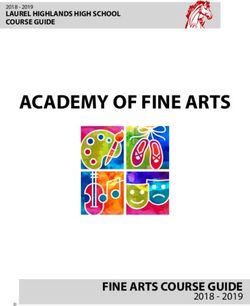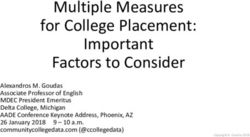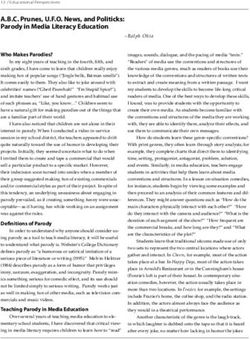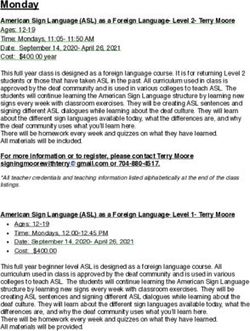BYOD GUIDE 2021 WILLIAMSTOWN HIGH SCHOOL
←
→
Page content transcription
If your browser does not render page correctly, please read the page content below
CONTENTS
Content Page
Rationale 3
Program Specifics 4
Assistance Accessing the Program 4
Device Requirements 5
School Support 6
Tips for Parents 7
Frequently Asked Questions 8
Healthy Use of Mobile Devices 12
Device Capabilities & Selection Advice 13
Accessories 14
Acceptable Use Agreement Information 15
School Digital Accounts 16
Find Out More 17
WHS BYOD GUIDE 2021 2RATIONALE Our aim is to continue to equip students with the skills to utilise technology responsibly and empower them for life‐long learning. It is important that at Williamstown High School, we offer our students a curriculum that enhances and develops student learning to prepare them for the ever‐changing world that awaits them. To do this effectively, we are embracing a ‘Bring Your Own Device’ (BYOD) initiative for our students. BYOD refers to where students bring a personally owned and school-approved device to school, configured to meet their personal likes and individual needs. The school can provide the ability to connect compatible devices to our filtered internet network. The move to BYOD forms part of the school’s overall learning strategy to personalise the curriculum and learning for its students. This allows students to move their learning seamlessly between home and school and other learning environments. We want to move further into the digital learning age by facilitating safe and productive use of such devices and thereby to empower students to take more active ownership of their own learning. At the same time, BYOD enables our teachers to build on their experiences in our previously delivered models and incorporate new BYOD teaching methodologies in their practice. Learners are diverse and learning styles vary according to individual need. We recognise this by allowing learners to choose the device and applications most suitable for them. By students and their families selecting their own devices, they can each have the tools, shortcuts and add‐ons that are the most relevant to them. Our students will continue to move into a BYOD environment at our senior campus in the ensuing years, at university and potentially in the work place. The nature of learning is changing. We create flexible learning environments that facilitate collaborative and individual learning. We are empowering teachers and students to become digitally fluent and responsible users of technology. We strongly believe that the BYOD initiative will continue to support this approach. Tamy Stubley Bayview Campus Principal WHS BYOD GUIDE 2021 3
PROGRAM SPECIFICS As part of this initiative students will be encouraged to bring a device to complement their learning and that meets the necessary software and hardware requirements. This means Windows based laptops and tablets, Macbooks and iPads, are permitted as long as they meet the minimum requirements listed in this booklet. By adopting a BYOD model the owner is responsible for maintenance of the machine so that it is in full working order and is safe to use (for example, cracked screens and frayed cables can be dangerous and are not permitted) and retains ownership of all Apps, programs and content. Care and maintenance responsibilities lie with the user. Every student’s device will be supported to connect to the school network with printing enabled. At this stage Android devices including Chromebooks cannot be supported as the Department of Education does not provide infrastructure to support them as they prohibit important safety settings from being installed. It is the school’s position to not allow students to utilise a mobile phone as their technology choice as they have a limited application for in-class use and can pose concerns for safe use in terms of screen size and exposure for prolonged periods of time. ASSISTANCE ACCESSING THE PROGRAM We wish to provide an accessible 1:1 technology platform for all learners and families who choose to participate in the program. If there is a concern about purchasing or providing a device for student use, please make contact with the IT Manager Tim Wraight at wraight.timothy.j@edumail.gov.au or 9397 1899 in regards to possible arrangements according to need. WHS BYOD GUIDE 2021 4
DEVICE REQUIREMENTS
Student devices only need to meet the minimum requirements provided. The
recommended requirements are provided as a guide for families planning on purchasing
brand new devices. Please note that we DO NOT support any devices that run an Android
operating system, including Chromebooks
Minimum Recommended
Requirements Requirements
Apple Laptop
• Any Macbook that has: • Any Macbook that has:
• macOS 10.14 (Mojave) • macOS 10.15 (Catalina)
• 4GB RAM • 8GB RAM
• 128GB Hard Drive • 256GB Hard Drive
Windows Laptop
• Any Brand that has: • Any Brand that has:
• Windows 10 version 1909 • Windows 10 version 20H2
• 4GB RAM • 8GB RAM
• 128GB Hard Drive • 256GB Hard Drive
Windows Tablet
• Any Brand (No Android) • Any Brand (No Android)
that has: that has:
• Windows 10 version 1909 • Windows 10 version 20H2
• 4GB RAM • 8GB RAM
• 128GB Hard Drive • 256GB Hard Drive
iPad
• Any iPad (Not iPad Mini) • Any iPad (Not iPad Mini)
that has: that has:
• iOS 13 • iOS 14
• 32GB Storage • 32GB Storage
WHS BYOD GUIDE 2021 5SCHOOL SUPPORT Students will be assisted in connecting their devices to the school network and will be provided assistance in troubleshooting daily use concerns. Early in Term 1 students will have an appointment with a technician to receive username’s and password and connect their device. Students will only be connected once the Acceptable Use Agreement is returned. Connection will usually occur after the initial 3 weeks of term to allow students to focus on other important transition events. Damage to machines and warranty issues are the responsibility of the family. Students are also responsible for installing and maintaining software they require/request and installing and maintaining virus management software (PC only). Students will be assisted in managing digital files, cyber safety and empowered to use the technology in their learning through learning opportunities and scaffolding of technology use. Staff will be offered continued Professional Development opportunities in regards to curriculum development linked to multi device teaching and eLearning technologies. If you choose an iPad as your BYOD device. iTunes Accounts Parents are responsible for purchasing and installing new programs on personal devices. Parents are advised to set up a separate family account (not use their own accounts) to manage purchases for their child’s device. iTunes accounts are used for every download on an iPad so this will be necessary in order to install appropriate apps from the App Store. Families are not required to set up accounts linked to credit or debit cards. They can select NONE under billing options when they set up their accounts. The school technicians will need to install our iPad network application (at no cost to the student) when the student first connects to the school network so the App store must be accessible and open for this to take place. To install paid Apps, families are encouraged to use iTunes cards, available in denominations such as $10, $20 & $30. These are sold in most supermarkets, petrol stations and stores which also sell iPads. WHS BYOD GUIDE 2021 6
TIPS FOR PARENTS
1. Use the mobile technology device in a central, communal place in the house ‐ not a
private space like a bedroom.
2. Spend time with your child asking them to show you the spaces they use online. Make
this a regular, ongoing conversation.
3. Discuss strategies your child could use if they were upset by something sent or posted
online. Telling you, not responding and leaving the space immediately may be some first
steps your child could take.
4. Set time limits around iPad and/or other technology device usage.
5. Set in place agreed levels of personal information your child can share online. It is
important private information such as their name, address, date of birth and images are
kept private.
6. Encourage your child to think before they post information online. They should be
aware that once information is posted online, it can be difficult to remove it.
7. Reinforce “stranger danger” messages and encourage your child to question whom they
trust online, as there is a real chance that people may not be who they say they are. At
times this can be difficult as the concept of friends online can include people your child
does not actually know but they may feel that they know them after chatting with them
over some time.
8. Remind your child of the importance of keeping their password a secret. More often
than not, accounts are hacked by someone known to the account holder using a
password they have obtained from the account holder. Apps like iPassword can help
students manage multiple passwords.
9. Make sure your child’s online profile is set to private so that their personal information
is kept secret.
10. Try not to use the removal of technology as punishment for online issues. International
research shows the number one reason young people give for not reporting online
issues, including cyber bullying, is because they believe they will lose access to their
online technology and communities.
Advice from the Department of Education and training on Cyber safety can be found at:
https://www.education.vic.gov.au/about/programs/bullystoppers/Pages/parentcyber.aspx
Some other websites related to safe use of technologies include:
www.esafety.gov.au
www.staysmartonline.gov.au
www.thinkuknow.org.au
WHS BYOD GUIDE 2021 7FREQUENTLY ASKED QUESTIONS WHY HAVE MIXED DEVICES? The needs of our students are diverse and many students are enrolling in Williamstown High School after using 1:1 devices at primary school. This model supports a program that provides access to innovative classroom experiences that connect the learning digitally to curriculum. It also allows for scope and options for students to have input and ownership into what device suits their needs. Families can make choices that best suit the learner’s needs and in many cases may be able to use an existing device. CAN I CONNECT MORE THAN ONE DEVICE? No, at this stage students may only connect one digital device to the school network. WHY CAN’T I BRING AN ANDROID DEVICE? At present the Department of Education and Training (Victoria) does not support Android devices and there are concerns around the safety of these devices in terms of restricting internet access and applying school proxy settings. Android-equipped mobile phones also cannot be connected. WHAT ABOUT CHROMEBOOKS? The Operating System of Chromebooks is based off the Android operating system and thus is not supported by the Department of Education and Training’s systems as noted in the question above. CAN I USE A MOBILE PHONE? Owing to the small size of the screen and keyboard the school has made the decision to not allow the use of mobile phones as a student’s sole device. The use of a mobile phone limits the range of academic opportunities students may be required to use the technology for. HOW DO I KNOW IF MY DEVICE IS SUITABLE? If you are unsure what specifications your device has please contact the college on 9397 1899 and ask to speak to the IT Manager Tim Wraight or an ICT Technician. CAN MY CHILD BRING THEIR OWN DEVICE IF THEY ARE IN OTHER YEAR LEVELS? Yes. Williamstown High School is a 7-12 BYOD school. FREQUENTLY ASKED QUESTIONS continued WHS BYOD GUIDE 2021 8
CAN WE PERSONALISE THE DEVICE? Williamstown High School is using a BYOD model of ownership and thus students and families can personalise the device by adding a case, or engraving ownership details onto them. Any additions deemed to be inappropriate or offensive will not be permitted and students will be required to rectify if requested. Your child may load additional Apps onto their iPads and software onto the laptops, however these must not break any laws. WE ALREADY HAVE A LAPTOP, CAN MY CHILD USE THAT? Your child may use an existing device provided it meets the minimum requirements identified in this booklet. HOW DO WE LOOK AFTER THE DEVICE? Storing the laptop, tablet or iPad in a case will help protect it during transit. For iPads or tablets, adding a screen protector will also help protect the screen from scratches. Not packing it at the bottom of a schoolbag is also advisable as heavy books or other items can cause the screen to crack. Care should be taken to avoid dropping the devices, or spilling drinks or food on them. External providers will conduct all repairs. Families are encouraged to investigate the possibility of including the devices on their home insurance. WHAT IS THE CLOUD? The cloud or cloud storage refers to a model of networked data storage that is hosted by a third party, often online. It means data stored “on the cloud” is protected by a password and account details provided by the supplier and accessible on any device which can access the internet via these account details. Students are responsible for backing‐up their school and personal files – a great place to do this is to the ‘cloud’. Every Williamstown High School student has free and unlimited cloud space on their Google Drives. These are accessible when students log in to Google (via the Google website) with their Williamstown High School Google account (studentcode@willihigh.vic.edu.au - see page 16 for more details). Students should be encouraged to frequently back up their digital files to the cloud. WHS BYOD GUIDE 2021 9
FREQUENTLY ASKED QUESTIONS continued
HOW CAN WE ENSURE STUDENTS DON’T MISUSE THE DEVICES?
Parents should monitor and restrict the use of the mobile devices outside the school
grounds. This may include:
• Letting your child use the device in family areas rather than their bedroom
• Encouraging your child to share the documents and contents of the device with you
• Checking which Apps and software programs are installed and removing those which
are not suitable
WHAT IF MY CHILD’S DEVICE IS DAMAGED?
Owners of the device are responsible for the repair and maintenance of the device. Apple
manages all their repairs through their stores. PC and tablet users can arrange servicing
depending on the device, the purchase agreement and the supplier warranty processes.
Should the device be damaged within the school under extenuating circumstances, Student
Management Leaders (SML) will be involved in investigating and rectifying the situation
(where possible).
WHAT IF THE DEVICE IS LOST?
Families are encouraged to check their insurance policies to ensure the device is covered or
under what circumstances it is protected. If students inform their Home Group teacher or
relevant Student Management Leader, the suitable action can be implemented to aid in the
retrieval of the device. Please take note of the serial number of your device as this can
sometimes assist with tracking it if stolen.
CAN I FILTER THE CONTENT OF A DEVICE?
For PC and Mac laptops and tablets it is difficult to filter non‐internet content. Programs
can be installed such as games and illegally download programs as the devices are not
owned by the school. For iPads, there are restrictions placed on Apps downloadable
through the App store, however the best way to filter the content on an iPad or other
device is to discuss with your child the Apps/software installed and their purpose. A quick
search of their names in the App store or online will also bring up a blurb as to what the
App/software is used for. Typically any restrictions you may have on your internet will be
applied to the mobile device as well.
WHS BYOD GUIDE 2021 10FREQUENTLY ASKED QUESTIONS continued HOW MUCH WILL THE DEVICE BE USED? Students will not be working on a device for the whole school day. This will not happen as there are health and safety issues to consider, physical activity outcomes to achieve and a range of other essential learning to cover. Instead the devices are used for activities when the teacher deems that the device is the best method to achieve a specific outcome or meet a specific need for the students. WHAT CAN BE ADDED TO A DEVICE? Schools and students may load additional software on to the device, subject to appropriate copyright and licensing laws. Music and movies are also allowed for academic and recreational reasons, provided copyright obligations are met. It is your child’s responsibility to ensure there is enough hard drive space and memory to participate in class activities. Downloading music, games, and videos from the internet during school hours is prohibited except when directed by a staff member. WHS BYOD GUIDE 2021 11
HEALTHY USE OF MOBILE DEVICES
As with all computers of a portable nature, laptops and iPads are designed to be used in a wide variety of situations and
environments. Due to their portability, there are a number of things you can do to use the devices safely and effectively. In
doing so, you will be improving the learning environment and outcomes for students. The purpose of this document is to
provide a resource for teachers and parents supervising students using laptops and iPads. This information aims to provide
guidance on the safe use of laptops and iPads in a number of different settings.
Duration of Usage
There are no defined time limits with regards to portable computer usage. For the purposes of this guideline, however:
• Sustained usage may be continuous work periods of 30-60 minutes;
• Extended usage may be continuous work periods of more than 1 hour.
Posture
Promoting and encouraging suitable posture during laptop and iPad use use is a key factor in preventing injury and
promoting a healthy learning environment. It is important to ensure students maintain good posture, with a particular
focus on their:
• Back • Neck and Shoulders
• Arms and Forearms • Wrists and Hands
Awkward Postures
Sustained or extended use while adopting awkward postures is generally not
recommended. For the purposes of this document, awkward postures may include:
• Sitting on the bed;
• Sitting cross legged;
• Standing, sitting and leaning against a wall with the laptop on flexed knees;
• Kneeling;
• Lying on your back;
• Side lying;
• Slouching whilst seated;
• Resting laptop on hand or arm;
• Sitting on the floor with the laptop on a desk or chair.
Rest Breaks
It is generally recommended that rest breaks are taken for at least 5 minutes for every 30 minutes of laptop use.
Stretches/Exercises
Regular breaks should be combined with some approved stretches and exercises. Eye exercises and visual rest should be
used to assist in preventing eye strain. (e.g. look at an object 10 metres away for 20 seconds.)
Ergonomics
Regularly rotating between Netbook/iPad, paper and teacher-based activities where possible will aid in ergonomics.
Regularly rotating between typing-based and browsing tasks where possible is also encouraged. Maintain a comfortable
viewing distance from the laptop/ iPad screen – approximately 450-700mm. Tilt the screen of the laptop/iPad so that it is
at a 90 degree angle to the users line of sight.
WHS BYOD GUIDE 2021 12DEVICE CAPABILITIES & SELECTION ADVICE
Smart Tablet with
Capability Tablet Netbook Laptop
Phone Pen
Consume
Internet research, websites, video,
articles, podcasts, databases, blogs,
Y Y Y Y Y
ebooks, online learning
Collaborate
Email, calendaring, organisation, Y Y Y Y Y
virtual conferencing, blogging
Create (Limited)
Note taking, review of material, mind N Y Y Y Y
mapping.
Create (Full)
Authoring, editing, video and audio N S Y S Y
capture, editing and design
Specialty
Design (graphic, video computer N N N N S
aided design)
(Table adapted from Microsoft, Bring Your Own Device To School)
Key: N capability not suitable for this device
S some capability suitable for this device
Y capability appropriate for this device
Key Considerations
When selecting a device, please consider the following in relation to your child’s academic program:
Memory – having sufficient RAM and GB storage means programs can work effectively and files can be
stored. Linked to this is processer speed – the faster the processer the faster the unit and less time spent
waiting for technology to load.
Size – the weight of the unit and the fact it will be transported to and from school. Also important to
consider is the keyboard and size of the screen for the type of tasks your child will be completing.
Reliability – some brands are more reliable and solid units that others.
Insurance & Servicing – check the guidelines for servicing and what is covered by warranty. Many
companies offer addition warranty services like onsite servicing and extended coverage periods. Many
home insurance policies also cover mobile devices in case of damage.
WHS BYOD GUIDE 2021 13ACCESSORIES
All devices will need to be carried to and from school in some sort of case for protection.
There are numerous options available ranging in price from $10 for neoprene sleeve style
cases to $90 for brand name or tough cases. Students are encouraged to select a case that
matches their needs. Students that have cases with unsuitable imagery such as
discriminatory, sexual or offensive images will be required to replace the case. Students do
not require a case inclusive of a stand.
The following stores sell laptop, tablet and iPad cases, and there are numerous listings on
eBay: JB Hi-Fi, Apple, Typo, Myer, David Jones, Jetty Surf and Officeworks. In addition, the
following accessories are useful for students with iPads or tablets, however they are not
mandatory.
Keyboards - available on eBay or stores like JB Hi-Fi for around $30
and turn the iPad or tablet into a laptop style device - with keyboard
capacity and the ability to clip the screen into a mount. Some
keyboards also convert into cases which protect the screens in
transit.
Screen protectors - available on eBay or stores like JB Hi-Fi for
around $5 or less and are applied to the screens and protect from
scratches and dust marks.
Stylus - are soft nibbed pens that enable more accurate contact
with the iPad screen. These are available on eBay or stores like JB
Hi-Fi for around $2.
For all devices, headphones - are useful when working on tasks which involve sound or
watching individual clips. Any headphones with the typical headphone jack can be
connected to all devices.
WHS BYOD GUIDE 2021 14ACCEPTABLE USE AGREEMENT Williamstown High School has an Acceptable Use Agreement which must be signed by all students and families at the beginning of each school year. Students will not be able to access the school network and internet on their device if the agreement has not been signed. This document is available on the Williamstown High School website: http://www.willihigh.vic.edu.au/ To navigate to the eLearning section, please follow the path below: LEARNING & TEACHING > ELEARNING INFORMATION > WHS eLearning Documentation for families WHS BYOD GUIDE 2021 15
SCHOOL DIGITAL ACCOUNTS Williamstown High School has three separate digital accounts that students need to use to connect to various services including the school’s network and internet. These accounts each have a unique Username that students are required to remember. At the start of the year a unique memorable password will be generated for each student for their accounts. This password will be the same across all three of their accounts. Students will be required to remember this password. Usernames and the password will not be given to students if the Acceptable User Agreement has not been signed. The three accounts are outlined below: EduSTAR account The eduSTAR account is a service run by the Department of Education and Training. This is the account that students need to connect their BYOD to the school network and access the internet. This account also allows access to the Department’s online EduSTAR portal found at www.edustar.vic.edu.au. This includes a number of services including the ability to download certain software packages made available by the department. These packages include Microsoft Office, certain Adobe Creative Cloud programs and a Microsoft Anti Virus software amongst others. School account The school account allows students to log into any of the school owned devices. This also is the account that students can use to connect to Compass. Finally, this account also allows access to the school printers on any device. The username of this account is the Student’s Code. Google account The Google account allows the student access to their free online google account. This account includes the student’s school email address and access to all the google cloud applications including google classroom that is used by many teachers. This account also gives access to google drive which is free unlimited storage space in the cloud in which students can store documents and files for school purposes. The username of this account is their email address: (Student’s Code)@willihigh.vic.edu.au WHS BYOD GUIDE 2021 16
FIND OUT MORE
For queries relating to the program, acceptable use, minimum requirements and general
help please contact the IT Manager Tim Wraight at wraight.timothy.j@edumail.vic.gov.au or
on 9397 1899.
The two Campus Principal’s are also available to discuss any queries you may have.
The Bayview Campus Principal, Tamy Stubley can be contacted on 9399 9228.
The Pasco Campus Principal, Adam Potter can be contacted on 9397 1899.
For queries relating to support entering into the BYOD program please contact Tim as
above, however your call may be referred to the School Business Manager or Student
Welfare Coordinator.
For technical queries please contact your device seller.
Students can also visit the ICT technicians at school if they encounter difficulty connecting to
the Wi‐Fi network or installing Apps. The technicians are available for assistance during
school hours.
The technicians at the Bayview campus are located in the Atrium
The technicians at the Pasco campus are located between classrooms L1 and L2
WHS BYOD GUIDE 2021 17You can also read