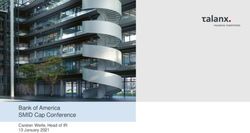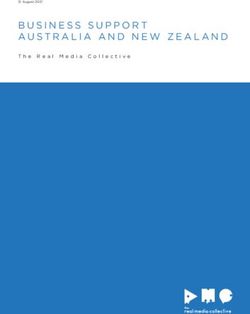CDI Finance Procedures November 2020 - Childhood Development Initiative - Childhood ...
←
→
Page content transcription
If your browser does not render page correctly, please read the page content below
Childhood Development Initiative
CDI Finance Procedures
November 2020
Name of Policy document: Finance Procedures
Lead Staff Member: Philip Zambra
Date of Last Review: November 2020
Date of Last Board Approval: December 2020
Next Review Date: November 2021Contents
Acronyms ............................................................................................................................................... 5
INTRODUCTION .................................................................................................................................. 6
1.0 Procedures ..................................................................................................................................... 7
1.2 Bank, Cash and Treasury............................................................................................................. 7
1.2.1 Bank Accounts and Reconciliations .......................................................................... 7
1.2.2 Opening and Closing Bank Accounts........................................................................ 8
1.2.3 Cheque and bank signatories ..................................................................................... 8
1.2.4 Electronic Fund Transfers (EFTs). ............................................................................ 8
1.2.5 CDI Credit Cards .......................................................................................................... 8
1.2.6 Transfer of Funds between Bank Accounts ................................................................... 9
1.2.7 Petty Cash ........................................................................................................................... 9
2.0 Procuring Services .............................................................................................................. 10
The policy underpinning these procedures is set out in CDIs Finance Policy document.
...................................................................................................................................................... 10
2.1 Writing a Specification ........................................................................................................ 10
2.2 Awarding a Contract ............................................................................................................ 10
3.0 Tender and Grant Procedures ................................................................................................... 10
4.0 Processing Payments ................................................................................................................. 11
4.1 Supplier Invoices ....................................................................................................... 11
4.1.1 Daily Transaction Limits .......................................................................................... 11
4.1.2 Processing Payments ............................................................................................. 11
4.1.4 Payments to Service Providers ...................................................................................... 15
4.2 Payroll ....................................................................................................................... 16
4.2.1 Payroll Procedure ............................................................................................................. 16
4.2.2 Changing pay rates in the payroll system .................................................................... 28
4.2.3 When an employee starts ............................................................................................... 29
4.2.4 When an Employee Leaves ............................................................................................ 31
4.3 Sales / Debtor Invoices .............................................................................................. 32
4.3.1 Creating Sales invoice in Sage ...................................................................................... 32
4.3.2 Bad Debt Tracking and Write-off Procedures. ............................................................. 36
5.0 Processing Lodgements ............................................................................................................. 36
6.0 Contract Management ................................................................................................................ 37
7.0 Asset Management ..................................................................................................................... 37
8.0 Apportionment .............................................................................................................................. 38
39.0 Reporting....................................................................................................................................... 38
Appendices.......................................................................................................................................... 40
Appendix 1 Credit Card Processing Form ........................................................................ 40
Appendix 3. Petty Cash Reconciliation Form ................................................................... 43
Appendix 4.Service Provider Expenditure Report ............................................................ 44
4Acronyms
ABC Area Based Childhood
AIB Allied Irish Bank
BOI Bank of Ireland
CEO Chief Executive Officer
EFT Electronic Funds Transfer
FA Finance Assistant
IBB IBusiness Banking
MT Management Team
OFM Office and Finance Manager
PL Programme Lead
RPN Revenue Payroll Notification
TCAN Tax Clearance Access Number
5INTRODUCTION
This policy should be read in the context of CDI’s full suite of policies and procedures.
Together, these documents form the Terms and Conditions of your contract of employment
with CDI. The most recently issued e-documents supersede previous versions.
The purpose of this document is to provide staff with clarification on the various procedures
which inform how we work in CDI.
CDI is funded under the Government’s Area Based Childhood Programme (ABC), which
builds on the learning to date from the Prevention and Early Intervention Programmes. The
ABC programme aims to improve outcomes for children, young people and their families in
some of the most disadvantaged areas of the country. The programme has a particular
emphasis on improving health, educational and social outcomes for children and young
people, and on improving the effectiveness of existing services for them.
Based in Tallaght West, CDI is the result of the professionalism, passion and persistence of
a consortium of 23 concerned individuals and organisations in the community, who had a
vision of a better place for children. Through innovative partnerships, they brought together
the science of evidenced-based practice and rigorous evaluation, with the spirit of an
approach focused on the identified needs of children and families.
CDI was initially established through a partnership between the Department of Children and
Youth Affairs (DCYA) and The Atlantic Philanthropies (AP), under the PEIP, which was set
up with “the objective of testing innovative ways of delivering services and early interventions
for children and young people, including the wider family and community settings,” (DCYA,
2011).
CDI designed, delivered and evaluated a suite of programmes across a spectrum of local
needs including language, literacy, health, early years, conflict management and community
safety. All CDI programmes are evidence-informed and manualised, and are delivered
through existing structures and services.
CDI is committed to being a Restorative Organisation. Being restorative means being
explicitly committed to developing and maintaining good relationships and to resolving any
conflicts in a fair, respectful, engaging, safe and honest manner.
CDI is compliant with the Charities Governance Code (P:\Governance and
Management\Policies\Finance Procedures\Governance Review\Charities-Governance-
6Code.pdf) and The Charities SORP, which is a Statement of Recommended Practice which
sets out how charities should prepare their annual accounts and report on their finances.
We are committed to the “triple-lock” best practice approach recommended by the Charities
Institute of Ireland.
This document sets out the procedures which provide detailed guidance on the
implementation of the Finance policies and should be read in connection with the Finance
Policies which sets out the principles which underpin CDI’s financial management.
1.0 Procedures
This document should be implemented in line with all CDI policies, in particular CDI’s finance
policy.
Due to the exceptional situation with Covid 19 it is not always possible to have
reconciliations, Supplier Payments and Payroll runs signed by 2 individuals. When the
Return to the Office situation improves these issues will be addressed and it is hope to have
all documents signed in advance of 2020 Audit by our Auditors
1.2 Bank, Cash and Treasury
1.2.1 Bank Accounts and Reconciliations
CDI have the following open bank accounts:
• One AIB current account;
• One AIB deposit account;
• One BOI deposit account and;
• One Stripe On Line Payments account.
Bank reconciliations are prepared and completed on a monthly basis at minimum on SAGE
by the OFM. The monthly bank reconciliations must be printed, signed and dated by the
OFM and filed in the bank statement file which is kept in in the CDI Finance office.
Cheques received into CDI are recorded immediately in Sage by the OFM and are then
lodged to the bank by the FA/OFM. Lodgements are done on the 15th of every month or the
nearest working day to that date, or sooner if necessary.
7In the event that a cheque needs to be cancelled, the OFM will discuss and agree this with
the CEO. A full record of the decision must be kept for the audit file and the cheque will be
cancelled on-line.
1.2.2 Opening and Closing Bank Accounts
Opening a bank account must be authorised by the authorised Bank signatories.
To close an account, a letter on CDI headed paper should be sent to the relevant branch.
This letter should state that CDI wish to close account no. xxx and must be signed by those
authorised on the account mandate form.
1.2.3 Cheque and bank signatories
The following are cheque signatories at CDI as set out in the bank mandate:
➢ CEO
➢ OFM
➢ FA
➢ Programme Manager.
Cheques will only be signed when accompanied by supporting documentation, such as
invoices and/or contracts.
Blank cheques cannot be signed.
Cheques for €1,000 or under can be signed by the OFM and one other cheque signatory,
with the exception of FA.
Cheques for €1,000 - €50,000 must be signed by Marian Quinn and one of the following:
Philip Zambra, Tara Scott.
A cheque cannot be signed by the person to whom the cheque is payable.
1.2.4 Electronic Fund Transfers (EFTs).
EFTs cannot be completed by one individual. See Section 3 for details of all bank payments,
and transfers.
Funding received is lodged directly into CDI’s Current Account and posted to SAGE by OFM.
1.2.5 CDI Credit Cards
CDI holds two company Credit Cards, one in the name of the CEO and one in the name of
the Chair of the Board.
Payments will only be made by Credit Card when payment by EFT is not accepted.
8Use of the credit card must be authorised by the CEO or the OFM in advance, as per
agreed invoice approval thresholds contained within Section 3 – Processing Payments.
The following are the procedures in place for the use of Credit Cards, including Internet
bookings/Payments:
1. The Programme Lead completes the Credit Card Authorisation Form (Appendix 1).
2. The request is approved by the OFM and CEO in line with thresholds.
3. The requestor completes the On Line booking / payment, prints out any
Booking/payment confirmations and attaches to the Authorisation Form and
documented, which must be coded correctly with the funder, Department and
Nominal Code.
4. All details are attached to the monthly Credit Card bill when received, including the
relevant funder, Department and Nominal Code.
Monthly credit card bills are processed and posted to SAGE by FA. The OFM reviews the
statements and any queries raised are discussed with the relevant card holder and or user
and resolved in a timely basis. Payment is made by direct debit.
1.2.6 Transfer of Funds between Bank Accounts
EFTs cannot be completed by one individual. See Section 3 for details on all bank payments
and transfers.
1.2.7 Petty Cash
• Petty cash is managed by the OFM.
• Petty cash is locked in a box in a locked cabinet, to which only the OFM, the FA and the
CEO have access.
• For all petty cash amounts, a Petty Cash Authorisation Form must be completed in
advance of the purchase and approved by the budget holder (Appendix 2).
• Petty Cash Authorisation Form must clearly document coding for the expense (Funder,
Department and Nominal Code), and include an explanation. Descriptions such as ‘taxis’,
‘gifts’, ‘miscellaneous’ will not be accepted as appropriate business descriptions.
• No cash should be disbursed without a receipt. If the cash must be prepaid before a
receipt is available, then a note which is signed by the person receiving the cash is
placed in the cashbox. The receipt when available is subsequently attached to the
original note.
• No cash will be disbursed from petty cash for the payment of labour costs. In these
circumstances payment must be made through the accounts payable system and an
approved invoice must be submitted to CDI to support the expense in question.
9• Receipts are kept for all petty cash expenditure.
• A petty cash record is kept of all expenses on a monthly basis. The petty cash is
reconciled monthly by the OFM on SAGE. The reconciliations are evidenced by way of a
signature and date and are filed in the bank file which is kept in in the CDI Finance office
(See Appendix 3).
2.0 Procuring Services
The policy underpinning these procedures is set out in CDIs Finance Policy document.
2.1 Writing a Specification
The PL will, with the support of the OFM, complete the ‘Request for Tender’ (RFT) form as
follows:
▪ Establish a clear organisational need for the goods/services;
▪ Base the specification on this need – it should be clear, comprehensive and not
discriminatory;
▪ Agree budget;
▪ Agree specification with relevant Line Manager and Budget Holder, ie any specialist
knowledge; specific expertise required; deliverables;
▪ Agree timelines for submissions, ensuring sufficient time for tenderers to submit
necessary information/documentation;
▪ Agree selection criteria, weighting if appropriate (e.g. most economically
advantageous Tender; knowledge of the community);
▪ Agree who will evaluate the Tenders submitted, and interview if necessary.
2.2 Awarding a Contract
• The OFM will notify the unsuccessful tenderers and give a debriefing if requested;
• The OFM will issue a contract to the successful tenderer;
• The award notice to be published on EU tenders where appropriate;
• The contract will be awarded for a maximum of three years when (if appropriate) the
contract is put back out for re-tender.
3.0 Tender and Grant Procedures
Details of Tender and Grant Management Procedures are maintained at ..\..\..\Grant_Tender
Management\CDI_2020_Grant & Tender Management Guidelines.docx
104.0 Processing Payments
The following threshold levels have been established for the approval of purchase invoices:
Invoices less than €250 PL or the OFM
€251 to €5,000 Member of the Management Team
€5,001 to €10,000 OFM or CEO
€10,001 to €25,000 CEO
Over €25,000 CEO plus a Board Director.
4.1 Supplier Invoices
Programme Leads will be responsible for maintaining up-to-date accounts, encouraging
suppliers to provide timely invoices, and getting appropriate documentation to the FA for
fortnightly payments. All suppliers are instructed that electronic invoices are to be emailed
directly to accounts@cdi.ie
4.1.1 Daily Transaction Limits
The threshold limit for the value of transactions in any one day is set as follows :-
• Silver Digipass (307): Up to €100,000
• Purple Digipass(550): Up to €100,000
The total daily approval is €100,000.
4.1.2 Processing Payments
Stage 1
An invoice is received either by post or email and sent to the relevant Programme Lead (PL)
for approval and coding. This is returned to FA by email or in hardcopy, with the name of the
approver, the date and the following codes:
• Funder;
• Department and;
• Nominal.
Codes are saved here.
11Stage 2
The FA reviews the invoice. Any coding queries will be discussed with the authoriser.
Invoices will not be entered into Sage until coding and approval are complete.
Every Thursday before a payment run, the FA will send an email to all, requesting any
invoices for payment be approved and returned. All approved invoices received before Close
of Business that day will be processed and paid in the next payment run.
Up to date tax clearance is required from all suppliers/contract holders where annual CDI
payments are over €10,000. No payments will be made until a valid tax clearance is
produced. The FA will check the Tax Clearance Access Number annually for validity and the
TCAN will be saved in Sage.
Stage 3
The invoice is entered into Sage and filed on a timely basis in the Supplier Invoices folder,
which is kept in the Finance office. Invoices are filed alphabetically by company name, with
the most recent at the front.
Stage 4
Every second Tuesday, the OFM reviews the Aged Creditor analysis on SAGE and
produces a Payment report to be processed – Day Books: (Supplier Payments
Summary). This report is printed out and used by the FA to create the payments on the
internet banking using the first AIB online digipass.
Stage 5
The OFM authorises the payments on line by checking them against the report from Sage,
and using the second AIB online digipass.
The Payment report is signed and dated by both FA and OFM and filed in the Payment Log
file.
In the event that the FA is not in the office, the OFM will create the payments listing on AIB
Online using the first online Digipass. The second authorisation payment, using the second
AIB online digipass will be completed by another member of the Management Team. The
Payment report will be signed by both and filed in the Payment Log file.
In the event that the OFM is not in the office following completion of stages 1-4 by the FA,
the second payment authorisation will be completed by another member of the Management
Team. The Payment report will be signed by both and filed in the Payment Log file.
12In the event that both parts of the payment run are done remotely - eg during the Covid 19
emergency – the OFM will save the Payment Report to P:\Finance and Legal\Misc_Incl
Bank Fixed Assets\Bank\Bank. FA will complete the payments listing on AIB On Line as
normal and the OFM will complete the second authorisation in the normal way. When both
parties are back in the office the Payment run will be printed and signed by FA and OFM and
filed in the Payment Log file.
The same procedure will be followed for the Payment of Wages with the exception that the
Gross to Net File will be saved to P:\Finance and Legal\Payroll and Pension\Payroll
The dates for payments are found here ..\..\..\..\..\Finance and Legal\Payroll and
Pension\Payroll\2020\CDI_2020_Schedule for Payments.docx
4.1.3 Paying a supplier in Sage
Make sure you have highlighted the correct bank account for the payment to come from.
Click on Supplier Payment.
13Select the supplier account, you can do this by:
1. Start typing the supplier name
2. Press F4 for a supplier list to be brought up.
Enter the date the payment is being made.
Enter how the invoice is being paid – DD, EFT or cheque number.
14You now have an option as to whether you enter the full amount of the payment or pay
against the individual invoices and have the system tally them up for you.
Then click save.
4.1.4 Payments to Service Providers
1. All service provider information, including signed contracts, will be uploaded to the P
drive. ..\..\..\..\..\Finance and Legal\Contracts\Service Providers
2. Signed Finance (See Appendix 4) and Progress Reports are required to be
submitted to CDI as outlined in the contract, and then saved to the P drive. All
reports received should be reviewed by the relevant PL and finance reports should
be forwarded to the Finance Team for uploading. All non-finance reports to be saved
in relevant programme folders. If there are difficulties or queries with the report the
PL (with support from the OFM if required) should liaise with the service provider until
the issues are satisfactorily concluded. Finance and Progress Reports must be
signed and dated by a manager of the Service and a member of their Board.
3. In the unlikely event that changes are required to Finance and Progress Reports after
they have been submitted to CDI, revised reports, signed and dated by a manager of
the Service and a member of their Board are required to be submitted.
4. The opening cumulative income and expenditure figure included on the Finance and
Progress Reports should agree to the closing income and expenditure figures of the
previous period. The service provider is required to carry out this check prior to
submitting the report to CDI. A check will also be performed by OFM.
155. The Finance and Progress Reports include details of all transactions for the period in
question. Service providers are required to maintain original invoices, receipts and
records to support all amounts included on the Finance and Progress Reports.
The Finance and Progress Report includes the following:
• Summary page signed and dated by a manager of the service and Board
Member;
• Detailed analysis of all expenditure/cheque payment journal;
• The payments journal should 1) Be analysed in accordance with the categories of
the signed contract e.g. programme costs, food etc. 2) Provide dates, cheque
numbers, amounts and a description of the expense/payee;
• Other information may be requested/required as outlined in the contract.
6. Finance and Progress Reports are reviewed by CDI for completeness and arithmetic
accuracy. Expenditure will be checked against supporting documentation to ensure it
is in line with agreed budgets as set out in the signed contract.
7. Progress meetings take place between CDI and the service providers as per contract
and minutes are circulated subsequent to these meetings.
8. Payments are made on the basis of the schedule in the signed contract, once all
documentation is in place. (..\..\..\..\..\Finance and Legal\Contracts\Service
Providers\Service Providers 2020.xlsx
9. Payments are made via internet banking, as per Section 3.
10. Spot checks will be carried out by CDI on a selection of reports submitted by service
providers – at a minimum each provider will be checked once over the term of the
contract. Service providers selected in these instances will be requested to provide
the original supporting invoices and receipts to support the expenditure claimed for.
Subsequent to being selected for these spot checks, service providers will be given
five working days from receipt of notice to supply the relevant invoices and
supporting documentation to CDI. Only Finance Reports that are fully compliant with
the above procedures will be reviewed by CDI and payment made. Incomplete
reports received will be returned to service providers.
4.2 Payroll
4.2.1 Payroll Procedure
Access to SAGE Payroll is restricted to OFM and FA.
1. Log into the Sage Payroll 20XX
a. Log In XXX
b. First Password XXX
16c. Company X
d. Second Password X
2. Double check that the period is set correctly and that you are on a new period.
3. Download the RPN’s from the Revenue Commissioners website.
4. Click Retrieve RPN.
17Click next on the screen as all details are sorted in the wages system.
The Revenue will then let you know if there are new credits for employees.
If there are new credits click the import button.
Then Click the finish button. This means all staff credits and cut off points are up to date.
5. Start entering the wages by clicking the “enter time and pay”.
18If you are only entering a single wage choose Random. If you are completing the full
wage run choose Sequential as this will roll through the employees via employee
number.
The wages are entered into the wages system under the employee record, unless for
example:
A. A staff member receives extra hours as agreed with their manager.
19B. A staff member is receiving a social welfare payment and this is coming directly
to the company.
C. Wages change due to an employee leaving etc.
The wages will show in the salary box.
As the RPN has been downloaded all taxes are calculated automatically and no
adjustments are required.
If there is a change to an employees wages please add a note to the wage slip.
Click Notepad
20Add in the message on Summary of note, click on display payslip message and then put
the message in that box. This will show the message on the employees payslip along
with keeping a record in the system.
6. When the payslip is completed hit the save button.
This will bring you to the next employee.
If an employee is not being paid just click the delete button.
217. When all staff have been entered you will receive a message saying “End of
sequential entry” which means all staff have been entered. This will then change the
status of the system to “time and pay calculated”.
Click OK.
8. You now begin printing your reports.
Print the following:
22A. Gross to Nett
B. Control Summary
Bank Transfer
You now save the bank transfer file for uploading to the internet banking.
Click create file.
This information should match your Gross to Nett report and also the payment file you
have printed.
23Click OK
Put the payment date as the Wednesday on the week the wages are due.
Click OK
This is then saved and ready for uploading to the IBB.
Send all payslips to staff.
24Click on view Print payslips.
Click email payslips.
Then Click the email button to send them.
Click on end of period.
This will then ask you to post calculation results.
9. The final step is to send the payroll submission to the Revenue Commissioners.
25Click Next.
26Click Next.
Then click Submit.
Log into Revenue (ROS.ie) to confirm that the file has been submitted. Figures from the
submission should equal to those in the Statement of Account on ROS.ie
274.2.2 Changing pay rates in the payroll system
Click on edit employee.
The employee details screen will open.
Then click on payments.
If an employee is on a salary, any changes should be made in the Basic box.
If a person is on an hourly rate then the changes happen in the Rate 1 box.
28When any changes are made put a note to the employees account in the notepad box so the
change is recorded. This note should also be uploaded to the employees’ HR Locker file.
4.2.3 When an employee starts
When an employee starts enter all the information from the employee fact sheet into the
system.
Make sure there is an email address for payslips and that you send them the pin so they
can open these payslips.
29Once you have ticked for the email payslips the email pin button will not be greyed out.
30You must enter a start date for any new employees in order to ensure there are no issues
moving forward.
4.2.4 When an Employee Leaves
If an employee leaves they must be marked at the point of running their last wages payment.
This informs the Revenue system that the person is no longer in your employment.
Mark TP as yes, put the date in of leaving.
314.3 Sales / Debtor Invoices
Sales invoices are raised based on information received from PL’s or by the Restorative
Practice Team for their own invoices.
4.3.1 Creating Sales invoice in Sage
Click Invoices and Credits
Click on new invoice and select the account to invoice.
32Default payment date is 30 days from date of invoice, unless other terms have been agreed.
If Customer has supplied a Purchase Order Number enter here: Selecting the customer can
be completed by either:
1. Entering the start of the customer name;
2. Pressing the F4 key on the keyboard.
Using the tab key ensures you do not miss any of the required information.
Enter the date the invoice is being issued. You can amend the due date as per
requirements.
The following details should be entered in relation to each invoice:
1. Details;
2. The details of the training course or service provided by CDI;
3. Details of the person(s) attending.
33When the details of the invoice have been entered, click the arrow beside the details, This
opens another box of relevant information as shown below.
There the following must be entered:
1. The quantity
a. Hours spent
b. If there is a rate per person
c. Enter 1 if there is a fixed rate
2. Unit Price
a. Rate per hour/person/item
b. Overall price
3. Discount if applicable
4. Nominal Code: PLEASE ENSURE THE CORRECT CODE IS USED
a. Ensure the correct code is selected
i. 4550 – ABC funding
ii. 4551 – European Union Funding
34iii. 4552 - Corporate Funding
iv. 4553 – Other income restricted
v. 4554 – Other grants restricted
vi. 4555 – Training Income
vii. 4556 – Consultancy Income
viii. 4557 – Other income unrestricted.
5. Department PLEASE ENSURE THE CORRECT CODE IS USED
6. Fund PLEASE ENSURE THE CORRECT CODE IS USED
Once you have completed the invoice it will appear on the list of invoices and credits on
SAGE.
1. ledgers
To print a copy and send by post choose the Print Option.
To email to a customer choose the Email option.
To ensure a posting has been made to the sales ledger choose the Update ledger option.
354.3.2 Bad Debt Tracking and Write-off Procedures.
Aged Debtor reports are generated by OFM every month and reviewed with the relevant PL.
Decisions on what actions are to be taken are agreed.
Any write offs are agreed between OFM and PL, written back to their original coding,
processed to SAGE by OFM and presented at the next Finance and Risk Sub Committee
meeting.
5.0 Processing Lodgements
Details of all cheques / cash received are entered into SAGE by OFM. These are then
lodged at the bank by FA. Cheques / cash which have been entered on SAGE but are not
yet banked are kept in a locked safe.
366.0 Contract Management
All supplier contracts can be found here : ..\..\..\..\..\Finance and Legal\Contracts
Contracts for new Tenders, when signed, are saved at ..\..\..\..\..\Finance and
Legal\Contracts\Tender - Buyer
Tax Clearance Access Numbers (TCAN) and bank details are required when entering into a
new contract and these details are saved in the same location and also added to their
account on SAGE.
7.0 Asset Management
All purchases of fixed assets are recorded in SAGE by the OFM. The Asset Register is
located here: ..\..\..\..\..\Finance and Legal\Misc_Incl Bank Fixed Assets\Fixed
Assets\CDI_2020_Fixed Asset Register.xlsx
Details to be recorded in the Asset Register include:
• Meaningful description of the asset;
• Date of acquisition;
• Cost – Inclusive of VAT;
• Asset category e.g. Furniture and Fitting; Office equipment;
• Depreciation rate;
• Annual depreciation charge;
• Annual year end NBV;
• Date of disposal;
37• Value of disposal.
Depreciation is on a straight line basis as follows:
• Office Equipment is depreciated at 20%per annum;
• IT Equipment (such as laptops, iPADS and mobile phones) are depreciated at
33.33% per annum;
• Furniture & Fittings are depreciated at 20%per annum.
All purchases of assets of €300.00 or more will normally be capitalised as an asset rather
than an expense. Any items in doubt are discussed with F & R Committee.
The OFM will make a judgement call as to whether certain activities are to be considered
repairs or an increase in the fixed asset. The assets register is reviewed monthly by the
OFM and annually as part of the Statutory Audit.
8.0 Apportionment
Apportioning costs to different funds is done on the basis of:
1) The specific terms included in the contract. For example some contracts provide the
number of hours per programme while others provide a monthly amount and the
numbers of hours. For these contracts the PL is responsible for recording the hours
worked and providing that to the OFM on a quarterly basis.
2) Internal calculations of the cost of CDI employees’ time which is then used to
determine the cost allocated to a particular project either by the number of training
courses (e.g. QSBO) or as a percentage of the income generated by a course (e.g.
RP Training),
CDI costs are apportioned on a quarterly basis –- ..\..\..\..\..\Finance and Legal\Funder and
Department Analysis\2020\Apportionment but as the circumstances of each programme can
change throughout the year the apportionment procedures are reviewed and any necessary
adjustments are made on a cumulative basis.
9.0 Reporting
Funding income and expenses are recorded in SAGE to correspond to the length of the
contracted period. A new fund must be created for all amounts of €4k and over. Amounts
below this can be accounted for in Fund 18 (Other Income Unrestricted Funds) or Fund 19
(Other Income Restricted Funds).
38ABC Funding is committed for calendar/ accounting year so does not have to be adjusted.
Other funds (eg Erasmus and Tomar) can bridge two or more accounting years so may need
to be adjusted to show income for more than one period or costs not received yet. This is
done by the use of deferred income and / or accrued costs.
To ensure the correct amounts for Income & Expenditure are posted, and to ensure an even
spend per month, a monthly checklist is used to ensure the relevant items for the month
have been posted - ..\..\..\..\..\Finance and Legal\Funder and Department
Analysis\2020\Monthly Items\CDI_2020_Monthly Finance Checklist.xlsx
The OFM will provide the following reports to the CEO and Management Team on a monthly
basis:
• Annual budget, actual expenditure to date and balance by Nominal Code,
Department and Funder;
The OFM provides the PL’s with updates on spend against their Programme Budget on a
monthly basis and saves this file to P:\Finance and Legal\Funder and Department
Analysis\2020\Department and Funder Analysis\CDI_2020_All Funds YTD for 2020. This
file is produced by the second week of the following month.
PL’s are required to go to the sheet named “From SAGE” and click on their Department in
Column A and Fund in Column N, which will produce a list of transactions or their
Department and Fund.
They then check :
1) All items posted to their Department / fund are correct;
2) All items posted to their Department / fund are posted to the correct nominal;
3) No items that they are aware of have been omitted – ie all expenses for the month have
been included.
If any changes to coding are required, the PL will inform the OFM who will update and re-
issue the report. The PL will confirm with the OFM that the above review has been
completed within five working days of receiving the report.
Every fund and every department needs to be reviewed by someone other than OFM every
month. OFM will ensure that this takes place by allocating areas, eg ABC Dept 11
Programme Supports, to Programme Leads or CEO.
39On a quarterly basis the OFM and PL’s will review the budget for the remaining periods of
the financial year.
When a Fund has been completed the PL signs it off, as they will know whether there are
outstanding invoices or costs, and will inform the OFM. Balances that are remaining on
Unrestricted Funds will be moved to Fund 3 (CDI Unrestricted Reserves) and a discussion
between the PL and OFM will be required to deal with any balances remaining on Restricted
Funds.
The OFM will provide the following reports to the F&R Sub Committee on a bi-monthly basis:
• Annual budget;
• Actual expenditure to date;
• Balance by Nominal Code, Department and Funder;
• Finance Checklist.
• Cashflow Projections
Subsequent to approval by F&R Sub Committee the OFM will provide these reports to the
Board on a bi-monthly basis.
Appendices
Appendix 1 Credit Card Processing Form
40Purchase Details: ie what is being
purchased
Company: (i.e. purchase from)
Purchased by:
Amount:
Coding:
Nominal code ICT Management
Department Youth Mental Health
Funder QCBI PAR
Authorised by:
Date:
41Appendix 2: Petty Cash Processing Form
Purchase Details: ie what is being
purchased
Company: (i.e. purchase from)
Purchased by:
Amount:
Coding:
Nominal code Heat and Light
Department Emerging Need
Funder Roatary Club
Authorised by:
Date:
42Appendix 3. Petty Cash Reconciliation Form
Jan-20
€
Balance b/fwd 373.44
Cost Folio
Date Item Dept Code Amount Number
€0.00
Code 7800 = €0.00
Code 7104 = €0.00
Code 7304 = €0.00
Code 7802 = €0.00
€0.00
€
Balance c/fwd 373.44
43Appendix 4.Service Provider Expenditure Report
4445
You can also read