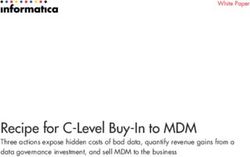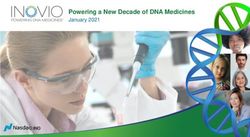COURTROOM PRESENTATION TECHNOLOGY - POWERPOINT STORYBOARDING, CLIENT PRESENTATIONS & COURTROOM TECH
←
→
Page content transcription
If your browser does not render page correctly, please read the page content below
Courtroom Presentation Technology
PowerPoint Storyboarding, Client Presentations & Courtroom Tech
Paul J. Unger, Esq. (punger@affinityconsulting.com)
Copyright © 2018 by Paul J. Unger
Introduction
Attorneys under-utilize visual communication, and over-utilize verbal
communication as compared to the general population. 1 In one study, 387
attorneys and 1657 non-attorneys were surveyed over 3 years to determine how
they fit into one of three learning/ communication styles: visual (seeing),
auditory (speaking and hearing) or kinesthetic (feeling). 61% of the general
population prefers to learn from visual information, while only 46.9% of attorneys
prefer to communicate with visual information.
Whether our audience is a group of attorneys, clients or jurors, it is clear that
more attorneys than not prefer to not use visual information when presenting.
This is a problem that must change. Whenever appropriate, we need to get
attorneys and other presenters to supplement their presentations with visual
information. MS PowerPoint (as well as Keynote and/or Prezi) are excellent tools
to present that visual information. Unfortunately, most people grossly misuse
PowerPoint and treat it as if it is the only tool in the presentation toolbox.
1
Animators at Law 2007 Study. Interestingly, according to this study, only 18% of non-attorneys learn
best by hearing information, as compared to nearly 29% of attorneys.Presentation Technology Options
There are many tools available that complement PowerPoint, and for good
reason. PowerPoint cannot manage and display large numbers of images,
documents and video with the flexibility many times needed in the courtroom.
PowerPoint is very linear in nature, and was never designed to store, manage,
retrieve and display a large number of images, document and video. It wasn’t
designed to organize and display all the exhibits in a civil or criminal trial. It
was designed to replace film-based slide shows with an enhanced computer
graphics-based slide show.
If you need to store, manage, retrieve and display lots of images, documents and
video, you need to invest in a trial presentation database program. On the other
hand, if you are presenting a rehearsed linear slideshow such as in your opening
statement or closing argument, PowerPoint is a great option. In fact, many
times, you use both. It totally depends on what you are trying to do, your style,
and your comfort level.
What exactly is a trial presentation database program? Imagine having the ability
to display to a jury any document, illustration, photograph or video deposition
clip within seconds. Also imagine having volumes of documents on your
computer or tablet, organized to help you prepare for trial … a digital exhibit
notebook. This is what trial presentation software is all about.
Trial presentation software options (these are just some of the market leaders
that I believe merit consideration):
• Trial Director (www.indatacorp.com)
• Sanction (www.sanction.com)
• OnCue (www.oncue.com)
• TrialPad for iPad (www.trialpad.com)
• ExhibitView for iPad (www.exhibitview.net)
• TrialSmart for Apple (www.claritylegalllc.com/products/trialsmart)
While I am still convinced that Sanction, Trial Director, or Oncue is needed for
larger cases, there are plenty of trials and hearings that could be handled with
TrialPad on an iPad. Many of the core features available in Sanction and Trial
Director are available in TrialPad. TrialPad does have limitations … at least for
know. It cannot handle the management of video clips very well. Storage
capacity may also be an issue in extremely large cases. With that said, TriadPad
can still do a quite a bit and is very impressive. It has become a very mature
product. Perhaps one of the coolest things it can do is transmit the video signal
wirelessly through AppleTV and an HMDI connection.You can also pull up documents, callout areas and annotate (highlight and freehand): You can also pull up photographs and play video clips. The cost is roughly $149.00 for the app, which is like a million dollars in the app world, but still pretty cheap in comparison to other software.
In summary, trial presentation software, generally, is particularly good for: • Organizing discovery • Displaying documents • Playing back video • Video clipping for impeachment • Displaying photographs • Adding annotations to images • Creating and showing timelines • Displaying bullet-point lists Example - Instant Retrieval of Documents: In a trial presentation database, by typing the Exhibit # or Bates Number, one can instantly display that document on a large screen. For instance, type “P002-001” and the image of Plaintiff’s Exhibit 2, page 1 will appear. Select an area to magnify key sections of the document at a moment’s notice in the courtroom. If you wanted to create a call-out (zoom) in a document in PowerPoint and highlight text, it would take 2 separate programs and about 5-10 minutes (if you know what you are doing). Using a trial presentation program, you can do it in 2 seconds.
Example – Instant Retrieval of Photographs: By typing the Exhibit number or image ID, you can instantly retrieve an endless number of photographs and magnify or annotate them.
Example – Instant Retrieval of Video for Impeachment or Playback: In a trial presentation database, you can simply type in the video name, page and line number to play video to impeach a witness.
Example – Instant Retrieval of PowerPoint Slideshows: By typing the name of the PowerPoint slide show or other designated ID, you can retrieve and play PowerPoint slides or presentations at a moment’s notice from within the trial presentation database. In other words, you use it as your control panel to retrieve and display all your exhibits. Sound in the Courtroom You can't always rely on standard laptop computer speakers to adequately amplify sound, especially in large conference rooms and courtrooms. Visit the venue and test the audio situation. I recommend the use of powered Altec Lansing speaker or a large PA speaker with an amplifier. If in a conference center, ask for a 1/8 inch sound feed so you can amplify sound through the conference center's PA system. If it is too expensive, you can always hold the microphone or lavaliere to your laptop's speaker. While a bit archaic and not my first choice, this actually works most of the time, but test it out in advance if at all possible. Laptop versus Desktop Computers Desktop computers are not made to be schlepped between courtrooms and hotel rooms every night. Laptops are made to be mobile – Desktops are not. Invest in a state-of-the-art laptop computer.
Remote Mice
It is strongly recommended that you invest in a non-infrared based mouse that
has a reception rating of at least 50 feet. This will cut back on extra wires
hanging all over the place and will give you the ability to advance slides from
anywhere in the courtroom. Logitech makes a fantastic remote mouse with a
built-in laser pointer and timer for approximately $50 which will fit your needs
(Logitech R400 Wireless Presenter-0403 - $49.99 at Staples)
Portable Video Presenters/Cameras ("ELMO"-type devices)
It never hurts to have a portable video presenter for surprise documents that
haven’t been scanned. I have never had to use one since I use trial presentation
software (Sanction/Trial Director), but it is something to consider for the right
situation. Check out Samsung
(http://www.samsungpresenterusa.com/products/product_main.asp). The
average street price is about $1000-$2000.Projectors There are many good projectors on the market today. I have a preference for NEC and Panasonic because of their strong performance, warranty and service record. I recommend a projector with a rating of at least 3000-4000 ANSI lumens. If you don’t have a huge need for a projector other than occasional trials, you should consider renting a quality projector for about $1,000 per week. Whatever you do, be sure that you have the phone number of a local projector vendor who can bring you a projector fairly quickly in the event that your projector unexpectedly dies in the courtroom. Big Screen versus Monitors all over the Place Another common mistake is wasting money on individual monitors for jurors and/or other people in the courtroom. In technology-unfriendly courtrooms, it is sometimes necessary to place a few monitors in key areas (witness stand, judge, opposing counsel, etc.), but most of the time a single large 7-10 ft movie screen is more than adequate for everyone. Don’t complicate matters and spend unnecessary money on extra monitors unless it is absolutely required. On a related note, in my humble opinion, it is a colossal waste of money for courts to purchase individual monitors for jurors when the displayed image can be seen on a single large screen. Individual monitors for jurors also diminish attention from you as a presenter.
Tips/Advice About
Using Technology in the Courtroom
Don’t Overuse PowerPoint
No Technology Replaces the Vividness of One's Own Imagination! You do not
need a graphic or slide for every single thought or idea. Otherwise, you risk
watering down your message and overloading the jury with information that
should be spoken. Always ask yourself, does this slide advance the ball, or is it
better left said.
Don’t Misuse PowerPoint
PowerPoint’s misuse is a nationwide epidemic. Critics of PowerPoint, like Edward
Tufte, go to the extreme and say that the PowerPoint program itself facilitates
the making of bad presentations. Moreover, PowerPoint "stupefies" our culture
by encouraging fragmented thinking through bullet points and linear slides,
further diminishing our attention span, and feeding us heaping spoonfuls of
graphic sugar. I disagree. After all, PowerPoint is just a software program – a
tool that humans use or misuse. When a seamstress sews a crooked seam, should
we blame the sewing machine? If a presenter has poor content, bad graphics, or
does not communicate clearly, should we blame PowerPoint?
If used properly, PowerPoint is extremely effective in delivering information to
our fast-paced culture. We do live in a fast‐paced, and sometimes, shallow
culture. We sometimes want to be spoon‐fed the answer ‐ we have little to no
attention span and we want to be entertained. We do want anecdotal sound bites
‐ we have become stupefied to some extent. Okay. Now that we know our
audience, lets tailor our presentation to our audience! Tufte cites reasons to
support his opinion, but he neglects to identify the true evil which has nothing
at all to do with PowerPoint. What Tufte is really doing is engaging in a highly
academic discussion about how the media world is eroding our intelligence. He
is arguing that PowerPoint furthers our culture toward content‐free language
such as sound bites and slogans. The truth is that PowerPoint is not the problem
– people are the problem. PowerPoint slide presentations are not spontaneously
created by software … people create PowerPoint slide presentations! PowerPoint
is merely a reflection of the culture that created it … a product of its era. So
what are your choices? Use PowerPoint or "heaping spoonfuls of graphic sugar"
and keep their attention or not use it and potentially lose your audience?
It's like a candidate running for president refusing to debate on television
because he/she believes television is eroding our minds! Get with the program
… PowerPoint is an excellent tool if it is used properly.Speak with Passion, Not PowerPoint If your goal is to persuade and motivate, give a speech! You should scale back on the use of PowerPoint or other computer graphics. If your goal is to persuade and educate the jury, then it is okay to use PowerPoint IF you use it correctly. One author recently asked “Could you imagine if Martin Luther King, Jr. gave his infamous ‘I have a Dream’ speech using PowerPoint!?” This critic implied it would have been bad. I agree to a some extent. If Martin Luther King, Jr. used PowerPoint as 95% of lawyers do (standard bullet lists and over-used cheesy backgrounds), it would have been terrible. However, had PowerPoint been used to simply show a few select photographs in the background depicting discrimination, hate, love and freedom, his famous speech would have been just as good or better. It certainly wouldn’t have made it worse! You have to evaluate presentations on a case-by-case basis. Use Plain English in Your Speech and Graphics First, use plain English that everyone understands. This is still the biggest mistake that lawyers make. Instead of saying “This litigation is before us today because the defendant failed exercise ordinary care in his relationship as a physician with the plaintiff, and such failure was the proximate cause of the plaintiff’s damages, “ simply say “A doctor must do what other doctors would do in a similar situation.” Cut the jargon out of your presentations and speak like a human being. Tutor the Jury in Voir Dire and Opening Statement Jurors are pretty street smart, but when it comes to science and numbers, you better provide some tutoring up front! Less than half of the jury box will have math skills above performing basic one-step calculations. Create a visual glossary to explain terms that will be used in the trial. Don't make the mistake of assuming that your expert will educate the jury for you. Create a road map for the jury ahead of time so they can spend more of their time understanding and analyzing your expert's position than learning a new complex vocabulary. This is a very simple example of just one slide used to explain a TIA (Transient Ischemic Attack), or mini-stroke.
We used about a dozen similar slides to explain other important medical
terminology.
Note that we did not create a text-based slide to define TIA or its symptoms.
We could have, but felt that the visual, accompanied by good storytelling was
much more effective. We showed the slide and then verbally informed the jury
that a transient ischemic attack (TIA) is a stroke that lasts only a few minutes –
that is what "transient" means. It occurs when the blood supply to part of the
brain is briefly interrupted – that is what ischemic means … "decrease or
interruption in blood flow." Further, that TIA symptoms, which usually occur
suddenly, are similar to those of stroke but do not last as long. Finally that
symptoms can include: numbness or weakness in the face, arm, or leg, especially
on one side of the body; confusion or difficulty in talking or understanding
speech; trouble seeing in one or both eyes; and difficulty with walking, dizziness,
or loss of balance and coordination.
Have Strong Content in Your Spoken Words, Slides, and Written
Materials
PowerPoint cannot mask the fact that your content or case stinks. Famous
PowerPoint-Basher, Edward R. Tufte correctly states in his essay The Cognitive
Style of PowerPoint 2 that it is easy to let PowerPoint shorten evidence and
thought, organize complex information in a single-path model template, break
up narrative and data into minimal fragments, decorate and fluff a slide show
with format, not content; and promote an attitude of commercialism that turns
everything into a sales pitch. All of these “evils” diminish content. Tufte
strongly believes that PowerPoint promotes or actively facilitates the production
of “lightweight” presentations. This is where I disagree with Tufte. I have
2
Edward R. Tufte, The Cognitive Style of PowerPoint (2004), p. 4.personally witnessed thousands of good and bad presentations … half didn’t use PowerPoint and the other half did. Content and clear delivery dictated the success of those presentations – not PowerPoint. Don't Dilute Your Message with too many Bullet Point Lists Tufte, in his essay Cognitive Style of PowerPoint, claims that the PowerPoint programs coerces slide makers into using brief phrases in the form of bullet lists. Tufte claims that bullet lists make us stupid and lazy. Specifically, bullet lists are (1) too generic and (2) leaves critical information out. First, the notion that Bill Gates is coercing us into using using bullet point lists is ludicrous. People who are forced into using the program lack understanding of the program and how to use its features. PowerPoint is nothing more than a blank piece of digital paper waiting to drawn, written and colored. No one is forcing anyone to use bullet point lists. While I agree that bullet point lists are generally overused and too verbose, I also disagree with the notion that they shouldn't be used because they leave critical information out. Bullet lists in PowerPoint are incomplete by design! Bullet lists, used properly, are nothing more than headings or titles about a main thought or idea. The substance behind the bullet point is delivered verbally and/or in written materials (or trial exhibits). The key to using bullet points effectively is to NOT OVERUSE THEM. Tufte claims that since text or data on paper is more complete, that people should follow along on paper and pitch PowerPoint in the garbage completely. Again, I must disagree. Tufte’s criticism on this point is probably based on seeing countless bad presentations that contain slide after slide of bullet points. First, PowerPoint was not designed to replace the information or data contained in printed literature. Second, PowerPoint slides and bullet lists should, in most situations, be incomplete. The audience still depends on a verbal presentation and written materials (although, admittedly I have seen some speakers simply handout their PowerPoint slides as the written materials – I strongly don’t recommend it). Third, we use PowerPoint slides most of the time to introduce, simplify, and reinforce information. There is nothing wrong with that! It's kind of like when we use flash-cards (using index cards) to help us study for a test … only PowerPoint is much prettier! Focus on Clear Delivery Steps to Create a Successful Presentation Supplemented by PowerPoint 1. Develop excellent content and handout materials 2. Practice the CLEAR delivery of that content 3. Prepare your PowerPoint slides based on what you need in 1 and 2
4. Practice, Practice, Practice with technology (PowerPoint &/or Sanction/Verdical) Steps to Create a Bad Presentation Supplemented by PowerPoint 1. Prepare your PowerPoint slides 2. Speak from your PowerPoint slides PowerPoint can fragment the presentation of thoughts and data if you let it. Heck, any visual aid can fragment a presentation if you don’t know how to transition smoothly. This is why you should first write the content of your speech (or content outline). The second thing to do is focus on practicing its clear delivery. The last step should be to create your PowerPoint slides based on demands from the content and delivery. While PowerPoint can fragment thoughts if you let it, the bottom line is that the author of the PowerPoint makes the decisions about content and delivery. PowerPoint is an incredibly flexible program. Its only limitations are (1) the creativity of its users/presenters, and (2) the failure to understand how to use the program effectively. For instance, Tufte in his essay (see footnote 2) often claims that PowerPoint is “low-resolution” and therefore cannot display as much information as paper. Therefore, its content will always be inferior to paper. This is just plain wrong. You can scan a high- resolution image, whether it is text on paper, data on paper, an illustration or a photograph and display it at that same high-resolution … only BIGGER … often times on a 10-20 ft. screen 3. My point is this: Using your communication skills, creativity and knowledge of PowerPoint, you can easily overcome the problem of a fragmented presentation. If the Slide is a Distraction, Then You Are Missing the “Point”! The whole purpose of PowerPoint is to make a point – not a distraction. Avoid the over-use of distracting animation, sound effects and cheesy backgrounds. This is what gives PowerPoint a bad name! Animations and bad flashy backdrops can be very distracting. This obviously diminishes your presentation and your credibility. This doesn’t mean that your presentation shouldn’t look like a million bucks. Hire an artist or consultant to create an original background that is professional looking and one that no one else has seen. Pick one or two effects in PowerPoint to bring in text and graphics and stick with just those effects. I recommend the “fade” effect. This effect is very professional, tasteful and is not at all distracting. Unless you are just starting to use PowerPoint for the first time, try to avoid the use of standard PowerPoint design templates. Most people have seen these 3 Displaying an entire screen full of text, as Tufte suggests, is not recommended. That would be idiotic. Utilize written materials or exhibits for recitations of full text.
templates and graphics dozens of times, if not more. Try to create graphics that give you a unique and professional brand. A great way to do this is to contact a local art school and hire a student to develop this for you. Tell them that you are looking to create a PowerPoint backdrop for your company's presentations. Ask them to create a JPG and then to produce a .potx or .pot file that you can load into your PowerPoint templates folder. Here are some other excellent sources for PowerPoint design templates: 1. Digital Juice (www.digitaljuice.com). Digital Juice is a suite of thousands of PowerPoint backdrops and royalty‐free graphics, clip art, sound and animation. 2. Microsoft Office Online (http://office.microsoft.com/en‐us/templates). Microsoft publishes free templates that you can download. 3. Sonia Coleman PowerPoint Templates (http://www.soniacoleman.com/). This is a nice library of free templates and tutorials. Design, Color, and Layout Is Important Design conservatively and with professionalism. Most of the time you should use darker backgrounds (such as dark blue, green, etc.) and high-contrasting color text (such as white, yellow, etc.). A white background is okay makes the text harder to read, especially if you have more than one slide. Also remember to be color-blind friendly. One in ten of us have problems interpreting color. Avoid the combined use of red-green, green-yellow, and blue-yellow. Does Color Matter? Yes, but only in the sense that the presentation must appear professional. However, in the grand scheme of things, our real-life experience, backed up by focus group research, tells us that so long as it is professional in appearance and easy to read/see (admittedly, a very subjective standard), jurors don’t give a hill of beans if the slide has a green background, a blue background or a black background. Furthermore, our research has shown that color used in a PowerPoint slideshow in the context of a trial does not affect memory retention. Jurors pay more attention to the content (merits of the case) and delivery than the aesthetics of a PowerPoint presentation. The failure to use PowerPoint or some other visual memory-reinforcing aid may affect memory retention, but color generally doesn’t matter. The exception to this is when you deviate from a color scheme. Say you use white text on a blue background in a 20 slide presentation. Then you decide to use yellow text on a blue background for on slide 10. That will indeed have a
positive effect on memory retention. However, it could easily be argued that the same effect could be accomplished by changing the font or underlining. Use Fonts That Are Easy to Read Avoid the use of Courier and Times New Roman fonts. Instead use fonts like Calibri, Tahoma, Arial and Helvetica. These fonts are easier to read from longer distances and the “nose-bleed” seats. Give the Audience Extra Space on Your Slides – Avoid Clutter! Avoid information overload. Your slides and graphics should not be too cluttered. Try to limit bullet lists to 3-4 per slide with no more than 10-12 words on a single slide. Don’t obsess over this. Of course there are exceptions to every rule. For example, if you want to display a statute or a jury instruction, how are you going to limit that slide to 10 words? You can’t! If you can adhere to these general rules or goals 90% of the time, you will be in great shape. Mix Up the Media! Remember to use white boards, chalk boards, easels and enlarged pictures from time to time. There are multiple reasons for this. First, a jury can become bored with PowerPoint and a movie screen just as easy as they can with a chalk- board. We know from the television industry that changing the frequency of angle-shots within the same visual scene improves memory recognition. Count the number of angle changes within the same visual scene in a sitcom from the 60s versus a sitcom (or reality shows) created today. This teaches us that people are easily bored. So mix up the media. The second major reason for not relying on PowerPoint 100% of the time is that sometimes you want an illustration, timeline or photographs sitting on an easel for a long period of time so the jury can look at it for clarification or other reasons. If you have a blow-up, you can do that and also show PowerPoint slides or images through Sanction. Don’t Read or Use PowerPoint as an “Outline” Many people wrongly believe that is it appropriate to read PowerPoint slides or use it as an outline. I respectfully submit to these people that they have been led down the wrong road. There is nothing wrong with using a slide here and there to remind you of an important topic. However, there is a big difference between that and creating slides with outline numbering and long lists. Don’t do it. It is lazy, grossly ineffective and painful to watch as an observer. Your message gets lost in all the needless slides and text.
Backup, Backup, Backup! In smaller dollar cases that cannot justify the expense of a trial presentation consultant, the biggest mistake that I see is failing to bring a backup computer, external USB hard drive or projector. When things go wrong, as they sometimes do, you must have backup equipment. Good rule of thumb – bring 2 of everything. Someone Else Should Run the Presentation If a CLE presentation, and it is just PowerPoint that you are running, it is fairly easy to run the presentation yourself if you are comfortable with it. You may want to bring an IT person or assistant with you who is comfortable for a time or two until you become comfortable enough to do it yourself. Now days, so many people are comfortable with running PowerPoint that you can probably find a stranger or an audio/video coordinator to help you. Don't bank on it though. You should learn enough to at least add/remove slides, make textual changes, and connect the laptop to the projector before you fly solo. If a courtroom presentation, it is probably a mistake to run the presentation yourself. Running the technology in the courtroom and trying to be a trial lawyer is asking for trouble. Whether it be a paralegal or a consultant that you hire, whatever you do, don’t run the presentation yourself. Being in the trenches of high‐tech trials on a daily basis, I can honestly say that at least one potential disaster occurs each month. These issues should be invisible to the lawyers, jurors and judge! Lawyers have enough to worry about trying to hit 90‐95% of the important issues in the case. The last thing that you need is to worry about a failing hard drive or replacing a bulb in your LCD projector. Delegate these worries to someone else!
Hire Professionals When Appropriate Don't bite off more than you can chew, especially on a big case. When the case justifies the expense, hire a professional artist and a professional consultant to put your presentation together. Us lawyers tend to believe that we can do it all. Think again. Not only do most of us lack the talent of a professional artist & consultant, but if we tried to do their work at their level, we wouldn’t have time to practice law. I am reminded of what one of my early mentors taught me long ago. Early in my career, I tried do everything – practice law, rehab old houses, fix the plumbing, build computers, etc. Frustrated with me at the time, my mentor asked me if I wanted to practice law or play with computers. I quickly got his point. Ironically enough, I now play with computers. It’s Never Too Early to Get Training Lawyers are text-book procrastinators. Look, you cannot wait until one month before trial to become proficient with a software program that is going to either make or break you in the courtroom! There are fantastic training programs available for programs like Sanction and Trial Director. Get your training out of the way four to six months before your trial and think about using a professional consultant to hold your hand through your first trial. Get Approval from the Court in Advance Exercise professionalism and get permission from the court in advance. You clearly do not have to expose your entire game plan. Simply tell the court at the appropriate time that you may want to display some evidence through the computer and a big screen. Ask if this will be okay. Treat the Court Staff and Courtroom with Respect Would you walk into the judge's private office and start rearranging his/her furniture? Would you set up a 10 ft movie screen in his/her private office? Heck no, you wouldn't! Not unless you had a death wish. So don't do it in the courtroom without first making friends and consulting with the judge, bailiff, court reporter, court clerk, or others that use that courtroom as his/her office on a daily basis. How would you like it if someone just walked in and started rearranging your office?!
Three Guiding Principles for Using Technology in the
Courtroom:
(1) Have something meaningful to present;
(2) Forget what you learned in law school and say it like a human being; and
(3) No technology in the world is going to help you with the Rules 1 and 2!
Paul J. Unger, Esq (punger@affinityconsulting.com) is an attorney and
nationwide trial presentation consultant for Affinity Consulting Group..
Tell me and I will forget
Show me and I will remember
Involve me and I will understand
- Confucius hack (but a wise hack)You can also read