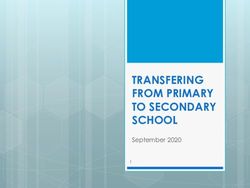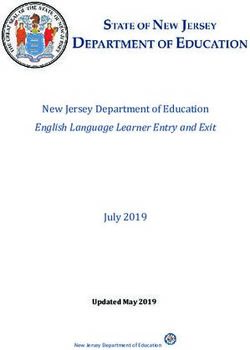Devices for Digital Learning in our Secondary School 2020-2021 - Deira ...
←
→
Page content transcription
If your browser does not render page correctly, please read the page content below
Contents Our Digital Journey .................................................................................................................................. 1 Our history: ..................................................................................................................................................... 1 Our vision: ....................................................................................................................................................... 1 Our Digital Classrooms: ................................................................................................................................... 1 Our Digital Environment .......................................................................................................................... 2 Communication ............................................................................................................................................... 2 OneNote Class Notebook ................................................................................................................................ 2 Tailored Learning Resources ........................................................................................................................... 3 Assignments .................................................................................................................................................... 3 Device Recommendations ........................................................................................................................ 4 Device specifications ....................................................................................................................................... 4 Purchasing Options .................................................................................................................................. 5 Available Offers ....................................................................................................................................... 5 Jacky’s.............................................................................................................................................................. 5 JTRS ................................................................................................................................................................. 5 Warranty Information .............................................................................................................................. 6 Essential Information ...................................................................................................................................... 6 Warranty for new Surface devices .................................................................................................................. 6 Device Support ................................................................................................................................................ 6 Initial set up of your device ...................................................................................................................... 7 Passwords and antivirus software .................................................................................................................. 7 Setting up a Microsoft device ................................................................................................................... 8 Recommended Apps .............................................................................................................................. 11 CENTURY Technology .................................................................................................................................... 11 Destiny Discover ............................................................................................................................................ 11 Socrative........................................................................................................................................................ 11 Flipgrid........................................................................................................................................................... 11 Frequently Asked Questions ................................................................................................................... 12 What is the benefit of using Office 365 for my child? .................................................................................. 12 What is the difference between Office 2016/2019 and Office 365? ............................................................ 12 What protection should we give the devices? .............................................................................................. 12 Can the devices be charged at school? ......................................................................................................... 12 How do the students keep their devices safe in school? .............................................................................. 12 Contact .................................................................................................................................................. 13
Our Digital Journey
Our history:
Since 2013, Deira International School has integrated technology into every classroom to the benefit
of the student’s learning. For the last four years in our secondary school, our students have proven
themselves as responsible digital citizens, using their devices to research, create and present their
work in a way that builds their academic knowledge and confidence. The Bring Your Own Device
(BYOD) scheme has been integral in facilitating this transformation in learning across the school.
Our vision:
Our vision is to develop digitally empowered students, who are equipped to become responsible
global citizens of the future. Our use of the Office 365 educational suite provides a high quality
and personalised learning experience for all students in a safe digital environment. Our responsible
use of technology equips every child with the knowledge and skills required for their success across
the curriculum, Higher Education and careers of the future.
Our Digital Classrooms:
Every child at DIS must bring to school from the first day of term a device that matches the
specifications laid out on page 4. Microsoft Office 365 enables teachers to provide an online
environment that continues to support their students beyond the physical classroom to provide
learning that is accessible anytime and anywhere. All students have access to our premium content
for every class 24/7 and anywhere in the world. To ensure that your child receives optimum access
to our learning environment, it is crucial that their device has fluent access to both the online Office
365 services and the accompanying Office 2019 suite. As part of the school’s Office 365 for
Education subscription, every student receives five complimentary licenses to the entire Office suite
of applications for use on any of their devices.
1Our Digital Environment
The development of our Digital Classrooms in 2019-2020 was a huge success and enabled every
child in every subject to continue learning in a safe, collaborative learning environment throughout
our last academic year. Information and examples of each part of our digital environment and how
will support your child’s continued learning in the 2020-2021 academic year is found below.
Communication
Just like a physical classroom, Microsoft
Teams has enabled every teacher to create
a unique learning environment for every
class, tailored towards their subject
specialisms and needs. Your child will use
Microsoft Teams to access, collaborate and
complete work in a safe learning
environment. For more information, please
follow this link to a video that further explains
how Teams is used at Deira International School.
OneNote Class Notebook
Onenote Class Notebook is your child’s
copybook, which can be accessed anytime
and anywhere through Microsoft Teams. Our
integration of Onenote in a wide array of
subjects has successfully supported the high-
quality learning provision throughout the
2019-2020 school year. For this year your child
will continue to benefit from completing work
in a place where their teacher can provide
rapid and personalised feedback.
2Tailored Learning Resources
The common thread of high standards of
teaching and learning in our school is of
equal importance in both our digital and
physical environments. Our adoption of
CENTURY technology and Socrative as
platforms to enhance independent learning
is integral to the continued progression for
our students. These platforms are carefully
monitored by the class teachers and
material adjusted for each child accordingly.
Assignments
The setting and completion of assignments
to check understanding is a crucial part of
your child’s learning journey. The use of the
Assignment function in Teams has enabled
class teachers to communicate important
deadlines, set assignments directly through
Teams, and communicate feedback
directly to the students in a timely manner.
This system was used successfully to
complete the End of Year examinations.
3Device Recommendations
Device specifications
Please find below the criteria for your child’s electronic learning device.
All devices must:
• Have a camera
• Have a keyboard (attached or detachable)
• Be fully compatible with Office 365 Apps
In order to use the device to its full educational potential, it is highly recommended that:
• A stylus is provided for tablets for writing and drawing (digital inking)
• There is both a front and rear camera for taking photos
• The device runs Windows 10
We highly recommend avoidance of iPad mini’s and iPad’s because these devices have a very
limited functionality on Class Notebook.
4Purchasing Options
There are two options available for Deira International School parents when purchasing electronic
devices for your child:
1) Purchase a discounted device from the school approved vendors Jacky’s or JTRS.
2) Purchase from a store of your choice.
Available Offers
Jacky’s
As Microsoft Gold Partners, Jacky’s have entered into a partnership with Deira International School
to provide a premium service to deliver and maintain Surface devices that are optimised for use in
our classrooms. Their Empower Next program has supported schools and families across the UAE.
Their payment plans, Partner Bank scheme and Microsoft Complete Protection options ensure
families are supported every step of the way.
Please use the link below to access the Jacky’s website portal, which includes device options and a
comprehensive guide to payment plans and product support.
Website portal for the purchase of devices for children attending Year 7-IB2
JTRS
With 11 years of experience in providing schools worldwide with tailored educational technology,
JTRS have partnered with Deira International School to provide parents with discounts on
recommended educational devices according to your child’s learning needs. They have worked
closely with schools and families in Dubai such as Brighton College, JESS and UAS to support the
purchase and maintenance of learning devices.
Please use the links below to access the JTRS interactive brochure, which includes device options
and a guide to their online store.
Brochure for children attending years 7- IB2, click here
JTRS online store access, click here
5Warranty Information
Essential Information
We recommend that you get your child’s device covered under a warranty that covers accidental
damage, which is valid in the UAE upon purchase of the warranty and the device. It is essential that
this warranty covers the entire school year.
Warranty for new Surface devices
The recommended warranty for Surface devices is the Redington warranty supplied by Jacky’s and
JTRS, which can be purchased on the relevant portal at the same time as the device.
• The warranty starts at the date of purchase
• It covers accidental damage
• It includes guided software support
• It includes one device swap; in case the Surface cannot be repaired
• It does not cover someone else other than your child using the device
• It does not cover theft
Device Support
If you require support for your child’s device, call Redington on 800 367873.
Redington will then lead you through their remote diagnostics and repair process over the
telephone. If you require further aid, they will pick up the device and take it to an approved service
centre. A replacement for your device is guaranteed within 48 hours. If a repair is required during a
school week, please provide a receipt to the IT Management at school, where a back-up device
would be provided until your child’s device is repaired. You can also email Redington for support.
You would need details of the device and the warranty purchase to hand. The Redington aftercare
portal can be accessed here.
6Initial set up of your device
Initial setup of your device must be completed before it is “school ready” for September 2020.
Setting up the device:
• We recommend that a parent supports the initial set up of the device
• An admin account can be set up for your child with filtered access to stores
• You can also set a parental admin account on the device if you wish
Passwords and antivirus software
It is essential that
• The device is protected with a passcode that both you and your child know
• There is antivirus downloaded on to the device. We recommend the antivirus TotalAV.
Click here to go to the TotaAV website on your device.
We recommend that essential updates and app downloads be completed on a regular basis on
your home internet connection.
7Setting up a Microsoft device
If you have a new device, follow these steps to get it ready for classroom use.
1. Turn on your device by pressing and releasing the power button on the side of the device.
You will see a blue screen.
2. When asked, choose your language. Select your user interface colour.
3. Accept the licence terms.
4. Connect to your home Wi-Fi when prompted.
5. Select “Use express settings” to use the default settings for the device.
86. Create an account on the device and sign in. This is not your child’s Office 365 account. This
is an account you are making to use the device. You can do this by signing up for a new
email address with your own personal details. Please keep a note of your new email account
and password in a safe place.
7. Your device will then complete the set up and go onto the home screen.
8. Use Edge, the internet browser, to search for Office 365.
99. Your child will then need to log in to their school
Office 365 account. This will activate the website.
They can then log in to Teams.
10. When prompted, please turn on notifications for
Teams. This means that your child will receive live time
alerts for any notifications from any of their classes.
11. Click on the Windows icon on the bottom left corner. In the “Type here to search bar”, type
“Microsoft Store”.
12. Use this store to download the recommended apps.
10Recommended Apps
We highly recommended that all secondary students download the following apps before
September 2020. These apps will help your child access our learning environment at home and in
school.
CENTURY Technology
CENTURY Technology is an Award-Winning digital content and learning provider.
This app can be used at home and in school to:
• Consolidate subject knowledge and improve recall.
• Improve engagement and encourage independent learning.
• Identify areas of strength and targets to improve.
Destiny Discover
Destiny Discover provides a place for your child to search and access the print and
digital resources in our school library. This includes eBooks, audiobooks, and
interactive books, as well as free and paid subscription databases for further
research.
Socrative
Socrative provides instant feedback on your child’s progress during lesson by using
a range of engaging quizzes, games and questions. Your child’s teachers will then
use this information to further personalise your child’s learning according to their
needs. Socrative is available to download on the Microsoft Store.
Flipgrid
Flipgrid empowers every student with a voice to take charge of their own learning.
Flipgrid has been used across our year groups and subjects and provides a place to
evidence learning and provide feedback. Flipgrid is available to download across
all devices and platforms by clicking this link. You child will need to sign in using their
Microsoft 365 school account.
11Frequently Asked Questions
What is the benefit of using Office 365 for my child?
Office 365 will evolve how your child learns by creating a seamless environment from school to
home. Your child can instantly access educational content and conversations, enabling them to
continue learning wherever they are.
What is the difference between Office 2016/2019 and Office 365?
Office 2016/2019 is a version of the Microsoft Suite that is traditionally accessed by a desktop. Office
365 is a cloud-based version of the Microsoft Suite. This means your child can save and access their
documents securely online. This is useful in a school environment because it enables easy
collaboration on one document.
What protection should we give the devices?
We highly recommend that the device is protected by a hard cover. In order to protect the
accessories, we also recommend a suitable bag to contain the device and any accessories
securely. It is essential that an antivirus is downloaded and activated before your child brings the
device in to school.
Can the devices be charged at school?
It is your child’s responsibility to attend school every day with a fully-charged device. Deira
International School does not provide standard opportunities to charge devices in all classrooms. If
your child is in the library or in a science laboratory then your child may be able to charge their
device, upon their teacher’s discretion, however this is a privilege and not an expectation.
How do the students keep their devices safe in school?
All students must have a device that is secured with a passcode for their own digital safety. The “Find
My Device” function should also be switched on in case it is lost. Students are provided with a locker
that they can secure their devices in during break time. The device must go home every night with
your child to be charged and kept safe. Students are actively discouraged from leaving their
devices unattended whilst on charge.
12Contact
If you have any questions, please contact the Educational Technology Lead (Linda Parsons) on:
lparsons@disdubai.ae
July 2020
13You can also read