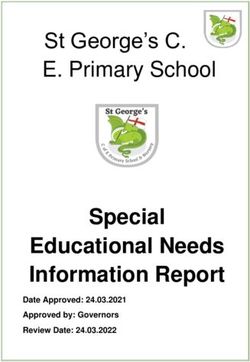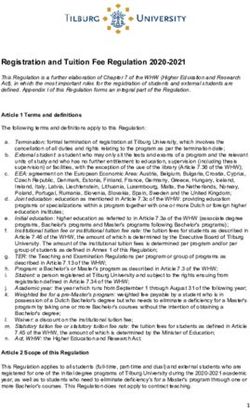Everton Park State School BYO iPad Program 2020 Information and Procedures Handbook
←
→
Page content transcription
If your browser does not render page correctly, please read the page content below
Everton Park State School
BYO iPad Program 2020
Information and Procedures Handbook
This handbook has been compiled to provide a ready source of information for parents and students
about matters influencing the efficient running of the iPad program. Each student should be
conversant with its contents and follow all guidelines.
Information Communication Technologies play a critical role in enhancing the learning process and
across a broad range of activities in each subject of the Australian Curriculum. Through the seamless
use of digital learning tools, we help students become knowledgeable about the nature of
information, comfortable with technology and able to exploit its potential. The overall philosophy is
to use ICT whenever its speed, power, graphics or interactive potential can enhance and extend the
quality of work being undertaken. It is used to develop logical thinking, problem solving and the
capability to use digital technologies in later life.
Everton Park – a contemporary school
The vision for Everton Park State School is for all our students to become active participants in a
supportive contemporary learning environment. We will assist our students to achieve their full
potential, and equip them with qualities and skills to live in today’s society as co-operative, creative
and happy citizens. Through innovation, creativity and a futures orientation, we are building a
community of contemporary teachers and learners.
iPad Set Up - what is needed?
Choose any of the following iPad models
• iPad – Gen 6 or 7
• iPad mini – however, ACARA has recommended a minimum screen size of 9.5 inches and must have
iOS11 installed
• Either a 32 or 128 GB iPad
• We strongly recommend the WIFI only model to ensure internet traffic at Everton Park SS is filtered
and monitored for safety.
• For more information - check out the Apple ‘Compare the iPad models’ page
•
Students will need an iPad that is capable of running the latest version of iOS (operating system for
iPads) and school required Apps. DET (Department of Education, Training and Employment)
envisages a three to four year life span for mobile devices. Updating the operating system should be
done once a term at home.
Apple ID and Family Sharing
We recommend that students create an Apple ID through Family Sharing; so that:
• Parents can share the purchases made with other members of the family and monitor the online use of
their children.
https://support.apple.com/en-au/HT201060Apple Classroom
Students will be asked to accept teacher requests to join Apple Classroom so that teachers can
guide students through lessons and see their progress without interrupting the flow of student
engagement and work. When students have signed into Classroom, teachers are able to launch apps
on every device or different apps for different students at the same time. Teachers are able to share
documents and send web links to students effortlessly to assist in classroom activities.
iPad Cases and Sleeves
Protecting your child’s iPad is something we all need to be concerned about. The majority of cases
are not designed for school students – they are designed for adults. A stylish or attractive case may
look appealing but not fulfil the need to protect your investment.
We strongly recommend a cover that -
• absorbs shocks from accidental drops
• protects the screen
Some users prefer a protective cover and also use a padded travel sleeve over the top. The iPad
never leaves its cover but is slipped out of the travel sleeve when it is not travelling.
Names, labels on devices, sleeves, cases and bags
• Student iPads are to reflect their first and last name or school username on the iPad in
General>About>Name.
• A clearly visible name label on the iPad case.
• A key tag for their iPad sleeve for ease of identification.
When should an iPad be brought to class?
Unless advised otherwise by their teacher, students should bring their fully charged device every
day. Some lessons will require the formal use of devices, while others will provide informal
opportunities to use technology to complete tasks efficiently. It is imperative that the devices be
available for use at the teacher’s discretion. Students will not take devices on excursions or to camps
unless otherwise directed to do so.
Leaving devices at home
Some lessons are designed to use iPads. If students inadvertently leave their device at home, they
are to let their teacher know in the morning so that alternate arrangements can be made.
Saving Work
• Save at home on iPad and sync to laptop or desktop regularly.
• Save work at school through One DriveLearning together One of the great successes of the iPad Program is the collaboration that occurs in classrooms. Students readily learn from each other. The iPad Program saw teachers model life-long learning attributes as they learnt alongside students. iPad Program related equipment Students may use a keyboard and/or Apple Pencil/stylus. These are not mandatory – it is up to the parents. Use of Headphones in Class Students may not use headphones or play audio clips on their devices in class without the prior permission of the class teacher. A set of clearly named headphones should be stored in the classroom. Devices Charged Students should arrive at school with their devices fully charged. This should be a part of normal homework routine. Overnight charging is recommended. Warranty and Insurance Families are responsible for warranty and insurance arrangements to suit their needs. Recognised Apple Vendors can explain the available options. Extended Apple Warranty provides 24-hour phone support and set up guidance. Games Students may have game Apps on their devices, but they are not permitted to use these during school hours. When storage limits are reached some of these games will need to be deleted to make room for school-related apps or created work. Before, During and After School Usage Mobile devices are not permitted to be used on school grounds before or after school without the express permission of a teacher and under their direct supervision. Devices are not to be removed from school bags until they are in the classroom and their teacher has directed them to do so. At lunchtimes, iPads can only be used with teacher supervision in the classroom or in the library where they can also be supervised. iPads are not to be used outside of the classroom or library areas, unless directly supervised by a teacher.
Security of Devices Devices will remain in classrooms between 8:45am and 3:00pm, with classrooms being locked whenever the class is not in the classroom and during breaks. Students may take their bags containing devices into classrooms once their teacher has opened the classroom for the day. Students must otherwise stay with their bag. Devices must be transported in cases and sleeves (or hardy case only) and contained in a school backpack. Under no circumstances should devices be left in unsupervised areas. Outside School Hours Care Students using their devices at OSHC Programs should follow the directions of supervisors and maintain cyber safety. Devices should only be used in designated areas for homework purposes. Access to school network All students involved in the iPad Program will be provided with access to the school internet network. The IT assistant and eLearning Coach will assist each student to set up the DET profiles to connect to the internet and enable the student’s school email account, which is to be used only for school work. This will also include a My Documents folder on One Drive to store school related files only. Monitoring Student Machines for Software Infringements, Inappropriate and Offensive Material (Device Audit) Students may be selected on a random basis to provide their device for inspection for compliance with school and legal requirements. Social media sites are not permitted by primary age school students. These sites require users to be over 13 years of age. It is fraudulent to create a social media account by lying about the user’s name/age. Parents should not encourage students to lie to create these accounts. Cyber Safety and Digital Citizenship One of the positive features of the iPad Program is the time spent with students to enable them to become wise digital citizens. All students in the iPad Program will again undergo training in Cyber safety, Cyber bullying Awareness and copyright laws. This is ongoing and designed to make our students safer online, especially as they transition to high school. At Everton Park, we use the Digital Literary and Citizenship eBook by Common Sense to engage students in conversations and teaching episodes to learn about Cyber-Safety and Online Conduct.
Unacceptable Uses of Information and the Internet
a) Using the network for any illegal activity, including violation of copyright or other contracts.
b) Uses relating to chain letters or broadcasting of lists to individuals in such a manner that might cause
congestion of the network.
c) Posting anonymous messages/files.
d) Downloading, storing, creating, sending or printing files or messages that are deemed to be
profane, obscene, or that use language that offends or degrades others.
e) Giving personal information or agreeing to meet any person met through the Internet.
f) Transmission of personal information about any member of the school community.
g) Accessing offensive, dangerous or potentially destructive information.
h) Downloading any files (including, but not limited to MP3, MPEG)
i) Students should understand that if they have an iTunes account – it is not to be accessed at school
for any purpose – including downloading Apps/updates.
j) Not reporting unsolicited email messages particularly from unknown persons.
If a student comes upon any controversial/bullying material, they are to report it directly to their
teacher.
Internet Etiquette
All users are expected to abide by the accepted rules of internet etiquette. These include:
• Be polite. Do not swear, use vulgarities or any other inappropriate language.
• Always assume that any information or communications accessible from the network is private
property.
• The subject line of an e-mail should indicate the content of the message.
• Always end with your name and e-mail address.
• Always acknowledge that you have received a document or file someone has sent you.
• After reading email messages they should be deleted or archived.
• Before sending an email, it should be proofread and edited to eliminate mistakes.
• Students must not use their email to send inappropriate messages. The school email account is for
school work only.
• iMessages are not to be sent at school. Only under extreme circumstances should parents use this to
communicate with their child. It is highly recommended by the school that this feature be
deactivated.
• FaceTime is not to be used at school. It is also highly recommended by the school that this feature
be deactivated.Homework
At Everton Park, we consider homework will be a needs-satisfying activity that provides valuable
learning experiences for students. Students will be encouraged to do homework, in particular reading,
consolidation of maths concepts, and planned parts of longer term tasks and assignments to build
time management and study skills.
Homework should support relationships between the teacher and student and within
families. Teachers at Everton Park recommend homework for students and will endeavour to make it
purposeful, achievable and interesting. iPad classes will be offered the option of using their iPad for
some homework activities.
Documentation associated with the iPad Program at Everton Park State School
• Responsible Use Agreement
• Third Party Website Consent Form
• Internet Use Agreement – completed on enrolment to the school
Breaches of iPad Program Procedures
a) Any breaches of these policies may result in the student being referred to school administration
and discipline administered in accordance with the Responsible School Behaviour Policy. This may
include denial of access to iPads/computers and network for some time, and other options.
b) Any breaches of the policy may incur suspension of device use for a designated period.
c) Any breaches of these policies may result in demerits as set out in the classroom behaviour
management policy.
d) Distractibility will be dealt with in the same manner as other classroom instances of off-task
behavior as per the class behaviour / management plan.
iPads at Home
Everton Park SS position:
• We view the student iPad as a tool for learning.
• We support parent decisions about setting of boundaries for iPad use at home.
• Students do not need games and entertainment apps on their iPads for school. Whether parents
allow games and entertainment apps on their child’s iPad is a family decision.
Recommendations for supervision:
1) Set boundaries
• Students don’t need to use the iPad all the time at home
• Students need their sleep, so we strongly suggest that the iPad is not taken to bed – it may be best if
the iPads don’t go into bedrooms.
Cyber safety experts advise all online devices need to be used in highly visible family areas.• If you are experiencing problems, we recommend that you specify where in the house the iPad can
be used and where it will be stored for charging.
• The use of the ‘Guided Access’ feature in Settings may be helpful to some families.
• Whether children are allowed to install games and entertainment apps on their iPad is a family
decision. (At school, students who play home games on their iPads are not following the Responsible
Use Agreement and will incur consequences. Inappropriate material may be deleted from the iPad
and parents contacted.)
• Make it a routine to check your student’s internet browsing by accessing the history in Safari or other
browsing apps e.g. Google.
• Double tapping the home button will allow you to see the apps your child has been accessing from
the most recently opened/used.
2) Share the Experience:
• Ask your children to demonstrate the way they use their iPad for school.
• Ask your children to teach you to use one of the Apps they use at school.
• Have a play with the iPad and the apps.
3) Remove Distractions:
• Before starting homework, if the iPad is to be used, request that all irrelevant apps are closed (check
the multi task bar), all irrelevant web pages are closed.
• If you are experiencing problems with your child being off-task, there is the option of setting up
Guided Access. Guided Access limits your device to a single app.
• Apple Classroom can also be used at home so parents can remotely monitor what apps students are
using. There is a feature that can ‘lock’ students in a single app if required.
4) Parental Controls – Restrictions
• Take care with Parental Controls as it can block features needed at school
• Most people choose to set a passcode for their child’s iPad for security. Be advised, if they forget the
passcode, the device will need to be wiped and reset to factory settings. This will mean you can
reload all your purchased apps but any data within the apps i.e., your child’s work will be lost. Some
families send the passcode to their child’s teacher for secure storage to avoid having the iPad reset.
• iMessages and FaceTime are not required at school as they can be a distraction and should be
switched off. If you do allow students access to these apps, parents will need to monitor and discuss
with the student appropriate use of these apps.
5) Apps
• Apps will be requested twice per year – once at the beginning of the year and again in second
semester.
• We envisage no more than $50 will be needed for apps.
• Each semester the list of apps will be sent home to parents (or emailed) so that they can be added to
the student iPads.
• All new iPads come with many of the required Apps – Pages, Numbers, Keynote, Garage Band,
iMovie (these apps cost over $35 to purchase)Support for setting up your student’s iPad
• iPad User Guide (linked to the Apple website)
• Explore support offered by your vendor
• Health and safety Fact Sheet
• Apple in Education http://www.apple.com/au/education/ipad/
Parent Emails
To enhance communication between home and school via email, parents are requested to provide
their email details to the Office and the class teacher.
NOTE: For clarification of information in this handbook or for information/advice regarding any matter not
covered by this handbook, please contact admin@evertonparkss.eq.edu.au, your child’s teacher or a member
of the Leadership Team.You can also read