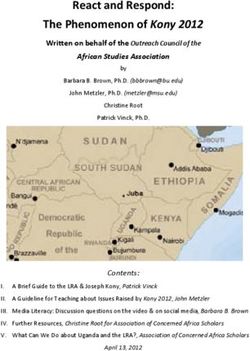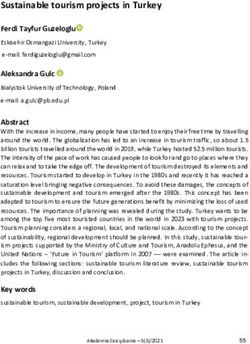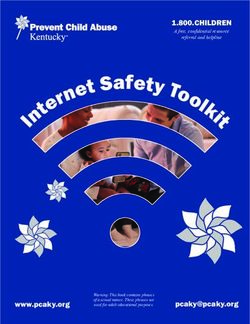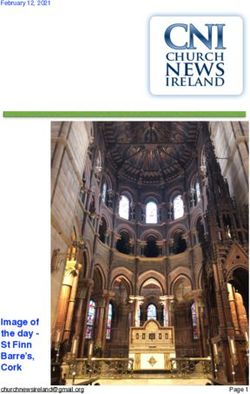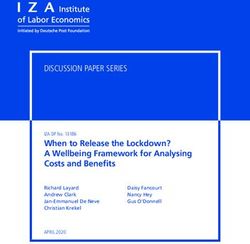FEBRUARY/MARCH 2020 - SENIORNET EDEN-ROSKILL
←
→
Page content transcription
If your browser does not render page correctly, please read the page content below
February/March 2020
Chairman’s Report
I trust that you all enjoyed a relaxing and enjoyable break during December and
January. We certainly can’t complain too much about the weather this summer thus far,
although it has been a bit windy.
Being back in the Chair again has a bit of a déjà vu feel about it. I would like to
acknowledge and convey appreciation to both Hetty Goodwin and Noel Johns who have
fulfilled the role over recent years.
Well, everything is now back underway at our Learning Centre for 2020. Classes have
already started, and Interest groups are preparing for the year ahead.
The AGM for 2019 is scheduled for Monday,17 February at 1:30pm where the
Chairman’s and Treasurer’s reports will be presented through our 2019 Annual Performance
report. There will also be a recommendation to appoint a “Reviewer” for 2020.
It has been encouraging to see that our membership has remained relatively stable for
2019 ending with a total of 335 members. Not far off the 2018 membership of 340.
The successful of any Learning Centre is its drive to keep evolving and adapting to new
technologies; providing encouragement and opportunities for its members to learn new skills;
supporting and developing of its tutor team; and having a proactive management team. What
underpins all of this is having an active and supportive membership.
I think on most of these fronts we are still doing reasonably well, but we cannot be
complacent.
The move away from traditional PC based systems toward more mobile devices like
tablets, smart phones, smart TV, and e-reader continues unabated. We have, however, seen
continued support for some of the more traditional courses like word processing, file & folder
management, etc.
Looking ahead, we will need to give focus to a wider range of learning to help our
members best utilise the range of technologies they are now beginning to use, and also how
they are interacting within today’s society. Changes in the banking sector come to mind as an
example.
So, yes, there will be challenges in 2020, or should I say opportunities, but I’m
confident that we will rise to the occasion. Just watch this space.
Well, that enough from me, suffice to say that I look forward to catching up with you at
our next monthly meeting.
Ray McDonald
Chairman
Acknowledgement
SeniorNet Eden-Roskill congratulates Grant Sidaway, our recently retired Executive Officer –
Federation of NZ SeniorNet Societies, on being awarded the MNZM (Member of the New Zealand
Order of Merit) for his contribution to Seniors and ICT in the recent New Year’s Honours.SeniorNet Eden-Roskill AGM/Monthly Meeting
Monday, 17 February 2020, 1:30pm - 3:30pm
Annual General Meeting followed by Monthly Open Meeting:
Guest speaker: Gaye Stratton, Community Liaison Educator, Macular Degeneration New
Zealand.
Topic: Macular Degeneration is a progressive eye disease that is the major cause of blindness
in New Zealand with 1 in 7 New Zealanders over the age of 50 showing some evidence of the
disease.
SeniorNet Eden-Roskill Digital Camera Group
Next Meeting – Monday, 24 February
at 1.30pm
Welcome to the year of 2020. We hope you have had a good
break and been able to take some great photos during the break.
At our February Meeting we are going to have a session on how to transfer photos from
your camera, smartphone, tablet etc to your computer. It appears that there are still many
members having a problem doing this.
Is there anything else that you may have trouble doing, where you need help? Please let
us know and we will see if we can help.
Several members came along to the Parnell Rose Gardens in November. There were
some pretty coloured blooms to photograph. We are going to have a display at the February
Meeting of flower photos. Say about 4 photos from each member.
If you have had the opportunity to take some exceptional photos that you would like to
share with our members, please include these too.
Please email your photos to sner.camera@gmail.com to be included in the display.
Regards
Hetty Goodwin
Digital Camera Group
From the Membership Secretary
January has rapidly gone and our SeniorNet 2020 year is now underway.
Membership renewals were sent out a little late and as a consequence a relatively small
number were collected before the end of 2019. We decided because of the number still to be
distributed (175) that they would be held for collection in the new year. However subsequently
it was decided to post them out anyway as delaying further would have caused problems with
course enrolment beginning 1st February 2020. Some of the Auckland Anniversary Weekend
posts have caught up in courier delays as NZ Post is reducing services further and making
staff and couriers redundant, with some clearing of post boxes over the past two weeks
reduced to one a week.
Page 2 of 15I have hand delivered around my area close to home, committee, tutor and some
members that have enquired where their member cards were. These have been taken care of
over the past week. A further 19 members are on the financial member list printed out by Ray
29th January, but I have no member or Noel Leeming cards for them. This will be attended to
and hopefully resolved this week. Total paid membership is 218 at present. We hope to avoid
the “end of year rush” this year by starting earlier with 2021 membership renewals so most
can be given out at SeniorNet meetings before the end of the year.
From a membership perspective, we are in a year where Main Street banks are in the
process of phasing out cheque payments, and with further redundancies in the postal service
seniors who are not computer-savvy are going to be increasingly frustrated as they are forced
to buy and use unfamiliar computers. This means SeniorNet has an opportunity to meet these
needs with more beginner computer courses and assistance with internet banking technology.
The trend at present is to have more computing power in cell-phones, so while they become
more powerful, they also get more complicated.
I trust everyone had a pleasant Christmas and plans for 2020 are shaping up.
Regards to all,
David Barnard.
Membership Secretary
From the Class Coordinators
Date Time Week Course/Workshop Vacancy Tutors
4 Feb, Tue 9:30 - 11:30 4 Android Tablet Samsung 5 Alan R. David, Mark
4 Feb, Tue 1:00 - 3:00 3 MS Word Stage 2 4 Dawn, Colleen
5 Feb, Wed 9:30 - 11:30 1 Windows10 Photos 3 Stephen, Noel, Alan
12 Feb, Wed 1:00 - 3:00 4 Excel Spreadsheet none Ray, Alan W.
12 Feb, Wed 9:30 - 11:30 3 Windows10 Skills 4 Noel, Alan
14 Feb, Fri 9:00 - 1:00 1 Ancestry 3 Sue Gregory
20 Feb, Thu 12:30 - 2:30 1 Facebook 5 Peter, Mark
20 Feb, Thu 2:30 - 4:30 4 Mac Photos 6 Jackie, Jan
21 Feb, Fri 9:30 - 11:30 1 Internet Banking 5 Ray, Cherie
24 Feb, Mon 10:00 - 12:00 1 Help Desk members 6 All Tutors
25 Feb, Tue 1:00 - 3:00 1 MS Word Mail Merge none Dawn, Colleen
27 Feb, Thu 9:30 - 11:30 1 Apple iPhone 3 Mark, Brian, Alan R.
28 Feb, Fri 9:00 - 1:00 1 Ancestry 4 Sue Gregory
3 Mar, Tue 1:00 - 3:00 1 Computer Security 4 Ray, Alan W
6 Mar, Fri 9:00 -1:00 1 Ancestry 5 Sue Gregory
10 Mar, Tue 9:30 - 11:30 1 Samsung Smartphone 1 3 David, Alan R. Mark
10 Mar, Tue 1:00 - 3:00 3 File Management W10 3 Dawn, Colleen, Alan
Page 3 of 1511 Mar, Wed 9:30 - 11:30 3 Win10 Introduction 3 Noel, Alan W.
11 Mar, Wed 1:00 - 3:00 1 Computer maintenance 5 Ray
13 Mar, Fri 1:00 - 3:00 1 Internet Banking 5 Ray, Cherie
17 Mar, Tue 9:30 - 11:30 1 Samsung Smartphone 2 3 David, Alan R. Mark
18 Mar, Wed 1:00 - 3:00 1 Office Online, OneDrive 6 Ray, Alan W.
19 Mar, Thu 12:30 - 2:30 1 Facebook 6 Peter, Mark
19 Mar, Thu 2:30 - 4:30 4 Mac iMovie 6 Jackie, Jan
20 Mar, Fri 9:00 - 1:00 1 Ancestry 5 Sue Gregory
23 Mar, Mon 10:00 - 12:00 1 Help Desk members 6 All Tutors
25 Mar, Wed 1:00 - 3:00 1 Windows10 Photos 6 Stephen, Noel, Alan
26 Mar, Thu 9:30 - 11:30 1 Apple iPhone 6 Mark, Brian, Alan R.
To enrol in a class, please Email Alan or Dawn – sner.bookings@gmail.com or
Phone Alan 524-6614 or Dawn 624-1201
Apple Group Meeting
The next Apple Group meeting is Monday, February 10 at 1:30pm.
Speaker: Stu McGregor
Stu will be looking at Google apps like Google Calendar, Mail and collaboration with
Sheets and Documents using iOS devices in particular.
Realising the power of sharing folders in the Google Suite of applications can be very
helpful for many projects where information needs to be stored in one place for many people
to add to.
Regards
Grant Coyle
Senior Apple Tutor
Apple Tips & Tricks
Courtesy of C/Net Apple Newsletter
iMessage is a powerful iPhone tool. Here are its 9 best features
From sending money with Apple Pay to throwing confetti all over someone's screen, we show
you how to get the most out of iMessage.
Page 4 of 15Jason Cipriani
January 23, 2020 12:00 AM PST
iMessage is a key part of the Apple experience, and rightfully so!
Jason Cipriani/CNET
I'll admit it. I'm one of those people who loves the addictive blue bubble of iMessage to
so much that I just can't quit the iPhone. I switch between countless Android devices
throughout the year, but iMessage ultimately brings me back to Apple's fold.
It's not because I look down on the green bubble text messages I receive from my Android-
using friends. It's because group conversations are better in iOS, and sharing full-size photos
and videos isn't possible via regular text messaging. In Android's defence, Google recently
gave Android users access to its iMessage competitor, but not enough people use it right now
to make it a valid option.
To me, Apple's chat platform feels much more complete, and that's in part because of
the huge range of useful features that go beyond just typing in a message and sending along
a link. I'm going to share with you my favourite, lesser-known iMessage features and how to
use them.
Tailor iMessage settings to work for you
It's a good idea to open the Messages' Settings screen and take a few minutes to go
through the various options and customise how Messages will work. Most importantly, double
check your send and receive settings.
I can't tell you how many times I've been asked why some messages are showing up
on a Mac or iPad, but not an iPhone -- or the other way around. Luckily, it's an easy fix: Don't
use your email address(es), use only your phone number in the Send & Receive section of
Message's Settings.
Or if you don't have an iPhone, but use iMessage on a Mac and iPad, then make sure
your Send & Receive settings look identical. I have a thorough walkthrough of that process
here.
The rest of the settings determine things like if read receipts are for on every iMessage
conversation, whether or not you want text messages (those green bubbles) forwarded to
your other Apple devices or kept on your iPhone, how long you want to keep messages on
your device, and so on. Take a few minutes, go through each option, and decide how you
want Messages to behave.
If you're new to iMessage and are unsure how to turn it on, skip to the bottom of the
post. We cover the process there.
Page 5 of 15Messages in iCloud keeps everything in sync and backed up.
Jason Cipriani/CNET
Backup iMessages through iCloud
Having a constant backup of your iMessage conversations that syncs across all of your
Apple devices is another one of my favourite benefits of Apple's messaging platform. Apple
uses iCloud to back up and sync your Messages conversations (that includes text messages,
too).
The short version of instructions is this: Open Settings > tap on your name > iCloud
and make sure the toggle next to Messages is turned on.
Keep in mind, if you delete a conversation from one device, it will be deleted from all of your
devices. That also means if you opted to have conversations only stored for 90 days, then
your iCloud backup of Messages will follow suit.
We go into detail about Messages in iCloud and how to activate it on your Mac here.
Messages is a robust app, with plenty of hidden features.
Jason Cipriani/CNET
Hide alerts, block numbers from messaging you and more
It's easy enough to send and receive messages in the Messages app, and telling apart
iMessages from text messages is easy as well -- if the messages you send are green, it's a
text message. If the bubble is blue, you're talking to a fellow iMessage user.
We have a roundup of 10 tips that take you beyond the basics of sending and receiving
messages. For example, you can mute individual conversations with a left swipe across the
conversation and select Hide Alerts; particularly useful if you're in a noisy group who can't
quit talking about last night's football game.
Make sure you take advantage of the new search feature, as well. You can search the
Messages app for photos, links, attachments, and text within a conversation. Just open the
Messages app and tap on the search bar at the top.
Page 6 of 15You can use Apple Cash to pay people through the Messages app on your iPhone.
Patrick Holland/CNET
Send money to iPhone users through Apple Pay -- it's like Venmo
You can send and receive money using Apple Pay within an iMessage conversation
just like you can with Venmo or Square Cash.
The process is simple -- set up Apple Pay Cash and link a debit card to your account.
With Apple Pay setup, you can use the Apple Pay app inside of iMessage to pay rent, request
money from a friend to split a dinner bill or use it to randomly send someone enough cash to
cover a cup of coffee.
You'll also notice whenever you send someone a message that contains a dollar
amount, the number will be underlined, which means you (or the recipient) can tap on it to
launch Apple Pay with the figure already filled out. It's pretty cool.
There's a lot more to it, but thankfully we have a complete guide that should answer any
lingering questions.
The confetti screen effect is probably my favourite, but I need to use it more.
Jason Cipriani/CNET
Turn your iMessage personality up to 11
Did you know you can add light-hearted animations and fun stickers to your
messages? It's true. Another fun tool to use is the emoji converter. After typing your message
you tap on your keyboard's Emoji button and iOS will automatically find words that can be
turned into emoji. It's pretty cool and an easy way to use emoji without having to scroll through
all of them.
Some other effects that are fun include:
• Bubble and screen effects for individual messages
• The ability to drag and drop stickers from Sticker packs onto a photo or message
• Send Memoji and Animoji talking messages
• A built-in image search that returns some of the best GIFs
F ind out how to bring as much fun and interaction to your iMessage conversations as
possible, and follow along as we walk you through all of that and then some.
Your iMessage profile allows you to show off your personality.
Jason Cipriani/CNET
Page 7 of 15Take time to set up a Memoji profile -- it's worth it
Speaking of personality, you may have noticed that you can now set your own profile
icons using Memoji. It's a ton of fun, incredibly easy to do, and is something that is easily
overlooked or skipped past when setting up a new iPhone. Not only does it let you show off
your personality through photos or Memoji, but as your friends and contacts set theirs up, the
Messages app conversation thread will begin to look livelier thanks to everyone's profile
photos.
Edit your photo and contact name by opening the Messages app, tapping on the three-
dot icon in the top-right corner, followed by Edit Name and Photo. You can then take a
photo, use a Memoji, or use a photo from the photo gallery.
Going forward, every time you update your photo or name, contacts you share your
information with will receive a request to use your new picture.
Make sure to read more about your iMessage profile and the rest of the new features to
the Messages app in iOS 13.
Screenshots by Jason Cipriani/CNET
Only use read receipts for those who matter
One of my favourite features of iMessage is the ability to disable read receipts for
everyone who messages me yet turn them on for specific contacts. For me, that means I have
read receipts off 99 percent of the time, with the lone exception being my wife and kids, so
they know I've seen any important messages.
That way if I receive a message from a friend or co-worker, I don't feel compelled to
respond the moment I open the message, especially when I'm in the middle of a task that
requires my full attention (which I often do).
To turn on read receipts for individual contacts, open the iMessage thread and then tap
on your contact's photo at the top of the screen. Next, tap Info and then turn on Send Read
Receipts.
The same option could be used in reverse, using it to turn off read receipts for a
specific contact if you prefer to leave read receipts on for everyone. Meaning, you can disable
read receipts for the person who constantly messages you and asks why you left them on
read while leaving read receipts on for everyone else.
Chat with businesses to get help.
Page 8 of 15Chat over iMessage with businesses for customer service issues
Friends, colleagues, and acquaintances aren't the only people you can talk to over
iMessage. You can also talk to businesses for help with things like an order you placed on
Newegg, or get report a fraudulent transaction on your Apple Card to Goldman Sachs in the
Messages app.
A company that uses Apple Business Chat is easy to spot, with most companies listing a
"Chat with Messages" button on their respective support pages or in their apps. Just tap on it
to open a conversation. Right now, there isn't a way to search iMessage for a business name.
The iPhone has a lot of great features, but one of its best is iMessage. Without a doubt.
Sarah Tew/CNET
Get iMessage set up
When you set up your Apple device -- be it an iPhone, iPad or Mac -- you're asked to
sign into your iCloud account with your Apple ID. Once you sign in, Apple automatically
turns on iMessage and links it to the email address(es) you use for your Apple ID, as
well as your iPhone's phone number.
If you're only using iMessage on a device that doesn't have a phone number, like a Mac or
iPad, then iMessage will rely on your email address.
Open the Settings app on your iPhone or iPad and go to Messages and make sure the
switch labelled iMessage at the top of the screen is in the On position.
Android Smartphone comments.
The Android Smartphone team have been teaching courses at Seniornet for about 3
years now and they remain popular.
I would like to offer some observations drawn from our experience over this period.
I notice a few members have bought a new or have been given an old Smartphone and
then come to a Seniornet Smartphone course when in fact their only need is for a mobile
phone to make and receive calls and texts. If this is the case then a simple “old fashioned”
phone without the complications of a Wi-Fi and Mobile Data capable Smartphone is ideal. The
great advantage of the old phones is their simplicity and long battery life (up to a week). But
they do need to be 3G compatible.
Family members often have these older phones lying in a drawer so there may be no
need to buy and learn to use a more complex Smartphone. If you are already using such a
phone and are happy with it, don’t feel pressured by family to enter the 20th Century and
upgrade to a Smartphone!
But Smartphones do have some very useful features for Seniors. They are in fact easy
to use mini handheld computers as well as being telephones and cameras, and once
mastered, you will wonder how you ever managed without one. If you travel by car, they can
direct you to an address avoiding traffic jams. If you travel by bus, they can tell you when your
Page 9 of 15next bus is due and which bus, train or ferry to catch to any Auckland address, etc etc. They
even respond to verbal instructions!
Basically, there are 2 types of smartphone:
1. iPhones made by Apple, and
2. Android phones designed by Google but made by a host of manufacturers.
Android phones are cheaper than iPhones and so slightly more popular. The prices
range from less than $100 to about $1500 and as with everything, you get what you pay for.
The best Android phones are made by Samsung and by “best” I mean they are the
most “user friendly” being the quickest to learn and easiest to use. Samsung phones are
slightly more expensive than the others but well worth it.
Unfortunately, Vodafone, Spark, Noel Leeming etc often promote the cheapest
Smartphones such as Huawei, Oppo, ZTE (labelled Vodafone), Alcatel, Google. Nokia etc etc.
These cheaper Smartphones are all quite different, harder to learn and frustrating to use.
Even the basic Samsung Smartphones have most of the features you could ever want
and are simpler than the more expensive upmarket ones because they have fewer
unnecessary and confusing options and features.
So, choosing which model of phone to buy depends on:
Size. It will need to fit in a pocket or handbag. Larger phones are easier to read but bulky to
carry. Make sure the phone can be held securely and comfortably in one hand.
Memory (ROM). The larger the memory, the more applications (programmes) and photos etc
can be stored on the phone. For most of us the minimum memory needed is 32GB. More
memory can be added later if needed.
Camera. The more you pay, the better the camera. But even the best Smartphone cameras
cannot compete with good digital cameras.
In summary: If wishing to upgrade to a Smartphone, then my advice is to get an Apple
iPhone ( a hand me down iPhone 6 or even 5 would be excellent), or a Samsung Smartphone
(if a hand me down, then ideally less than 5 years old). Do be aware that most Smartphone
batteries are expensive to replace, and an old one may have limited life left in the battery.
Avoid all the cheaper manufacturers. At present the basic entry level Samsung
Smartphone is the Samsung Galaxy A10 costing under $250 (less the Noel Leeming discount
to Seniornet members). This has a host of features and would suit most of us, especially
novices. Also buy a soft case or wallet to protect it if dropped. Smartphones are quite easy to
drop!
Sign on with a “Provider” for your calls and Mobile Data, (i.e. Spark, Vodafone,
2Degrees, Skinny etc) and insert their SIM card into the phone. For most of us it is wise to
choose a cheap plan which allows “roll over” call minutes and Mobile Data. It is easy to
change the plan or Provider later.
Do not buy a phone which is “Locked” to a single Provider. You will save a few dollars
initially, but you will be trapped with that Provider. “Locked” phones will not accept another
Provider’s SIM card, so cannot be used when travelling overseas without using that Provider’s
expensive “Roaming” fees. It is a hassle to get a phone “Unlocked” later and will cost more
than the initial saving.
Page 10 of 15For the last 3 years Consumer have ranked the Provider “Skinny” top of the list for
“User Satisfaction”. I suspect this is because of their excellent Help Desk which is staffed by
Kiwis who speak English and don’t keep you waiting for hours before answering your call. But
Skinny does not have retail shops like Vodafone, Spark and 2Degrees.
Skinny offers a $16 for 4 weeks plan and 2Degrees has a cheaper $10 per month plan
but with fewer minutes and data. Both offer “roll over” call minutes and Mobile Data, Ie call
minutes and Mobile Data remaining at the end of each month are not lost but added on to the
next month’s allowance.
Finally, do bring your new Samsung or Apple iPhone Smartphone to a Seniornet
Samsung Android phone or iPhone course!
David Addis
Android Devices Tutor
From the HelpDesk
One of our members asked: “What is 5G all about, what are the advantages or
disadvantages?
5G – What is it?
5G stands for the fifth generation of wireless technologies and it will be faster than 4G.
That is a no-brainer but how much faster is the question. The details are a bit sketchy at this
point, but the speeds are supposed to be upwards of 1 to 20Gbps compare to the 4G
standards which are 100Mbps up to 1Gbps. Yes, it’s a lot faster.
The Advantages and Disadvantages of a 5G Network
As smartphone technology has advanced, customers have seen multiple generations
of data technology emerge in the past few years. It started with 3G, then progressed to 4G
LTE, and now people are starting to hear whispers of a 5G version on the horizon. While it
may still be a while away from becoming mainstream, it is important for people to start
learning about 5G technology now so that they can decide if the features are right for them.
With this goal in mind, what are some of the advantages and disadvantages of 5G technology
when it comes to smartphones and other smart devices?
Page 11 of 15Fast enough for you? It is supposed to be fast enough for everyone, everything, and
the IoT. The Internet of Things. 5G usage goes way beyond your smartphone and devices.
This will be what drives your cars, it will allow machines to communicate and pretty much
anything else that will benefit from being connected.
At some point in the evolution of the next generation of wireless, everybody and
everything will need access to it to function in society. It will be everywhere, and it is going to
happen fast, and people will be wondering how we lived without it for so long. Just like
electricity. But what happens when the power goes out?
Advantage: Increased Bandwidth for All Users
For those who don’t know, the bandwidth is the amount of “space” available for people
who are using data to download files, view internet pages, and watch videos. The less
bandwidth that is available, the slower everyone’s devices will run. One of the advantages of
this new fifth generation of wireless technology is that there will be more bandwidth on the
data networks of companies such as Vodafone and Spark. Many people have memories of
3G technology as they watched the progress bar load their web pages. On 5G, this will be a
worry of the past. This means that people won’t feel like they are fighting for data with all of
the other users when they enter crowded spaces such as sports arenas and airports. With
more bandwidth available, people will also be able to use this bandwidth to do more with their
devices, making them more versatile than ever before.
Advantage: More Bandwidth Means Faster Speed
With more people able to use this increased bandwidth, some people may worry about
their speeds on a 5G network. This will be a problem of the past as people using a 5G
network will be able to browse the web, download files, and even stream video at blistering
speeds. While people on 3G and 4G networks may remember struggling to download files or
watching videos buffer for minutes on end, this will not be a problem with 5G networks.
Because of the increased bandwidth, people will be able to use more of it without crowding
out other users. With more of the network dedicated to each individual smart device, smart
devices will be able to run faster than ever before.
Disadvantage: An Increased Bandwidth will mean Less Coverage.
One of the key advantages of 3G cell towers was that they could cover immense
territory with relatively few cells. This is because the network did not require as much
bandwidth, meaning networks had to deploy fewer cells. When technology progressed to 4G
networks, the cells were producing more bandwidth, meaning the coverage radius of each cell
was smaller. People may have noticed that their coverage may drop more often than on their
3G network. As the 5G network gets rolled out, this trend will continue. More cell towers will
be required to produce this immense bandwidth because the cells are not able to cover as
much space as a 3G or 4G cell. Because more cells will need to be rolled out, 5G users
should expect that their coverage may not be as widespread at first.
Disadvantage: The Radio Frequency May Become a Problem
Radios, cell towers, and even satellites communicate using radio frequencies.
Frequency is measured in Hz and the radio frequencies tend to operate in the GHz range.
Early reports on the 5G network indicate that this network is going to transmit its data in the
range of around 6 GHz. Unfortunately, this radio frequency range is already crowded by other
signals, such as satellite links. With numerous types of signals operating in the range of 6
Page 12 of 15GHz, it is fair to wonder whether or not the overcrowding is going to pose a problem as people
try to transmit their data signals at this frequency. Will there be issues sending and receiving
signals? Time will tell as this network frequency starts to spread.
Advantages: New Technology Options May Become Available on a 5G Network
Early research and reports on 5G technology indicate that smart devices operating on
a 5G network may be able to operate at speeds that are thousands of times faster than on a
4G network. With the initial development of smart devices, tasks that could only be performed
on a desktop or laptop computer in the past could suddenly be performed on a smart device,
such as email and web browsing. As network speeds have increased, more and more tasks
are being transitioned from the world of computers to the world of smart devices. With the
increasing network speeds, this could open new doors for smart device technology that may
not have been available. What kind of exciting new applications will be developed for smart
devices running on a 5G network? What kind of doors will this increased speed open?
While the 5G network may still be under development, there’s no doubt that exciting
information is coming from the researchers and reports. There is already a race going on to
see who will release the new wireless technology first. With every new generation of data
network, there are always advantages and disadvantages to discuss. The question is how the
network intends on capitalizing on its advantages while shielding its users from its deficiencies
that will ultimately determine its success. This information is important because users will
want to know what impact a 5G network is going to have on their usage of smart devices.
Windows 7 End of Life: Things You Need to Know
Microsoft last year announced that it will officially begin the Windows 7 end of life phase on
Jan. 14, 2020. On that day, the company will stop supporting Windows 7 on laptops and desktops
and will no longer patch it with security updates.
Of course, this most likely caused some consternation for consumers and enterprise users
alike. Windows 7 is still a wildly popular operating system that, even 10 years after its release, is
still relied upon by millions across the globe. And, as hard as Microsoft might try to push folks to
Windows 10, it won’t be as easy to do so as the company might hope.
But – alas – all good things must come to an end. And sure enough, Windows 7 has been put out
to pasture, leaving those who stick with the operating system at potentially higher risk of being
targeted by hackers.
What is Windows 7’s end of life?
End of life is the term that Microsoft uses to identify the period when the company will no
longer support an operating system or application.
In this case, it means that, as of Jan.14, 2020, Microsoft moved on from Windows 7 and no longer
patch security holes in the operating system. And if things go awry and bugs develop, you won’t be
able to call on Microsoft to fix the problem.
What does Windows 7 end of life mean for my security?
Well, this is where things become difficult.
One of the nice things about not being in end of life is that the operating system or software
package is fully supported and patched. In Windows 7, all of that support went by the wayside after
Jan. 14, 2020.
Indeed, it’s not uncommon for hackers, knowing when end of life hits, to wait until after that
date to find ways to exploit vulnerable systems and wreak havoc. After all, if Microsoft isn’t going to
support the operating system and there are still plenty of people using it, why not attack?
The fact is, the sooner people can get away from Windows 7 and switch to Windows 10, the better.
Page 13 of 15But can I continue to use Windows 7?
Of course, you can, it’s not going to suddenly stop working. I have seen examples of Windows XP
systems still running quite happily despite reaching its end of life many years ago.
But you will need to take more responsibility for keeping yourself safe – even more than before.
Staying safe with Windows 7
To be honest, there’s nothing really new or special you need to do to use Windows 7
beyond its support window (which ended, as of this writing, January 14, 2020). You just need to
pay more attention to the things you should be doing already.
Keep your security software up to date. Keep all your other applications up to date. Be even
more sceptical when it comes to downloads and emails.
Keep doing all the things that allow us to use our computers and the internet safely — with
a little more attention than before.
Diminishing support
Over time, more and more software vendors will stop supporting Windows 7.
If that includes your security software, you’ll need to find a replacement right away.
That’s true for any security software you run. As long as it keeps supporting Windows 7, you can
keep running it. The moment it doesn’t, you need to find an alternative.
Pragmatically, that’s true for any software you run at some point, Windows 7 support will be
dropped, and you’ll need to either find an alternative, stop using that software, or upgrade to a
supported version of Windows.
Outdated software as a security risk
The risk of using any unsupported software, but particularly an unsupported operating system, is
this:
• At some point, a vulnerability will be discovered that will not be fixed
• Malware will exploit that vulnerability
You’ll then be relying on only your security tools — and your own common sense — to protect
you.
Depending on who you talk to, this is either almost certain doom or a complete non-issue.
As we’ve seen with Windows XP, predictions of catastrophe failed to materialize. As mentioned
earlier, there are folks happily and safely running it today. But there are also those who, faced with
critical tools, favourite applications, and even hardware dropping support for the OS, have chosen
to upgrade.
The same will likely be true for Windows 7; continuing to use it will eventually become more
irritating than it’s worth.
Exactly how long it’ll take for that to happen depends, of course, on you.
Most important of all is that you take the steps to stay safe and remain sceptical.
If at the end of the day, you are worrying to the point of causing anxiety, then it’s time to look at an
upgrade to Windows 10.
Ray McDonald
Chairman/Technical Officer
Page 14 of 15SeniorNet Eden-Roskill Inc. - Committee 2020
Phone Email
Chairperson Ray McDonald 828-8191 raymcdseniornet@gmail.com
Deputy Chairperson Hetty Goodwin 626-5809 hetty.goodwin@xtra.co.nz
Secretary Wendy Havelock 624-6767 suscens@gmail.com
Treasurer Paul Modrich 625-5135 pgmod@outlook.com
Membership Secretary David Barnard 625-7102 dandwbarnard@gmail.com
Technical Officer Ray McDonald 828-8191 raymcdseniornet@gmail.com
Class Coordinator Dawn Whiteman 624-1201 whitemandawn50@gmail.com
Committee: Alan Wild 838-1911 now2old2bwild@xtra.co.nz
Janet Lee 828-3098 janandjohn.lee@gmail.com
Colleen McMurchy 0272315418 colleenmcmurchy@gmail.com
Sheila D'Costa 626-6712 sheilad365@hotmail.com
Learning Centre, 487 Dominion Rd, Balmoral. Phone 631-7591
Class Bookings: Alan Reid 524-6614 Dawn Whiteman 624-1201
Email: sner.bookings@gmail.com
Membership Enquiries: David Barnard 625-7102 Email: dandwbarnard@gmail.com
Acknowledgement of Support: This Disclaimer
❖ Auckland City Community Grant newsletter
was Some of our Learning Centre members who have
❖ Vodafone NZ prepared
specialized computer knowledge voluntarily give
❖ ASB Bank Trust using MS
help to those with computer problems and also
give advice about purchasing computers etc. It is
❖ Lotteries – Seniors Word essential that SeniorNet members are aware that
❖ Kerr-Taylor Foundation Trust Heading such help and advice imposes no responsibility or
design by
❖ Noel Leeming Grant Coyle
liability on those members who provide such help
and assistance or on SeniorNet Eden-Roskill Inc.
❖ Pub Charity
Page 15 of 15You can also read