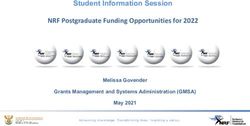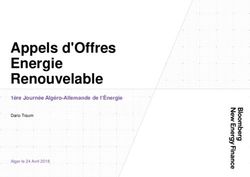Forcepoint Web Security Cloud: 2020 Release Notes
←
→
Page content transcription
If your browser does not render page correctly, please read the page content below
Forcepoint Web Security Cloud: 2020
Release Notes
Forcepoint Web Security Cloud | 2020 Release Notes | Last updated 25-Aug-2020
This document details product updates and new features added to Forcepoint Web
Security Cloud during 2020.
● What’s new?
■ SIEM Storage using Amazon Web Services
● Previous updates
■ Portal rebrand
■ Navigation to CASB
■ Throughput increase for high bandwidth tunneling
■ Cloud app blocking
■ Filename encoding with file sandboxing
■ Generic SAML support for single sign-on
■ Remote browser isolation
■ SIEM Integration
■ 2019 updates
● Resolved and known issues
● Limited availability features
© 2020 ForcepointWhat’s new?
SIEM Storage using Amazon Web Services
Added 25-Aug-2020
Amazon Simple Storage Service (AWS S3) can now be used to store exported
Security Information and Event Management (SIEM) data. Use the new Account >
SIEM Storage page of the Security Portal to select a storage type and configure AWS
S3 buckets.
Forcepoint continues to offer storage facilities for those not wishing to use AWS.
With this new feature, SIEM Integration is now available for all customer accounts.
See Getting started with SIEM integration for more details.
2020 Release Notes 2Previous updates
Portal rebrand
Added 27-July-2020
Forcepoint is pleased to announce a rebrand of the Forcepoint Security Portal.
A new sign-in page opens to the Forcepoint Cloud Security Gateway Portal. The
functionality for Forcepoint Cloud Web Security and Forcepoint Cloud Email Security
has not changed but the look and feel of the user interface has been rebranded with
new colors and style.
Navigation to CASB
Added 27-July-2020
Customers who have purchased and enabled the Protected Cloud Apps feature will see
a new CASB button in the toolbar. Use this button to navigate to the CASB portal.
Forcepoint Web Security Cloud integrates with Forcepoint CASB to provide granular
control over the use of cloud-based applications (cloud apps) in your organization.
Note
The Protected Cloud Apps feature requires an additional license. If you would like
further information on accessing this feature, please contact your account manager.
See Configure protected cloud apps and the CASB Integration Guide for more
information.
Throughput increase for high bandwidth tunneling
Added 18-Jun-2020
Forcepoint IPsec Advanced and Forcepoint GRE now support up to 5Gbps throughput
per tunnel and 1,000,000 concurrent connections.
By default, tunnels are configured for 200Mbps throughput. Submit a request to
Forcepoint Technical Support if you require more than the default.
2020 Release Notes 3Cloud app blocking
Added 7-May-2020
Note: If you are interested in enabling this feature for your account, please contact
Technical Support.
Policy enforcement for cloud applications is now available. Requests to cloud
applications can be blocked or allowed using options on a new tab available when
configuring a policy (Web > Policy Management > Policies).
Use the Cloud apps tab to add cloud apps to a Block Access or Allow Access list.
Policy enforcement is done based on the selections on each list.
Note: customers with a Protected Cloud Apps license cannot select cloud apps already
configured as protected on the Web > Settings > Protected Cloud Apps page. Those
apps are automatically selected on the Allow Access list. They appear in search results
on both lists, but cannot be selected or removed on either. Attempts by an end user to
access these apps are forwarded to Forcepoint CASB for analysis and policy
enforcement unless the app is in a blocked category (configured on the Web
Categories tab).
Filename encoding with file sandboxing
Added 8-Apr-2020
Filename encoding can be used with file sandboxing so that filenames display
properly in Report Center reports.
On Web > Settings > File Sandboxing, enable Filename encoding and select the
appropriate character set from the drop-down provided.
Generic SAML support for single sign-on
Added 10-Mar-2020
The single sign-on feature uses the Security Assertion Markup Language (SAML 2.0)
data format to send authentication requests to and receive responses from your
identity provider. Previously when configuring single sigh-on, a specific identity
provider had to be selected from an available list of providers.
This enhancement provides support for any identity provider that supports the SAML
2.0 standard. A new selection, SAML 2.0 Compliant Identity Provider, is an option
on the Web > Settings > Single Sign-on page of the security portal. The metadata for
your identity provider is configured as before/
For customers who have not yet configured single sign-on, the Identity provider entry
displays only the new option and cannot be changed. For customers who had
2020 Release Notes 4configured single sign-on prior to the introduction of this new feature, the previously
selected identity provider is displayed and a drop-down list offers the original provider
and SAML 2.0 Compliant Identity Provider.
It is recommended that all customers select SAML 2.0 Compliant Identity Provider.
For additional information, see Single Sign-On for Forcepoint Web Security Cloud
and Configure Single Sign-on Settings in Forcepoint Security Portal Help.
Remote browser isolation
Added 28-Jan-2020
Note: This is a Limited Availability feature. If you are interested in enabling this
feature for your account, please contact Technical Support.
This release introduces the remote browser isolation feature. When enabled in a
policy, this feature allows a user to redirect blocked web requests for selected web
categories to a third-party remote browser isolation service. The request is forwarded
to the provider, allowing the web page to be viewed outside of the organization's
network. Remote browser isolation can be enabled at the account level via Web >
Settings > Remote Browser Isolation. The Blocked - View in Remote Browser block
page can be selected for web categories configured with the Block access action
within a policy.
Support is provided for the following remote browser isolation service providers:
● Ericom
● Light Point Security
A valid subscription with the remote browser isolation provider is required.
See Configure Remote Browser Isolation in the Security Portal Help for more details.
SIEM Integration
Added 28-Jan-2020
Administrators using Web Security Cloud Email and Email Security Cloud now have
the option to download reporting data for use by a third-party Security Information
and Event Management (SIEM) solution.
Once SIEM logging is enabled in the Forcepoint Security Portal, you can schedule a
regular process to download the logs and save them to a location of your choice. Logs
are retained in the cloud service for 14 days.
If you would like to enable this feature for your account, please contact
Forcepoint Technical Support.
See Getting started with SIEM integration on the Forcepoint Support site for details.
2020 Release Notes 52019 updates
Last updated 27-Jan-2020
For details of new features added, and issues resolved during 2019, please see the
Forcepoint Web Security Cloud 2019 Release Notes.
2020 Release Notes 6Resolved and known issues
To see the latest list of known and resolved issues for Forcepoint Web Security Cloud,
see Resolved and known issues for Forcepoint Web Security Cloud - 2020 in the
Forcepoint Knowledge Base.
You must log on to My Account to view the list.
2020 Release Notes 7Limited availability features
Last updated 8-Apr-2020
The table below lists Forcepoint Web Security Cloud features that are in a limited
availability status. Limited availability features may have been released recently, or
may need to be approved by your account manager before being added for your
organization, due to additional configuration requirements, or other considerations.
If you are interested in enabling any of these features for your account, please contact
Technical Support.
Feature Description
Acceptable use Allows administrators to require that end users periodically accept the
policy terms of an acceptable use policy (AUP) before continuing to browse
via the proxy. The feature can be set per policy, and users are required
to accept the AUP every 1, 7, or 30 days. The AUP confirmation
screen can be customized under Web > Policy Management > Block
& Notification Pages.
For further information, see the Forcepoint Security Portal Help.
Password policy Allows you to apply the same password policy requirements both for
for end users administrators accessing the cloud portal, and end users manually
authenticating with the proxy. Password policy settings are
configured on the Account > Contacts page.
For further information, see the Forcepoint Security Portal Help.
Single sign-on Single sign-on (SSO) allows seamless authentication for end users
accessing the cloud proxy, using a supported identity provider.
Suitable for pure cloud or hybrid solutions. Please contact Technical
Support for details of currently supported identity providers.
For further information, see Single Sign-On for Forcepoint Web
Security Cloud.
Full traffic Allows administrators to download full web traffic logs for retention
logging and analysis, which can be useful for integration with third-party
SIEM tools. Logs can be downloaded for 14 days and are provided in
JSON format.
For further information, see Configuring Full Traffic Logging on the
Forcepoint Support website.
Remote Send blocked web requests to a third-party remote browser isolation
Browser provider, allowing the web page to be viewed outside of the
Isolation organization's network.
For further information, see Configure Remote Browser Isolation in
the Security Portal Help.
2020 Release Notes 8You can also read