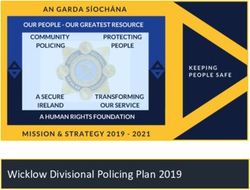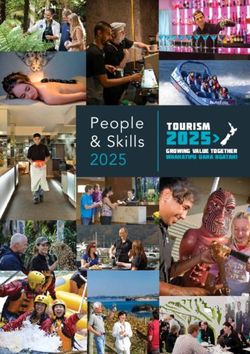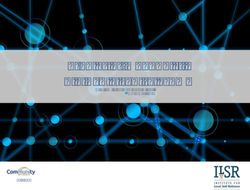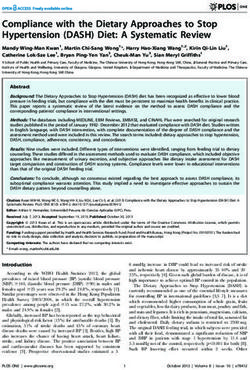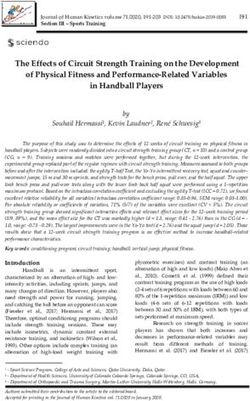Getting Started With Facebook - A guide for elected officials, candidates, governments and political organizations using Facebook to connect and ...
←
→
Page content transcription
If your browser does not render page correctly, please read the page content below
Getting Started With Facebook A guide for elected officials, candidates, governments and political organizations using Facebook to connect and engage with their communities.
Our
mission
Our mission is to give people a voice on the
issues that matter to them so they can build the
communities they want. We do this by building tools
that help people be informed voters in the lead up to
elections, and by helping them find, follow and connect
with the people that represent them in government.
An important part of our mission is equipping elected
officials, candidates and government and political
organizations with the tools needed to connect and
engage with their communities.
2Table of contents Learn the basics . . . . . . . . . . . . . . . . . . . . . . . . . . . . . . . . . . . . . . . . . . . . 5 Secure your account . . . . . . . . . . . . . . . . . . . . . . . . . . . . . . . . . . . . . . . . . . . . . . . . . 6 Setting up your Facebook Page . . . . . . . . . . . . . . . . . . . . . . . . . . . . . . . . . . . . . . . . . . . 6 Optimize your Page . . . . . . . . . . . . . . . . . . . . . . . . . . . . . . . . . . . . . . . . . . . . . . . . . . 7 Managing your Facebook Page . . . . . . . . . . . . . . . . . . . . . . . . . . . . . . . . . . . . . . . . . . . 8 Understanding News Feed . . . . . . . . . . . . . . . . . . . . . . . . . . . . . . . . . . . . . . . . . . . . . . 8 Connect with your audience . . . . . . . . . . . . . . . . . . . . . . . . . . . . . . . . . . . . . 9 Interact with people . . . . . . . . . . . . . . . . . . . . . . . . . . . . . . . . . . . . . . . . . . . . . . . . . 11 Post informative and timely content . . . . . . . . . . . . . . . . . . . . . . . . . . . . . . . . . . . . . . . 12 Be yourself . . . . . . . . . . . . . . . . . . . . . . . . . . . . . . . . . . . . . . . . . . . . . . . . . . . . . . 13 Share frequently and consistently . . . . . . . . . . . . . . . . . . . . . . . . . . . . . . . . . . . . . . . . .14 Tools and products . . . . . . . . . . . . . . . . . . . . . . . . . . . . . . . . . . . . . . . . . . 15 Tools for campaigns . . . . . . . . . . . . . . . . . . . . . . . . . . . . . . . . . . . . . . . . . . . . . . . . . 16 Tools for government . . . . . . . . . . . . . . . . . . . . . . . . . . . . . . . . . . . . . . . . . . . . . . . . 18 Tools for creating . . . . . . . . . . . . . . . . . . . . . . . . . . . . . . . . . . . . . . . . . . . . . . . . . . .19 Tools for connecting . . . . . . . . . . . . . . . . . . . . . . . . . . . . . . . . . . . . . . . . . . . . . . . . .24 Advertising on Facebook . . . . . . . . . . . . . . . . . . . . . . . . . . . . . . . . . . . . . . . 27 Getting authorized to run ads with political content . . . . . . . . . . . . . . . . . . . . . . . . . . . . . . 28 Facebook Advertising 101 . . . . . . . . . . . . . . . . . . . . . . . . . . . . . . . . . . . . . . . . . . . . . 28 Quick Content Ideas . . . . . . . . . . . . . . . . . . . . . . . . . . . . . . . . . . . . . . . . . . 29 More tips and tricks . . . . . . . . . . . . . . . . . . . . . . . . . . . . . . . . . . . . . . . . . . 31
FACE B OO K AT A G L A N CE
21 1 M IL L ION
monthly active people in the U.S.
195 M ILLION 1 OUT OF EVERY 5
monthly active people on mobile mobile minutes are spent on Facebook
YO U R FAC E B OO K TOO LK IT
Facebook for Politics & Government (politics.fb.com)
All of the latest tools and best practices for politics and government.
Blueprint (facebook.com/blueprint)
Online training sessions to help you and your team become Facebook experts.
Safety Center (facebook.com/safety)
Keep your personal account and your public presence secure.
Government and Politics on Facebook (facebook.com/govtpolitics)
Great content and best practices from around the world.
4LE A R N TH E BA S I C S
Secure your account
Facebook accounts may be targeted to gain access to sensitive information. Take these simple steps to help
protect your information and presence on Facebook:
Enable two-factor authentication Update your information
Two-factor authentication is a security mechanism that requires Review the contact information on your account, remove old
you to enter a specific code when someone tries to access email addresses and phone numbers you no longer use, and add
your account from an unrecognized device. Turn on two-factor current accounts you regularly monitor.
authentication at fb.me/2fac.
Secure all devices and platforms
Take the Security and Privacy Checkups Take advantage of security features offered on your mobile
Facebook’s Security Checkup will help you log out of unused phone (e.g., codes, PINs and strong passwords), email
apps and browsers, manage your alerts and strengthen your accounts (e.g., two-factor authentication), and other social
password. Facebook’s Privacy Checkup helps you review who and online platforms.
can see your posts and info from your profile, like your phone
number and email address. It also shows you your settings for
apps you’ve logged into with Facebook. Take both checkups at
facebook.com/safety.
Setting up your Facebook Page
To create a Facebook Page, you’ll need a personal Facebook account (a profile) and a few minutes of your time.
If you don’t already have a profile, go to Facebook to sign up. If you already have a profile, follow these steps.
1. Create a Page • If you’re a political organization (such as a political party or
To create a Page, log into your personal Facebook account. Click other political advocacy group), select Community or Public
the arrow in the top-right corner and select Create Page. When Figure, and then select Political Organization
you use your personal profile to set up your organization’s Page,
you’ll be the Page admin by default. Page admins can be changed If you already have a Page but are not in the correct category,
or added at any time under Manage Pages. Your admin role won’t you can easily change categories in the About section of
affect the privacy of your personal profile and won’t appear in your Page.
your Page’s posts or other activity.
3. Add a name for your Page
2. Select your category
Your Page name will be seen across Facebook in News Feed,
Select the most appropriate category for your Page. search and other surfaces. We recommend following these
For example: naming guidelines depending on what your Page represents:
• If you are running for office, select Community or Public • If you are running for office, your Page name should simply be
Figure, and then select the Politician or Political your name (e.g., “Jane Doe,” not “Jane Doe for Mayor”)
Candidate category
• If you are an elected official, your Page should include your
• If you are a government official, select Community or Public title (e.g., “Mayor Jane Doe”)
Figure, and then select Government Official
• If your Page represents the government of a geographic or
• If you are a government organization (such as police or fire political district, make sure it includes the word “government”
department, city council or other government department of (e.g., City of Wartham Government)
agency), select Community or Public Figure, and then select
Government Organization
6LE A R N TH E BA S I C S
3. Add details about your Page
Follow the instructions to add more details about your Facebook Page:
• Add a profile picture. Your profile picture will be seen across Facebook. We recommend a square version of your organization’s logo.
Keep in mind, it’ll often appear small.
• Add a cover photo: Upload a cover photo that represents your work and your community. Use high quality imagery that is visually
appealing, and that looks good on both desktop and mobile devices.
Optimize your Page
Here are a few recommendations for getting the most out of your Facebook Page sections, options
and settings.
1. Highlight the office you hold (or want to hold) • Review your Page tabs. Add, remove or reorder the tabs and
If you’re an elected official or candidate, visit the About section sections that appear on the left hand side and the middle of
and edit the appropriate fields under Political Info, including Add your Page to create the best possible experience for people
the office you hold or Add the office you’re running for. visiting your Page. For example, you may consider removing
tabs you don’t want or don’t apply to you, and reordering so
your highest priority sections are among the first listed. If you
2. Give your Page a custom URL are an elected official or candidate, make sure you are in the
Visit the About section and edit the Create Page @username Politician Page template.
field under General. This will change the URL of your Facebook
Page to facebook.com/[username]. We recommend that 4. Start posting
your Facebook Page URL/username match your other online
accounts if at all possible—it will make them all that much easier Posting is easy. Just start typing where it says Write a post….
for people to remember. Your update can be about anything you think people will be
interested in—maybe you’re launching your campaign, opening
a new office or starting a new initiative. All your posts are visible
3. Edit your Page settings on your Page and may show up in News Feed for people who’ve
Click on Settings to adjust a number of options that will help liked it.
you optimize your Page. For example:
• Profanity and keyword filters: You can block certain words
from appearing on your Page by using the profanity filter and
Page moderation tools.
• Comment ranking: Turn on comment ranking so that
comments with the most likes or replies, as well as comments
from verified profiles and Pages, will appear first.
• Messaging: People increasingly want to communicate
through private messaging because it is fast and convenient.
Page admins can turn messaging on or off, set up welcome
greetings, instant replies and more.
7LE A R N TH E BA S I C S
Managing your Facebook Page
We recommend having at least 2 people to manage your Page when possible. Please remember to add real
accounts—fake or shared accounts are against our terms of service, and can be disabled.
Page manager policy Page manager roles
Have clear rules about the number of people who can manage Ensure that each Page manager is assigned the correct role
your Page. While more managers can help you move faster, the based on what their job requires: Admin (at least 2), Editor,
more you have, the higher the security risk. Moderator, Advertiser or Analyst. And make sure to remove any
employees as Page managers if they leave your operation.
Understanding News Feed
The first thing people see when they log into Facebook is their News Feed. News Feed is a place where
people can keep up with friends, family and the world around them. It’s a personalized stream of stories,
recommendations and news from the people, news sources, artists, and businesses they’ve connected to
on Facebook.
How does News Feed work? like and comment on are the most influential inputs into what
Each person builds up their own personal experience by you see in your News Feed. We measure how likely you are to
connecting to friends, family and businesses that they care want to see each story based on the stories you’ve interacted
about. Our mission is to show people the stories that matter to with previously.
them, so we order stories based on how interesting we believe To try and do even better, we’ve started a program where we
they are to individuals. We know we don’t always get it right, so have people rate their News Feed and provide us information
we provide tools—like News Feed preferences—for people to on what they like and don’t like to see, and why. This program
actively shape and improve their experience. helps us identify the kind of content that you might not want to
like, comment or click on but still are interested in seeing in your
News Feed. We survey thousands of people about News Feed
How are stories ordered? every week to understand where we could do better, and will
Who you’ve decided to friend and connect with, whom you continue to listen to people’s feedback to identify areas of News
tend to interact with and what kinds of content you tend to Feed ranking that we can improve.
LE A R N M O R E
We want to make sure everyone has access to the information they need to understand
how News Feed works, so we publish a blog that outlines any major update to News Feed.
To learn more about News Feed, visit newsfeed.fb.com
Visit our help center to learn more about privacy tools: facebook.com/help/privacybasics
Learn more about advertisement preferences: facebook.com/about/ads
8CO N N EC T WITH YO U R AU D I E N CE
Earlier we outlined how the Facebook News Feed is a personalized stream of content from the friends, news
sources, artists and businesses people connect with on Facebook. In the pages ahead, we’ll look at several things
you can do to create content that people are more likely to be interested in—specifically, stories that are:
I NTE R AC TI V E
Interact with constituents, voters, and supporters by asking them
questions, answering theirs, and showing them you are paying
attention to their concerns.
I N FO R M ATI V E
People are talking about current events on Facebook, so provide
those following you with timely, topical updates.
AUTH E NTI C
Facebook is where people connect with friends, family, and
communities that matter to them. One of the best ways to connect
with fans is to show them who you are and what you care about as
an individual.
CO N S I S TE NT
Your fans want to hear from you. Join the conversations already
happening, start new ones and regularly engage people on the topics
that matter both to you and them.
10CO N N EC T WITH YO U R AU D I E N CE
Interact with people
Interact with constituents, voters and supporters by asking them questions, answering theirs, and
showing them you are paying attention to their concerns.
Reply to comments and messages
• Regularly monitor your Page activity for comments
and questions that need attention. Like and
reply to comments whenever possible.
• When you reply to a comment, that comment
and your reply can move to the top of
a thread giving it more visibility.
• Turn on Page messaging for 1:1 communication,
and use a welcome greeting and instant reply
to make sure people get a timely response.
Go live on Facebook
• Tell your story as it happens live: make an
announcement, start a live Q&A, or just
show your followers what’s happening
• Interview people who might interest your followers
• Integrate Live into other events where fans can participate
Tag and engage with other Pages and profiles
• Commenting on and engaging with other Pages
puts your name in front of new audiences
• When a Page tags another Page, the post might be seen
by some of the people who like or follow the tagged Page
• Ask other public figures to engage with you—
asking a question on your Q&A, sharing your
content or participating in your Live video
11CO N N EC T WITH YO U R AU D I E N CE
Post informative and timely content
People are talking about current events on Facebook, so provide those following you with timely,
topical updates.
Discuss current events
• Add popular hashtags to your posts to
participate in ongoing discussions
• Review the District section of a government
official’s Page to see what news and articles
the community is talking about
• Use the Creator app to follow other Pages
and engage in public conversations
Break news on Facebook
• Make big announcements on Live or in a
thoughtful post, and include your community
by taking questions in real-time
• When something newsworthy happens, address it in an
original post and provide context for your followers
• Posting news quickly can help get your
message out and shape the discussion
Write quality long form content
• Not every post has to be short. Sometimes longer posts
are better for telling a story and providing context.
• Thoughtful posts can lead to substantive discussions
and help people understand complex issues.
• Keep it conversational. Rather than a
press release, consider posting something
more personal and unpolished.
12CO N N EC T WITH YO U R AU D I E N CE
Be yourself
Facebook is where people connect with friends, family and communities that matter to them. One of
the best ways to connect with fans is to show them who you are and what you care about—whether
it’s as an individual or an organization.
Authenticity is key
• Share candid photos and videos that highlight your
personality, what you’re up to and what you care about
• Build credibility with fans by giving them access
to moments they might not otherwise see
• Personalize your message—avoid using
the third-person perspective
Share moments big and small with Facebook video
• Uploading your videos directly to Facebook is the
best way to showcase your video content
• You don’t need a studio—film moments
right from your mobile phone
• Your Page insights provide detailed info on
Facebook videos, including their top audience
Tell your story in photos
• Photos are a great way to visually share who
you are and what you care about
• Stay away from images that are covered in text
or difficult to understand on a mobile screen
• If you have several great photos, consider
adding them to your Page’s story
13CO N N EC T WITH YO U R AU D I E N CE
Share frequently and consistently
Your fans want to hear from you. Join the conversations already happening, start new ones and
engage people on the topics that matter both to you and them.
Post regularly to your Page
• Post consistently. If you’re new to creating content
for Facebook, aim for a post 2–3 times per week.
Eventually, you’ll want to post at least daily to
maintain a presence in you followers’ News Feeds.
• Develop a content calendar of special dates
and moments you want to highlight
• Use a variety of post types (e.g., photos, videos and
text), subjects (e.g., news, quotes, calls to action and
updates on projects or issues), and original and shared
content (e.g., links to articles and individual’s posts)
Respond to comments on your Page honestly and fairly
• Include a comments policy in the About section
of your Page to foster constructive discourse
• Responses to individual comments build trust
over time and show that you are listening
• Learn what content is and is not allowed on Facebook
by reviewing Facebook’s Community Standards
Reply to messages for that personal touch
• If you allow people to send messages to
your Page, be sure to respond to them
• You can create saved replies to quickly and
easily respond to common questions
• Pages can privately reply to comments on their
posts by clicking Message next to the comment
14Tools and products
TOO L S FO R C A M PA I G N S
Facebook provides a variety of features to help people better engage in their civic and electoral
processes. Whether you’re running for office, represent a community or organization, or are
advocating for a policy or issue you care about, you might find something here that will help.
Issues
Pages in the Politician, Political Candidate or Government
Official category on Facebook can add their positions
on key issues in the Issues section of their Page. Adding
positions on issues gives elected officials or candidates
an opportunity to connect with people who are looking
to learn more about how they will be represented on the
issues they care about.
How it works:
• Choose from 20 issue areas. Only the issues you add positions
for will be visible on your Page. If you need to, you can add a
custom issue.
• If you have a broad goal for an issue area, you can add your
vision for it at the top of the page
• Create as many custom topics as you like within an issue area,
and add your position for each topic in 200 characters or less, in
a video that is 30 seconds or less, or both.
Find our step by step instructions for filling out the Issues section.
politics.fb.com/issues
16TOO L S FO R C A M PA I G N S
Endorsements
Pages in the Politician, Political Candidate or Government Official category can feature public
endorsements on their Page in order to help potential voters see why others support them.
Endorsements show voters that you’re a vetted, credible candidate and can
increase your name recognition with the people who’ll be casting a ballot.
How it works:
• Anyone on Facebook can endorse you by going to the
Endorsements tab on your Page and creating a post
• Just like a regular post, an endorsement post will appear in News
Feed and can be seen by anyone who has permission to see it
• If a post is set to Public, you’ll have the option to feature it on
your Page
• When people visit the Endorsements tab of your Page, they’ll
see your featured endorsements as well as any that their friends
have created
Find our step by step instructions for managing out the
Endorsements section. politics.fb.com/endorsements
17TOO L S FO R G OV E R N M E NT
Please note these features are only available in the U.S. and are not available for every elected
office. If you are an elected official in the U.S. who does not have these features, please
go to PAGE 7 and follow Step 1 under ‘Optimize Your Page’ to help us identify you.
District Insights
The District section of an elected official’s Page provides
insight into what’s resonating in a particular state or
district. Anyone can see this section and the information
it provides, which includes:
• A graph highlighting the most frequently mentioned
political issues in an elected official’s state or district
• The top posts an elected official has
been tagged in by constituents
• A carousel showing the most shared articles
among constituents in that state or district
These features are designed to make it easier for elected officials to
identify and respond to the issues that matter most to constituents.
Constituent Badges
A constituent badge appears next to a person’s name when they interact with a government
official on Facebook. This badge helps government officials identify their constituents and
makes it easier to prioritize responding to comments and messages on Facebook.
A person can turn on a badge if they comment on their representative’s post, tap on another person’s
badge or in Town Hall. The constituent badge will then be displayed alongside a person’s comment
on their representatives’ content. Constituents have the option to opt out of the badge.
Town Hall
Civic engagement on Facebook begins with connecting people to their elected representatives.
Facebook’s Town Hall enables people to easily find, follow and connect with their representatives.
Town Hall doesn’t currently support every elected office so not all elected officials can be added to the feature.
We’re working on that. To ensure you’re able to be added to Town Hall in the future, make sure you fill out
your office settings in the About tab on your Page -(see Step 1 under Optimize Your Page on PAGE 7)-.
Visit Town Hall.
18TOO L S FO R CR E ATI N G
Facebook Video
People watch millions of hours of video every day on Facebook. The easiest way to capture some of
their attention is to pick up your smart phone and start filming.
Directions for uploading from a mobile phone
• From the Facebook app, go to your Page and click Photo.
From the Pages Manager app, click the Video button. From
the Creator app, click Post, then select Video.
• Select a video from your camera roll or click
to film a video with your camera
• Click Done
• Enter a description and any additional information (location, etc.)
• From the Facebook and Pages Manager apps, click
Publish. From the Creator app, click Post
Directions for uploading from a desktop computer
• Click Photo/Video at the top of your Page’s Timeline
• Click Upload Photos/Video
• Select a video from your computer
• Enter an optional description, video title and more
• Select a thumbnail by clicking the arrows on the
preview, or click Add Custom Thumbnail
• Add an optional Call to Action (e.g., Watch More) with a
link that people can click at the end of the video
• Click Publish
Quick Tips
• You can upload almost all types of video files
• Your video must be less than 240 minutes long;
file sizes up to 10 GB are supported.
• Automatically generate captions for your video after
uploading, or include an optional SRT file. This will help you
communicate your message even when the sound is off.
• Facebook tests show that adding captions to video
ads increase view time by an average of 12%
• Include high impact visuals early in the video—65% of people
who watch the first 3 seconds of a video will watch for at least
10 seconds, and 45% continue watching for thirty seconds
19TOO L S FO R CR E ATI N G
Facebook Live
Sometimes the best way to engage your fans is bring them along with you—for an important event,
an interview or Q&A, or simply to show them what your day is like.
You can broadcast live video to any Page from the Facebook mobile apps, desktop or via the Live API.
• Your Live video will automatically appear on your Page and in News Feed for your fans to tune in.
• We recommend broadcasting for a duration (at least 10 minutes) that allows fans time to discover
and share your video while live. Live videos can be as long as 4 hours.
• During your broadcast, you’ll see how many viewers you have and can respond to comments live.
You can also hide comments or switch the front and back cameras of your phone.
• Your video is automatically saved to your Page for fans to view later. You can remove it at any time,
just like any other post.
20TOO L S FO R CR E ATI N G
Facebook Live
Go Live from a mobile device Go Live from the Facebook Live API
• Your phone can be turned vertically or horizontally before • Go beyond mobile device cameras and bring in
you broadcast to display in portrait or landscape. video from professional cameras, multi-camera
• From the Facebook or Creator app, swipe right to setups and programmatic sources such as games
access the camera and tap Live. From Pages Manager, or screencasts using the Facebook Live API.
tap Publish, then tap the Live Video button. • You’ll need video encoding (streaming) software or
• Add a description for your broadcast, tag hardware that supports RTMP (Real-Time Messaging
any relevant Pages, and tap the Start Live Protocol) or RTMPS (Real-Time Messaging Protocol
Video button when you’re ready. over TLS/SSL). Some encoding solutions include:
Livestream, OBS, Wirecast, Xsplit and ffmpeg.
• End your broadcast when you’re done
by tapping on the Done button. • You can also schedule a Live video broadcast when
using the Live API. When you schedule a broadcast, an
announcement post will be published to News Feed
Quick Tips letting your followers know that a Live broadcast is
• Put your phone in Do Not Disturb mode to coming. People who see the post can opt to receive
prevent interruptions while recording. a one-time reminder notification that will alert
them shortly before your Live broadcast begins.
• Make sure you have a strong Wi-Fi or 4G
connection. -If your connection is weak, the • Find more information on broadcasting.
Start Live Video button will be grayed out.-
• Attach your phone to a tripod for long events or steady
shots. Connect an audio source to your phone (even a
simple lav mic) to improve the sound for your fans.
Go Live from a desktop computer
• If your desktop computer has a camera and a microphone,
open your browser and go to facebook.com/live/create
• Select Create Live Stream
• Under Choose where to post your live broadcast, select
Share on a Page You Manage, and select the Page
• Write a description, adjust your settings and select Go Live
21TOO L S FO R CR E ATI N G
Stories
Facebook Stories are an easy, lightweight way to share fun, authentic
everyday moments with your followers.
What are Facebook Stories?
• Share multiple photos and videos as part of a visual collection at the top of News
Feed. These are separate from posts to your Page’s Timeline.
• Your followers can view photos or videos from your story for 24 hours, and stories won’t
appear on your Timeline or in News Feed unless you post them there, too.
• Stories can be viewed on the Facebook and Messenger apps, Facebook Lite and facebook.com.
How do I post to Facebook Stories?
• From the Facebook app, navigate to your Page, then select Create Story. While
using the Creator app, as your Page tap Add+ under Stories.
• Take a photo with the Facebook Camera, or import an image or video from your camera roll
• Add text, stickers or locations
• Tap Next and make sure your Story is selected. If you also want to share the story to
your Timeline and News Feed, select Facebook under Add to Your Post.
• Tap the share button
When should I use Facebook Stories?
• You can easily capture and share different kinds of content in your Story
• Stories are a great way to bring your audience into your world. Take us along with you during your day—
and don’t feel the need to be too rehearsed. Use the feature to showcase your personality: take selfies,
experiment with Boomerang and share your unique perspective with your community.
• Capture all Stories content with your phone held vertically (this is the most immersive way to share)
22TOO L S FO R CR E ATI N G
Page Insights
Your Page Insights can help you reach the right people, and inform your creative decisions with
actionable metrics.
Understand your goals • Visit your Posts tab and click on Top Posts From Pages
Before you visit the Insights section of your Page, make You Watch. If you haven’t already, add 5 pages that
sure you are clear on your main goals. These might are relevant and similar to your Page. Strategies that
include increasing engagement from your audience, work for these Pages might also work for you.
driving traffic to your website or promoting events.
Whatever your goal, make sure you are looking at the right
insights to help you figure out ways to be successful.
Review your Page’s performance
When reviewing your Page’s performance, we recommend
choosing a longer time horizon to give you more context
Know your audience on your data. Selecting at least a month of data should give
Visit the People tab in your Page Insights to you a good sense of how you are performing over time.
learn about the people that like your page and • Visit the Likes tab and scroll down to the Net Likes
that see and engage with your posts. graph. This graph will show you your net likes
• Understanding who you reach and who engages (unlikes, organic likes and paid likes) over time. Click
can help you create more relevant content. For on Net Likes under Benchmark to see how your
example, if you see that one audience engages with performance compares with the previous period.
your posts more often, you can focus more directly • Visit the Reach tab and scroll down to the Likes,
on content that might resonate with them. Comments and Shares graph. This graph will show
• If your Page is not reaching the audience you want, adjust you engagement over time. Click on any of the
your content and efforts to try and attract a different one. engagement metrics under Benchmark to see how your
performance compares with the previous period.
• If your reach is high but your engagement is low within
a certain audience, try creating posts that speak directly Learn more Page Insights.
to that audience to increase their engagement.
Insights to engage your audience
Having an engaged audience makes your Page more valuable
and helps increase your distribution to additional people.
• Visit your Posts tab and click on Post Types. This will
bring up a list of your Pages’ different post types and
their average engagement. Understanding what types of
posts drive the most engagement can tell you what to
make sure to include regularly in your post schedule.
• Visit your Posts tab and scroll down to the All
Posts Published list. Sort posts by Likes, Comments
and Shares to see the total engagement by type
for each post. Creating similar types of posts will
help ensure you are posting content that your
audience wants to engage with and share.
23TOO L S FO R CO N N EC TI N G
Facebook Groups
Facebook Groups let you create specific communities of people who interact directly with each other.
You can use Groups to share exclusive updates, photos or events. Group members can coordinate
through comments, collaborate on documents and message other group members. Groups can be
public, closed or secret.
How do I create a Group from my Page? How do I set the group’s privacy?
• From your Page go to the Groups section on Privacy settings control how visible your group is.
the left side menu and click Create Group. Depending on the goals for your group, the type
• Click Create New Group at the top of the page. A window of privacy setting you have may be different.
will appear, where you’ll be able to add a group name, add
members and select the privacy settings for your group. • Public groups: Public groups are searchable and all content
• Click Create when you’re done is publicly visible. If you choose this privacy setting, you
• Once the group is created, you’ll be taken to the should expect to monitor the requests to join the group.
group. Go to Edit Group Settings to add a description, • Closed groups: Closed groups are searchable
tags, profile picture and cover photo. Set up a group and anyone can request to join them. Group
email address people can use to post directly to the posts and info are only visible to members.
group. You can join and create up to 6,000 groups. • Secret groups: Secret groups are not searchable on
Facebook and can only be seen by members. All members
have to be added by someone in the group. This can be
a good option if you’re using groups for beta testing
or getting feedback from a small set of people.
How do I get people to join the Group I create?
For all types of groups (public, closed and secret) members
can add people they are friends with on Facebook. You can
also invite supporters you’re not friends on Facebook with
by clicking Invite by Email in the top right of your group How do I manage my Group?
to send an email. Another way to attract group members Make sure you’re posting and commenting in your group
is by talking to people off of Facebook. If your group is and encouraging your members to engage as well.
public or closed, they’ll be able to send a request to join.
• Ask questions, create discussion prompts and share
To add new members to a group: visual content (e.g., photos and videos) when possible
• Go to the group • Go live in the group to have a live conversation
• Click the + Add People to Group field in the right column with only group members—perhaps to thank
• Type your friends’ names and click on volunteers, or to conduct a live interview with an
them to add them to the group expert that would be interesting to the group.
• Try to have more than one person manage the
group so it’s not all on you, and so that there
are more people to moderate, create content
and interact with group members.
• Reply to posts and comments promptly. This helps
reward people for engaging in your group.
24TOO L S FO R CO N N EC TI N G
Pages Manager and Creator Apps
In addition to the features in the main Facebook app, we provide other mobile apps that can help you
easily manage your Facebook Page right from your phone.
Pages Manager Creator
Anyone who manages your Page can download and People and Pages can use the Creator app
use the Pages Manager app for iOS or Android. The for iOS and Android in order to:
Pages Manager app makes it easy for you to: • Connect with followers: Easily post, reply to comments
• Update your Page: Regularly update your and messages, and create personalized Live broadcasts
Page, reply to your fans’ messages and • Stay in the loop: See a feed of posts from
posts, receive notifications and more the people you or your Page follow
• Access multiple Pages: You can access and • Share everywhere: Share updates across
manage up to 50 Pages from the app Facebook, Instagram and Twitter
• Monitor your engagement: Review your Page Insights • Learn more about the Creator app: facebook.com/creator
and understand how your posts are performing
• Learn more about Pages Manager
Page Messaging
People increasingly want to communicate through private messaging because it’s fast and convenient.
Page admins can turn on and off messaging for their Page, but once you enable it, people will expect
you to respond. So turn on messaging only when you can commit to responding to messages.
If you’d like to do so: Reply to comments privately with a message*
• Click Settings at the top of your Page With Page messaging, you also have the ability to
• From General, click Messages reply privately to public comments on your posts—
for example, a person inquiring about volunteer
• Click to check or uncheck the box next to Allow people to
activity, a constituent looking for assistance, etc.
contact my Page privately by showing the Message button
To reply privately to someone’s comment, click the
• Click Save Changes
Message option, and a private message thread with the
commenter will open. The message from your Page
Greetings and instant replies includes a link to the person’s comment for reference.
Messenger greetings are seen by visitors when they open a
thread with you. These customizable notes appear before Write the way you’d speak to someone in person
messages are sent. You can use this text to greet people, set
a friendly tone, proactively provide a link to FAQs and more. Messaging is a direct and personal communication channel,
so make sure your tone is friendly and respectful. And
Instant replies are sent automatically as your Page’s response while Facebook messages don’t have a character limit, we
to a new message, and saved replies can be used to craft recommend keeping your messages short and to the point.
answers to common questions in advance. This feature
can be used to greet people, thank them for reaching out,
and manage expectations on when they will hear back.
25TOO L S FO R CO N N EC TI N G
Events
Facebook Events are a great way to bring people together. You can raise awareness for events like
community meetings, fundraisers for your campaign or cause, local festivals and parties, or major
cultural moments.
How do I create an event from my Page?
• Click Create an event at the top of your Page’s timeline.
• Add an event photo, then enter your event’s name, location and frequency (example:
occurs once, weekly or you can customize the date range for your event).
• You can include optional details like a ticket URL, and can add other Pages as co-hosts
(events will automatically be added to a co-hosting Page’s calendar).
• Click Publish or Save Draft. You can also click and select Schedule to select a date
and time in the future for when you want your event to publish.
• Keep in mind that all events hosted by Pages are public. You can also add other people’s or Page’s public events to your Page.
How do I add another Page’s event to my Page?
You may want to help promote someone else’s event by adding it to your Page—for example,
maybe you’re a mayor and want to add your city council meetings to your Page Or maybe you’re
a party and want to give a candidate’s campaign stops more visibility To add them:
• Go to the event you want to add to your Page
• Click and select Add to Page...
• Select a Page and click Add Event
Learn more on creating events.
26Advertising on Facebook
A DV E R TI S I N G O N FAC E B OO K
Facebook Ads can help you reach new people who may be interested in your campaign or organization.
Getting authorized to run ads with political content
Before you get started, you must go to facebook.com/id and
do the following in order to run ads with political content:
1. Turn on two-factor authentication
2. Confirm your identity and location (please note that each
individual who wants to run ads must do this)
3. Link your ad accounts
4. Add disclaimers to your ads
For more information, take our online Blueprint training
course: politics.fb.com/adsblueprint
Facebook advertising 101
Once you are authorized to run ads with political content, ads can be a highly effective way to find
new supporters, fundraise, persuade people to join your cause and drive other campaign objectives.
Here’s how to get started:
1. Create a Business Manager • Now navigate to Ad Accounts (in the left column) and
Business Manager helps organize ad accounts, click Add new Ad Account (in the top right). If your
Pages and the people who work on them. campaign or organization already has an ad account,
you can claim it. If not, select Create a new account.
• Does your campaign or organization already have a
Business Manager? If so, ask an admin to invite you. If not,
head to business.facebook.com and click Get Started. 3. Create ads
• Initially, you’ll need to be logged into your personal Create ads to reach your objectives and
Facebook account for authentication purposes. However, engage important audiences.
Business Manager will be connected to your work email • Once you’ve created an ad account, click View
address, which you’ll input in the set-up process. Ad Account in Ads Manager. In Ads Manager,
• Learn more about Business Manager. click Create Ad and follow the instructions.
• Brush up on the basics or learn the most advanced
2. Create an ad account opportunities possible with Facebook advertising by
spending some time on Blueprint, our online training site.
An ad account will enable your campaign or
organization to run ads from your page.
• Before creating an ad account, add a credit card in Learn more and find additional support for using
Business Manager by clicking Settings (in the top left advertising in politics here: politics.fb.com/advertising
corner) and then Payment Methods (in the left column)
28Quick Content Ideas
TOO L S FO R CO N N EC TI N G
Use Facebook when you’re...
Planning a major announcement
Take your fans behind-the-scenes with exclusive photos and videos before and after, live stream the
announcement, post the text of the announcement as a status update, etc.
Sharing urgent or timely information
Use Facebook Live to reach people quickly. Put any critical information in a comment and pin it to the top
so that it’s the first comment viewers see.
Rolling out a new policy
Plan a Q&A, and include other stakeholders and policy experts to both ask and answer questions.
Touring your community
Upload photos, videos and stories from popular and interesting local spots. Tag the Facebook Pages of
places you visit, and encourage them to share your posts as well.
Hosting an event
Create a Facebook event, and share updates before and during the event for attendees. If this is a
regularly occurring event, you can select a recurring frequency (such as daily, weekly or custom).
Building lists of supporters
Drive your fans and target audiences to a mobile-friendly petition or survey on your website.
30More tips and tricks
M O R E TI P S A N D TR I CK S
Facebook provides you with a number of tools and features that can help you
connect, share and get the latest information as quickly as possible.
Optimize your website for sharing
Make it easy for people to share content from your website on Facebook by following this simple checklist:
developers.facebook.com/docs/sharing/best-practices
Verify your domain in Business Manager
Domain verification provides an easy way to edit link previews without the need to edit Open Graph markup
tags on your website. Learn more on domain verification here: developers.facebook.com/docs/sharing/
domain-verification
Use the proper image sizes
Images associated with your website links should be 1200 x 630 pixels. See our ads guide for the proper
image sizes associated with different ad forms: facebook.com/business/ads-guide/
Use Pages to watch
If at least 100 people like your Page, you can use the Pages to Watch feature. Each week you’ll see the
number of people who like those Pages, the engagement their posts received and more.
Embed Facebook posts and video on your website
Click the More button that appears in the top right corner of the post. Select Embed Post or Embed Video,
and copy and paste the code directly on to your website.
Pin a post to the top of your Page
It’ll be the first post people see, which is great if you have an important update or event.
G E T YO U R QU E S TI O N S A N SWE R E D
Visit politics.fb.com for assistance.
32You can also read