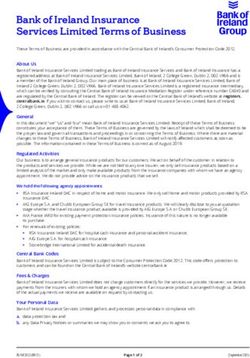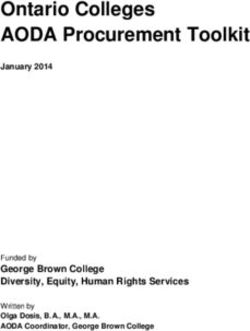Instructions for the Submission of Decision Packages - Department of Planning and Budget
←
→
Page content transcription
If your browser does not render page correctly, please read the page content below
Instructions for the Submission of
Decision Packages
2022-2024 Biennial Budget / 2022 Session
Department of Planning and Budget
September 2021TABLE OF CONTENTS
DECISION PACKAGE OVERVIEW 1
ABOUT THE DECISION PACKAGE SUBMISSION 1
TECHNICAL VERSUS NON-TECHNICAL SUBMISSIONS 1
AMERICAN RESCUE PLAN ACT OF 2021 (ARPA) RELATED SUBMISSIONS 2
PERSONAL SERVICES 3
BENEFIT RATES 3
NOTES ON BENEFIT RATES 4
NONPERSONAL SERVICES 5
NONGENERAL FUND REVENUE SOURCE 5
RATE ADJUSTMENTS 5
REPORTS 6
DECISION PACKAGE MODULE INSTRUCTIONS -
PERFORMANCE BUDGETING SYSTEM 7
OVERVIEW TAB 8
NARRATIVES TAB 11
BUDGET SUMMARY TAB 12
BUDGET DETAIL TAB 13
POSITION PLANNING TAB 14
NGF REVENUE SOURCE TAB 16
RATE ADJUSTMENT TAB 17
DECISION PACKAGE BULK SUBMIT INSTRUCTIONS 18
PERFORMANCE BUDGETING SYSTEM 18
2022 Decision Package Instructions Page 2Decision Package Overview About the Decision Package Submission This package provides guidance and instructions for the submission of decision packages to be considered as amendments to the 2020-2022 biennium budget. This submission is due to DPB by October 1, 2021. To complete the submission, you will be using the Performance Budgeting system Decision Package module and optionally, the Decision Package Bulk Submit to DPB module. These modules can be found on the “Operating Budget” menu on the Performance Budgeting system work tray/main screen. Detailed instructions on the use of the Performance Budgeting system modules are included later in this package under the section titled “Decision Package Module Detailed Instructions – Performance Budgeting System”. However, this package also highlights key topics such as technical adjustments, non-technical adjustments, information technology submissions, personal services, non-personal services, nongeneral fund revenue sources, rate adjustments, and available reports. Also included are instructions for the “bulk” submission of your decision packages. The bulk submission functionality is optional and allows agencies with multiple information technology related decision packages to submit them all to DPB at once. Technical versus Non-Technical Submissions It is important to distinguish between technical adjustments and non-technical adjustments in your decision packages. Technical adjustments are considered to be just one category of decision packages. As such, you will use the decision package module to submit technical adjustments as well as any non-technical decision package you would like to propose. If you intend for a budget request to be addressed as a technical adjustment, you must categorize it as “Technical Adjustment” in the “Category” field of the decision package “Overview” tab. A technical adjustment is a proposal to modify your agency’s budget that does not involve changes in policy or significant budgetary impact. Technical adjustments are very similar to base adjustments with respect to items such as the removal of one-time costs; the transfer of dollars or positions between programs or service areas, accounting for additional nongeneral fund revenues that involve no policy changes, and accounting for an increase in position level to reflect actions already approved administratively. A non-technical decision package is a proposal to modify your agency's budget or to modify language in the Appropriation Act that results in a new initiative, a change or clarification in policy, or a budgetary impact. Each decision package should address one budget action only. Each action should be a discrete unit that can be evaluated on its own merit independent of any other proposals. If you are not sure whether or not a request should be categorized as a technical adjustment or submitted under a non-technical category, contact your DPB budget analyst for guidance. Otherwise, the request should be submitted as a non-technical decision package. 2022 Decision Package Instructions Page 1
American Rescue Plan Act of 2021 (ARPA) Related Submissions Chapter 1, 2021 Acts of Assembly, Special Session II, included the General Assembly’s initial appropriation and allocation of ARPA State and Local Fiscal Recovery Fund (SLRF) amounts as well as appropriation for other ARPA grants. Chapter 1 also includes provisions that require additional consideration of ARPA amounts by the 2022 session of the General Assembly. State and Local Fiscal Recovery Fund Amounts - Paragraph B.5 of Item 479.20, Chapter 1, requires the agencies with 2022-2024 SLRF allocations to submit a plan for the proposed use of the amounts listed in Paragraph B.5. Agencies with 2022-2024 allocations will submit these plans via decision package request. For each item listed in Paragraph B.5, agencies should submit a decision package with details on how these funds are to be used. These decision packages should be identified by selecting “ARPA - SLRF - Ch 1 Amounts” in the Decision Package Category box of the Performance Budgeting system Decision Package module. See the Decision Package module instructions at the end of this document for more information. For any new ARPA SLRF requests or additions to existing amounts, you should select “ARPA - SLRF - New Request”. For any ARPA SLRF requests, in addition to the amounts, the decision package should include a narrative description detailing the proposed use of the funds and the federal criteria under which the proposed use would be considered eligible. See the following links to the US Treasury material on the State and Local Fiscal Recovery Fund for more information on eligibility criteria. Coronavirus State and Local Fiscal Recovery Funds main page State and Local Fiscal Recovery Fund Interim Final Rule State and Local Fiscal Recovery Fund Frequently Asked Questions State and Local Fiscal Recovery Fund Compliance and Reporting Guidance Other ARPA Grants - Chapter 1, Item 479.20, Paragraph D.1, appropriates ARPA amounts for grants other than the State and Local Fiscal Recovery Fund and Capital Project Fund. However, Paragraph D.4.c, requires that: If an agency wishes to spend any amounts from these grants for purposes that create an ongoing commitment that must be maintained by state resources after the conclusion of the federal grant, it must receive prior approval and authorization of the General Assembly. Agencies must submit such proposals to the Department of Planning and Budget for consideration by the Governor and the General Assembly for the 2022-2024 biennial budget. For such situations, agencies should submit decision packages detailing the request and in particular the nature of the ongoing commitment. These requests should be identified by selecting “ARPA - Other Grants” in the Decision Package Category in the Performance Budgeting system Decision Package module . 2022 Decision Package Instructions Page 2
Personal Services
Benefit Rates
If any of your technical adjustment decision packages involve personal services, you should use the
rates included in the table below as applicable.
Sub 2022-24 Budget Development
Object Benefit Rates/Factors1
1111 VRS Retirement Contributions
State Employees 14.46%
Virginia Law Officers Retirement (VaLORS) 21.90%
State Police (SPORS) 26.33%
Judges (JRS) 29.84%
1112 Social Security 2 6.20% capped at $142,800
1112 Medicare 1.45%
1114 Group Life 1.34%
1115 Annual Employer Health Insurance Premiums
COVA Care Single $8,508
Employee + One $15,216
Family $22.308
COVA High Deductible Single $7,224
Employee + One $13,440
Family $19,644
HealthAware Single $8,340
Employee + One $15,216
Family $22,272
Kaiser Permanente Single $7,692
Employee + One $13,644
Family $19,944
Optima Health Vantage Single $8,424
Employee + One $15,108
Family $21,912
1116 Retiree Health Insurance Credit Premium 1.12%
1117 VSDP & Long-Term Disability Insurance 0.61%
1118 Teachers Insurance and Annuity3 Plan 1 10.40%
Teachers Insurance and Annuity3 Plan 2 8.50%
1119 Defined Contribution Plan 14 10.40%
Defined Contribution Plan 2 4 8.50%
1138 Deferred Compensation Match Payments One-half of employee’s contribution
per pay period, up to a max of $20
per pay period or $480 annually
2022 Decision Package Instructions Page 3Notes on Benefit Rates
1
Percentages refer to percent of salaries. Health insurance premiums are the annual employer dollar
cost for an individual.
2
The Social Security cap applies to calendar year 2021. Future year caps are unknown at this time.
3
For institutions of higher education: Teachers Insurance and Annuity (subobject 1118) includes
alternative retirement options, such as TIAA-CREF, for those employees as defined in § 51.1-126 of
the Code of Virginia. Plan 1 employees are those employees hired before 7/1/2010. Plan 2
employees were hired after 6/30/2010.
4
Subobject 1119, is used for employees eligible for a defined contribution plan established pursuant
to § 51.1-126.5 of the Code of Virginia.
Calculating the Cost of Personal Services
While the position planning grid within the Performance Budgeting system is capable of calculating
the cost of personal services, it is not recommended that you use this functionality in your decision
package submissions. The PB system is designed to use one set of rates at a time and since this year
the base budget module is also being used at the same time as the base adjustment and decision
package modules, the rates being used by the Position Planning grid are more appropriate for base
budget development.
Instead, it is recommended that personal services cost for this submission be calculated outside of the
PB system. A position calculator has been posted on the DPB website in the same place where you
downloaded these instructions. This position calculator is a Microsoft Excel spreadsheet that will
assist you with calculating personal services costs and will also help you create a file that can be
uploaded into the PB system. Instructions for using this calculator and importing the resulting data
into the PB system have also been posted on the DPB website. It is also recommended that for any
decision packages involving new positions, a copy of the completed Excel Position Calculator used to
calculate the requested amounts be attached to the decision package work item in the PB system.
2022 Decision Package Instructions Page 4Nonpersonal Services
For nonpersonal services, you should array any applicable changes by major object of expenditure
unless a more detailed subobject detail is desired or is required to fully explain the request. You
should use the allowable nonpersonal convenience subobject codes listed in the table below if you
are arraying these amounts by major object. No other budgetary convenience subobject codes
should be used.
If you choose to array nonpersonal services to a lower level of detail, you may refer to the complete
subobject code listing available at the following link:
http://publicreports.dpb.virginia.gov/rdPage.aspx?rdReport=COA_SubObject.
Allowable Nonpersonal Services Convenience Codes
1295 Undistributed Contractual Services 2195 Undistributed Property and Improvements
1395 Undistributed Supplies and Materials 2295 Undistributed Equipment
1495 Undistributed Transfer Payments 2395 Undistributed Plant and Equipment
1595 Undistributed Continuous Charges 3195 Undistributed Obligations
Nongeneral Fund Revenue Source
If you are requesting a decision package for nongeneral fund appropriation that will require the
collection of new or additional revenue above and beyond the base level of revenue included in your
nongeneral fund revenue estimate, you should complete the NGF Revenue Source tab in the decision
package module. If you are requesting nongeneral fund appropriation that can be supported by
existing revenue collections, you can skip this tab.
For details on completing this tab, see the Performance Budgeting System instructions included later
in these instructions.
Note: You will receive separate instructions on submitting updates to your agency’s overall
nongeneral fund revenue estimates to be based on existing revenue collections.
Rate Adjustments
If you are a central service agency that provides services to other agencies and charges rates for these
services, you will need to complete the Rate Adjustment tab in the decision package module if you
anticipate a change in those rates. You should also explain in as much detail as possible the need for
the rate adjustment and attach a spreadsheet showing the impact by agency in the Narrative tab.
For details on completing the Rate Adjustment tab, see the Performance Budgeting System
instructions included later in these instructions.
2022 Decision Package Instructions Page 5Reports You may run a report of your decision package submissions by clicking on the “BD 1.17 -Agency Budget Requests” report link within the Performance Budgeting system reports menu. This report contains several options that allow you to run detailed reports on requested dollar amounts and authorized positions. There are options that allow the viewing of information in a summarized form and the creation of a formatted, more detailed report. When the report is opened, it defaults to the following filter: You may filter by Decision Package Category by clicking the “More Filters” link at the bottom of the screen. 2022 Decision Package Instructions Page 6
Decision Package Module Instructions - Performance Budgeting System The decision package module is used for proposals to modify your agency's budget or to modify language in the Appropriation Act. These proposals will be in the form of either technical or non-technical adjustments. Each decision package in this submission should address and justify budget actions only. The action proposed in each decision package should be a discrete unit that can be evaluated on its own merit, independent of any other proposals. Under certain isolated circumstances, several strategies or actions may be tightly related and cannot be viewed independently. If so, they may be grouped together in one decision package. To access the decision package module, select “Decision Packages” within the “Decision Package sub-menu under the “Operating Budget” link on the Performance Budgeting System work tray / main screen. Detail instructions below will explain how to create an IT decision package. If you have any questions of a policy nature, please contact your DPB budget analyst. If you experience technical issues with the Performance Budgeting System, you can use the "Help Request" option on the top menu within the Budgeting application to open a ticket or you can contact the PB Help Desk at the email address PBHelpDesk@vita.virginia.gov 2022 Decision Package Instructions Page 7
Overview Tab
Overview Tab Overview
The purpose of the Overview tab is to describe the decision package and select the level at which the
budget details will be entered. Additionally, the ability to specify if new legislation or Appropriation
Act language changes and attach a file related to those changes is provided.
Overview Tab Instructions
1. Click on the Overview tab.
2. Select the Agency to which the decision package will be applied.
3. Select the Biennium to which the decision package will be applied. (2022-2024 is the default.
If you need to submit a request for the Caboose Bill, change the selection to 2020-2022.)
4. Make sure the correct budget round is selected (initial budget, amended, or caboose - Initial
Bill is the default. If you need to submit a request for the Caboose Bill, change the selection to
Caboose Bill).
5. Enter the Title for the decision package.
Insert a short descriptive title of the decision package. Remember that your title should
begin with a verb such as increase, add, reduce, transfer, shift, expand, etc.
2022 Decision Package Instructions Page 86. Select the Category for the decision package.
Select the category that most closely defines the proposed decision package. The following
list of categories represents typical request categories.
considered a mandate. This category should
a. Appropriation Act language only. This be used only if there is absolutely no
category is for proposals to add, delete, or alternative but to fund the request. It is
modify language in the Appropriation Act. anticipated that very few, if any, requests will
Proposals in this category should have no fall within this definition.
impact on the appropriation amounts. i. New general fund spending initiatives. This
b. ARPA - Other Grants. This category is for non category is for proposing new general fund
State and Local Recovery Fund ARPA related spending initiatives.
requests that may result in an ongoing j. New nongeneral fund spending initiatives.
commitment. This category is for proposing new nongeneral
c. ARPA - SLRF - CH 1 Amounts. This category is fund spending initiatives.
primarily for agencies to provide additional k. Operational efficiencies and service
information on 2022-2024 biennium ARPA reductions. This category is to reflect
State and Local Recover Fund (SLRF) proposals to implement efficiencies and/or
allocations included in Chapter 1. service reductions. This usually involves a
d. ARPA - SLRF - New Request. This category is reduction in appropriation.
for any new requests for ARPA SLRF amounts l. Position level changes only. This category is
or additions/changes to existing allocations. for technical changes (increases or decreases)
e. Caseload or workload adjustments. This to position levels that have no other impact
category is for routine changes, either on appropriated amounts.
increases or decreases, in your agency’s m. Pandemic Response - Excluding ARPA Funds.
budget to reflect cost adjustments involving This category is for spending requests
changes in workloads or client loads. (Note: associated with the response to the COVID-19
This category is NOT for budget proposals pandemic other than requests related to
involving a change in the scope of services or ARPA funds.
the way your agency delivers services or does n. Reorganizations. This category is to reflect
business.) proposals to reorganize your agency.
f. Emergencies. The request is essential to o. Restoration of prior budget reductions. This
prevent or eliminate an immediate threat to category is for any requests related to
life, safety, health, or property. restoring a budget reduction included in a
g. Information technology. This category is for previous year.
proposals for information technology p. Salary increases and regrades. This category
resources, including hardware, software should be used to identify requests for salary
(whether commercial packages or increases for agency staff or for salary
custom-developed), telecommunications increase funding for state supported local
equipment or services, and any related employees.
consulting, training, or support/maintenance q. Technical adjustments. This category is for
services. technical or housekeeping adjustments that
h. Mandates. The request is necessary to meet do not have an overall net general fund
the requirements of a state or federal law or a budget impact or do not involve policy
court order. (Note: The definition of decisions, such as to shift funds or positions
mandate is restrictive.) Requirements of state between programs or service areas or to
or federal regulations are not considered appropriate additional nongeneral fund
mandates per se. If a regulation or legislation revenue that does not involve the creation or
simply enables or authorizes an activity but expansion of a program.
does not require it, the activity is not
2022 Decision Package Instructions Page 9r. Unanticipated and unavoidable cost s. Other – NGF Only. This category is for NGF
adjustments. This category is for increases or only requests that do not fit any other
decreases in your agency's budget to reflect category.
cost adjustments involving existing services or t. Other spending or initiatives. This category is
for adjustments to the rates charged by for any other proposals for additional
central service agencies for services used by resources that will require new or expanded
other state agencies. (Note: This category is services.
NOT for budget proposals involving a change
in the scope of services or the way your
agency delivers services or does business.)
7. Strategic Link grid. You should skip this field. At this time Strategic Plan information has not
been updated so linking to the old information is not recommended.
8. Select the Region of the state that the decision package most impacts. If it impacts more than
one region, select "Multiple Regions".
9. Enterprise Strategy. You should skip this field. At this time Strategic Plan information has not
been updated so linking to the old information is not recommended.
10. Enter the Agency Description for the decision package.
Summarize the actions your agency proposes to take with the requested dollars or
positions. If the decision package is for language only, explain what the language will allow
the agency to do. In addition, provide detailed information to indicate the need for the
proposed service. Cite quantitative data wherever possible. For ARPA State and Local
Recovery Fund related requests, in addition to providing details on the proposed use of the
funding, make sure to also include the federal eligibility criteria that the request meets.
11. Check Will new legislation be required as a result of this request? if new legislation is
required as a result of the decision package.
12. Check Is Appropriation Act Language required as part of this request? if Appropriation Act
language is required for the decision package.
13. Upload any supporting documentation for the decision package by clicking Browse, selecting
the file to be uploaded, and clicking the Upload button.
Note: This will be required if either the check box about new legislation or new
Appropriation Act Language is checked.
2022 Decision Package Instructions Page 10Narratives Tab
Narratives Tab Overview
The purpose of the Narratives tab is to capture the justification for the decision package. Remember,
quality is important! Decision-makers may have only your narrative as a basis for evaluating your
agency's proposal. You will need to be as thorough as possible to explain what the proposal involves
and why it should be funded.
Narratives Tab Instructions
1. Click on the Narratives tab.
2. Enter the Consequences of not funding/justification.
Indicate the consequences you expect if your proposal is not approved. Detail how not
funding this action will impact the agency's ability to perform.
3. Enter the Alternatives considered (must list at least one).
Indicate any other alternatives you considered for accomplishing the objectives of the
request and why you selected the proposed action. Briefly list the pros and cons of each
alternative.
4. Enter the Explanations and Methodologies.
Explain how you calculated your request and any assumptions used, the methodology used.
Enter as much detail as necessary to fully explain the methodologies used.
5. Attach any Supporting Documentation to further justify the need for the decision package.
2022 Decision Package Instructions Page 11Budget Summary Tab
Budget Summary Tab Overview
The purpose of the Budget Summary tab is to capture the high level general fund (GF) and
nongeneral fund (NGF) six-year budget impact for the decision package. The information on this tab
can be entered before the Budget Detail tab is completed as a placeholder if an agency is unsure if
they are going to submit a decision package to DPB. If the Total Services grid on the Budget Detail
tab has already been entered, the Summarize Budget functionality can be used to populate the first
two years of the Summary of Costs and Positions grid based upon the data entered in the Total
Services grid.
Budget Summary Tab Instructions
1. Click on the Budget Summary tab.
2. If the data has already been entered in the Total Services grid on the Budget Detail tab, click
Summarize Budget. This will populate the GF and NGF data for the first two years in the
Summary of Costs and Positions grid based upon the data entered in the Total Services grid
on the Budget Detail tab.
3. Enter the out-year impact for the decision package in the Summary of Costs and Positions grid
and, if entering Budget Summary first, enter data for the two years of the biennium for which
work is currently being completed. Agencies must enter data for all six years, even if the
amount is zero.
4. If the decision package results in a change in general fund resources/revenue, enter the
amount in the applicable row at the bottom of the summary grid. "GF Transfer" is for
nongeneral fund cash transfers to the general fund, "GF Revenue" is for changes in general
fund revenue coming in to the Commonwealth, and "Additions to Balance" is for the reversion
of general fund balances from agencies to the General Fund.
2022 Decision Package Instructions Page 12Budget Detail Tab
Budget Detail Tab Overview
The purpose of the Budget Detail tab is to capture the budget details, line by line, for the decision
package. A user will be required to enter the program (including service area), fund, subobject, and
FY 20XX and 20XX dollars for each budget line associated with the decision package. If a user
specifies that they will be budgeting at the cost code and/or project code levels, then they will be
allowed to enter this level of detail when entering the budget details.
Budget Detail Tab Instructions
1. Click on the Budget Detail tab.
2. If applicable, confirm the personal services data that populated the Total Services grid from
the Position Planning tab is correct. If the data is incorrect, return to the Position Planning
tab to make corrections and then repopulate the data as described in the Position Planning
tab instructions.
3. In the Total Services grid, enter the Program (program, service area and component), Fund,
and Subobject for each nonpersonal services budget line. Additionally, if applicable for the
budget line, enter the Cost Code and/or Project Code.
4. Enter the FY 20XX Dollars for the budget line.
5. In the Total Services grid, if the budget line specified is one-time funding, then check the
One-time Funding checkbox. If a budget line contains a mix of one-time and ongoing funding,
create a separate line for the one-time amount and another for the ongoing funding
requirements.
2022 Decision Package Instructions Page 136. Add rows to the Total Services grid as needed to specify multiple nonpersonal services budget
lines by using the button.
Position Planning Tab
Position Planning Tab Overview
The purpose of the Position Planning tab is to capture position changes associated with the decision
package. Once the positions are entered, the personal services budget can be automatically
calculated and the resulting budget data can be used to populate the personal services subobjects in
the Total Services grid on the Budget Detail tab. The position planning tab allows you to enter
authorized position and salary information by either position or role which will in turn allow you to
calculate the overall cost of new positions to include compensation and benefits. Alternatively, you
may enter just the authorized position information by selecting the "Not Budgeting by Role or
Position" option.
Position Planning Tab Instructions
Not Budgeting by Position or Role (Position Planning for Authorized Positions Only)
Use this option to record authorized positions only in the position planning grid. Any costs
for new positions will need to be calculated separately if you choose this option.
1. Click on the Position Planning tab.
2. Check the Not Budgeting by Position or Role checkbox.
3. In the Position Planning grid, enter the total number of positions for the Agency for both the
first year and second years of the biennium in the FY 20XX Positions cells.
4. Add rows to the Position Planning grid, by clicking the Add button in the lower left corner of
the grid as needed.
2022 Decision Package Instructions Page 145. Authorized positions can also be uploaded from an Excel file.
Position Planning by Role or Position
Use the Role or Position method if you would like to use the capabilities of the Performance
Budgeting System to assist in the calculation of the dollar costs of positions associated with
the decision package. If you choose Role, this method will help calculate personnel costs by
groups and if you choose Position this method will help calculate the costs by individual
positions. You can only use one of the two methods in a single decision package request (you
cannot use a combination of roles and positions).
1. Click on the Position Planning tab.
2. Select the Role or Position radio button.
3. In the Position Planning grid, enter or edit the Program, Fund, and Subobject for the role or
position.
4. Select or edit the Role or Position Title.
5. Enter or edit the Salary for the selected role or position.
Enter the base salary for the role or position being requested. Do not include any benefit
amounts. The requested amount must be within salary range and should be based on
starting salaries for recent hires in this role.
6. Select or edit the Health Insurance for the role or position.
Select a health plan and coverage.
7. Select or edit the Retirement for the role or position.
Select the retirement type for the position: regular VRS, VaLORS, SPORS, judges' retirement,
or defined contribution.
8. Enter or edit the number of pay periods for the role or position in the FY 20XX Pay Periods
cells.
9. If budgeting by Role, enter or edit the number of positions allocated to the specified role for
the first year and second year of the biennium in the FY 20XX Positions cells.
10. Add rows to the Position Planning grid, by clicking the Add button in the lower left corner of
the grid as needed.
11. Once all roles or positions have been added to the Position Planning grid, click the Calculate
button to calculate the dollar impact for both years of the biennium for the specified roles or
positions. This calculation is based upon the data entered for each role or position.
12. Confirm the calculation of the budget for both the first and second years of the biennium FY
20XX Budget. If the amounts are not correct, edit the values entered for a role or position and
recalculate the budget for that role.
2022 Decision Package Instructions Page 1513. Once the budget for both years of the biennium for each role or position is satisfactory, click
the Populate Total Services button to calculate the personal services amounts for the Budget
Details tab based upon the data entered in the Position Planning grid.
NGF Revenue Source Tab
NGF Revenue Source Overview
The purpose of the NGF Revenue Source tab is to capture a six-year estimate of any NGF Revenues
that will be generated from the decision package. The revenue estimate should include any
nongeneral fund revenue that the agency will collect, receive from another agency, or send to
another agency based upon the implementation of the decision package. This tab should only be
completed if there is a nongeneral fund request/impact. This is over and above amounts in the
six-year nongeneral revenue fund estimates module.
NGF Revenue Source Instructions
1. Click on the NGF Revenue Source tab
2. In the NGF Revenue Estimate grid, enter the fund and revenue source code associated with
the nongeneral fund revenue.
3. In the NGF Revenue Estimate grid, select the Revenue Action (send to or receive from) and
Agency (pass through or may be blank) associated with that action if applicable.
4. In the NGF Revenue Estimate grid, enter an nongeneral fund revenue estimate for six years in
the columns labeled with the out-years, FY 20XX Dollars.
5. In the NGF Revenue Estimate grid, click on the Methodology cell for revenue source that is
currently being estimated. In the popup window that appears, enter the methodology used to
make the estimate.
2022 Decision Package Instructions Page 166. Add rows to the NGF Revenue Estimate grid as needed to specify multiple nongeneral revenue
sources for the decision package by using the button shown below.
Rate Adjustment Tab
Rate Adjustment Tab Overview
The purpose of the Rate Adjustment tab is only for central service agencies that anticipate a change
in their assessed rates for internal service fund services they provide to other state government
agencies. A spreadsheet showing the impact of the proposed rate change, by agency, must be
attached to the Narratives tab.
Rate Adjustment Tab Instructions
1. Click on the Rate Adjustment tab.
2. In the Rate Adjustment grid, enter a Rate Name for the rate that will be adjusted.
Enter the official name/title of the rate as it is commonly known.
3. In the Rate Adjustment grid, enter the Current Rate, Current Unit, Current Number of Units,
and the most Current Date Implemented for the rate that will be adjusted.
4. In the Rate Adjustment grid, enter the Proposed Rate, Proposed Unit, Proposed Number of
Units, and the Proposed Effective Date for the rate that will be adjusted.
5. Enter the FY 20XX Revenue Impact for the rate that will be adjusted, where XX is the first and
second years of the biennium and the four out-years.
6. Enter the Rationale for Rate Change for the rate that will be adjusted. Associated/required
narrative fields can be found on the narratives tab.
Describe the anticipated results or objectives your agency expects to accomplish if the
proposed rate adjustment is approved.
2022 Decision Package Instructions Page 17Decision Package Bulk Submit Instructions
Performance Budgeting System
Bulk Submit Overview
The purpose of the Decision Package Bulk Submit to DPB module is to allow an agency to submit all
their decision packages to DPB at once.
Bulk Submit Instructions
1. To ensure that all requests are accounted for, look at the Document Title column to review the
base budget adjustments.
2. Confirm that the Step Title and State fields are correct for each of the base budget
adjustments.
3. To bulk manage the submit action, click the Set all to dropdown and select the submit action
that the requests require: Submit to DPB, Continue Review, or Return to Previous Submitter. If
submitting to DPB, all requests must be set to Submit to DPB. The submit actions correspond
to the submit actions in the Decision Package module documentation.
4. Click the Submit button. A message will display in the text box below the submit button to
alert you that the submission was successful. If you receive a message that one or more work
items could not be submitted, you should navigate to the work tray and open the work items
to determine if they are failing validation rules for some reason.
2022 Decision Package Instructions Page 18You can also read