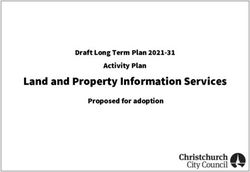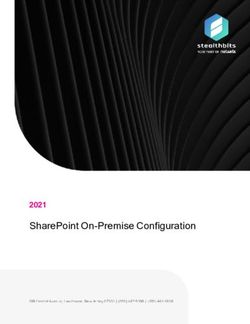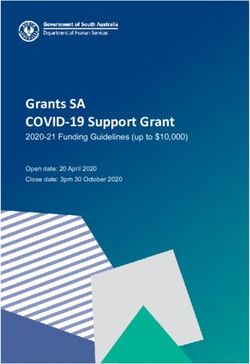Introduction to the Participant Portal services - Research and Innovation Participant Portal - European ...
←
→
Page content transcription
If your browser does not render page correctly, please read the page content below
Research and Innovation
Participant Portal
Introduction
to the Participant Portal services
CSC Communication Office
RTD J3
1What's new with Horizon 2020?
• The Participant Portal is the single gateway to funding-related
interactions between applicants and the Commission/Agencies
• New ways of presenting calls
• New ways of presenting documentation and guidance
• New integrated Grant Management System
• Paperless exchanges – no more blue ink signatures
2Research Participant Portal
• Offers external stakeholders a unique entry point
for the interactions with the European Commission
or Agencies in handling grant-related actions, based on:
ECAS IAM
Single sign-on
(1 ECAS account = 1 e-mail
+ Access rights based
address = 1 person) on role authorisation
=
Personalised services
on the Participant Portal
• Brings homogeneity, transparency and better service integration
for grant management.
3Participant Portal services: overview
Funding Opportunities
How to Participate
Experts
Support
My Organisation(s)
Personalised
My Proposal(s)
services
My Project(s)
My Notification(s)
My Expert Area
6Participant Portal services: without login
Funding Opportunities
1. Funding opportunities
• Open/closed/forthcoming H2020 calls
• Links to FP7 & CIP calls and other calls
• Latest information on published calls
• Call search: full-text search
• Tagging of all topics – additional search options
with synonyms, colloquial expressions, circumscriptions
• "Stay tuned" options:
electronic agenda, RSS feeds, email notifications
2. Access to the electronic proposal submission system
• Create a proposal through the link on the call page
8Horizon 2020 calls (2014-2020)
FP7 & CIP calls (2007-2013)
Other calls not directly managed
through the Participant Portal
9Browse the calls by exploring
the H2020 structure
11Find relevant topics
using the keyword search…
…or the Europa free text search
12Some calls and topics are grouped
according to predefined criteria
13Find all the latest updates
to open & closed calls
14CALL LEVEL
View the updates for this call
and access the different topics it covers
15CALL LEVEL
Browse/download all the general
documents related to the call
16CALL LEVEL
Get support
17TOPIC LEVEL
Provides all the explanation
about the specific topic
(challenge, scope, expected impact,
type of action, etc.)
18TOPIC LEVEL
Browse/download
all the specific topic-related documents
19TOPIC LEVEL
Access the electronic submission tool
20Participant Portal services: without login
How to Participate
1. H2020 Online Guide
• New online guide divided into business processes
• Aims at providing all the information, list of documents
& useful links (IT wiki, etc.) for each specific process
• 2 ways of finding info:
General overview with drill-down approach
Direct linking to specific sections from some Participant
Portal pages (via the "H2020 Online Guide" button)
2. Reference Documents
• List of all useful reference documents
21Participant Portal services: without login
How to Participate
3. Organisation Register
• Check whether your organisation is already registered
via a PIC search
• Access the organisation registration tool
4. Financial Viability Self-Check
• Coordinators are strongly encouraged to do
this non-binding check before submitting a proposal
5. SME Participation
• Starting page for information related to participation
of SMEs
22Find guidance, process by
process (drill-down approach)
23List of all reference
documents
24Search into the Commission's
database to see whether your
organisation already has a PIC…
…and register
your organisation
if you don't find
any existing PIC
25Financial viability
self-check
26Information
dedicated to SMEs
27Participant Portal services: without login
Experts
The Experts section in the Participant Portal is a web-based
application for communication between experts
(evaluators of research proposals, reviewers of ongoing
projects, etc.) and the European Commission.
1. New experts can create their profile
The expert registration tool itself is only available
after an ECAS login.
28Participant Portal services: without login
Experts
New calls for expression of interest for individual experts and
for organisations to suggest experts were just published in OJ
C342 of 22 November 2013. European Commission will soon
need experts to evaluate first Horizon 2020 proposals. Don’t
forget to tick the H2020 box in the registration platform and
update your expertise.
http://ec.europa.eu/research/participants/portal/ShowDoc/Participant+Portal/portal_content
/docs/experts/H2020%20Call-individual%20experts_OJ%20C342_03.pdf
http://ec.europa.eu/research/participants/portal/ShowDoc/Participant+Portal/portal_content
/docs/experts/H2020%20Call-relevant%20organisations_OJ%20C342_03.pdf
29Registration for new experts
30Participant Portal services: without login
Support
1. H2020 Helpdesk
• Service provided by the Europe Direct Contact Centre
2. Enterprise Europe Network
(& other help services for enterprises and industry)
• Free support for organisations applying for projects
under the SME Instrument
3. National Contact Points (NCP) database
4. Glossary
31Participant Portal services: without login
Support
5. FAQ
• FAQ database
• Useful information along with additional guidance
(user manuals, latest PowerPoint presentations, etc.)
6. IT Helpdesk contact form
7. Other Help Services
• Ethics helpdesk, European IPR helpdesk, European
Committee for Standardisation, IGLO, National Services
32Find your
National Contact
Point
3334
The principle
of personalised webspace:
European Commission
Authentication Service (ECAS)
CSC Communication Office
RTD J3
35What is “ECAS” ?
ECAS means European Commission Authentication System.
It is the system for logging on to a whole range of web sites
and online services run by the Commission.
This ensures a secure, “single sign-on” approach:
1 person = 1 e-mail address = 1 ECAS account.
The creation of an ECAS account is free and easy.
36How to register
for an ECAS account?
37The ECAS User Registration Form opens
38Fill in the “E-mail” field
using your individual professional
email address.
Note: the e-mail is the main identifier
(1 person = 1 e-mail address
= 1 ECAS account)
No functional e-mail address!
39Fill in the “Security check” field
40Tick the check box
and click on “Sign up”
41Check your mailbox, a confirmation e-mail
will arrive within a few minutes.
This process must be completed
within 1 hour and a half after the original request.
42Click on the link in the confirmation e-mail
to be redirected to the Password initialisation page of ECAS
XXXXXXXXXXX
xxxxxxxx
43xxxxxx
Create
a new password
and click on “Submit”
44Your new ECAS password is successfully created.
You can now log in to the Portal.
Important: ECAS credentials are strictly confidential!
45Login with your ECAS account
46Make sure the selected
domain is “External”
Enter your username or e-mail
address and your password
Click on the “Login!” button
The Login page (ECAS authentication) appears
47You are now logged in to the Participant Portal.
Depending on their roles (IAM),
users will have access to different services.
48Participant Portal services: overview
Funding Opportunities
How to Participate
Experts
Support
My Organisation(s)
Personalised
My Proposal(s)
services
My Project(s)
My Notification(s)
My Expert Area
49The principle
of personalised webspace:
Identity and Access Management
(IAM), roles
CSC Communication Office
RTD J3
50Personalised services
The Participant Portal allows each user to have access to a personalised
space, based on 3 main elements:
• Each user is supposed to have a unique ECAS account,
which is the unique identifier for persons
(linked to their professional email address).
• Each ECAS account is linked to one (or more) PIC number(s),
which are the unique identifier for organisations.
• Each ECAS account is linked to all the roles
that the user has in projects
and/or organisations through IAM.
One user can have as many roles PCoCo CoCo PaCo TaMa TeMe
as necessary.
LEAR AccAdLSIGNFSIGN
51The Identity and Access Management
• The Identity and Access Management allows us to define
and/or manage changes of access rights of users
of the Participant Portal.
• It gives a personalised and secure access to the different
services of the Participant Portal.
• Minimum involvement by the Commission/Agency staff allowing
for flexibility in the online management of the consortium.
• Any change in the roles of the users is saved to allow
a monitoring & tracking service.
52The new version of IAM (January 2014)
Coordinating Participating
beneficiary beneficiary
Project
roles
PCoCo CoCo PaCo
TaMa TaMa
TeMe TeMe
LSIGN FSIGN LSIGN FSIGN
Organisation
roles
LEAR LEAR
AccAd AccAd
53Nomenclature
Organisation roles Project roles
Primary
Coordinator
PCoCo Contact
Legal Entity Coordinator
Appointed Legal CoCo Contact
LEAR Representative LSIGN Signatory
Participant
PaCo Contact
Financial
Account
FSIGN Signatory
AccAd Administrator Task
TaMa Manager
Team
TeMe Member
54Important remarks
• Only the key roles of the LEAR and Primary
Coordinator Contact are defined/modified PCoCo LEAR
by the Commission.
The rest is left at the discretion of the consortium.
• One person can have several roles at the same time.
• The complexity of the consortium depends on the participants.
The minimum configuration is:
The Primary Coordinator Contact
1 Participant Contact per beneficiary
1 LEAR per organisation
1 Legal Signatory per organisation
1 Financial Signatory per organisation
55Minimum configuration
Max: 1 PCoCo
Coordinating Participating
beneficiary beneficiary ∞ CoCo
Project
∞ PaCo
roles
PCoCo PaCo
∞ TaMa
∞ TeMe
LSIGN FSIGN LSIGN FSIGN
Organisation
∞ LSIGN
roles
∞ FSIGN
LEAR LEAR
1 LEAR
∞ AccAd
56Access rights
Project roles
Read all forms
PCoCo CoCo
Write all forms
Submit all forms to EC
Read own forms Read own forms
FSIGN
Write own forms Write own forms
Submit own forms LSIGN Submit own forms (except financial forms)
Sign and submit Sign own legal forms
own financial forms
Read own forms Organisation roles
Write own forms View organisation data
PaCo Submit own forms
to coordinator LEAR Modify organisation data
(except financial forms) View lists of organisation's
projects, proposals
Read own forms AccAd and organisation roles
TaMa
Write own forms
View organisation data
Read own forms View lists of organisation's
LSIGN projects, proposals
TeMe and organisation roles
57The nomination process: “Original roles”
Some roles are automatically provisioned in the early stages
of the Project (“original roles”) as follows:
• The proposal initiator in the proposal submission
phase will automatically be recognised by the Commission
as the Primary Coordinator Contact.
• The contact persons of the participating organisations
identified during proposal submission will become
Participant Contacts at the beginning of negotiations.
• The LEAR is validated by the Commission
during the validation process of his/her organisation.
58The nomination process
in own organisation, +
PCoCo CoCo TaMa TeMe PaCo
Project
level
in own organisation, +
CoCo CoCo TaMa TeMe PaCo
in own organisation
PaCo PaCo TaMa TeMe
Organisation
in own organisation
LEAR AccAd LSIGN FSIGN
level
in own organisation
AccAd LSIGN FSIGN
59
The LEAR mandate needs to be extended for H2020The nomination process:
how to nominate/revoke someone?
To grant a role, the e-mail address of the "new user"
will have to be filled in; this e-mail address should be
the same as the one used for the ECAS account
of the "new user".
If this "new user" has no ECAS account,
he/she will automatically receive an invitation
to create his/her ECAS account.
60Project roles can be granted/revoked
in the "My Projects" section,
through the orange "PC (Project Consortium)" icon
61Edit roles
(only if you are Primary Coordinator Contact,
Coordinator Contact or Participant Contact)
View the organisation's
basic details and full
list of project roles
62Organisation roles can be granted/revoked
in the "My Organisations" section,
through the blue "OR (Organisation Roles)" icon
63Access to the “organisation” tools
by clicking on its name, or by using the shortcut icons:
OD = Organisation's Data
VP = View Projects
RO = Roles
OP = Organisation's Proposals
(only if you are LEAR or Account Administrator)
64The nomination process: LSIGN/FSIGN
Organisation Project
level level
Coordinating
1. The LEAR (or Account
beneficiary
Administrators)
LEAR AccAd PCoCo CoCo
nominate as many
LSIGNs/FSIGNs
as they want.
LSIGN FSIGN
At this stage,
the FSIGN cannot do
Participating
beneficiary
anything,
LEAR AccAd PaCo while the LSIGN has
read-only access to
the organisation's data
and lists of projects,
LSIGN FSIGN proposals & roles.
65The nomination process: LSIGN/FSIGN
Organisation Project
level level
Coordinating
2. The (Primary)
beneficiary
Coordinator Contacts
LEAR AccAd PCoCo CoCo
/ Participant
Contacts
need to assign
LSIGN FSIGN LSIGN FSIGN to their project
as many
LSIGNs/FSIGNs for
Participating
beneficiary
their own organisation
LEAR AccAd PaCo as needed.
The LSIGN and FSIGN
now have their own
LSIGN FSIGN LSIGN FSIGN access to the tools.
66Participant Portal services
available after login
CSC Communication Office
RTD J3
67Participant Portal services: after login
My Organisation(s)
1. Registration of organisations
• The person registering the data (Self-Registrant) receives
online the PIC number for his/her organisation.
• Participants are encouraged to register their organisations
as soon as possible before drafting a proposal.
• Possibility to register an organisation on behalf
of someone else.
• Management of multiple PICs is possible.
2. Access to organisation-related data
3. Update of organisation’s data
6869
Step 1: Automatic search
for similar previous registrations
70When the automatic search
finds similar previous registrations
71If no previous similar registration is found:
Start the registration of the organisation
72The self-registrant receives a PIC number
at the end of the registration
7374
Participant Portal services: after login
My Proposal(s)
1. Access to the list of draft and submitted proposals
The proposal submission service is available
on the call’s page (after an ECAS login).
It is a wizard that helps users creating and submitting
a proposal step by step, while ensuring data
confidentiality.
This tool is available from call launch to a strict deadline.
Draft proposals can be saved and submitted later.
75Preview of the step-by-step approach
Instrument selection Pre-registration Consortium set-up
Forms & documents Form filling Submission
76Participant Portal services: after login
My Proposal(s)
PIC numbers are required in the new proposal
submission system, therefore participants are encouraged
to register their organisations as soon as possible
before drafting a proposal.
Proposals are composed of:
• Part A: the administrative information (list of participants,
legal and financial structured forms, etc.);
• Part B: a PDF document with the scientific
and technical contents;
• There may be additional documents (optional).
77Participant Portal services: after login
My Proposal(s)
• Access rights now enabling different access to proposals:
Full access (= Coordinator Contact or Participant Contact)
or read-only rights (= Team Member) for any contact person
of the proposal.
• The access rights need to be managed in the Submission tool
until the call closure (after that in the "My Projects" page
of the Participant Portal).
• All contact persons receive access rights and are listed in
Part A: main contact persons with full details;
other contacts with minimum data;
Fellows/Principal Investigators with a researcher 'profile'
• Authorised representative data is not required in the proposals.79
Participant Portal services: after login
My Project(s)
1. Access to the list of projects the user is involved in
2. Access to the project-related services:
• Grant preparation
• Amendments
• Reporting tools
3. View of the consortium's roles for a given project
4. Grant/revoke roles for a given project
(provided the user has the authorisation to do so)
80Access the available tools
for each project
Access the Consortium screen
View Project details
with basic data, abstract
and list of participants
81Edit roles
(only if you are Primary Coordinator Contact,
Coordinator Contact or Participant Contact)
View the organisation's
basic details and full
list of project roles
82Participant Portal services: after login
My Notification(s)
1. View all personal notifications for the services
of the Participant Portal
• Examples: change of roles, forms ready to be signed,
availability of e-receipts, etc.
83Participant Portal services: after login
My Expert Area
1. New experts can create their profile
2. Experts can update their profile
3. Experts can manage their contracts
8485
86
The new Grant Management System
CSC Communication Office
RTD J3
87Paperless submission: principles
• LEAR nominates a list of persons authorised to sign
legal documents and financial statements
• Only these persons get access to the "Sign and submit" function
in the appropriate tool
• "Sign and submit" triggers the creation of an eReceipt
that is stored in the electronic project archive
• All persons needing to know (including the LEAR) are notified
on the transaction and have access to the eReceipt
88Value of the eReceipt
• Electronic receipt = digitally signed PDF version
of the submitted document.
• Both the content of the document and a set of metadata
(time stamp, ECAS credentials of submitter) are digitally sealed.
• The digital signature mechanism, using a public-private key pair
mechanism, uniquely binds the eReceipt to the transaction
and ensures its full integrity. Therefore a complete
digitally-signed trail of the transaction is available
both for the beneficiaries and the Commission.
• Any attempt to modify the content will lead to a break
of the integrity of the electronic signature, which can be verified
at any time by clicking on the signature in the PDF document.
• The eReceipt is stored in the project archive where it can be
downloaded at any time by any actor in the project and stored
on other electronic media.
89Getting support
in the new Participant Portal
CSC Communication Office
RTD J3
90Multiple ways to documentation
and guidance
• Traditional: download PDF documents (work programmes,
model grant agreements, manual…)
• Topic-specific in the call service: get the package that is
pertinent to the proposal you are about to prepare
• Context-related online guidance in the web tools
(ghost text in forms, tooltips…)
• H2020 Online Manual – drill down from high-level overview
to the level of detail needed
91Download
reference
documents
92Context-related
online guidance
93H2020 Online Manual
94Annotated model grant agreement
95Some useful links
The Participant Portal:
http://ec.europa.eu/research/participants/portal/page/home
ECAS FAQ:
https://webgate.ec.europa.eu/cas/help.html
IAM quick info guide:
http://ec.europa.eu/research/participants/portal/ShowDoc/Participant+Portal/portal_conten
t/webcasting/iam-changes_quick-info.doc
The Participant Portal FAQ:
http://ec.europa.eu/research/participants/portal/page/faq
The Participant Portal user manual:
http://ec.europa.eu/research/participants/portal/ShowDoc/Participant+Portal/portal_conten
t/help/participant_portal_usermanual.pdf
96You can also read