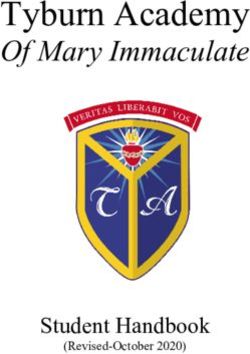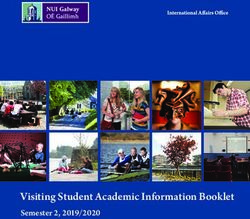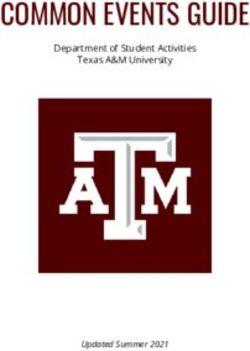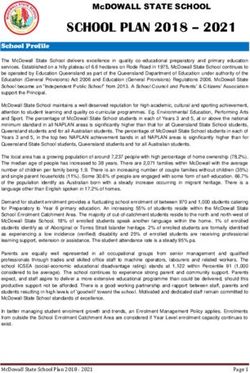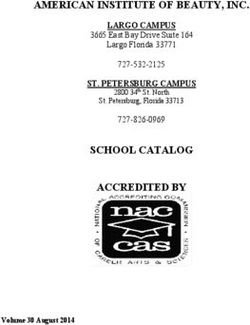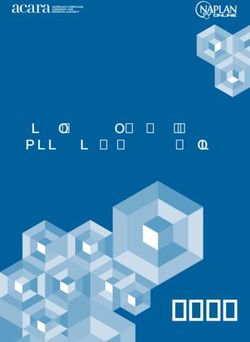KINDERGARTEN MANUAL Spring 2021
←
→
Page content transcription
If your browser does not render page correctly, please read the page content below
Dear Kindergarten Teacher,
Greetings! Whether you are teaching virtually, in-person, or using a hybrid instructional approach, we at VKRP send our
best for a smooth remainder of the school year with good health and positive interactions with students. We are
grateful for your continued commitment to your students’ well-being and success, even as you are dealing with all of the
challenges of teaching during a global pandemic.
VKRP provides actionable information to assist teachers, leaders, and policymakers to work towards providing each and
every child with equitable opportunities to succeed in school. VKRP saw a significant drop in completion rates in fall
2020, compared to fall 2019. In addition, compared with fall 2019, a larger percentage of students arrived in classrooms
needing additional support in at least one of 4 key areas: literacy, mathematics, self-regulation, and social skills.
Students needing additional support were disproportionately from marginalized populations (Black and Hispanic
children; English Language/Multilingual Learners; children from economically marginalized families; students with IEPs).
Because of this, it is critically important that VKRP has a successful spring assessment term and that data collected are
fully representative of students in the Commonwealth.
To ensure equitable access to VKRP as well as a fully representative assessment data statewide, the Virginia Department
of Education has expanded the spring assessment term from April 19 – June 4. Within this spring term, divisions will
have flexibility in determining their assessment window (see Superintendent Memo 059-21). Additionally, a new remote
version of the EMAS is available this spring, so that all students, regardless of whether they are learning remotely or in-
person, can participate in VKRP.
This Spring 2021 manual contains important information about:
• How to prepare for the spring assessment window
• How to administer the In-person EMAS following health and safety guidelines
• How to administer the new Remote Early Mathematics Assessment System (EMAS)
• Important reminders about the Child Behavior Rating Scale (CBRS) and Well-Being items
• Reports and instructional resources available this spring
The purpose of VKRP, particularly in the spring, is to help you learn more information about how your students’
academic and social-emotional skills have grown across the school year. These data about students’ learning trajectories
will provide important information about how best to support students this spring and beyond.
We know that this continues to be a challenging time and are here to support you. Please reach out to us with any
questions or comments via our toll-free hotline 866-301-8278 ext. 1, email us at vkrp@virginia.edu, or use our online
chat while you are in the VKRP web portal.
Best regards,
VKRP TeamContents How to Prepare for Spring Administration ............................................................................................................. 1 The Early Mathematics Assessment System (EMAS) .............................................................................................. 3 In-person EMAS....................................................................................................................................................... 5 How to Administer the In-Person EMAS ................................................................................................................. 6 Remote EMAS ......................................................................................................................................................... 9 How to Administer the Remote EMAS.................................................................................................................. 12 EMAS Administration Considerations ................................................................................................................... 18 The Child Behavior Rating Scale (CBRS) ................................................................................................................ 20 CBRS Administration Considerations .................................................................................................................... 22 Spring Reports ....................................................................................................................................................... 24 Resources .............................................................................................................................................................. 29 Family Support ...................................................................................................................................................... 31 Troubleshooting Technical Issues/Contact Us ...................................................................................................... 33 Appendix A: Spring EMAS Items and ELDS/SOL/Trajectory Alignment ......................................................... 34 Appendix B: Copy of CBRS and Applicable SOL Alignment ............................................................................. 39 Appendix C: Understanding the CBRS as a Teacher Rating Scale: Recognizing and Reducing the Impact of Teacher Bias...................................................................................................................................................... 43 Appendix D: Using VKRP with English Language/Multilingual Learners ....................................................... 47
1 How to Prepare for Spring Administration We encourage you to complete the steps described below to successfully administer the spring VKRP assessments: Step 1: Review the Program Manual Read this manual in its entirety. Step 2: Review the Training Modules/Complete the New Remote EMAS Training Module To access the training modules on the VKRP web portal, select Training → My VKRP Training Modules → VKRP Training. Select modules to review. Modules can be watched numerous times. NEW this spring is the Remote EMAS training module. If you are administering the Remote EMAS, please be sure to complete this module. To access it, select Training → My VKRP Training Modules → Remote EMAS Training.
2 Step 3: Watch a Video Demonstration of the In-person and/or Remote EMAS There are two sets of demonstration videos this spring: 1) In-person and 2) Remote. We strongly recommend that you watch the spring video demonstration of the EMAS that corresponds with the assessment version that you are planning to administer. To access these, select Assessment Guides → EMAS Video Demonstrations. Step 4: Try a Practice Assessment On the VKRP landing page, select Assessment Guides→ Access Practice Assessments. Then, select the assessment you would like to practice: In-person EMAS, Remote EMAS, Spanish EMAS, or the CBRS. You should practice the in-person and/or remote versions of the EMAS to become familiar with the questions, flow of the assessment, and manipulatives required. You should practice the CBRS in order to refresh your memory on the behaviors you will observe and rate for each student. Step 5: Verify Classroom Roster in PALS VKRP and PALS work together to provide you with an efficient, online assessment experience—one login and password to remember (PALS), and one location to update your class roster. Classroom information entered into PALS is automatically shared with the VKRP web portal. Verify that your class list is current in PALS before the VKRP window opens to account for all of your students. Any updates to your classroom roster is done through the PALS website.
3
The Early Mathematics Assessment System (EMAS)
What is the EMAS?
The Early Mathematics Assessment System (EMAS) is a reliable and valid, research-based direct assessment of
early mathematical thinking, drawing on modern cognitive science as well as developmental and educational
research. Created by Dr. Herb Ginsburg and colleagues at Teachers College, Columbia University, 1 and
expanded and adapted by researchers at CASTL, the EMAS is designed to measure a broad range of
mathematical content.
EMAS at a glance
• This spring, teachers will have the option of administering the In-person or the Remote EMAS to
students. When possible, the preferred version of administration is the In-person EMAS.
• Teachers administer the assessment to students individually, using a flip book (in-person) or
PowerPoint slides (Remote EMAS) and specific manipulatives.
• The assessment takes approximately 20-25 minutes per student to administer.
• Items are designed to capture a wide range and variety of early math skills. Students are not expected
to get all items correct.
• It uses hands-on materials to engage students and to help teachers observe students’ thinking.
• It is aligned with Virginia's Early Learning and Development Standards (ELDS; 2021), Virginia Standards
of Learning (SOL; 2016), and Clements and Sarama’s Mathematics Learning Trajectories (2009)2. See
Appendix A for a full list of Spring EMAS Items and ELDS/SOL/Trajectory Alignment.
1 Ginsburg, H. P., Pappas, S., & Lee, Y. (2010). Early Mathematics Assessment System. An unpublished assessment measure created
as part of the NIH supported project Computer Guided Comprehensive Mathematics Assessment for Young Children (Project
number 1 RO1 HD051538-01).
2 Clements, D. H., & Sarama, J. (2009). Learning and teaching early math: The learning trajectories approach. New York: Routledge.4
Comparing the In-Person and Remote EMAS
In-Person EMAS Remote EMAS
• All tasks are administered in-person. • A subset of tasks are administered virtually. Tasks
that cannot be administered virtually will be skipped.
• Teacher uses a physical flip book and manipulatives,
and follows the script in the online application. • Teacher uses PowerPoint or Google Slides as an
online flip book and follows the script in the online
• Once the assessment is complete:
application; students will need some manipulatives at
o The EMAS will be considered “Complete” on the home.
landing page and reports.
• There are modified administration directions and
o All EMAS data will be available in student and materials. Two devices (e.g., computer, iPad, etc.) are
classroom reports. recommended for teachers.
o Reports will show students below or above • Once the assessment is complete:
benchmark.
o The EMAS will be considered “Complete” on the
landing page and reports.
o Some EMAS data will be available in student and
classroom reports.
o Reports will show students below or above
benchmark.
It is important to note that we do not have precise psychometric data on the remote version of the
EMAS. Although the team worked hard to choose a set of items that can be reliably administered while
students are remote, we have not yet validated that the In-person EMAS and the Remote EMAS are equivalent
measures.5
In-person EMAS
What skills are assessed with the spring In-person EMAS?
The spring In-person EMAS consists of 34 items. The assessment is divided into foundational mathematics
skills within the subdomains of Geometry, Patterning, Numeracy, and Computation:
Module 1 Module 2 Module 3 Module 4
Geometry Patterning Numeracy Computation
• Shape Recognitions • Extending Patterns • Counting and • Addition
Cardinality
• Shape Properties • Creating Patterns • Subtraction
• Comparing and
• Composing Shapes • Recognizing Patterns
Ordering Numbers
• Composing and
Decomposing Numbers
• Numerals
• Sharing Fairly6
How to Administer the In-Person EMAS
Because the In-person EMAS is a direct assessment that requires in-person administration, we are providing
implementation recommendations in accordance with health and safety guidelines, especially for disinfecting
materials and practicing safe social distancing protocols when working with students.
Step 1: Prepare for the Assessment
• Select your assessment location, preferably an open area like a hallway or multipurpose room where
air can flow freely.
• Design your assessment space. Maximize the space between you and the student, at least six feet
apart, while ensuring that you are able to see their responses. Some teachers have found using
plexiglass dividers between themselves and the student helps when space is limited.
• Use sheet protectors and/or laminate mats and pattern cards to make sanitizing easier after each
assessment, consider having students wear gloves, OR make copies of mats and/or patterning cards to
build individual manipulative sets for students. These items can be downloaded within the VKRP web
portal under Assessment Guides → Essential Documents.
• Consult the list below to ensure that your VKRP kit has all of the necessary materials to administer the
spring In-person EMAS. Please inform your VKRP school contact of any missing items so they can place
an order for you.
Assorted materials Pattern cards Shapes manipulatives Mats Chip cards
1 – Flip book binder 3 – Frog* 1 – Equilateral triangle 1 – Green shapes* 1 – 1 chip*
1 – Spring flip book pages 6 – Hat* 1 – Hexagon 1 – Orange shapes 1 – 2 chips*
1 – Dry-erase marker 6 – Cupcake* 2 – Square 1 – Three-frame* 1 – 3 chips*
20 – Chips 8 – Basketball* 2 – Trapezoid 1 – Numeral 7 1 – 4 chips*
2 – Isosceles triangle 1 – Sharing fairly – 2 & 4* 1 – 6 chips*
1 – Rectangle 1 – Laminated animals
* Materials delivered last spring to add to your VKRP kit7
Step 2: Start the Assessment
• Sanitize the assessment area and all materials, using EPA-registered household disinfectant, prior to
selecting a student to work with you.
• You and your student should wear a face covering (i.e., mask and/or face shield).
• You and your student should wash your hands with soap and water or use hand sanitizer before
starting the assessment.
• Select the student and assessment.
o To begin the assessment, select “EMAS” next to your student’s name.
o Then, select “English – In-Person” or “Spanish – In-Person” from the dropdown.
• Verify the student’s name by selecting the “Confirm Student” button.
o If you accidentally select the wrong student’s name, you can change to the correct name by clicking
“Select Another Student,” which will display a dropdown of your class list.
• Select the administration condition (see page 19 for more information).
o Standard Administration
In most cases, you will administer the assessment under standard conditions. To begin, select
the green button, “Proceed with Standard Administration.”
o Exempt or Non-Standard Administration
In rare cases, a student may qualify as exempt from this assessment or need to be assessed
using non-standard procedures. When you click “Select Exempt or Non-Standard
Administration” you will be given the following options:
• “Exempt”
VKRP is a state-wide screening tool that the Commonwealth of Virginia uses to measure
student readiness and growth; therefore, all kindergartners, including students with
disabilities, are required to be assessed. There are, however, limited reasons for
exemptions:
i. For students with IEPs, the IEP team should discuss and establish what constitutes
sufficient evidence for an exemption based on disability.
NOTE: An exemption from the PALS assessment does not automatically exempt a
student from the EMAS.
ii. A serious illness or medical condition which prevents a student from participating
during the assessment period.8
iii. A family requests an exemption. In this case, it is important to inform families that
non-participation means teachers and families will not receive information on
student readiness and progress contained in the assessment score reports.
• “Non-Standard” – Refer to the Administration Conditions Table on page 19 for more
information.
Select the appropriate option. You will then be prompted to provide an explanation in the text
box. An explanation is required to submit the request.
Step 3: Administer the Assessment
• Administer each item.
o Text in green is the script read aloud to students. Non-verbal instructions are in brackets. Adhere to
both verbal and non-verbal directions to maintain consistency in administration across students.
o Some items begin with a demonstration (DEMO) to familiarize students with rules of the task.
These items are not scored.
• Record student’s response.
o Correct response(s) is written in the green button and always listed first.
o Possibly correct response(s) is written in the orange button. Students are able to receive a point if
they answer correctly following a possibly correct scaffold.
o Incorrect response(s) is written in the red button. Some incorrect responses lead to a follow-up
question that helps students reach a correct answer; however, they typically do not receive credit
at this point. Instead you will see a “Correct with help, point not awarded” indicator on their
report.
o The previous button allows you to go back one question during the assessment.
• Take a break if needed.
o The EMAS auto-saves responses. If a student needs a break, stop the assessment by clicking the
Home button on the menu bar and resume at a later time/day.
• Pay attention to administration notes.
o Some items note a timeframe, but the items are not timed. Please move on to the next step if the
student does not answer in the general time indicated.
o Depending upon the student’s response, you may be prompted to give a scaffold or feedback.
• Press the submit button once you complete the assessment.
o There is a textbox at the end of the EMAS where you can type in optional notes about the
assessment (i.e., student’s use of strategies, math language). These notes will print with the
Teacher Comments Report. Be sure to press submit when finished.9
Remote EMAS
VKRP has adapted the EMAS for online administration when there is no option to assess a student in-person.
Remote EMAS at a glance
• The Remote EMAS is an adaptation of the In-person EMAS assessment and can be conducted remotely
with students who are engaging in virtual learning.
• Most items in the In-person and Remote EMAS are the same.
• Some items have been adapted to work in a virtual setting.
• Some items will be skipped.
• The assessment should take approximately 20-25 minutes to complete.
• The Remote EMAS should only be used in cases where it is not possible to administer the In-person
EMAS
• There are some differences in the information provided on VKRP reports for the In-person and Remote
EMAS.
What skills are assessed with the Spring Remote EMAS?
The spring Remote EMAS consists of 20 items. The assessment is divided into foundational mathematics skills
within the subdomains of Geometry, Patterning, Numeracy, and Computation:
Module 1 Module 2 Module 3 Module 4
Geometry Patterning Numeracy Computation
• Shape Recognitions • Extending Patterns • Counting and • Addition
Cardinality
• Shape Properties • Recognizing Patterns • Subtraction
• Comparing and
Ordering Numbers
• Numerals10
Remote EMAS Items
Many items on the In-person and Remote EMAS are the same. However, there are some items that are not
feasible to administer in a remote way. These items will either be skipped, or have been adapted. Additionally,
there is one item that includes a demonstration. For this item, you will need to play a video for students.
• Skipped items – Some items that are typically administered in the In-person EMAS cannot be
administered in a virtual setting, so they will be skipped. These generally include items that require
physical manipulatives to properly assess the skill. These items will be clearly marked with red text.
Skip the task by clicking on the red button as indicated. Some sections of the assessment will have
multiple skipped tasks in a row.
• Adapted items – Some items have been slightly adapted so that they can be administered virtually.
These items will show updated scripts or instructions so that they can be administered in a virtual
setting. In the example below, pictures of animals were added on the shapes that students see (image
within the yellow box), and the updated script allows students to identify the correct shapes without
the use of chips.11
• Response Options – Some adapted items will have fewer applicable response choices. Ignore any extra
buttons that say “Do Not Click.”
• Demonstration Video – There is one demo video in Module 4 that you will need to play for students to
show them how to use the chips to solve the subsequent questions. The corresponding video in the
PowerPoint is shown in the yellow box.12
How to Administer the Remote EMAS
Step 1: Prepare for the Assessment
• Watch the VKRP Remote EMAS Training Module (Training → My VKRP Training Modules → Remote
EMAS Training).
• Watch the VKRP Remote EMAS Demo Video (Assessment Guides → EMAS Video Demonstrations).
• Check the following materials list to ensure you have access to all of the necessary supplies:
Teacher materials Student materials
Computer with video & audio capability – two Computer/laptop with video & audio capability
devices recommended
Reliable Internet access
Reliable Internet access
Video conference application (i.e., Google, Zoom)
Video conference application (i.e., Google, Zoom)
Paper
VKRP Spring Remote EMAS PowerPoint file*
Pencil or other writing utensil
20 counting chips**
* For the remote version of the EMAS, you will use a PowerPoint slide version of the flip book pages
that you can download by selecting Assessment Guides Essential Documents. Be sure to download
the PowerPoint file ahead of time. The file is large and may take time to download.
** Students administered the remote version will need a packet of 20 counting chips (red/yellow
chips), pencil, and paper. Divisions were notified of this requirement and asked to complete an order
form if supplies of chips were needed for distribution. Check with your VKRP school contact to secure
any needed materials.
Device Options:
1. Two Devices (Recommended) – Any combination of laptops, desktops, monitors, and tablets can be
used for this method. Whenever possible, we recommend using two devices when administering
the Remote EMAS. One device connects to the student via a video conference application where
you share the PowerPoint slide deck with the student. A second device is used to access the online
assessment application in the VKRP web portal where you read the script and enter student
responses.13
How to Setup your Devices and Screen Share
Device A – Open the VKRP assessment portal. This is
where you will access the assessment, read the script,
and enter responses.
Device B
1. Download and open the VKRP Spring Remote
EMAS PowerPoint.
2. Connect to your student via a video conference
application.
3. “Share Screen” the PowerPoint in SLIDE SHOW
View so your student only sees the slide images.
4. Select “Share Sound” to ensure that your student
can hear the video in the PowerPoint.
2. One Device – You can also administer the assessment using one device, though it is slightly more
complex to set up. When sharing your screen with the student, it is very important that the student
only sees the PowerPoint slides, and NOT the VKRP assassessment portal where you will be
recording answers.
How to Setup your Device and Screen Share
1. Open the VKRP assessment portal in one browser.
Resize the browser and place on one side of your
screen.
2. Download and open the VKRP Spring Remote
EMAS PowerPoint. Resize the PowerPoint and
place on the opposite side of the browser. Then,
select READING View.
3. Connect with your student via a video conference
application.
4. Select “Share Screen → Advanced → Portion of
Screen.” A green rectangle will appear, indicating
what your student will see. Fit the green rectangle
over the slides only.
Key Setup Reminders
5. Select “Share Sound” to ensure that your student
Make sure your device(s) are set up properly and thatcan
youhear
havethethe
video in the
ability toPowerPoint.
share screen (and sound)
at the same time that you are able to view the assessment system.
6.
It is important to share your computer sound so that the student can hear the video in the PowerPoint.
The online assessment aplication should never be in the student’s view.14
• Practice the assessment using the device option and setup of your choice.
o Familiarize yourself with the online assessment application. As noted above, some items on the
EMAS have been adapted or skipped to fit the remote assessment environment. It is important that
you practice the Remote EMAS a couple of times to become familiar with the script as well as the
response options and pathways. See Appendix A for the list of items that are skipped or adapted in
the remote version.
o Familiarize yourself with the PowerPoint slide deck and how it corresponds with the steps in the
online application. Practice reading the script while clicking through the PowerPoint to get
comfortable with which slides to show for each step.
• Contact caregivers to notify them of your assessment schedule, and enlist their assistance in ensuring
their student has the necessary manipulatives available on that date. This may also be a good time to
remind caregivers to refrain from providing hints or helping their students answer questions during the
assessment.
Step 2: Start the Assessment
• Before beginning the assessment, make sure your student has the necessary manipulatives available
and ready at home. You may want to get your student to show these items to you prior to beginning
the Remote EMAS.
o If the student does not have the items, follow-up with their caregiver. As an alternative, the
caregiver can assemble 20 items that are uniform and have no other value (i.e., not coins). Some
examples include food items such as cereal pieces, raisins, beans, or chocolate chips.
• Select the student and assessment.
o To begin the assessment, select “EMAS” next to your student’s name.
o Then, select “Remote Administration” from the drop down.
• Verify the student’s name by selecting the “Confirm Student” button.
o If you accidentally select the wrong student’s name, you can change to the correct name by clicking
“Select Another Student,” which will display a dropdown of your class list.
• Select the administration condition (see page 19 for more information).
o Standard Administration
In most cases, you will administer the assessment under standard conditions. To begin, select
the green button, “Proceed with Standard Administration.”
o Exempt or Non-Standard Administration
In rare cases, a student may qualify as exempt from this assessment or need to be assessed
using non-standard procedures. When you click “Select Exempt or Non-Standard
Administration” you will be given the following options:15
• “Exempt”
VKRP is a state-wide screening tool that the Commonwealth of Virginia uses to measure
student readiness and growth; therefore, all kindergartners, including students with
disabilities, are required to be assessed. There are, however, limited reasons for
exemptions:
i. For students with IEPs, the IEP team should discuss and establish what constitutes
sufficient evidence for an exemption based on disability.
NOTE: An exemption from the PALS assessment does not automatically exempt a
student from the EMAS.
ii. A serious illness or medical condition which prevents a student from participating
during the assessment period.
iii. A family requests an exemption. In this case, it is important to inform families that
non-participation means teachers and families will not receive information on
student readiness and progress contained in the assessment score reports.
• “Non-Standard” – Refer to the Administration Conditions Table on page 19 for more
information.
Select the appropriate option. You will then be prompted to provide an explanation in the text
box. An explanation is required to submit the request.
• Prepare your student on the Introduction Page
o On the first page of the assessment, there is an opportunity to make sure that your student has
what they need to get started. These steps include:
• Double-checking that your student’s camera is on and that you can both see each other in
the smaller window.
• Making sure your student has the paper, writing utensil, and counting chips needed.
• Making sure that your student knows how to hold the piece of paper in front of the camera
to show their responses later in the assessment.
Step 3: Administer the Assessment
• Coordinate the PowerPoint slides and the online assessment application.
o You will screenshare the slides with the student while reading the script that is written in the online
application. Make sure the student cannot see the online assessment application.
o Note that the images and task trackers in the slides will correspond with the associated task in the
online application.16 o When you come to a skipped task, you will see a slide that looks like the image below. Notice the task(s) listed on the bottom right of the slide. Stay on this slide until you reach the next administered item. o Some tasks do not include any images. For these tasks, you will come to a blank slide as shown below. Notice the task(s) listed on the bottom right of the slide. Stay on this slide while you administer the listed task(s).
17
• Administer each item.
o Text in green is the script read aloud to students. Non-verbal instructions are in brackets. Adhere to
both verbal and non-verbal directions to maintain consistency in administration across students.
o Some items begin with a demonstration (DEMO) to familiarize students with rules of the task.
These items are not scored.
• Record the student’s response.
o Correct response(s) is written in the green button and always listed first.
o Possibly correct response(s) is written in the orange button. Students are able to receive a point if
they answer correctly following a possibly correct scaffold.
o Incorrect response(s) is written in the red button. Some incorrect responses lead to a follow-up
question that helps students reach a correct answer; however, they typically do not receive credit
at this point. Instead you will see a “Correct with help, point not awarded” indicator on their
report.
o The previous button allows you to go back one question during the assessment.
• Take a break if needed.
o The EMAS auto-saves responses. If a student needs a break, stop the assessment by clicking the
Home button on the menu bar, and resume at a later time/day.
o If you or the student experience technical difficulties, the data will be saved, and you can begin the
next assessment session where you stopped.
• Pay attention to administration notes.
o Some items note a timeframe, but the items are not timed. Please move on to the next step if the
student does not answer in the general time indicated.
o Note that some sections of the script may be harder for the student to hear in a virtual setting.
Look out for reminders such as, “[Make sure to enunciate the word “thirty” so it is not mistaken for
“three”.]”
o Depending upon the student’s response, you may be prompted to give a scaffold or feedback.
• Press the submit button once you complete the assessment.
o There is a textbox at the end of the EMAS where you can type in optional notes about the
assessment (i.e., student’s use of strategies or math language). These notes will print with the
Teacher Comments Report. Be sure to press submit when finished.18
EMAS Administration Considerations
Administration with English Language/Multilingual Learners
There are currently three options for administering the EMAS with English Language/Multilingual Learners
(see Appendix D for detailed information about Using VKRP with English Language/Multilingual Learners):
1. Administer the EMAS in English.
2. Administer the EMAS in the student’s home language.
3. Administer the EMAS in English AND Spanish. This option is only available for the in-person version of
the assessment and for students who are English-Spanish Language Learners. At this time, we are
unable to claim equivalence between the English and Spanish EMAS; therefore, scores on either
assessment could be giving different, but equally valuable information about students’ mathematics
proficiency in English and Spanish.
• When a student is assessed in English and Spanish, the student’s scores on the English-language
EMAS will be incorporated into the classroom-level reports, student-level reports, and the family
information report. The student’s scores on the Spanish-language EMAS will be provided on a
separate student-level report.
Accommodations and Modifications
Most students will complete the EMAS under standard administration conditions. There are allowable
accommodations for students that can be made to the assessment administration that still fall under the
“Standard Administration” category because they do not change the construct being measured. However, in
some cases, students will be assessed under non-standard administration conditions. Modifications made for
“Non-Standard Administration” could change the construct being measured. Examples include simplifying or
altering directions or any translation of the EMAS for students with a home language other than English and
Spanish. In these cases, start the EMAS as you would for any student, and follow the steps to complete a
“Non-Standard Administration” of the assessment. Refer to the Administration Conditions Table on the next
page for a list of approved accommodations and modifications along with their required documentation.19
Administration Conditions Table
Required
Examples Documentation
Allowable Practices Using multiple testing sessions to administer the assessment
Allowable practices are
support options that are Taking breaks between tasks
part of the design of the Scheduling assessments for a student’s optimal times
assessment. Allowable
practices support the Repeating directions
performance of most
Repeating demonstration items
students and do not
No
change the construct Including hand motions with oral directions where documentation
being measured. appropriate (e.g., multi-step questions) required
Using altered lighting (to decrease glare or increase lighting,
moving away or toward light source)
STANDARD ADMINISTRATION
Allowing students to repeat directions (to check for
understanding)
Allowing students who are non-verbal to respond by pointing
rather than vocalizing as indicated in instructions
Accommodations Using an auditory aid (e.g., FM system, sound field system)
Accommodations give
students with Using visual supports to outline expectations and/or visual
disabilities access to schedule (e.g., FIRST, Work. THEN, Break.)
the assessment. Using various writing devices for the written portion of the
Accommodations do not assessment (e.g., paper and pencil, white board and dry-
change the construct erase marker) Yes, must be
being measured and are
Using assistive technology (e.g., magnifier, video magnifier, documented in
consistent with daily
pointer, Velcro landing pad or slide-proof mat for the student’s
instructional practices.
manipulatives) IEP
Using tactile test materials for shape recognition and
patterning tasks (e.g., APH geometric shapes, real tangible
items like eraser-pencil-eraser-pencil in place of frog-hat
picture pattern)
Modifications Simplifying/altering directions Yes, must be
Modifications may documented in
ADMINISTRATION
NON-STANDARD
change the the student’s
construct being IEP
measured.
Modifications are Using a translated version of the EMAS (other than the No
consistent with daily Spanish-language EMAS) documentation
instructional practices. required20
The Child Behavior Rating Scale (CBRS)
What is the CBRS?
The Child Behavior Rating Scale (CBRS) is a teacher reported measure of two areas of students’ social-
emotional skills:
• Self-regulation: Skills that support students to manage their attention, emotions, and behaviors to
adapt to the demands of the school environment (e.g., listen to others, follow expectations and multi-
step directions, and stay focused on tasks).
• Social skills: Skills that support students to successfully navigate interactions and build relationships
with peers and adults (e.g., cooperate in a group, express thoughts and emotions and resolve conflicts
in a positive way).
VKRP uses the CBRS to measure these two skills because it has been proven to be reliable and valid across
culturally diverse contexts.
CBRS at a glance
• The CBRS is a short rating scale that teachers complete outside of instructional time.
• It assesses a teacher’s perception of student’s behavior with other children and adults as well as how
the student engages with materials and tasks in the classroom.
• The CBRS includes a set of 17 items that are completed using a rating scale from 1 to 5 to determine
the frequency of certain behaviors. Additionally, in the fall of 2020, well-being items were added to the
CBRS as a way of addressing potential concerns about student well-being throughout the pandemic.
More information regarding the well-being items can be found below.
• It takes approximately 1 to 3 minutes to complete per student using the online system but must be
completed within one sitting.
• The CBRS is completed both in the fall and spring for each student.
CBRS – Well-Being Items
The global pandemic has led to disruption, stress, and in some cases, trauma, for our youngest learners.
Having an understanding of children’s social-emotional skills and well-being will help teachers, schools, and
divisions better individualize support for students’ social-emotional needs. Additionally, VKRP added five items
to the CBRS that focus on children’s well-being.
There is also an item that allows teachers to indicate whether or not they have overall concerns about a
student’s well-being. Teachers will also record how many days per week they are interacting with each
student in-person and how many days in a virtual environment.
These items are designed to provide standardized information about teacher perceptions of students’ well-
being. This information can help facilitate conversations between teachers, instructional leaders, and families
on structural inequities (e.g., differential impacts of COVID-19 on families depending on racial or ethnic21 identity or socio-economic status, experience of implicit or explicit bias), whether students are being served equitably, professional development needs for teachers, and how best to support all students.
22
CBRS Administration Considerations
With schools operating differently this spring, observing some of the behaviors on the CBRS may be
challenging. Do your best to rate students’ behavior on each item by incorporating observations made through
face-to-face and virtual interactions. There is a text box at the end of the measure where you can record
additional information/observations.
Be Intentional in Noticing Behaviors
The first step in completing the CBRS is noticing student behaviors (either in-person or within virtual
environments). When you intentionally observe students, you can gather critical, objective information about
their behavior in context. For example, you can identify when and where certain behaviors are most likely to
occur and what happens before, during, and after the behaviors (see Appendix B for a copy of the CBRS).
Some teachers like to keep notes of their observations of students prior to completing their ratings. Although
this is not required, keeping notes about specific behaviors addressed in the CBRS that you noticed is most
helpful in completing these items.
• Take notes on specific, observable behaviors. Take time to pause and notice whether your feelings or
relationship with the student are influencing how you interpret and report on a student’s behavior.
• Confer with other teachers or staff who regularly interact with or observe a student to capture their
abilities across contexts. It can be helpful to incorporate the behaviors and skills they notice into your
ratings.
• Please read items 12, 13, 20, 21 carefully. They are worded differently than the rest of the items.
Enter the Ratings Online
You will need to enter all 22 ratings in one sitting for a student. Partially completed assessments cannot be
saved, so if you need to come back to a student’s assessment, you will need to restart the CBRS.
• If you have difficulty rating an item, or if you feel you’ve had few opportunities to observe the specific
student behavior, do your best to rate that item and then use the following language in the text field at
the end of the assessment: “I did not have ample opportunity to observe this student and am
uncertain of my ratings on the following items: (list the item numbers individually separated by a
comma (i.e., 11, 12, 13, 14)).”
• Using specific language will help the VKRP team analyze the information in the text fields and to note
which CBRS items may have been particularly challenging to observe in light of the instructional
format.
• In addition to the ratings you choose for a student, a textbox at the end of the assessment allows you
to record additional information/observation, which will print on your Teacher Comments Report. Be
sure to press “Submit” when you are done entering ratings and notes.23
Administration with English Language/Multilingual Learners
According to Virginia’s most recent VKRP data, the CBRS demonstrates satisfactory subscale reliability for the
teacher report of self-regulation and social skills in student samples identified as English
Language/Multilingual Learners. Further investigation showed that the relationship among the CBRS, the
EMAS, and the PALS sum score are in the same direction with similar magnitude when comparing English
Language/Multilingual Learners to native speakers, therefore, suggesting that this tool is appropriate to use
with English Language/Multilingual Learners to identify students who teachers perceive need additional
scaffolding to develop the skills necessary to be successful in the classroom. Teachers, however, should use
caution when interpreting the data as it does not provide information as to why the student might need
additional support or whether the teacher’s biases influenced their perception of the student’s behavior (see
Appendix D for detailed information about Using VKRP with English Language/Multilingual Learners and
Appendix C for more information on the CBRS and bias).
The data from the CBRS can guide next steps. However, it needs to be combined with other information in
order to best support the student. For students who are English Language/Multilingual Learners, knowing
their English receptive and expressive language skills as well as their early English literacy skills are critical.
Exemptions
VKRP is a state-wide screening tool that the Commonwealth of Virginia uses to measure student readiness and
growth; therefore, all kindergartners, including students with disabilities, should be assessed. There are,
however, limited reasons for exemptions:
• For students with IEPs, the IEP team should discuss and establish what constitutes sufficient evidence
for an exemption based on disability.
• A serious illness or medical condition which prevents a student from participating during the
assessment period.
• A family requests an exemption. In this case, it is important to inform families that non-participation
means teachers and families will not receive information on student readiness and progress contained
in the assessment score reports.
A student granted an exemption should not be assigned ratings in the CBRS. However, teachers will still need
to enter the assessment system and indicate “exempt,” providing a note in the text box when prompted with
one of the reasons stated above for the exemption. This will print on your Teacher Comments Report.24
Spring Reports
Reports Overview
VKRP is not just a set of assessments. It is also a reporting system that provides a detailed snapshot of
students’ skills in the fall and spring. These reports provide detailed, actionable information to help meet
students’ needs at their current skill levels and to give a snapshot of how students’ skills have grown across
the year.
School and division-level reports provide data that can be used in combination with other information
collected to better understand the needs of students at the beginning and end of kindergarten. These data can
help guide resource allocation, target professional development, and inform instruction for the following
academic year.
VKRP provides individual and integrated reports across four domains:
• Mathematics (measured by the EMAS)
• Self-regulation (measured by the CBRS)
• Social skills (measured by the CBRS)
• Literacy skills (measured by the PALS)
VKRP provides you with four different types of reports:
Classroom-level Report Student-level Family Information Growth
Report3 Report Report
Provides data on all Provides detailed Provides a handout that Provides data on how
students in a classroom information about a can be shared or used to students’ skills have
at the domain and sub- student’s skills in math, communicate grown from fall to
domain levels self-regulation, and information with spring
social skills families
Interpreting Reports
The Interpreting Your VKRP Reports document, which provides the spring benchmark for mathematics, self-
regulation, and social skills, is found on the VKRP web portal in Reports → Understanding Reports. Suggestions
on how to use VKRP data to reflect on instruction and utilize the resources provided by VKRP are included in
3 English-language and Spanish-language EMAS results are displayed on separate item-level reports.25
this document. Information on how to understand and use the overall score on the remote version of the
EMAS will be included this spring.
Types of Data Included in Reports
1. Raw scores and averages – For mathematics, this is the total number of items a student got correct.
For self-regulation and social skills, this is the average rating that a student received across items.
2. Scaled scores – For the reports that include EMAS total raw scores, a scaled score is also included.
Because the number and difficulty of items differ across the fall and spring assessments, we convert
the raw score into a scaled score so you can track your students’ mathematics growth from fall to
spring.
3. Benchmarks – Benchmarks for the mathematics (EMAS), self-regulation, and social skills (CBRS)
assessments were established using developmental expectations in conjunction with data collected
across the Commonwealth over the 2015-2019 pilot phase.
Benchmarks can provide a quick, first-pass means of interpreting a student’s scores. For instance, a
student who scores well above the benchmark in a given early learning area, likely possesses a high
level of skill and could benefit from additional challenges in that area. For students whose scores are
falling well below the established benchmark for that domain, additional support may be needed to
help the student’s skill development. Similarly, you will most likely need to provide additional
scaffolding to students whose scores are falling close to the benchmark, including those who are
slightly above it.
Although derived theoretically, it is important to recognize that imposing a benchmark on a measure
that assesses students’ skills provides only a rough, imprecise estimate, which can be particularly
problematic for students who score just above or below a particular threshold. For these reasons, we
do not recommend using whether or not a student is above or below the benchmark as the sole
criterion for understanding his or her skills within an early learning domain. For all students,
gathering additional information and continual progress monitoring is critical as students develop skills
at different rates and respond differently to instruction and scaffolding depending on the context.
4. Item-level data – For the student-level mathematics, social skills, and self-regulation reports, data is
provided for each individual task which indicates a student’s score or rating on that item.26
Accessing the Report Dashboard
On the VKRP landing page, select Reports → My Reporting Dashboard. You can access any of your reports
using the dropdown lists displayed on the dashboard. The report you select will automatically display on the
page.
Assessment Term – You can toggle between fall and spring reports within the same school year.
NOTE: When you are viewing Student Level Reports, the label “Classroom” becomes a hyperlink that you can
click to get back to your Classroom Level Reports (see highlight above).
Comparing the In-Person EMAS and Remote EMAS Reporting
In-Person EMAS Reporting Remote EMAS Reporting
• Similar to the fall, all classroom and student reports • Students assessed using the Remote EMAS will
containing EMAS scores are available. display as “RA” in both classroom and student reports
with the exception of the item-level report.
• A Growth Report that compares student assessments
between the fall and spring is available. o The item-level report is available for students
assessed using the Remote EMAS; however,
• A spring version of the Family Information Report is skipped items will display “NA” in the score
available. column.
• Math sub-domain (e.g., Geometry, Patterning,
Numeracy, Computation) data are not available for
students assessed with the Remote EMAS.
• A Growth Report that compares student assessments
between the fall and spring is available.
• A spring version of the Family Information Report is
available.
Classroom Overview
This sample Classroom Overview Report displays “RA” for students who are assessed using the Remote EMAS,
and are shaded according to whether or not a student scores above or below the benchmark. There are
separate rows in the Summary of Results table for the In-person and Remote EMAS class average, benchmark,
and max score. For students assessed with the Remote EMAS, their total scores are available on their EMAS
Item-level Report.27 EMAS Sub-domain Reports Due to the fact the Remote EMAS has fewer total items, sub-domain scores are not available for students. In the sample sub-domain Geometry report below, students assessed with the Remote EMAS display “RA” in the total score column.
28 Growth Reports In addition to the reports VKRP offered in the fall, Growth Reports, which show how students’ skills have grown across the year, are available in the spring for mathematics (EMAS), self-regulation (CBRS), and social skills (CBRS) under the Classroom Level Reports.
29
Resources
Teachers are increasingly expected to use data to inform their instruction. However, it is not always clear how
to translate data into information that can be meaningfully used to inform instruction and interactions in the
classroom. VKRP provides support by linking results from the VKRP assessments to a set of instructional
resources in the areas of mathematics, self-regulation, and social skills. Although resources are explicitly linked
for certain students, these resources are designed to be useful for all students in a classroom.
Researchers at CASTL with expertise in teacher-child interactions and instruction developed the key skill
guides. Many of them have been used as part of professional development programs for teachers. The
resources are not intended to replace curricula, but they can be used to supplement instruction in the
classroom.
VKRP instructional resources are categorized to match the assessment domains and sub-domains in
mathematics, self-regulation, and social skills.
Accessing Resources
On the VKRP landing page, select Instructional Resources → Resources Overview to view all available resources
grouped by domain and sub-domain, or you can choose a specific learning area to view from the list. An
additional way to locate the resources is by selecting any of the links listed under “Instructional Resources” in
the classroom-level or student-level reports.
Each domain and sub-domain has its own page that includes the following sections:
• What is it? – defines the learning area
• Key Skills – documents that describe:
o What is it?
o Why is it important?
o How does it develop?
o Strategies to support development
o Integrating (skills) throughout the day
• Resources and Activities – list various activities that support the specific learning area30 Supporting Readiness Skills Additional resources and websites that have been carefully vetted are available on our public website, vkrponline.org, for families and teachers to use to support children as they develop school readiness skills. Visit https://vkrponline.org/virginia-kindergarten-readiness-program-2/resources/for-supporting-readiness- skills/.
31 Family Support A spring Family Information Report, similar to the one made available in the fall, is offered for individual students. The use of this report is at your discretion: 1) you can download and share with families, 2) print and send home in student’s communication folder, or 3) discuss with families at the next parent/guardian- teacher conference. NOTE: For the Spanish translation of the Family Information Report, you will need to write the student’s scores in the table. For students who are assessed using the Remote EMAS, the correct highest possible score and benchmark score will populate the report.
32 Accessing the Family Resources Packet Links to the spring Family Resources Packet (see below), in English and Spanish, can be found at the bottom of the Family Information Report. The spring version of the Family Resources Packet provides information about typical mathematics and social-emotional skills that will help students get ready for first grade and includes suggested at-home activities for families to try. This packet can also be accessed by clicking Reports → Understanding Reports. Online Resources for Families Families who have access to the internet are encouraged to visit our public website, vkrponline.org, to learn more about how VKRP benefits their children, why measuring readiness skills are essential for children’s success in school and life, and how VKRP measures readiness skills. Visit https://vkrponline.org/virginia- kindergarten-readiness-program-2/for-families/.
33
Troubleshooting Technical Issues/Contact Us
Below are our recommendations for using the VKRP web application and our suggestions for troubleshooting:
Check your internet speed.
• First, if you are using wireless internet, ensure you are close to your router, so your signal is strong.
• Next, you can check the speed of your wireless connection by going to: speedof.me
o Near the bottom of the page, click “Start Test.” Let the test run
until you get results for a download and upload speed. We
recommend a download speed of at least 3.1 Mbps, with a
Sample results from speed test
preferred speed of 5.0 Mbps.
Check your browser.
• Ensure your browser is updated to the most recent version.
• We recommend the following browsers:
Minimum Recommended
Version Version
Google Chrome v. 11 v. 88+
Mozilla Firefox v. 4 v. 85+
Internet Explorer v. 11 v. 11+
Microsoft Edge v. 44 v. 88+
Safari v. 7 v. 14+
Check your pop-up blocker settings.
• Pop-up blockers must be disabled to use the VKRP web application.
• This site shows you how to disable your pop-up blocker:
https://wmich.edu/helpdesk/internetdisablepopups
• If you cannot disable your pop-up blocker, check with your school’s IT support. You may need to add
the VKRP site to a list of safe websites.
Contact your school’s IT support.
• Contact your school’s IT support staff for assistance with the above.
Contact VKRP.You can also read