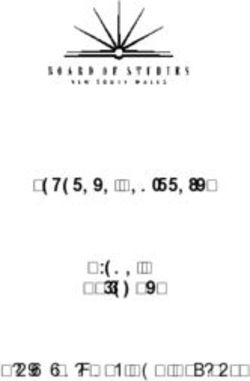Laptop Program Handbook 2018 - Loreto College Coorparoo
←
→
Page content transcription
If your browser does not render page correctly, please read the page content below
Contents Page
Page
Introduction 1
Laptop Care 3
Using the Laptop 5
Technical Support 7
Warranty & Insurance 8
FAQ’s 9Introduction
Background
Loreto College has implemented a comprehensive student laptop program where all students from Year 7 through to
Year 12 have their own laptop to use both at school and at home. An important part of the Student Laptop program is
the ongoing training and technical support that is provided for use of hardware and software, as well as responsible use
as a good digital citizen.
Educational Context
The education of our students needs to reflect the dominant method of information flow used in society. We are in an
ongoing digital information and educational revolution and teaching and learning needs to reflect this to ensure a
relevant and contemporary education. We are living in a world where technology is getting faster and cheaper and is
fundamentally changing the world in which we live and work. However, technology itself is a tool and the process of
learning needs to be at the centre of any pedagogy. The incorporation of ICT into subject areas will be to enhance
student learning, not replace types of student learning but will support the concept of anywhere, anytime learning.
Students must also learn to utilise information and technology effectively and in a responsible and ethical manner in
line with our College Mission statement.
Australian Curriculum
The disciplines outlined in the Australian Curriculum provide a foundation of learning in schools because they reflect
the way in which knowledge has, and will continue to be, developed and codified. However, 21st century learning does
not fit neatly into a curriculum solely organised by learning areas or subjects that reflect the disciplines. Increasingly, in
a world where knowledge itself is constantly growing and evolving, students need to develop a wide range of knowledge
skills, behaviours and dispositions, or general capabilities that apply across subject based content and equip them to be
lifelong learners able to operate with confidence in a complex, information-rich, globalised world. There are seven
general capabilities specified within the Australian Curriculum with Information Communication Technology (ICT),
competence being one of them. Students develop ICT competence as they learn to use information and communication
technology effectively and appropriately to access, create and communicate information and ideas solve problems and
work collaboratively in all learning areas at school and in their lives beyond school.
Handbook
This handbook will provide information on how to use the laptop effectively and ensure it is kept in optimal working
condition. It will also provide much valuable information on caring for the laptop, laptop security, reporting faults,
saving data as well as warranty and insurance matters.
Ownership and Cost
The Loreto College Student Laptop Program is a parent funded program with the laptop being rented from the college
with payments being made on a quarterly basis.
At the conclusion of the rental term for students in Year 9, with all payments made and the laptop returned in a
satisfactory condition, the college will offer the laptops and bag for sale for a reasonable cost. The laptop will have all
installed software wiped and the original operating system reinstalled to comply with existing copyright and licensing
regulations.
At the conclusion of the rental term for students in Year 12, with all payments made and the laptop returned in a
satisfactory condition, the college will offer the laptops and bag for sale for a reasonable cost. All software with the
exception of Microsoft Office will be removed from the computer they have used from Years 10 to 12 and Ownership
of the Microsoft software is transferred to the parent when the student leaves the college as part of our College
Microsoft licensing agreement.
The return of any laptop in unsatisfactory condition will initiate an Accidental Damage Protection claim as per page 8.
An excess of $100 will be payable where applicable and must be paid before the laptop is offered for sale.
1What are the benefits of a student laptop program?
The medium of learning and teaching must be a reflection of the prevailing information transfer method in society.
Today’s students seek opportunities to directly engage in their own learning and are used to the immediacy of their
digital lifestyle.
They desire a learning environment which is collaborative and is teamwork focused.
We must prepare our students for the world that is waiting for them.
There was a high rate of support expressed for a laptop program in the parent and student responses (over 75%) from
the whole school survey in 2011.
Will enhance the learning opportunities and outcomes for the girls.
Offers a significant cost saving – device, software (+ updates), extended warranty, accidental damage protection
insurance, service, training.
Provides educational equity for ALL students since they will have the same equipment and software available to them
at school AND at home.
Students will always have access to a laptop. If their laptop is damaged we provide a ‘hot swap’ so their education is
not interrupted.
2Laptop Care
Students are responsible for the care and security of the laptop that has been provided for them. The laptop must be
treated as a valuable and fragile piece of equipment and students will be held accountable for any damage or loss that
occurs, which may involve an extra financial cost to parents. Please refer to Section 5 Warranty & Insurance and the
student laptop contract for specific details.
It is crucial that students use their laptop in an acceptable manner and as a learning tool. Students are responsible for
the programs and sites that are accessed whether they are at school or at home. Access to the internet, online programs
and social media and email must be used in a responsible and socially acceptable manner. Since the laptop is the
property of Loreto College until ownership is transferred to parents, Teaching and ICT Staff reserve the right to access
the contents of any of the student laptops for maintenance, security or to monitor appropriate use at any time.
Care at School
A primary responsibility for all students will be to ensure their laptop is fully charged every day when it is brought to
school. Students are not to bring chargers to school and there are no facilities available for charging the laptop during
the day. The laptop provided has ample battery life to ensure a full school day’s use. If a student does not bring a
charged laptop to school they will not have a laptop to use during class time and no replacement will be provided.
Student laptops will be used extensively in classes around the college. A padded carry bag has been provided as part of
the student laptop kit. The laptop must be in the carry bag at all times when the laptop is being transported around
the school between classes, as well as to and from school. Students must not move around with a laptop that is still on
with the lid open. Laptops should be locked in a student’s locker during morning tea and lunch, as well as any other
time when it is not being used. Laptops should not be taken out in a public place but should be left in their school bag.
Students are not to write, deface, place stickers on or graffiti any part of the laptop, including the Loreto sticker or the
provided carry bag. The ID label on the sticker on the front of the laptop must not be removed or marked. Do not eat
or drink while using the laptop as any spillages may damage it.
Closing the lid of the laptop will place the laptop in sleep mode and will ensure a faster start up time when you go to
the next class. If the laptop is not be used for an extended period of time eg. Lunch or at conclusion of the school day,
the laptop should be shut down. DO NOT close the lid until the computer has completely shut down and turned off.
Care at Home
This laptop is a powerful educational tool for enhancing your daughter’s education. However, not all learning
experiences or assessment items should/could/will be done using the computer and a balance must be found outside
of the classroom to ensure students are exposed to a broad range of educational opportunities. Not every lesson in
school will involve the use of the laptop. Face-to-face social activity, physical exercise, cultural programs and just a
general non-use of technology (including phones) at certain times are to be encouraged. Parents may wish to discuss
strategies for ensuring this balance with their daughters.
Ergonomics
The laptop is best used on a desk, table or other sturdy piece of furniture rather than working on the student’s lap,
ground or other position, particularly if using the laptop for an extended period of time. This places the laptop in a
better ergonomic position and removes the heat, power and wireless transmitters away from direct contact with the
body.
It is important that the laptop be used in a comfortable position – top of the screen just below eye level, screen about
one arm’s length away with it centred directly in front of the user. The position of the keyboard should allow minimal
bending of the wrists while maintaining an elbow bend at less than 90 degrees. A firm, straight backed and supportive
chair is also desirable.
When at home, an optional external USB mouse, keyboard, laptop stand and larger monitor may be used if you wish to
achieve a better ergonomic setup. Users should not continually remain in the same working position for more than 30
minutes. Regular breaks where users move around and stand are recommended.
3Software
The laptop is provided with a school software image which includes all of the software that is necessary for the
educational use of the computer both at school and at home. Students are local administrators of their own laptop and
this allows the student to personalise the laptop to a certain extent.
Sophos anti-virus software is installed on the laptop to protect it from viruses and malware when the laptop is
connected at school or at home. While students are able to download additional software, such as printer drivers etc.,
as well as joining a wireless network at home if available, this brings specific responsibilities as well.
Only software authorised by the college is to be loaded on to the Laptop. Written permission needs to be sought from
the college before any software is loaded, except for peripheral device software such as software drivers for printers,
scanners etc. which allow for normal functioning of the laptop at home. Students are prohibited from accessing or
storing offensive or illegal software, images, video and audio on the laptop or other digital storage devices that are
connected to the laptop. The student laptop may be accessed by Loreto Teaching and ICT staff at any time and any such
offensive material will be reported to College Administration. Illegal software will be removed by the college
technicians. In the case of a fault that requires the laptop to be re-imaged, only the school supplied software will be
returned to the machine with all other additional software being removed in the process. It will be assumed that the
student has made a backup in the event that personal files and data are affected or removed. The college will not accept
any responsibility of loss of data in cases such as this.
Optical (DVD) Drive
Acer laptops do not come with inbuilt optical (DVD) drives.
Battery
The battery life of the laptops should be between 8 - 10 hours under normal conditions. What programs are being run
and the power settings of the laptop will have a significant effect on how long the battery will last. We would
recommend that the laptop should be left in Power Saver mode to maximise the battery life of the laptop when not
being actively used. The laptop should be completely shut down if it is not going to be used for an extended period and
certainly should be off when traveling to and from school.
The batteries should also be run completely flat approximately every two weeks and then fully re-charged to maximise
the overall life of the battery. You do not have to flatten the battery every time that it is used and you also do not have
to fully charge it every time it is connected to a power supply, but a regular process of full discharge, followed by full
recharge is beneficial to long term battery life.
Students must ensure that their laptop is fully charged when they come to school each day. There are no recharging
facilities or battery exchange available for students who have forgotten to charge their laptop overnight. No power
packs are to be brought to school for this purpose. Power packs are to remain at home at all times.
It is important that the laptop not be left in a hot environment for extended periods of time eg. Car boot during summer,
as this can affect the internal circuits of the laptop but also may seriously affect the battery and reduce its life
significantly. If the laptop is to be left in the carry bag for an hour or two it should be completely shut down as in sleep
mode it will still generate some heat. Leaving the laptop in sleep mode is fine when moving from one class to another.
ID Labels
There is an ID label on the front of the laptop which has the student’s name, ID number and a barcode. This is not to be
removed under any circumstance and is used to help identify the laptop, particularly when they are brought to the ICT
Help Desk area for service or warranty issues.
4Using the Laptop
The laptops are designed to enhance student learning both at school and at home.
School
While at school the students have access to the college wireless network. This includes access to a Student Common
Drive, access to all of the software on their laptops as well as connection to the internet. Sophos anti-virus software
loaded onto the laptop and firewall software is installed on the college network that restricts student access from
certain categories of websites eg. Pornography, some social media and other non-suitable sites. The restriction from
certain sites is constantly under review and may change depending on the educational benefits and individual subject
requirements. The College Firewall is a system based Firewall and it is not installed on the local machine so the settings
applied at school will not be applied if the laptop is connected to your home network. Students also have access to the
college email account which should be accessed regularly. This is an important form of communication between
teachers and students and students with other students.
Laptops will be used within classrooms at the discretion of the teacher. The laptops are being implemented to enhance
student learning not replace types of learning. They will not be used in every lesson of every subject and it would not
be educationally appropriate to do so. Teachers will manage the use of the laptops in his/her own classroom.
Laptops are not to be taken out of carry bags at morning tea or lunch unless the student is working in the Library or is
under the direct supervision of a teacher. Laptops should be shut down and locked in a locker at morning tea and lunch.
Failure for students to follow this procedure on a regular basis may result in them being placed on a Thursday lunchtime
detention. Laptops must not be left in lockers overnight but should be taken home.
Lid Closure
During school time it is important that the laptop starts up quickly to ensure maximum use of lesson time. There are
several settings that can be used when the lid of the laptop is closed. The installed default that should not be changed
is that when the lid of the laptop is closed the laptop goes into ‘sleep’ mode. This is a low power usage mode that allows
a much faster start-up time as compared to starting from a power off state. This will also ensure maximum battery life
during the school day. This mode should only be used when the laptop is likely to be used again within a fairly short
time frame as it will still use power in sleep mode. For any time frame longer than 30 minutes eg. Lesson finishing before
lunch, the laptop should be shutdown. At the end of school the laptop must be shutdown completely, ensuring the
machine is off before the lid is closed.
Home
The laptop provided by the College is for your daughter’s exclusive use at both home and at school and should not be
used by other members of the family for their own personal use. Issues that arise from use by people other than your
daughter may void certain warranty conditions.
Loreto College strongly encourages active supervision of your child’s use of technology, including the laptop provided
by the college, at home. The internet is a wonderful learning tool and resource that enables access to information that
supports and enhances all areas of the college curriculum. However, the decision to connect your daughter’s laptop to
your home network is entirely your decision and is under your supervision. The college supplied laptop has anti-virus
software installed but is open to access any sites that your present home internet connection allows. What sites you
allow your daughter to access is entirely your decision. We will continue to provide parents and students with support,
resources and advice for the appropriate and safe use of the internet and other online environments.
Some suggested guidelines for when your child is using their laptop at home are below:
Ensure your daughter uses and charges her laptop in a public room;
Avoid allowing your daughter to use her laptop in bedrooms or rooms that can be closed off to other members
of the family;
Ask your daughter regularly to show you what she is doing on her laptop;
Establish a set of expectations regarding the use of the laptop and internet for your daughter;
Not every piece of work or assessment will require the use of the laptop;
Establish time frames for computer / phone usage during the school week and on weekends to ensure there is
adequate time for personal activities, family and sleep. Your daughter should have some technology free time
every day, particularly before going to bed;
Educate yourselves and your daughter on how to be a responsible and safe digital citizen and how to make
appropriate choices online. Support can be found at www.cybersmart.gov.au
5Backing up Data Backing up data and files is crucially important and is the responsibility of the student. Data is to be stored locally in My Documents, it is important that students create a folder structure in My Documents that best suits her own subject and usage requirements. It is important that you encourage your daughter to backup all of her work in a safe and secure manner. In the setup process when the students first receive their laptop, all students are shown how to save files locally on the laptop. These files must also be backed up to a portable hard drive (not small USBs) as well. These Portable HDDs can be purchased from a computer retailer such as JB Hi Fi or Dick Smith. We suggest a 1 TB drive would be appropriate. Loss of data because of failure to backup files is an invalid excuse to not hand in a piece of assessment. Small USB flash drives are not a reliable method of storage of data. These small devices have a high failure rate and are very easy to lose so are not recommended as a form of long-term data backup. A larger portable hard drive is ideal to be used for such a purpose.
Technical Support
ICT Help Desk
Students may access the ICT Help Desk area within the Library for any issues they may be having with their laptop. This
area is available from 7.30am to 3.30pm on school days. Students may come to the Help Desk before and after school,
as well as during lunch and morning tea. Students may also contact the ICT Help desk via email at
service@loreto.qld.edu.au.
If a student is experiencing laptop problems during a lesson it will be up to the discretion of the teacher whether they
give permission to allow the student to go to the ICT Help Desk. A student must have written permission from their
teacher to go to the ICT Help Desk during lesson time. A technician will endeavour to fix the problem promptly but if it
is an issue that may take a longer amount of time, or require the laptop to be sent away for repairs then a ‘hot swap’
will be arranged. We have spare laptops available for this purpose so that students are able to continue to have access
to a laptop while their own is being repaired. Hot swaps will not be given to students who have left their laptop at
home, who have failed to charge their battery overnight or to students who have used their laptop outside the
guidelines outlined in Sections 2 and 3 of this guide.
Student Laptop Portal and Online Tutorials
A range of video and print guides and tutorials are available to assist in the efficient use of the laptop both at school
and at home. If you are having any difficulties using the laptop you may wish to consult these methods of help before
your daughter goes to the ICT Help Desk. The Student Laptop Portal can be accessed via the Loreto College Website
www.loreto.qld.edu.au . This portal has a range of information and tutorials designed to assist in every aspect of the
implementation and use of the laptops.
7Warranty and Insurance
The Loreto laptops are covered by an extended Manufacturer’s warranty and Accidental Damage Protection Insurance.
If a student laptop is damaged it should immediately be taken to the ICT Help Desk area within the Library at the college.
If the damage occurred outside of normal school hours then the earliest time on the next school day would be
appropriate. The student will be asked to complete a report outlining how the damage occurred and this incident form
will become the basis of the insurance claim if it is accidental damage or a warranty claim due to software of hardware
malfunction.
The laptop is covered by an accidental damage protection (ADP) insurance policy. This specifically covers accidental
damage in the normal use of a laptop eg. spilt food or liquid on keyboard, damage caused by dropping the laptop etc.
In the case of an accidental damage claim an excess of $100 will be incurred for the first claim. The second and any
other subsequent accidental damage claims in the period of this policy will also incur a $100 excess for each claim. The
success of an accidental damage claim will depend on the nature of the damage as determined by the insurer. Damage
to the laptop that is not ‘accidental’ is not covered by this ADP warranty.
In the case of a lost or stolen laptop you must contact the college immediately and report it to the police. It is necessary
to have a police report to present to the college. If outside of normal business hours, after having contacted the police,
email the college at servicedesk@loreto.qld.edu.au immediately and then phone the college as soon as opening hours
resume. If the laptop is not recovered then an excess of $400 will apply to purchase a replacement.
If a laptop is damaged and it is deemed as malicious, deliberate or non-accidental you will have to meet the complete
costs of repairing or replacing the laptop as this is not covered under insurance. Damage to the laptop during overseas
travel is not covered by the accidental damage coverage.
As the laptop is the property of Loreto College until ownership is transferred at the end of the rental period, all damage
or problems must be reported to the College ICT Help Desk as soon as possible. Loreto College is an Acer Repair Centre
and has an equipped workshop with all hardware repair and software reloads being completed onsite. No work on the
laptop by non-Loreto Technicians is permitted and in some cases may void the warranty.
8FAQs
Day to Day Operations and Procedures
Q. Will my daughter be expected to bring her laptop to school every day?
A. Yes. While not every lesson of very class will require the use of the laptop, students must bring the laptop to
school, fully charged every day. If a teacher indicates that they are not using the laptop in a lesson there is
no need to take the laptop to that class and it should be locked in their school locker.
Q. What happens if my daughter forgets her laptop?
A. She will not have a laptop to use during the day as swaps are not provided for forgetting to bring a laptop to
school.
Q. What is the best way to transport the laptop to and from school and between classes?
A. Whenever the laptop is moved outside of a classroom it should be in its protective case. When going to or
from school the laptop case should be inside the student’s school bag. When moving between classes the
laptop bag can be carried just as they would carry books.
Q. Is the college moving towards digital or e-Books?
A. Most textbooks now come with both a printed version and a digital version. There will be a transition process
where students may be able to leave textbooks at school as they would have the e-Book version loaded onto
their laptop. This will be advised on a per subject basis.
Q. What happens if the laptop battery goes flat?
A. If the laptop comes to school fully charged and is discharged and then charged completely on a regular basis
as advised, the battery should comfortably last an entire day at school. There will be no recharging facilities
available at school and students should not bring their chargers to school. We will monitor this policy
regularly and make changes if necessary.
Q. What does my daughter do with her laptop when she is out at Wednesday afternoon sport?
A. The laptop should not be left in her locker overnight. A room in the MWC will be available for students to
leave their bags while they are away at sport. This room will be locked until they return from their sporting
activity.
Q. What happens if my daughter is having some technical issues with her laptop?
A. There is an ICT Help Desk located in the college library which is open between 7.30am and 3.30pm. Students
are also able to email helpdesk@loreto.qld.edu.au for assistance.
Q. What happens if my daughter accidently damages her laptop?
A. The laptop should be taken to the ICT Help Desk immediately if the incident happens at school or as soon as
she returns to school if it happens outside of school hours.
Connectivity and Networking
Q. How is the laptop connected to the school network?
A. The Loreto College campus is entirely wireless and a connection to our secure network connection is made
via this wireless link. Students have access to the internet and to a drive common to their year level so that
resources can be shared from staff. The internet connection runs through a firewall and filtering software.
Q. Can I connect my daughter’s laptop to our home wired or wireless network?
A. Yes. Your daughter is a local administrator for her machine so if you give her permission to connect to your
internet at home she can do so. The laptop has anti-virus software installed but there is no filtering of
websites unless you have this activated through your own ISP as with any other device connected through
your home network. While at school the internet connection is filtered.
Q. How do I connect my daughter’s laptop to my home internet?
9A. There is a video tutorial available on the Student Laptop portal which can be accessed through the college
internet home page www.loreto.qld.edu.auThe Loreto College Student Laptop Program
Q. Can we bring along a laptop we already own and connect it to the school network?
A. No, only laptops provided by Loreto College can be connected to the network. The software image provided
on the college laptops contains specific software required by students which means that every computer has
the same programs and versions installed.
Q. What are some of the included features that the college laptops have?
A. Because of the number of computers that Loreto College purchases they are cheaper than retail price. Each
laptop has a comprehensive list of software installed that would cost significantly more if purchased through
a retail outlet. Warranty and accidental damage claims are supported by the college through our business
partner and the extended manufacturer and accidental protection warranties are also included in the cost.
Students have wireless access to the internet and personal network drives which are backed up every night.
Q. How long do the laptops last for?
A. Laptops will last the student through Years 7, 8 and 9. Then students commencing Year 10 will be issued
with a new laptop for the remainder of their school life at the College.
Q. Are there going to be opportunities for more information for students and parents in the coming months?
A. Yes. All Year 7 students will receive an introductory training lesson on Wednesday 27 January, which is the
day they will receive their laptops and is also the date of the laptop induction evening, which you will be
required to attend with your daughter. Further training will be planned for the Year 7 students during the
year. The online Student Laptop Portal will be constantly updated and will be an important source of
information.
Q. How will the effectiveness of the program be evaluated?
A. At Loreto College we are constantly reviewing our learning outcomes and programs, the laptop program will
be no different. We routinely undertake surveys of both staff and students as the year progresses.
Professional development for staff will be tailored towards development of ICTs for students in the laptop
program.
Q. How will students access digital learning resources?
A. The college is using a Learning Management System which can be accessed through the Student Café portal
where teachers will make digital resources available to students. This LMS will be available both at school
and from home as long as the student is connected to the internet.
11Student Laptop Program Information
The Student Laptop Program Portal available on the Loreto College website (www.loreto.qld.edu.au) contains a
comprehensive array of information, documents and videos which all parents and students should review.
Implementation Overview 2017
Year 7 2018 Year 8 2019 Year 9 2020 Year 10 2018 Year 11 2019 Year 12 2018
Students new and existing new and existing new and existing new and existing new and existing
commencing Year 8 students Year 9 students Year 10 students Year 11 students Year 12 students
Year 7
Acer Aspire Spin 5 Acer Aspire R-13 Acer Aspire R-13 Acer Aspire Spin 5 Acer Aspire R-13 Acer Aspire R-13
Touch Screen Touch Screen Touch Screen Touch Screen Touch Screen Touch Screen
Laptop Laptop Laptop Laptop Laptop Laptop
Standard Operating Environment
Use anywhere
Windows 10 Education 64 Bit
Microsoft Office 2016
Adobe Creative Cloud Suite as required
Sibelius as required
Microsoft Edge browser
Google Chrome browser
Firefox Browser as required
Audacity
Background
Java
Adobe Flash Player
Adobe Shockwave
Adobe Air
Microsoft Silverlight
Shortcuts assigned by Active Directory upon Logon within the College Network
Student Café
Clickview Online
Available Print Credit
Computer Studies Shortcuts
Assigned Printers
Student common drive
12Years 7 and 10 ACER ASPIRE Spin 5 TOUCH SCREEN LAPTOP
Intel® Core i5—8250U processor
13.3" Full HD 1920 x 1080, high-brightness
Intel® UHD HD Graphics 620
8GB DDR3 Memory 256GB Solid State Drive
Intel Wireless AC/A/B/G/N (2.4/5.0Ghz) + Bluetooth 4.1
54.8 Wh 4810 mAh 11.4 V 3-cell Li-ion battery pack– Up to
13hours- USB charging 5V/3A
Acer webcam with 1280 x 720 resolution & 720p audio/video
recording
2 x USB (1 USB 3.0 & 1 USB type C)ports
1 x HDMI with HDCP support
1 x Headphone/Mic/Speaker jack
Windows 10 64 bit
1.50 kg, 324.4 (W) x 226 (D) x 15.9 (H) mm
3 Yeas Education Notebook Onsite - G06
3 Year Accidental Protection Insurance
Padded Carry Bag
Years 8, 9,11 &12 ACER ASPIRE R-13 TOUCH SCREEN LAPTOP
Intel® Core i5-4210U (up to 2.7Ghz)
13.3" Full HD 1920 x 1080, high-brightness (350-nit), supporting
10-finger touch
Intel® HD Graphics
8GB DDR3 Memory 128GB Solid State Drive
Intel Wireless AC/A/B/G/N (2.4/5.0Ghz)
Mirracast compatible + Bluetooth 4.0
**Wh 4-cell Li-polymer battery pack
Battery life: 8+ hours
Acer Crystal Eyd HD Webcam
2 x USB 3.0 ports
1 x Acer converter port
1 x HDMI with HDCP support
1 x Headphone/Mic/Speaker jack
Windows 10 64 bit
1.30 kg with standard battery, 323 (W) x 223 (D) x 12.9 (H) mm
3 Yeas Education Notebook Onsite - G06
3 Year Accidental Protection Insurance
Padded Carry Bag
13You can also read