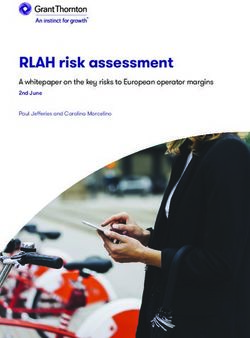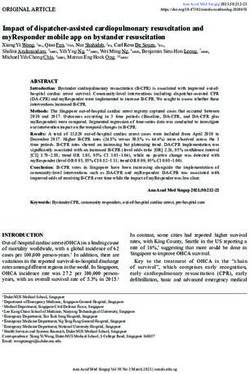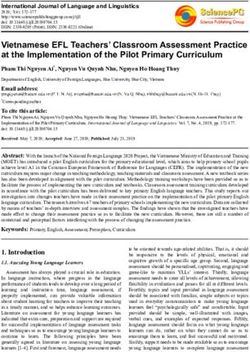Microsoft 365 Adoption Implementation and Tracking Guide
←
→
Page content transcription
If your browser does not render page correctly, please read the page content below
TABLE OF CONTENTS 03 About the Author 04 Introduction 05 How to Establish a KPI Benchmarks and Reporting Plan 06 How to Utilize Microsoft 365 to Improve Communications and Streamline Adoption 07 Make the most of Teams 09 Share Critical Data Using SharePoint 10 Enhance Mobile Communications With Microsoft Kaizala 11 How to Create a Successful Intranet 11 The Importance of Understanding Your Audience 12 Create Personas 12 Audit Your Intranet 13 Identify the First Steps 14 How to Create a User Resource Center Integrated With Learning Materials 14 Create a Communication Website 15 Add Your Company Logo 15 Set up Your Title and Description 15 Add Quick Links 16 How to Empower Adoption Champions 16 Setting up Champions to Help Change Behavior 17 Create a Microsoft 365 Champion Program 18 Track User Adoption With Microsoft 365 Usage Reports and SysKit Point Analytics Reports 18 Usage Reporting 19 Usage Analytics 20 Conclusion
3 | SysKit - Microsoft 365 Adoption Implementation and Tracking Guide
About the Author
Chris Hardee is a 20-year technology professional who found
a passion for writing and marketing. He enjoys diving deep
into technical concepts, finding important points in the data,
and translating them into the right words. He’s written for
several major online publications, including Forbes, Business
2 Community, and MISTI Training Institute.
In his free time, Chris enjoys flying drones, going for walks
with his two dogs, reading, and spending time with family.4 | SysKit - Microsoft 365 Adoption Implementation and Tracking Guide Introduction Microsoft 365 holds great promise for any organization that adopts it. It improves efficiency, productivity and increases business flexibility. Unfortunately, despite these benefits, there’s a gap between the deployment and adoption of Microsoft 365. According to research by McAfee on Microsoft 365 adoption, the gap is large. 79.1% of organizations deploy OneDrive for business for 100 users or more, but only 18.6% of the employees actively use it. For Exchange and SharePoint, the adoption rate is less than 8%. Maybe it’s because you have users that are simply used to their old tools and workflows and don’t want to change. It’s natural for an employee to be resistant to change. They may think that the old system works just fine and wonder why they need to upgrade. These employees are the „heart of your business.” They are the ones that will be affected by this change. An organization needs to understand its employee’s work behavior and be ready to support them during the implementation. They need to prepare and train their people for the changes that will come as part of a Microsoft 365 adoption. When implementing Microsoft 365, an organization must use a change management initiative and have a clearly defined structure process that fits the way employees at your organization work. A successful Microsoft 365 adoption strategy is more than just a technical implementation of the product. It would be best to empower your employees to take advantage of the new features offered in Microsoft 365. Having a successful adoption means that employees can integrate Microsoft 365 tools into their daily work habits, workflows, and processes. However, for Microsoft 365 to succeed, an organization needs to have a high adoption rate. This rate is why you need to build excitement before implementing Microsoft 365. You can share with your employees the benefits and the usefulness of implementing. You can encourage those employees to make the most of Microsoft 365 in their day-to-day activities and make them aware of potential pitfalls and offer them solutions.
5 | SysKit - Microsoft 365 Adoption Implementation and Tracking Guide How to Establish a KPI Benchmarks and Reporting Plan There are several great reasons to track KPIs during an M365 implementation. Some of these include: 01 REMOVE UNNEEDED 02 RIGHT-SIZE YOUR STORAGE APPLICATIONS Organizations sometimes have multiple With Microsoft 365, you’ll likely be using applications with similar purposes. By OneDrive or SharePoint for file storage in the uncovering how employees are using cloud. Some of the pricing structures have these applications, you can see which ones multiple tiers with different amounts of storage favor the organization versus which ones space. To get the best value, you will want to are less popular. This distinction can help find out how much data storage is needed so you eliminate unneeded software in your you can pick the right tier for your needs. organization. 03 IMPROVE YOUR 04 UNDERSTAND YOUR TRAINING COMMUNICATION NEEDS As employees use Microsoft 365 You need to know if your users understand applications like SharePoint for how Microsoft 365 fits their daily workloads. collaboration, the usage ofthese applications KPIs can turn your Microsoft 365 migration into can be tracked. Organizations can gain a competition. It will help you promote high insights into how employees use Microsoft adoption levels by incentivizing employees 365 to help them secure their network and that reach the goals. KPIs can help you make it more efficient. Having KPIs can measure the success of your Microsoft 365 help you find any business challenges, implementation. identify the gaps between current Office 365 capabilities and the challenges your employees are having, and improve work processes to get around those challenges.
6 | SysKit - Microsoft 365 Adoption Implementation and Tracking Guide Here are some KPIs you should monitor to get these benefits: TRAINING EFFECTIVENESS: Gauge training effectiveness with an employee satisfaction survey. You can ask employees what they thought of the training and how well they understand using Microsoft 365 to do their jobs. You can also monitor things like Teams, SharePoint, and mailbox usage to see how many users are embracing the platform. REDUCING OPERATING COSTS: Operating costs are primarily dependent on your business, but you can monitor their disk space usage for SharePoint and email. You can watch and then reduce the amount of disk space you use to reduce the overall cost. Using Teams more efficiently allows you to reduce your audio conference billing. Teams can also help you reduce your travel expenses by making more meetings online, as we saw during the pandemic. Another way to monitor cost reduction is the number of help desk calls that come in for some time after the migration. MICROSOFT 365 ADOPTION RATE: You can monitor Teams usage, SharePoint usage, and mailbox usage to better understand how your company is adopting Microsoft 365. How to Utilize Microsoft 365 to Improve Communications and Streamline Adoption Communication during a Microsoft 365 adoption is critical. A lack of communication can lead to misunderstandings and loss of productivity. Without communication, teams are more likely to make mistakes. Here are some tools that will help you beef up your communication during your Microsoft 365 adoption.
7 | SysKit - Microsoft 365 Adoption Implementation and Tracking Guide MAKE THE MOST OF TEAMS While email may have been your way of communicating before the Microsoft 365 adoption, Teams offers new opportunities to enhance communication. Teams allows employees to communicate whenever and wherever they want. This communication is excellent for remote workers as well as employees in the field. Since Teams keeps all of the communication in the application, it is easier to find previous conversations. You can also store documents in Teams, which makes it easier for employees to collaborate. Teams allows you to create a digital workspace. It will help you move your business into the cloud since teams is a cloud-based system. It offers Microsoft 365 integration with applications like Outlook, Word, and Excel. While in a chat, employees can review documents, leave comments, and edit those documents in real-time within the app. Onboarding new employees is more accessible and quicker. When a new team member comes on board, you can direct them to a Teams channel for new team members. This channel could include links to all the information new employees need, such as training videos, an employee handbook, and more required by HR. It also allows for accessible communication with the HR staff in case there are any questions. This process enables new employees to come on board quicker and easier and ultimately makes them more productive faster. Teams can be used to improve internal conversations and allow people to engage and collaborate throughout the organization. As you progress, you can transition from traditional group email-type conversations into Teams using the post tab. You could use this for project-related discussions as well as cross-functional teamwork. Of course, you can also have discussions across specific departments. Before the pandemic, water cooler types of conversations were widespread and a benefit of working together. With Teams, you can replace that type of water-cooler conversation and allow great ideas to permeate during random discussions. When it comes to having conversations with people outside of your organization, Teams can also fit nicely into that scenario. You can have discussions and share information files with external customers, partners, and vendors. What’s more, you have greater confidence when sharing your intellectual property because you’ll have better control over the documents you are sharing.
8 | SysKit - Microsoft 365 Adoption Implementation and Tracking Guide Once you send something out via email, it’s impossible to know if an employee will share it with anyone. However, within Teams, you have greater control. In addition to being a great way to enhance productivity, Microsoft Teams is a secure application. Out of the box, it includes multi-factor authentication and single sign-on integration with Active Directory. Teams also offers secure guest access for those companies that need to invite vendors or customers to a call. For those companies that must follow government or industry compliance standards, Teams also comes with compliance security standards for those businesses. Another option is conditional access which the IT department sets up. This function allows only permitted devices to access data within Teams. Teams integrates with over 200 connectors offered via Microsoft as well as other third-party connectors. These integrations allow Teams to connect to other services, making it easier to collaborate. Teams offers some apparent benefits to groups that work together on projects. It is an ideal platform for collaboration. You can have files, conversations, meetings, and all of the information related to a given task in a business area contained within a single shared space. It also gives you the ability to shut off that access to any specific or all users if needed. They can have a general channel, or they can ask questions and get feedback. When needed, they can also do video calling and screen sharing to show others more about the problems they’re having. Teams can be connected to either SharePoint or OneDrive to share documents with team members from within Microsoft Teams. This integration makes sharing files more manageable. Online meetings are made easier with Teams. You can include people outside of your business, such as customers, business partners, and more. Since Teams integrates with Outlook, it’s easy to schedule meetings in teams using Outlook.
9 | SysKit - Microsoft 365 Adoption Implementation and Tracking Guide SHARE CRITICAL DATA USING SHAREPOINT SharePoint can be your intranet portal. It’s an excellent way to reduce the number of meetings and emails as you go through your migration. SharePoint allows you to streamline communication within your business to improve efficiency by enabling employees to find the information they need. SharePoint can simplify the onboarding process and streamline communication across your business. It can help new employees with onboarding and be particularly helpful for new employees in a remote work situation. It also facilitates knowledge sharing. SharePoint intranet combined with Teams allows people to communicate better across your organization. SharePoint has various uses, including upcoming events, benefits information, procedures, policies, and corporate news. With SharePoint, you no longer have to send emails with attachments and then wonder if they get forwarded to other people outside your organization. SharePoint offers a dynamic search that allows users to search for news, videos, people, and documents using keywords.
10 | SysKit - Microsoft 365 Adoption Implementation and Tracking Guide
ENHANCE MOBILE COMMUNICATIONS
WITH MICROSOFT KAIZALA
For companies that rely heavily on mobile communications, Microsoft Kaizala supports distributed
companies requiring cohesive communications among large organizations. It allows employees
to connect with remote employees, frontline workers, and more with a simple chat interface. Users
can collect data from large groups or individuals. It will also allow you to view information about
users outside of your organization. You can also obtain essential insights through automated
reports.
• Easy connectivity: Microsoft Kaizala allows large groups of employees to work together
and communicate inside and outside of an organization. They can share videos, photos, text,
documents, and more. It does all of this with just a few taps. Kaizala allows organizations to
get feedback from employees using surveys and polls. The best part about it is, setting up new
users can be as easy as adding a phone number.
• Better coordination: with workplaces that have on-the-go employees, Kaizala makes it easier
to manage the workplace. Kaizala allows employees to coordinate everyday tasks. It contains
built-in functions that will enable managers to assign jobs, schedule meetings, and track
performance. It also allows management to create custom actions based upon the business
needs using an open API.
• Complete control of security: using a management portal allows admins to control the data
and actions.11 | SysKit - Microsoft 365 Adoption Implementation and Tracking Guide
How to Create a Successful Intranet
Here are some tips that will help accelerate the implementation and adoption of a successful
intranet:
Get an executive sponsor on board
Identify champions for the project
Tie your intranet goals to your critical business outcomes
Create a plan that defines roles, responsibilities, best practices, how to provision sites, and how
to handle compliance and retention
Create KPIs for the project
Communicate those KPIs throughout the project
If you have an existing intranet, audit your existing content. The purpose will be to ensure that
all content has a high enough quality and relevance for your audience.
Get feedback during the design phases from business owners and users
Train your content creators on how to create the type of content you want
Train your users
THE IMPORTANCE OF UNDERSTANDING YOUR AUDIENCE
When you create an intranet and you’re in the planning phase, there are specific questions you
need to ask yourself. For example:
• What will people need to accomplish using the intranet?
• How will it help them get the information they need throughout the day?
• After the intranet is up and running, what type of feedback do you want to get?12 | SysKit - Microsoft 365 Adoption Implementation and Tracking Guide CREATE PERSONAS You will want to create personas for the primary users of your intranet. It might be a new employee, a sales rep, an office worker, a worker out in the field, or a web author. You must understand the needs of the people you are building the intranet for, which are the users- not the site owners. It’s essential to keep that in mind when you create the intranet and the content within it. AUDIT YOUR INTRANET Assuming you currently have an intranet, it is probably composed of various sites from different departments in your company. These might be IT, HR, engineering, and others. You will want to take an inventory of these existing sites and meet with the owners to discuss the business goals they will have for the new site. You want to review all your content and consider how much of it will need to move to the new site. You may want to update some of the content. You may have a migration strategy where you don’t use some of the content. Or you may have a scenario where you decide not to migrate any of the existing content and simply create new. You could optimize this content for your new SharePoint server rather than trying to migrate out- of-date content into a new location. All of this is an opportunity to find out what is essential to your users, what they need to run your business successfully, and how your intranet can help your employees achieve those goals.
13 | SysKit - Microsoft 365 Adoption Implementation and Tracking Guide
IDENTIFY THE FIRST STEPS
At the beginning of your research, you identified stakeholders for your intranet project. At this
time, you want to work with them to make sure that your intranet project works alongside your
organizational priorities and that you address any barriers. Properly prioritizing the items that
will help you master all of the initiatives you identified will help you achieve a successful intranet
faster and get more user engagement.
For each initiative, you can verify its importance using the following criteria:
• How many users will benefit from this?
• How significant is the problem that it is helping to resolve?
• How long will it take to implement?
You can analyze each initiative within your intranet project based upon the impact it will have on your
users versus how difficult it will be to implement. Picking something that will have the most significant
impact with minimal customization will be a great project to start first.
There are a variety of components in SharePoint that you can select. These are the building blocks
for creating your intranet:
COMMUNICATION SITE HOMESITE
Used to share information like This is a communication site that
reports, news, and status updates becomes the intranet home page
using multiple templates. for your entire organization.
HUB SITE SHAREPOINT NEWS
Offers centralized search, Used to post announcements,
content management, and news. status updates, information about
employees, or exciting stories.
These stories can also include rich
formatting and graphics.
FORMS STREAM
This may include forms that you Offers on-demand and live
can use to create questionnaires, meetings, training, and events.
quizzes, surveys, registrations,
and more.14 | SysKit - Microsoft 365 Adoption Implementation and Tracking Guide After this, you are ready to roll out a pilot intranet. As you’re working on the prototype, it will continue to evolve until you want to share with a bigger group of people. You can then deploy to a pilot group or even your entire organization. When setting up a new intranet site, user adoption is essential. It’s vital to drive site usage. To do this, you want to have executive sponsors to fund your project. They can also be responsible for sharing the importance of this site with the entire organization. Additionally, you can use champions to promote the site with their fellow employees. Other things you can do include providing formal training for your employees and holding office hours where you can answer questions that users may have. You’ll also want to monitor your success metrics using KPIs and then adjust to ensure you continue to drive engagement and improve user satisfaction. How to Create a User Resource Center Integrated With Learning Materials It’s easy to create a user Resource Center and have sites like support.office.com, docs.microsoft.com, and techcommunity.microsoft.com. The steps below will walk you through setting up a blank communication website and adding a company logo. CREATE A COMMUNICATION WEBSITE 1. Go to office.com. 2. Choose that SharePoint icon from the left-hand side. 3. Click Create site. 4. Select the communication website. 5. Enter the site name. 6. Enter the site’s address. 7. Enter the site description. At this point, you have the option to use pre-built signs. In this example, you can go with the blank design.
15 | SysKit - Microsoft 365 Adoption Implementation and Tracking Guide ADD YOUR COMPANY LOGO 8. Start with your company logo. 9. Click Settings in the upper right-hand corner of the screen. 10. To change the logo, scroll down to the bottom of the window. 11. In site logo, click change. 12. Select your logo file. 13. Click Save. SET UP YOUR TITLE AND DESCRIPTION 14. Change the title. 15. Click site content. 16. Click site settings. 17. In look and feel, click title description and logo. 18. Add a title. 19. Click OK. Quick links allow you to add links to your intranet site. ADD QUICK LINKS 20. Select the section of the web page you want to add. 21. Select the green plus to add a new web part for that section. 22. Select the Quick links web part. 23. Select Add a link. 24. Enter the link for in the box. 25. Click the Insert button in the lower right-hand portion of the screen. 26. In the right window, you can change the title of the people if you don’t want to use the default. 27. You can also select the type of thumbnail icon. 28. Use the Add links button to add links for and . 29. You can change the layout options on the right-hand panel under Quicklinks. 30. Your choices are Compact, Filmstrip, Grid, Button, List, or Tiles. 31. Publish your site.
16 | SysKit - Microsoft 365 Adoption Implementation and Tracking Guide How to Empower Adoption Champions Here are some tips to help you empower your adoption champions with champion programs and productivity resources. You will find the value that comes from Microsoft 365 when you use the tools to improve workflows and productivity. The how, when, and why people interact with the Microsoft 365 tools matter. You can start by thinking about the actions and behaviors that you want to change in your Microsoft 365 users. You can also consider what you want them to stop doing. This decision will help provide an adoption roadmap for Microsoft 365. SETTING UP CHAMPIONS TO HELP CHANGE BEHAVIOR Having an internal champion for your Microsoft 365 migration can be helpful to the adoption strategy and help people stay focused on where you want them to go. It’s important to remember that these behavior changes don’t happen overnight. It is an iterative, long-term strategy. This adoption champion is one of your team members. They will receive additional training so that they are well-versed in Microsoft 365. They need to understand not only the tools but also your Microsoft 365 policies and best practices. This understanding will help them coach people as the old methods are deprecated, and new ones become the norm. These champions will help transform your organization to the latest Microsoft 365. They will lead by example and show employees how to use the new technology to become more efficient. By empowering these champions to become proactive, they can help improve your overall team’s daily operations.
17 | SysKit - Microsoft 365 Adoption Implementation and Tracking Guide CREATE A MICROSOFT 365 CHAMPION PROGRAM This Adoption Champion project is not something you tell one person, and they work on it outside of the organization. This needs to be a program. You don’t have to elaborate, but you should outline the participants’ expectations and milestones, and outline the steps you expect them to take. You should introduce it like a standard project with a kickoff meeting and then schedule training. When it comes time to identify your champions, team leaders may be an obvious choice. This is particularly true if they are already a go-to person when employees have questions. By giving them better knowledge of Microsoft 365, it will allow them to improve their credibility and better understand the available tools. Other choices might be people who are looking to take on some additional responsibility. It might be someone interested in Microsoft 365 training who sees this as a way to improve their training and professional development along the way. You’ll probably want to include employees from different departments in different geographical locations so that you have a champion nearby whenever people have questions. You also want these champions to have excellent communication and computer skills to teach others how to do things and explain them in a way that will help them understand. You can use Teams to help encourage communication among your champions so they can learn from each other and provide support for the other champions. You want to give them the resources and support and then allow them to make the changes they need. It’s also important to show them how much you appreciate them going above and beyond and becoming champions for your Microsoft migration. Make this Microsoft 365 champion program a vital part of your organization. You want to make sure all the employees know who their champion is. They need to understand how they should engage with them. You want to give team members the direction they need to migrate to Microsoft 365 successfully. These employees need to go up to the champions, ask them questions, and express concerns they might have about their job with the new tools. Champions should also start conversations with employees that involve best practices and the appropriate use of the latest technologies at their disposal. Champions should be on the lookout for opportunities throughout the workday. They do this by talking to people about Microsoft 365 and how its adoption is progressing.
18 | SysKit - Microsoft 365 Adoption Implementation and Tracking Guide Track User Adoption With Microsoft 365 Usage Reports and Syskit Point Analytics Reports How do you know how well your Microsoft 365 adoption is progressing? Here are a few tips to help you track your progress. USAGE REPORTING The Microsoft 365 Admin Center contains usage reports within the report section. These are available to admins and non-admins that have „Reports” or „Global reader” roles. You can find these reports in the Reports Usage menu in the primary Admin Center. The good news is that there’s no special knowledge or configuration required to use these reports. The dashboard offers 7 to 180 days in the reporting period. The primary focus is active users for the workloads at the top of the page. You also have cards further down the page that allow you to review the main types of workloads with specific metrics related to a particular workload. These cards are clickable. Doing so will offer more information, most of which can export to a CSV file. All of these reports are part of your Microsoft 365 subscription. With SysKit Point, you can augment the information found in Microsoft 365. It allows you to track Microsoft 365 user adoption and usage trends. Find out how your users are interacting with Microsoft 365 using data retention. It will enable you to see commonly used documents, sites, and pages. You can find out which users are using the tools the most and from which device. Point will also allow you to look at new teams and sites. It will enable you to compare the adoption between departments and teams.
19 | SysKit - Microsoft 365 Adoption Implementation and Tracking Guide USAGE ANALYTICS Usage analytics within Microsoft 365 utilizes Power BI. When you’re ready to take a more in-depth look at the Admin Center usage reports, you might find that they sometimes don’t allow you to get the information you need. They might show information only to a specific level and are not associated with information typically found in Active Directory like department and organization. Part of the reason is that non-admins usually do not need this level of knowledge. In most cases, an organization doesn’t need to get insights at a higher level than individuals. However, the available information lacks patterns that allow the user to reveal more information about groups of people. This information could indicate specific challenges that occur during adoption or particular workloads. To get this information on reports, you will have to opt-in to get the Microsoft 365 usage analytics. To get that, you want to click on the Get Started button for the Microsoft 365 usage analytics card within the usage reports page in the Admin Center. Once you opt-in, you agree to make Microsoft 365 usage analytics data available to the Power BI platform. You will need to allow time for the data to populate. After this occurs, you’ll be able to access the Microsoft 365 usage Analytics feature of the Power BI app. The usage analytics app has five main sections: overview, executive summary, product usage, activation and licensing, and user activity. You can find these sections in the left navigation panel. With SysKit Point, you can summarize the information about user activity and adoption. Then you can compare those statistics with the previous period. You can see user interaction with content and measure Microsoft 365 adoption by an organization or by the department. From a single dashboard, you can see Teams usage for a custom number of days. It will allow you to see active Teams users, engaged teams, and active channels.
CONCLUSION
While Microsoft 365 holds the promise of improving efficiency, productivity, and increasing
business flexibility, you don’t have to face a gap in deployment. Instead, you can follow the tips
in this eBook to make your Microsoft 365 adoption a considerable success.
Remember, you don’t have to rely on standard reporting. SysKit Point can help you ensure your
migration is time well spent.
SCHEDULE A DEMO
Address Contact Email
Krste Pavletića 1, +44 (0) 20 3322-2034 sales@syskit.com
10000 Zagreb, +1 (631) 406-4900 www.syskit.com
Croatia, Europe +1 (855) 855-5071You can also read