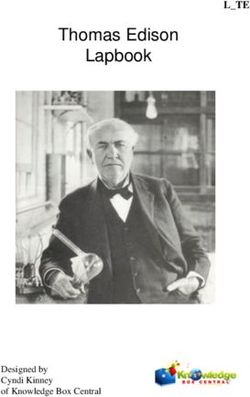MP 100 USER MANUAL - Oakcastle
←
→
Page content transcription
If your browser does not render page correctly, please read the page content below
MP·100 USER MANUAL
US CONTENTS
Contents������������������������������������������������������������������������������������������������������������������������� 2
Box Contents����������������������������������������������������������������������������������������������������������������� 3
Controls & Functions���������������������������������������������������������������������������������������������������� 4
Navigation Settings������������������������������������������������������������������������������������������������������ 5
Music������������������������������������������������������������������������������������������������������������������������������ 6
Radio������������������������������������������������������������������������������������������������������������������������������� 8
Recorder������������������������������������������������������������������������������������������������������������������������� 9
Bluetooth��������������������������������������������������������������������������������������������������������������������� 10
Settings������������������������������������������������������������������������������������������������������������������������ 11
Specification & Warranty������������������������������������������������������������������������������������������� 12
Safety Information������������������������������������������������������������������������������������������������������ 13
3 YEAR
WARRANTY
Register your product online for a FREE 3 year
extended warranty at: www.oakcastle.co.uk
2BOX CONTENTS US
WHAT’S IN THE BOX
A. Oakcastle MP100 MP3 Player
B. Earphones
C. USB Cable
D. Instructions Guide
A B C D
3US CONTROLS & FUNCTIONS
1 2
13
3
14
4 10
5
9
6
7
8
11 12
1. Headphone Jack 8. Down/Vol-
2. Power/Sleep 9. Next
3. Clip 10. Back
4. Menu 11. Microphone
5. Up/Vol+ 12. USB Port
6. Previous 13. Hold
7. Play/Pause 14. SD Card Slot
4NAVIGATION SETTINGS US
Power on/off
To switch on/off, press and hold the power button (Ref.2).
Charging
To charge the MP100, it is recommended that the device is switched off first. Insert
the USB power supply cable into the micro USB slot (Ref.12). You can charge the
MP100 by connecting it to your computer, or alternatively you can connect it to
the mains by using a USB power adapter (not included). When connected to your
computer, you can choose between ‘Charge & transfer’ to charge and transfer files,
or ‘Charge & play’ to charge the device while you are using it. When the battery
indicator of the device shows a low battery life, charge the device. To fully charge
the device, it is recommended to charge the device for no more than 4 hours.
File Transfer/How to add music
To transfer files (audio, photo or .txt files) to the device, it is recommended that the
device is switched off first.
1. Connect the device to your computer using the USB cable supplied in the box.
2. Select ‘Charge & transfer’, and transfer your chosen files to the device. Wait
until files are completely transferred before ejecting the device.
3. Before disconnecting the USB, firstly ensure the device is safely ejected from
the File Explorer options your desktop then unplug the cable. Alternatively,
press the Main Menu button (Ref.4) to disconnect.
Compatible operating systems: Windows 7/8/8.1/10/XP/Vista/2001/Mac OS
5US MUSIC
Play your music/adding music
To play music, select ‘Music’ from the main menu. To do this, navigate to ‘Music’ on
the main menu screen, then press the enter button (Ref.7). Select ‘Playlists’ from
the main menu, then choose between ‘All songs’, ‘Artists’, ‘Albums’, and ‘Genres’.
For how to add music, please see page 3.
Create a playlist
To create a playlist, first select ‘Playlists’ from the main Music menu:
Method 1
1. Select ‘Create a playlist’. Wait for the device to load the available songs.
2. Scroll through the list of available songs. Select a song to add to a playlist by
pressing the ‘Enter’ button when the song is selected (Ref.7). The song will
begin to play. While the song is playing, press the ‘Main Menu’ button (Ref.4).
3. Select ‘Add to playlist’ from the menu options, then select the playlist you
would like the song to be added to. The device will ask for confirmation. To
add the song, select ‘Yes’. To cancel, select ‘No’, or press the ‘back’ button
(Ref.10). Repeat the above steps to add more songs.
Method 2
1. Play a song by selecting it from the list.
2. Press the ‘Menu’ button (Ref.4).
3. Select ‘Add to playlist’, then choose the playlist you would like the song to be
added to.
6MUSIC US
Main menu options
Create playlist - select to begin creating a playlist (up to 100 songs)
Playlists - select to play a playlist
All songs - select to view a list of all songs
Artists - select to view music by artist and album
Albums - select to view music by album
Genres - select to view music by genre
Repeat a song or Shuffle all songs
While playing a song, press the ‘Menu’ button (Ref.4). To view repeat options, select
‘Play mode’, then ‘Repeat’. Select your chosen play mode from the options. Select
‘repeat file’ to repeat the song currently playing. Select ‘Shuffle’ to shuffle all songs.
Song options
Play mode - change the play mode for music, for example repeat a song, shuffle all
songs or change the speed of a song.
Equalizer - choose the sound settings for the song, for example ‘Rock’, ‘Funk’, ‘Hip
Hop’, ‘Jazz’, ‘Classical’ and ‘Techno’.
Add to playlist - add a song to a playlist.
Remove from playlist - remove a song from a playlist.
Delete - delete a song from the device.
Bookmarks - save a song ‘bookmark’ (save a song time, to start a song from that
specific point). Once selected, the ‘bookmark’ will be available under the ‘Go to
bookmark’ option.
7US RADIO
FM Radio
To listen to FM radio, first select ‘Radio’ from the main menu. To perform an
autoscan and search for stations with a good signal, follow these steps:
1. Ensure that the headphones are connected to the device. This is because the
headphones have an in-built antenna for receiving radio signal.
2. From the main radio interface, press the ‘Menu’ button (Ref.4).
3. Select ‘Auto tune’ from the list of options.
4. The device will ask for confirmation. Select ‘Yes’ to perform an auto search,
or ‘No’ to cancel.
5. The device will search for stations with a good signal and display them in a
list. Select the station you wish to listen to, and the station will begin playing.
Auto tune - press ‘Enter’ (Ref.4) to enter auto tune mode.
FM Record - select to begin recording an FM broadcast, or listen to previously
saved recordings. Press ‘Back’ to save or delete (Ref.10).
Save to preset - select to save FM stations to the list of presets.
Clear preset - select to delete FM stations from the list of presets.
FM bands - select to change the FM frequency band.
8RECORDER US
Create a voice recording
To create a voice recording, follow these steps:
1. Select ‘Recorder’ from the main menu.
2. Select ‘Start voice recording’.
3. The device will begin to record using the built-in microphone (Ref.11).
4. Once you have finished your recording, press the ‘Enter’ button to pause/
stop (Ref.4). Press the ‘Back’ button then select ‘Yes’ or ‘No’ to save or delete
the recording.
Options
Start voice recording - select to begin a voice recording.
Recordings library - select to view a list of your recordings.
Record Format - select to choose the format of your recordings (MP3 file or WAV
file).
Record Settings - select to choose the recorder settings. Bitrate settings enable
you to change the recording bitrate between 512, 768, 1024, and 1536kbps
(Kilobits per second). VOX-mode refers to voice mode. When VOX mode is
switched on, the device will only record when the microphone detects a voice, and
pause when it does not detect a voice.
9US BLUETOOTH
Connect to a Bluetooth speaker
To connect the MP100 to a Bluetooth speaker or sound output device, follow the
steps below:
1. Select ‘Bluetooth’ from the main menu.
2. Select ‘Bluetooth On/Off’ from the Bluetooth menu.
3. Select ‘Bluetooth on’ from the options using the Enter button (Ref.7).
4. Ensure that Bluetooth is switched on for your chosen sound output device.
Select ‘Search for device’. Wait for the MP100 to search for and display a list
of available
Bluetooth devices.
Select your device from the list, and wait for the connection to be established. You
can now play music and other audio through your chosen sound output device.
Options
Bluetooth On/Off - switch Bluetooth on or off.
BT status on power-on - select whether Bluetooth is automatically enabled or
disabled when the device is switched on.
Search for device - search for available Bluetooth devices.
Device List - view a list of previously connected devices.
10SETTINGS US
To view and change the main device settings, select ‘Settings’ from the main menu.
Language - select to change the device language. Choose from a list of 30
languages.
Display settings - select to change the screen brightness and Backlight timer.
Power off - select to choose the Sleep timer and Auto Turn Off settings.
Information - select to view information on the Firmware and remaining Disk
space of the device.
Format device - select to format the device and delete all data and files.
Factory settings - select to restore the device to factory settings.
11US SPECIFICATION & WARRANTY
Screen 1.5 inch 128*128 TFT display
Flash Memory 8GB
Bluetooth Version Bluetooth 4.0
MP3/WMA/OGG/APE/FLAC/WAV/AAC-LC/
Audio Format
ACELP
Recording Format FM/MIC record and WAV
Battery Li-polymer rechargeable 300mAh
FM frequency 87.5-108MHZ
Micro-SD card Compatible with SD cards up to 128GB
Charging time 3 hours
FCC ID 2AN7W-F3BT
WARRANTY
All products come with a standard 12 month warranty. All items must be
registered on www.oakcastle.co.uk for the warranty to be valid. Once on the
web page, use the menu to find “register your product”. You will also be given the
chance to extend your warranty for an additional 24 months, free of charge.
12SAFETY INFORMATION US
1. Read these instructions. ADDITIONAL WARNINGS
2. Keep these instructions. Instructions are also avail- The apparatus shall not be exposed to dripping or
able for download at www.oakcastle.co.uk splashing and no objects filled with liquid, such as
3. Heed all Warnings vases, shall be places on the apparatus.
4. Follow all instructions Main plug is used to disconnect device and it should
5. Do not clean the apparatus near or with water remain readily operable during intended use. In order
6. Do not block any ventilation openings. Install in to disconnect the apparatus from the main mains
accordance with the manufacturer’s instructions completely, the mains plug should be disconnected
7. Do not install near any heat sources such as from the main socket outlet completely.
radiators, heat registers, stoves, or other apparatus Battery shall not be exposed to excessive heat such as
(including amplifiers) that produce heat. sunshine, fire or the like.
8. Protect the power from being walked on or pinched
particularly at plugs, convenience receptacles, and RECYCLING ELECTRICAL PRODUCTS
the point where they exit from the apparatus. You should now recycle your waste electrical
manufacturer.
!
9. Only use attachments/accessories specified by the goods and in doing so help the environment.
This symbol means an electrical product should
10. Unplug this apparatus during light storms or when not be disposed of with normal household waste.
unused for long periods of time. Please ensure it is taken to a suitable facility for dispos-
11. Refer all servicing to qualified service personnel. al when finished with.
Servicing is required when the apparatus has been
damaged in a way, such as power-supply cord or IMPORTANT: Please read all instructions carefully
plug is damaged, liquid has been spilled or objects before use and keep for future reference.
have fallen into the apparatus, the apparatus has
been exposed to the rain or moisture, does not Risk
CAUTIof
O N electric shock.
operate normally or has been dropped. Do not open
R ISK O F EL EC T R IC SH O C K
D O N O T O PEN
!
12. No naked flame sources, such as lit candles, should
be placed on the apparatus. CAUTI O N Read all instructions carefully before use
13. Dispose of used electrical products and batteries
R ISK O F EL EC T R IC SH O C K
D O N O T O PEN
! and keep for future reference
safely according to your local authority and
regulations. When servicing, use only identical
!
replacement parts
C A UTI ON AT T E NT ION
RI SK O F E LE CT RIC S HOCK
DO NOT OP E N
! R I SQ U E D ’ ELEC TR O C U TI O N
N E PAS O U VR I R
!
IMPORTANT: Please read all instructions carefully
! before use and keep for future reference
13US REGULATORY INFORMATION
This device complies with part 15 of the FCC Rules. Operation is subject to the following
two conditions: (1) This device may not cause harmful interference, and (2) this device
must accept any interference received, including interference that may cause undesired
operation.
Any Changes or modifications not expressly approved by the party responsible for
compliance could void the user’s authority to operate the equipment.
Note: This equipment has been tested and found to comply with the limits for a Class B
digital device, pursuant to part 15 of the FCC Rules. These limits are designed to provide
reasonable protection against harmful interference in a residential installation. This
equipment generates uses and can radiate radio frequency energy and, if not installed
and used in accordance with the instructions, may cause harmful interference to radio
communications. However, there is no guarantee that interference will not occur in a
particular installation. If this equipment does cause harmful interference to radio or
television reception, which can be determined by turning the equipment off and on, the
user is encouraged to try to correct the interference by one or more of the following
measures:
• Reorient or relocate the receiving antenna.
• Increase the separation between the equipment and receiver.
• Connect the equipment into an outlet on a circuit different from that to which the
receiver is connected.
• Consult the dealer or an experienced radio/TV technician for help.
*RF warning for Portable device:
The device has been evaluated to meet general RF exposure requirement. The device
can be used in portable exposure condition without restriction.
*RF warning for Mobile device:
This equipment complies with FCC radiation exposure limits set forth for an uncontrolled
environment. This equipment should be installed and operated with minimum distance
20cm between the radiator & your body.
14WWW.OAKCASTLE.CO.UK
You can also read