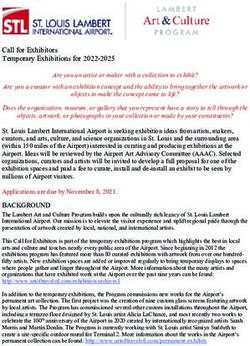ONVUE ONLINE PROCTORING FREQUENTLY ASKED QUESTIONS - HRCI
←
→
Page content transcription
If your browser does not render page correctly, please read the page content below
OnVUE
ONLINE PROCTORING
FREQUENTLY ASKED QUESTIONS
Updated: June 7, 2021
Q: What is HRCI® online proctoring?
A: Effective May 1, 2020, HRCI® offered online proctoring through OnVUE online exam delivery
system by Pearson VUE. The process uses live monitoring with enhanced security features allowing you
to take the exam at your convenience.
Q: How does online testing affect HRCI’s accreditation?
A: HRCI certification programs remain fully accredited by the NCCA.
Q: Is online testing available worldwide for all exam types?
A: HRCI is committed to making our certifications accessible and available to a broad global audience.
We continually evaluate testing options for all certifications and geographic locations. For updates,
please visit our Online Testing webpage.
Q: Must I use the online testing?
A: This online option is not a replacement, but an additional test delivery option to complement
the regular Pearson VUE Test Centers worldwide. The delivery platform is the exact same exam
experience, regardless of which delivery method you prefer. This includes the same candidate NDA
agreement, exam tutorial, exam content, optional end of-exam survey and results report.
Q: Is the online testing available on-demand?
A: This online option is available 24/7/365 for scheduling and testing. To get started, login to HRCI®
and select the option to schedule via online testing. Browse the calendar and select a time and date to
schedule your exam.
Q: What are the best times to schedule an online exam?
A: Here are some key considerations:
• Be flexible and plan ahead to secure your desired exam date/time.
• Choose a time where your home or office environment poses minimal possibilities of disruptions and
distractions (family needs, Wi-Fi usage, etc.).
• While our 24/7/365 online exam appointments are abundant, weekends tend to be the most popular
choice for testing.
• High weekend demand could also result in a longer waiting period before a Pearson VUE greeter can start
the online check-in process.
1Q: Can I change my test center exam to an online exam?
A: Switching from a test center to an online exam requires the following:
Change Exam Action/Timing Fees
Appointment Type
Test Center Exam to 1. You must cancel/change this appointment at There is a $150 cancellation/
Online Exam least 48 hours in advance. re-scheduling fee.
2. Contact Pearson VUE or login to your HRCI
Account.
3. Cancel/reschedule and select the online exam
option.
Online Exam to a Test 1. Online appointments can be changed up until There is a $150 cancellation/
Center Exam the scheduled appointment time. re-scheduling fee.
2. Contact Pearson VUE or login to your HRCI
account.
3. Cancel/reschedule and select the test center
exam option.
When submitting a request to reschedule or cancelling your online appointment, make sure to click the
SUBMIT button. You will receive an email confirmation from Pearson VUE. If you do not complete and hit
submit, your exam appointment has not been rescheduled or canceled, please try again.
Q: Is there an extra charge for online testing?
A: No. The application and exam fees are the same whether you choose to take your exam at a test
center or online. There is a $150 exam cancellation fee payable to Pearson VUE that will apply if
you switch between exam testing options.
Q: Can I still request special accommodations for an online exam?
A: Currently, we offer very limited special accommodations for online proctored exams. Due to the
length of our exams, plus the additional time needed for candidates to check-in, review and sign the
candidate NDA, and access the exam tutorial, special accommodations for extra time would require
that candidates be seated, in view of their webcam, with no breaks allowed for several hours at a time.
If candidates require extra time or have specific medical needs, such as glucose testing, gum or hard
candy, they can request approval during the exam application process. If approved, candidates can
schedule these accommodations online when they schedule their exam appointment. Even if granted
special accommodation, the following conditions apply:
• There are no unscheduled breaks for online exams
• You are still expected to remain in view of the webcam for the duration of the exam
• Leaving the view of the webcam or any other unsanctioned behavior will result in your exam being revoked
and terminated
• When testing online you are allowed to use the same comfort aids as exams delivered at a testing center
If you require unscheduled breaks or request extra time to test, online testing does not offer that
option and you must make special accommodation request and may only take the exam at Pearson
VUE testing centers.
2Q: What are the differences between testing at-home and at a test center?
A: The exam content and delivery system are the same. If you have ever taken one of our exams at a
Pearson VUE test center, you will see that the online exam is the same – the same platform, the same
feel and functionality and the same navigation tools.
However, there are some key differences, noted in the table below:
Item Pearson VUE Online
Test Center Proctored Exam
Requires use of candidate’s device (e.g. laptop)
Controlled testing environment
Take candidate photo
Check candidate ID
Agree to exam testing rules
Photos or room scan of candidate testing area
Monitored by live proctor for duration of exam
Unscheduled breaks allowed
Proctor can intervene/stop exam if policy violations
or cheating
Same-day exam result
Printed exam results report
At A Test Center
Online At My Home Or Office
3Q: Do you have any online testing pre-exam preparation guidance?
A: Here are some easy tips to guide you as you prepare to take the exam.
• Always use your personal computer
Laptops or other devices issued by your employer often come with firewalls or other security software that
can prevent OnVUE from successfully downloading and delivering your HRCI exam.
• Disable pop-ups and close all programs/applications
Become familiar with Task Manager app and learn how to close all open apps and programs before you
begin your OnVUE exam.
• Use a hard-wired option
We are all used to operating on wireless networks, but you will have more stability if you are able to
hardwire your computer via an ethernet cable, rather than using a wireless network.
• Update your operating system
You can read the system requirements and run a system test any time before you schedule or take your
exam. Your computer system must comply with the minimum technical requirements.
• Limit your Household Internet
Due to multiple device usage, your internet might experience intermittent disruptions and your online
exam could freeze. This can also prevent you from having a live chat with your ONVUE exam proctor.
Q: Are there any requirements I must meet to use OnVUE?
A: Before you register for an online exam, please make sure to:
1. Complete the required system check on the same computer and location from where you plan to take the
exam.
2. Confirm that your ID is compliant with the HRCI® Certification Handbook and that your legal name used in
your eligibility profile exactly matches your official identification.
3. Review the technical, system, environment and testing protocol requirements below.
Q: How will it work? Must I use my own technology?
A: If possible, use your personal/home computer to take the online exam. Many company-issued
computers have security measures or firewalls that may interfere with exam delivery. If you must use
a company-issued computer, please check with your IT administrator in advance to ensure you have
proper permissions.
Q: What are the technical/system requirements to use OnVUE online proctoring?
A: Here is a list of requirements:
• Ensure that your security software does not block the execution of JavaScript, Adobe Air applications or
Adobe Flash Player extensions.
• There are minimum technical requirements, such as your computer operating system and internet speed
that must be met to take an online exam. Details can be found at OnVUE.
• All tablets are strictly forbidden, unless there is a physical keyboard and the tablet meets the minimum
operating system requirements.
• Online exams cannot be taken on a smart phone.
Q: What are the OnVUE policies and procedures?
A: To maintain the integrity of proctored exams in an online setting, specific policies, practices and
procedures are strictly enforced.
Office or home setting -Your office or home setting must meet the following requirements:
• Home or work office/conference room must be walled, have a closed door and be free from disruptions.
• No third party should be in the room during your testing session.
Interacting with the OnVUE greeter and proctor -
4• Phone: During the check-in process you must provide your phone number in case they need to
communicate with you while you are checking in for your exam. After completing the check-in process, you
will be asked to place your phone out of reach, but close enough to be heard.
• Chat window: Most communication with the greeter and proctor occurs via the chat window.
• Microphone: During the check-in process and, if necessary, while taking your exam, you can communicate
with the greeter and proctor via microphone.
• Language: All communication with the greeter and proctor is conducted in English.
No personal belongings -During the exam, you may not access any of the following types of personal
items:
• hand-held computers, pagers or other electronic devices;
• watches;
• wallets;
• purses and bags;
• hats (religious head coverings are acceptable);
• coats;
• books, notes or any other materials not specifically approved.
No breaks -
• Breaks are not allowed during the exam for any reason. You understand and agree that, if you take a break
and leave the view of your webcam or leave the room, your exam score will be invalidated, and you will
not be allowed to resume the exam. If you would like to test again, you will have to re-apply and pay all
applicable HRCI® exam fees and schedule a new appointment.
• Water in a clear glass is allowed during testing; however, eating, smoking and chewing gum are prohibited.
No exam assistance -
• You must be alone in your work area. No third party can enter the room during your testing session. If this
occurs, your exam will be terminated immediately, and all fees forfeited. If you would like to test again, you
will have to re-apply and pay all applicable HRCI® exam fees.
• You may not receive assistance or coaching from other individuals while taking the exam, and you may not
allow other individuals to see the computer screen that presents the exam questions.
• You are not allowed to use exam-specific materials and are not permitted to use scratch paper, erasable
whiteboards or any other writing object during the exam. You are also not permitted to use any writing
instruments, such as a pen, marker or pencil during exam delivery.
• The proctor cannot answer questions related to exam content. If you have questions related to exam
content, please contact HRCI® after you complete the exam.
Other important information -
• You may not copy or record questions or answers from the exam using any means. You may not share or
discuss the questions or answers viewed in the exam with others.
• By taking an online exam, you acknowledge that the proctor will continuously monitor you by video and
audio while you take your exam, and you acknowledge and consent to audio and video recording of your
face, voice, the physical room where you are seated and the location during exam delivery. You recognize
that you have no right to privacy at your location during exam delivery and that you waive any and all claims
asserting a right to privacy. If you do not wish to be recorded (either by video or audio), please notify the
proctor immediately of your intent not to proceed with the exam.
• If you do not follow the Pearson VUE Candidate Rules Agreement or are suspected of cheating or
tampering with software from Pearson VUE or its subcontractor, or if a third party is detected in the
physical room where you are seated during the exam, the proctor will immediately terminate the exam and
report the infraction to Pearson VUE and HRCI®, along with audio and/or video evidence. Your exam may
be invalidated, and HRCI® may take other actions, such as revoking any existing certifications or precluding
you from taking an HRCI® exam in the future.
5Q: Am I allowed to use scratch paper or a calculator when taking an online exam?
A: Outside scratch paper and calculators are not allowed. Calculator is built into the test driver for use
during testing. Additionally, there is a digital whiteboard feature available to OnVUE exam candidates.
You can read more about this feature here.
Q: How do I check-in and launch my online proctoring exam?
A: It is important to be on time. You can start testing within the exam window, precisely 30 minutes
before and up to 15 minutes after your scheduled appointment time. This process does not count
against the time allotted to take your exam.
• Turn off browser pop-up blockers.
• Download the testing software.
To begin your testing session and connect with a greeter:
• Sign in to your HRCI® account
• HRCI® will single sign-on to the Pearson VUE system
• In the Pearson VUE system, you will be able to:
• Complete system test
• Schedule exam
• Take exam
• Have your driver’s license, passport or other acceptable identification available so that your identity can be
verified.
• You will be asked to shut down any non-essential applications (such as email or chat).
Note: due to the impact of COVID-19, your wait time to connect with a greeter may take several minutes.
Q: How will my identity be verified?
A: You are required to present one of the following valid and official government-issued forms of ID:
• Driver’s license
• Military ID
• Passport
• Identification card (national/state/province identity card) or
• Alien registration card (green card, permanent resident or visa)
You are required to take a photo of yourself and your approved ID using either your mobile phone or your
webcam and upload each photo to a site provided during the check-in process. The name on the official ID must
match your legal name used in your HRCI® eligibility profile.
Once your ID has been verified and your work area photos approved, you will be asked to keep your phone out
of arm’s reach, but within earshot.
Minors who are under the age of 18 are permitted to present a valid student ID as a form of identification. The
candidate’s guardian must also present a valid ID and provide verbal consent during the check-in process.
Q: How long does Pearson VUE keep my photo and ID?
A: Pearson VUE strictly complies with all global data privacy laws, which vary by country:
United States Canada
Keep photo of candidate and photo of ID for Photo of ID is deleted immediately after the session is
30 days completed
Keep video of session for 60 days Keep photo of candidate and video of session for 30 days
Geographic and country location privacy laws may vary, please consult the Pearson VUE website.
6Q: Must I provide evidence of my own technology?
A: You will be asked to take four photos of your work area and upload each photo to a site provided
during the check-in process. If the greeter needs further information about your work area, you may be
asked to provide a scan of the room and work area using your webcam.
The photos and room scan are not meant to be intrusive. The proctor is looking for security risks,
including but not limited to:
• Additional monitors (must be unplugged and turned away from you)
• Additional computers (must be turned off and monitors must be dark)
• Wall art/posters (these will be inspected)
• Smart phones, books, pen and paper or other materials not permitted in the testing area
The work area should be clear of all materials, including the following items that are not allowed within
arm’s reach: hand-held computers, pagers or other electronic devices, books, notepads, Post-it notes,
typed notes/papers or writing instruments such as pens, markers or pencils.
Q: What happens to photos or videos of my testing area? How long are they kept?
A: Pearson VUE does not retain photos or videos of your testing area. These are used by the greeter
to confirm the security of your testing area prior to launching your exam. Once your area has been
approved, these photos and/or video are deleted.
Q. What happens if I experience an issue during check-in or the launch of my exam?
Situation Action
Check-in process video stream failure Final check-in page remains visible and OnVue provides a support path
Candidate is waiting for a greeter/proctor OnVue automatically runs a search every five minutes that adds the
and is no longer “visible” in the queue candidate back into the queue
Candidate is not met by the greeter Though rare, during times of high demand (i.e. weekend appointments)
it is possible that you will not be immediately connected to a greeter. If
you have been waiting for more than 5-10 minutes, please exit and log
back into the exam queue.
Secure browser downloading: OnVue will display a real time progress status and provide a message
• candidate cannot see the greeter/proctor that the “download successfully completed”
• exam is not launched
OnVue is unable to resolve a technical or A customer service escalation ticket/case number is issued. It could
exam launch issue take up to five business days for a OnVue service response
Q: When can I start my online exam?
A: After the check in process is complete, the greeter will notify a proctor that you are ready to test, and
the exam will begin. Your proctor will not contact you during the exam, unless there is an issue.
If there is a technical issue during exam delivery, the proctor will first attempt to contact you via chat. If
that doesn’t work, the proctor will contact you by phone using the number you provided during check-in.
Q: Who is a greeter?
A: A greeter is a trained Pearson VUE employee who will check you in for your exam by reviewing your
picture, verifying your ID and confirming that the photos of your work area are compliant with the testing
rules and policies. If they have questions about your ID or work area, they may contact you via phone or
chat during the check-in process.
Otherwise, once your identity has been verified and your work area approved, the greeter will launch
your exam to a proctor. 7Q: Who is a proctor?
A: A proctor is a certified Pearson VUE employee who is trained and certified specifically to proctor
exams. Much like at a testing center, the proctor will monitor you throughout the entire exam delivery.
They will live monitor your video and audio to ensure compliance with security and exam policies and
will assist if there is a technical issue during your exam delivery.
Q: What if there is a disruption during my OnVUE exam?
Situation Action Options Termination Next Steps
What if I have an Notify the proctor Communicate with If you cannot You will need to
emergency during immediately your proctor and continue testing, schedule a new
my exam? determine if you the proctor will end exam appointment,
are able to continue your exam no additional fees
testing
What if I lose The system If it reconnects, your If power or the You will need to
power or internet will attempt to exam will continue internet connection reschedule a new
connection during reconnect as soon where you left off is not restored, the exam appointment
my exam? as possible proctor will end to test again, no
your exam additional fees
What if I need to use Breaks during If you need to If you leave to use Should you wish
the bathroom during the exam are not use the bathroom the bathroom while to test again, you
my exam? allowed. You must during the check- your exam is in must re-apply,
remain in view in process, inform session, the proctor qualify and pay the
of your webcam the greeter before will end your exam requisite exam fee
throughout the they launch your and you will be to schedule a new
full exam delivery exam. You may be unable to continue exam appointment
process required to re- testing
start the approval
process if you leave
while the greeter is
checking you in
What if my dog/child Your work area If a dog or child If an adult enters You will forfeit
or an adult enters should be free from enters the room, the room, or if you your exam fees.
the room during my disruptions ask them to leave have an extended You must re-apply,
exam? and ensure the door conversation with qualify and pay the
remains closed for anyone, the proctor requisite exam fee
the remainder of may end your exam to schedule a new
your exam exam appointment
Q: When will I receive my test results?
A: You will not receive an immediate result with a printed score report. You will get an email within 24-
48 hours from Pearson VUE when your web-based results report is available. However, you may login to
your HRCI® account within one hour after your testing session has ended to see your exam result.
Q: How do I connect with Pearson VUE?
A: Access Pearson VUE for any other exam-related questions.
info@hrci.org hrciorg HRCI
+1 866 898 4724 (US)
+1 571 551 6700 hrci_official hrci_official
hrci.org
© Copyright 2021 HRCI. All rights reserved.
8You can also read