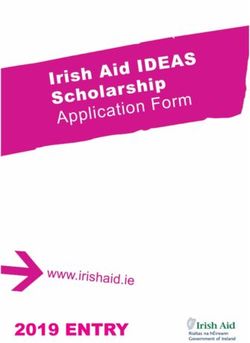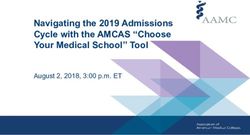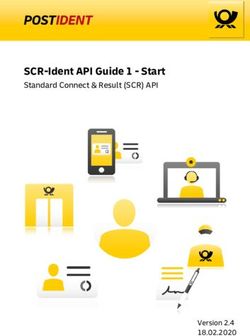Oracle Cloud Using the Shopify Adapter with Oracle Integration
←
→
Page content transcription
If your browser does not render page correctly, please read the page content below
Oracle® Cloud
Using the Shopify Adapter with Oracle
Integration
F23791-01
February 2020Oracle Cloud Using the Shopify Adapter with Oracle Integration, F23791-01 Copyright © 2020, Oracle and/or its affiliates. Primary Author: Oracle Corporation This software and related documentation are provided under a license agreement containing restrictions on use and disclosure and are protected by intellectual property laws. Except as expressly permitted in your license agreement or allowed by law, you may not use, copy, reproduce, translate, broadcast, modify, license, transmit, distribute, exhibit, perform, publish, or display any part, in any form, or by any means. Reverse engineering, disassembly, or decompilation of this software, unless required by law for interoperability, is prohibited. The information contained herein is subject to change without notice and is not warranted to be error-free. If you find any errors, please report them to us in writing. If this is software or related documentation that is delivered to the U.S. Government or anyone licensing it on behalf of the U.S. Government, then the following notice is applicable: U.S. GOVERNMENT END USERS: Oracle programs (including any operating system, integrated software, any programs embedded, installed or activated on delivered hardware, and modifications of such programs) and Oracle computer documentation or other Oracle data delivered to or accessed by U.S. Government end users are "commercial computer software" or “commercial computer software documentation” pursuant to the applicable Federal Acquisition Regulation and agency-specific supplemental regulations. As such, the use, reproduction, duplication, release, display, disclosure, modification, preparation of derivative works, and/or adaptation of i) Oracle programs (including any operating system, integrated software, any programs embedded, installed or activated on delivered hardware, and modifications of such programs), ii) Oracle computer documentation and/or iii) other Oracle data, is subject to the rights and limitations specified in the license contained in the applicable contract. The terms governing the U.S. Government’s use of Oracle cloud services are defined by the applicable contract for such services. No other rights are granted to the U.S. Government. This software or hardware is developed for general use in a variety of information management applications. It is not developed or intended for use in any inherently dangerous applications, including applications that may create a risk of personal injury. If you use this software or hardware in dangerous applications, then you shall be responsible to take all appropriate fail-safe, backup, redundancy, and other measures to ensure its safe use. Oracle Corporation and its affiliates disclaim any liability for any damages caused by use of this software or hardware in dangerous applications. Oracle and Java are registered trademarks of Oracle and/or its affiliates. Other names may be trademarks of their respective owners. Intel and Intel Inside are trademarks or registered trademarks of Intel Corporation. All SPARC trademarks are used under license and are trademarks or registered trademarks of SPARC International, Inc. AMD, Epyc, and the AMD logo are trademarks or registered trademarks of Advanced Micro Devices. UNIX is a registered trademark of The Open Group. This software or hardware and documentation may provide access to or information about content, products, and services from third parties. Oracle Corporation and its affiliates are not responsible for and expressly disclaim all warranties of any kind with respect to third-party content, products, and services unless otherwise set forth in an applicable agreement between you and Oracle. Oracle Corporation and its affiliates will not be responsible for any loss, costs, or damages incurred due to your access to or use of third-party content, products, or services, except as set forth in an applicable agreement between you and Oracle.
Contents
Preface
Audience iv
Documentation Accessibility iv
Related Resources iv
Conventions v
1 Understand the Shopify Adapter
Shopify Adapter Capabilities 1-1
What Application Version Is Supported? 1-2
Workflow to Create and Add a Shopify Adapter Connection to an Integration 1-2
2 Create a Shopify Adapter Connection
Prerequisites for Creating a Connection 2-1
Create a Private Application 2-1
Obtain the Shopify API Credentials 2-2
Create a Connection 2-2
Add a Contact Email 2-3
Configure Connection Properties 2-3
Configure Connection Security 2-3
Test the Connection 2-4
3 Add the Shopify Adapter Connection to an Integration
Basic Info Page 3-1
Invoke Actions Page 3-2
Invoke Operations Page 3-2
Summary Page 3-3
iiiPreface
Preface
This guide describes how to configure the Shopify Adapter as a connection in an
integration in Oracle Integration.
Note:
The information in this guide applies to all of your Oracle Integration
instances. It doesn’t matter which edition you’re using, what features you
have, or who manages your cloud environment. You’ll find what you need
here, including notes about any differences between the various flavors of
Oracle Integration when necessary.
Topics:
• Audience
• Documentation Accessibility
• Related Resources
• Conventions
Audience
This guide is intended for developers who want to use the Shopify Adapter in
integrations in Oracle Integration.
Documentation Accessibility
For information about Oracle's commitment to accessibility, visit the Oracle
Accessibility Program website at http://www.oracle.com/pls/topic/lookup?
ctx=acc&id=docacc.
Access to Oracle Support
Oracle customers that have purchased support have access to electronic support
through My Oracle Support. For information, visit http://www.oracle.com/pls/topic/
lookup?ctx=acc&id=info or visit http://www.oracle.com/pls/topic/lookup?
ctx=acc&id=trs if you are hearing impaired.
Related Resources
See these Oracle resources:
ivPreface
• Oracle Cloud
http://cloud.oracle.com
• Using Integrations in Oracle Integration
• Using the Oracle Mapper with Oracle Integration
Conventions
The following text conventions are used in this document:
Convention Meaning
boldface Boldface type indicates graphical user interface elements associated
with an action, or terms defined in text or the glossary.
italic Italic type indicates book titles, emphasis, or placeholder variables for
which you supply particular values.
monospace Monospace type indicates commands within a paragraph, URLs, code
in examples, text that appears on the screen, or text that you enter.
v1
Understand the Shopify Adapter
Review the following conceptual topics to learn about the Shopify Adapter and how to
use it as a connection within an integration in Oracle Integration. A typical workflow of
adapter and integration tasks is also provided.
Topics:
• Shopify Adapter Capabilities
• What Application Version Is Supported?
• Workflow to Create and Add a Shopify Adapter Connection to an Integration
Shopify Adapter Capabilities
Shopify is a cloud-based, e-commerce platform that enables sellers to start, grow, and
manage a business. The Shopify Adapter enables you to design, set up, and manage
stores across multiple sales channels including mobile, social media, web, online
marketplaces, and so on. The Shopify Adapter enables you to create an integration
with a Shopify application. You can configure the Shopify Adapter as an invoke
connection in an integration in Oracle Integration.
The Shopify Adapter provides the following benefits:
• Provides invoke (target) connection support for performing various types of
operations against objects from the following modules:
– Orders
– Products
– Inventory
– Customers
• Provides invoke (target) connection support for performing the following types of
actions against the selected object and operation:
– Create Information (create records in Shopify)
– Query Information (get records from Shopify)
– Update Information (update records in Shopify)
– Delete Information (delete records from Shopify)
The Shopify Adapter is one of many predefined adapters included with Oracle
Integration. You can configure the Shopify Adapter as an invoke connection in an
integration in Oracle Integration.
1-1Chapter 1
What Application Version Is Supported?
What Application Version Is Supported?
For information about which application version is supported by this adapter, see the
Connectivity Certification Matrix.
See Connectivity Certification Matrix.
Workflow to Create and Add a Shopify Adapter Connection
to an Integration
You follow a very simple workflow to create a connection with an adapter and include
the connection in an integration in Oracle Integration.
This table lists the workflow steps for both the adapter tasks and the overall integration
tasks, and provides links to instructions for each step.
Step Description More Information
1 Access Oracle Integration. Go to https://
instance_name/ic/home
2 Create the adapter connections for the Create a Shopify Adapter
applications you want to integrate. The Connection
connections can be reused in multiple
integrations and are typically created by the
administrator.
3 Create the integration. When you do this, you Create Integrations in Using
add trigger (source) and invoke (target) Integrations in Oracle Integration and
connections to the integration. Add the Shopify Adapter Connection
to an Integration
4 Map data between the trigger connection data Map Data in Using Integrations in
structure and the invoke connection data Oracle Integration
structure.
5 (Optional) Create lookups that map the Manage Lookups in Using
different values used by those applications to Integrations in Oracle Integration
identify the same type of object (such as
gender codes or country codes).
6 Activate the integration. Activate Integrations in Using
Integrations in Oracle Integration
7 Monitor the integration on the dashboard. Monitor Integrations in Using
Integrations in Oracle Integration
8 Track payload fields in messages during Assign Business Identifiers for
runtime. Tracking Fields in Messages and
Manage Business Identifiers for
Tracking Fields in Messages in
Using Integrations in Oracle
Integration
9 Manage errors at the integration level, Manage Errors in Using Integrations
connection level, or specific integration in Oracle Integration
instance level.
1-22
Create a Shopify Adapter Connection
A connection is based on an adapter. You define connections to the specific cloud
applications that you want to integrate.
Topics:
• Prerequisites for Creating a Connection
• Create a Connection
Prerequisites for Creating a Connection
Before you can create a connection with the Shopify Adapter, you must satisfy the
following prerequisites:
• Create a private application on the Shopify platform.
• Obtain the Shopify API credentials (API key and password).
Create a Private Application
To create a private application in Shopify, you use the Shopify administration console.
When you save your private application, Shopify automatically generates API
credentials. You'll use these credentials when you configure security for your Shopify
Adapter connection.
To create a private application in Shopify:
1. Sign in to the Shopify administration console using the following URL:
https://hostname.domain_name.com/admin
2. In the navigation pane, click Apps.
3. Click the Manage private apps link.
4. In the App details section, enter a name for your private application and a valid
email address.
5. In the Admin API section, click Review disabled Admin API permissions and
then select the Read and write permission from the dropdown for the data this
application can access. See the following table for the required permissions.
Data Permission
Customer details and customer groups Read and write
Orders, transactions and fulfillments Read and write
Products, variants and collections Read and write
Product information Read and write
2-1Chapter 2
Create a Connection
Data Permission
Order editing Read and write
Locations Read and write
Inventory Read and write
Draft orders Read and write
6. Click Save, and then click I understand, create the app.
Obtain the Shopify API Credentials
When you save your private application, Shopify automatically generates an API key
and a password.
To get the values for your API credentials:
1. Open the private application that you created and saved.
2. Scroll to the Admin API section.
3. Copy the values for your API key and password.
You'll need to enter those values in the Credentials dialog when you configure
security for your Shopify Adapter connection in Oracle Integration. See Configure
Connection Security.
Create a Connection
Your first step in creating an integration is to create the connections to the applications
that you want to share data with.
To create a connection in Oracle Integration:
1. In the navigation pane, click Integrations, then click Connections.
2. Click Create.
Note:
You can also create a connection in the integration canvas of:
• An orchestrated integration (See Define Inbound Triggers and
Outbound Invokes.)
• A basic routing integration (See Add a Trigger (Source) Connection.)
3. In the Create Connection — Select Adapter dialog, select the adapter to use for
this connection. To find the adapter, scroll through the list, or enter a partial or full
name in the Search field and click Search.
4. In the Create Connection dialog, enter the information that describes this
connection.
• Enter a meaningful name to help others find your connection when they begin
to create their own integrations. The name you enter is automatically added in
capital letters to the Identifier field. If you modify the identifier name, don't
include blank spaces (for example, SALES OPPORTUNITY).
2-2Chapter 2
Create a Connection
• Select the role (direction) in which to use this connection (trigger, invoke, or
both). Only the roles supported by the adapter are displayed for selection.
When you select a role, only the connection properties and security policies
appropriate to that role are displayed on the Connections page. If you select
an adapter that supports both invoke and trigger, but select only one of those
roles, you'll get an error when you try to drag the adapter into the section you
didn't select. For example, let's say you configure a connection for the Oracle
Service Cloud (RightNow) Adapter as only an invoke. Dragging the adapter to
a trigger section in the integration produces an error.
• Enter an optional description of the connection.
5. Click Create.
Your connection is created. You're now ready to configure the connection details,
such as connection properties, security policies, connection login credentials, and
(for certain connections) agent group.
Add a Contact Email
You can add an optional contact email address for notifications.
1. In the Email Address field, enter an optional email address. You do not receive
automatic notifications at this address.
2. In the page title bar, click Save.
Configure Connection Properties
Enter connection information so your application can process requests.
1. Click Configure Connectivity.
2. Enter your login credentials:
a. In the Hostname field, enter the Shopify host name. The Shopify host name
appears in the Shopify home URL. For example, https://
hostname.myshopify.com.
b. In the Shopify REST API Version field, enter the REST API version. The
supported versions of the REST API are 2019-10 and 2020-01.
Configure Connection Security
Configure security for your Shopify Adapter connection.
1. Click Confirm Credentials.
a. In the Username field, enter the API key that you obtained after performing
the prerequisite steps. See Prerequisites for Creating a Connection.
b. In the Password field, enter the password that you obtained after performing
the prerequisite steps. See Prerequisites for Creating a Connection.
c. In the Confirm Password field, re-enter the password a second time for
confirmation.
2. Click OK.
2-3Chapter 2
Create a Connection
Test the Connection
Test your connection to ensure that it is successfully configured.
1. In the upper right corner of the page, click Test.
If your adapter connection uses a WSDL, a dialog is displayed that prompts you to
select the type of connection testing to perform. Otherwise, this step is not
applicable.
• Select the testing to perform:
• Validate and Test: Performs a full validation of the WSDL, including
processing of the imported schemas and WSDLs. Complete validation can
take several minutes depending on the number of imported schemas and
WSDLs. No requests are sent to the operations exposed in the WSDL.
• Test: Connects to the WSDL URL and performs a syntax check on the
WSDL. No requests are sent to the operations exposed in the WSDL.
If successful, the following message is displayed and the progress indicator shows
100%.
Connection connection_name was tested successfully.
2. If your connection was unsuccessful, an error message is displayed with details.
Verify that the configuration details you entered are correct.
3. When complete, click Save, then click Close.
2-43
Add the Shopify Adapter Connection to an
Integration
When you drag the Shopify Adapter into the invoke area of an integration, the Adapter
Endpoint Configuration Wizard is invoked. This wizard guides you through
configuration of the Shopify Adapter endpoint properties.
The following topics describe the wizard pages that guide you through configuration of
the Shopify Adapter as an invoke in an integration.
Topics:
• Basic Info Page
• Invoke Actions Page
• Invoke Operations Page
• Summary Page
Basic Info Page
You can enter a name and description on the Basic Info page of each adapter in your
integration.
Element Description
What do you want to call Provide a meaningful name so that others can understand the
your endpoint? responsibilities of this connection. You can include English
alphabetic characters, numbers, underscores, and hyphens in the
name. You can't include the following characters:
• No blank spaces (for example, My Inbound Connection)
• No special characters (for example, #;83& or righ(t)now4)
except underscores and hyphens
• No multibyte characters
What does this endpoint Enter an optional description of the connection’s responsibilities.
do? For example:
This connection receives an inbound request to
synchronize account information with the cloud
application.
3-1Chapter 3
Invoke Actions Page
Invoke Actions Page
On the Actions page in the Adapter Endpoint Configuration Wizard, select the action to
perform.
Element Description
Select Action • Query: Retrieves information from the Shopify application
corresponding to the selected object and operation.
• Create: Creates records such as Product, Order, and so on
in the Shopify application.
• Update: Updates the existing records in the Shopify
application.
• Delete: Deletes the records in the Shopify application.
Invoke Operations Page
On the Invoke Operations page in the Adapter Endpoint Configuration Wizard, select
the module and the operation you want to perform in the Shopify application.
Element Description
Select Module • Customers: Configures customers and customer-related
business objects/operations such as Customer Address and
Customer Saved Search.
• Inventory: Configures inventory and inventory-related
business objects/operations such as Inventory Level,
Location, and Inventory Item.
• Orders: Configures orders and order-related business
objects/operations such as Draft Order, Refund, Transaction,
Order Risk, and Abandoned checkouts.
• Products: Configures products and product-related business
objects/operations such as Product Image, Custom
Collection, Product Variant, Product, Collect, and Smart
Collection.
Select Object Use the scrolling list to select an object within the selected action.
Filter by Object Name Type the initial letters of the object name to filter the display of
names in the list.
Select Operation Select an operation name, such as Retrieve a single customer.
Filter by Operation Name Type the initial letters of the operation name to filter the display of
names in the list.
3-2Chapter 3
Summary Page
Summary Page
You can review the specified adapter configuration values on the Summary page.
Element Description
Summary Displays a summary of the configuration values you defined on
previous pages of the wizard.
The information that is displayed can vary by adapter. For some
adapters, the selected business objects and operation name are
displayed. For adapters for which a generated XSD file is
provided, click the XSD link to view a read-only version of the file.
To return to a previous page to update any values, click the
appropriate tab in the left panel or click Back.
To cancel your configuration details, click Cancel.
3-3You can also read