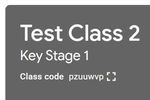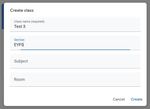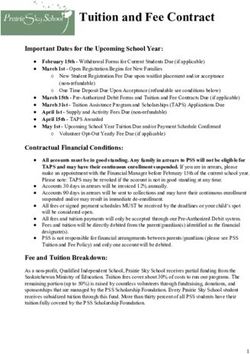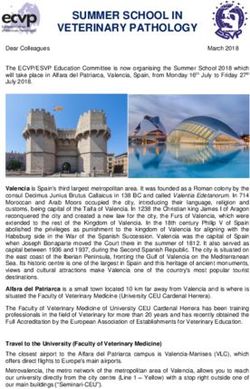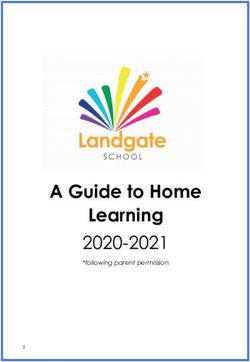Proposals for the Setting Up and Management of Google Classroom and G-Suite for Cumbria Schools
←
→
Page content transcription
If your browser does not render page correctly, please read the page content below
Proposals for the Setting Up and Management of Google Classroom
and G-Suite for Cumbria Schools
Prepared by: Phil Cooper, Head Teacher, Brough Community Primary School
Many schools will be up and running with their own home learning platforms. Whether
they are using Microsoft Teams, SeeSaw, Google Classroom, Tapestry or just sending home
learning packs, the children will no doubt have had a meaningful week of learning at home.
The Easter period will allow SLTs and teaching and learning staff to gather their thoughts on
how to move forward with home learning opportunities. With 5 years’ experience of
managing Google Classroom ang G-Suite, its two biggest advantages are that it is a reliable,
two-way system and it provides a safe platform for teacher/pupil interaction.
Please have a read through of the proposals, advice and ideas. If you want to pass this on to
your Computing lead or other IT specialist then I am happy to be contacted for further
advice.
I’ve set up an email address to allow me to build a community, where we can share ideas
and I can offer feedback and support for colleagues: googleed@brough.cumbria.sch.uk
My YouTube channel is:
https://www.youtube.com/channel/UCXtR7NvPm0dUIpRfxJpFUng?view_as=subscriber
I have also just set up a page on our school website, where I will post useful links and more
YouTube tutorials:
https://sites.google.com/s/1d3hHLGSdzWrj-
ClYthz9aXjuat_pBH0Q/p/1Trh37rG0F1pcrg5YXQVm81vLEc-RoSLz/edit
Through the email address above, I will also happily conduct some webinars, through
Google Meet, for colleagues to ask any questions about Classroom and G-Suite.Google Classroom
Google Classroom has two invaluable features:
• The Stream is a message board…and more. It is a place where teachers and children
can message each other. Instructions can appear there. You can post links, attach
files, point to video calls and lots of other things. You can speak to your whole class
there or message children individually. As regards e-safety, it’s locked down – only
the children on it can message on it and the teacher sees everything and can delete
messages and mute pupils breaking rules or even just turn messaging off for the
whole classroom.
• Assignments: this is where tasks and work can be set. This can be done on a whole
class basis, individuals or selected groups. Assignments can go live instantly or be
scheduled to start and end at specific times. Pupils can turn assignments in and they
can be marked and returned online. As with the stream, you can attach just about
anything to as assignment, whether it’s learning resources such as Word or PDF
documents or links to websites or YouTube links.
I’ve made this really quickly, but have a look at these two YouTube links:
Creating and Joining a class: https://www.youtube.com/watch?v=i4sh1EIxSyU&t=2s
Showing some of the functionalities of Google Classroom:
https://www.youtube.com/watch?v=7BkvPaZ6hQk&t=3s
Further down the line are the options to start to point pupils to Google Docs – Google’s
word processing app and other fantastic resource like Google Draw and Slides. Given the
right devices, you can get pupils to photograph work and turn that back in as evidence.
Basically, any resource you have, can be pushed out and set as part of a lesson. The
assignments feature allows you to type instructions that can be referred to day after day.
They launch on the Stream but then remain in a segregated place.
The whole system is efficient and completely interactive.Setting up your online community – two proposals
In the short-term, there are two ways that setting up a school’s online community could
take please during the forced closure of schools, due to the Coronavirus outbreak:
1. The quick and easy way:
Pros: easy to explain, easy to initiate, a real ‘band-aid’ that would work well now.
Full access to Google Classroom.
Cons: not centrally managed by schools or county. Limited access to all of Google’s
features, like Google Meet.
Lots of Google’s education features require recognition and setup of educational accounts
through a managed system. This is called G-suite. Google have recently lifted restrictions
on some of their educational features, notably Google Classroom. So, this is a realistic
option given the short time required to get things moving at the moment.
Without a G-Suite for education account:
Teachers
Anyone with a Gmail account can set up multiple Google Classrooms as a teacher. There’s a
limit to the number of accounts but it’s substantial and shouldn’t create any barriers to the
large majority of our primary or secondary settings in doing this.
Once a Google Classroom has been set up, teachers can invite other teachers to join that
class. They will receive this invite through their Gmail accounts.
Every Google Classroom has a Class Code. Teachers can give this class code out to
pupils/parents. Each child then just needs to go on Google Classroom and enter their class
code to join; it is very simple.
Pupils
Any pupil with a Gmail account can join a Google Classroom. It need not be the child’s own
account; it could be a parent account. There are some issues here, as parents may not
either want a child to have their own account or be worried about privacy if they are using
an account of theirs. As long as everyone is sensible, this would work. A child does not
need to access a single email to use Google Classroom, so setting them up a Gmail account
will be safe, in theory. As an example, any child with an android phone, will have to have it
registered to a Google account. This could be the same one they use for Classroom. The
account could always be deleted once this is all over.
See Appendix 1 for how to set up and join a class.2. Providing online tuition and support to enable a school to set up their G-suite admin
panel and populate their users.
Pros: allows for remote management of each school by a nominated school member of
staff. Very secure. Gives each school control of their admin panel so users, settings,
licences, etc. can all be managed by each school.
Cons: does require someone who is good with technology to initiate and manage the
system. Will take a few days to create.
There are a few steps that a school would need to do to carry out this process.
a. A school would need a registered domain name. That’s pretty easy to do and
you could do it through Google Domains or a 3rd party supplier like Go Daddy – a
tutorial can be made for this. If a school wants to register a new domain name
this can take 24-72 hours to register, although Google Domains is instant.
b. Follow a simple process to register for G-suite – I can make a tutorial for this.
c. Verify the domain – this is the only ‘techie’ bit and required what’s called a TXT
code, DNS record and TXT record. Cumbria ICT helpdesk could be utilised here to
assist with this – or again, a tutorial could be made.
d. Start using the G-suite account to setup staff and student accounts.
e. Google Classroom could be initiated as per the steps in Appendix 1.Appendix 1
Setting up a class: also see my YouTube link on how to do this:
https://www.youtube.com/watch?v=i4sh1EIxSyU&feature=youtu.be
With a Gmail account of any kind:
Click on Create class.
Accept Google’s T’s and C’s.
Name your class.
Your class is created.Pupil joining a class:
Teacher copies class
code and supplies it
to pupils.
Pupil clicks to
join first class.
Pupil enters
class code.
First class joined.You can also read