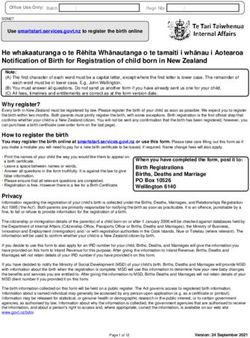ROS Pay and File - useful Tips - Part 38-06-01a - Revenue
←
→
Page content transcription
If your browser does not render page correctly, please read the page content below
Tax and Duty Manual Part 38-06-01a
ROS Pay and File – useful Tips
Part 38-06-01a
Document last updated October 2021
The information in this document is provided as a guide only and
is not professional advice, including legal advice. It should not be
assumed that the guidance is comprehensive or that it provides a
definitive answer in every case.
1Tax and Duty Manual Part 38-06-01a
Table of Contents
1 Deadline for filing, self-assessment and payment ..................................................................3
2 Preliminary tax - calculation and payment..............................................................................3
3 Capital Gains Tax (CGT) ...........................................................................................................4
4 Capital Acquisitions Tax (IT 38) ...............................................................................................5
5 PAYE tax return (Form 12) deadline ........................................................................................6
6 Tips in accessing and using ROS ..............................................................................................6
6.1 Digital Certificate ................................................................................................................6
6.2 ROS Certificate renewal......................................................................................................6
6.3 Issues accessing ROS...........................................................................................................6
6.4 ROS Registration .................................................................................................................6
6.5 Client List ............................................................................................................................7
7 Tips for ROS payments and refunds ........................................................................................7
7.1 Payments in ROS.................................................................................................................7
7.1.1 Processing payment instructions in peak filing period................................................7
7.1.2 Payments by debit and credit cards ............................................................................8
7.2 Electronic Funds Transfer (EFT) ..........................................................................................8
7.3 Refunds in ROS ...................................................................................................................8
7.4 Payments in myAccount if not ROS registered...................................................................9
7.5 Debt Warehousing..............................................................................................................9
7.5.1 Debt Warehousing – Proprietary Directors / employees with material interest ........9
7.5.2 Letter of Acknowledgement not updated for Debt Warehousing ............................10
7.6 Statement of Net Liabilities (SNL) Offsetting Refunds......................................................10
8 Help in completing your 2020 Form 11.................................................................................12
8.1 Pre-Populated Form 11 ....................................................................................................13
8.2 ROS Online........................................................................................................................13
8.3 ROS Offline Application ....................................................................................................13
8.4 MAC OS X..........................................................................................................................14
8.5 Personal Details Panel - Basis of Assessment ...................................................................14
8.6 Personal Details Panel – Spouse’s/Civil Partner’s PPSN ...................................................14
8.7 PAYE/BIK/Pensions panels - PAYE income details and DSP Payments .............................14
8.8 Other pre-populated information ....................................................................................14
8.9 Videos on Revenue website to help filers complete the Form 11....................................15
8.10 Relevant Contracts Tax (RCT) ...........................................................................................15
8.11 Local Property Tax (LPT) Compliance ...............................................................................15
9 Extended ROS Technical Helpdesk Opening Hours ...............................................................16
10 Contact Details ......................................................................................................................16
10.1 ROS Technical Helpdesk ...................................................................................................16
10.2 ROS Payment Support Unit...............................................................................................16
10.3 Assistance with tax specific queries .................................................................................16
11 ROS Information....................................................................................................................16
2Tax and Duty Manual Part 38-06-01a
1 Deadline for filing, self-assessment and payment
The Pay and File deadline for ROS customers is 17 November 2021, provided you file the 2020
Form 11 return and make the appropriate payment through ROS for:
preliminary tax for 2021, and
income tax balance due for 2020.
Where only one of these actions is completed through ROS, the extension does not apply and the
required date to submit returns and payments is 31 October 2021. If your tax return is submitted
early but preliminary tax was not paid or underpaid, the full liability is due immediately.
Note that additional information is included in paragraph 7.5 of this manual about debt
warehousing options.
The ROS Pay and File deadline also applies to:
the deadline for making Retirement Annuity Contract, Personal Retirement Savings
Account or Additional Voluntary Contribution payments where tax relief is being claimed
for the 2020 tax year. The claim for relief can be made on the 2020 Form 11 (for self-
assessed customers) or the online 2020 Form 12 (for PAYE customers). Detailed guidance is
in Pensions manual Appendix 3, and
the deadline for the submission of Form RR1 by high-income earners.
A late return filed after the deadline is subject to surcharge.
2 Preliminary tax - calculation and payment
Preliminary tax is your estimate of the income tax, Universal Social Charge and Pay Related Social
Insurance that you expect to pay for a tax year.
You must pay preliminary tax in respect of 2021 income by 31 October 2021 or 17 November 2021
(if filing and paying on ROS). To avoid interest charges, you must pay an amount of Preliminary
Tax that is at least one of the following:
90% of the tax due for 2021
100% of the tax due for 2020
If you do not pay sufficient Preliminary Tax, the due date for your full 2021 liability is 31 October
2021, and not 31 October 2022 which is the deadline for the 2021 return.
For late payments, you will be charged interest for each day (or part of a day) after the deadline.
When completing the Statement of Net Liabilities, it is important for taxpayers and agents to
realise that filing a Nil preliminary tax declaration for 2021 means that there is no income tax
liability for the 2021 tax year. If a 2021 tax return is filed subsequently declaring a 2021 income
tax liability; then the due date for your full 2021 income tax liability is backdated to 31 October
2021.
Additional information on Preliminary Tax is included in Tax and Duty manual (TDM) Part 41-00-
28.
3Tax and Duty Manual Part 38-06-01a
3 Capital Gains Tax (CGT)
The dates for paying and filing CGT are based on the date the asset was sold, gifted or transferred.
Payment for CGT is due before you file your return. A return for capital gains must be filed in the
year after the date of disposal. You must do this even if no tax is due because of reliefs or
allowable losses.
Where CGT is due and has been paid to the Collector-General (on CGT Payslip A or B) that
payments information will, in most cases, be pre-filled on the return to assist filers. The relevant
panels that should be completed on the Form 11 are ‘Capital Gains’ and ‘CGT Self-Assessment’.
The presentation of the pre-filled CGT payments information is a prompt to remind filers to
complete the ‘Capital Gains’ panel with the necessary, relevant detailed information about the
asset disposal, which gave rise to the CGT liability that has been paid. Filers are required to
complete a CGT Self-Assessment (as per Figure 1).
Figure 1: CGT Self Assessment panel
4Tax and Duty Manual Part 38-06-01a
Filers should be aware that line
‘(iii) Amount of tax payable for this period’ is the amount of the CGT liability calculated, even
where that has already been paid to the Collector General. The capital gains information
included on the Form 11 return provides the necessary detail to explain the calculation of the CGT
payslip information (which has generally been paid the previous year when the asset was
disposed). Some filers mistakenly enter a ‘zero’ in this field because the CGT has been paid and no
additional payment is due. However, for the CGT self-assessment a calculation of CGT payable is
required; even where the CGT due has been paid to the Collector General because the payment
deadline is in advance of the return filing deadline.
‘(v) Amount of tax paid directly to the Collector General for this period’ is prefilled from the CGT
Payslip A or B information.
Line items (vi)(a) or (vi)(b) reflect any Balance of CGT due or overpaid. In most cases, where CGT
was correctly calculated and paid on time to the Collector General when the asset was disposed
of, there is a zero balance. Where no additional CGT is due, line (vi)(a) should be ‘zero’
4 Capital Acquisitions Tax (IT 38)
For beneficiaries who received gifts or inheritances with valuation dates in the year ended 31
August 2021, the deadline for your Capital Acquisitions Tax (IT38) online return and online
payment is 17 November 2021. Otherwise the 31 October 2021 deadline applies.
The IT 38 can be filed and any liability due can be paid online through ROS or myAccount. Agents
and advisors can complete the IT38 online if linked to that client for CAT.
If using ROS, we recommend that you complete the IT38 form using the ROS Offline Application
and upload the saved file online. The online version of the form does not save to Work in Progress
and it may time out before you have entered all the details. Agents/advisors can use the offline
option with or without a client link.
You can pay CAT for yourself or on behalf of a beneficiary using the following methods.
If you are a ROS customer, you can pay by:
ROS Debit Instruction (RDI) at the time of filing if this is set up in advance
Single Debit Instruction (SDI)
Credit or Debit Card.
Customers not registered for ROS can make a payment through myAccount.
CAT (IT38) may be filed using a TAIN certificate in three ways:
1. complete IT38 form using the ROS Offline application and upload the resulting file on the
Client Services screen;
2. complete the IT38 form online on the Client Services screen;
3. complete IT38 form using the ROS Offline application and upload the resulting file on the
Agent Services screen.
The payment options available for TAIN certs depend on which filing option is chosen and whether
the payment request is submitted at the time of filing.
5Tax and Duty Manual Part 38-06-01a
The full range of payment options are only available for options 1 and 2 above. To use options 1
and 2 above, it is necessary for the TAIN to have an active Agent Link to the beneficiary for CAT.
Once the link is active, the TAIN will have access to file IT38 returns online or by file upload on the
Client Services screen for that client. Access to add a ROS Debit Instruction (RDI) for CAT will also
be available.
For option 3 above, no Agent Link is required but payment options are reduced. Further
information is available on our website.
5 PAYE tax return (Form 12) deadline
PAYE customers who are required to file an income tax return (Form 12) for 2020 and who opt to
file online1, can avail of the extended deadline for ROS Pay and File returns. Otherwise the
deadline is 31 October 2021.
6 Tips in accessing and using ROS
6.1 Digital Certificate
You should log onto ROS now to ensure that you can access ROS successfully. This will give you
time to resolve any password or login issues before the filing deadline. If you have problems
logging into ROS, click on the ROS Help link for the ROS Help Centre.
6.2 ROS Certificate renewal
If you are prompted to renew your ROS digital certificate at login, please do so and ensure that
you Backup and Save the new certificate file on your computer. Video help showing how to
backup and save your certificate is available.
6.3 Issues accessing ROS
If you experience issues when attempting to login to ROS. Please access the ROS Help information
on our website which includes information to assist you with login error
https://www.revenue.ie/en/online-services/support/ros-help/something-is-not-working/issues-
logging-into-ros/index.aspx.
Further information can be found on ROS Help about common issues that can arise and how to
resolve them.
6.4 ROS Registration
If you are a first-time filer or a new ROS user, please register for ROS as soon as possible. You
should allow at least one week to complete the ROS registration process by post.
The ROS registration process includes security questions that allow you use the ‘Reset ROS Login’
function if you need a replacement digital certificate quickly; if your certificate is lost or you forget
your password. Additional information is available from the ROS Help link on the ROS login
screen.
1 In the “Review your tax” option in PAYE Services in myAccount.
6Tax and Duty Manual Part 38-06-01a
If you are registered for myAccount, it is possible to access a faster "Register for ROS" option. This
is for new ROS customers and is on the “Manage My Record” card in myAccount. To register for
ROS, you must be registered for a relevant taxhead. You can register a new taxhead on the same
“Manage My Record” card in myAccount. Please allow two working days for the taxhead
registration to process before registering for ROS.
Please note that although some services are available in both myAccount and ROS, the Form 11
may only be filed through ROS.
6.5 Client List
Agents or Advisors can register their clients for income tax, CAT or PAYE taxheads using the
eRegistration service on ROS. A link is available on the Agents' Services home screen.
Agents/Advisors must be linked to their clients before submission of the return; it may take up to
2-3 working days for the agent/client link to be recorded on the eRegistration system. Agents who
require access to PAYE details must be linked to their client and have submitted the relevant client
authorisation letters for both the Income Tax and PAYE taxheads.
Please remember that a return will not be accepted through ROS if the client is not linked to the
agent submitting the return. An exception for CAT filing is noted in option 3 of paragraph 4.
7 Tips for ROS payments and refunds
7.1 Payments in ROS
All ROS Debit Instructions (RDIs) should be in place in advance of due payment dates. Please
ensure that RDIs are set up with a bank that is in the Single European Payment Area (SEPA). You
can check this with your bank before setting up the RDI. The RDI should be set up with a Euro
current account.
7.1.1 Processing payment instructions in peak filing period
During the peak Pay and File processing period there is generally a short delay in the batch
processing of banking instructions; reflecting the time needed for payments to be transferred
from banks to Revenue, and to be updated to the individual customer records.
The Letter of Acknowledgment of Self-assessment is produced more quickly, before the payment
instructions have been processed, and will generally show a tax balance due to Revenue. The
Letter of Acknowledgement includes a message (per Figure 2) to advise customers that the
balance shown may not include payment instructions that are being processed by a bank. When
payment instructions are processed, customers’ balances are updated, and receipts are issued.
Customers and agents are reminded to be aware of the short delay in batch payment processing
during the peak period, and that the balance due on customers’ records can be viewed in ROS on
the Revenue Record screen.
7Tax and Duty Manual Part 38-06-01a
Figure 2: Letter of Acknowledgment of Self-assessment with warning about payment processing delays
7.1.2 Payments by debit and credit cards
If paying by Debit Card, Credit Card or Online Banking, please note that banks may have monetary
thresholds and daily limits, and transactions may be rejected.
The option to pay by Credit/Debit card is only available to Business Division or Personal Division
customers. It is not available to customers of Large Corporates Division, Medium Enterprises
Division and Large Cases - High Wealth Individuals’ Division.
Debit and Credit card transactions are processed immediately (which may be earlier than the ROS
extended payment date).
7.2 Electronic Funds Transfer (EFT)
Since 1 October 2019, only a very limited number of customers (such as taxpayers who have been
granted an exemption from mandatory efiling) will be able to use the EFT option to pay their
taxes. All other customers are required to make payments online via ROS or myAccount and
should make the necessary payment arrangements in advance of the filing deadline.
7.3 Refunds in ROS
For mandatory e-filers, cheques will not issue for refunds of Income Tax. To receive your Income
Tax refund, you need to ensure that your bank account details are recorded on ROS and are up to
date. Please login to ROS and on the 'My Services' page go to 'Manage Bank Accounts' and select
'Manage EFT' in the Refunds section.
Please note that if you are registered for other taxes e.g. PAYE, VAT, etc. you need to ensure that
bank account details are entered separately for each specific tax.
Please note that if your spouse or civil partner is due a refund, their bank details will also need to
be on Revenue’s record and may need to be submitted to Revenue through MyEnquiries. The
refund will be held until the bank details are updated.
8Tax and Duty Manual Part 38-06-01a
7.4 Payments in myAccount if not ROS registered
If you do not have an active ROS digital certificate and your Agent is filing a return on your behalf,
you can pay your Income Tax and Capital Acquisitions Tax online through myAccount, on the
‘Payments/Repayments’ card. You can register for myAccount or ROS at www.revenue.ie.
7.5 Debt Warehousing
When filing the Form 11, customers complete a Statement of Net Liabilities (SNL) to confirm the
balancing payment due for 2020 and the amount of preliminary tax due for 2021.
When completing the SNL, customers may opt to warehouse their 2020 balancing payment and
the 2021 preliminary tax amount.
There is a tickbox in the online version of SNL for taxpayers who wish to warehouse their
outstanding liabilities (as per Figure 3 overleaf in Paragraph 7.6).
Filers using the ROS Offline are not presented with the tickbox at this stage. However, filers should
continue to complete the SNL and upload it. As the offline SNL is uploaded, filers should be
presented with an additional screen with the tickboxes for Debt Warehousing (as per Figure 7
overleaf in Paragraph 7.6).
7.5.1 Debt Warehousing – Proprietary Directors / employees with material interest
If an employer is availing of debt warehousing for PAYE (employer) liabilities, a proprietary
director/ employee with a material interest cannot claim credit for PAYE deducted if the tax has
been warehoused and not paid. A “proprietary director” for these purposes is someone who owns
or controls, directly or indirectly, more than 15% of the ordinary share capital of the company (as
per section 997A TCA 1997). Debt warehousing may be available as outlined below.
(i) Income tax debt warehousing (where the 25% reduction of income is satisfied)
If a proprietary director / employee with a material interest is eligible for income tax debt
warehousing, she or he can warehouse all liabilities including any Schedule E liabilities. Eligibility
means that the director / employee has suffered a minimum 25% reduction in their income
compared to 2019 due to COVID-19 related restrictions.
(ii) Debt warehousing for Schedule E (PAYE) liability only (where the 25% reduction of income
is not satisfied)
The Minister for Finance announced in Budget 2022 that proprietary directors/employees with a
material interest would be allowed to warehouse their Schedule E (PAYE) liabilities where the
criteria outlined below are satisfied (this is subject to the enactment of the Finance Bill).
Where
(a) a director / employee has a “material interest” in the company that pays their emoluments,
(b) the company is warehousing its PAYE (employer) liabilities,
(c) the director / employee is not entitled to a credit for the tax deducted due to restrictions under
section 997A, and
(d) the director/employee does not satisfy the 25% reduction of income threshold to avail of
income tax debt warehousing,
a director / employee may avail of debt warehousing for their Schedule E (PAYE) liability only (the
non-Schedule E liability must be paid when filing the income tax return). A director / employee
who satisfies the above requirements may tick the relevant declaration to avail of debt
warehousing for their Schedule E liability (only). Figure 3 in paragraph 7.6 shows the updated
screen.
9Tax and Duty Manual Part 38-06-01a
There is further information on debt warehousing on the website.
7.5.2 Letter of Acknowledgement not updated for Debt Warehousing
Customers/agents should note that the payment legend on the Letter of Acknowledgement (as
per Figure 2 above) has not been updated to reflect that tax liabilities are included in either debt
warehousing or phased payment arrangements. If there is a ‘Balance of Tax Payable for this
period’, the legend on the Letter of Acknowledgement will state that the amount should be paid
‘immediately’, once the filing deadline of 31 October 2021 has passed.
7.6 Statement of Net Liabilities (SNL) Offsetting Refunds
The SNL should be completed when the Form 11 is being filed. If the submission of a Form 11
return generates a refund and you want this refund offset against your preliminary tax or Capital
Gains Tax liabilities, you must indicate this in the SNL (Pay & File) screen in ROS.
The SNL and the Form 11 should be filed on the same day, and it is advisable not to ‘omit’ the SNL.
Figure 3: Statement of Net Liabilities (SNL) showing the updated second tickbox for debt warehousing
10Tax and Duty Manual Part 38-06-01a
Filers should note that only one debt warehousing option can be selected. If a filer attempts to
tick both options, an error message is presented (as per Figure 4)
Figure 4: Upload screen showing error message
Information icons for both warehousing tickboxes are included, as per the following screens.
Figure 5: Statement of Net Liabilities (SNL) – further information on first debt warehousing option
11Tax and Duty Manual Part 38-06-01a
Figure 6: Statement of Net Liabilities (SNL) – further information on second debt warehousing option
Figure 7: Upload screen showing ‘Select for Debt Warehousing’ option
8 Help in completing your 2020 Form 11
Help with filing the Form 11 including making your self-assessment is available from Self
assessment and self employment / Filing your tax return link on www.revenue.ie.
There are informational videos on the website to help you complete the various panels on the
Form 11. The content of the videos on this page is up-to-date even though they refer to the Form
11 2018. The steps to follow when filing your Form 11 for 2020 are the same.
12Tax and Duty Manual Part 38-06-01a
Further details on the 2020 Form 11 are also available in the TDM Part 38-01-04E. Filers must
include a self-assessment of the tax payable when making a return. ROS will automatically provide
this calculation for you and display a template of your self-assessment.
8.1 Pre-Populated Form 11
If you have filed a 2019 return you will have the option to complete an online or offline pre-
populated 2020 Form 11 return.
The information from the 2019 Form 11 return can be used to ‘populate’ parts of the 2020 Form
11. Where the information has not changed you do not need to update anything (but you must
check and review any panel with pre-populated information). Where the figures are different in
2020, you must enter the correct 2020 information. Additional information about the pre-
populated information in the 2020 Form 11 is available in the TDM Part 38-01-04E - 2020 ROS
Form 11 on the 2020 ROS Form 11 .
8.2 ROS Online
You can select ‘Complete a Form Online’ from the "My Services" screen on ROS, select ‘Income
Tax’ as tax type, ‘Form 11’ as return type, and click ‘File Return’. Select ‘New’ to start a return, or
'Edit' to retrieve a saved version already started.
A video on how to open an online pre-populated Form 11 is available in the Self-assessment and
self-employment/Filing your tax return section.
8.3 ROS Offline Application
While it is easier and more convenient to use the ROS Online pre-populated form, if you wish to
use the ROS Offline Application to prepare your Form 11 please ensure that you have the latest
version of both the (i) Offline Application, and (ii) the Form installed. The ROS Offline Application
can be downloaded from www.revenue.ie by clicking on ‘Online services’ and ‘Mobile and offline
applications.
You can download a pre-populated Form 11 from “Other Services” on the "My Services/Client
Services" screen on ROS. Click on the "Download Pre-populated Returns" tab on the left side of the
screen.
The ROS offline form has been changed to allow you to save the form without completing or
updating the income tax self-assessment panel. This change was made in response to feedback to
enable customers and agents to make ongoing updates to offline returns (work-in-progress),
without needing to update the self-assessment after each update.
Filers should note that it is not possible to upload the offline form if the IT self-assessment is
not completed, or
incorrect; that is where columns A and B differ, but the customer has indicated that they
agree with Revenue’s figures.
You will receive the following error message.
Warning: You must complete the IT Self-Assessment panel before submitting this return.
13Tax and Duty Manual Part 38-06-01a
8.4 MAC OS X
Please note that the ROS Offline Application is a 32-bit application. It will not run on MAC OS
Mojave 10.14 and above.
8.5 Personal Details Panel - Basis of Assessment
When completing the Form 11 please remember to select the correct basis of assessment at the
outset. This will ensure the correct version of the form is presented to you for completion.
Changing the basis of assessment subsequently will result in the information already entered up to
that point being cleared from the draft return. A warning message will appear to advise you about
this.
If you are using a pre-populated form, you may wish to print or otherwise copy the prefilled
information before changing the basis of assessment.
8.6 Personal Details Panel – Spouse’s/Civil Partner’s PPSN
When completing the Personal Details panel, the spouse’s or civil partner’s PPSN must be entered
if the spouse or civil partner is an Irish resident. Please ensure that the spouse’s or civil partner’s
correct PPSN is entered in the required field. The PPSN input is used to update Revenue’s
customer record and it is important that the correct PPSN is returned on the Form 11.
8.7 PAYE/BIK/Pensions panels - PAYE income details and DSP Payments
If you select a pre-populated Form 11, details of your employment and pension income will be
shown in the ‘PAYE/BIK/Pensions (1)’ panel. All you need to do is check that the figures are
correct and select the source of the income from the drop-down menu. A table of employments
has been added to the screen to assist in the navigation between employments.
If you have already received a PAYE refund for 2020 those details will appear in the correct field in
your form. If you kept track of your medical expenses using the ‘Revenue Receipts Tracker’, that
information will be included in the correct field in your form on the Personal Tax Credit panel.
Income from the Department of Social Protection will appear in a table in the ‘PAYE/BIK/Pensions
(2)’ panel. You must transfer the correct amount from this table into the relevant field in your
Form 11.
8.8 Other pre-populated information
Where relevant and available, information on
- 2020 scheme payments from the Department of Agriculture, Food and the Marine,
- taxpayer registration with the Residential Tenancies Board,
- payment information received under the Housing Assistance Programme (HAP)
- CGT payments made to the Collector-General
- Relevant Contract Tax (RCT) payments, or
- Home Renovation Incentive (HRI) claims or Stay and Spend claims where information has been
uploaded on the Receipts Tracker,
will be shown in an information table on the relevant panel. To complete your return, the correct
amounts must be entered in the correct field in the Form 11.
14Tax and Duty Manual Part 38-06-01a
8.9 Videos on Revenue website to help filers complete the Form 11
Based on the most common queries to our customer helplines, we have developed a number of
informational videos to help you complete the various panels of the tax return. The content of the
videos on this page is up to date even though they refer to the Form 11 2018.
There are videos on:
Opening a pre-populated Form 11
Completing the self-employed income section in the Form 11, including information for
farmers
Completing the rental income section in the Form 11
Entering PAYE income in your Form 11, including downloading pre-populated Pay, Tax and USC
data
Claiming tax relief for pension contribution in your Form 11
Making a full self-assessment.
8.10 Relevant Contracts Tax (RCT)
Customers registered for eRCT as Subcontractors or Principal/Subcontractors should note that the
Statement of Net Liability (Pay and File) screen in ROS will display the amount of RCT credit
available for 2020 for offset against either the balance of tax for 2020 or against 2021 Preliminary
Tax. The RCT credit is displayed for information purposes only.
The amount of RCT credit for 2020 will be automatically offset against any outstanding 2020
Income Tax liability. Any credit remaining after the 2020 Form 11 has been filed and the tax paid,
will be refunded to the customer.
Customers have the option whether to offset 2021 RCT credit against their 2021 Preliminary Tax
liability; or they can use the normal payment facilities to pay all or part of the preliminary tax due.
In that case the RCT credits will only be used against any remaining balance. The facility to file a
Statement of Net Liability without payment and to file a return without a Statement of Net
Liability is still available.
8.11 Local Property Tax (LPT) Compliance
A surcharge of 10% is applied to the final tax liability due on the Form 11 return if you
- did not submit your LPT return, or
- did not pay the LPT due or have not entered into an agreed payment arrangement
before the filing/payment deadline (17 November 2021).
When making your self-assessment you must specify if the LPT surcharge is to be added (or enter
0 if you are LPT compliant and no surcharge is due).
Where the LPT position is subsequently brought up to date, the amount of the surcharge will be
capped at the amount of the LPT liability.
15Tax and Duty Manual Part 38-06-01a
9 Extended ROS Technical Helpdesk Opening Hours
Details of the extended opening hours for the ROS Technical Helpdesk and the ROS Payments
Support Unit are set out in eBrief 181/21
10 Contact Details
10.1 ROS Technical Helpdesk
For assistance with accessing or logging into ROS
Phone: (01) 73 83 699 Callers from abroad + 353 1 73 83 699
MyEnquiries: Click Add a new Enquiry and select "Other than the above" and "Revenue Online
Service (ROS) Technical Support” from the dropdown options available.
10.2 ROS Payment Support Unit
For assistance with making payments on ROS, you can contact ROS Payment Support Unit:
Phone: (01) 73 83 663 Callers from abroad + 353 1 73 83 663
MyEnquiries: click Add a new Enquiry and select "Other than the above" and "Revenue Online
Service (ROS) Payments”
10.3 Assistance with tax specific queries
If you need assistance with taxation queries, please use MyEnquiries in ROS/MyAccount by
selecting ‘Income Tax’ and then ‘Income Tax Return Query’ from the ‘more specifically’ drop-down
menu.
11 ROS Information
Further information on ROS can be found in TDM Part 38-06-01.
16You can also read