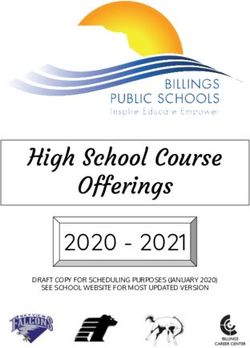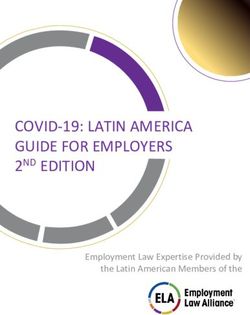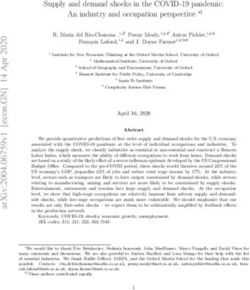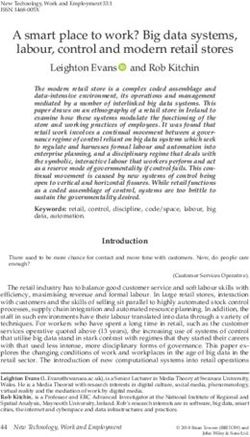Sailfish OS Hardware Adaptation Development Kit Documentation - Release 4.3.0.15 Jolla Ltd - Sailfish OS Hardware Adaptation ...
←
→
Page content transcription
If your browser does not render page correctly, please read the page content below
Sailfish OS Hardware Adaptation
Development Kit Documentation
Release 4.3.0.15
Jolla Ltd.
22 Feb 2022CONTENTS
1 Overview 3
1.1 Goal . . . . . . . . . . . . . . . . . . . . . . . . . . . . . . . . . . . . . . . . . . . . . . . . . 3
1.2 Development . . . . . . . . . . . . . . . . . . . . . . . . . . . . . . . . . . . . . . . . . . . . . 3
1.3 Deployment . . . . . . . . . . . . . . . . . . . . . . . . . . . . . . . . . . . . . . . . . . . . . 4
2 Prerequisites 7
2.1 Mobile Device . . . . . . . . . . . . . . . . . . . . . . . . . . . . . . . . . . . . . . . . . . . . 7
2.2 Build Machine . . . . . . . . . . . . . . . . . . . . . . . . . . . . . . . . . . . . . . . . . . . . 7
3 Preparing Your Device 9
3.1 Backup and Verify Your Device . . . . . . . . . . . . . . . . . . . . . . . . . . . . . . . . . . . 9
3.2 Flash and Test your Android base image . . . . . . . . . . . . . . . . . . . . . . . . . . . . . . 9
4 Setting up the SDKs 11
4.1 Setting up required environment variables . . . . . . . . . . . . . . . . . . . . . . . . . . . . . . 11
4.2 Setup the Platform SDK . . . . . . . . . . . . . . . . . . . . . . . . . . . . . . . . . . . . . . . 11
4.3 Setting up an Android Build Environment . . . . . . . . . . . . . . . . . . . . . . . . . . . . . . 12
5 Building the Android HAL 15
5.1 Checking out Source of the Android base . . . . . . . . . . . . . . . . . . . . . . . . . . . . . . 15
5.2 Device repos . . . . . . . . . . . . . . . . . . . . . . . . . . . . . . . . . . . . . . . . . . . . . 15
5.3 Configure Mountpoint Information . . . . . . . . . . . . . . . . . . . . . . . . . . . . . . . . . 16
5.4 Building Relevant Bits of your Android base . . . . . . . . . . . . . . . . . . . . . . . . . . . . 17
5.5 Common Pitfalls . . . . . . . . . . . . . . . . . . . . . . . . . . . . . . . . . . . . . . . . . . . 18
6 Installing Build Tools for Your Device 21
7 Packaging Droid HAL 23
7.1 Creating Repositories for a New Device . . . . . . . . . . . . . . . . . . . . . . . . . . . . . . . 23
7.2 Packaging droid-hal-device . . . . . . . . . . . . . . . . . . . . . . . . . . . . . . . . . 25
8 Creating the Sailfish OS Root Filesystem 27
8.1 Additional Packages for Hardware Adaptation . . . . . . . . . . . . . . . . . . . . . . . . . . . 27
8.2 Allowed Content in Your Sailfish OS Image . . . . . . . . . . . . . . . . . . . . . . . . . . . . . 27
8.3 Patterns . . . . . . . . . . . . . . . . . . . . . . . . . . . . . . . . . . . . . . . . . . . . . . . . 27
8.4 Building the Image with MIC . . . . . . . . . . . . . . . . . . . . . . . . . . . . . . . . . . . . 28
8.5 Troubleshooting . . . . . . . . . . . . . . . . . . . . . . . . . . . . . . . . . . . . . . . . . . . 28
9 Getting In 31
9.1 Boot and Flashing Process . . . . . . . . . . . . . . . . . . . . . . . . . . . . . . . . . . . . . . 31
9.2 Operating Blind on an Existing Device . . . . . . . . . . . . . . . . . . . . . . . . . . . . . . . 31
9.3 Logs across reboots . . . . . . . . . . . . . . . . . . . . . . . . . . . . . . . . . . . . . . . . . 32
9.4 Splitting and Re-Assembling Boot Images . . . . . . . . . . . . . . . . . . . . . . . . . . . . . 33
10 Flashing the rootfs image 35
i10.1 Prerequisites . . . . . . . . . . . . . . . . . . . . . . . . . . . . . . . . . . . . . . . . . . . . . 35
10.2 Flashing back to Stock Android . . . . . . . . . . . . . . . . . . . . . . . . . . . . . . . . . . . 35
10.3 Flashing using Android Recovery . . . . . . . . . . . . . . . . . . . . . . . . . . . . . . . . . . 35
11 Manual Installation and Maintenance 37
11.1 Extracting the rootfs via adb . . . . . . . . . . . . . . . . . . . . . . . . . . . . . . . . . . . . . 37
11.2 Flashing the boot image via adb . . . . . . . . . . . . . . . . . . . . . . . . . . . . . . . . . . . 37
11.3 Flashing or booting the boot image via fastboot . . . . . . . . . . . . . . . . . . . . . . . . . . . 37
11.4 Interacting with the rootfs via adb from Android . . . . . . . . . . . . . . . . . . . . . . . . . . 38
12 OTA (Over-the-Air) Updates 39
12.1 Prepare the infrastructure . . . . . . . . . . . . . . . . . . . . . . . . . . . . . . . . . . . . . . 39
12.2 Test for any breakages . . . . . . . . . . . . . . . . . . . . . . . . . . . . . . . . . . . . . . . . 39
12.3 Release into production for all users . . . . . . . . . . . . . . . . . . . . . . . . . . . . . . . . . 40
12.4 Adding custom RPM packages . . . . . . . . . . . . . . . . . . . . . . . . . . . . . . . . . . . 40
12.5 Updating to the next Sailfish OS release . . . . . . . . . . . . . . . . . . . . . . . . . . . . . . . 41
13 Modifications and Patches 43
13.1 Hybris Modifications to an Android base . . . . . . . . . . . . . . . . . . . . . . . . . . . . . . 43
13.2 Configuring and Compiling the Kernel . . . . . . . . . . . . . . . . . . . . . . . . . . . . . . . 44
14 Detailed subsystem adaptation guides 45
14.1 Vibration / force feedback . . . . . . . . . . . . . . . . . . . . . . . . . . . . . . . . . . . . . . 45
14.2 GStreamer v1.0 . . . . . . . . . . . . . . . . . . . . . . . . . . . . . . . . . . . . . . . . . . . . 46
14.3 Camera . . . . . . . . . . . . . . . . . . . . . . . . . . . . . . . . . . . . . . . . . . . . . . . . 47
14.4 Cellular modem . . . . . . . . . . . . . . . . . . . . . . . . . . . . . . . . . . . . . . . . . . . 48
14.5 Bluetooth . . . . . . . . . . . . . . . . . . . . . . . . . . . . . . . . . . . . . . . . . . . . . . . 48
14.6 WLAN . . . . . . . . . . . . . . . . . . . . . . . . . . . . . . . . . . . . . . . . . . . . . . . . 48
14.7 NFC . . . . . . . . . . . . . . . . . . . . . . . . . . . . . . . . . . . . . . . . . . . . . . . . . 49
14.8 GPS . . . . . . . . . . . . . . . . . . . . . . . . . . . . . . . . . . . . . . . . . . . . . . . . . . 49
14.9 Audio . . . . . . . . . . . . . . . . . . . . . . . . . . . . . . . . . . . . . . . . . . . . . . . . . 49
14.10 Sensors . . . . . . . . . . . . . . . . . . . . . . . . . . . . . . . . . . . . . . . . . . . . . . . . 49
14.11 Power management . . . . . . . . . . . . . . . . . . . . . . . . . . . . . . . . . . . . . . . . . . 50
14.12 Watchdog . . . . . . . . . . . . . . . . . . . . . . . . . . . . . . . . . . . . . . . . . . . . . . . 50
14.13 Touch . . . . . . . . . . . . . . . . . . . . . . . . . . . . . . . . . . . . . . . . . . . . . . . . . 50
15 Middleware 53
15.1 MCE libhybris Plugin . . . . . . . . . . . . . . . . . . . . . . . . . . . . . . . . . . . . . . . . 53
15.2 MCE configuration . . . . . . . . . . . . . . . . . . . . . . . . . . . . . . . . . . . . . . . . . . 53
15.3 Configuring haptics . . . . . . . . . . . . . . . . . . . . . . . . . . . . . . . . . . . . . . . . . 53
15.4 Non-Graphical Feedback Daemon . . . . . . . . . . . . . . . . . . . . . . . . . . . . . . . . . . 54
15.5 Non-Graphic Feedback Daemon PulseAudio Plugin . . . . . . . . . . . . . . . . . . . . . . . . 54
15.6 Non-Graphic Feedback Daemon Droid ffmemless Plugin . . . . . . . . . . . . . . . . . . . . . . 54
15.7 Non-Graphic Feedback Daemon Droid Vibrator Plugin . . . . . . . . . . . . . . . . . . . . . . . 55
15.8 PulseAudio Droid Modules . . . . . . . . . . . . . . . . . . . . . . . . . . . . . . . . . . . . . 55
15.9 Qt5 QtFeedback Droid Vibrator Plugin . . . . . . . . . . . . . . . . . . . . . . . . . . . . . . . 55
15.10 Qt5 Hardware Composer QPA . . . . . . . . . . . . . . . . . . . . . . . . . . . . . . . . . . . . 55
15.11 SensorFW Qt 5 / libhybris Plugin . . . . . . . . . . . . . . . . . . . . . . . . . . . . . . . . . . 56
15.12 Build HA Middleware Packages . . . . . . . . . . . . . . . . . . . . . . . . . . . . . . . . . . . 56
16 List of Repositories 57
17 Package Naming Policy 59
17.1 List of naming rules . . . . . . . . . . . . . . . . . . . . . . . . . . . . . . . . . . . . . . . . . 59
17.2 List of Provides . . . . . . . . . . . . . . . . . . . . . . . . . . . . . . . . . . . . . . . . . . . . 60
17.3 TODO . . . . . . . . . . . . . . . . . . . . . . . . . . . . . . . . . . . . . . . . . . . . . . . . 60
18 License 61
iiv4.3.0.15 Sailfish OS Hardware Adaptation Development Kit Documentation This is a guide to help you understand how you can port Sailfish OS to devices running Android™ OS. Warning: Modifying or replacing your device’s software may void your device’s warranty, lead to data loss, hair loss, financial loss, privacy loss, security breaches, or other damage, and therefore must be done entirely at your own risk. No one affiliated with this project is responsible for your actions but yourself. Good luck. Copyright 2014-2022 Jolla Ltd. | Content licensed under CC-BY-NC-SA 3.0 Unported 1
Sailfish OS Hardware Adaptation Development Kit Documentation v4.3.0.15 2 Copyright 2014-2022 Jolla Ltd. | Content licensed under CC-BY-NC-SA 3.0 Unported
CHAPTER
ONE
OVERVIEW
1.1 Goal
By following this guide you can set up a Sailfish OS (or another Sailfish Core based) Linux system that will run
on an Android device, on top of an existing Android Hardware Adaptation kernel and drivers.
This consists of:
• Sailfish Core: the GNU/Linux userspace core
• Android Hardware Adaptation (HA/HAL), consisting of:
• Device-specific Android Kernel
• Android base which can be:
• LineageOS - https://wiki.lineageos.org
• AOSP - Android Open Source Project - https://source.android.com
• CAF - Code Aurora Forum - https://www.codeaurora.org
• Sony Open Devices program - https://developer.sony.com/develop/open-devices
• Vendor-specific Android base
• Binary device drivers taken from an Android base
• Hybris patches to the Android base
• The libhybris interface built against the binary drivers
• Middleware packages depending on hardware-specific plugins
• A Qt/Wayland QPA plugin utilizing the Android hwcomposer
• Sailfish OS components
1.2 Development
1.2.1 Requirements
The development environment uses the Platform SDK, with:
• Build Tools consisting of cross-compilers (tooling) and an emulated rootfs for your device architecture (tar-
get), containing device-specific headers and libraries – will also be referred as build environment through-
out the document
• a HA build SDK (a minimal Ubuntu chroot required to build the Android sources)
3Sailfish OS Hardware Adaptation Development Kit Documentation v4.3.0.15
During the HA development you’ll typically have one window/terminal using the HA build SDK where you build
and work on Android code and another session using the Platform SDK where you build RPMs for the hardware
adaptation.
Setting up the Platform SDK, as well as the device-specific build environment and the Ubuntu HA build chroot is
described in Setting up the SDKs.
Commands and output from the Platform SDK session are indicated using PLATFORM_SDK $ at the top of the
code block, like this:
PLATFORM_SDK $
echo "run this command in the Platform SDK terminal"
How to enter PLATFORM_SDK $ is explained in Setup the Platform SDK.
Commands and output from the HA build session are indicated using HABUILD_SDK $ at the top of the code
block, like this:
HABUILD_SDK $
echo "run this command in the Ubuntu HA build SDK terminal"
How to enter HABUILD_SDK $ is explained in Entering Ubuntu Chroot.
1.2.2 The build area root directory
In this guide, we refer to the SDK directory hosting Platform SDK, Build Tools, and Ubuntu chroot with the
environment variable $PLATFORM_SDK_ROOT. You need around 10GB of space in total.
1.2.3 Build components
There are a number of components to build; the lower level and Android related components are built in the HA
build SDK; the rest are built in the Platform SDK.
• In the HA build SDK
• a kernel
• a hacking friendly initrd which supports various boot options
• hybris-boot.img and hybris-recovery.img (for booting and debugging)
• a minimal Android /system/ tree
• modified Android parts for compatibility with libhybris and Sailfish OS (e.g. Bionic libc,
logcat, init, . . . )
• In the Platform SDK
• RPM packages containing all the built binaries and extracted configs
• Hardware-specific middleware and plugins (e.g. Qt QPA plugins, PulseAudio)
For distribution, RPM packages are uploaded to a HA-specific repository. With this repository, full system images
using the mic utility. The mic utility is usually also run inside the Platform SDK.
1.3 Deployment
The hybris-boot.img (containing both the kernel and our custom initrd) is flashed to the device, while the
Sailfish OS rootfs is placed in a subdirectory of the /data/ partition alongside an existing, unmodified Android
system.
4 Copyright 2014-2022 Jolla Ltd. | Content licensed under CC-BY-NC-SA 3.0 Unportedv4.3.0.15 Sailfish OS Hardware Adaptation Development Kit Documentation The Sailfish OS rootfs is then used as a switchroot target with /data bind-mounted inside it for shared access to any user data. Copyright 2014-2022 Jolla Ltd. | Content licensed under CC-BY-NC-SA 3.0 Unported 5
Sailfish OS Hardware Adaptation Development Kit Documentation v4.3.0.15 6 Copyright 2014-2022 Jolla Ltd. | Content licensed under CC-BY-NC-SA 3.0 Unported
CHAPTER
TWO
PREREQUISITES
2.1 Mobile Device
• An Android device officially supported by LineageOS 15.1 (Android 8), 16.0 (Android 9) and 17.1 (Android
10) at the time of writing 2021-02-12. CyanogenMod versions (that are Sailfish OS-compatible) 10.1.x,
11.0, 12.1, 13.0, 14.1 will require additional effort because CM has become obsolete. For more supported
Android versions also check this link
• Throughout this guide we shall use the term Android base, which will refer to the appropriate
base that you are porting on: LineageOS, AOSP, CAF etc
• We also support Sony Open Devices program, and published guidelines how to rebuild flashable
images for:
• Xperia X (Sony AOSP 6)
• Xperia XA2 (Sony AOSP 8)
• Xperia 10 (Sony AOSP 9)
• Xperia 10 II (Sony AOSP 10)
• Xperia 10 III (Sony AOSP 11)
• Starting with Sailfish OS 3.4.0, support for 64bit ARM SFOS userspace has been added
• Sailfish OS adaptations starting with CM 13.0 (Android 6) were constructed by running a mix of
64bit Linux Kernel and Android HAL, whilst Sailfish OS userspace was being run in the 32bit
mode. Such mixed mode is still supported, but we encourage porters to switch to full 64bit ports
(using Xperia 10 II as reference)
• See https://wiki.lineageos.org/devices for a list of compatible devices
• See https://wiki.merproject.org/wiki/Adaptations/libhybris for a status list of devices already
ported using HADK
• See https://wiki.merproject.org/wiki/Adaptations/libhybris/porters for a list of ports in early
stages, and their authors to contact on the IRC
• AOSP or CAF Android base support is also possible, but we choose LineageOS for a wider
range of devices. It will be up to the porter to patch an AOSP/CAF base with hybris patches.
Remaining differences in using it are minimal (e.g. using the lunch command instead of
breakfast)
• Means to do backup and restore of the device contents (e.g. SD card or USB cable to host computer), as
well as flash recovery images to the device
2.2 Build Machine
• A 64-bit x86 machine with a 64-bit Linux kernel
7Sailfish OS Hardware Adaptation Development Kit Documentation v4.3.0.15
• Sailfish OS Platform SDK (installation explained later)
• At least 30 GiB of free disk space (20 GiB source download + more for building) for a complete Android
6 build; a minimal download and HADK build (only hardware adaptation-related components) requires
slightly less space. Newer Android base versions yield increasingly bigger size requirements.
• At least 4 GiB of RAM (the more the better)
8 Copyright 2014-2022 Jolla Ltd. | Content licensed under CC-BY-NC-SA 3.0 UnportedCHAPTER
THREE
PREPARING YOUR DEVICE
Verify that you can backup and restore your device and that you understand device recovery options. This is not
only useful when flashing images you build with this guide, but also in case you want to reset your device to its
factory state with stock Android (note that not all Android vendors provide factory images for download, so you
might need to create a full backup of your running Android system and store it in a safe place before starting to
erase and reflash the device with your custom builds).
3.1 Backup and Verify Your Device
As mentioned above, it might be helpful to backup the existing stock Android image before flashing the Android
base release for the first time, as obtaining the stock image might be hard for some vendors (e.g. some stock images
are only available as self-extracting .exe package for Windows) or impossible (some vendors do not provide stock
images for download).
Use Android Recovery (e.g. TWRP or ClockworkMod) to:
1. Backup to SD card: system, data, boot and recovery partitions
2. Test restoring the backup (important)
Warning: While backing up to internal device storage is possible for some devices, if during porting you end
up overwriting that partition, your backups will be gone. In that case (and in case of devices without SD card
slots), it’s better to also copy the backup data to your development machine (e.g. via adb pull in recovery).
Recent versions of adb support full-device backups to a host computer using the adb backup feature.
See the ClockworkMod Instructions for additional help.
3.2 Flash and Test your Android base image
Flash an image that you built or obtained of your Android base, whether it’s LineageOS, CAF, AOSP, or another.
The official LineageOS flashing instructions can be found on this LineageOS wiki page.
You may also want to verify that the Android base build for your device is fully functional, to avoid wasting time
with hardware adaptations that have known issues. Also, your device might have some hardware defects - testing
in Android verifies that all components are working correctly, so you have a functionality baseline to compare
your Sailfish OS build results with.
You should at least check the following features:
• OpenGL ES 2.0: Use e.g. Gears for Android to test (the hz you will get there will be max refresh rate).
• WLAN connectivity: Connect to an AP, ad-hoc or set up a mobile access point with your device.
• Audio: Headset detection, earpiece speaker, loudspeakers, etc.
9Sailfish OS Hardware Adaptation Development Kit Documentation v4.3.0.15
• Bluetooth: Connect to bluetooth headsets, verify discoverability, send files.
• NFC: Check if NFC tags can be detected, read and/or written by the device.
• SD/MicroSD: Use a file manager app to see if inserted SD cards can be detected.
• USB: MTP, mass storage (if available) and adb access.
• Telephony: 2G/3G/LTE calls + data connectivity.
• GPS: Using GPS Test, check GLONASS too; typical time to fix; AGPS.
• Sensors: Using AndroSensor: Accelerometer, Proximity Sensor, Ambient Light Sensor, Gyroscope, Mag-
netometer (Compass), Hall (flip case), . . .
• LEDs: If your device has notification LEDs or keypad backlights.
• Camera (front and back): Also test functionality of zoom, flash, etc..
• Buttons: Volume up, volume down, power, camera shutter, etc..
• Video out: HDMI / MHL connectivity if you have the necessary adapters. TV out.
• Screen backlight: Suspend and backlight control, minimum and maximum brightness.
• Battery meter: Charge level, battery health, charging via USB (wall charger and host PC).
• Vibration motor: Intensity, patterns.
• HW composer version: check dumpsys SurfaceFlinger through ADB (see SF Layer Debugging).
• Fingerprint sensor
• FM Radio
We recommend that you write down the results of these tests, so you can always remember them.
10 Copyright 2014-2022 Jolla Ltd. | Content licensed under CC-BY-NC-SA 3.0 UnportedCHAPTER
FOUR
SETTING UP THE SDKS
4.1 Setting up required environment variables
Throughout this guide we will be referencing the location of your SDK, device build environment and source
code. As is customary with Android hardware adaptations, the device vendor ($VENDOR) and device codename
($DEVICE) are also used, both in scripts and configuration files. Throughout this guide as example, we’ll use
Nexus 5 (lge/hammerhead for its vendor/device pair), and port it using CyanogenMod 11.0 version as the
“Android base”. Thus ensure you read the code snippets carefully and rename where appropriate for your ported
device/vendor/base.
Now run the following commands on your host operating system fitting for your device and setup:
HOST $
catSailfish OS Hardware Adaptation Development Kit Documentation v4.3.0.15
(continued from previous page)
HOST $
cat $HOME/.mersdk.profile
function hadk() { source $HOME/.hadk.env; echo "Env setup for $DEVICE"; }
hadk
EOF
sfossdk
You’ll need some tools which are not installed into the Platform SDK by default:
• android-tools-hadk contains tools and utilities needed for working with the Android SDK
• kmod is needed by mic’s qemu to build the image
• createrepo_c is needed when passing local repo to mic
PLATFORM_SDK $
sudo zypper ref
sudo zypper in android-tools-hadk kmod createrepo_c
The minimum Platform SDK SFOS version is 4.3.0.15. Use sdk-assistant command to upgrade your build
tools, or create from new (especially when updating from 2.x to 3.x). To check what release you are on:
PLATFORM_SDK $
# if no such file, you're on an old SDK version
cat /etc/os-release
More information about keeping your SDK up-to-date: https://github.com/sailfishos/sdk-setup/blob/master/
sdk-setup/README.tips.wiki#SDK_Maintenance
4.3 Setting up an Android Build Environment
4.3.1 Downloading and Unpacking Ubuntu Chroot
In order to maintain build stability, we use a Ubuntu GNU/Linux chroot environment from within the Platform
SDK to build our Android source tree. For Android device ports that require OpenJDK 1.8 or newer, the following
commands download and unpack the rootfs to the appropriate location:
PLATFORM_SDK $
TARBALL=ubuntu-focal-20210531-android-rootfs.tar.bz2
curl -O https://releases.sailfishos.org/ubu/$TARBALL
UBUNTU_CHROOT=$PLATFORM_SDK_ROOT/sdks/ubuntu
sudo mkdir -p $UBUNTU_CHROOT
sudo tar --numeric-owner -xjf $TARBALL -C $UBUNTU_CHROOT
In case you find you’re not able to gain sudo privileges inside the Ubuntu Chroot, execute the following inside
the Platform SDK:
PLATFORM_SDK $
sudo chroot $UBUNTU_CHROOT /bin/bash -c "chage -M 999999 $(id -nu 1000)"
12 Copyright 2014-2022 Jolla Ltd. | Content licensed under CC-BY-NC-SA 3.0 Unportedv4.3.0.15 Sailfish OS Hardware Adaptation Development Kit Documentation 4.3.2 Entering Ubuntu Chroot PLATFORM_SDK $ ubu-chroot -r $PLATFORM_SDK_ROOT/sdks/ubuntu # FIXME: Hostname resolution might fail. This error can be ignored. # Can be fixed manually by adding the hostname to /etc/hosts HABUILD_SDK $ # Now you are in the HABUILD_SDK environment # To leave, just type `exit` or Ctrl+D, and you'll be back to the PLATFORM_SDK 4.3.3 If your port requires OpenJDK 1.7 or older Our ubu-chroot environment is based on 20.04 LTS which provides OpenJDK 1.8 or newer. If your Android base build requires an older Java Development Kit, please install the legacy ubu-chroot instead: PLATFORM_SDK $ TARBALL=ubuntu-trusty-20180613-android-rootfs.tar.bz2 curl -O https://releases.sailfishos.org/ubu/$TARBALL UBUNTU_CHROOT=$PLATFORM_SDK_ROOT/sdks/ubuntu sudo mkdir -p $UBUNTU_CHROOT sudo tar --numeric-owner -xjf $TARBALL -C $UBUNTU_CHROOT Copyright 2014-2022 Jolla Ltd. | Content licensed under CC-BY-NC-SA 3.0 Unported 13
Sailfish OS Hardware Adaptation Development Kit Documentation v4.3.0.15 14 Copyright 2014-2022 Jolla Ltd. | Content licensed under CC-BY-NC-SA 3.0 Unported
CHAPTER
FIVE
BUILDING THE ANDROID HAL
5.1 Checking out Source of the Android base
Our build process is based around the Android source tree, but where needed we’ve modified some projects, in
order to apply patches required to make libhybris function correctly, and to minimise the built-in actions and
services in the init.*.rc files.
Ensure you have setup your name and e-mail address in your Git configuration:
HABUILD_SDK $
git config --global user.name "Your Name"
git config --global user.email "you@example.com"
You also need to install the repo command from the AOSP source code repositories, see Installing repo.
Note: If your port requires OpenJDK 1.7 or older, use the older repo tool for legacy Python 2 systems.
After you’ve installed the repo command, a set of commands below will download the required projects for
building the modified parts of the Android base used in Sailfish OS hardware adaptations.
All available Android base variants and versions that you can port on can be seen here: https://github.com/
mer-hybris/android/branches
Choose a version which has the best hardware support for your device.
Alternatively, you can patch an Android base of your choosing (e.g. be it CAF or AOSP or another).
The result of your Sailfish OS port will be an installable ZIP file. Before deploying it onto your device, you’ll have
to flash a corresponding version of the Android base, so Sailfish OS can re-use its Android HAL shared objects.
If your primary ROM does not match your Android base or its version, and you would like to keep it on your
device, then look for MultiROM support for it. Starting with its version v28, it supports booting Sailfish OS.
This porting guide is using Nexus 5 and CyanogenMod 11.0 version as example:
HABUILD_SDK $
sudo mkdir -p $ANDROID_ROOT
sudo chown -R $USER $ANDROID_ROOT
cd $ANDROID_ROOT
repo init -u git://github.com/mer-hybris/android.git -b hybris-11.0
5.2 Device repos
The local manifest contains device-specific repositories, for Android as well as for the mer-hybris builds.
15Sailfish OS Hardware Adaptation Development Kit Documentation v4.3.0.15 If your device has already been ported, its codes properly placed on GitHub, you should check this repository: https://github.com/mer-hybris/local_manifests (choose the branch of hybris-* that your are porting to), and use $DEVICE.xml file instead of creating a new one in this chapter. Create directory at first: HABUILD_SDK $ mkdir $ANDROID_ROOT/.repo/local_manifests If your are working on a new port, you’ll have to create the local manifest yourself, which contains at least two repos: one for the kernel, another for the device configuration. Find those in the LineageOS device wiki, for Nexus 5 it would be https://wiki.lineageos.org/devices/hammerhead/build#initialize-the-lineageos-source-repository Lo- cal manifest below will also need pointing to correct branches - identify which one matches the default manifest branch (stable/cm-11.0 in Nexus 5 case). Add the following content to $ANDROID_ROOT/.repo/local_manifests/$DEVICE.xml: Time to sync the whole source code, this might take a while: HABUILD_SDK $ repo sync --fetch-submodules The expected disk usage for the source tree after the sync is 13 GB (as of 2015-09-09, hybris-11.0 branch). Depending on your connection, this might take some time. In the mean time, make yourself familiar with the rest of this guide. 5.3 Configure Mountpoint Information Currently in Sailfish OS, udev starts after initrd, which leaves us not being able to use generic partition names (independent of partition number). In initrd we then have to specify hardcoded /dev/mmcblkXpY nodes for /boot and /data partitions. After initrd, systemd needs to mount all other required partitions (such as /system, /firmware, / persist, /config, . . . ) for the HAL layer to work. The required partitions are read from *.fstab and init*.rc files, disabled there, and respective .mount units created – all done by $ANDROID_ROOT/rpm (droid-hal-device). Unfortunately, systemd cannot recognise named partition paths in .mount units, because of the same late start of udev, even though one can see already created nodes under /dev/block/platform/*/by-name/ or /dev/block/platform/*/*/by-name. To work around this, we need to create a map between partition names and numbers in hybris/ hybris-boot/fixup-mountpoints for each device, for all partitions – in this way we are sure to cover them all, because if done manually by looking through fstab/rc files, some might get unnoticed. To get that mapping, you should flash and boot and image of your Android base and execute adb shell on your host and this: ls -l /dev/block/platform/*/by-name/ on your device. In case that yielded no results try ls -l /dev/block/platform/*/*/by-name/ in some cases you could also try ls -l /dev/block/bootdevice/by-name/. 16 Copyright 2014-2022 Jolla Ltd. | Content licensed under CC-BY-NC-SA 3.0 Unported
v4.3.0.15 Sailfish OS Hardware Adaptation Development Kit Documentation
Once you’ve patched fixup-mountpoints, take care if you ever have to run repo sync
--fetch-submodules again because it will reset your changes, unless the file .repo/
local_manifests/$DEVICE.xml is pointing hybris-boot to your fork with the needed fixup-
mountpoints changes.
Then when you get to boot to the Sailfish OS UI, please don’t forget to upstream your fixup-mountpoints
patch.
5.4 Building Relevant Bits of your Android base
In the Android build tree, run the following in a bash shell (if you are using e.g. zsh, you need to run these
commands in a bash shell, as the Android build scripts are assuming you are running bash).
You’ll probably need to iterate this a few times to spot missing repositories, tools, configuration files and others:
HABUILD_SDK $
source build/envsetup.sh
export USE_CCACHE=1
breakfast $DEVICE
make -j$(nproc --all) hybris-hal droidmedia
The relevant output bits will be in out/target/product/$DEVICE/, in particular:
• hybris-boot.img: Kernel and initrd
• hybris-recovery.img: Recovery boot image
• system/ and root/: HAL system libraries and binaries
The approximate size of the output directory out/ after make hybris-hal is 10 GB (as of 2019-03-14,
hybris-sony-aosp-8.1.0_r52-20190206 branch).
5.4.1 Kernel config
Once the kernel has built you can check the kernel config. You can use the Mer kernel config checker:
HABUILD_SDK $
cd $ANDROID_ROOT
hybris/mer-kernel-check/mer_verify_kernel_config \
./out/target/product/$DEVICE/obj/KERNEL_OBJ/.config
Apply listed modifications to the defconfig file that your Android base is using. Which one? It’s different for
every device, most likely first:
• Check the value of TARGET_KERNEL_CONFIG under $ANDROID_ROOT/device/$VENDOR/*/BoardConfig*.mk
• Examine the output of make bootimage for which defconfig is taken when you’re building kernel, e.g.:
make -C kernel/lge/hammerhead ... cyanogenmod_hammerhead_defconfig
• Check your Android base kernel’s commit history for the arch/arm*/configs folder, look for def-
config
If you are in a rush, get rid only of ERROR cases first, but don’t forget to come back to the WARNING ones too.
After you’ll have applied the needed changes, re-run make hybris-boot and re-verify. Lather, rinse, repeat
:) Run also make hybris-recovery in the end when no more errors.
Copyright 2014-2022 Jolla Ltd. | Content licensed under CC-BY-NC-SA 3.0 Unported 17Sailfish OS Hardware Adaptation Development Kit Documentation v4.3.0.15
Contribute your mods back
Fork the kernel repo to your GitHub home (indicated by myname in this doc).
For Nexus 5 with CM 11.0 as base, the next action would be (rename where appropriate to match your de-
vice/branch):
HABUILD_SDK $
cd kernel/lge/hammerhead
git checkout -b hybris-11.0
DEFCONFIG=arch/arm/configs/cyanogenmod_hammerhead_defconfig
git add $DEFCONFIG
git commit -m "Hybris-friendly defconfig"
git remote add myname https://github.com/myname/android_kernel_lge_hammerhead
git push myname hybris-11.0
Create PR to the forked kernel repo under github/mer-hybris. Ask a mer-hybris admin to create one, if it isn’t
there.
Adjust your .repo/local_manifests/$DEVICE.xml by replacing the line
with
5.5 Common Pitfalls
• If repo sync --fetch-submodules fails with a message like fatal: duplicate path
device/samsung/smdk4412-common in /home/nemo/android/.repo/manifest.xml, remove the local manifest
with rm .repo/local_manifests/roomservice.xml
• If you notice git clone commands starting to write out “Forbidden . . . ” on github repos, you might
have hit API rate limit. To solve this, put your github credentials into ~/.netrc. More info can be found
following this link: Perm.auth. with Git repositories
• error: Cannot fetch . . . (GitError: –force-sync not enabled; cannot overwrite a local work tree., usually
happens if repo sync --fetch-submodules gets interrupted. It is a bug of the repo tool. Ensure
all your changes have been safely stowed (check with repo status), and then workaround by:
HABUILD_SDK $
repo sync --force-sync
repo sync --fetch-submodules
• In some cases (with parallel builds), the build can fail, in this case, use make -j1 ... to retry with a
non-parallel build and see the error message without output from parallel jobs. The build usually ends with
the following output:
18 Copyright 2014-2022 Jolla Ltd. | Content licensed under CC-BY-NC-SA 3.0 Unportedv4.3.0.15 Sailfish OS Hardware Adaptation Development Kit Documentation HABUILD_SDK $ ... Install: .../out/target/product/$DEVICE/hybris-recovery.img ... Install: .../out/target/product/$DEVICE/hybris-boot.img Copyright 2014-2022 Jolla Ltd. | Content licensed under CC-BY-NC-SA 3.0 Unported 19
Sailfish OS Hardware Adaptation Development Kit Documentation v4.3.0.15 20 Copyright 2014-2022 Jolla Ltd. | Content licensed under CC-BY-NC-SA 3.0 Unported
CHAPTER
SIX
INSTALLING BUILD TOOLS FOR YOUR DEVICE
It is necessary to emulate your target device architecture and file system to build hardware adaptation packages in
the next section. Download and install your build tools following instructions below.
Important: Minimum version for SFOS target is 4.3.0.15 (same requirement as for the Platform SDK Chroot
earlier)
Warning: To ensure consistency with HADK build scripts, name your tooling SailfishOS-4.3.0 (or
whichever release you are building for) instead of suggested SailfishOS-latest, and your target as
$VENDOR-$DEVICE-$PORT_ARCH (instead of SailfishOS-latest-aarch64). Ignore the i486 tar-
get.
For ARM devices, choose aarch64 build target, unless you are building for the armv7hl Sailfish OS userspace.
https://docs.sailfishos.org/Tools/Platform_SDK/Target_Installation/
To verify the correct installation of the build tools, cross-compile a simple “Hello, World!” C application with
mb2 build-shell:
PLATFORM_SDK $
cd $HOME
mkdir hadk-test-tmp
cd hadk-test-tmp
cat > main.cSailfish OS Hardware Adaptation Development Kit Documentation v4.3.0.15 22 Copyright 2014-2022 Jolla Ltd. | Content licensed under CC-BY-NC-SA 3.0 Unported
CHAPTER
SEVEN
PACKAGING DROID HAL
In this chapter, we will package the build results of Building the Android HAL as RPM packages and create a local
RPM repository. From there, the RPM packages can be added to a local target and used to build libhybris and the
QPA plugin. They can also be used to build the rootfs.
7.1 Creating Repositories for a New Device
If the folders rpm, hybris/droid-configs, hybris-droid-hal-version-$DEVICE do not ex-
ist yet, create them as follows (example is for Nexus 5, adjust as appropriate and push to your GitHub home):
PLATFORM_SDK $
cd $ANDROID_ROOT
mkdir rpm
cd rpm
git init
git submodule add https://github.com/mer-hybris/droid-hal-device dhd
# Rename 'hammerhead' and other values as appropriate
sed -e "s/@DEVICE@/hammerhead/" \
-e "s/@VENDOR@/lge/" \
-e "s/@DEVICE_PRETTY@/Nexus 5/" \
-e "s/@VENDOR_PRETTY@/LG/" \
dhd/droid-hal-@DEVICE@.spec.template > droid-hal-hammerhead.spec
# Please review droid-hal-hammerhead.spec before committing!
git add .
git commit -m "[dhd] Initial content"
# Create this repository under your GitHub home
git remote add myname https://github.com/myname/droid-hal-hammerhead.git
git push myname master
cd -
mkdir -p hybris/droid-configs
cd hybris/droid-configs
git init
git submodule add https://github.com/mer-hybris/droid-hal-configs \
droid-configs-device
mkdir rpm
sed -e "s/@DEVICE@/hammerhead/" \
-e "s/@VENDOR@/lge/" \
-e "s/@DEVICE_PRETTY@/Nexus 5/" \
-e "s/@VENDOR_PRETTY@/LG/" \
droid-configs-device/droid-config-@DEVICE@.spec.template > \
rpm/droid-config-hammerhead.spec
# Please review rpm/droid-config-hammerhead.spec before committing!
git add .
git commit -m "[dcd] Initial content"
# Create this repository under your GitHub home
(continues on next page)
23Sailfish OS Hardware Adaptation Development Kit Documentation v4.3.0.15
(continued from previous page)
git remote add myname https://github.com/myname/droid-config-hammerhead.git
git push myname master
cd -
rpm/dhd/helpers/add_new_device.sh
# On Nexus 5 the output of the last command is:
# Creating the following nodes:
# sparse/
# patterns/
# patterns/jolla-configuration-hammerhead.yaml
# patterns/jolla-hw-adaptation-hammerhead.yaml
cd hybris/droid-configs
COMPOSITOR_CFGS=sparse/var/lib/environment/compositor
mkdir -p $COMPOSITOR_CFGS
cat \
rpm/droid-hal-version-hammerhead.spec
# Please review rpm/droid-hal-version-hammerhead.spec before committing!
git add .
git commit -m "[dvd] Initial content"
# Create this repository under your GitHub home
git remote add myname \
https://github.com/myname/droid-hal-version-hammerhead.git
git push myname master
Now to complete you local manifest, this is how it would be done for Nexus 5. Do it for your device by renaming
accordingly:
# add the next 3 entries into .repo/local_manifests/hammerhead.xml
Once all these 3 repositories get upstreamed under https://github.com/mer-hybris create PR into an appropriate
branch of the file .repo/local_manifests/hammerhead.xml to the
24 Copyright 2014-2022 Jolla Ltd. | Content licensed under CC-BY-NC-SA 3.0 Unportedv4.3.0.15 Sailfish OS Hardware Adaptation Development Kit Documentation
https://github.com/mer-hybris/local_manifests repository.
7.2 Packaging droid-hal-device
The $ANDROID_ROOT/rpm/ dir contains the needed .spec file to make a set of RPM packages that form the
core Droid hardware adaptation part of the hardware adaptation. It also builds a development package (ends with
-devel) that contains libraries and headers, which are used when building middleware components later on.
7.2.1 Building the droid-hal-device packages
The next step has to be carried out in the Platform SDK chroot:
PLATFORM_SDK $
cd $ANDROID_ROOT
rpm/dhd/helpers/build_packages.sh --droid-hal
rpm/dhd/helpers/build_packages.sh --configs
rpm/dhd/helpers/build_packages.sh --mw
rpm/dhd/helpers/build_packages.sh --gg
rpm/dhd/helpers/build_packages.sh --version
This will compile all the needed packages, patterns, middleware and put them under local repository. If anything
gets modified, just re-run the appropriate part.
7.2.2 Troubleshoot errors from build_packages.sh
• Installed (but unpackaged) file(s) found: Add those files to straggler section in your rpm/droid-hal-
$DEVICE.spec before the %include ... line, for example:
%define straggler_files \
/init.mmi.boot.sh\
/init.mmi.touch.sh\
/init.qcom.ssr.sh\
/selinux_version\
/service_contexts\
%{nil}
• Then add - droid-hal-hammerhead-detritus to droid-configs/patterns/
jolla-hw-adaptation-hammerhead.yaml (substitute as appropriate for your device)
• Lastly, re-run build_packages.sh --droid-hal
Copyright 2014-2022 Jolla Ltd. | Content licensed under CC-BY-NC-SA 3.0 Unported 25Sailfish OS Hardware Adaptation Development Kit Documentation v4.3.0.15 26 Copyright 2014-2022 Jolla Ltd. | Content licensed under CC-BY-NC-SA 3.0 Unported
CHAPTER
EIGHT
CREATING THE SAILFISH OS ROOT FILESYSTEM
8.1 Additional Packages for Hardware Adaptation
See Middleware for a list of all middleware components (not all middleware components are used by every device
adaptation). Most of them will have already been built by the build_packages.sh --mw script, but if you
need an extra one, rebuild with rpm/dhd/helpers/build_packages.sh --mw=GIT_URL.
Via the flexible system of patterns, you will be able to select only working/needed functions for your device.
8.2 Allowed Content in Your Sailfish OS Image
The default set of packages results in a minimal and functional root filesystem.
It is forbidden to add proprietary/commercial packages to your image, because royalty fees need to be paid or
licence constraints are not allowing to redistribute them. Examples:
• jolla-xt9 (predictive text input)
• sailfish-eas (Microsoft Exchange support)
• aliendalvik (Android™ App Support)
• sailfish-maps
• Any non-free audio/video codecs, etc.
8.3 Patterns
The selection of packages for each hardware adaptation has to be put into a pattern file, so that creating the image
as well as any system updates in the future can pull in and upgrade all packages related to the hardware adaptation.
8.3.1 Modifying a pattern
To make an extra modification to a pattern, edit its respective file under hybris/droid-configs/
patterns/. Take care and always use git status/stash commands. Once happy, commit to your GitHub
home and eventually PR upstream.
For patterns to take effect on the image, run the following:
PLATFORM_SDK $
cd $ANDROID_ROOT
rpm/dhd/helpers/build_packages.sh --configs
27Sailfish OS Hardware Adaptation Development Kit Documentation v4.3.0.15
8.4 Building the Image with MIC
You need to choose a Sailfish OS version you want to build.
Important: Avoid building older releases unless you know what you’re doing - we do not guarantee backwards
compatibility for old Sailfish OS versions! E.g., expect patterns to break as new HA packages get introduced etc.
Ensure you pick the same release as your target was in Installing Build Tools for Your Device. E.g., if target’s ssu
lr versions begin with 4.3.0., build Sailfish OS update 4.3.0.15 (check for the latest, non “Early Access”
Sailfish OS version)
Build a rootfs using RPM repositories and a kickstart file (NB: all errors are non-critical as long as you end up
with a generated .zip image):
PLATFORM_SDK $
# Set the version of your choosing, latest is strongly preferred
# (check with "Sailfish OS version" link above)
export RELEASE=4.3.0.15
# EXTRA_NAME adds your custom tag. It doesn't support '.' dots in it!
export EXTRA_NAME=-my1
rpm/dhd/helpers/build_packages.sh --mic
Once obtained the .zip file, sideload via your device’s recovery mode, or examine other particular ways of
deploying to your device.
Jolla Store functionality can be enabled only if your device identifies itself uniquely - either via IMEI or (for
non-cellular devices) WLAN/BT MAC address. Consult us on #sailfishos-porters IRC channel on oftc.net about
details.
If creation fails due to absence of a package required by pattern, note down the package name.
If that package is critical (e.g. libhybris, qt5-qpa-hwcomposer-plugin etc.), build and add it to the
local repo as explained in Additional Packages for Hardware Adaptation. Afterwards perform:
• Modifying a pattern
• Building the Image with MIC
Otherwise if a package is not critical, and you accept to have less functionality (or even unbootable) image, you
can temporarily comment it out from patterns in hybris/droid-configs/patterns and orderly perform:
• Modifying a pattern
• Building the Image with MIC
Alternatively (or if you can’t find it among patterns) provide a line beginning with dash (e.g. -jolla-camera)
indicating explicit removal of package, to your .ks %packages section (remember that regenerating .ks will
overwrite this modification).
8.5 Troubleshooting
8.5.1 /dev/null - Permission denied (while using mic)
Most likely the partition your Platform SDK resides in, is mounted with nodev option. Remove that option from
mount rules.
28 Copyright 2014-2022 Jolla Ltd. | Content licensed under CC-BY-NC-SA 3.0 Unportedv4.3.0.15 Sailfish OS Hardware Adaptation Development Kit Documentation
8.5.2 Executing commands in the build environment
You can execute commands to build and install packages under the build environment, inspect and debug any
issues. The syntax is shown in Installing Build Tools for Your Device.
Note that mb2 uses a working copy of your original build target, which means you can experiment with mb2
build-shell at will, but once you have found a desired fix, make it permanent by recording the changes in
your source code (e.g. do not leave installed packages with zypper in lying around, but add them to your
.spec’s BuildRequires).
If you break your build environment via mb2 build-shell, you can reset it back to its clean state via mb2 -t
$VENDOR-$DEVICE-$PORT_ARCH build-requires reset. This happens implicitly after re-running
build_packages.sh1 .
Use mb2 ... build-requires diff if you want to know what you have done to your build environment
with mb2 in terms of installed/removed packages2 .
mb2 ... build-shell is limited to launch only from directories where you previously ran commands like
mb2 ... build or mb2 ... build-init3 . Such commands are run under $ANDROID_ROOT during the
build of dhd, so you can run mb2 build-shell from $ANDROID_ROOT if you find no better place.
1 As long as your original build target does not change, mb2 keeps using the same working copy (“snapshot” in mb2’s speech) of your build
target in subsequent executions, preserving any changes you make to it. When your original build target changes, mb2 will reset the working
copy to match the updated state of your original target next time it is invoked. This happens e.g. when you use build_packages.sh,
which intentionally works directly on your original build target. Factors that are regarded as a change in the original build target are: RPM DB
change, SSU configuration, and few other things.
2 If you need to make permanent changes to the original build environment (not recommended), add --no-snapshot=force option at
the beginning of mb2 command line (it is a global option).
3 mb2 looks for a directory named .mb2, where it stores some of its state. It is created implicitly by mb2 ... build and you can also
create it explicitly with mb2 -t $VENDOR-$DEVICE-$PORT_ARCH build-init.
Copyright 2014-2022 Jolla Ltd. | Content licensed under CC-BY-NC-SA 3.0 Unported 29Sailfish OS Hardware Adaptation Development Kit Documentation v4.3.0.15 30 Copyright 2014-2022 Jolla Ltd. | Content licensed under CC-BY-NC-SA 3.0 Unported
CHAPTER
NINE
GETTING IN
9.1 Boot and Flashing Process
This varies from device to device. There are a few different boot loaders and flashing mechanisms used for
Android devices:
• fastboot: Used by most Nexus devices
• odin: Used by most Samsung devices
For flashing fastboot-based devices, use fastboot (available in the Platform SDK), for odin-based devices, use
Heimdall.
9.2 Operating Blind on an Existing Device
Long story short, you will have to assume that you cannot:
• See any framebuffer console
• See any error messages of any kind during bootup
• Get any information relayed from your startup process
• Set any kind of modified kernel command lines
Hence, we have to learn how to operate blind on a device. The good news is that when you have a working kernel,
you can combine it with a init ramdisk and that Android’s USB gadget is built in to most kernel configurations.
It is possible then for the ramdisk to set up working USB networking on most devices and then open up a telnet
daemon.
The hybris-boot repository contains such an initrd with convenient USB networking, DHCP and telnet server,
plus the ability to boot into a Sailfish OS system. The init system in the hybris-boot initrd will attempt to write
information via the USB device serial number and model. So dmesg on the host could produce:
HOST $
dmesg # sample output:
...
[1094634.238136] usb 2-2: Manufacturer: Mer Boat Loader
[1094634.238143] usb 2-2: SerialNumber: Mer Debug setting up (DONE_SWITCH=no)
...
However dmesg doesn’t report all changes in the USB subsystem and the init script will attempt to update the
iSerial field with information so also do:
HOST $
lsusb -v | grep iSerial # sample output:
iSerial 3 Mer Debug telnet on port 23 on rndis0 192.168.2.15 - also running
˓→udhcpd (continues on next page)
31Sailfish OS Hardware Adaptation Development Kit Documentation v4.3.0.15
(continued from previous page)
However, if it says something like:
[1094634.238143] usb 2-2: SerialNumber: Mer Debug setting up (DONE_SWITCH=yes)
connectivity will be available via telnet 192.168.2.15 2323 port.
9.3 Logs across reboots
DEVICE $
devel-su
# change Storage=volatile --> Storage=automatic in:
vi /etc/systemd/journald.conf
mkdir /var/log/journal
reboot
Systemd suppresses journal, and some valuable info might get hidden. To prevent this, set
RateLimitInterval=0
9.3.1 Bootloops
If device bootloops, there might be several reasons:
• If it immediately reboots (and especially if it later boots to recovery mode), SELinux is enabled, and all ports
based on Android 4.4 or newer need to disable it. Add CONFIG_SECURITY_SELINUX_BOOTPARAM=y
to your kernel defconfig, and selinux=0 to your kernel command line (usually in
BOARD_KERNEL_CMDLINE under $ANDROID_ROOT/device/$VENDOR/*/BoardConfig*.mk)
• If it reboots after a minute or so, be quick and telnet into device, then do:
ln -s /dev/null /etc/systemd/system/ofono.service
• Check if your /system is mounted by systemd (system.mount unit)
9.3.2 Tips
To ease debugging in unstable/halting/logs spamming early ports:
DEVICE $
systemctl mask droid-hal-init
systemctl mask user@100000
9.3.3 Get connected
Use USB networking to connect to the Internet from your Sailfish OS
Execute on your host as root. Use the interface which your host uses to connect to the Internet. It’s wlan0 in this
example:
HOST $
iptables -t nat -A POSTROUTING -o wlan0 -j MASQUERADE
echo 1 > /proc/sys/net/ipv4/ip_forward
32 Copyright 2014-2022 Jolla Ltd. | Content licensed under CC-BY-NC-SA 3.0 Unportedv4.3.0.15 Sailfish OS Hardware Adaptation Development Kit Documentation Execute on the device: TARGET $ route add default gw 192.168.2.X #
Sailfish OS Hardware Adaptation Development Kit Documentation v4.3.0.15 34 Copyright 2014-2022 Jolla Ltd. | Content licensed under CC-BY-NC-SA 3.0 Unported
CHAPTER
TEN
FLASHING THE ROOTFS IMAGE
In order to be able to use Sailfish OS on the device, the parts that we built and assembled in the previous chapters
now need to be flashed to the device. After flashing, Sailfish OS should boot on your device on the next reboot.
10.1 Prerequisites
• Android Recovery flashed to your device
• The stock firmware image (for your version and device)
• The Android base release (for your version and device)
• A Sailfish OS rootfs update .zip, created by mic
10.2 Flashing back to Stock Android
It is important that you start with a fresh stock image that matches the Android base release version you are going
to flash (which in turn is dictated by the Sailfish OS image you are going to flash).
While the Android base (e.g. CyanogenMod) .zip contains all files in /system/ (e.g. libraries and libhardware
modules), the stock image also contains firmware parts and flashables for partitions that are not included in the
Android base .zip.
For example, if you are running stock 4.4.2 on a Nexus 4 (mako), and you are going to flash CM 10.1.3 and
Sailfish OS to it, you have to first flash the stock 4.2.2 (note that this is 4.2, not 4.4) first, so that the firmware bits
are matching the CM version.
If you do not flash the right stock version (and therefore firmware), there might be some issues when booting into
Sailfish OS:
• Problems accessing /sdcard/ in recovery (e.g. adb push does not work)
• WLAN, sensors, audio and other hardware not working
If you experience such issues, please make sure you first flash the stock system, ROM, followed by the Android
base image, and finally the Sailfish OS update. Please also note that you can’t just take the latest stock ROM
and/or Android base ROM - both versions have to match the Android version against which the Sailfish OS
adaptation was built.
10.3 Flashing using Android Recovery
1. Boot into Android Recovery
2. Upload the CM release: adb push cm-10.1.3-$DEVICE.zip /sdcard/
3. Upload Sailfish OS: adb push sailfishos-$DEVICE-devel-1.2.3.4.zip /sdcard/
35Sailfish OS Hardware Adaptation Development Kit Documentation v4.3.0.15
4. In the Recovery on the device:
1. Clear data and cache (factory reset)
2. Install the CM release by picking the CM image
3. Install Sailfish OS by picking the SFOS image
4. Reboot the device
36 Copyright 2014-2022 Jolla Ltd. | Content licensed under CC-BY-NC-SA 3.0 UnportedCHAPTER
ELEVEN
MANUAL INSTALLATION AND MAINTENANCE
This assumes you are booted into the Android base on your device, can adb shell to it to get a root shell and
have your boot image and rootfs tarball ready.
Some of these approaches also work in Android Recovery (there’s an adbd running).
11.1 Extracting the rootfs via adb
Replace sailfishos-devel-hammerhead.tar.bz2 with the name of your rootfs tarball:
PLATFORM_SDK $
adb push sailfishos-devel-hammerhead.tar.bz2 /sdcard/
adb shell
su
mkdir -p /data/.stowaways/sailfishos
tar --numeric-owner -xvf /sdcard/sailfishos-devel-hammerhead.tar.bz2 \
-C /data/.stowaways/sailfishos
11.2 Flashing the boot image via adb
The following example is for hammerhead, for other devices the output partition and filename is obviously
different:
PLATFORM_SDK $
cd $ANDROID_ROOT
adb push out/target/product/hammerhead/hybris-boot.img /sdcard/
adb shell
su
dd if=/sdcard/hybris-boot.img of=/dev/block/mmcblk0p19
11.3 Flashing or booting the boot image via fastboot
PLATFORM_SDK $
cd $ANDROID_ROOT
# to smoke test a boot image without flashing it:
fastboot boot out/target/product/$DEVICE/hybris-boot.img
# to permanently flash an image to boot partition:
fastboot flash boot out/target/product/$DEVICE/hybris-boot.img
adb shell
(continues on next page)
37Sailfish OS Hardware Adaptation Development Kit Documentation v4.3.0.15
(continued from previous page)
su
dd if=/sdcard/hybris-boot.img of=/dev/block/mmcblk0p19
11.4 Interacting with the rootfs via adb from Android
You can interact with the Sailfish OS rootfs and carry out maintenance (editing files, installing packages, etc..)
when booted into an Android system. You have to have your rootfs already installed/extracted. You can use
Android’s WLAN connectivity to connect to the Internet and download updates:
PLATFORM_SDK $
adb shell
su
mount -o bind /dev /data/.stowaways/sailfishos/dev
mount -o bind /proc /data/.stowaways/sailfishos/proc
mount -o bind /sys /data/.stowaways/sailfishos/sys
chroot /data/.stowaways/sailfishos/ /bin/su -
echo "nameserver 8.8.8.8" >/etc/resolv.conf
...
38 Copyright 2014-2022 Jolla Ltd. | Content licensed under CC-BY-NC-SA 3.0 UnportedCHAPTER
TWELVE
OTA (OVER-THE-AIR) UPDATES
You can setup to upgrade a Sailfish OS device over the air, a.k.a. OTA update.
12.1 Prepare the infrastructure
• Ensure your Sailfish OS version is at least 3.2.1 (3.4.0 for aarch64)
• Create file 20-mydomain.ini (rename “mydomain” as you see fit) under $ANDROID_ROOT/
hybris/droid-configs/sparse/usr/share/ssu/repos.d/ with the following content:
[release]
adaptation=https://mydomain.net/%(release)/%(vendor)-%(adaptation)/%(arch)/
• Substitute https://mydomain.net/ with your Web server address (including subpath if exists)
• The %(release)/%(vendor)-%(adaptation)/%(arch)/ format is advised, because it’s the
most future-proof. E.g. for the Nexus 5 this string would resolve to 4.3.0.15/lge-hammerhead/
aarch64/
• Commit the above change to droid-configs (including updating the submodule, which introduces times-
tamped versioning, so updates get picked up)
• Make new image and ensure devices are flashed which will be receiving future updates
• Make some changes to your adaptation (e.g. fix some HW issue) and rebuild the affected part via
build_packages.sh, so that version numbers increase
12.2 Test for any breakages
Before deploying any updates to production, they must be tested first.
Prerequisites:
• Web server (e.g. Apache) running on HOST and accessible within network
• Directory listing doesn’t need to be enabled
• Assuming Web server’s rootdir is /srv/http
Perform the following:
HOST $
. ~/.hadk.env
rm -rf /srv/http/sailfish-tmp-test-repo
cp -ar $ANDROID_ROOT/droid-local-repo/$DEVICE /srv/http/sailfish-tmp-test-repo
rm -rf /srv/http/sailfish-tmp-test-repo/repo
createrepo_c /srv/http/sailfish-tmp-test-repo
39Sailfish OS Hardware Adaptation Development Kit Documentation v4.3.0.15
SSH into your device and execute (substituting https://mydomain.net with the address to your Web
server):
DEVICE $
ssu ar sfos-test https://mydomain.net/sailfish-tmp-test-repo
devel-su -p pkcon install zypper
devel-su zypper refresh sfos-test
devel-su zypper dup --from sfos-test
Check that all the packages you touched are to be updated or removed as expected. Afterwards you can press
“Yes” to execute the update and check if the device functions as desired, also after reboot.
Once happy, clean up the testing environment:
DEVICE $
ssu rr sfos-test
HOST $
rm -rf /srv/http/sailfish-tmp-test-repo
12.3 Release into production for all users
Once successfully tested, deploy the stable packages to the release repo:
HOST $
. ~/.hadk.env
rm -rf /srv/http/$RELEASE/$VENDOR-$DEVICE/$PORT_ARCH
mkdir -p /srv/http/$RELEASE/$VENDOR-$DEVICE
cp -ar $ANDROID_ROOT/droid-local-repo/$DEVICE \
/srv/http/$RELEASE/$VENDOR-$DEVICE/$PORT_ARCH
rm -rf /srv/http/$RELEASE/$VENDOR-$DEVICE/$PORT_ARCH/repo
createrepo_c /srv/http/$RELEASE/$VENDOR-$DEVICE/$PORT_ARCH
To receive the update, each device will have to execute devel-su -p version --dup, and reboot when
instructed.
12.4 Adding custom RPM packages
You can add any other RPM binary packages to the local build repository (i.e. packages that were not created by
running build_packages.sh). For example:
PLATFORM_SDK $
cd $ANDROID_ROOT
# Alternatively you can use `mb2 --output-dir ... build` instead of copying
cp -a path/to/custom-built.rpm droid-local-repo/$DEVICE
To make the devices of your users pull this RPM package in, ensure some other package or pattern requires it,
then test and deploy your repo as per instructions above.
40 Copyright 2014-2022 Jolla Ltd. | Content licensed under CC-BY-NC-SA 3.0 UnportedYou can also read