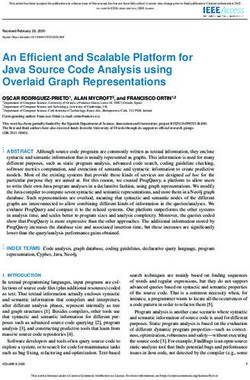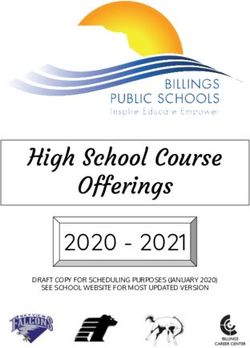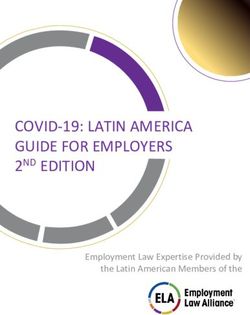LED TV OWNER'S MANUAL - Please read this manual carefully before operating your set and retain it for future reference.
←
→
Page content transcription
If your browser does not render page correctly, please read the page content below
OWNER’S MANUAL
LED TV
Please read this manual carefully before operating
your set and retain it for future reference.
LED TV MODELS
32LV2400-UA
42LV4400-UA
47LV4400-UA
55LV4400-UA
P/NO : 194716001150
www.lg.comWARNING / CAUTION
WARNING / CAUTION
To prevent fire or shock hazards, do not expose
this product to rain or moisture.
TO REDUCE THE RISK OF ELECTRIC
SHOCK DO NOT REMOVE COVER
FCC Notice
(OR BACK). NO USER SERVICEABLE Class B digital device
PARTS INSIDE. REFER TO QUALIFIED This equipment has been tested and found
to comply with the limits for a Class B digital
SERVICE PERSONNEL. device, pursuant to Part 15 of the FCC Rules.
These limits are designed to provide reasonable
protection against harmful interference in
The lightning flash with a residential installation. This equipment
arrowhead symbol, within an generates, uses and can radiate radio
equilateral triangle, is intended frequency energy and, if not installed and used
to alert the user to the presence of in accordance with the instructions, may cause
uninsulated “dangerous voltage” within harmful interference to radio communications.
the product’s enclosure that may be of However, there is no guarantee that interference
sufficient magnitude to constitute a risk will not occur in a particular installation. If this
of electric shock to persons. equipment does cause harmful interference
to radio or television reception, which can be
determined by turning the equipment off and
The exclamation point within on, the user is encouraged to try to correct the
an equilateral triangle is interference by one or more of the following
intended to alert the user to measures:
the presence of important - Reorient or relocate the receiving antenna.
operating and maintenance - Increase the separation between the
(servicing) instructions in the literature equipment and receiver.
accompanying the appliance. - Connect the equipment to an outlet on a
circuit different from that to which the receiver
is connected.
WARNING/CAUTION - Consult the dealer or an experienced radio/
TO REDUCE THE RISK OF FIRE TV technician for help.
AND ELECTRIC SHOCK, DO NOT This device complies with part 15 of the FCC
Rules. Operation is subject to the following
EXPOSE THIS PRODUCT TO RAIN OR two conditions: (1) This device may not cause
MOISTURE. (harmful) interference, and (2) this device must
accept any interference received, including
interference that may cause undesired
NOTE TO CABLE/TV operation (of the device).
Any changes or modifications in construction
INSTALLER of this device which are not expressly approved
by the party responsible for compliance
This reminder is provided to call the CATV could void the user’s authority to operate the
system installer’s attention to Article 820- equipment.
40 of the National Electric Code (U.S.A.).
The code provides guidelines for proper
grounding and, in particular, specifies that
the cable ground shall be connected to the
CAUTION
grounding system of the building, as close Do not attempt to modify this product in
to the point of the cable entry as practical. any way without written authorization from
LG Electronics. Unauthorized modification
could void the user’s authority to operate this
product.
2SAFETY INSTRUCTIONS
Important Safety Instructions
Read these instructions. Protect the
Keep these instructions.
6 power cord from
being walked
Heed all warnings. on or pinched
Follow all instructions. particularly at
plugs, convenience
receptacles, and
Do not use this the point where
1 apparatus near water. they exit from the
apparatus.
Only use
7 attachments/
2 Clean only with dry accessories
cloth. specified by the
manufacturer.
Do not block Use only with the cart,
3 any ventilation 8 stand, tripod, bracket,
openings. Install or table specified by
in accordance with the manufacturer, or
the manufacturer’s sold with the apparatus.
instructions. When a cart is used,
use caution when
moving the cart/
Do not install near apparatus combination
4 any heat sources to avoid injury from
such as radiators, tip-over.
heat registers, stoves,
or other apparatus
(including amplifiers) Unplug this apparatus
that produce heat. 9 during lighting storms
or when unused for
long periods of time.
Do not defeat the
5 safety purpose of
the polarized or Refer all servicing to qualified service
grounding-type plug. 10 personnel. Servicing is required when
A polarized plug has the apparatus has been damaged in
two blades with one any way, such as power-supply cord
wider than the other. or plug is damaged, liquid has been
A grounding type spilled or objects have fallen into the
plug has two blades apparatus, the apparatus has been
and a third grounding exposed to rain or moisture, does
prong, The wide blade not operate normally, or has been
or the third prong dropped.
are provided for your
safety. If the provided
plug does not fit into
your outlet, consult
an electrician for
replacement of the
obsolete outlet.
3SAFETY INSTRUCTIONS
Never touch this apparatus or antenna WARNING - To reduce
11 during a thunder or lighting storm. 14 the risk of fire or electrical
shock, do not expose this
product to rain, moisture
Do not allow an impact shock or any or other liquids. Do not
12 objects to fall into the product, and touch the TV with wet
do not drop onto the screen with hands. Do not install this
something. product near flammable
objects such as gasoline
or candles or expose
CAUTION concerning the Power Cord: the TV to direct air
13 conditioning.
It is recommend that appliances be
placed upon a dedicated circuit; that is,
a single outlet circuit which powers only Do not expose to dripping
that appliance and has no additional 15 or splashing and do not
outlets or branch circuits. Check the place objects filled with
specification page of this owner’s liquids, such as vases,
manual to be certain. cups, etc. on or over the
Do not connect too many appliances to apparatus (e.g. on shelves
the same AC power outlet as this could above the unit).
result in fire or electric shock.
Do not overload wall outlets. Overloaded
wall outlets, loose or damaged wall GROUNDING
outlets, extension cords, frayed power 16
cords, or damaged or cracked wire Ensure that you connect the earth
insulation are dangerous . Any of these ground wire to prevent possible electric
conditions could result in electric shock shock (i.e. a TV with a three-prong
or fire. Periodically examine the cord of grounded AC plug must be connected
your appliance, and if its appearance to a three-prong grounded AC outlet).
indicates damage or deterioration, If grounding methods are not possible,
unplug it, discontinue use of the have a qualified electrician install a
appliance, and have the cord replaced separate circuit breaker.
with an exact replacement part by an Do not try to ground the unit by
authorized servicer. Protect the power connecting it to telephone wires,
cord from physical or mechanical abuse, lightening rods, or gas pipes.
such as being twisted, kinked, pinched,
closed in a door, or walked upon. Pay
particular attention to plugs, wall outlets, Power
and the point where the cord exits the Supply
appliance.
Short-circuit
Do not make the TV with the power cord Breaker
plugged in. Do not use a damaged or
loose power cord. Be sure do grasp the
plug when unplugging the power cord.
Do not pull on the power cord to unplug DISCONNECTING DEVICE FROM
the TV. 17 MAINS
Mains plug is the disconnecting device.
The plug must remain readily operable.
As long as this unit is connected to the
18 AC wall outlet, it is not disconnected
from the AC power source even if you
turn off this unit by SWITCH.
4Cleaning Ventilation
19 22
When cleaning, unplug the power Install your TV where there is proper
cord and rub gently with a soft cloth to ventilation. Do not install in a confined
prevent scratching. Do not spray water space such as a bookcase. Do not
or other liquids directly on the TV as cover the product with cloth or other
electric shock may occur. Do not clean materials (e.g.) plastic while plugged
with chemicals such as alcohol, thinners in. Do not install in excessively dusty
or benzene. places.
Take care not to touch the ventilation
Moving 23 openings. When watching the TV for a
20 long period, the ventilation openings
Make sure the product is turned off,
unplugged and all cables have been may become hot.
removed. It may take 2 or more people
to carry larger TVs. Do not press against If you smell smoke or other odors
or put stress on the front panel of the 24 coming from the TV or hear strange
TV. sounds, unplug the power cord contact
an authorized service center.
ANTENNAS
21 Do not press strongly
Outdoor antenna grounding 25 upon the panel with
If an outdoor antenna is installed, follow hand or sharp object
the precautions below. An outdoor such as nail, pencil
antenna system should not be located or pen, or make a
in the vicinity of overhead power lines scratch on it.
or other electric light or power circuits,
or where it can come in contact with
such power lines or circuits as death or Keep the product away from direct
serious injury can occur.
26 sunlight.
Be sure the antenna system is grounded
so as to provide some protection against Dot Effect
voltage surges and built-up static 27
charges. The Plasma or LCD panel is a high
technology product with resolution of
Section 810 of the National Electrical two million to six million pixels. In a
Code (NEC) in the U.S.A. provides very few cases, you could see fine dots
information with respect to proper on the screen while you’re viewing the
grounding of the mast and supporting TV. Those dots are deactivated pixels
structure, grounding of the lead-in and do not affect the performance and
wire to an antenna discharge unit, size reliability of the TV.
of grounding conductors, location of
antenna discharge unit, connection to
grounding electrodes and requirements Generated Sound
for the grounding electrode. 28
“Cracking” noise: A cracking noise
Antenna grounding according to the that occurs when watching or
National Electrical Code, ANSI/NFPA 70 turning off the TV is generated by
plastic thermal contraction due to
temperature and humidity. This
Ground Clamp noise is common for products where
Antenna Lead in Wire
thermal deformation is required.
Antenna Discharge Unit
Electrical circuit humming/
(NEC Section 810-21)
panel buzzing: A low level noise
is generated from a high-speed
Electric Service
Grounding Conductor
switching circuit, which supplies a
Equipment
(NEC Section 810-21)
large amount of current to operate a
Ground Clamps
Power Service Grounding
product. It varies depending on the
Electrode System (NEC
product.
Art 250, Part H) This generated sound does not
NEC: National Electrical Code affect the performance and reliability
of the product.
5ON DISPOSAL
The fluorescent lamp used in this product contains a small amount of mercury. Do not
dispose of this product with general household waste. Disposal of this product must be
carried out in accordance to the regulations of your local authority.
Contents
WARNING / CAUTION...............2 WATCHING TV/ CHANNEL
SAFETY INSTRUCTIONS..........3 CONTROL
Remote Control Functions.........................25
Important Safety Instructions......................3
Turning on the TV......................................... 27
FEATURE OF THIS TV................7
Channel Selection........................................ 27
PREPARATION Volume Adjustment..................................... 27
Accessories.......................................................8 Initial Setting..................................................28
Front Panel Information.................................9 MENU ADJUSTMENTS
Back Panel Information...............................10 On-Screen Menus Selection.....................30
Stand Instructions......................................... 12 Quick Menu..................................................... 31
Desktop Pedestal Installation..................... 13 Channel Menu...............................................32
Swivel Stand.................................................... 13 Picture Menu.................................................33
Securing the TV to the Wall to Prevent Audio Menu...................................................34
Falling When the TV is Used on a
Stand................................................................ 14 Time Menu.....................................................35
Antenna or Cable Connection................... 15 Option Menu..................................................36
Parental Control / Ratings......................... 37
EXTERNAL EQUIPMENT Input Menu..................................................... 39
SETUP My Media Menu............................................40
HD Receiver Setup........................................ 16
APPENDIX
DVD Setup...................................................... 18
Troubleshooting............................................42
VCR Setup.....................................................20
Maintenance..................................................44
Other A/V Source Setup............................. 21
Product Specifications................................45
USB Connection............................................ 21
Open Source License..................................46
Audio Out Connection................................22
PC Setup........................................................23
6FEATURE OF THIS TV
a Some of these features are not available on all models.
High-definition television. High- Manufactured under license
resolution digital television from Dolby Laboratories.
broadcast and playback Dolby and the double-D
system composed of roughly symbol are trademarks of Dolby
a million or more pixels, 16:9 Laboratories.
aspect-ratio screens, and
AC3 digital audio. A subset of
digital television, HDTV formats HDMI Trademark Notice
include 1080i and 720p “HDMI, the HDMI Logo and
resolutions. High-Definition Multimedia
Interface are trademarks or
Displays HDTV programs in full registered trademarks of HDMI
1920 x 1080p resolution for a Licensing LLC. in the United
more detailed picture. States and other countries.”
View videos and photos and
listen to music on your TV
through USB 2.0 (‘videos’
dependent on model).
IMPORTANT INFORMATION TO PREVENT “IMAGE
BURN / BURN-IN” ON YOUR TV SCREEN
a When a fixed image (e.g. logos, screen menus, video game, and computer display) is
displayed on the TV for an extended period, it can become permanently imprinted on
the screen. This phenomenon is known as “image burn” or “burn-in.” Image burn is
not covered under the manufacturer’s warranty.
a In order to prevent image burn, avoid displaying a fixed image on your TV screen for a
prolonged period (2 or more hours for LCD).
a Image burn can also occur on the letter-boxed
areas of your TV if you use the 4:3 aspect ratio
setting for an extended period.
7PREPARATION
Accessories
Ensure that the following accessories are included with your TV. If an accessory is
missing, please contact the dealer where you purchased the TV.
The accessories included may differ from the images below.
PREPARATION
1.5V 1.5V
Owner’s Manual CD Manual Remote Control, Batteries (AAA)
x8
(M4 x 12mm) (T4 x 20mm)
Polishing Cloth Power cable Stand screws Safety screw
Option Extras
When using the VGA (D-sub 15
pin cable) PC connection, the
user must use shielded signal
interface cables with ferrite cores
to maintain standards compliance.
D-sub 15 pin cable
8Front Panel Information
r Image shown may differ from your TV.
CHANNEL
buttons
PREPARATION
VOLUME
buttons
ENTER button
HOME button
INPUT button
POWER button
Speaker
Power/Standby
Indicator
Remote Control
Sensor
NOTE
a Do not step on the glass stand or subject it to any impact.It may break, causing
possible injury from fragments of glass, or the TV may fall.
a Do not drag the TV. The floor or the product may be damaged.
9Back Panel Information
r Image shown may differ from your TV.
PREPARATION
2
3
AC IN
1
32LV2400
4 5 6 7 8 9
42LV4400,
47LV4400,
55LV4400
4 5 6 7 8 9 10
Power Cord Socket USB INPUT
1 2
For operation with AC power. Used for viewing photos.
Caution: Never attempt to operate
the TV on DC power.
HDMI/DVI IN, HDMI IN DVI/RGB AUDIO IN
3 4
Digital Connection. Used for audio input.
Supports HD video and Digital audio.
Doesn’t support 480i.
Accepts DVI video using an adapter
or HDMI to DVI cable (not included).
105 RGB IN (PC) 6 AV/COMPONENT IN
Analog PC Connection. Uses a Analog Connection.
D-sub 15 pin cable (VGA cable).
Supports HD.
Uses a red, green, and blue cable for
video & red and white for audio.
7 OPTICAL DIGITAL OUT 8 AUDIO OUT
Digital optical audio output for For use with external speakers.
PREPARATION
use with amps and home theater
systems.
Note: In standby mode, this port
doesn’t work.
9 ANTENNA/CABLE IN 10 HDMI IN 3
Connect over-the-air or cable signals Digital Connection.
to this jack.
Supports HD video and Digital audio.
Doesn’t support 480i.
* HDMI 3: For 42LV4400, 47LV4400,
55LV4400
CAUTION
For HDMI and USB INPUT
a For an optimal connection, HDMI cables and USB devices should have bezels
less than 10 mm (0.39 inches) thick.
Precautions when using the USB
device
a The recommended capacity is 1
TB or less for a USB external hard
disk and 32 GB or less for USB
memory.
*A is smaller or equals to 10 mm (0.39 inches)
11Stand Instructions
r Image shown may differ from your TV.
INSTALLATION DETACHMENT
Carefully place the TV screen side Carefully place the TV screen side
1 1
PREPARATION
down on a cushioned surface to down on a cushioned surface to
protect the screen from damage. protect the screen from damage and
remove the screws.
IN
AC
IN
AC
2 Connect the base to the stand and 2 Detach the stand from the TV.
install the 8 screws into the holes as
shown. *Use the safety screw
to secure the stand
on the table
(M4 x 8)
IN
AC
IN
AC
NOTE
a When assembling the desk type stand, make sure the screws are fully tightened
(If not tightened fully, the TV can tilt forward after the product installation). Do
not over tighten.
12Desktop Pedestal Installation
r Image shown may differ from your TV.
For proper ventilation, allow a clearance of 10.1 cm (4 inches) on all four sides from the
wall.
PREPARATION
10.1 cm (4 inches)
10.1 cm 10.1 cm
(4 inches) 10.1 cm (4 inches) (4 inches)
CAUTION
a Ensure adequate ventilation by following the clearance recommendations.
a Do not mount near or above any type of heat source.
Swivel Stand
After installing the TV, you can adjust the TV set manually to the left or right direction by
20º to suit your viewing position.
13Securing the TV to the Wall to Prevent Falling
When the TV is Used on a Stand
r You should purchase necessary components to prevent the TV from tipping over.
r Image shown may differ from your TV.
We recommend that you set up the TV close to a wall so it cannot fall over if pushed
backwards.
PREPARATION
Additionally, we recommend that the TV be attached to a wall so it cannot be pulled in
a forward direction, potentially causing injury or damaging the product.
Caution: Please make sure that children don’t climb on or hang from the TV.
r Insert the eye-bolts (or TV brackets and bolts) to tighten the product to the wall as
shown in the picture.
* If your product has the bolts in the eye-bolts position before inserting the eye-bolts,
loosen the bolts.
* Insert the eye-bolts or TV brackets/bolts and tighten them securely in the upper
holes.
Secure the wall brackets with the bolts (sold separately) to the wall. Match the height
of the bracket that is mounted on the wall to the holes in the product.
Ensure the eye-bolts or brackets are tightened securely.
r Use a sturdy rope (sold separately) to tie the product. It is safer
to tie the rope so it becomes horizontal between the wall and the
product.
NOTE
a Use a platform or cabinet strong enough and large enough to support the size
and weight of the TV.
a To use the TV safely make sure that the height of the bracket on the wall and the
one on the TV are the same.
14Antenna or Cable Connection
1. Antenna (Analog or Digital)
Wall Antenna Socket or Outdoor Antenna without a Cable Box Connections.
For optimum picture quality, adjust antenna direction if needed.
PREPARATION
Wall Multi-family Dwellings/Apartments
(Connect to wall antenna socket)
Antenna
Socket
Outdoor RF Coaxial Wire (75 Ω)
Antenna
(VHF, UHF) Single-family Dwellings /Houses
(Connect to wall jack for outdoor antenna) Copper Wire
Be careful not to bend the copper
wire when connecting the antenna.
2. Cable
Cable TV
Wall Jack
RF Coaxial Wire (75 Ω)
NOTE
a If the antenna needs to be split for two TV’s, install a 2-Way Signal Splitter.
a For much more information about antennas visit our Knowledgebase at http://
lgknowledgebase.com. Search for antenna.
15EXTERNAL EQUIPMENT SETUP
r To prevent equipment damage, never plug in any power cords until you have finished
connecting all equipment.
r The pictures in this section may be slightly different from your model.
HD Receiver Setup
This TV can receive digital over-the-air/digital cable signals without an external digital
set-top box. However, if you do receive digital signals from a digital set-top box or other
digital external device.
EXTERNAL EQUIPMENT SETUP
Component Connection
1. How to connect
Connect the video outputs (Y, PB,
1 PR) of the digital set-top box to
the COMPONENT IN VIDEO jack
on the TV. Match the jack colors
(Y = green, PB = blue, and PR =
red).
1 2
Connect the audio output of
2 the digital set-top box to the
COMPONENT IN AUDIO jack on
the TV.
Y PB PR L R
2. How to use
r Turn on the digital set-top box.
(Refer to the owner’s manual for the digital set-top box operation.)
r Select the Component input source on the TV using the INPUT button on the remote
control.
Y, CB/PB, CR/PR
Resolution Horizontal Frequency(kHz) Vertical Frequency(Hz)
15.73 59.94
720x480i 15.73 60.00
720x480p 31.47 59.94
31.50 60.00
44.96 59.94
1280x720p 45.00 60.00
1920x1080i 33.72 59.94
33.75 60.00
26.97 23.976
27.00 24.00
1920x1080p 33.71 29.97
33.75 30.00
67.432 59.94
67.50 60.00
16HDMI Connection
1. How to connect
Connect the digital set-top box
1 to HDMI/DVI IN 1, 2, or 3* jack
on the TV.
HDMI OUTPUT
1
No separate audio connection is
2 necessary.
HDMI supports both audio and
video.
2. How to use
EXTERNAL EQUIPMENT SETUP
r Turn on the digital set-top box.
(Refer to the owner’s manual for the digital
set-top box operation.)
r Select the HDMI 1, HDMI 2, or HDMI 3* input
source on the TV using the INPUT button on
the remote control.
* HDMI 3: For 42LV4400, 47LV4400,
55LV4400
NOTE
a If an HDMI cable doesn’t support High Speed HDMI, it can cause flickers or no
screen display. In this case use the latest cables that support High Speed HDMI.
a HDMI Audio Supported Format: Dolby Digital (32 kHz, 44.1 kHz, 48 kHz), Linear
PCM (32 kHz, 44.1 kHz, 48 kHz)
HDMI-DTV
Resolution Horizontal Frequency(kHz) Vertical Frequency(Hz)
720x480p 31.47 59.94
31.50 60.00
1280x720p 44.96 59.94
45.00 60.00
1920x1080i 33.72 59.94
33.75 60.00
26.97 23.976
27.00 24.00
1920x1080p 33.71 29.97
33.75 30.00
67.432 59.94
67.50 60.00
17DVI to HDMI Connection
1. How to connect
Connect the digital set-top box
1 to HDMI/DVI IN 1 or 2 jack on
the TV.
Connect the digital set-top box
2 audio output to the DVI AUDIO
jack on the TV.
2 1
2. How to use
EXTERNAL EQUIPMENT SETUP
r Turn on the digital set-top box.
(Refer to the owner’s manual for the digital
set-top box operation.)
r Select the HDMI 1 or HDMI 2 input source on
the TV using the INPUT button on the remote
control. AUDIO DVI OUTPUT
NOTE
a A DVI to HDMI cable or adapter is required for this connection.
DVI doesn’t support audio, so a separate audio connection is necessary.
DVD Setup
Component Connection
1. How to connect
Connect the video outputs (Y, PB,
1 PR) of the digital set-top box to
the COMPONENT IN VIDEO jack
on the TV. Match the jack colors
(Y = green, PB = blue, and PR =
red).
1 2
Connect the audio output of
2 the digital set-top box to the
COMPONENT IN AUDIO jack on
the TV.
Y PB PR L R
2. How to use
r Turn on the DVD player, insert a DVD.
r Select the Component input source on the TV using the INPUT button on the remote
control.
r Refer to the DVD player’s manual for operating instructions.
18Composite (RCA) Connection
1. How to connect
Connect the AUDIO/VIDEO
1 jacks between TV and DVD.
Match the jack colors (Video =
yellow, Audio Left = white, and
Audio Right = red)
1
2. How to use
r Turn on the DVD player, insert a DVD.
EXTERNAL EQUIPMENT SETUP
VIDEO L R
r Select the AV input source on the TV AUDIO
using the INPUT button on the remote
control.
r Refer to the DVD player’s manual for
operating instructions.
HDMI Connection
1. How to connect
Connect the digital set-top box
1 to HDMI/DVI IN 1, 2, or 3* jack
on the TV.
HDMI OUTPUT
1
No separate audio connection is
2 necessary.
HDMI supports both audio and
video.
2. How to use
r Select the HDMI 1, HDMI 2, or HDMI 3* input
source on the TV using the INPUT button on
the remote control.
r Refer to the DVD player’s manual for
operating instructions.
* HDMI 3: For 42LV4400, 47LV4400,
55LV4400
NOTE
a If an HDMI cable doesn’t support High Speed HDMI, it can cause flickers or no
screen display. In this case use the latest cables that support High Speed HDMI.
a HDMI Audio Supported Format: Dolby Digital (32 kHz, 44.1 kHz, 48 kHz), Linear
PCM (32 kHz, 44.1 kHz, 48 kHz)
19VCR Setup
Antenna Connection
1. How to connect
1
Connect the RF antenna out
1 socket of the VCR to the ANT OUT S-VIDEO VIDEO L
AUDIO
R
ANTENNA/CABLE IN socket on ANT IN
the TV.
OUTPUT
SWITCH
Connect the antenna cable to Wall Jack
2 the RF antenna in socket of the 2
VCR.
EXTERNAL EQUIPMENT SETUP
Antenna
2. How to use
r Set VCR output switch to 3 or 4 and
then tune TV to the same channel
number.
r Insert a video tape into the VCR and
press PLAY on the VCR (Refer to the
VCR owner’s manual).
Composite (RCA) Connection
1. How to connect
Connect the AUDIO/VIDEO
1 jacks between TV and VCR.
Match the jack colors (Video =
yellow, Audio Left = white, and
Audio Right = red)
1
2. How to use
r Insert a video tape into the VCR and
press PLAY on the VCR. (Refer to the ANT IN S-VIDEO VIDEO L R
AUDIO
VCR owner’s manual.)
ANT OUT OUTPUT
r Select the AV input source on the TV
SWITCH
using the INPUT button on the remote
control.
NOTE
a If you have a mono VCR, connect the audio cable from the VCR to the AUDIO
L(MONO) jack of the TV.
20Other A/V Source Setup
1. How to connect
Connect the AUDIO/VIDEO
1 jacks between TV and external
equipment. Match the jack
colors. (Video = yellow, Audio
Left = white, and Audio Right =
red)
1
2. How to use
r Select the AV input source on the TV
EXTERNAL EQUIPMENT SETUP
using the INPUT button on the remote
control. VIDEO L R
AUDIO
r Operate the corresponding external
equipment.
Video Game Set
Camcorder
USB Connection
1. How to connect
Connect the USB device to the
1 USB IN jack on the side of TV.
2. How to use
Memory Key
r After connecting the USB IN jack, you
use the USB function.
Precautions when using the USB device
a The recommended capacity is 1 TB or
less for a USB external hard disk and
32 GB or less for USB memory.
21Audio Out Connection
Send the TV’s audio to external audio equipment via the Audio Output port.
Digital Connection to a Home Theater Audio System
If you want to enjoy digital broadcasting through 5.1-channel speakers, connect the
OPTICAL DIGITAL AUDIO OUT terminal on the back of TV to a Home Theater (or amp).
1. How to connect
Connect one end of the optical
1 cable to the TV port of OPTICAL 1
DIGITAL AUDIO OUT.
EXTERNAL EQUIPMENT SETUP
Connect the other end of the
2 optical cable to the digital audio
input on the audio equipment.
2
Set the “TV Speaker option -
3 Off” in the AUDIO menu. See
the external audio equipment
instruction manual for operation.
NOTE
a When connecting with external audio equipment, such as amplifiers or speakers,
you can turn the TV speakers off in the menu.
CAUTION
a Do not look into the optical output port. Looking at the laser beam may damage
your vision.
a Audio with ACP (Audio Copy Protection) function may block digital audio output.
Connecting Using Analogue Audio Cable
1. How to connect
Connect one end of the audio
1 cable to the TV port of AUDIO
OUT.
Connect the other end of the
2 audio cable to the audio input on 1
the audio equipment.
Set the “TV Speaker option -
3 Off” in the AUDIO menu. See
the external audio equipment
instruction manual for operation.
22PC Setup
This TV provides Plug and Play capability, meaning that a PC adjusts automatically to
the TV’s settings.
VGA (D-Sub 15 Pin) Connection
1. How to connect
Connect the VGA output of the
1 PC to the RGB IN (PC) jack on
the TV.
EXTERNAL EQUIPMENT SETUP
Connect PC audio output to the
2 RGB IN (AUDIO) jack on the TV.
2 1
2. How to use
r Turn on the PC and the TV.
r Select the RGB-PC input source on
the TV using the INPUT button on the
remote control.
AUDIO RGB OUTPUT
DVI to HDMI Connection
1. How to connect
Connect the DVI output of the
1 PC to the HDMI/DVI IN 1 or 2
jack on the TV.
Connect the PC audio output to
2 the DVI AUDIO jack on the TV.
2 1
2. How to use
r Turn on the PC and the TV.
r Select the HDMI 1 or HDMI 2 input
source on the TV using the INPUT
button on the remote control.
AUDIO DVI OUTPUT
23NOTE
a To get the the best picture quality, adjust the PC graphics card to 1920 x 1080.
a Depending on the graphics card, DOS mode may not work if a HDMI to DVI
Cable is in use.
a In PC mode, there may be noise associated with the resolution, vertical pattern,
contrast or brightness.
a If noise is present, change the PC output to another resolution, change the
refresh rate to another rate or adjust the brightness and contrast on the
PICTURE menu until the picture is clear.
a Avoid keeping a fixed image on the screen for a long period of time. The fixed
image may become permanently imprinted on the screen.
EXTERNAL EQUIPMENT SETUP
a Depending on the graphics card, some resolution settings may not allow the
image to be positioned on the screen properly.
Supported Display Specifications (RGB-PC, HDMI-PC)
Resolution Horizontal Frequency(kHz) Vertical Frequency(Hz)
640x350 31.468 70.09
720x400 31.469 70.08
640x480 31.469 59.94
800x600 37.879 60.31
1024x768 48.363 60.00
1280x768 47.776 59.87
1360x768 47.712 60.015
1360x768 63.981 60.02
1920x1080 67.5 60
RGB-PC
1920x1080 67.5 60
HDMI-PC
* 32LV2400 does not support 1920 x 1080 (RGB-PC), and 1920 x 1080 (HDMI-PC)
resolutions.
* 32LV2400, 42LV4400, 47LV4400, and 55LV4400 only support the above-
mentioned resolutions.
24WATCHING TV/ CHANNEL CONTROL
Remote Control Functions
When using the remote control, aim it at the remote control sensor on the TV.
The remote control may differ from the images below.
POWER
TV INPUT
1 PICTURE SOUND SAP RATIO
1 2 3
4 5 6
2
7 8 9
WATCHING TV / CHANNEL CONTROL
- 0 FLASHBK
FAV
VOL CC CH
3
MUTE
Q.MENU Home RETURN
ENTER
4
Group No. Item Description
TV Returns to the last TV channel.
POWER Turns the TV on from standby or off to standby.
INPUT Rotates through inputs.
1 RATIO Changes the aspect ratio.
SAP Selects MTS sound.
SOUND Changes the sound mode.
PICTURE Changes the picture mode.
NUMBER Used to enter a program number for multiple program
channels such as 2-1, 2-2, etc.
2 buttons
FLASHBK Tunes to the last channel viewed.
25Group No. Item Description
CHANNEL Changes the channel.
(UP/DOWN)
RETURN Allows the user to move return one step in an interactive
application or other user interaction function.
FAV Scroll through the programmed Favorite channels.
3 CC Switches the caption on or off.
MUTE Switches the sound on or off.
HOME Displays the main menu or hides on-screen displays and
return to TV viewing.
VOLUME Adjusts the volume.
(UP/DOWN)
Q.MENU Opens the list of Quick Menu options.
THUMBSTICK Navigates the on-screen menus and adjusts the system
settings to your preference.
WATCHING TV / CHANNEL CONTROL
4 (Up/Down/
Left/Right/
ENTER)
Installing Batteries
r Open the battery compartment cover on the
back side and install the batteries matching
correct polarity.
r Install two 1.5V AAA batteries. Don’t mix old or
used batteries with new ones.
r Close cover.
26Turning on the TV
First, connect power cord correctly.
1
At this moment, the TV switches to standby mode.
a In standby mode to turn TV on, press the POWER button.
Select the viewing source by using the INPUT button on the remote control.
2
When finished using the TV, press press the POWER button on the remote
3 control. The TV reverts to standby mode.
NOTE
a If you intend to be away on vacation, disconnect the power plug from the wall
power outlet.
WATCHING TV / CHANNEL CONTROL
Channel Selection
Press the CHANNEL or NUMBER buttons to select a channel number.
1
Volume Adjustment
Press the VOLUME button to adjust the volume.
1
If you want to switch the sound off, press the MUTE button.
2
You can cancel the Mute function by pressing the MUTE or VOLUME button.
3
27Initial Setting
This Function guides the user to easily set the essential items for viewing the TV for the
first time when purchasing the TV. It will be displayed on the screen when turning the
TV on for the first time. It can also be activated from the user menus.
r Default selection is “Home”. We recommend setting the TV to “Home” mode for
the best picture in your home environment.
r “In Store” Mode is only intended for use in retail environments. Customers can
adjust the “Picture menu - Picture mode” manually while inspecting the TV, but
the TV will automatically return to preset in-store mode after 5 minutes.
r “In Store” Mode is an optimal setting for displaying at stores. “In Store” mode
initializes the TV to set the image quality.
1. Mode Setting
Select Setting Mode option.
1
WATCHING TV / CHANNEL CONTROL
Step1. Mode Setting
Selecting the environment.
Choose the setting mode you want. Press the ENTER button.
Select [Home] when setting
2 ENTER
TV up in-home. You can adjust
Picture quality accordingly
through Picture Mode menu
option.
In Store Home
Enter RETURN Exit
2. Time Setting
Select Current Time Setting
Step2. Time Setting 1 option.
Current Time Setting Auto r If you select “Manual”,
Year
enter the data for Year,
---- Month, Date, Hour, Minute.
Month --
Select Time Zone option.
Date --
2
Hour -- Select Daylight Saving
3 option.
Minute --
After all settings are
Time Zone Eastern 4 ENTER
completed, press the ENTER
Daylight Saving Auto
button.
Enter RETURN Exit
283. Option Setting
Select OSD Language
Step3. Option Setting 1 Setting option.
1.OSD Language Setting English
2.Audio Language Setting English
Select Audio Language
Enter RETURN Exit 2 Setting option.
Press the ENTER button.
3 ENTER
4. Auto Tuning
WATCHING TV / CHANNEL CONTROL
Check your antenna
Step4. Auto Tuning 1 ENTER
connection and press the
Auto Tuning can change channel map. ENTER button to start Auto
Tuning.
Do you want to start Auto Tuning?
Select Yes to begin auto
Enter
2 tuning.
Press the ENTER button.
Enter RETURN Exit 3 ENTER
CHANNEL Move Enter
Auto Tuning
Manual Tuning
Channel Edit
Press 'Yes' button to begin
auto tuning.
Yes
No
29MENU ADJUSTMENTS
On-Screen Menus Selection
Your TV’s OSD (On Screen Display) may differ slightly from that shown in this manual.
Display each menu. Accept the current
1 Home
3 ENTER
selection.
Select a menu item. Return to TV viewing.
2 ENTER 4 RETURN
CHANNEL Move Enter PICTURE Move Enter
CHANNEL PICTURE Aspect Ratio : 16:9
Auto Tuning
Energy Saving : Auto
Manual Tuning
Picture Mode : Vivid
Channel Edit Backlight 80
Contrast 90
Brightness 50
MENU ADJUSTMENTS
Sharpness 60
Color 60
AUDIO Move Enter TIME Move Enter
AUDIO Balance 0 L R
TIME Clock -- -- ---- --:-- --
Sound Mode : Standard Off Time : Off
Treble 50 On Time : Off
Bass 50 Sleep Timer : Off
Reset Auto Sleep : Off
TV Speaker : On
Digital Audio Out : PCM
Analog Audio Out : Variable
OPTION Move Enter LOCK Move Enter
OPTION LOCK
Language English Lock System : Off
Input Label Set Password
Key Lock : Off Block Channel
Caption : Off Movie Rating
Initial Setting TV Rating-Children
TV Rating-General
Downloadable Rating
Input Block
30INPUT Move Enter MY MEDIA Move Enter
INPUT MY MEDIA PHOTO LIST
TV
AV
Component
RPG-PC
HDMI1
HDMI2
* HDMI 3: For 42LV4400,
47LV4400, 55LV4400
Quick Menu
Your TV’s OSD (On Screen Display) may differ slightly from what is shown in this
manual. Q.Menu (Quick Menu) is a menu of features which users might use frequently.
Display Quick menu.
Q.Menu 1 Q.MENU
Aspect Ratio 16:9
Select a menu item.
2
MENU ADJUSTMENTS
Backlight 5
Picture Mode Standard
Choose the setting.
Sound Mode Standard
3
Caption Off
Accept the current
M SAP Mono 4 ENTER selection and return to TV
viewing.
Sleep Timer Off
CH Del/Add/Fav Add
Close
a Aspect Ratio: Selects your desired picture format.
a Backlight: Selects your desired brightness level of the backlight behind the LCD
screen.
a Picture Mode: Selects the desired preset picture setting.
a Sound Mode: Selects the desired preset sound setting.
a Caption: Sets the caption mode to on or off.
a SAP: Selects MTS sound.
r Analog TV: Mono / Stereo / SAP
r Digital TV: English / French / Spanish / Korean / Japanese / Chinese / German /
Italian / Russian
a Sleep Timer: Turns the TV off at the preset time.
a Del/Add/Fav: Selects channel you want to add, delete, or add to the Favorite list.
31Channel Menu
The Channel menu offers options to setup of your television to receive TV channels.
CHANNEL Move Enter CHANNEL Move Enter
Auto Tuning Auto Tuning
Manual Tuning Manual Tuning
Channel Edit Channel Edit
Press 'Yes' button to begin
auto tuning.
Yes
No
Display CHANNEL Set the setting.
1 Home
ENTER menu. 3 ENTER
Select a menu item. Return to TV viewing.
2 ENTER 4 RETURN
MENU ADJUSTMENTS
a Auto Tuning
r Automatically finds all channels available through antenna or cable inputs, and
stores them in memory on the channel list.
r Run this function if you change your residence or move the TV.
r Auto Tuning memorizes only the channels available at the time.
r Found channels are grouped in the order of DTV, TV, Cable DTV (CADTV) and
Cable TV (CATV).
a Manual Tuning
r When selecting DTV or Cable DTV input signal in Manual Tuning, you can view the
on-screen signal strength monitor to see the quality of the signal being received.
r Select the channel type and RF-channel number. Then select Add or Delete.
a Channel Edit
r The channels in the Channel Edit List are displayed in black and the channels
deleted from the Channel Edit List are displayed in gray. Press the Q.MENU button
to delete or add the selected channel.
r When a channel number is deleted, it means that you will be unable to select
it using CHANNEL button during TV viewing. If you wish to select the deleted
channel, directly enter the channel number with the NUMBER buttons or select it
in the Channel Edit menu.
32Picture Menu
The Picture menu offers options to enhance and refine the picture displayed on your TV
based on ambient room light and personal preferences.
PICTURE Move Enter PICTURE Move Enter
Aspect Ratio : 16:9 Aspect Ratio : 16:9
Energy Saving : Auto Energy Saving : Auto
Picture Mode : Vivid Set By Program
Picture Mode : Vivid
Backlight 100 4:3
Backlight 80
Contrast 100 16:9
Contrast 90
Brightness 50 Zoom
Brightness 50
Sharpness 70 Cinema Zoom
Sharpness 60
Color 70 Just Scan
Color 60
Display PICTURE Set the setting.
1 Home
ENTER menu. 3 ENTER
Select a menu item. Return to TV viewing.
2 4 RETURN
MENU ADJUSTMENTS
ENTER
a Aspect Ratio
r This feature lets you choose the way an analog picture with a 4:3 aspect ratio is
displayed on your TV. You can select a different aspect ratio depending on input
source (analog broadcasting, digital broadcasting, aux).
a Energy Saving
r It reduces the TV’s power consumption by lowering the backlight level.
r You can increase the brightness of your screen by adjusting the Energy Saving
level.
r When selecting Screen off, the screen will turn off after 3 seconds. Pressing any
button of the remote control will turn on the screen again.
r When selecting Auto and then select Maximum, Backlight is automatically
adjusted through Intelligent Sensor according to the surrounding conditions.
a Picture Mode
r Vivid, Standard, Cinema, Sport, and Game settings are preset for the optimum
picture quality at the factory.
r You can use a preset, change each setting manually.
a Backlight: This function adjusts the brightness of the backlight behind the LCD
screen. Adjusting the backlight is recommended when setting the brightness
of the TV. When decreasing the backlight, the brightness of the black becomes
darker without any loss in video signal and the power consumption is reduced.
a Contrast: Increases or decreases the gradient of the video signal. You may use
Contrast when the bright part of the picture is saturated.
33a Brightness: Adjusts the base level of the signal in the picture. You may use
Brightness when the dark part of the picture is saturated.
a Sharpness: Adjusts the level of crispness in the edges between the light and
dark areas of the picture. The lower the level, the softer the image.
a Color: Adjusts intensity of all colors.
a Tint: Adjusts the balance between red and green levels.
a Advanced Control: Allows you to adjust some of the advanced features of
your LG display such as Color Temperature, Fresh Contrast, Fresh Color, Noise
Reduction, Gamma, Black Level, Eye Care, Real Cinema, and TruMotion*
settings.
* TruMotion: For 55LV4400
a Reset: Returns to factory default settings.
Audio Menu
The Audio menu offers options to enhance and refine the sound setting on your TV
based on personal preferences.
AUDIO Move Enter AUDIO Move Enter
MENU ADJUSTMENTS
Balance 0 L R Balance 0 L
Balance :0 L R R
Sound Mode : Standard Sound Mode : Standard
Close
Treble 50 Treble 50
Bass 50 Bass 50
Reset Reset
TV Speaker : On TV Speaker : On
Digital Audio Out : PCM Digital Audio Out : PCM
Analog Audio Out : Variable Analog Audio Out : Variable
Display AUDIO Set the setting.
1 Home
ENTER menu. 3 ENTER
Select a menu item. Return to TV viewing.
2 ENTER 4 RETURN
a Balance
r Adjusts the left/right sound of speaker to suit your taste and room situations.
a Sound Mode
r Standard, Music, Cinema, Sport, and Game are preset for optimum sound quality
at the factory.
a Treble: Adjusts the high frequency intensity setting.
a Bass: Adjusts the low frequency intensity setting.
a Reset: Returns to factory default settings.
34a TV Speaker
r If you wish to use an external Hi-Fi system, turn off the TV’s internal speakers.
a Digital Audio Out
r Sets the digital audio out setting.
a Analog Audio Out
r Sets the analog audio out setting.
Time Menu
The Time menu offers options to adjust the time setting, set the TV turn/off time, sleep
timer, and auto sleep.
TIME Move Enter TIME Move Enter
Auto
Clock -- -- ---- --:-- -- Clock -- -- ---- --:-- --
Off Time : Off Off Time : Off Year ----
Month --
On Time : Off On Time : Off
Date --
Sleep Timer : Off Sleep Timer : Off
Hour --
Auto Sleep : Off Auto Sleep : Off Minute --
Time Zone Eastren
MENU ADJUSTMENTS
Daylight
Saving Auto
Close
Display TIME Set the setting.
1 Home
ENTER menu. 3 ENTER
Select a menu item. Return to TV viewing.
2 ENTER 4 RETURN
a Clock
r Adjusts the time settings on your TV.
r With Auto setting, the time is set automatically from a digital channel signal.
r If the current time setting is wrong, reset the clock manually.
a Off Time
r Sets the time the TV will automatically be turned off.
r This function operates only if the current time has been set.
a On Time
r Sets the time the TV will automatically be turned on.
r This function operates only if the current time has been set.
r The TV must be in standby mode for the On Time to work.
r If you do not press any button within 2 hours after the TV turns on with the On
Time function, the TV will automatically revert to standby mode.
35a Sleep Timer
r Turns the TV off at the preset time.
a Auto Sleep
r If sets “Auto Sleep” to “On”, the TV will automatically turn off in case of no signal
for 10 minutes.
Option Menu
The Option menu offers options to set the TV operating environment.
OPTION Move Enter OPTION Move Enter
Language English Language English Menu English
Input Label Input Label Audio English
Key Lock : Off Key Lock : Off
Close
Caption : Off Caption : Off
Initial Setting Initial Setting
MENU ADJUSTMENTS
Display OPTION Set the setting.
1 Home
ENTER menu. 3 ENTER
Select a menu item. Return to TV viewing.
2 ENTER 4 RETURN
a Language
r Sets the on-screen menus and audio languages.
a Input Label
r Sets the label for each input source.
r Each input source can be customized with its own input label such as Blu-Ray, HD-
DVD, PC, Game, Cable Box, Satellite, Set Top Box, DVD, and VCR.
a Key Lock
r Sets the key lock on or off.
36a Caption
r Captions are provided to help the hearing impaired watch TV. Select a caption
mode for displaying captioning information if provided on a program. Analog
caption displays information at any position on the screen and is usually the
program’s dialog. Caption/Text, if provided by the broadcaster, would be
available for both digital and analog channels on the Antenna/Cable. This TV is
programmed to memorize the caption/text mode which was last set when you
turned the power off.
r This function is only available when Caption Mode is set On.
a Caption (CC1-4): The term for the words that scroll across the bottom of the
TV screen; usually the audio portion of the program provided for the hearing
impaired.
a Text (Text1-4): The term for the words that appear in a large black frame and
almost cover the entire screen; usually messages provided by the broadcaster.
a Service (Service1-6): This function in only available for digital broadcasting
system captions (digital input source from DTV/Cable DTV).
a Initial Setting
r See “Initial Setting” (page 28).
Parental Control / Ratings
MENU ADJUSTMENTS
The Lock menu offers options to set up blocking schemes to block specific channels,
ratings, and external viewing sources. A password is required to gain access to this
menu.
a The TV is set up with the initial password “0-0-0-0”.
LOCK Move Enter LOCK Move Enter
Lock System : Off Off
Lock System : Off
Set Password On
Set Password
Block Channel
Block Channel
Movie Rating
Movie Rating
TV Rating-Children
TV Rating-Children
TV Rating-General
TV Rating-General
Downloadable Rating
Downloadable Rating Input Block
Input Block
Display LOCK Set the setting.
1 Home
ENTER menu. 4 ENTER
Input the password. Return to TV viewing.
2 5
1 2 3
4 5 6
RETURN
7 8 9
0
Select a menu item.
3 ENTER
37a Lock System
r Enables or disables the blocking scheme you set up previously.
a Set Password
r Change the password by inputting a new password twice.
a The TV is set up with the initial password “0-0-0-0”.
a Block Channel
r Blocks any channels that you do not want to watch or that you do not want your
children to watch. Press the Q.MENU button to delete or add the selected channel.
a Movie Rating
r Blocks movies according to the movie ratings limits specified, so children cannot
view certain movies. You can set the ratings limit by blocking out all the movies
with the ratings above a specified level. Keep in mind that the movie ratings limit
only applies to movies shown on TV, not TV programs, such as soap operas.
r Movie Rating block options:
a G (General audience)
a PG (Parental guidance suggested)
MENU ADJUSTMENTS
a PG-13 (Parents strongly cautioned)
a R (Restricted)
a NC-17 (No one 17 and under admitted)
a X (Adult only)
a Blocking Off (Permits all programs)
a If you set PG-13: G and PG movies will be available, PG-13, R, NC-17 and X will
be blocked.
a TV Rating-Children
r Prevents children from watching certain children’s TV programs, according to the
ratings limit set. The children rating does not apply to other TV programs. Unless
you block certain TV programs intended for mature audiences in the TV Rating -
sub menu, your children can view those programs.
r TV Rating-Children block options:
a Age (applies to TV-Y, TV-Y7)
a Fantasy Violence (applies to TV-Y7)
a TV Rating-General
r Based on the ratings, blocks certain TV programs that you and your family do not
want to view.
r TV Rating-General block options:
a Age (applies to TV-G, TV-PG, TV-14, TV-MA).
a Dialogue-sexual dialogue (applies to TV-PG, TV-14).
a Language-adult language (applies to TV-PG, TV-14, TV-MA).
38a Sex-sexual situations (applies to TV-PG, TV-14, TV-MA).
a Violence (applies to TV-PG, TV-14, TV-MA).
a Downloadable Rating
r This function is available only for digital channels.
r This function operates only when TV has received Region5 Rating data.
a Input Block
r Enables you to block an input.
Input Menu
The Input menu offers options to select the desired input source.
INPUT Move Enter INPUT Move Enter
TV TV
AV AV
Component Component
MENU ADJUSTMENTS
RPG-PC RPG-PC
HDMI1 HDMI1
HDMI2 HDMI2
Display INPUT Return to TV viewing.
1 Home
ENTER menu. 3 RETURN
Select the desired
2 ENTER input source.
a TV: Select it to watch over-the-air, cable and digital cable broadcasts.
a AV: Select them to watch a VCR or other external equipment.
a Component: Select them to watch DVD or a Digital set-top box.
a RGB-PC: Select it to view PC input.
a HDMI1/HDMI2/HDMI3*: Select them to watch high definition devices.
* HDMI 3: For 42LV4400, 47LV4400, 55LV4400
39My Media Menu
The My Media menu will open automatically when you insert a USB drive. USB can also
be accessed by choosing MY MEDIA in the user menu.
MY MEDIA Move Enter MY MEDIA Move Enter
PHOTO LIST PHOTO LIST
Connect the USB device to the USB Select PHOTO LIST.
1 IN jack on the side of TV. 3 ENTER
. Display MY Return to TV viewing.
2 4 RETURN
MENU ADJUSTMENTS
Home
ENTER
MEDIA menu.
a PHOTO LIST
Supported photo file: *.JPG
1 Baseline: 64 pixel (width) x 64 pixel (height) to 15360 pixel (width) x 8640 pixel
(height)
1 Progressive: 64 pixel (width) x 64 pixel (height) to 1920 pixel (width) x 1440 pixel
(height)
1 You can play JPEG files only.
1 Non-supported files are displayed in the form of predefined icon.
/ P0001001.jpg 0001/0005
P0001001.jpg P0001002.jpg P0001003.jpg P0001004.jpg P0001005.jpg
Enter Select RETURN Exit Home Menu
r To display the image on the screen in full size, select the desired image file and
press the ENTER button.
40r Press the HOME button to more / P0001001.jpg 0001/0005
options: Photo Move Enter
a Slideshow Mode: Selects the P0001001.jpg P0001002.jpg P0001003.jpg P0001004.jpg P0001005.jpg
slideshow mode. Slideshow Mode
Repeat
Sequence
Off
a Repeat: Sets the repeat mode to on Sort By Photo Date
or off.
Duration 5 L R
Slideshow Effect Random
a Sort By: Selects the file sorting type. Thumbnail Size
Information
Small
Off
a Duration: Sets the time interval of
the slide show.
Enter Select RETURN Exit Home Menu
a Slideshow Effect: Selects the
slideshow transition effect.
a Thumbnail Size: Selects the thumbnail size.
a Information: Sets the information to on or off.
MENU ADJUSTMENTS
41APPENDIX
Troubleshooting
Abnormal Operation
r Check to see if there is any object between the product
and the remote control causing obstruction. Ensure you are
pointing the remote control directly at the TV.
The remote control r Ensure that the batteries are installed with correct polarity (+
doesn’t work to +, - to -).
r Ensure that the correct remote operating mode is set: TV, VCR
etc.
r Install new batteries.
r Is the sleep timer set?
TV turns off r Check the power control settings. Power interrupted.
suddenly r If there is no signal, the TV turns off automatically in 10
minutes.
Video Problems
r Check whether the product is turned on.
r Try another channel. The problem may be with the broadcast.
r Is the power cord inserted into wall power outlet?
APPENDIX
No picture & No
sound r Check your antenna direction and/or location.
r Test the wall power outlet, plug another product’s power cord
into the outlet where the product’s power cord was plugged
in.
Picture appears r This is normal, the image is muted during the product startup
slowly after process. Please contact your service center, if the picture has
switching on not appeared after five minutes.
r Adjust Color in menu option.
r Keep a sufficient distance between the product and the VCR.
No or poor color or
r Try another channel. The problem may be with the broadcast.
poor picture
r Are the video cables installed properly?
r Activate any function to restore the brightness of the picture.
Horizontal/vertical
r Check for local interference such as an electrical appliance or
bars or picture
power tool.
shaking
r Station or cable product experiencing problems, tune to
another station.
Poor reception on
r Station signal is weak, reorient antenna to receive weaker
some channels
station.
r Check for sources of possible interference.
42Video Problems
Lines or streaks in
r Check antenna (Change the direction of the antenna).
pictures
r If an HDMI cable doesn’t support High Speed HDMI, it can
No picture when
cause flickers or no screen display. In this case use the latest
connecting HDMI
cables that support High Speed HDMI.
Audio Problems
No output from
r Adjust Balance in menu option.
one of the speakers
Unusual sound r A change in ambient humidity or temperature may result in
from inside the an unusual noise when the product is turned on or off and
product does not indicate a fault with the product.
No sound when
r Check High Speed HDMI cable.
connecting HDMI
PC Mode Problems
r Adjust resolution, horizontal frequency, or vertical frequency
The signal is out of on the PC.
range
r Check the input source.
Screen color is r Check the signal cable.
APPENDIX
unstable or single
color r Reinstall the PC video card.
When connecting
the HDMI cable to r Check the manual for the video card in the PC to see if it
the PC, there is no supports HDMI audio and how to set it up properly.
audio.
43Maintenance
Early malfunctions can be prevented. Careful and regular cleaning can extend the
amount of time you can enjoy your new TV.
Caution: Be sure to turn the power off and unplug the power cord before you begin any
cleaning.
Cleaning the Screen
Here’s a great way to keep the dust off your screen for a while. Wet a soft cloth in
1 a mixture of lukewarm water and a little fabric softener or dish washing detergent.
Wring the cloth until it’s almost dry, and then use it to wipe the screen.
2 Make sure the excess water is off the screen, and then let it air-dry before you turn
on your TV.
Cleaning the Cabinet
r To remove dirt or dust, wipe the cabinet with a soft, dry, lint-free cloth.
r Please be sure not to use a wet cloth.
Extended Absence
CAUTION
APPENDIX
a If you expect to leave your TV dormant for a long time (such as a vacation), it’s
a good idea to unplug the power cord to protect against possible damage from
lightning or power surges.
44Product Specifications
Models 32LV2400 42LV4400 47LV4400 55LV4400
770.2 x 554.7
999.2 x 687.2 1108.1 x 751.4 x 1287.9 x 850 x
x 190mm
With x 220mm 250mm 276mm
stand (30.323” x
Dimensions (39.3” x 27” x (43.6” x 29.5” x (50.7” x 33.5”
21.838” x
(Width x 8.7”) 9.84”) x 9”)
7.48”)
Height x
Depth) 770.2 x 500 x 999.2 x 631.7 x 1108.1 x 693.5 1287.9 x 796.4
Without 44.5mm 45.4mm x 45.4mm x 49.9mm
stand (30.323” x (39.3” x 24.9” (43.6” x 27.2” (50.7” x 31.3” x
19.68” x 1.75”) x 1.8”) x 1.8”) 1.94”)
With 6.55 kg (14.4 12.2 kg (26.8 18.6 kg (40.9 23.5 kg (51.8
stand lb) lb) lb) lb)
Weight
Without 10.7 kg (23.5 16.7 kg (36.7 21.2 kg (46.6
5.95 kg (13.1 lb)
stand lb) lb) lb)
Power requirement AC 100-240 V ~50/60 Hz
Television System NTSC-M, ATSC, 64 & 256 QAM
VHF 2-13, UHF 14-69, CATV 1-135, DTV 2-69, CADTV
Program Coverage
1-135
APPENDIX
External Antenna Impedance 75 Ω
Operating Temperature 0°C to 35°C (32°F to 95°F)
Environment Operating Humidity 10%~90% (No-condensation)
condition
Storage Temperature -20°C to 60°C (-4°F to 140°F)
Storage Humidity 10%~70% (No-condensation)
* The specifications shown above may be changed without prior notice for quality
improvement.
45You can also read