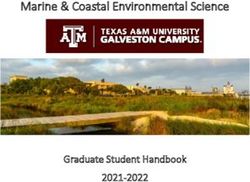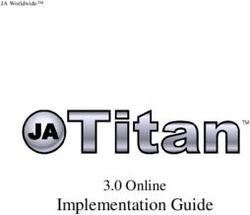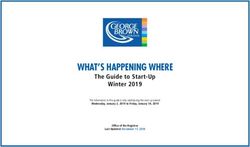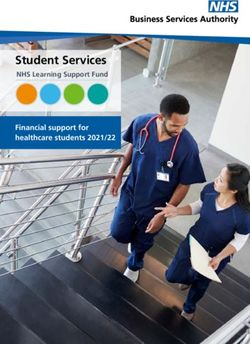SPECIAL EDUCATION SCHOOL YEAR 2018/19 - MYSPED APPLICATION SPECIAL EDUCATION - ARKSPED
←
→
Page content transcription
If your browser does not render page correctly, please read the page content below
SPECIAL EDUCATION
School Year 2018/19
MySped Application
SPECIAL EDUCATION
Training Guide
For
CHDC/ACS
Revision: June 2018MySpEd Application Training Guide for CHDC/ACS 06/2018
Table of Contents
Student Application
Access to DDS Program ........................................................................ 3
School Age Enrollment ....................................................................... 9
School Age Exit ................................................................................ 12
How to Save and Exit ........................................................................ 13
Search for a Student............................................................................. 13
How to Save, Update, and Delete a Student .................................... 14
Export to Excel..................................................................................... 14
Logout - DDS Program..................................................................... 16
Employee Application ................................................................................ 17
Login.......................................................................................................... 17
Add an Employee................................................................................. 18
Update an Employee ............................................................................. 18
Delete an Employee.............................................................................. 18
Sort Function ........................................................................................ 19
Export to Excel..................................................................................... 19
Sort and Review Fields ........................................................................ 21
Logout MySped /Employee Program .................................................. 23
2MySpEd Application Training Guide for CHDC/ACS 06/2018
Access to MySped Database
Student Application
1. Go to Arkansas Special Education web site: http://arksped.k12.ar.us
2. Click on MySped Resources near the flashing red arrow
3. Type in User ID (9***) and Password and click on “Sign-In”
4. Click on the Student Tab.
5. For Cycle 4, hover over the tab School Age – Cycle 4.
6. Slide over and click on Entry – School Age Data.
7. For Cycle 4 to enter Employees, Click on the Personnel Tab.
8. Hover over the Special Ed. Employees.
9. Slide over and click on Entry – Employee Data.
10. For Cycle 7, hover over the tab School Age Exits – Cycle 7.
11. Slide over and click on Entry – School Age Exits.
Tips for Navigating the Application
• Use the Tab key or the mouse to navigate to the fields.
• Dates will automatically format to mm/dd/yyyy. Type only the numbers.
• To edit a student’s record, click on small notebook icon to the left of the student’s name.
• Press “Save” to save all changes or additions. Look for message in red at top of screen
(Success! Data has been saved) to verify data has been saved. If the data did not save, the
message will state the related problem. Correct the data as indicated in the message and
press “Save.”
• Press Exit to go back to list of students.
Add a Student Record
Click on ‘Add a New Student’. A red asterisk indicates a required entry.
1. Student Demographic & SPED Data (Cycle 4)
Entered during the month of January.
3MySpEd Application Training Guide for CHDC/ACS 06/2018
Last Name: Student’s Last Name
First Name: Student’s First Name
Middle Name: Student’s Middle Name or Initial
SSN: Enter the student’s Social Security Number.
4MySpEd Application Training Guide for CHDC/ACS 06/2018
State ID: Enter the 10-digit unique state identifier number.
Building Code: Enter the Building Code, which the student is assigned. For CHDC/ACS, the Building
Code is 000.
DOB: Student’s date of birth. (mm/dd/yyyy)
Gender: Select Female or Male
Race: Select all races that apply by clicking in each box. A check mark will appear for each box that
applies.
Grade: Enter the student’s actual Grade level.
Assigned Grade: Any non-graded student (EE, SM, SS) must be assigned a grade level for standardized
testing purposes. If the grade level to be assigned is unclear, then take the child’s age as of September 15th
and subtract 5. For example: a non-graded student who was 10 years old on September 15th would be in
grade 5 for testing purposes. Students who are seniors who are remaining until they are 21 would be coded
as a non-graded student.
Alt Port: Indicate if the student is assessed with an Alternate portfolio as outlined in the IEP.
N No
Alt Assessment: Indicate which, if any, Alternate Assessment the student is taking.
NA Not Applicable or Null (default) (For CHDC & Corrections)
Charter School: For CHDC/ACS, indicate that the student is NOT attending a Charter School.
ELL (English Language Learner): Select “Yes” if English is either not the student’s first language or not
the language spoken at home. Otherwise select “NO.”
Primary Disability
AU Autism
“. . . a developmental disability significantly affecting verbal and nonverbal communication and
social interaction, generally evident before age 3, that adversely affects a child’s educational
performance. Other characteristics often associated with autism are engagement in repetitive
activities and stereotyped movements, resistance to environmental change or change in daily
routines, and unusual responses to sensory experiences. The term does not apply if a child’s
educational performance is adversely affected primarily because the child has an emotional
disturbance, as defined in paragraph (b)(4) of this section.” [taken from 34 Code of Federal
Regulations §300.7(c)(1)(i)]
5MySpEd Application Training Guide for CHDC/ACS 06/2018
DB Deaf-Blindness
“. . . concomitant hearing and visual impairments, the combination of which causes such severe
communication and other developmental and educational needs that they cannot be accommodated
in special education programs solely for children with deafness or children with blindness.” [taken
from 34 Code of Federal Regulations §300.7(c)(2)]
ED Emotional Disturbance
“(i) The term means a condition exhibiting one or more of the following characteristics over a long
period of time and to a marked degree that adversely affects a child’s educational performance:
(A) An inability to learn that cannot be explained by intellectual, sensory, or health factors.
(B) An inability to build or maintain satisfactory interpersonal relationships with peers and
teachers.
(C) Inappropriate types of behavior or feelings under normal circumstances.
(D) A general pervasive mood of unhappiness or depression.
(E) A tendency to develop physical symptoms or fears associated with personal or school
problems.
(ii) The term includes schizophrenia. The term does not apply to children who are socially
maladjusted, unless it is determined that they have an emotional disturbance.” [taken from 34 Code
of Federal Regulations §300.7(c)(4)]
HI Deaf/Hearing Impairment
Deafness: “. . . a hearing impairment that is so severe that the child is impaired in processing
linguistic information through hearing, with or without amplification that adversely affects a child’s
educational performance.” [34 Code of Federal Regulations §300.7(c)(3)]
Hearing Impairment: “. . . an impairment in hearing, whether permanent or fluctuating, that
adversely affects a child’s educational performance but that is not included under the definition of
deafness in this section.” [taken from 34 Code of Federal Regulations §300.7(c)(5)]
MD Multiple Disabilities
“. . . concomitant impairments (such as mental retardation-blindness, mental retardation, orthopedic
impairment, etc.), the combination of which causes such severe educational needs that they cannot
be accommodated in special education programs solely for one of the impairments. The term does
not include deaf-blindness.” [taken from 34 Code of Federal Regulations §300.7(c)(7)]
MR Intellectual Disability
“. . . significantly sub average general intellectual functioning, existing concurrently with deficits in
adaptive behavior and manifested during the developmental period, that adversely affects a child’s
educational performance.” [taken from 34 Code of Federal Regulations §300.7(c)(6)]
OHI Other Health Impairments
“(9) Other health impairment means having limited strength, vitality or alertness, including a
heightened alertness to environmental stimuli, that results in limited alertness with respect to the
educational environment, that--
(i) Is due to chronic or acute health problems such as asthma, attention deficit disorder or attention
deficit hyperactivity disorder, diabetes, epilepsy, a heart condition, hemophilia, lead poisoning,
leukemia, nephritis, rheumatic fever, and sickle cell anemia; and (ii) Adversely affects a child’s
educational performance.” [taken from 34 Code of Federal Regulations §300.7(c)(9)]
6MySpEd Application Training Guide for CHDC/ACS 06/2018
OI Orthopedic Impairments
“. . . a severe orthopedic impairment that adversely affects a child’s educational performance. The
term includes impairments caused by congenital anomaly (e.g., clubfoot, absence of some member,
etc.), impairments caused by disease (e.g., poliomyelitis, bone tuberculosis, etc.), and impairments
from other causes (e.g., cerebral palsy, amputations, and fractures or burns that cause contractures).”
[taken from 34 Code of Federal Regulations §300.7(c)(8)]
SI Speech/Language Impairments
“. . . a communication disorder, such as stuttering, impaired articulation, a language impairment, or a
voice impairment, that adversely affects a child’s educational performance.” [taken from 34 Code of
Federal Regulations §300.7(c)(11)]
SLD Specific Learning Disabilities
“…a disorder in one or more of the basic psychological processes involved in understanding or in
using language, spoken or written, that may manifest itself in an imperfect ability to listen, think,
speak, read, write, spell, or to do mathematical calculations, including conditions such as perceptual
disabilities, brain injury, minimal brain dysfunction, dyslexia, and developmental aphasia...The term
does not include learning problems that are primarily the result of visual, hearing, or motor
disabilities, mental retardation, emotional disturbance, or environmental, cultural, or economic
disadvantage.” [34 Code of Federal Regulations §300.7(c)(10)]
TBI Traumatic Brain Injury
“. . . an acquired injury to the brain caused by an external physical force, resulting in total or partial
functional disability or psychosocial impairment, or both, that adversely affects a child’s educational
performance. The term applies to open or closed head injuries resulting in impairments in one or
more areas, such as cognition; language; memory; attention; reasoning; abstract thinking; judgment;
problem-solving; sensory, perceptual, and motor abilities; psychosocial behavior; physical functions;
information processing; and speech. The term does not apply to brain injuries that are congenital
or degenerative, or to brain injuries induced by birth trauma.” [34 Code of Federal
Regulations §300.7(c)(12)]
VI Visual Impairments
“. . . an impairment in vision that, even with correction, adversely affects a child’s educational
performance. The term includes both partial sight and blindness.” [34 Code of Federal Regulations
§300.7(c)(13)]
Educational Placement: The primary educational placement as defined under federal guidelines for ages
6-21. Only these 2 Educational Placements are appropriate for CHDC/ACs
RB Public Residential (CHDC)
If a student receives special education and related services for greater than 50 percent of the
school day in a public residential facility This includes students attending the Arkansas School
for the Deaf or School for the Blind that RESIDE at the school during the school week.
7MySpEd Application Training Guide for CHDC/ACS 06/2018
CF Correctional Facility (ACS)
Students who received special education in correctional facilities. This data is intended to be a
count of all students receiving special education in short-term detention facilities (community-based
or residential), or correctional facilities.
Name of Provider: The name of the provider for the educational placement codes of DI, DB, RI, RB, and
HH. In the case of DI, DB, RI, and RB this FIELD should contain the name of the facility where the
student is served. For students in HH placement, this FIELD should contain the name of the person who
provides the student’s educational services.
Resident LEA: CHDC/ACS does NOT enter a Resident LEA number in this field.
Provider LEA: This field is linked to Educational Placement codes CF, DI, DB, HH, RB, and RI.
Only students with these placement codes should have this field completed.
Enter the 7-digit LEA number of the district where the student lives, if a student’s educational
environment is CF, DI, DB, HH, RB, or RI.
School Choice General
N No
School Choice Improvement Outside the District
N No
School Choice Resident LEA
Leave this field blank.
Temporary Student
N No
Entry Date: The date the student entered your Special Education program.
Teacher ID: Enter the ID number of the Special Ed Teacher.
Teacher’s First Name: Enter the special education teacher’s first name.
Teacher’s Last Name: Enter the special education teacher’s last name.
Speech Therapist ID: Enter the ID number of the speech therapist.
Speech Therapist’s First Name: Enter the speech therapist’s first name.
Speech Therapist’s Last Name: Enter the speech therapist’s last name.
8MySpEd Application Training Guide for CHDC/ACS 06/2018
2. School Age Exits (Cycle 7)
Entered during the month of September.
Exit Date: Enter the date in which the student withdrew or exited the special education program.
Exit Status: Indicate if the student age 14-21 left the special education program during the current school
year. The exiting categories are as follows:
DI Deceased
DO Dropped out (must meet the state definition of drop out including
students who are obtaining a GED). This is the student enrolled at the start of the
reporting period, was not enrolled at the end of the reporting period, and did not exit
special education through any of the other bases described. This includes dropouts,
runaways, GED recipients (in cases where students are required to drop out of the
secondary educational program in order to purse the GED certificate), and other exiters
from special education.
GC Graduated with a certificate (did not meet the requirements for a regular diploma). This is
the student who exited an educational program and received a certificate of completion,
modified diploma, or some similar document. This includes students who received a high
school diploma, but did not meet the same standards for graduation as those for students
without disabilities. This category also includes students receiving any alternative degree
that is not fully aligned with the State’s academic standards, such as a certificate or a
general educational development credential (GED), so long as the State remained
continuously enrolled in the secondary educational program.
GD Graduated with a regular high school diploma. The student exited an educational program
through receipt of a high school diploma identical to that for which students without
9MySpEd Application Training Guide for CHDC/ACS 06/2018
disabilities are eligible. The student met the same standards for graduation as those for
students without disabilities. The term does not include an alternative degree that is not
fully aligned with the State’s academic standards, such as a certificate or a general
educational development credential (GED).
MA Student reached maximum age. This is a student who exited special education because of
reaching the maximum age for receipt of special education services, including students
with disabilities who reached the maximum age and did not receive a diploma.
MK Student moved but is known to be continuing in school
RC Student returned to the regular classroom. These are students who no longer have an IEP
and are receiving all their educational services from a regular education program.
NP Referred, Evaluated, and Not Placed. This code is not used in reporting.
HS Home Schooled is reported as MK, Move Known
3. Save: To successfully save entries in the database, click on the SAVE button at the bottom of the
screen and look for the message in red at that top of the screen (Data has been saved!). If the data
was saved, the message should read as such. If the data was not saved, the message will give you
an indication as to why. Particular information is required in order to save the data.
4. Exit: Click on the Exit box at the bottom of the screen to return to the current list of all special
education students in your district database. To return to the home page of MySped Resources,
click on the message (Return to MySped) at the right-hand, top-corner of the screen next to the
flashing red arrow. If exiting out, remember to SAVE desired changes first.
Sort functions
The list of students may be sorted according to the headings indicated in blue. Click on the desired
field and students will sort accordingly.
Update a Student
1. Click on the small notebook to the left of the student’s name to access the in detailed information
2. Make any necessary changes in the fields
3. Click Save and Exit to return to list of Students.
Delete a Student
Click the red X to the left of the name of the student you wish to delete.
Export to Excel
This function provides an updated list of students based on the data entry changes made for each
individual student.
Export to Excel (Active Students/Dec 1 Students): This option lists all students and all
the fields for those who have entered the program on or before December 1 of the fiscal
year and who have not withdrawn from the program before December 1 of the fiscal year.
This should represent all students being served on December 1 of the fiscal year.
Export to Excel Exits: This option lists all students and all the fields for those who have
exited the program for the fiscal year (July 1, Fall term – June 30, Spring term).
10MySpEd Application Training Guide for CHDC/ACS 06/2018
Save, Sort, and Review in Export to Excel
It is highly recommended you save the excel sheet to your computer as a backup. Steps for sort and review
your data in Excel can be found in the documents containing School Age MySped Review Procedures for
Cycle 4 and Cycle 7.
Log off MySped
1. Click on “Return to MySped” from the Student Demographics screen
2. Click on Exit at the top of the screen from MySped screen
3. Select “Sign Out”
Student Demographics screen
11MySpEd Application Training Guide for CHDC/ACS 06/2018
CHDC/ACS
Employee MySped Application Procedures
Login
Program Approval Application
12. Go to Arkansas Special Education web site: http://arksped.k12.ar.us
13. Click on MySped Resources near the flashing red arrow
14. Type in User ID (9***) and Password and click on “Sign-In”
15. Click on Personnel and Special Ed. Employees in the drop down menu as indicated below.
Employees are entered December 1 -15. And are reported as a part of Cycle 4.
Tips for Navigating the application
• Use the Tab key or the mouse to navigate to the fields
• Press “Save” to save all changes or additions. Look for message in red at top of screen
(Data has been saved!) to verify data has been saved. If the data did not save, the
message will state the related problem. Correct the data as indicated in the message and
press “Save.”
• Press Exit to go back to list of students.
12MySpEd Application Training Guide for CHDC/ACS 06/2018
Add an Employee
1. Enter the required fields as indicated in the Special Education Employee and Program Approval
section of this manual.
2. Click on Save to save data changes and Exit to return to list of Employees
Update an Employee
4. Click on the small notebook to the left of the employee’s name to access their detailed
information.
5. Make any necessary changes in the fields.
6. Click Save and Exit to return to list of Employees.
13MySpEd Application Training Guide for CHDC/ACS 06/2018
Delete an Employee
Click the red X to the left of the name of the employee you wish to delete.
Sort Functions
Two options are available for you to sort and review data for accuracy. Any corrections can be made for
each employee by using the notebook icon that edits existing employee data.
1. Headings: Click on the blue headings in order to sort all employees by Last name or by
Title/Service Provider Code. This will assist you in getting a quick visual of employees in order of
their last name or Title Code.
2. Click on the ‘Export to Excel’ button at the bottom of the screen. This lists all data fields for you
to view. It is highly recommended you save the excel sheet to your computer as a backup of
December 1 Child Count.
14MySpEd Application Training Guide for CHDC/ACS 06/2018
Sorting the Information in Excel
1. “Deselect” the Select All option.
2. Choose the field you wish to search for.
3. Identify the needed changes.
4. BE SURE to make the corrections in MySped Resource and the modules (source data) if
applicable.
Failure to correct the DATA in MySped Resource may result in a citation for inaccurate reporting.
(See Employee Data Dictionary for code clarification)
While it is important you review all data fields, specific areas are hi-lighted below to assist in
program approval and in federal reporting. Please pay particular attention to the following.
1. Sort by Heading ‘Svprcd’ (service/title code) to Review:
Paraprofessionals (Title code 13)
a. Service/Title Code should be13 only
b. Certification Status should be coded as E, F, G, or H
c. Licensure Endorsement Code (License #) reported if Cert. Status is E or F
15MySpEd Application Training Guide for CHDC/ACS 06/2018
d. SpEd Aide should be N/A
e. FTE reflects proportion of time employed in your district – cannot be greater than 1.0.
Teachers (Title codes 03, 20, 50 – 58)
a. Service/Title Codes for teachers should only be 3, 20, and possibly 56.
b. Certification Status should be coded as A, B, C, D and sometimes F. They should never be
coded as E, G, or H.
c. Licensure Endorsement code (License #) reported for each teacher?
d. SpEd Aide should be P, F, or N/A (not applicable OR No – the teacher does not have an
aide.
e. FTE reflects proportion of time employed in your district and is less than or equal to 1.0.
Speech Pathologists (Title code 20)
Occupational and Physical Therapists (Title codes 4 and 5)
a. FTE reflects the proportion of time employed in your district and is less than or equal to 1.0.
2. Sort by Heading ‘Last Name’
Duplicate Employees
a. If employees are listed more than once, verify they have a different Service/Title code
and/or they are providing different services in a different grade level for each individual
listing (i.e. Professional services the Elementary and district’s 3-5yr Early Childhood
program).
b. Verify the total FTE is proportioned out among services and is equal to1.0 or less when
added together.
3. Sort by Heading ‘SSN’
Social Security Numbers
a. Visually verify accuracy
b. Are there 7 digits?
c. Is the pseudo SSN for contract employees consistent with what you have used in the past?
(Keep the same pseudo number in your records).
16MySpEd Application Training Guide for CHDC/ACS 06/2018
Log Out of Employee Module
1. From the Employee Module screen, click on Exit at the top of the screen.
2. Click on the drop-down menu, Sign Out.
17You can also read