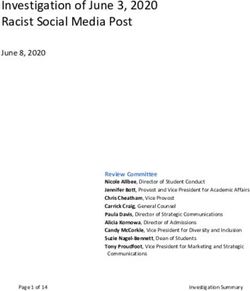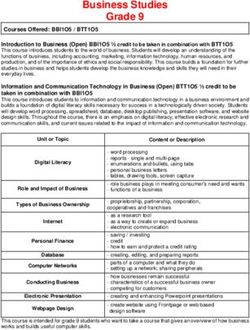Student Transcript System (STS) Nonpublic User Training January 2021 - Louisiana.gov
←
→
Page content transcription
If your browser does not render page correctly, please read the page content below
Introduction Dr. Barrett Adams – STS Coordinator for public and nonpublic LEAs Barrett.Adams@la.gov or 225-342-2505 (email is best) • Questions about timelines, data collection, STS and OTS problems • Technical issues in STS • Graduation/transcript problems Lindsey Bush-Rhodes – Nonpublic Security Coordinator Lindsey.Bush@la.gov or Nonpublicschools@la.gov • Creation/Deletion of user accounts • Unlocking accounts
Assigning & Establishing User Passwords
• Users should reset their initial password using the self-service Password Reset
System (PRS). This site can also be used to change or reset a password at any
time.
• Users should use the Password Reset User Guide (located here) or their local LEA
Security Coordinator when having difficulties with their password.
• Passwords must follow specific rules:
• Minimum length: 8 characters
• Must contain at least 3 of the 4 complexity categories as follows:
– Upper case characters (A-Z)
– Lower case characters (a-z)
– Numeric digits (0-9)
– Non-alphanumeric characters (e.g., %, &, $)
• Cannot be the same as any of the previous 5 passwords
• Cannot contain the user’s ID or parts of the user’s full name that exceeds
two consecutive characters
For assistance, contact your local LEA Security Coordinator 3Basic STS Information • STS can start with 8th grade students • STS policies are based off of when a student enters 9th grade • All Carnegie and Experience credit must be put into STS each year. • STS works in Beginning School Session Year (BSSY) so 2019-20 would be 2019. • STS is open from December to October – it normally closes October 1 which ends the year and reopens near December 1 to start the new BSSY. • Graduation dates before September 1 belong to the previous BSSY so a student that graduates on 8/30/18 belongs to the 2019 BSSY • You are allowed to work in the current BSSY, but permission must be given to reopen previous school year – please email me the Prior Collection Period Access Request Form found on LEADS when requesting a prior collection to be opened
Student Transcript System (STS)
Major Deadlines
Date Action Item
Mid February BOR/LOSFA Midyear Harvest – grade level updates, mid
year courses submitted, mid year graduates, and early
evaluation of TOPS tracker
Mid June BOR/LOSFA End of Year Harvest – all coursework
submitted and graduates are in OTS
Mid September CATE Harvest – coursework and IBCs are examined for
accountability
Oct 1 – Dec 1 STS shutdown
For STS assistance, contact Barrett.Adams@la.gov 5Things to know about BOR/LOSFA
They need a few key pieces from you to make sure the data is accurate:
• Stateid is the SSN
• The First and Last Name are accurate
• The birthday is accurate
• The parental consent box is marked as yes
• All categories are met for diploma/TOPS award
• The graduation date is error free
BOR/LOSFA starts pulling data in February and get an update on records that were
modified each night. So if you make a change to a record, they should receive the update
the next day.
6LUG
LUG is shared web portal that you can access to get information without username or
password.
The STS page has links specifically for STS.
https://leads13.doe.louisiana.gov/lug/STS/STS.htm
Direct link to STS
https://leads5.doe.louisiana.gov/STS/stsindex
7Minimum Computer System Requirements
Minimum computer system requirements to access the LDOE Application
Systems:
• Browser: LDOE Application Systems are optimized for Internet Explorer
Version 9.0 or lower or later versions using Compatibility Mode
• Screen Resolution: The optimum screen setting is 1024 x 768 or higher
• To adjust your resolution, right-click on your desktop, click Properties,
then Settings
• Adjust the slider to a screen resolution of 1024 x 678 or higher, and then
click OK
• Software: WinZip (preferred), PKZip (permitted)
For assistance, refer to any LDOE Application System User Guide 9Setting up Internet Explorer
Users should check the following Internet Explorer (IE) options:
• Go to Tools >> Internet Options >> Security>> Custom Level.
• Make sure the “Allow script-initiated windows without size or position
constraints” option is enabled
• Also, make sure the “Display mixed content” option is enabled
• Go to Tools >> Internet Options >>Privacy >> Pop-Up Blocker Settings
• Enter leads3.doe.louisiana.gov in the “Address of Web site to allow” field
• Go to Tools>>Pop Up Blocker Settings>>choose “Turn off Pop-up Blocker”
For assistance, refer to any LDOE Application System User Guide 10Setting up Internet Explorer
For IE versions 8 through 10, users must enable compatibility view by clicking the
“Compatibility View” icon to the right of the address bar to access LDOE systems
properly:
The browser should reload the page and begin displaying the page in compatibility view mode.
For assistance, refer to any LDOE Application System User Guide 11Setting up Internet Explorer
For IE version 11,
• Click the “Tools” button on
the menu bar, and then
select the “Compatibility
View Settings” option
• Then, in the text box under
“Add this website”, enter
Louisiana.gov and click the
“Add” button
• Finally, close the
Compatibility View Settings
dialog box and close IE 11.
Restart IE
For assistance, refer to any LDOE Application System User Guide 12Accessing LDOE LEADS
• Authorized users also have the ability to access LDOE Application Systems
directly through the LEADS Portal at https://leads3.doe.louisiana.gov/ptl/
• Authorized users must enter a User ID and Password on the LDOE login screen
For assistance, refer to any LDOE Application System User Guide. 13Accessing LDOE LEADS
All LDOE application systems for which a user is authorized to access will be
displayed. After selecting the LDOE application system, the homepage for the
system will be displayed.
14How STS Data Are Used
By Whom Purpose
To verify courses for determining whether or not
High School Staff
students meets graduation requirements.
College and university admission
Colleges and Universities Scholarship eligibility
Board of Regents FAFSA Completion
Parental Consent
LOSFA TOPS Awards eligibility
LDOE Cohort calculations
15Current Graduation Pathways
For traditional diploma pathways for students with a grade 9 entry of 2014 and above
there are two main paths:
• TU – TOPS University Path - requires 24 units
• CA - JUMP START TOPS TECH – requires 23 units including a Jump Start Pathway
Must earn an IBC and complete a Career Option Pathway
• L1 – JUMP START CARERR DIPLOMA (LAA1) – requires 23 units/experiences
Must be identified in SER as LAA1 to be eligible
• ND – Not Declared – only used until April of 10th grade
• NG – Non Graduate Diploma Pathway – used for HiSet and COA students
16TOPS Awards TC and TJ
For 9th grade entry 2014 and beyond, there are two main categories for TOPS
calculations used in STS:
TC (Previously R1) TJ (Previously T1 and
T2)
TOPS Award Opportunity, Tech
Performance,
Honors
Diploma Pathway TU and CA TU and CA
Core Credits Required 19 credits 21 credits
GPA 2.5 (TOPS Opportunity 2.5
Only)
17STS – GPA Calculations
There are a few GPA calculations and you need to know which one you are
using:
1. Overall: calculated based on all transcripts and unweighted scale
2. Local: is supplied by the LEA – we do not calculate that one
3. TU/CA: uses repeat/delete courses and a 5 point scale
4. TJ/TC: uses repeat/delete courses and a 5 point scale
• The quality point is determined by the course code and not the course type.
• Only LOSFA approved course codes are 5s and all the rest are 4s.
• TJ/TC are used by LOSFA for TOPS eligibility and does not round
18GPA Calculations
Overall GPA – now is cumulative and unweighted so all courses except for P and E will be
included in the overall gpa calculation
The BOR modified 5 point scale for the diploma path will now be a true 5 point scale. So if
a course is identified by LOSFA as a 5 point course, the table below shows you how they
will be treated.
Overall Diploma (TU or CA) TOPS (TC or TJ)
A 4.0 5.0 5.0
B 3.0 4.0 4.0
C 2.0 3.0 3.0
D 1.0 2.0 2.0
F 0.0 0.0 0.0
19Which Courses are 5 Point Courses
The 5 point courses are determined by
LOSFA and can be found in either the core
reference table in STS or the Louisiana
Believes website in the All Things Jumpstart
or Graduation Requirements sections.
Please use the correct course code found
here. The course code not the course type
is what determines the point value.
Example: Using 120334 English IV and
putting course type Honors is not the same
as using the English IV Honors.
20Student Transcript System (STS)
Homepage
You can search
for a student
within your
entire LEA by
entering the
student’s 10
digit Unique ID
(State ID/LASID)
21Accessing the Site List Screen
1: On STS Home
Page: Mouse Over 2: Click on “Site List”
“Student Data”
22Site List Screen
Information displayed
for the school:
• Count of Students
• Count of Graduates
• Certified Status
(Public Only)
Select the
school by
Clicking
on the
Site Code
23Student Transcript System (STS)
Site Screen Changes
1. Diploma Path column will display a
check mark if all categories are
met.
2. Total Credit Earned column will
display the total credits for each
student.
3. IBCs Count column will display the
total number of IBCs each student
has earned.
4. Awards column is where both
TOPS awards will be calculated. It
will display a check mark if all are
met. Does not mean the GPA
requirement has been met.
24Student Data Screen
Adding A Student - Nonpublic Schools
Enter the 9-digit State ID
and other Demographic
data for the student in the
appropriate fields. This is
the only field you cannot
edit, so if this is incorrect
you must make a new
student and delete this
one.
25Deleting a Student – Student Data Screen
Once you are in the
student detail screen
for the student you
need to delete, from
the Student Data tab,
you can delete the
student for that
collection year once
you select the option
Edit Student Record.
26Deleting a Student – Edit Student Record Screen
The Delete All Student Records
button is at the bottom. It will
remove the Student 020 record,
all Transcript 030 records, and all
core calculations for the student
in the collection year.
27Deleting a Student – Pop Up Screen
This pop up window is to verify
you want to delete the student for
the collection year. This is a
safety precaution to make sure
you know you are removing all
records for this year.
28The Export Summary to Excel Function In the Student List screen on STS, right above the list of students is a button called Print & Export. If you hover over this button, it will expand to give several options. The first option is Export Summary to Excel .
The Export Summary to Excel Function This will create an excel spreadsheet for all students listed in the Student Site list. It will display their grade levels, the 3 calculated GPAs (Overall, Diploma, and TOPS), the diploma paths, the career option codes (pathways), FAFSA, GEE (assessment), and Parental Consent. You can apply a Filter to sort out student you need for example: • Any 12 grader without a grad date or grad date error • Any CA student without a career option code • Any CA student without an IBC • Any student without a FAFSA • Any student without Parental Consent • 9th graders with total credits earned
The Export Summary to Excel Function
The Checkmark on the Site Level Screen
If a student has
completed the
required coursework
for graduation or
TOPS, a checkmark
will appear.
Note – This does not
check for GPA for
TOPS
32Core Progress can be accessed from
Student Detail Screen
1: Mouse over
“Student
Data”
2: Mouse over
Student’s
Name from
dropdown--
Popup will
appear with
list of Awards
3: Click on
Core Progress
you want to
view
33Core Progress Screen
TU Example
34Core Progress Screen
TC Example
35STS – Courses Not Showing Up in Calculation
There are few possible factors that could stop a class from showing up in the
calculation:
• A better class was chosen
• The wrong course code was used
• The course is not in the Core Reference Table
• The course was submitted as halves without part numbers
• The course was submitted as half, but will not show until it is completed.
Example – all AP, DE, and IB courses require you finish the entire credit to be
used in the calculation
36STS – Courses Not Showing Up in Calculation
Example
This LEA submits
courses by semester.
This student is a
senior that is
currently in Eng IV AP
and DE pre calculus,
but they are not
shown because it is a
full 1 year course and
is not broken down
in parts.
37Student Detail Screen with Transcript Records
A student ‘s record
can be edited from
the Student Detail
Screen
Click on a student’s
record to see the
Transcript Detail
Blank under
“Award Usage”
signifies the course
was not used
toward Core
Progress
All Awards where the course is being used toward Core Progress is displayed under “Award Usage”
38Student Detail Screen with Transcript Records
A student ‘s
record can be
edited from the
Student Detail
Screen
Click on a
student’s
record to see
the Transcript
Detail
Blank under
“Award Usage”
signifies the course
was not used
toward Core
Progress
39Transcript Record Detail Screen
Transcript can
be edited from
Transcript
Detail Screen
by selecting
Edit This
Transcript
40Edit Transcript Screen
To update,
modify the
student’s
information in the
selected fields
then select
Update Transcript
record button.
41Course Information
Course Part Number
Put part 1 and part 2 on any courses that need to be combined (S1 and S2). Check that
courses are allowed to be combined in the core reference table.
Distance Learning Type Code
If a course is virtual or hybrid, please indicate using the distance learning code. For course
choice use code 04. For all other virtual type courses, please use 03 other distance
learning.
DE Courses
Use the post secondary sponsor and site code in the course sponsor/site field. Put the
actual high school site code in the DE secondary site field. To find the codes needed,
please look at the master site list in the Higher Ed tab. If the student passes the course,
then the DEPostSecCreditHr field cannot be blank or 0.
42Course Information
Quality Point Awarded and Grade Point Max
In these fields, please use the 4 or 5 point scale. We take the letter grade and course code
to determine actual value. However, entering odd values can mess up the students
calculation and possible TOPS eligibility.
International Schools and Post Secondary Outside of Louisiana
If you have a student that earned high school credit from another country or earned
college credit from a university not in Louisiana, leave the Course Sponsor and Course Site
field blank and write in a label in the Course Site Name Field. This is an either or situation.
Students that switched from DE/AP/IB to HR/GT/RG
The DE/AP/IB can only combine with their exact match. If a student starts in one and
transfers to another, the rule is code the student how they finished the year. Also, if a
student completes a DE course in one semester, they can earn a complete credit if they
earned 3 hours of college credit.
43Core Progress Screen
Mouse Over Relative Grade Points
1: Mou
Over
Relativ
Grade
Points
see ho
they w
calcula
2: Popup appears
with Relative Grade
Point Calculation
44Help Menu: Core Reference Tables and
STS User Guide
Help:
1: View Core
Reference Tables
2: View STS User
Guide
45Help – Core Reference Tables
46Upload Screen
Beginning School
Session Year: Select
the school year being
loaded: only years
open for collection
will be available
Validate Only: Nothing
is added to or changed
on STS: only to check if
your data is error free
Delete all existing
students: Should be
rarely used. Only use
this if you are sending
a complete file with
every student in your
district. Do Not use
with any partial file.
47View Upload Screen
Last 20 upload
submissions will be
displayed on the
View Upload Screen
48Upload Error Highlighting
49STS – Parental Consent
• Parental Consent is a checkbox in STS and does not require an upload.
• Students without consent are ineligible for TOPS.
• You can get this as early as possible (9th) and only need it once unless a parent
opts out.
• The list of students without parent consent will be sent on your validation
report.
508th Grade
Only students in 8th grade can be in STS.
• Leave 9th grade entry blank (can not be a future year)
• 7th grade credits can be entered in the 8th grade record using the correct year
• Classes can be either graded or P/F, but can not be both
• EOC subjects the student must pass the EOC to earn the credit
• It is probably easier to enter students manually than to batch upload them at first
• The main reason for entering data on 8th grade is so they do not lose the credits in the
transfer – the accountability points fall on the sending school not the receiving school
51New STS Enhancements
• Extract all records now will give you back the nonpublic layout
• Additional Add Student button will be built soon
• Part Number Report will be built soon
• Core Reference Table will be built soon
• Birthday validation check will be an enhancement for 21-22
52New Reports
At the student screen, the new reporting tools will be
found in the Print & Export tab.
• Export Summary – replaces the Q06 – see video
tutorial on how to use this report to full potential
• Core Progress Report – replaces the Q04 and now
sorts by last name with full PII for nonpublics
• Extract from History – will allow you to pull historical
information from a student from other nonpublic LEAs
• Print/Export Transcripts – Allows you to print the
official and unofficial transcripts of all students as well
as some other functions.
53Core Progress Report
The new Core Progress Report is
divided by grade and award type. This
will allow you get your report in less
than a minute.
To see the 12th grade TC TOPS award
report, you would select the See Report
button on the right.
54Core Progress Report
The Core Progress Report for
nonpublic schools will show the
full PII for:
• Name
• ID (SSN)
• Birthday
Please have the counselor,
teacher, parent, and/or student
check that the information is
correct and that parental
consent is Y.
55FAQ
Questions Answers
My account is locked can you unlock me? Please email Lindsey.Bush@la.gov or
Nonpublicschools@la.gov as they are your security
coordinator.
I need to add a new account to my school, what do I Please send the Access Form (found on LUG) to
need to do? Lindsey.Bush@la.gov or Nonpublicschools@la.gov
as they are your security coordinator.
Can we use L1 for our students? Probably not, the L1 curriculum is for the severely
disabled population which nonpublics traditionally do
not serve.
What if a student/parent does not have or will not Please remind them that the SSN is required to
provide an SSN to the school? match students to colleges and TOPS. If they refuse,
you can make a fake SSN with a 99+7 unique digits.
What do I do if the SSN was incorrect in STS? You cannot edit the SSN in STS. You would have to
create a new student with the correct SSN, enter the
transcript information, and delete the incorrect SSN.
Where can I find this PowerPoint, the training videos, https://leads13.doe.louisiana.gov/lug/STS/STS.htm
and other material about STS?
56Contact Information
For questions regarding STS, please contact Barrett.Adams@la.gov
57You can also read