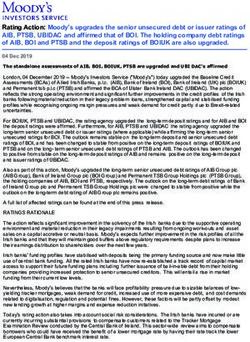TECHNOLOGY GUIDELINES FOR PARCC ASSESSMENTS VERSION 7.0 2017-2018
←
→
Page content transcription
If your browser does not render page correctly, please read the page content below
TECHNOLOGY GUIDELINES FOR PARCC ASSESSMENTS | VERSION 7.0 – July 2017
TECHNOLOGY GUIDELINES FOR PARCC ASSESSMENTS
VERSION 7.0 – 2017-2018
Updates and additional technology resources are available at: http://parcc.pearson.com
PLEASE NOTE: Technology Guidelines for PARCC Assessments v7.0 are based on TestNav v8.9 specifications. TestNav
v8.9 will be used for the 2017-2018 school year.
Page 1 of 17TECHNOLOGY GUIDELINES FOR PARCC ASSESSMENTS | VERSION 7.0 – July 2017
Contents
Technology Guidelines Overview .................................................................................................................................. 3
DEVICE AND BROWSER SPECIFICATIONS FOR PARCC ASSESSMENTS ........................................................... 4
Required Specifications for All Devices: .................................................................................................................. 4
WINDOWS: PARCC ASSESSMENT SPECIFICATIONS FOR DESKTOPS, LAPTOPS, AND TABLETS .. 8
MAC OS: PARCC ASSESSMENT SPECIFICATIONS FOR DESKTOPS AND LAPTOPS ............................. 8
CHROME OS: PARCC ASSESSMENT SPECIFICATIONS FOR CHROMEBOOKS AND
CHROMEBOXES ......................................................................................................................................................... 9
LINUX: PARCC ASSESSMENT SPECIFICATIONS FOR DESKTOPS AND LAPTOPS ................................ 10
iOS: PARCC ASSESSMENT SPECIFICATIONS FOR iPads .............................................................................. 11
BANDWIDTH RECOMMENDATIONS .......................................................................................................................... 12
PROCTOR CACHING REQUIREMENTS........................................................................................................................ 13
COMPUTER-BASED TOOLS ACCESSIBILITY FEATURES AND EMBEDDED ACCOMMODATIONS
AVAILABLE FOR PARCC ASSESSMENTS ..................................................................................................................... 15
Change Log – Updated July 2017
Added support MacOS 10.12 Sierra using the TestNav Desktop App
Removed support Operating systems: Chrome OS version 50 through 56,
iOS 9, Android 5 and 6
Browser version: Firefox 45 (ESR)
Note: If assistance is needed, contact the PARCC Support Center at 888-493-9888 or visit
PARCC.Pearson.com/support/ and select Contact PARCC Support.
Page 2 of 17TECHNOLOGY GUIDELINES FOR PARCC ASSESSMENTS | VERSION 7.0 – July 2017
Technology Guidelines Overview
The Partnership for Assessment of Readiness for College and Careers (PARCC) has assembled these technology
guidelines to inform schools and districts as they make technology decisions to best meet the instructional and
assessment needs of their students. The information in this document is intended to help schools, districts, and
states determine the level of readiness of their existing device inventories and the new instructional hardware they
may need to purchase as they implement the Common Core State Standards; and to evaluate whether they will
meet PARCC’s 2017-2018 minimum requirements for computer-based assessment administration.
This document provides two sets of guidance regarding technical specifications:
Minimum Specifications
Minimum Specifications address the oldest operating systems and lowest levels of hardware capacity that
can reasonably be compatible with PARCC computer-based assessments in 2017-2018.
Minimum Specifications apply to existing school technology inventories.
Devices meeting the Minimum Specifications can be considered as satisfying PARCC guidelines for
2017-2018.
Considerations regarding devices meeting, but not exceeding, Minimum Specifications:
PARCC recommends that schools upgrade or replace devices that have older operating systems and
computers with lower memory in order to raise their capacity to Recommended Specifications levels
as soon as possible.
Devices that meet only the Minimum Specifications will be compatible with the PARCC assessment
delivery platform, but may be more likely to experience slower performance than higher capacity
devices.
Recommended Specifications
Recommended Specifications outline the levels of device and network capacity that are more likely to meet
growing demands for school technology that supports learning, assessment, and administrative uses
simultaneously across classrooms.
Recommended Specifications apply to both existing inventory and new hardware purchases.
Devices meeting the Recommended Specifications can be expected to satisfy PARCC guidelines
through 2017-2018 school year.
Page 3 of 17TECHNOLOGY GUIDELINES FOR PARCC ASSESSMENTS | VERSION 7.0 – July 2017
DEVICE AND BROWSER SPECIFICATIONS FOR PARCC ASSESSMENTS
Devices that will be supported for the PARCC Assessments include selected Windows, Mac, and Linux desktops and
laptops, Chromebooks, thin client/VDI systems, and tablets (iOS, Windows, and Android). These devices will be
compatible provided they meet the established hardware, operating system, browser and networking specifications;
and, are able to address the security requirements described in the following sections.
Browsers and installable TestNav applications that will be supported for the PARCC Assessments are detailed below
based on operating system. Schools using the Linux OS, Chromebooks, iPads, or Android tablets, will need to
download the TestNav Desktop app and therefore do not have specific web browser requirements. TestNav Desktop
is an installable TestNav client designed to reduce dependency on the Java plug-in used by Internet browsers and
simplify device readiness.
Multiple new Operating Systems are scheduled for release this year. Pearson is working closely with partners at
Apple, Google, and Microsoft to determine if, and when, any of those new Operating Systems will be supported by
the PARCC online testing platform (TestNav). Additional information will be communicated as new releases are
supported.
Required Specifications for All Devices:
Assistive Technologies Assistive technologies, in addition to the input devices listed in these guidelines, may be needed
for students requiring accommodations. Refer to the PARCC Assistive Technology Guidelines
document for guidance on use of other devices.
Headphone/Earphone/ Headphones are needed for all English Language Arts/Literacy (ELA/L) units, and for students
Ear Bud Requirements who receive the text-to-speech accommodation for the ELA/L assessments or the accessibility
feature for the Mathematics assessments.
Stand-alone headphones (i.e., headphones not connected to a device) are also an accessibility
feature; therefore, some students may use headphones as noise buffers to minimize distractions
or filter external noise during testing.
Browser Dependencies For proper functioning of browser-based TestNav, the following must be enabled:
Including Java Runtime Java runtime plugin version based on operating system
Plugin Windows firewall configured to allow javaw.exe to communicate
Allow pop-ups for Pearson sites
(Browser-based TestNav Allow local file access to home directory
only; not applicable for Devices running on Thin Clients must use Firefox ESR version 52.
TestNav Desktop
implementations) Firefox ESR Version 52 (32-bit)
Java Version 1.8 and higher
Note: Oracle Corporation has posted notice that Java updates were scheduled on the
following dates:
January 17, 2017
April 18, 2017
July 18, 2017
Page 4 of 17TECHNOLOGY GUIDELINES FOR PARCC ASSESSMENTS | VERSION 7.0 – July 2017
PARCC will share additional information as it becomes available, but Technology
Coordinators should prepare for the possibility of updating their school or district’s online
testing devices when Java updates are released.
To check the most current release, please go to:
https://www.oracle.com/technetwork/topics/security/alerts-086861.html#CriticalPatchUpdates
Firewalls, Content, and Firewalls, content, and spam filters must be set to allow access to Pearson domains.
Spam Filters
The following must be opened in any firewalls, proxy servers, or software that is used for
Internet content filtering:
*.testnav.com:80
*.testnav.com:443
*.pearsontestcontent.com
*.thawte.com
*.usertrust.com (new)
*.comodoca.com (new)
*.google-analytics.com (recommended, but not required)
In addition, when using Pearson-supplied proctor caching you must configure the local area
network firewall software and content filters to allow traffic on both of the ports listed below:
port 4480
port 4481
Security For the PARCC assessments, eligible devices of any type (desktop, laptop, tablet, Chrome device,
thin client) or operating system (Windows, Mac, Linux, iOS, Chrome OS, Android) must have the
administrative tools and capabilities to “lock down” the device to temporarily disable features,
functionalities, and applications that could present a security risk during test administration and
should not prevent a PARCC secure browser or other test software from loading on the computer
during lock down mode. The operating systems listed above meet this requirement for PARCC
assessments, but provide different mechanisms for managing user security settings at the
individual device and/or enterprise levels. School technology coordinators must be familiar with
the particular requirements of the systems they will be using for PARCC assessments to ensure
test security is maintained.
To test the security lock down settings in the TestNav App (desktop, iOS, Chrome OS, or
Android):
1. Open the TestNav App and navigate to your state sign in page, then click the user icon in
the top right and choose “App Check” from the menu.
a. A success message should display within a few seconds.
b. If an error message is received please review the device setup instructions for
Installable TestNav at https://support.assessment.pearson.com/x/HgACAQ or
contact PARCC Support.
2. If utilizing browser-based testing, it is strongly recommended that an Infrastructure Trial
is conducted prior to the start of a test administration. An Infrastructure Trial takes
place in the PearsonAccessnext Training Site with generic student data.
a. Login to the PARCC Training Center and generate sample students.
b. Create and manage students in an Infrastructure Trial Session.
c. Print Student Testing Tickets.
d. Launch Firefox ESR 52 and go to the URL indicated on the Student Testing
Ticket.
e. Enter the Username and Password.
If the test does not launch or an error is received please review the setup
instructions for Browser-Based TestNav at:
https://support.assessment.pearson.com/x/HwACAQ or contact PARCC
Page 5 of 17TECHNOLOGY GUIDELINES FOR PARCC ASSESSMENTS | VERSION 7.0 – July 2017
Support. For additional information on Infrastructure Trials, go to
http://avocet.pearson.com/PARCC/Home#16165.
When preparing student test taking devices, please be sure to take the following steps to ensure
test security.
Check every device to ensure that all software applications, including Internet browsers,
cameras (still and video), screen-capture programs (live and recorded such as Skype),
email, instant messaging, application switching, media players (such as iTunes) and
printing are closed on all student testing devices before the test begins. Work with your
local technology staff as they may have procedures in place that provide a "clean"
desktop and they will be able to provide you with easy ways to determine what
applications or programs may be running on your devices.
Turn off or disable any management software that would allow secure test content on
student testing devices to be viewed on any other device; e.g., LanSchool, NetopVision,
or similar applications.
In addition, schools should work with their technology staff to configure the common
applications listed below to NOT launch on any student test taking devices during
testing sessions:
o Anti-virus software performing automatic updates
o Power management software on laptops warning of low battery levels
o Screen savers and sleep mode
o E-mail with auto message notification
o Calendar applications with notifications, such as Google Calendar
o Pop-up blockers
External Keyboard PARCC highly recommends using external keyboards for tablet devices during PARCC testing to
Requirements ensure equitable access to test content due to the location of the internal keyboard. Use of a
tablet internal keyboard uses approximately half of the screen space. This will cause students to
be unable to see the majority of the item while typing extended responses for both mathematics
and ELA/L without extensive scrolling. In mathematics, students will also be unable to type in the
text box at the same time as using the online calculator.
Local education agencies (LEAs)/districts are responsible for determining whether external
keyboards will be used for tablet devices for PARCC testing; this decision should be consistent
with what is used during instruction. Schools and LEAs/districts must ensure that students have
sufficient opportunity for practice prior to testing:
If a school is using external keyboards for PARCC testing, ensure students have
ample opportunity to practice with the external keyboard prior to testing.
If a school is using the internal keyboards, ensure students have completed the
PARCC practice extended-response items in both mathematics and ELA/L and
understand the need for additional scrolling.
External keyboards must allow students to enter letters, numbers, and symbols and to shift, tab,
return, delete, and backspace. Tablet touchscreen interfaces can be used for student interactions
with the assessments other than text input, including to select/deselect, drag, and highlight text,
objects, and areas. Keyboards may be wired or wireless. To meet security guidelines, each
Bluetooth/wireless keyboard must be configured to pair with only a single device during
assessment administration.
Operating System Some device operating systems include embedded accessibility supports that include Speech-to-
Specific Accessibility Text and Text-to-Speech functionality. These supports should be disabled on all devices used for
Features the PARCC assessment. There may be exceptions based on allowable supports identified in the
Page 6 of 17TECHNOLOGY GUIDELINES FOR PARCC ASSESSMENTS | VERSION 7.0 – July 2017
PARCC Assistive Technology Guidelines document (i.e. iOS Voiceover). If allowed, they should
only be used as specified by the PARCC Accessibility Features and Accommodations Manual.
Examples of embedded device supports are provided within each device section provided below.
1
Additional Guidance Windows 8 RT (Runtime) is not supported.
2
TestNav Desktop can be downloaded here: http://download.testnav.com/
3
Each computer operating in a thin client environment must meet or exceed minimum hardware
specifications, as well as bandwidth and security requirements. Schools utilizing virtual solutions
are strongly encouraged to complete the Infrastructure Trial process prior to the start of the
online testing windows to verify successful test delivery.
Page 7 of 17TECHNOLOGY GUIDELINES FOR PARCC ASSESSMENTS | VERSION 7.0 – July 2017
WINDOWS: PARCC ASSESSMENT SPECIFICATIONS FOR DESKTOPS, LAPTOPS, AND TABLETS
Operating Systems Platform Specifications for Windows Operating Systems
Supported for PARCC
Assessments1
Firefox ESR Version 52 (32-bit) TestNav Desktop2
Windows 7
Recommended Specification Yes Yes
Windows 8.1
Yes Yes
Recommended Specification
Windows 10
Yes Yes
Recommended Specification
Specifications for Windows, Desktop, Laptop, Netbook, and Thin Client3/VDI Computers
Minimum Specifications Recommended Specifications
Memory 2GB RAM or greater 4GB RAM or greater
Processor Any processor Any processor
Connectivity Computers must be able to connect to the Computers must be able to connect to the
Internet via wired or wireless networks. Internet via wired or wireless networks.
Screen Size 9.5-inch screen size or larger 9.5-inch screen size or larger
Screen Resolution 1024 x 768 1024 x 768
Input Device Keyboard – wired or wireless/Bluetooth Keyboard – wired or wireless/Bluetooth
Requirements mouse or touchpad mouse or touchpad
Windows OS
Accessibility Features Windows Narrator, Windows Speech Recognition, Sticky Keys
MAC OS: PARCC ASSESSMENT SPECIFICATIONS FOR DESKTOPS AND LAPTOPS
Operating Systems Platform Specifications for Mac Operating Systems
Supported for PARCC
Assessments Firefox ESR Version 52 TestNav Desktop1
OS 10.9
Yes Yes
Minimum Specification
OS 10.10
Yes Yes
Recommended Specification
OS 10.11
Yes Yes
Recommended Specification
OS 10.12
Yes Yes
Recommended Specification
Page 8 of 17TECHNOLOGY GUIDELINES FOR PARCC ASSESSMENTS | VERSION 7.0 – July 2017
Additional Specifications for Mac Desktop and Laptop Computers
Minimum Specifications Recommended Specifications
Memory 2GB RAM or greater 4GB RAM or greater
Processor Any processor Any processor
Connectivity Computers must be able to connect to the Computers must be able to connect to the
Internet via wired or wireless networks. Internet via wired or wireless networks.
Screen Size 9.5-inch screen size or larger 9.5- inch screen size or larger
Screen Resolution 1024 x 768 1024 x 768
Input Device Keyboard – wired or wireless/Bluetooth Keyboard – wired
Requirements mouse or touchpad
MacOS Accessibility VoiceOver, Sticky Keys
Features
CHROME OS: PARCC ASSESSMENT SPECIFICATIONS FOR CHROMEBOOKS AND CHROMEBOXES
Operating Systems
Supported for Platform Specifications for Chromebook Operating Systems
PARCC Assessments
Chrome OS 50+
Required Specification
No Browser Requirement. The installation of a Chrome OS-specific TestNav App is required.
Chrome OS cannot run Java, therefore, TestNav cannot lock down the device via a standard web browser. A secure Chrome OS-
specific application, which is available for free in the Chrome Store, is utilized instead. We recommend that all Chrome OS users
use the Chrome Admin console to manage devices in order to ensure that the app is always refreshed and up to date. Schools
should check to make sure they have the latest version of the app prior to the start of their test window. To download and
install the app, go to: https://support.assessment.pearson.com/display/TN/Set+Up+TestNav+on+Chrome+OS.
Encrypted Student Response Files (SRFs) will be saved locally through this application. Follow these steps to ensure SRF and log
files are not deleted.
From the Admin Console, select Device Management > Chrome > Device Settings
In the User Data section, ensure that “Do not erase all local user data” is selected.
Specifications for Chromebooks and Chromeboxes
Minimum Specifications Recommended Specifications
Memory 2GB RAM or greater 4GB RAM or greater
Processor Any processor Any processor
Connectivity Computers must be able to connect to the Computers must be able to connect to the
Internet via wired or wireless networks. Internet via wired or wireless networks.
Page 9 of 17TECHNOLOGY GUIDELINES FOR PARCC ASSESSMENTS | VERSION 7.0 – July 2017
Specifications for Chromebooks and Chromeboxes
Screen Size 9.5-inch screen size or larger 9.5-inch screen size or larger
Screen Resolution 1024 x 768 1024 x 768
Input Device Keyboard – wired or wireless/Bluetooth Keyboard – wired or wireless/Bluetooth
Requirements mouse or touchpad mouse or touchpad
Chromebook Auto https://support.google.com/chrome/a/answer/6220366?hl=en
Update Policy
Chrome OS Accessibility ChromeVox, Sticky Keys
Features
Other Convertible Chromebooks cannot be used in tablet mode
LINUX: PARCC ASSESSMENT SPECIFICATIONS FOR DESKTOPS AND LAPTOPS
Operating Systems
Supported for PARCC Platform Specifications for Linux Operating Systems
Assessments
Fedora 24 (64-bit)
Recommended No Browser Requirement. The installation of TestNav Desktop is required.
Specification
Ubuntu 16.04 (64-bit)
Recommended No Browser Requirement. The installation of TestNav Desktop is required.
Specification
Additional Specifications for Linux Desktop, Laptop, Netbook, and Thin Client2/VDI Computers
Minimum Specifications Recommended Specifications
Memory 1GB RAM or greater 2GB RAM or greater
Processor Any processor Any processor
Connectivity Computers must be able to connect to the Computers must be able to connect to the
Internet via wired or wireless networks. Internet via wired or wireless networks.
Screen Size 9.5-inch screen size or larger/ “10-inch class” 9.5-inch screen size or larger/ “10-inch class”
tablets or larger tablets or larger
Screen Resolution 1024 x 768 1024 x 768
Input Device Keyboard – wired or wireless/Bluetooth Keyboard– wired or wireless/Bluetooth
Requirements mouse or touchpad mouse or touchpad
Linux OS Accessibility N/A
Features
Page 10 of 17TECHNOLOGY GUIDELINES FOR PARCC ASSESSMENTS | VERSION 7.0 – July 2017
iOS: PARCC ASSESSMENT SPECIFICATIONS FOR iPads
iPad Operating
Systems Supported
Platform Specifications for iOS Operating Systems
for PARCC
Assessments
iOS 10.2+ No Browser Requirement. The installation of an iPad-specific TestNav App is required.
Recommended Specification
Note: iPad 2 and iPad 3 do not meet the iOS requirements and will not be supported for Fall
or Spring testing.
Additional Specifications for iPads
Minimum Specifications Recommended Specifications
Memory 1GB RAM or greater 2GB RAM or greater
Processor Any processor Any processor
Connectivity Tablets must be able to connect to the Internet Tablets must be able to connect to the Internet
via wired or wireless networks. via wired or wireless networks.
Screen Size 9.5-inch screen size or larger2/ “10-inch class” 9.5-inch screen size or larger2/ “10-inch class”
tablets or larger tablets or larger
Screen Resolution 1024 x 768 1024 x 768
Input Device Touchscreen or mouse Keyboard – wired or wireless/Bluetooth
Requirements touchscreen or mouse
iPad Accessibility VoiceOver, Speak Selection, Speak Screen
Features
ANDROID: PARCC ASSESSMENT SPECIFICATIONS FOR ANDROID TABLETS
Operating Systems Platform Specifications for Android Tablets
Supported for PARCC
Assessments
Android 7.0 Nougat +
No Browser Requirement. The installation of an Android-specific TestNav App is required.
Required Specification
Additional Specifications for Android Tablet
Minimum Specifications Recommended Specifications
Memory 2GB RAM or greater 4GB RAM or greater
Processor Any processor Any processor
Page 11 of 17TECHNOLOGY GUIDELINES FOR PARCC ASSESSMENTS | VERSION 7.0 – July 2017
Additional Specifications for Android Tablet
Connectivity Tablets must be able to connect to the Internet Tablets must be able to connect to the Internet
via wired or wireless networks. via wired or wireless networks.
Additional Specifications for Android Tablet
Screen Size 9.5-inch screen size or larger/ “10-inch class” 9.5-inch screen size or larger/ “10-inch class”
tablets or larger tablets or larger
Screen Resolution 1024 x 768 1024 x 768
Input Device Mouse, touchpad or touchscreen Keyboard – wired or wireless/Bluetooth
Requirements mouse, touchpad or touchscreen
Android Tablet Text-to-Speech (embedded support varies by device)
Accessibility Features
BANDWIDTH RECOMMENDATIONS
Minimum bandwidth requirements are based on the maximum level of connectivity needed to administer test
content for any one portion of the assessments for Mathematics and ELA/L, recognizing that some sessions may
require less than the published minimum bandwidth. Due to the heavy bandwidth burden of certain test forms
and/or accommodations, proctor caching is very strongly recommended for the administration of the following
tests and/or accommodations.
ELA/L
Text-to-speech (Mathematics, ELA/L, and Mathematics Spanish)
ASL (ELA/L and Mathematics)
If this content is not cached, it may prevent students from testing.
In addition, schools with low bandwidth and/or large numbers of simultaneous users, including instructional and
other non-assessment uses taking place concurrent with testing, are strongly encouraged to utilize proctor caching
for all PARCC tests, a strategy that will significantly reduce bandwidth demand for testing.
External Connection to the Internet
Minimum With Proctor Caching Minimum Without Proctor Caching Recommended for Assessment +
Instruction
100 kilobits per second (kbps)/student
5 kilobits per second (kbps)/student 50 kilobits per second (kbps)/student
or faster
Minimum Bandwidth - With Proctor Caching
Schools that wish to implement proctor caching as a low-bandwidth solution for assessment administration should
plan to have 5 kilobits per second (kbps) of available bandwidth in their external connection to the Internet for
each simultaneous test-taker. With proctor caching, a school’s or district’s internal wired or wireless networks will
distribute test content to student computers. Local internal network connection speeds may vary based on wireless
network configurations or other factors.
Page 12 of 17TECHNOLOGY GUIDELINES FOR PARCC ASSESSMENTS | VERSION 7.0 – July 2017
Proctor caching software is available to all PARCC schools as part of the Pearson TestNav delivery platform. PARCC
strongly recommends proctor caching to increase the number of simultaneous testers that can be supported and
to ensure a seamless test experience. The Proctor Caching User Guide contains step-by step instructions for using
the proctor cache system to increase the number of simultaneous testers that can be supported.
Minimum Bandwidth - Without Proctor Caching
Schools that will have students connecting directly to the Internet during test administration should plan to have 50
kilobits per second (kbps) of available bandwidth for each simultaneous test-taker. The fewer students that are
testing at the same time, the lower the bandwidth demand.
Recommended Bandwidth for Assessment + Instruction
As schools plan for PARCC assessments concurrently with their efforts to enhance bandwidth capacity that can
support technology-rich learning environments, PARCC recognizes that schools are evaluating simultaneous uses of
their networks that include instruction, assessment, professional development, and administrative processes. In
response, PARCC is modeling the higher recommended bandwidth level of 100 kilobits per second (kbps) of
available bandwidth for each simultaneous test-taker as per the recommendations of the State Educational
Technology Directors Association in its May 2012 publication The Broadband Imperative: Recommendations to
Address K-12 Education Infrastructure Needs (http://www.setda.org).
PROCTOR CACHING REQUIREMENTS
Proctor caching is a secure option that will enable schools and districts to deliver interactive computer-based tests
even in very limited Internet bandwidth conditions. Proctor caching involves pre-downloading as much of the
encrypted test content prior to testing as possible, staging it on a computer (or multiple computers) in a district
network location(s), and distributing it to student test-taking computers from the caching server. These procedures
will help to avoid potential bottlenecks from testing traffic due to slower network switches, a shared Internet
connection, or any other constraint on large-scale assessment traffic.
PARCC’s test delivery platform provider, Pearson, is making available to schools and districts a caching option known
as “proctor caching” as part of the Pearson TestNav delivery platform. With proctor caching, test content is
downloaded only once from the Pearson server to the district or school. Encrypted assessment content resides on a
computer within the school network, and is delivered during testing to each student's testing device. TestNav then
decrypts and displays the test content for each student. Only the local network is used for delivering test content
while the student is testing to help protect from Internet delays or other networking bottlenecks. School staff should
plan on a minimum bandwidth capacity equivalent to 5 kbps per simultaneous test-taker to implement proctor
caching.
PARCC recommends the following for optimal performance.
Utilize dedicated computer(s) for proctor caching. Performance may be impacted by multiple services
running on the same computer. This is more prevalent on virtual machines.
To help reduce the risk of network lag, it is recommended that the computer(s) running proctor caching
should be located as close as possible on the network to the student testing devices.
Anti-virus scanning may cause network lag on proctor caching. It is recommended that an anti-virus scanning
exemption is allowed on the cache folder.
Verify that test content from previous testing administrations has been purged from proctor caching
computer(s).
Page 13 of 17TECHNOLOGY GUIDELINES FOR PARCC ASSESSMENTS | VERSION 7.0 – July 2017
Specifications for Proctor Caching1
Windows Mac2
Operating System Windows Server 2008 Macintosh OS 10.7
Windows Server 2012 Macintosh OS 10.8
Windows 7 Macintosh OS 10.9
Windows 8 Macintosh OS 10.10
Windows 10 Macintosh OS 10.11
Memory 1GB RAM or greater 1GB RAM or greater
Disk Space 20GB or greater 20GB or greater
Processor Intel Core™ Duo 2.0GHz
1.6 GHz x86-compatible
Only Intel-based Macs are supported
Firewalls, Content, Firewalls, content, and spam filters must be set to allow access to Pearson domains.
and Spam Filters
The following must be opened in any firewalls, proxy servers, or software that is used for Internet
content filtering:
*.testnav.com:80
*.testnav.com:443
*.pearsontestcontent.com
*.thawte.com
*.usertrust.com (new)
*.comodoca.com (new)
*.google-analytics.com (recommended, but not required)
In addition, when using proctor caching, you must configure the local area network firewall software
and content filters to allow traffic on both of the ports listed below:
port 4480
port 4481
1
Additional Guidance If you are using firewall software on the proctor caching computer, you must configure the firewall
software to open ports 4480 and 4481 for TCP/IP on the local network.
2
In certain situations when the parental control is on and the user attempts to connect to SSL sites,
the automatic Internet content filter on Mac OS X workstations may block your test delivery domain,
for example, testnav.com. To resolve this, set the parental control to “Always Allow” your test delivery
domain, for example, testnav.com.
Page 14 of 17TECHNOLOGY GUIDELINES FOR PARCC ASSESSMENTS | VERSION 7.0 – July 2017
COMPUTER-BASED TOOLS ACCESSIBILITY FEATURES AND EMBEDDED
ACCOMMODATIONS AVAILABLE FOR PARCC ASSESSMENTS
The chart on the following page summarizes computer-based tools, accessibility features and embedded
accommodations that are supported for the 2017-2018 assessments.
More detailed information about PARCC accessibility features and accommodations, including accommodations for
paper-based test forms, can be found in the PARCC Accessibility Features and Accommodations Guidelines, sixth
Edition http://avocet.pearson.com/PARCC/Home#10616
Page 15 of 17TECHNOLOGY GUIDELINES FOR PARCC ASSESSMENTS | VERSION 7.0 – July 2017
Windows Mac iOS Chromebook Android Linux
TestNav Tools and Accessibility Features Available
for All Students
Always Available
Flag Items for Review Yes Yes Yes Yes Yes Yes
Notepad Yes Yes Yes Yes Yes Yes
Line Reader Mask Yes Yes Yes Yes Yes Yes
Enlargement Device (Magnifier) Yes Yes Yes Yes Yes Yes
Zoom/Magnify1 Yes Yes Yes Yes Yes Yes
Available at Form/Section-level by Test
Calculator – Scientific Yes Yes Yes Yes Yes Yes
Calculator – Five Function w/sq. root Yes Yes Yes Yes Yes Yes
Eliminate Answer Choice Yes Yes Yes Yes Yes Yes
Text Highlighter Tool Yes Yes Yes Yes Yes Yes
Protractor Yes Yes Yes Yes Yes Yes
Ruler (Inches/Centimeters) Yes Yes Yes Yes Yes Yes
TI Graphing Calculator Yes Yes Yes Yes Yes No
Item/Passage-level Feature
Audio with Volume Control Yes Yes Yes Yes Yes Yes
Cut/Copy/Paste (Writing Tools) Yes Yes Yes Yes Yes Yes
Exhibits Yes Yes Yes Yes Yes Yes
Passage Paging Yes Yes Yes Yes Yes Yes
Pop-up Glossary (above grade-level vocab) Yes Yes Yes Yes Yes Yes
Spell Check (ELA/L only) Yes Yes Yes Yes Yes Yes
Video Playback with Speed Control Yes Yes Yes Yes Yes Yes
Page 16 of 17TECHNOLOGY GUIDELINES FOR PARCC ASSESSMENTS | VERSION 7.0 – July 2017
Windows Mac iOS Chromebook Android Linux
TestNav Accessibility Features and Accommodations
Available for Students as Indicated in Personal Needs Profile
PNP Invoked
Answer Masking Yes Yes Yes Yes Yes Yes
2,3 2 2 2 2 2
Assistive Technology Yes Yes Yes Yes Yes Yes2
Closed Captioning Yes Yes Yes Yes Yes Yes
Background/Font Color (Color Contrast) Settings Yes Yes Yes Yes Yes Yes
Refreshable Braille displays (ELA/L only)4 Yes2 No No No No No
Transadaptation of the Mathematics Assessment
Yes Yes Yes Yes Yes Yes
in Spanish
Text-to-Speech5 (for Mathematics) Yes Yes Yes Yes Yes Yes
5
Text-to-Speech (for ELA/L) Yes Yes Yes Yes Yes Yes
5
Spanish Text-to-Speech (for Mathematics) Yes Yes Yes Yes Yes Yes
American Sign Language5 (ASL) Yes Yes Yes Yes Yes Yes
1
Pearson discovered inconsistency among browsers when using browser-based magnification (Safari = 200%, Firefox = 300%, IE = 1000%). Pearson recommends limiting the
browser magnification setting to 300% or less.
2
TestNav is developed according to WCAG 2.0, Level AA standards. Browsers and assistive technologies that comply with the W3C's User Agent Accessibility Guidelines
(UAAG) and support WCAG 2.0, Level AA and the ARIA specification form from the W3C should be compatible with TestNav. If the assistive technology used does not
support these standards, there may be compatibility issues.
3
Assistive technology is not supported for use with TestNav Desktop. Students using assistive technologies must test with the Firefox 52 Extended Support Release (ESR) 32-
bit browser, which is only available on Windows and Mac operating systems, and is found at: http://download.testnav.com/.
4
Devices used for a Refreshable Braille display also require the use of an Assistive Technology screen reader.
5
Proctor caching is strongly encouraged. If this content is not cached, it may present challenges for students during testing.
Page 17 of 17You can also read