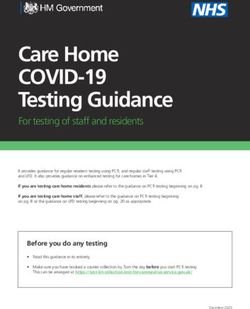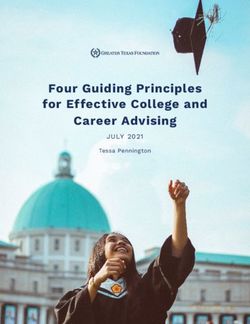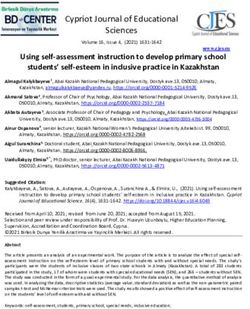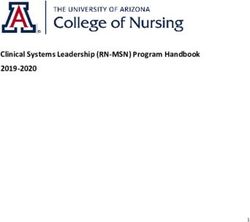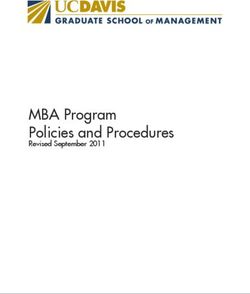PRINCIPAL'S ADMINISTRATION - for Remote Testing GRADES 3-8
←
→
Page content transcription
If your browser does not render page correctly, please read the page content below
Massachusetts Comprehensive
Assessment System
PRINCIPAL’S
ADMINISTRATION
INSTRUCTIONS
for Remote Testing
GRADES 3–8
ELA
Mathematics
STE (Grades 5 and 8)
SPRING 2021This document was prepared by the Massachusetts Department of Elementary and Secondary Education Jeffrey C. Riley Commissioner The Massachusetts Department of Elementary and Secondary Education, an affirmative action employer, is committed to ensuring that all of its programs and facilities are accessible to all members of the public. We do not discriminate on the basis of age, color, disability, national origin, race, religion, sex, gender identity, or sexual orientation. Inquiries regarding the Department’s compliance with Title IX and other civil rights laws may be directed to the Human Resources Director, 75 Pleasant St., Malden, MA 02148-4906. Phone: 781-338-6105. © 2021 Massachusetts Department of Elementary and Secondary Education Permission is hereby granted to copy any or all parts of this document for non-commercial educational purposes. Please credit the “Massachusetts Department of Elementary and Secondary Education.” Massachusetts Department of Elementary and Secondary Education 75 Pleasant Street, Malden, MA 02148-4906 Phone 781-338-3000 TTY: N.E.T. Relay 800-439-2370 www.doe.mass.edu
Important Contact Information and Resources
Contact MCAS Service Center
For questions on: • general test administration support
• PearsonAccessnext and TestNav such as
› user accounts
› technology support and readiness
› viewing student records and organizations
› the SR/PNP process and loading files
• logistical support
• locating resources
Hours 7:00 a.m.–5:00 p.m., Monday–Friday
Web mcas.pearsonsupport.com
Email mcas@cognia.org
Telephone 800-737-5103
Fax 603-516-1121
Contact DESE Office of Student Assessment Services
For questions on: • policy, such as assigning accessibility features and accommodations
• student participation
• testing irregularities, including test security incidents and technology
irregularities/failures
• voiding a test
• student data and SIMS (See note below regarding SIMS.)
Questions regarding SIMS data should be directed to the district’s SIMS contact
(go to profiles.doe.mass.edu/search/search.aspx?leftNavID=11239, select
SIMS Contact from the Function menu, and click Get Results).
Hours 8:00 a.m.–5:00 p.m., Monday–Friday during test administration windows
Between 7:00 a.m. and 8:00 a.m. during the test administration windows, MCAS
Service Center representatives will receive calls to 781-338-3625, answer questions
regarding logistics, and take messages for Department staff, which will be returned
during our regular business hours.
Web www.doe.mass.edu/mcas/testadmin
Email mcas@doe.mass.edu
Telephone 781-338-3625
Fax 781-338-3630
i
The Massachusetts Comprehensive Assessment System:
PAI for Remote Administration for Grades 3–8, Spring 2021Important Information about Online Accounts and Passwords
How Login Information
Type of Account Purpose
Is Provided
PearsonAccessnext (PAN) Schools will use PAN to do the Accounts from 2020 will remain
(mcas.pearsonaccessnext.com) following: active (users must change
• Register students for the their passwords for 2021 and
spring administrations be prepared to update their
passwords periodically according
• Upload selected accessibility to requests from the system).
features and accommodations Additional accounts should
for each student be managed at the district or
• Create and manage PAN school level. Accounts that were
Sessions deactivated due to inactivity must
be reactivated.
• Monitor online testing
activities
PAN training site Schools will use the training User will receive passwords for the
(trng-mcas.pearsonaccessnext.com) site to give access to users for training site around the same time
practice prior to testing. as logins for the live site.
Users should note that the log-in
and password for the live and
training sites will always match.
ii The Massachusetts Comprehensive Assessment System:
PAI for Remote Administration for Grades 3–8, Spring 2021Purpose of This Document
As announced by the Commissioner on April 1 (mailchi.mp/doe.mass.edu/press-release-dese-makes-
changes-to-mcas-schedule-graduation-requirements-for-11th-graders), the Department will offer
remote testing in spring 2021 to students in grades 3–8 to accommodate families who chose to have
their children learn remotely through the end of the school year. This document is a supplement to
the MCAS Principal’s Administration Manual (PAM), and provides additional information to principals
preparing for remote testing. This document is available in PDF form on the Department’s website at
www.doe.mass.edu/mcas/testadmin/manual. Printed copies will not be shipped to schools.
iii
The Massachusetts Comprehensive Assessment System:
PAI for Remote Administration for Grades 3–8, Spring 2021Table of Contents
Important Contact Information and Resources . . . . . . . . . . . . . . . . . . . . . . . . . . . . . . . . . . . . . . . . . . . . . . . i
Important Information about Online Accounts and Passwords. . . . . . . . . . . . . . . . . . . . . . . . . . . . . . . . ii
Purpose of This Document . . . . . . . . . . . . . . . . . . . . . . . . . . . . . . . . . . . . . . . . . . . . . . . . . . . . . . . . . . . . . . . . . iii
Part I – Test Security Requirements . . . . . . . . . . . . . . . . . . . . . . . . . . . . . . . . . . . . . . . . . . . . . . . . . . . . . . . . . . 1
Part II – Student Participation Guidelines . . . . . . . . . . . . . . . . . . . . . . . . . . . . . . . . . . . . . . . . . . . . . . . . . . . 2
Part III – Administration Protocols. . . . . . . . . . . . . . . . . . . . . . . . . . . . . . . . . . . . . . . . . . . . . . . . . . . . . . . . . . 3
Part IV – Tasks to Complete for the Administration. . . . . . . . . . . . . . . . . . . . . . . . . . . . . . . . . . . . . . . . . . . 6
A. Prepare for Test Administration. . . . . . . . . . . . . . . . . . . . . . . . . . . . . . . . . . . . . . . . . . . . . . . . . . . . . . . . . . . . . . 6
B. Additional Steps before Testing. . . . . . . . . . . . . . . . . . . . . . . . . . . . . . . . . . . . . . . . . . . . . . . . . . . . . . . . . . . . . . 8
C. Coordinate Test Administration. . . . . . . . . . . . . . . . . . . . . . . . . . . . . . . . . . . . . . . . . . . . . . . . . . . . . . . . . . . . . . 9
D. Next Steps after Testing . . . . . . . . . . . . . . . . . . . . . . . . . . . . . . . . . . . . . . . . . . . . . . . . . . . . . . . . . . . . . . . . . . . . . 9
Appendix A – Accessibility and Accommodations. . . . . . . . . . . . . . . . . . . . . . . . . . . . . . . . . . . . . . . . . . . 11
Appendix B – Administering the Test to In-person and Remote Students Simultaneously. . . . . . 14
Appendix C – Running a Browser Check. . . . . . . . . . . . . . . . . . . . . . . . . . . . . . . . . . . . . . . . . . . . . . . . . . . . 15
iv The Massachusetts Comprehensive Assessment System:
PAI for Remote Administration for Grades 3–8, Spring 2021Principal’s Instructions for Remote Testing
Principal’s Instructions for Remote Testing
Part I – Test Security Requirements
Test questions and content for the remote administration of the grades 3–8 ELA and Mathematics and
grades 5 and 8 STE tests are secure, and schools must follow all applicable test security requirements
described in Part I of the spring 2021 MCAS Principal’s Administration Manual (PAM).
Below are some additional security requirements for the remote administration.
• Usernames and passwords should be sent to students no earlier than the day before testing.
• Students must not open any browser windows or tabs on their devices other than one
for TestNav (the student testing platform), one for email1 (to retrieve their usernames and
passwords), and one for the video conferencing tool (e.g., Google Meet, Zoom).
• PAN Sessions must be locked at all times that students are not actively testing.
• Test administrators will monitor remote testing through a synchronous video conferencing
tool (e.g., Google Meet, Zoom). Test administrators are expected to keep their cameras on
during the test session.
• Students are expected to keep their cameras on during the test session.
• Students should not leave the area where they are testing (e.g., to use the bathroom), or be
out of view of the camera unless the test administrator has given permission.
• Chat features in the video conferencing tool that allow students to chat privately to each
other must be disabled.
• Students must tilt their screens toward their desks at the start of testing to show that they
do not have any prohibited materials.
• At the end of the test session, students should tear up their scratch paper in front of the
camera to verify that used scratch paper is being destroyed.
If any questions related to test security arise during testing, please contact the Office of Student
Assessment Services at 781-338-3625 or mcas@doe.mass.edu.
1 This manual refers to students receiving their usernames and passwords via email, but schools may use other means to
provide sign-in credentials to students, such as posting them to each student in Google Classroom or another learning
management system. Email is not required.
1
The Massachusetts Comprehensive Assessment System:
PAI for Remote Administration for Grades 3–8, Spring 2021Principal’s Instructions for Remote Testing
Principal’s Instructions for Remote Testing
Part II – Student Participation Guidelines
Remote administration of the ELA, Mathematics, and STE tests this spring for grades 3–8 is available to
accommodate families who chose to have their children learn remotely through the end of the school
year. Schools should also be prepared to offer in-person testing to remote students whose families
request it, or whose IEPs or 504 plans include accommodations that can only be delivered in person.
Refer to the PAM for additional participation guidelines and refer to Appendix A for more information
about remote testing and accommodations.
2 The Massachusetts Comprehensive Assessment System:
PAI for Remote Administration for Grades 3–8, Spring 2021Principal’s Instructions for Remote Testing
Principal’s Instructions for Remote Testing
Part III – Administration Protocols
Principals must follow all applicable test administration protocols described in Part III of the PAM.
Below are areas that differ from the PAM.
Browser-Based TestNav
TestNav will be accessed for remote MCAS testing using a web browser.
• TestNav supports specific browser(s) on specific operating system (OS) versions. See support.
assessment.pearson.com/display/TN/TestNav+System+Requirements for details.
• The browser-based TestNav experience for students is the same as when using the TestNav
application, with the following exception:
› Browser-based TestNav does not contain a zoom feature in the user drop-down
menu. Students should use “ctrl+” or “ctrl –” to zoom in and out as needed when using
Windows or Chromebooks; “cmd+” and “cmd–” when using Macs; and “Pinch to zoom”
when using iPads.
Sign-In Credentials
Sign-in credentials must be provided to students—both a username and password. Usernames are
unique to each student, while all students in the same PAN session will use the same password. These
should be provided electronically in advance of testing. Students’ usernames as well as the password
for the session are listed on the Session Student Roster, which can be found in PearsonAccessnext in the
“Resources” dropdown of the Students in Sessions screen, as shown below (usernames and passwords
also appear on student testing tickets).
3
The Massachusetts Comprehensive Assessment System:
PAI for Remote Administration for Grades 3–8, Spring 2021Principal’s Instructions for Remote Testing
Principal’s Instructions for Remote Testing
Synchronous Video Monitoring
Schools should use whichever video conferencing tool they use for regular remote instruction (e.g.,
Google Meet, Zoom) to communicate with and monitor students taking the test remotely.
• Students are expected to keep their cameras on.
• Schools should determine whether, or under which circumstances, students will have
their microphones on or off during testing. This can also be left to the discretion of the test
administrator.
• The chat features of the video conferencing tool may be used by test administrators in two
different ways:
› To broadcast information to the whole class at once
› For one-on-one private communication between individual students and the test
administrator
• Students are not permitted to chat privately with each other. Such features should be
disabled.
Session Management Features
Remote session management includes the following features:
• Battery Indicator/Warning in PearsonAccessnext and TestNav – A battery indicator appears in
the Session Info page for test administrators and on the student’s TestNav testing window.
• Test progress in PearsonAccessnext – A pop-out session dashboard that displays student test
status. This dashboard can display a maximum of 50 students.
• Test duration in PAN – An expanded option that displays the amount of time a student was
logged into TestNav. This is calculated based on when the student starts and submits the
test.
• Auto-Resume for Students – Unlike students testing in person, students testing remotely
are able to sign back in to a test from which they have been exited, without any
intervention by a test administrator. It is not necessary for a test administrator to “resume” a
remote student’s test before the student can sign back in to TestNav. Students may simply
re-enter their username and password.
Mid-session Break
As with in-person testing, the test administrator may give students an optional 3–5 minute break
near the midway point of the scheduled test session in order for them to stand up and stretch.
Students may continue working during the break if they want to. Students should stay in front of
their computers and not move out of view of the camera during the break. Students may not access
prohibited materials or devices (such as cell phones) during the break.
4 The Massachusetts Comprehensive Assessment System:
PAI for Remote Administration for Grades 3–8, Spring 2021Principal’s Instructions for Remote Testing
Principal’s Instructions for Remote Testing
Bathroom Breaks
Students must get permission from the test administrator to use the bathroom during a session.
Students are expected to return within a reasonable time.
Lunch Breaks
If a student continues working beyond the regular session time and needs a lunch break, the student
should eat lunch in front of the computer with the camera on. Lunch breaks should be kept to a
reasonable length of time (15 to 30 minutes).
Extended Time
The same policy regarding untimed tests that applies to in-person MCAS testing also applies to remote
testing: Students have up to the entire school day to complete their tests as long as they are working
productively. Schools may decide how they wish to handle remote testers who need more time
beyond that of the scheduled test session. Schools may keep students in their original sessions or may
consolidate those who need extra time in a test completion session.
Size of Remote Sessions
Remote testing sessions should be the same approximate size as standard in-person sessions. Schools
should try to maintain the same ratio of test administrators to students as is done for in-person testing.
Training Test Administrators, Technology Staff, and Other School Personnel
Test administrators will need additional training on how to administer a remote test session.
Be sure to cover the following:
• the importance of locking PAN Sessions at all times that students are not actively testing
• when students will take the tutorial and practice tests
• how test administrators will communicate with students during testing (e.g., by chat, by
voice)
• how to contact technology support if troubleshooting is needed
• how students will get the attention of their test administrator if assistance is needed during
the test session (e.g., raising their hand, sending a message through chat, using the virtual
hand-raise feature of the video conferencing tool)
• how to handle a situation in which students need extra time beyond the scheduled test
session
• who will email students their sign-in credentials and when
• how accessibility features and accommodations will be delivered
• whether students should have their microphones on or off, or if the decision will be left to
the discretion of the test administrator
5
The Massachusetts Comprehensive Assessment System:
PAI for Remote Administration for Grades 3–8, Spring 2021Principal’s Instructions for Remote Testing
Principal’s Instructions for Remote Testing
Part IV – Tasks to Complete for the Administration
A. Prepare for Test Administration
Use the following list of tasks to help you keep track of your responsibilities during the remote
administration of the spring grades 3–8 ELA and Mathematics and grades 5 and 8 STE tests.
1. Print administration manuals (optional).
• Manuals will be posted approximately two weeks prior to testing at
www.doe.mass.edu/mcas/testadmin.
2. Prepare technology for remote testing.
In addition to preparing the test administration team according to the guidance in the PAM, the
principal should authorize technology staff to assist with CBT set-up and troubleshooting.
Note: ProctorCache is not used in remote testing.
• Review the hardware and browser-based TestNav requirements at: support.assessment.
pearson.com/display/TN/TestNav+System+Requirements and make sure that all student
devices meet these requirements.
• Review Firewall/Proxy/Servers/Content Filtering Requirements on the Network
Requirements and Guidelines page: support.assessment.pearson.com/display/TN/Netwo
rk+Requirements+and+Guidelines
• Ensure students and teachers have video conferencing software installed and up to date
on their devices for monitoring during testing.
• If ProctorCache is being used for in-person testing, create a second ProctorCache
Computer in their TestNav configuration, leaving the IP and Port fields blank for remote
sessions. (This will allow for remote testing sessions to bypass ProctorCaching.)
3. For students who will be testing remotely, set the Remote Administration indicator
to “Yes.”
• The “Remote Administration” indicator must be set to “Yes” for students testing remotely
using either the PAN user interface or a file import. See the slides from the April 29 training
presentation (posted at mcas.pearsonsupport.com/training) for the steps to do so.
4. Identify and prepare to provide accessibility features and accommodations for
remote testing.
Most accommodations are available for remote testing, although some require more support
from the test administrator. A small number of accommodations are inapplicable for remote
testing, and a few can only be provided in person. See Appendix A for more information.
5. Administer the student tutorial and practice tests.
The Department strongly recommends that all students view the student tutorial and take a
practice test before participating in computer-based MCAS testing. The tutorial allows students
to become familiar with the different types of test questions, and to gain experience with the
computer-based testing platform, including the tools and accessibility features that will be
available to students during testing.
6 The Massachusetts Comprehensive Assessment System:
PAI for Remote Administration for Grades 3–8, Spring 2021Principal’s Instructions for Remote Testing
Principal’s Instructions for Remote Testing
To access the student tutorial, students should go to mcas.pearsonsupport.com/student, and
select TestNav 8 Tutorial. Then click Start to begin. The tutorial is self-guided and will take
students through the different features of the testing interface.
You may help students during the tutorial if they have any questions or problems.
Students participating in remote testing will not complete an Infrastructure Trial. However,
practice tests are available at mcas.pearsonsupport.com/student, and the Department
encourages schools to have their remote students take a practice test so that students can
familiarize themselves with the content of the test, and test administrators and students can
become familiar with the logistics of a remote testing session. Practice tests are available for ELA,
Mathematics, and (for grades 5 and 8) STE. Note that browser-based practice tests do not require
any steps to be taken in PAN, and thus will not simulate the session-management aspect of
remote testing for test administrators.
The Department recommends that students perform a Browser Check prior to taking the tutorial
or taking practice tests. See Appendix C for the steps to do so.
6. Communicate with parents.
It is important to communicate with parents about the logistics of remote MCAS testing as well
as the expectations. A parent letter is available on the Department’s website (www.doe.mass.
edu/mcas/testadmin) that schools can use as part of their communication plans. The following
information should be conveyed to parents.
• The test content and interface will be the same for remote testing as for in-person testing.
• Most accommodations will be available for remote testing, though a small number of
accommodations can only be administered in person.
• Teachers will review the testing process with their students, and will provide opportunities
for practice (via the tutorial, practice tests, or both).
• Students will be using a web browser for remote MCAS testing.
• Students will receive log-in credentials via email or another electronic method.
• Students may use scratch paper during testing.
• Teachers will be monitoring and supporting students during testing via synchronous video
monitoring.
• Students are expected to keep their camera on and remain in view unless the teacher has
told them otherwise.
• The best testing experience occurs when students have adequate Internet bandwidth.
Therefore, other Internet use in the house should be reduced, if possible, during testing.
• Students may not have prohibited items with them, such as cell phones, notes, reference
material, or calculators on noncalculator sessions.
• Students are expected to work independently, without assistance from anyone.
7
The Massachusetts Comprehensive Assessment System:
PAI for Remote Administration for Grades 3–8, Spring 2021Principal’s Instructions for Remote Testing
Principal’s Instructions for Remote Testing
B. Additional Steps before Testing
1. Setting up PAN Sessions for Remote Testing.
To set up a PAN Session for remote testing, go to Testing > Sessions > Select Tasks > Create/
Edit Sessions > Start
1. Under the Form Group Type dropdown, select Remote. This step must be completed for
students to access the test remotely (see screenshot below).
2. Under Session Name, rename the Session to include “Remote” in the title (e.g., Remote
Smith Grade 3 Math).
3. If your school is using ProctorCache for in-person sessions, under Precaching Computer,
select the remote ProctorCache computer that your technology director has created.
See the slides from the April 29 training presentation (posted at mcas.pearsonsupport.com/
training) for more information about setting up remote PAN Sessions.
Although there is a field in the SR/PNP to indicate remote testing, this is only for planning
purposes, and will not set up remote testing sessions. The steps above must be followed to do so.
2. Prepare to provide student sign-in credentials for testing.
Students should be emailed their usernames and passwords no earlier than the day before
testing. In preparation for this, schools must copy this information from the Session Student
Roster or from Student Testing Tickets, both of which can be found in the “Resources” dropdown
of the Students in Sessions screen in PAN.
Usernames and passwords may be copied and pasted directly into emails, or may be copied and
pasted into a spreadsheet first, before the emails are prepared. See page 3 for more information
and for screenshots.
3. Prepare PAN Sessions once SR/PNP information is correct.
Steps to prepare PAN Sessions can be found at
support.assessment.pearson.com/display/PAsup/Prepare+a+Session.
8 The Massachusetts Comprehensive Assessment System:
PAI for Remote Administration for Grades 3–8, Spring 2021Principal’s Instructions for Remote Testing
Principal’s Instructions for Remote Testing
C. Coordinate Test Administration
1. Email students their remote testing credentials.
No earlier than the day before testing, email students their username, password, and the URL
they will use to access TestNav: ma.testnav.com.
2. Monitor your school’s test administration.
• Monitor PAN Sessions.
• Check in with test administrators to see if there are any testing issues.
3. After test sessions are completed, verify that test administrators have locked them.
Locking the sessions in PAN ensures that no one can use a student’s username and password to
sign in to a test.
D. Next Steps after Testing
1. Retain the following materials in your school files for three years:
• record of test administrators and their students for each test session
• completed MCAS Nondisclosure Acknowledgements from test administrators for
EL students or students with disabilities using certain accommodations
• accommodations lists/spreadsheets, if applicable
2. Recycle or discard the following materials:
• printed copies of the Test Administrator’s Instructions
• this Principal’s Administration Instructions (if printed)
3. Complete cleanup tasks in PearsonAccessnext.
a. If students were removed from your enrollment before testing, remove them from the
PAN Sessions.
Follow instructions posted at support.assessment.pearson.com/display/PAsup/Remove+
a+Student+from+a+Session.
b. Make sure each student’s test session is either in Complete or Marked Complete status
(e.g., if students did not complete testing).
Follow the guidance at
support.assessment.pearson.com/display/PAsup/Mark+Student+Tests+Complete.
9
The Massachusetts Comprehensive Assessment System:
PAI for Remote Administration for Grades 3–8, Spring 2021Principal’s Instructions for Remote Testing
Principal’s Instructions for Remote Testing
c. Stop PAN Sessions.
All PAN Sessions must be stopped after testing. First, check the box next to each PAN Session
that is still listed as “In Progress” on the PAN Session screen. Go to Testing > Students in
Sessions (this will pull all PAN Sessions that have been created). Then, click on the “Session
Status” column to sort alphabetically to find “In Progress” (alternatively, you may use the
filter on the left-hand side of the “Sessions” screen to filter by student status), as shown
below:
PAN Sessions can be stopped by clicking “Stop All Sessions” as shown below.
10 The Massachusetts Comprehensive Assessment System:
PAI for Remote Administration for Grades 3–8, Spring 2021Appendices
Appendix A – Accessibility and Accommodations
Accessibility Features and Accommodations for Remote Computer-based
Testing
Most MCAS accessibility features and accommodations will be available for remote testing. Some can
be easily and independently accessed by students, while others will require additional preparation,
orientation, and assistance from test administrators. Schools should be aware of the accommodations
requiring ongoing monitoring and assistance and plan accordingly. Schools are reminded that
accommodations must be provided as listed in students’ approved IEPs, 504 plans, or plan of
accommodations for ELs without disabilities, unless the accommodation is not available for remote
testing, as shown in the list below. Accessibility feature and accommodation numbers appear next to
each name in the lists below, as well as whether the feature or accommodation must be documented
or requested in the Student Registration/Personal Needs Profile (SR/PNP) before registering students
for each test. Schools may contact the Office of Student Assessment Services at mcas@doe.mass.edu
for guidance and assistance in planning for the provision of accommodations for remote testing.
Category 1 – Universal and Designated Accessibility Features available for remote testing with
Appendices
minimal planning, orientation, and assistance.
• Highlighter tool (UF1)
• Alternative background and font color (UF2) (SR/PNP)
• Screen Magnifier/Zoom tool (UF3)
• Alternate Cursor/Pointer (UF4) (SR/PNP)
• Line reader (shows only the text being read by student) (UF5)
• Answer masking (UF6) (SR/PNP)
• Answer eliminator (UF7)
• Item flagging (UF8)
• Audio aid/amplification device (UF9)
• Notepad (UF10)
• Small group administration (DF1)
• Individual administration (DF2)
• Noise buffer (DF7)
• Familiar test administrator (DF8)
• Student reads test aloud to self (DF9)
• Test at specific time of day (DF10)
• Approved bilingual dictionary (provided by school) (EL2)
• “Stop Testing” policy (DF11) – if students are not making meaningful progress on the test,
the test administrator may ask if the student is finished testing and mark the test complete
in PAN.
11
The Massachusetts Comprehensive Assessment System:
PAI for Remote Administration for Grades 3–8, Spring 2021Appendices
Category 2 – Accommodations available but require orientation and additional training
of student and occasional monitoring and assistance by a test administrator via the video
conferencing tool. A small group of five or fewer students is recommended.
• Text-to-speech (A4.1/SA1.1/EL3.1) (SR/PNP)
• Redirect student’s attention to the test (UF12)
• Clarify test directions (UF13/EL5/EL6)
• Human signer for test directions only (A7)
• Graphic organizer or supplemental reference sheet (provided to student by school or
printed at home) (A9) (SR/PNP)
• Speech-to-text (web extension) for ELA and STE only (SA3.2 /A10.2)
• Calculation device (tool or hand-held) (SA4) (SR/PNP)
• Spell-checker (SA5) (SR/PNP)
• Word prediction (web extension) (SA6) (SR/PNP)
• Test administrator reads aloud selected words on the Mathematics or STE test as requested
by the student (UF11) (This can be administered in a break-out room, with the student
Appendices
spelling the word to the test administrator rather than pointing at it. If a school identifies
any students who are likely to use this accessibility feature, the school may wish to test
those students in a small group or individually, and should let the students know how they
can request the feature.)
Category 3 – Accommodations available but require individual test administration and ongoing
monitoring and assistance by a test administrator via the video conferencing tool.
• Human read-aloud (A5/SA1.2/EL3.2) (SR/PNP) (Students can use their username and
password to log in and screen-share with their test administrator, OR use their username
and password to log in, and the test administrator will use their proctor testing ticket.)
• Human signer (A6.1/SA2) (SR/PNP) (Students can use their username and password to log in
and screen-share with their test administrator, OR use their username and password to log
in, and the test administrator will use their proctor testing ticket.)
• Screen Reader (for a student who is blind) (A3.1) (SR/PNP)
• Human scribe (A10.1/EL4.1/SA3.1) (SR/PNP) (Test administrators should use the student’s
username and password to log in and scribe for the student.)
• Speech-to-text for Math only (requires two computer stations and student must be able to
transcribe responses into TestNav) (A10.2, EL4.2) (SR/PNP) (Test administrators should use
the student’s username and password to log in and scribe for the student.)
• Student records responses on a recording device (A13)
• Responses signed onto video (for a student who is Deaf or Hard-of Hearing) (A14)
• Braille note-taker (A16)
• Braille writer (A17)
12 The Massachusetts Comprehensive Assessment System:
PAI for Remote Administration for Grades 3–8, Spring 2021Appendices
Category 4 – Accommodations and features that apply to in-school testing only. Student must be
tested in person at the school.
• Paper-based test (A1) (SR/PNP)
• Large Print (A2) (SR/PNP)
• Braille (A3.2) (SR/PNP)
• Track test items (A8)
• Responses recorded by student on special paper (A11)
• Typed responses (A12) (SR/PNP)
• Monitor placement of responses (A15)
Category 5 – Designated Accessibility features that are not applicable to remote testing.
• Frequent brief supervised breaks (DF3)
• Separate or alternate test location (DF4)
• Seating in a specific area of the testing room (DF5)
• Adaptive furniture (DF6)
Appendices
Paper-Based Testing
Students in grades 3–8 who have opted to receive remote instruction for the remainder of the school
year and are unable to take computer-based tests, as indicated in their IEP, 504 plan, or plan of MCAS
accommodations for an EL student, will be able to take paper-based tests in person at the school
they would have attended. Paper-based test materials, including large-print and Braille test editions,
are not permitted in students’ homes nor in other non-school venues that have not been approved by
the Department, nor may administrators test students at home, except in extraordinary circumstances
with prior approval from the Department. Accommodations will be provided with greater fidelity
and reliability, and the security of test materials ensured, if tests are administered by trained test
administrators at the school.
Schools are encouraged to work with parents to explain the expectation that their child will
participate in testing in the school following appropriate health and safety protocols. Schools may
make arrangements to test these students in other school settings and/or at other times during the
school day. Alternative testing locations outside the school and testing at times other than during the
school day must be approved by the Department prior to testing. Schools should explain to parents
the importance of their child participating in testing and that results will be used to determine how
much their child has learned over the past year and whether they have made gains, stayed the same,
or lost ground academically so appropriate instruction can be provided in the future.
13
The Massachusetts Comprehensive Assessment System:
PAI for Remote Administration for Grades 3–8, Spring 2021Appendices
Appendix B – Administering the Test to In-person and Remote
Students Simultaneously
For schools using a simultaneous instruction model in which the classroom teacher livestreams
the class to remote students, the Department recommends spreading testing over two days and
administering the test to remote and in-person students separately. However, it is possible to
administer the test to both groups simultaneously.
To do so, place the remote students into a remote PAN Session and the in-person students into a
standard PAN Session as described in Step 1 on page 8.
In PAN, test administrators should select Testing > Sessions and select both sessions. Then select
Testing > Students in Sessions, and select the Combined View option from the Session List at the
left-hand side of the screen. This will allow the test administrator to see all the students at the same
time in PAN.
Test administrators will have to note places where the remote script and the standard script differ (for
example, the remote script asks students to use the usernames and passwords that were emailed to
them, while the standard script asks students to use the testing tickets that were distributed to them
to obtain their usernames and passwords). The Department recommends that test administrators
Appendices
review the scripts in advance and mark the places where different instructions will need to be given.
Schools may want to use two test administrators, if available, one to monitor in-person students and
one to monitor remote students.
14 The Massachusetts Comprehensive Assessment System:
PAI for Remote Administration for Grades 3–8, Spring 2021Appendices
Appendix C – Running a Browser Check
As part of remote testing, TestNav offers a Browser Check to confirm compatibility with TestNav.
To access the Browser Check, navigate to the Massachusetts TestNav home page: ma.testnav.com.
Appendices
Locate the ‘User dropdown menu’ in the upper right corner of the screen:
As soon as the user selects ‘Browser Check’ the process starts and the message below appears:
15
The Massachusetts Comprehensive Assessment System:
PAI for Remote Administration for Grades 3–8, Spring 2021Appendices
When complete and successful, a screen similar to the following will display:
Appendices
If your Browser Check is unsuccessful, the following image will appear: In the example below, URLs
are blocked in the Domain Check which is preventing them from passing the Browser Check.
If the Browser Check is successful, students should click the “Back to Sign in” button in the upper
left part of their screens. If the check is not successful, contact your school’s technology support
team to troubleshoot the problem.
16 The Massachusetts Comprehensive Assessment System:
PAI for Remote Administration for Grades 3–8, Spring 2021You can also read