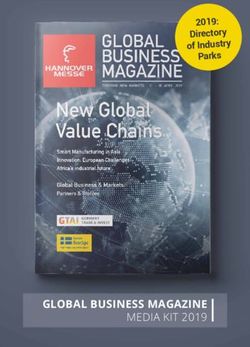Tracker Hunter 6 Quick user guide 2020
←
→
Page content transcription
If your browser does not render page correctly, please read the page content below
TH6_Install and register (1)
Your registration code is your Tracker ID, so before installing TH6, it is recommended to write down your registration code and share name on piece of paper. This way
Tracker Live can automatically restore all your data e.g. dogs, friends, groups, lines, way points etc. from backup to your new phone.
To recover your registration code from old TH5
1 - Tracker for Android> Tracker App menu >3 points on the
right side of your screen)> Click on “About”.
- Tracker for IOS> Own position > Setting
Download the App:
1. Open App store or Google Play and search for Tracker
Hunter 6
2. Click on the icon to install
2 3. Accept Tracker Privacy Policy and Licence Agreement
> “Click on Accept and Continue”
If you are a new user!
If you are a new user, you can register and login
to TH 6 by creating a new account : follow
carefully instructions and fill all information
required > identify yourselfTH6_Install and register(2)
If you already have an account!
Login:
- select your country
3 - fill in the phone number in which
you use Tracker App.
- Wait for SMS verification, as the
App checks license ownership
and find the license code
associated with given phone
4 number.
- Type in the code received
- Make sure your ID information is
correct. If necessary, you can
edit them > Then click on “OK” to
login
If for some reasons, App does not
Please note : if you have multiple recognize your registration code e.g. you
licenses associated with same phone have changed phone number or wrong,
number, you can disable “Automatic you can always register your license
login” so you can select which license manually > Click non of these
code you want to use in this device.TH6_Map Display
Map scale Automatic map rotation. You can
tap the compass back to turn it
off (map direction to the north)
Center map on target Access to online targets
location
Changing map levels
Zoom in/out
Access to Main menu, all Changing GPS mode:
targets, settings, Groups, Green: Update your own position
etc.,
in real time
Age of own position displayed White: GPS off: own position is
in seconds/minutes of last
not updated
position
Speed (displayed only Swipe up to access to own
when target is moving Swipe to switch between position setting, Odometers,
latest online targets Speed, direction, weather, etc.TH6_EASY MODE (*NEW)
With TH6, it is now possible to customize your own map view by adding or removing icons from
your screen. To proceed first you need to make sure that ”EASY MODE” option is disabled : press
Disable Easy mode by
1 dragging the button to
the left drag
You can add any functions as a
3 shortcut on map view- from main
menu or recent targets , or map
Go on map view> Press down options : long press on the icon to
the icon you want to detach,
detach> drag it to desired location on
then you can move it freely on
map view
another location on the screen
> if ok, release
2 You can also remove the icon
from the screen by dragging it
to trash
Note: you can always restore
any removed icon from the
setting.TH6_ ADD A GPS DEVICE
If you have a Tracker Easy collar, it means that your GPS collar has an already integrated SIM card and it has already been registered to Tracker live. You simply
need to add the collar to your application by scanning the QR code on the package. To proceed: 1. In Tracker App> Slide screen from left edge or right to access
All target menu > click on (+) sign > “Add Tracker Easy” and scan the QR displayed on side of the collar package.
Your new collar will be automatically added to Target menu list.
3
1
3
2
Collar registration for the first time to Tracker Live : If the device is already registered to Tracker
- On map view live server:
- Slide screen from right to left to access Active targets You just need to search via Tracker live server
- Click on the (+) sign to add a target/friend.
- Carefully read and follow instructions suggested by the app For this operation you will need device share
name, password or viewer name.TH6_DOG ON MAP
Setting tracking
interval
View target
on map
Bark recording Collar commands
command
Swipe to left or right to switch
between the latest targets
Center map
Training beep Access to
view on
commands: collar, SW
target
Barking "No" "Here” version
indicator commands,
general info
Age of position
(displayed in
seconds/minu Swipe up to access Target
tes/days of *Speed dashboard, setting, etc.
last position) (*displayed only Distance to
when target is own position
moving)TH6_Check SIM balance
- To add more balance you need get a voucher
with an activation code.
- You cab purchase new voucher directly from
the App via Tracker webshop:
https://shop.tracker.fi/ or from your local
Tracker-Store- retailer >
https://tracker.fi/en/retailers/
- You credit will automatically added once you
enter the activation code and press OK.
- You can easily and quickly check your SIM
balance or add more credit from Target
menu….TH6_Main Menu(1): Targets, Groups, POIs, Map
options, and more
- You can go to App main menu by dragging your finger from left to right edge of the screen or by clicking on the three button (left corner of the screen).
- On the main menu you have access to all targets’ list: GPS devices/groups/POI, etc.. And also check map options for your country.
- Target menu is divided into online and offline devices for quick and easy navigation. You can also modify collar settings, change display, add a collar, share device
with a group or configure other commands.
share device
with group
View device on
map
- Add Target
- Join group
- Create a groupTH6_ Main Menu(2) Join and /or create a group
Select the group you
want to view : shared
devices/POIs/ lines
Press the icon to
view target on map
Press the (+) sign to
create a group
Remember! to join a group, you
Press the main menu button or need to have group share name
Swipe screen from left edge to right and passwordTH6_ How to check license expiry date and/or
add more time to activate your license
You can check
expiry date of
your license
If you need to add more time, you can purchase an
activation code from Tracker web shop:
https://shop.tracker.fi/ ( currently available only for
Finland & Sweden ). For other countries, you can Enter the registration code > Press
purchase the code from Tracker local retailer Activate.
https://tracker.fi/en/retailers/ Your license will be automatically
extendedYou can also read