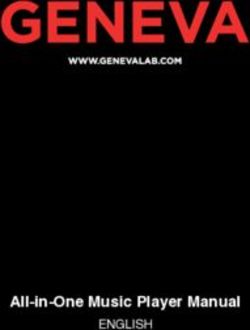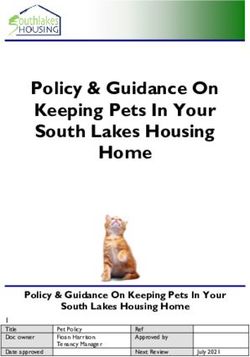User Guide Kasa Smart Wi-Fi Light Switch, Single Pole - HS200
←
→
Page content transcription
If your browser does not render page correctly, please read the page content below
Contents About This Guide····················································· 1 Introduction································································ 2 Set Up Your Smart Light Switch······················ 4 Main Device Controls············································ 5 Set Schedules··························································· 6 Set Timer······································································ 8 Set Away Mode························································· 9 Check Runtime·······················································10 Manage Device Settings···································11 Reset Your Smart Light Switch·······················12 Create Scenes························································15 Smart Actions··························································17 Discover Kasa··························································28
About This Guide
This guide provides a brief introduction to Kasa Smart Wi-Fi Light Switch and the Kasa Smart app, as well as regulatory information.
Features available in Kasa Smart may vary by model and software version. Kasa Smart availability may also vary by region or ISP. All images, steps, and
descriptions in this guide are only examples and may not reflect your actual Kasa Smart experience.
Conventions
In this guide, the following convention is used:
Convention Description
Teal Key information appears in teal, including management page text such as menus, items, buttons and so on.
Underline Hyperlinks are in teal and underlined. You can click to redirect to a website.
More Info
• Specifications can be found on the product page at https://www.tp-link.com.
• Our Technical Support contact information can be found at the Help center of the Kasa Smart app and the Contact Technical Support page
at https://www.tp-link.com/support.
1Introduction
TP-Link Smart Wi-Fi Light Switch is a standard, single-pole, wall light switch that can be controlled via your iOS or Android devices. Control your home
lighting or ceiling fans on your phone from anywhere, anytime with the Kasa Smart app. Turn fixtures on and off, set schedules, even group them with
other Kasa Smart devices. The Kasa Smart app provides easy step-by-step installation instructions and convenient remote control from anywhere.
• Remote Control - Control anything connected to your smart light switch, like lights, ceiling fans or
other fixtures, from anywhere using the Kasa Smart app.
• No Hub Required - Connect to your existing Wi-Fi router.
• Away Mode - Set your smart light switch to turn connected fixtures on and off at random intervals
to give the appearance you're home even while you're away.
• Scheduling - Set lights to automatically turn on and off throughout the day or night whether you’re
home or away.
• Voice Control - Use Alexa or Google Assistant to control your devices with voice commands.
• Group - Combine Kasa Smart devices for unified control with just a single tap.
2Appearance
The Smart Switch is compatible with incandescent, LED, Halogen, and compact fluorescent light bulbs. The switch also includes a white backlight LED
indicator to easily locate the switch at night. See the explanation below:
Blinking Amber and Green: App-Config mode initiated.
Green: Lit up for about 30 seconds when successfully connected to
the Wi-Fi network, then turns off.
Blinking Amber: Resetting.
Red: No Wi-Fi connection.
White: Lit up when the light is switched OFF to show the Smart
Switch location in the dark.
RESTART Press to reboot the Smart Switch.
RESET Press and hold for about 5 seconds until the Wi-Fi status LED blinks
amber and green alternately to initiate App-Config mode.
Press and hold for about 10 seconds until the Wi-Fi status LED blinks
amber rapidly to reset the Smart Switch to factory default settings.
3Set Up Your Smart Light Switch
Follow the steps below to set up your Smart Light Switch via Kasa Smart app.
1. Download and install Kasa app 2. Log in or sign up with TP-Link ID 3. Add Device
Go to Google Play or the App Store or scan Open the app. Use your TP-Link ID to log in. Tap the + button in the Kasa Smart app,
the QR code below to download the Kasa select Smart Switches > Smart Switch, and
If you don’t have a TP-Link ID, tap Create
Smart app on your Android or iOS smartphone then follow step-by-step app instructions to
Account and the Kasa Smart app will guide
or tablet. complete the installation and setup.
you through the rest.
4Main Device Controls
After you successfully set up your Smart Light Switch, you will see the home page of the Kasa Smart app. Here you can view and manage all devices
that you've added to Kasa. Tap your smart switch to control and manage it.
Home Page Turn on/off the smart outlet
You can see all your Kasa devices listed in Turn on/off your Smart Light Switch quickly by tapping the switch on the home page.
the Home page. Tapping in the device, you can also check or change its status.
5Set Schedules
Schedule: Set schedules to automatically turn on/off the light at set times according to your daily routine.
1. Tap your Smart Light Switch in the Home 2. Tap + on the top right corner. 2. Set a schedule to turn the light on or off.
page, and then tap . For example, I want to turn off the light at
11:00 PM every day.
64. You can also choose to turn on/off the 5. Tap Save and you'll see your schedule 6. You can turn off your schedule any time
light at Sunrise or Sunset. Please note that listed in the Schedule Page. You can add at the Schedule page.
the Sunrise and Sunset times are based more schedules following the same steps.
your location.
7Set Timer
Timer: Set the timer for your Smart Light Switch to automatically turn on/off after the time ends.
1. Tap your Smart Light Switch in the Home 2. Set the time after which the light will be 2. Tap START and you'll see the timer is
automatically turned on/off. counting down. Tap STOP to stop the Timer
page, and then tap .
at any time.
For example, when I turn on the light, I want
it to be off after 30 minutes.
8Set Away Mode
Away Mode: Set Away Mode for your Smart Light Switch to turn on/off the light automatically at random
intervals while you are away to make the appearance that someone is at home.
1. Tap your Smart Light Switch in the Home 2. Set the start and end time during which the switch will be automatically turned on and off at
page, and then tap . random intervals, and the repeating frequency. For example, I want the light to turn on and off
between 7:00 PM to 11:50 PM every Friday and Saturday.
Note: The start and end time must be on the same day.
9Check Runtime
Runtime: Check runtime to keep track of how long your Smart Light Switch has been working.
1. Tap your Smart Light Switch in the Home 2. Check the runtime for today, the past 7
days, or the past 30 days.
page, and then tap .
10Manage Device Settings
You can change the name and icon of your smart switch and check its device info.
1. Tap your Smart Light Switch in the Home 2. Change the name and icon of your switch.
page and then tap .
11Reset Your Smart Light Switch
TP-Link provides three methods to reset your Smart Light Switch.
Method 1
Swipe left your Smart Light Switch on the Home page and tap Delete. Then tap Remove
Device. Your Smart Light Switch will be removed from your Kasa account and restored
to factory settings.
12Method 2
Tap your Smart Light Switch and go to the Devices Settings page. Then tap Remove
Device in the bottom. Your Smart Light Switch will be removed from your Kasa account
and restored to factory settings.
13Method 3
Press and hold the Reset button on the panel of the switch for 5s to enable setup mode while
keeping previous settings.
Press and hold the Reset button on the panel of the switch for 10s to restore your switch to factory
default settings.
14Create Scenes
A scene is a preset group of smart devices that can be programmed, customized and activated simultaneously at the touch of a button from your
smartphone or tablet, allowing you to easily set your mood, activity or fit any special occasion. To create a scene with your Smart Light Switch, you
need other Kasa smart devices, a smart plug for example.
1. Tap at the bottom, then tap + at the 2. Select a scene or create your own scene. 2. Select devices for the scene to work on
and set their status respectively.
top right corner. For example: I want to turn on the light and the
the speaker simultaneously in the morning
with just a tap in the Kasa Smart app .
154. Pick an icon for your scene. 2. Name your scene. 2. Your scene is created and is displayed in
the scene list. Just tap the scene to activate
it.
16Smart Actions
Smart Actions is a function provided that enables device interconnections and home automations. With Smart Actions, your Kasa devices can work
together to create a smarter smart home. From the moment you wake up to the moment you drift asleep, Smart Actions make your home safer and
more comfortable.
2. Select an automation type for your Smart
1. Tap at the bottom, then tap Add
Actions.
an Action.
Motion Sensing: Take actions when a Kasa
camera senses a motion.
Control With a Switch: Extending the Smart
Switch control to other Kasa Smart devices. Turn
on/off a group of devices with the Smart Switch
all together.
Schedule a Scene: Schedule a “Scene” to be
turned on automatically at the time specified.
Auto-off Timer: Whenever a Smart device is
turned on, turn it off after the designated amount
of time.
171. Configure Motion Sensing if you already have a Kasa Smart Camera
e.g.: I want to turn the light on when my Kasa camera senses a motion.
1. Tap Motion Sensing then select a camera. 2. Select your Smart Light Switch.
183. Set the time when you want the action to run. You can choose Always or tap Custom to choose time according to your needs.
For example: I want the motion to trigger the light on from 11:00 PM to 7:00 AM every day.
194. (Optional) Set an auto-off timer then tap COMPLETE. Then your living room light will 5. Name your action for easy identification.
be turned off after the time you set.
206. The Smart Action is created successfully
and displayed in the Smart Actions list.
212. Configure Control With a Switch if you have other Kasa smart dveices
e.g.: I want to turn on the living room light, which is plugged in my Kasa smart plug, when I turn on my switch, and
turn the light off when I turn off the switch.
1. Tap Control With a Switch. 2. Add a Kasa smart switch. Then select
your Kasa smart plug which your living room
light is plugged in.
224. Name your action for easy identification. 5. Now Your Smar t Action is created
successfully and is displayed in the smart
actions list.
233. Configure Schedule a Scene
e.g.: I want to turn on the scene I have created automatically at scheduled time.
1. Tap Schedule a Scene then select a scene you have created. 2. Set the time and frequency at which you
want your scene to be turned on .
For example: I want to turn on my Morning Music scene, which turns on my light switch
and my music speaker (plugged in to a Kasa smart plug) with just a tap, at 7: 20 AM
every weekday.
243. Name your action for easy identification. 4. The Smart Action is created successfully
and displayed in the Smart Actions list.
254. Configure Auto-Off Timer
e.g.: I want to turn off my Kasa Smart Light Switch after 30 minutes whenever it turns on.
1. Tap Auto-Off Timer then select a device. 2. Set the time.
263. Name your action for easy identification. 4. The Smart Action is created successfully
and displayed in the Smart Actions list.
27Discover Kasa
Use the Kasa Smart app to pair your Smart Light Switch with Amazon Alexa or Google Home Assistant, and enjoy a full hands-free experience. Kasa
helps manage the rest of your smart home too, working with Samsung SmartThings to trigger changes when you arrive home or leave for the day.
Launch the Kasa Smart app. Go to the sidebar and tap Work with Kasa. You can choose Amazon Alexa / Google Assistant/ IFTTT / Samsung
SmartThings for detailed instructions.
28FCC compliance information statement
Product Name: Kasa Smart Wi-Fi Light Switch,Single Pole
Model Number: HS200
Responsible party:
TP-Link USA Corporation, d/b/a TP-Link North America, Inc.
Address: 145 South State College Blvd. Suite 400, Brea, CA 92821
Website: http://www.tp-link.com/us/
Tel: +1 626 333 0234
Fax: +1 909 527 6803
E-mail: sales.usa@tp-link.com
This equipment has been tested and found to comply with the limits for a Class B digital device, pursuant to part 15 of the FCC Rules. These limits are
designed to provide reasonable protection against harmful interference in a residential installation. This equipment generates, uses and can radiate
radio frequency energy and, if not installed and used in accordance with the instructions, may cause harmful interference to radio communications.
However, there is no guarantee that interference will not occur in a particular installation. If this equipment does cause harmful interference to radio
or television reception, which can be determined by turning the equipment off and on, the user is encouraged to try to correct the interference by
one or more of the following measures:
• Increase the separation between the equipment and receiver.
• Connect the equipment into an outlet on a circuit different from that to which the receiver is connected.
• Consult the dealer or an experienced radio/ TV technician for help.
This device complies with part 15 of the FCC Rules. Operation is subject to the following two conditions:
1. This device may not cause harmful interference.
2. This device must accept any interference received, including interference that may cause undesired operation.
Any changes or modifications not expressly approved by the party responsible for compliance could void the user’s authority to operate the
equipment.
29Note: The manufacturer is not responsible for any radio or TV interference caused by unauthorized modifications to this equipment. Such modifications
could void the user’s authority to operate the equipment.
FCC RF Radiation Exposure Statement
This equipment complies with FCC RF radiation exposure limits set forth for an uncontrolled environment. This device and its antenna must not be
co-located or operating in conjunction with any other antenna or transmitter.
“To comply with FCC RF exposure compliance requirements, this grant is applicable to only Mobile Configurations. The antennas used for this
transmitter must be installed to provide a separation distance of at least 20 cm from all persons and must not be co-located or operating in conjunction
with any other antenna or transmitter.”
We, TP-Link USA Corporation, has determined that the equipment shown as above has been shown to comply with the applicable technical standards,
FCC part 15. There is no unauthorized change is made in the equipment and the equipment is properly maintained and operated.
Issue Date: 2021.03.25
30Canadian Compliance Statement
This device contains licence-exempt transmitter(s)/receiver(s) that comply with Innovation, Science and Economic Development Canada’s licence-
exempt RSS(s). Operation is subject to the following two conditions:
(1) This device may not cause interference.
(2) This device must accept any interference, including interference that may cause undesired operation of the device.
L’émetteur/récepteur exempt de licence contenu dans le présent appareil est conforme aux CNR d’Innovation, Sciences et Développement
économique Canada applicables aux appareils radio exempts de licence. L’exploitation est autorisée aux deux conditions suivantes :
1) L’appareil ne doit pas produire de brouillage;
2) L’appareil doit accepter tout brouillage radioélectrique subi, même si le brouillage est susceptible d’en compromettre le fonctionnement.
Radiation Exposure Statement:
This equipment complies with IC radiation exposure limits set forth for an uncontrolled environment. This equipment should be installed and operated
with minimum distance 20cm between the radiator & your body.
Déclaration d’exposition aux radiations:
Cet équipement est conforme aux limites d’exposition aux rayonnements IC établies pour un environnement non contrôlé. Cet équipement doit être
installé et utilisé avec un minimum de 20 cm de distance entre la source de rayonnement et votre corps
Industry Canada Statement
CAN ICES-3 (B)/NMB-3(B)
NCC Notice
注意!
依據 低功率電波輻射性電機管理辦法
LP0002低功率射頻器材技術規範_章節3.8.2
取得審驗證明之低功率射頻器材,非經核准,公司、商號或使用者均不得擅自變更頻率、加大功率或變更原設計之特性及功能。
低功率射頻器材之使用不得影響飛航安全及干擾合法通信;經發現有干擾現象時,應立即停用,並改善至無干擾時方得繼續使用。
前述合法通信,指依電信管理法規定作業之無線電通信。
31低功率射頻器材須忍受合法通信或工業、科學及醫療用電波輻射性電機設備之干擾。
BSMI Notice
安全諮詢及注意事項
• 請使用原裝電源供應器或只能按照本產品注明的電源類型使用本產品。
• 清潔本產品之前請先拔掉電源線。請勿使用液體、噴霧清潔劑或濕布進行清潔。
• 注意防潮,請勿將水或其他液體潑灑到本產品上。
• 插槽與開口供通風使用,以確保本產品的操作可靠並防止過熱,請勿堵塞或覆蓋開口。
• 請勿將本產品置放於靠近熱源的地方。除非有正常的通風,否則不可放在密閉位置中。
• 不要私自拆開機殼或自行維修,如產品有故障請與原廠或代理商聯繫。
限用物質含有情況標示聲明書
設備名稱: 型號(型式):
Equipment name Type designation (Type)
Kasa Smart Wi-Fi Light Switch, Single Pole HS200
限用物質及其化學符號
Restricted substances and its chemical symbols
單元 六價鉻 多溴聯苯 多溴二苯醚
Unit 鉛 汞 鎘
Hexavalent Polybrominated Polybrominated
Lead Mercury Cadmium
chromium biphenyls diphenyl ethers
(Pb) (Hg) (Cd)
(Cr+6) (PBB) (PBDE)
PCB ○ ○ ○ ○ ○ ○
外殼 ○ ○ ○ ○ ○ ○
電源供應板 — ○ ○ ○ ○ ○
其他及其配件 − ○ ○ ○ ○ ○
32備考 1.〝超出 0.1 wt %〞及〝超出 0.01 wt %〞係指限用物質之百分比含量超出百分比含量基準值
Note 1:“Exceeding 0.1 wt %” and “exceeding 0.01 wt %” indicate that the percentage content of the restricted substance
exceeds the reference percentage value of presence condition.
備考 2.〝○〞係指該項限用物質之百分比含量未超出百分比含量基準值。
Note 2:“ ○ ” indicates that the percentage content of the restricted substance does not exceed the percentage of reference
value of presence.
備考 3.〝−〞係指該項限用物質為排除項目。
Note 3:The “−” indicates that the restricted substance corresponds to the exemption.
Safety Information
• Keep the device away from water, fire, humidity or hot environments.
• Do not attempt to disassemble, repair, or modify the device.
• Do not use the device where wireless devices are not allowed.
• Operating temperature: 0℃ ~40℃ (32 ℉ ~104 ℉ ); Storage Temperature: -40℃~60℃ (-40 ℉ ~140 ℉ )
Follow all national and local safety regulations and practices. If you are uncertain or uncomfortable when performing the installation, consult a
qualified electrician.
• Install only in a suitable UL or equivalent Listed outlet box.(suitable dimensions: W > 2.83in./72mm, H > 1.81in./46mm, D > 3.15in./80mm).
• CAUTION – Risk of electric Shock – More than one disconnect switch may be required to de-energize the equipment before servicing. A circuit
breaker which disconnects the Live and Neutral conductor simultaneously is suitable. Ensure power is off at the circuit breaker before removing or
installing any wall switch.
• Do not install the Smart Switch with wet hands or when standing on wet or damp surfaces.
• The Smart Switch must be installed and used in accordance with the National Electric Code (NEC) or your local electrical code. If you are unfamiliar
with these codes and requirements, or are uncomfortable performing the installation, consult a qualified electrician.
• Timer could turn-on unexpectedly without the user being present. To Reduce the Hazardous Condition – Unplug the appliance from the receptacle
before servicing.
33CAUTION:
To Reduce the Risk of Electric Shock – Use Only Indoors.
USE ONLY IN DRY LOCATIONS.
Please read and follow the above safety information when operating the device. We cannot guarantee that no accidents or damage will occur due to
improper use of the device. Please use this product with care and operate at your own risk.
Explanation of the symbols on the product label
Symbol Explanation
Indoor use only
AC voltage
DC voltage
RECYCLING
This product bears the selective sorting symbol for Waste electrical and electronic equipment (WEEE). This means that this product must be handled pursuant to
European directive 2012/19/EU in order to be recycled or dismantled to minimize its impact on the environment.
User has the choice to give his product to a competent recycling organization or to the retailer when he buys a new electrical or electronic equipment.
Switch of micro-gap construction (for US version)
µ Switch of micro-gap / micro-disconnection construction (for other versions except US)
34You can also read