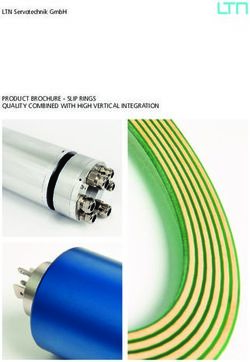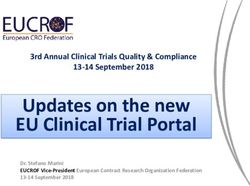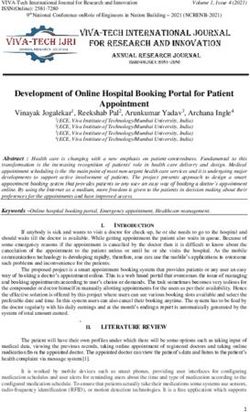FIREWARE V12.3.1 UPDATE 1 RELEASE NOTES - WATCHGUARD
←
→
Page content transcription
If your browser does not render page correctly, please read the page content below
Fireware v12.3.1 Update 1 Release Notes
Supported Devices Firebox T10, T15, T30, T35, T50, T55, T70, M200, M270,
M300, M370, M400, M440, M470, M500, M570, M670, M4600,
M5600
FireboxV, Firebox Cloud, WatchGuard AP
Release Date 25 January 2019
Release Notes Revision 6 June 2019
Fireware OS Build 585922 (updated for Fireware v12.3.1 Update 1 on 2 April 2019)
584973 (original Fireware v12.3.1 release)
WatchGuard System Manager Build 584274 (for 12.3.1)
WatchGuard AP Firmware AP100, AP102, AP200: 1.2.9.16
AP300: 2.0.0.11
AP125: 8.6.0-644.3
AP120, AP320, AP322, AP325, AP420: 8.6.0-646Introduction
Introduction
On 27 March 2019, we released AP firmware 8.6.0-646 (AP120, AP320, AP322, AP325, AP420) and 8.6.0-
644.3 (AP125). For more information, see Enhancements and Resolved Issues and Update AP Devices.
On 25 January 2019, we released Fireware 12.3.1 Update 1. This updated release resolves an issue with
Gateway Wireless Controller.
Fireware v12.3.1 is a maintenance release for Firebox T Series, Firebox M Series, FireboxV, and Firebox Cloud
appliances. This release includes localization updates for the Fireware user interfaces and addresses
numerous bugs and minor feature enhancements. For a full list of the enhancements in this release, see
Enhancements and Resolved Issues. or review the What's New in Fireware v12.3.1 PowerPoint.
Fireware v12.2 and later versions do not support XTM appliances, and have changes to
WebBlocker functionality for some users. The current release of WatchGuard System
Manager is compatible with Fireboxes and XTM devices with Fireware v12.1.x. For more
information, be sure to review the knowledge base article Release-Specific Upgrade Notes
2 WatchGuard Technologies, Inc.Before You Begin
Before You Begin
Before you install this release, make sure that you have:
l A supported WatchGuard Firebox. This device can be a WatchGuard Firebox T Series or Firebox M
Series device. You can also use this version of Fireware on FireboxV and Firebox Cloud for AWS and
Azure. We do not support Fireware v12.2.x or higher on XTM devices.
l The required hardware and software components as shown below. If you use WatchGuard System
Manager (WSM), make sure your WSM version is equal to or higher than the version of Fireware OS
installed on your Firebox and the version of WSM installed on your Management Server.
l Feature key for your Firebox — If you upgrade your device from an earlier version of Fireware OS, you
can use your existing feature key. If you do not have a feature key for your device, you can log in to the
WatchGuard website to download it.
l If you are upgrading to Fireware v12.x from Fireware v11.10.x or earlier, we strongly recommend you
review the Fireware v11.12.4 release notes for important information about significant feature changes
that occurred in Fireware v11.12.x release cycle.
l Some Known Issues are especially important to be aware of before you upgrade, either to or from
specific versions of Fireware. To learn more, see Release-specific upgrade notes.
Note that you can install and use WatchGuard System Manager v12.x and all WSM server components with
devices running earlier versions of Fireware. In this case, we recommend that you use the product
documentation that matches your Fireware OS version.
If you have a new Firebox, make sure you use the instructions in the Quick Start Guide that shipped with your
device. If this is a new FireboxV installation, make sure you carefully review Fireware help in the WatchGuard
Help Center for important installation and setup instructions. We also recommend that you review the
Hardware Guide for your Firebox model. The Hardware Guide contains useful information about your device
interfaces, as well as information on resetting your device to factory default settings, if necessary.
Product documentation for all WatchGuard products is available on the WatchGuard web site at
https://www.watchguard.com/wgrd-help/documentation/overview.
Release Notes 3Known Issues and Limitations
Known Issues and Limitations
Known issues for Fireware v12.3.1 Update 1 and its management applications, including workarounds where
available, can be found on the Technical Search > Knowledge Base tab. To see known issues for a specific
release, from the Product & Version filters you can expand the Fireware version list and select the check box
for that version.
Some Known Issues are especially important to be aware of before you upgrade, either to or from specific
versions of Fireware. To learn more, see Release-specific upgrade notes.
Enhancements and Resolved Issues
This page does not include every issue resolved in a release.
Issues discovered in internal testing or beta testing are not usually included in this list.
Enhancements and Resolved Issues in AP Firmware 8.6.0-646
and 8.6.0.644.3
l With this update, an AP no longer reserves an IP address for each VLAN on an SSID. An IP is only
reserved for the management communications VLAN. [AP-396]
Enhancements and Resolved Issues in Fireware and
WSM 12.3.1 Update 1
l The update on January 25th resolves an issue with Fireware v12.3.1 in which the Gateway Wireless
Controller could not manage most AP devices. [FBX-15365, FBX-15183]
Enhancements and Resolved Issues in Fireware and
WSM 12.3.1
General
l This release resolves an issue with FireCluster log messages that caused Traffic Monitor to fail to
display any log messages. [FBX-14840]
l The Firebox no longer fails to send log messages to Dimension or a WatchGuard Log Server after you
enable FIPS mode. [FBX-13318]
l This release resolves a kernel crash on the Firebox T30, T50, T35, M200 and M300 models. [FBX-14699]
Authentication
l SSO Exceptions configured as a host range are no longer restricted to a single class C (/24) network.
[FBX-14459, FBX-14753]
l This release resolves an issue with Event Log Monitor threads not responding to user queries. [FBX-
14317]
4 WatchGuard Technologies, Inc.Enhancements and Resolved Issues in Fireware and WSM 12.3.1
Networking
l The Firebox System Manager SD-WAN status page now correctly displays failback options. [FBX-
14639]
l The new cluster master now correctly updates with routes from OSPF after a FireCluster failover event.
[FBX-14909]
l This release resolves an issue with PPPoE negotiation after FireCluster failover when a secondary
network IP address is configured on the interface. [FBX-13499]
l This release resolves a localization issue in Japanese-language Web UI in the TCP MTU Probing
configuration. [FBX-10285]
l The Firebox now correctly sends diagnostic log messages for Link Monitor. [FBX-13764]
l This release corrects an issue that caused several CLI diagnostic commands for FQDN to fail. [FBX-
13834]
l You can now add domains that include underscore characters to DNS forwarding rules. [FBX-14012]
l This release resolves an issue in which a flood of broadcast packets caused excessive memory usage.
[FBX-14439]
VPN
l IKEv2 multi-wan VPN failback now works correctly when one side of Branch Office VPN is behind a
NAT device. [FBX-14842]
Centralized Management
l You can now assign user roles in Management Server. [FBX-14816]
l This release resolves an issue that caused managed Firebox templates to fail with the error message:
Invalid Configuration. [FBX-14881]
Proxies and Services
l The Firebox now correctly registers external secondary IP addresses when you enable DNSWatch.
[FBX-14763]
l This release resolves an IMAP proxy crash. [FBX-14123]
l This release introduces APT scanning for objects identified as suspicious by Intelligent AV. [FBX-
14716]
Certificates
l The Firebox now correctly labels Certificate Signing Requests for the Proxy Authority by that name
instead of Proxy Server. [FBX-14134, FBX-13884]
l You can now import a certificate with an Elliptical Curve (EC) private key. [FBX-14754]
Firebox Integrations
l You can no longer specify invalid values for Memory Usage in a Tigerpaw configuration. [FBX-13881]
Gateway Wireless Controller and WatchGuard APs
l The Gateway Wireless Controller now indicates the AP power source detected by the Access Points
which support detection. [FBX-14035, FBX-14662, FBX-14661]
Release Notes 5Download Software
Download Software
You can download software from the WatchGuard Software Downloads Center.
There are several software files available for download with this release. See the descriptions below so you
know what software packages you will need for your upgrade.
WatchGuard System Manager
With this software package you can install WSM and the WatchGuard Server Center software:
WSM12_3_1.exe — Use this file to install WSM v12.3.1 or to upgrade WatchGuard System Manager
from an earlier version.
Fireware OS
If your Firebox is running Fireware v11.10 or later, you can upgrade the Fireware OS on your Firebox
automatically from the Fireware Web UI System > Upgrade OS page.
If you prefer to upgrade from Policy Manager, or from an earlier version of Fireware, you can use download the
Fireware OS image for your Firebox. Use the .exe file if you want to install or upgrade the OS using WSM. Use
the .zip file if you want to install or upgrade the OS manually using Fireware Web UI. Use the .ova or .vhd file to
deploy a new FireboxV device.
The file name for software downloads will always include the product group, such as T30-T50
for the Firebox T30 or T50.
6 WatchGuard Technologies, Inc.Download Software
If you have… Select from these Fireware OS packages
Firebox M4600/M5600 Firebox_OS_M4600_M5600_12_3_1_U1.exe
firebox_M4600_M5600_12_3_1_U1.zip
Firebox Firebox_OS_M270_M370_M470_M570_M670_12_3_1_U1.exe
M270/M370/M470/M570/M670 firebox_M270_M370_M470_M570_M670_12_3_1_U1.zip
Firebox M400/M500 Firebox_OS_M400_M500_12_3_1_U1.exe
firebox_M400_M500_12_3_1_U1.zip
Firebox M440 Firebox_OS_M440_12_3_1_U1.exe
firebox_M440_12_3_1_U1.zip
Firebox M200/M300 Firebox_OS_M200_M300_12_3_1_U1.exe
firebox_M200_M300_12_3_1_U1.zip
Firebox T70 Firebox_OS_T70_12_3_1_U1.exe
firebox_T70_12_3_1_U1.zip
Firebox T55 Firebox_OS_T55_12_3_1_U1.exe
firebox_T55_12_3_1_U1.zip
Firebox T30/T50 Firebox_OS_T30_T50_12_3_1_U1.exe
firebox_T30_T50_12_3_1_U1.zip
Firebox T35 Firebox_OS_T35_12_3_1_U1.exe
firebox_T35_12_3_1_U1.zip
Firebox T15 Firebox_OS_T15_12_3_1_U1.exe
firebox_T15_12_3_1_U1.zip
Firebox T10 Firebox_OS_T10_12_3_1_U1.exe
firebox_T10_12_3_1_U1.zip
FireboxV FireboxV_12_3_1_U1.ova
All editions for VMware Firebox_OS_FireboxV_12_3_1_U1.exe
firebox_FireboxV_12_3_1_U1.zip
FireboxV FireboxV_12_3_1_U1_vhd.zip
All editions for Hyper-V Firebox_OS_FireboxV_12_3_1_U1.exe
Firebox_FireboxV_12_3_1_U1.zip
Firebox Cloud FireboxCloud_12_3_1_U1.zip
Firebox_OS_FireboxCloud_12_3_1_U1.exe
Release Notes 7Download Software
Additional Firebox Software
The files in the list below are not directly used by the Firebox or for Firebox management, but are necessary for
key features to work. In most cases, the file name includes the Fireware version that was current at the time of
release.
Updated
in this
Filename Description release
WG-Authentication-Gateway_12_3_ Single Sign-On Agent software - required for
1.exe Single Sign-On and includes optional Event Log
Monitor for clientless SSO
WG-Authentication-Client_12_3.msi Single Sign-On Client software for Windows
WG-SSOCLIENT-MAC_12_3.dmg Single Sign-On Client software for macOS
SSOExchangeMonitor_x86_12_0.exe Exchange Monitor for 32-bit operating systems
SSOExchangeMonitor_x64_12_0.exe Exchange Monitor for 64-bit operating systems
TO_AGENT_SETUP_11_12.exe Terminal Services software for both 32-bit and 64-bit
systems.
WG-MVPN-SSL_12_2.exe Moblie VPN with SSL client for Windows
WG-MVPN-SSL_12_2.dmg Mobile VPN with SSL client for macOS
WG-Mobile-VPN_Windows_x86_ WatchGuard IPSec Mobile VPN Client for Windows
1313_41322.exe1 (32-bit), powered by NCP 2
WG-Mobile-VPN_Windows_x86-64_ WatchGuard IPSec Mobile VPN Client for Windows
1313_41322.exe1 (64-bit), powered by NCP 2
WG-Mobile-VPN_macOS_x86-64_ WatchGuard IPSec Mobile VPN Client for macOS,
310_40218.dmg1 powered by NCP 2
Watchguard_MVLS_Win_x86-64_ WatchGuard Mobile VPN License Server (MVLS)
200_rev19725.exe1 v2.0, powered by NCP 3
1 This version number in this file name does not match any Fireware version number.
2 There is a license required for this premium client, with a 30-day free trial available with download.
3 Click here for more information about MVLS. If you have a VPN bundle ID for macOS, it must be updated on
the license server to support the macOS 3.00 or later client. To update your bundle ID, contact WatchGuard
Customer Support. Make sure to have your existing bundle ID available to expedite the update.
8 WatchGuard Technologies, Inc.Upgrade to Fireware v12.3.1 Update 1
Upgrade to Fireware v12.3.1 Update 1
Important Information about the upgrade process:
l We recommend you use Fireware Web UI to upgrade to Fireware v12.x.
l We strongly recommend that you save a local copy of your Firebox configuration and create a Firebox
backup image before you upgrade.
l If you use WatchGuard System Manager (WSM), make sure your WSM version is equal to or higher
than the version of Fireware OS installed on your Firebox and the version of WSM installed on your
Management Server. Also, make sure to upgrade WSM before you upgrade the version of Fireware OS
on your Firebox.
l If your Firebox has Fireware v12.1.1 or later, the Firebox might temporarily disable some security
services to free up enough memory to successfully perform a backup. To learn more, see Backup and
Restore for XTM 25, XTM 26, and Firebox T10.
If you want to upgrade a Firebox T10 device, we recommend that you reboot your Firebox
before you upgrade. This clears your device memory and can prevent many problems
commonly associated with upgrades in those devices. If your Firebox T10 has Fireware v12.1
or older, you might not be able to perform a backup before you upgrade the Firebox. This
occurs because the memory use by Fireware v12.1 or older does not leave enough memory
free to successfully complete the upgrade process on these devices. For these devices, we
recommend you save a copy of the .xml configuration file with a distinctive name, as
described here: Save the Configuration File.
Release Notes 9Upgrade to Fireware v12.3.1 Update 1
Back Up Your WatchGuard Servers
It is not usually necessary to uninstall your previous v11.x or v12.x server or client software when you upgrade
to WSM v12.x. You can install the v12.x server and client software on top of your existing installation to
upgrade your WatchGuard software components. We do, however, strongly recommend that you back up your
WatchGuard Servers (for example, your WatchGuard Management Server) to a safe location before you
upgrade. You will need these backup files if you ever want to downgrade.
You cannot restore a WatchGuard Server backup file created with WatchGuard System
Manager v12.x to to a v11.x installation. Make sure to retain your older server backup files
when you upgrade to v12.0 or later in case you want to downgrade in the future.
To back up your Management Server configuration, from the computer where you installed the Management
Server:
1. From WatchGuard Server Center, select Backup/Restore Management Server.
The WatchGuard Server Center Backup/Restore Wizard starts.
2. Click Next.
The Select an action screen appears.
3. Select Back up settings.
4. Click Next.
The Specify a backup file screen appears.
5. Click Browse to select a location for the backup file. Make sure you save the configuration file to a
location you can access later to restore the configuration.
6. Click Next.
The WatchGuard Server Center Backup/Restore Wizard is complete screen appears.
7. Click Finish to exit the wizard.
Upgrade to Fireware v12.3.1 Update 1 from Web UI
If your Firebox is running Fireware v11.10 or later, you can upgrade the Fireware OS on your Firebox
automatically from the System > Upgrade OS page. If your Firebox is running v11.9.x or earlier, use these
steps to upgrade:
1. Before you begin, save a local copy of your configuration file.
2. Go to System > Backup Image or use the USB Backup feature to back up your current device image.
3. On your management computer, launch the OS software file you downloaded from the WatchGuard
Software Downloads page.
If you use the Windows-based installer on a computer with a Windows 64-bit operating system, this
installation extracts an upgrade file called [product-group].sysa-dl to the default location of C:\Program
Files(x86)\Common Files\WatchGuard\resources\FirewareXTM\12.3.1\[product-group].
On a computer with a Windows 32-bit operating system, the path is: C:\Program Files\Common
Files\WatchGuard\resources\FirewareXTM\12.3.1
4. Connect to your Firebox with the Web UI and select System > Upgrade OS.
5. Browse to the location of the [product-group].sysa-dl from Step 2 and click Upgrade.
If you have installed Fireware v12.3.1 on your computer, you must run the Fireware v12.3.1 Update 1 installer
twice (once to remove v12.3.1 software and again to install v12.3.1 Update 1).
10 WatchGuard Technologies, Inc.Upgrade to Fireware v12.3.1 Update 1
Upgrade to Fireware v12.3.1 from WSM/Policy Manager
1. Before you begin, save a local copy of your configuration file.
2. Select File > Backup or use the USB Backup feature to back up your current device image.
3. On a management computer running a Windows 64-bit operating system, launch the OS executable file
you downloaded from the WatchGuard Portal. This installation extracts an upgrade file called [product-
group].sysa-dl to the default location of C:\Program Files(x86)\Common
files\WatchGuard\resources\FirewareXTM\12.3.1\[product-group].
On a computer with a Windows 32-bit operating system, the path is: C:\Program Files\Common
Files\WatchGuard\resources\FirewareXTM\12.3.1.
4. Install and open WatchGuard System Manager v12.3.1. Connect to your Firebox and launch Policy
Manager.
5. From Policy Manager, select File > Upgrade. When prompted, browse to and select the [product-
group].sysa-dl file from Step 2.
If you have installed Fireware v12.3.1 on your computer, you must run the Fireware v12.3.1 Update 1 installer
twice (once to remove v12.3.1 software and again to install v12.3.1 Update 1).
If you like to make updates to your Firebox configuration from a saved configuration file, make
sure you open the configuration from the Firebox and save it to a new file after you upgrade.
This is to make sure that you do not overwrite any configuration changes that were made as
part of the upgrade.
Release Notes 11Update AP Devices
Update AP Devices
Beginning with Fireware v11.12.4, AP firmware is no longer bundled with Fireware OS. All AP device firmware
is managed by the Gateway Wireless Controller on your Firebox. The Gateway Wireless Controller
automatically checks for new AP firmware updates and enables you to download the firmware directly from
WatchGuard servers.
Important Upgrade Steps
If you have not previously upgraded to Fireware 12.0.1 or higher and the latest AP firmware, you must perform
these steps:
1. Make sure all your APs are online. You can check AP status from Fireware Web UI in Dashboard
> Gateway Wireless Controller on the Access Points tab, or from Firebox System Manager, select
the Gateway Wireless Controller tab.
2. Make sure you are not using insecure default AP passphrases such as wgwap or watchguard. Your
current AP passphrase must be secure and at least 8 characters in length. You can change your AP
passphrase in Network > Gateway Wireless Controller > Settings.
If you do not have a secure passphrase correctly configured before the upgrade, you will lose
the management connection with your deployed APs. If this occurs, you must physically
reset the APs to factory default settings to be able to manage the APs from Gateway
Wireless Controller.
Depending on the version of Fireware you are upgrading from, you may need to mark APs as trusted after the
upgrade to Fireware v12.0.1 or higher. You can mark APs as trusted from Fireware Web UI in Dashboard
> Gateway Wireless Controller on the Access Points tab, or from Firebox System Manager, select the
Gateway Wireless Controller tab.
12 WatchGuard Technologies, Inc.Update AP Devices
AP Firmware Upgrade
The current AP firmware versions for each AP device model are:
AP Device Model Current Firmware Version
AP100, AP102, AP200 1.2.9.16
AP300 2.0.0.11
AP125 8.6.0-644.3
AP120, AP320, AP322, AP325, 8.6.0-646
AP420
To manage AP firmware and download the latest AP firmware to your Firebox:
n From Fireware Web UI, select Dashboard > Gateway Wireless Controller. From the Summary tab,
click Manage Firmware.
n From Firebox System Manager, select the Gateway Wireless Controller tab, then click Manage
Firmware.
Note that you cannot upgrade an AP120, AP320, AP322, or AP420 to 8.3.0-657 or higher unless your Firebox is
running Fireware v11.12.4 or higher. If your Firebox does not run v11.12.4. or higher, you will not see an option
to upgrade to AP firmware v8.3.0-657 or higher.
If you have enabled automatic AP device firmware updates in Gateway Wireless Controller, your AP devices
are automatically updated between midnight and 4:00am local time.
To manually update firmware on your AP devices:
1. On the Access Points tab, select one or more AP devices.
2. From the Actions drop-down list, click Upgrade.
3. Click Yes to confirm that you want to upgrade the AP device.
Release Notes 13Upgrade your FireCluster to Fireware v12.3.1 Update 1
Upgrade your FireCluster to Fireware v12.3.1 Update 1
You can upgrade Fireware OS for a FireCluster from Policy Manager or Fireware Web UI. To upgrade a
FireCluster from Fireware v11.10.x or lower, we recommend you use Policy Manager.
As part of the upgrade process, each cluster member reboots and rejoins the cluster. Because the cluster
cannot do load balancing while a cluster member reboot is in progress, we recommend you upgrade an
active/active cluster at a time when the network traffic is lightest.
For information on how to upgrade your FireCluster, see this Help topic.
Before you upgrade to Fireware v11.11 or higher, your Firebox must be running:
- Fireware XTM v11.7.5
- Fireware XTM v11.8.4
- Fireware XTM v11.9 or higher
If you try to upgrade from Policy Manager and your Firebox is running an unsupported version,
the upgrade is prevented.
If you try to schedule an OS update of managed devices through a Management Server, the
upgrade is also prevented.
If you use the Fireware Web UI to upgrade your device, you see a warning, but it is possible to
continue so you must make sure your Firebox is running v11.7.5, v11.8.4, or v11.9.x before
you upgrade to Fireware v11.11.x or higher or your Firebox will be reset to a default state.
14 WatchGuard Technologies, Inc.Fireware 12.3.1 Update 1 and WSM v12.3.1 Operating System Compatibility Matrix
Fireware 12.3.1 Update 1 and WSM v12.3.1 Operating System
Compatibility Matrix
Last revised 25 January 2019
MacOS
X/macOS
Microsoft Microsoft v10.10,
Windows Windows v10.11, Android iOS
Microsoft 2008R2, Server v10.12, 6.x, 7.x, v8, v9,
WSM/ Windows 2012,& 2016 & v10.13,& 8.x, & v10, v11,
FirewareComponent 7,8,8.1,10 2012R2 2019 v10.14 9.x & v12
WatchGuard System
Manager
WatchGuard Servers
For information on WatchGuard
Dimension, see the Dimension
Release Notes.
Single Sign-On Agent
(Includes Event Log
Monitor)1
Single Sign-On Client
Single Sign-On Exchange
Monitor2
Terminal Services Agent3
Mobile VPN with IPSec 4 4,5 5 5
Mobile VPN with SSL 6 6
Mobile VPN with IKEv2 7
Mobile VPN with L2TP
Notes about Microsoft Windows support:
l Windows 8.x support does not include Windows RT.
l For Windows Server 2008 R2, we support 64-bit only.
The following browsers are supported for both Fireware Web UI and WebCenter (Javascript required):
l IE 11
l Microsoft Edge42
Release Notes 15Fireware 12.3.1 Update 1 and WSM v12.3.1 Operating System Compatibility Matrix
l Firefox v64
l Safari 12
l Safari iOS 12
l Safari (macOS Mojave 10.14.1)
l Chrome v71
1The Server Core installation option is supported for Windows Server 2016.
2Microsoft Exchange Server 2010 SP3 and Microsoft Exchange Server 2013 is supported if you install
Windows Server 2012 or 2012 R2 and .NET Framework 3.5.
3Terminal Services support with manual or Single Sign-On authentication operates in a Microsoft Terminal
Services or Citrix XenApp 6.0, 6.5, 7.6, or 7.12 environment.
4WatchGuard Mobile VPN with IPSec client (NCP) v3.0 or above is required if you use macOS 10.13.
5Native (Cisco) IPSec client is supported for all recent versions of macOS and iOS.
6OpenVPN is supported for all recent versions of Android and iOS.
7StrongSwan is supported for all recent versions of Android.
Authentication Support
This table gives you a quick view of the types of authentication servers supported by key features of Fireware.
Using an authentication server gives you the ability to configure user and group-based firewall and VPN policies
in your Firebox or XTM device configuration. With each type of third-party authentication server supported, you
can specify a backup server IP address for failover.
Fully supported by WatchGuard Not yet supported, but tested
16 WatchGuard Technologies, Inc.Fireware 12.3.1 Update 1 and WSM v12.3.1 Operating System Compatibility Matrix
Firebox
(Firebox-DB)
Active RADIUS SecurID Local
1 LDAP 2 2 Authentication
Directory
Mobile VPN with IPSec/Shrew Soft 3 –
Mobile VPN with
IPSec/WatchGuard client (NCP)
Mobile VPN with IPSec for iOS and
macOS X native VPN client
Mobile VPN with IPSec for Android –
devices
Mobile VPN with SSL for Windows 4 4
Mobile VPN with SSL for macOS
Mobile VPN with SSL for iOS and
Android devices
Mobile VPN with IKEv2 for WIndows 6 – –
Mobile VPN with IKEv2 for macOS 6 – –
Mobile VPN with IKEv2 for iOS 6 – –
Mobile VPN with IKEv2 for Android by 6 – –
StrongSwan
Mobile VPN with L2TP 6 – –
Built-in Authentication Web Page on
Port 4100
Single Sign-On Support (with or without – – –
client software)
Terminal Services Manual
Authentication
Terminal Services Authentication with 5 – – – –
Single Sign-On
Citrix Manual Authentication
Citrix Manual Authentication with Single 5 – – – –
Sign-On
Release Notes 17Fireware 12.3.1 Update 1 and WSM v12.3.1 Operating System Compatibility Matrix
with success by WatchGuard customers
1 Active Directory support includes both single domain and multi-domain support, unless otherwise noted.
2 RADIUS and SecurID support includes support for both one-time passphrases and challenge/response
authentication integrated with RADIUS. In many cases, SecurID can also be used with other RADIUS
implementations, including Vasco.
3 The Shrew Soft client does not support two-factor authentication.
4 Fireware supports RADIUS Filter ID 11 for group authentication.
5 Both single and multiple domain Active Directoryconfigurations are supported. For information about the
supported Operating System compatibility for the WatchGuard TO Agent and SSO Agent, see the current
Fireware and WSM Operating System Compatibility table.
6 Active Directory authentication methods are supported only through a RADIUS server.
System Requirements
If you have WatchGuard System If you install WatchGuard System
Manager client software only Manager and WatchGuard Server
installed software
Minimum CPU Intel Core or Xeon Intel Core or Xeon
2GHz 2GHz
Minimum Memory 1 GB 2 GB
Minimum Available 250 MB 1 GB
Disk Space
Minimum 1024x768 1024x768
Recommended
Screen Resolution
FireboxV System Requirements
With support for installation in both a VMware and a Hyper-V environment, a WatchGuard FireboxV virtual
machine can run on a VMware ESXi 5.5, 6.0, or 6.5 host, or on Windows Server 2012 R2 2016, or 2019, or
Hyper-V Server 2012 R2 or 2016.
The hardware requirements for FireboxV are the same as for the hypervisor environment it runs in.
Each FireboxV virtual machine requires 5 GB of disk space. CPU and memory requirements vary by model:
FireboxV Model Memory (recommended) Maximum vCPUs
Small 2048 MB1 2
Medium 4096 MB 4
Large 4096 MB 8
Extra Large 4096 MB 16
18 WatchGuard Technologies, Inc.Fireware 12.3.1 Update 1 and WSM v12.3.1 Operating System Compatibility Matrix 1 4096 MB is required to enable Intelligent AV. Release Notes 19
Downgrade Instructions
Downgrade Instructions
Downgrade from WSM v12.3.1 to earlier WSM v12.x or v11.x
If you want to revert from WSM v12.3.1 to an earlier version, you must uninstall WSM v12.3.1 When you
uninstall, choose Yes when the uninstaller asks if you want to delete server configuration and data files. After
the server configuration and data files are deleted, you must restore the data and server configuration files you
backed up before you upgraded to WSM v12.3.1.
Next, install the same version of WSM that you used before you upgraded to WSM v12.3.1. The installer
should detect your existing server configuration and try to restart your servers from the Finish dialog box. If you
use a WatchGuard Management Server, use WatchGuard Server Center to restore the backup Management
Server configuration you created before you first upgraded to WSM v12.3.1. Verify that all WatchGuard servers
are running.
Downgrade from Fireware v12.3.1 Update 1 to earlier Fireware v12.x or
v11.x
If you want to downgrade from Fireware v12.3.1 Update 1 to an earlier version of Fireware, the recommended
method is to use a backup image that you created before the upgrade to Fireware v12.3.1 Update 1. With a
backup image, you can either:
l Restore the full backup image you created when you upgraded to Fireware v12.3.1 to complete the
downgrade; or
l Use the USB backup file you created before the upgrade as your auto-restore image, and then boot into
recovery mode with the USB drive plugged in to your device.
If you need to downgrade a Firebox without a backup file after you complete the upgrade to Fireware v12.x, we
recommend you Downgrade with Web UI. This process deletes the configuration file, but does not remove the
device feature keys and certificates. After you downgrade the Firebox, you can use Policy Manager to Save the
Configuration File to the Firebox.
If you use the Fireware Web UI or CLI to downgrade to an earlier version, the downgrade
process resets the network and security settings on your device to their factory-default
settings. The downgrade process does not change the device passphrases and does not
remove the feature keys and certificates.
See Fireware Help for more information about these downgrade procedures, and information about how to
downgrade if you do not have a backup image.
Downgrade Restrictions
See this Knowledge Base article for a list of downgrade restrictions.
20 WatchGuard Technologies, Inc.Technical Assistance
When you downgrade the Fireware OS on your Firebox, the firmware on any paired
AP devices is not automatically downgraded. We recommend that you reset the AP device to
its factory-default settings to make sure that it can be managed by the older version of
Fireware OS.
Technical Assistance
For technical assistance, contact WatchGuard Technical Support by telephone or log in to the WatchGuard
Portal on the Web at https://www.watchguard.com/wgrd-support/overview. When you contact Technical
Support, you must supply your registered Product Serial Number or Partner ID.
Phone Number
U.S. End Users 877.232.3531
International End Users +1 206.613.0456
Authorized WatchGuard Resellers 206.521.8375
Release Notes 21Localization
Localization
This release updates the localization for the management user interfaces (WSM application suite and Web UI)
to Fireware v12.2.1. UI changes introduced since v12.2.1 may remain in English. Supported languages are:
l French (France)
l Japanese
l Spanish (Latin American)
Note that most data input must still be made using standard ASCII characters. You can use non-ASCII
characters in some areas of the UI, including:
l Proxy deny message
l Wireless hotspot title, terms and conditions, and message
l WatchGuard Server Center users, groups, and role names
Any data returned from the device operating system (e.g. log data) is displayed in English only. Additionally, all
items in the Web UI System Status menu and any software components provided by third-party companies
remain in English.
Fireware Web UI
The Web UI will launch in the language you have set in your web browser by default.
WatchGuard System Manager
When you install WSM, you can choose what language packs you want to install. The language displayed in
WSM will match the language you select in your Microsoft Windows environment. For example, if you use
Windows 10 and want to use WSM in Japanese, go to Control Panel > Language and select Japanese as your
Display Language.
Dimension, WebCenter, Quarantine Web UI, and Wireless Hotspot
These web pages automatically display in whatever language preference you have set in your web browser.
Documentation
The latest version of localized Fireware Help is available on the Fireware documentation page. Updated
documentation to match the localization updates in the UI will be released in several weeks.
22 WatchGuard Technologies, Inc.You can also read