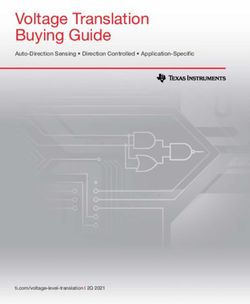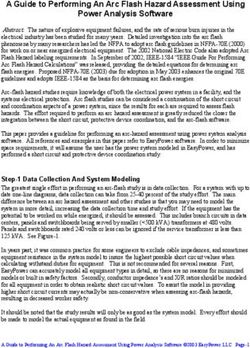All-in-One Music Player Manual - ENGLISH
←
→
Page content transcription
If your browser does not render page correctly, please read the page content below
LEGAL AND TRADEMARK NOTICE
Design of device and packaging are intellectual properties of G-Lab GmbH © 2019 All Rights Reserved.
G-Lab GmbH is hereinafter referred to as “G-Lab” “GENEVA” or “manufacturer”.
• Geneva, the Geneva logo, is the trademarks and intellectual property of G-Lab GmbH and may not be used without permis-
sion.
• Android™, Google Play™ and Chromecast™ are trademarks of Google Inc.
• Apple, AirPlay, iPod, iPhone, iPad, iTunes and the Apple and AirPlay logos are trademarks of Apple Inc., registered in the U.S.
and other countries.
• The Bluetooth® word mark and logos are registered trademarks owned by Bluetooth® SIG, Inc. and any use of such marks
by G-Lab GmbH is under license.
• Wi-Fi® is a registered trademark of Wi-Fi Alliance®.
• All other trademarks are the property of their respective owners and may not be used without permission.
• “Made for iPod”, “Made for iPhone”, and “Made for iPad”, mean that an electronic accessory has been designed to connect
specifically to iPod, iPhone, or iPad, respectively, and has been certified by the developer to meet Apple performance stand-
ards. Apple is not responsible for
the operation of this device or its compliance with safety and regulatory standards. Please note that the use of this accessory
with the iPod, iPhone, or iPad may affect wireless performance.
DISCLAIMER
Please note that the availability of third-party services, including but not limited to Chromecast built-in™, AirPlay®, and this
device’s compatibility with the same, is subject to the respective rights holder’s consent, which may be withdrawn, and supply
of such services, which may be terminated, resulting in this device not being compatible with such third-party services, without
any liabilities for G-Lab GmbH.
The availability of third-party services may need separate agreements between you and any third party and G-Lab GmbH do
not take responsibility for the availability of such services.
For more legal information related to this Geneva device and for information related to G-Lab GmbH, visit www.genevalab.com
IMPORTANT SAFETY INSTRUCTIONS
This lightning flash with arrowhead symbol within an equilateral triangle is intended to alert the user to the presence of non-in-
sulated “dangerous voltage” within the product’s enclosure that may be of sufficient magnitude to constitute a risk of electric
shock.
WARNING: To reduce the risk of electric shock, do not remove cover (or back) as there are no user-serviceable parts inside.
Refer servicing to qualified personnel.
The exclamation point within an equilateral triangle is intended to alert the user to the presence of important operating and
maintenance instructions in the literature accompanying the appliance.
Protective earthing terminal. The apparatus should be connected to a mains socket outlet with a
protective earthing connection.
1.Read these instructions.
2.Keep these instructions.
3.Heed all warnings.
4.Follow all instructions.
5.Do not use this device near water.
6.Only clean with a dry cloth.
7.Use of the apparatus in moderate climates.
8.Do not block any vents. Install in accordance with the manufacturer’s instructions.
9.Do not install near any heat sources such as radiators, heaters, stoves, or other devices (including amplifiers) that produce
heat.
10.No naked flame sources, such as lighted candles, should be placed on the apparatus
11.Do not defeat the safety purpose of the polarized or grounding-type plug. A polarized plug has two blades with one wider
than the other. A grounding-type plug has two blades and a third grounding prong. The wide blade or the third prong are provid-
ed for your safety. If the provided plug does not fit into your outlet, consult an electrician for replacement of the obsolete outlet.
12.Protect the power cord from being walked on or pinched, particularly at the plugs, convenience receptacles, and the point
where they exit the device.
provided for your safety. If the provided plug does not fit into your outlet, consult an electrician for replacement of the obsolete
outlet.13.Only use attachments and accessories specified by the manufacturer. 14.Use only with the cart, stand, tripod, bracket, or table specified by the manufacturer or sold with the device. When a cart is used, use caution when moving the cart/device combination to avoid injury from tip-over. 15.Unplug this device during lightning storms or during long periods of disuse. 16.Refer all servicing to qualified service personnel. Servicing is required when the device has been damaged in any way, such as: power supply cord or plug damages, liquid has been spilled or objects have fallen into the device, the device has been exposed to rain or moisture, does not operate normally, or has been dropped. 17.Do not install this equipment in a confined or built-in space such as a book case or similar unit, and maintain well-ventilated conditions. The ventilation should not be impeded by vents being covered with items such as newspaper, table cloths, curtains, and so on. 18.WARNING: Please refer to the information on the exterior back enclosure for electrical and safety information before installing or oper- ating the device. 19.WARNING: To reduce the risk of fire or electric shock, do not expose this device to rain or moisture. The device should not be exposed to dripping, splashing, or objects filled with liquids such as vases, which should never be placed on the apparatus. 20. WARNING: The mains plug/appliance coupler/direct plug-in adapter is used as disconnect device, the disconnect device shall remain readily operable. 21.Correct disposal of this product: This marking indicates that this product should not be disposed with other household wastes throughout the EU. To prevent possible harm to the environment or human health from uncontrolled waste disposal, recycle this product responsibly to promote the sustainable reuse of material resources. To return your used device, please use the return and collection systems or contact the retailer where the product was purchased. They can take this product for environmental safe recycling. 22.Operating Temperatures: The recommended operating temperature range for the Geneva All-in-One Music Player is 5 to 40 degrees Celsius / 41 to 104 degrees Fahrenheit. 23. When not in use and during movement, please take care of the power cordset, e.g. tie up the power cordset with cable tie or something like that. It shall be free from sharp edges and the like that can cause abrasion of the power cordset. When put into use again, please make sure the power cordset being not damaged, If any damages found, please look for the service person to replace the power cordset specified by the manufacturer or have the same characteristics as the original one. 24. Explanation of symbol, marking, signal lamp or similar means indicate that apparatus is completely disconnected from the mains. 25.CAUTION: To prevent electric shock hazard, please make sure metal housing is assembled. 26.CAUTION: To prevent electric shock hazard, do not connect to mains power supply while metal housing is removed. 27.CAUTION: Danger of explosion if battery is incorrectly replaced. Replace only with the same or equivalent type in remote control. 28.WARNING: Only use attachments/accessories specified or provided by the manufacturer. Operating temperature: The Maximum operating temperature is 45°C. Wireless Power Range: BT Max Power:
Table of Contents
1. Geneva All-in-One Music Player BACKSIDE OVERVIEW.....................................................1
2. REMOTE CONTROL OVERVIEW .......................................................................................2
3. SETTING UP Geneva All-in-One Music Player......................................................................3
3.1 Google Home™
3.2 AirPlay®
3.3 Geneva All-in-One Music Player app (Android™ and iOS®)
4. WAYS TO CONNECT ...............................................................................................................4
4.1 WI-FI STREAMING FROM AirPlay®
4.2 WI-FI STREAMING FROM Chromecast built-in™
4.3 WI-FI STREAMING FROM INTERNET RADIO
4.4 STORING INTERNET RADIO PRESETS ..............................................................................5
4.5 MULTIROOM ...............................................................................................................6
4.6 BLUETOOTH (PAIRING)
4.7 HDMI
4.8 Line-In
5. REMOTE CONTROL ............................................................................................................6
5.1 REMOTE CONTROL LED COLORS ......................................................................................7
6. TROUBLESHOOTING ............................................................................................................8
6.1 WI-FI
6.2 BLUETOOTH
6.3 HDMI (ARC) and S/PDIF
6.4 RESET GENEVA ALL-IN-ONE MUSIC PLAYER TO FACTORY SETTINGS
6.5 USEFUL LINKS ............................................................................................................9
Appendix1.Geneva All-in-One Music Player BACKSIDE OVERVIEW 1) AC CONNECTOR, C6 cable included 2) SYSTEM RESET BUTTON 3) 3.5 mm connector (audio-out) for EXTERNAL ACTIVE SUBWOOFER 4) LINE-IN 3.5 mm connector 5) EXTERNAL CONTROLS with audio-in reserved for future GENEVA accessories 6) S/PDIF-COAXIAL connector, to connect with TV 7) HDMI (ARC) connector, to connect with TV 8) LED displaying system status 9) RIGHT channel speaker connector 10) SUB channel speaker connector 11) LEFT channel speaker connector 12) Serial number label 13) MicroSD slot - Only to be used by authorized service centers! 1
2.REMOTE CONTROL OVERVIEW
LED status control
STAND-BY
VOLUME - / +
BASS - / +
TREBLE - / +
previous track
play / pause track
next track
HDMI (ARC) / SPDIF
Line-In
Bluetooth
PRESETS select / store
(only internet radio)
Battery compartment (3x AAA batteries)
NOTE: the remote can set the balance by pressing “TV” and adjusting with > buttons. 23.SETTING UP Geneva All-in-One Music Player
1) PLUG-IN YOUR GENEVA ALL-IN-ONE MUSIC PLAYER
2) Lift the ends of the rubber cover at the bottom of the remote.
3) Unscrew the 2 screws.
4) Insert the 3 AAA batteries with the “+” towards the opening of the compartment (see picture).
5) Fix the 2 screw.
6) Insert the rubber cover ends.
7) Remote control LED will blink red during pairing process.
8) Remote control LED blinks green 3 times when pairing is successful.
NOTE: use only 1.5V AAA batteries
NOTE: The Geneva All-in-One Music Player must be turned on while changing the batteries, or
the pairing procedure will fail.
NOTE: To force the pairing procedure, keep pressed 10 seconds and repeat 7) and 8)
SPEAKER WI-FI CONNECTION
Before using Geneva All-in-One Music Player speaker, please configure it for Wi-Fi using one of
the following procedures:
3.1 Google Home™
Download Google Home™ app and follow the in-app instructions to set up Geneva All-in-One
Music Player speaker.
3.2 AirPlay®
Please select “Geneva All-in-One Music Player” in your iOS® Wi-Fi settings Airplay® speakers
list page.
Please note that if you use AirPlay® to set-up Geneva All-in-One Music Player, you first need to
setup Geneva All-in-One Music Player using Google Home™ (see 3.1 above) before you can use
Google Cast streaming, or it may not be visible as Chromecast built-In™ speaker.
33.3 Geneva All-in-One Music Player app (Android™ and iOS®)
Please select “Set-up Audio system” and follow the in-app instructions to setup Geneva All-in-One
Music Player.
NOTE: If Wi-Fi settings change, press the RESET button 5 seconds while the unit is in standby
mode (until the LED will start blinking), in order to be discoverable before starting the procedure
3.1, 3.2 or 3.3 above.
4.WAYS TO CONNECT
The Geneva All-in-One Music Player features the following ways of connecting:
1) WI-FI, to connect your wifi-enabled device and music service.
2) BLUETOOTH.
3) LINE-IN, to connect mp3 players, hi-res devices, CD player , Vinyl players, etc.
4) HDMI (ARC) to connect your TV or HDMI compliant set-top-box or game console.
5) S/PDIF-COAXIAL to connect your TV if HDMI (ARC) is not available.
NOTE: The Geneva All-in-One Music Player is designed to use minimal electricity when powered
on and not playing music. The Geneva All-in-One Music Player automatically enters a low power
standby mode (idle mode) if there is no sound continuously for 20 minutes.
4.1 WI-FI STREAMING FROM AirPlay®
AirPlay® lets you stream any content from your iOS® device or Apple computer to your speaker.
4to play from iOS® devices:
- connect your iOS® device to the same Wi-Fi network as Geneva All-in-One Music Player
- tap on the Airplay® icon and select Geneva All-in-One Music Player speaker.
to play from Apple computers:
- open iTunes®
- click on the Airplay® icon and select Geneva All-in-One Music Player speaker
4.2 WI-FI STREAMING FROM Chromecast built-in™
Geneva All-in-One Music Player can play from any Chromecast built-in™ enabled apps:
- connect your iOS/Android device to the same Wi-Fi network as Geneva All-in-One
Music Player
- play music on your favourite music app
- tap on the Chromecast built-in™ icon in your music app and select Geneva All-in-One
Music Player speaker
4.3 WI-FI STREAMING FROM INTERNET RADIO
Geneva All-in-One Music Player has an embedded Internet Radio Service that grants access to
thousands of radio stations all over the world:
- open Geneva All-in-One Music Player app.
- select “INTERNET RADIO” in the source tab.
- tap “BROWSE” to search for your favourite radio station.
- tap on desired station to start streaming.
Browse Stations
Internet Radio
54.4 STORING INTERNET RADIO PRESETS
Internet radio presets can be stored in 2 ways:
> with Geneva All-in-One Music Player app:
- tap on radio presets list icon.
- tap + to store it on an empty preset.
Add preset
Radio presets list
> with the remote:
- keep pressed 1-6 buttons on the remote for 5 seconds.
- remote LED blinks fast. Selection is added to the app presets list.
NOTE: Presets 1-6 can be selected with the remote control to wake up Geneva All-in-One Music
Player when in stand-by mode.
4.5 MULTIROOM
Airplay 2® and Chromecast built-in™ enable to play in multi-room mode with all multi-room enabled
speakers. Please refer to Airplay® and Chromecast built-in™ knowledge base to setup Geneva All-
in-One Music Player in multi-room mode.
4.6 BLUETOOTH (PAIRING)
Geneva All-in-One Music Player can connect to Bluetooth enabled devices.
1) press the Bluetooth button on the remote control for up to 5 seconds
- the LED on the remote shall start blinking “blue” fast.
62) select Geneva All-in-One Music Player speaker on your device Bluetooth list.
- now the Geneva All-in-One Music Player is ready to play (LED is blue).
IMPORTANT NOTE: To pair a new device to Geneva All-in-One Music Player please repeat 1).
4.7 HDMI
If you have a HDMI (ARC) connector on your TV, set-top-box or game console, just connect the
HDMI cable and press “TV” button on your remote. Please refer to your device manual for further
informations.
4.8 Line-In
Use your 3.5mm cable to connect all sorts of music players to Geneva All-in-One Music Player
speaker. Please press on the remote to select Line-In mode.
NOTE: Line-in can play any audio signal except non pre-amplified Vinyl Players. Check your
Vinyl player manual for connecting to external speakers for more informations.
5.REMOTE CONTROL
The Geneva All-in-One Music Player remote features:
- proximity sensor, to minimize battery consumption.
- RF connection, to be used without pointing the remote control towards the speaker.
- Multi-color LED control line to display modes, volume, bass and treble.
NOTE: The LED control line shows a sequence every time its held in hand.
5.1 REMOTE LED COLORS
RED
Volume, Bass, Treble
BLUE
Bluetooth
GREEN
Wifi (Airplay, Chromecast Built-In, Internet Radio)
MAGENTA
TV (HDMI and S/PDIF)
WHITE
Line-In
NOTE: Mode colors are visible on the status LED on Geneva All-in-One Music Player backside.
Please refer to “APPENDIX” for a list of all LED statuses, at end of this manual.
76.TROUBLESHOOTING
6.1 WI-FI
If Geneva All-in-One Music Player speaker doesn’t play any sound, please check the following cas-
es:
1) Music on your device is in PAUSE mode.
2) Connection to Geneva All-in-One Music Player stopped because you left your music service app
for other apps that have music or videos but don’t work in Airplay/Chromecast built-in (e.g. Insta-
gram, Vimeo).
3) Your internet connection is very poor.
If Geneva All-in-One Music Player speaker still doesn’t play any sound, please do the following:
4) Check that Geneva All-in-One Music Player is displayed in your music app speakers list. If YES,
re-check the 3 conditions listed above 1),2),3).
5) If NO, please open Google Home® app or Geneva All-in-One Music Player app and select Gene-
va All-in-One Music Player speaker.
6) If your network settings changed, you need to reset and run the configuration again.
6.2 BLUETOOTH
What is the pin for a Bluetooth connection?
The PIN is 0000 (four zeros). Not all computers or mobile phones require a pin code during initial
set-up (pairing).
The connection via Bluetooth is unreliable and there are dropouts.
Move the mobile phone closer to the Geneva All-in-One Music Player. Bluetooth range is around
(30 meters) 100 feet in free air. Walls, metal furniture and Wi-Fi routers can interfere with the signal
and reduces the range.
6.3 HDMI (ARC) and S/PDIF
If your TV supports HDMI (ARC), Geneva All-in-One Music Player will play without the need of
changing any settings on TV. Older TVs support HDMI only or need special settings to play sound.
Please check your TV manufacturer manual for more details.
6.4 REMOTE CONTROL
If the remote does not work:
1) repeat pairing procedure (see chapter 3)
2) if 1) doesn’t work, please check your batteries
6.5 RESET GENEVA ALL-IN-ONE MUSIC PLAYER TO FACTORY SETTINGS
In some cases, e.g. sudden electricity shutdowns, Geneva All-in-One Music Player can lose its set-
tings or stop being part of the network.
8Geneva All-in-One Music Player can be restored to factory settings in the following ways:
1) unplug Geneva All-in-One Music Player and wait 30 seconds: Geneva All-in-One Music Player
will reboot and load the latest stored settings.
2) open Geneva All-in-One Music Player and select “Settings / Factory reset” and wait 2 minutes
for Geneva All-in-One Music Player to reboot and to be ready to be reconfigured.
3) Unplug Geneva All-in-One Music Player and plug-in again. Wait for the LED on the back of
Geneva All-in-One Music Player to be OFF and press the RESET button on the back of the unit
for 5 seconds. Geneva All-in-One Music Player LED will blink yellow for max one minute. When
the LED will be OFF again, Geneva All-in-One Music Player is restored to factory settings and can
be reconfigured.
For more information and support, please check www.genevalab.com/support
6.5 USEFUL LINKS
Please note that the following links could change. Always search for the newest articles available:
Google Home™ and Chromecast built-in™ support page:
https://support.google.com/
Airplay® support page:
https://support.apple.com/
9APPENDIX: LED LINE COLORS AND MESSAGES
LED OFF LED ON LED BLINKING
BOOT and REMOTE PAIRING
Geneva All-in-One Music Player is booting
Remote control is pairing
Remote control is succesfully paired
VOLUME / BASS / TREBLE / BALANCE
Volume up
Bass / Treble / Balance setting to -2
MODES
Bluetooth is ready to play
Bluetooth is pairing
TV - HDMI Arc mode ON
LINE-IN mode ON
INTERNET RADIO mode ON
INTERNET RADIO PRESET storing
OTHER MESSAGES
if red LED blinks fast 5 times when the remote is taken, the remote is low
on battery. Replace the batteries as soon as possible.You can also read