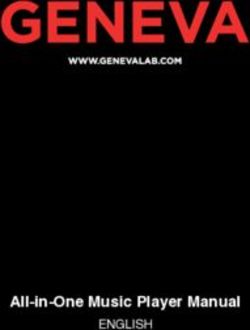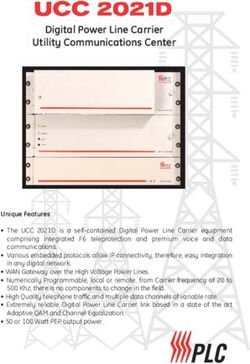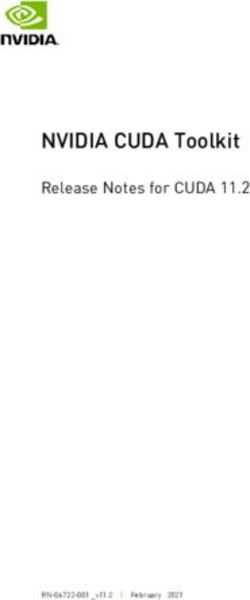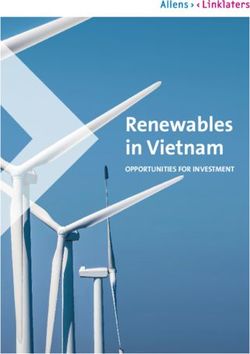Acer LCD TV AL2671W User's Guide
←
→
Page content transcription
If your browser does not render page correctly, please read the page content below
Acer LCD TV AL2671W User’s Guide
Copyright © 2004. Acer Incorporated. All Rights Reserved. Acer LCD TV AL2671W User’s Guide Original Issue: November 2004 Acer and the Acer logo are registered trademarks of Acer Incorporated. SRS WOW technology is incorporated under license from SRS Labs, Inc. Other company’s product names or trademarks are used herein for identification purposes only and belong to their respective companies.
Contents
Important safety instructions 5
Taking care of your remote control 6
Cleaning and servicing 6
First things first 7
Basic features and benefits 7
Packing Checklist 7
Your LCD TV overview 8
Front panel view 8
Rear panel view 9
Bottom view 9
Remote control 10
Basic connection 12
Connecting the power cord 12
Connecting an antenna 12
Connecting VCR/DVD/AV equipment with a SCART-SCART cable 13
Connecting VCR/DVD/AV equipment with a SCART-component
(YPbPr/YCbCr) or composite (AV) cable 13
Connecting a camera, camcorder or video game 14
Connecting a headphone 14
Getting started watching your TV 15
Power On 15
Adjusting the volume 15
Scanning the channels 15
OSD Navigation 16
Navigating the OSD with Remote Control 16
Teletext 17
Advanced Features 18
PIP/PBP/POP 18
Parental Control 18
Empowering Key: Scenario Mode and Favorite Channels 19
Troubleshooting 20
Product specifications 21Important safety instructions
Read these instructions carefully. Save them for 8 If an extension cord is used with this product,
future reference. make sure that the total ampere rating of the
English
1 Follow all warnings and instructions marked on equipment plugged into the extension cord
the product. does not exceed the extension cord ampere
2 Unplug this product from the wall outlet rating. Also, make sure that the total rating of
before cleaning. Do not use liquid cleaners or all products plugged into the wall outlet does
aerosol cleaners. Use a damp cloth for cleaning. not exceed the fuse rating.
3 Do not use this product near water. 9 Never push objects of any kind into this
product through cabinet slots as they may
touch dangerous voltage points or short out
parts that could result in a fire or electric shock.
Never spill liquid of any kind on the product.
10 Do not attempt to service this product yourself,
����� �������������� ��������������� ���� �����
as opening or removing covers may expose you
to dangerous voltage points or other risks. Refer
4 Do not place this product on an unstable cart,
all servicing to qualified service personnel.
stand, or table. The product may fall, causing
serious damage to the product. 11 Unplug this product from the wall outlet and
refer servicing to qualified service personnel
under the following conditions:
a. When the power cord or plug is damaged or
frayed.
�����
����
���������������
����� ��������������
b. If liquid has been spilled into the product.
5 Slots and openings are provided for ventilation; c. If the product has been exposed to rain or
to ensure reliable operation of the product and water.
to protect it from overheating. These openings d. If the product does not operate normally
must not be blocked or covered. The openings when the operating instructions are
should never be blocked by placing the product followed. Adjust only those controls that are
on a bed, sofa, rug, or other similar surface. covered by the operating instructions since
This product should never be placed near or improper adjustment of other controls may
over a radiator or heat register, or in a built- result d.in damage and will often require
in installation unless proper ventilation is extensive work by a qualified technician to
provided. restore the product to normal condition.
e. If the product has been dropped or the case
has been damaged.
f. If the product exhibits a distinct change in
performance, indicating a need for service.
12 Use only the proper type of power supply
����� �������������� ��������������� ���� �����
cord set (provided in your accessories box)
for this unit. Always disconnect the power
6 This product should be operated from the type cord from the wall outlet before servicing or
of power indicated on the marking label. If you disassembling this equipment.
are not sure of the type of power available,
consult your dealer or local power company.
7 Do not allow anything to rest on the power
cord. Do not locate this product where persons
will step on the cord.
����� �������������� ��������������� ���� �����
5Taking care of your remote control
Here are some ways to handle your remote control:
• Dropping, wetting or placing the remote control in the sunlight may cause damage. Handle the
English
remote control with care.
• Do not tamper with batteries. Keep them away from children.
• When you anticipate that the remote control will not be used for an extended period, remove the
batteries to prevent possible damage to the remote control in a result of battery leakage.
• Dispose of used batteries according to local regulations.
Recycle if at all possible.
Cleaning and servicing
When cleaning your LCD TV, follow these steps:
1 Power off the TV.
2 Disconnect the power cord.
3 Use a soft cloth moistened with water. Do not use liquid or aerosol cleaners.
6First things first
We would like to thank you for making the Acer AL2671W your choice. Your new Acer TV will provide
English
you with years of entertainment, versatility, and satisfaction.
This User’s guide introduces you to the various features your LCD TV can offer, and provides clear and
concise information about the product, so please read it thoroughly and retain it for future reference.
Basic features and benefits
• Wide Display with 1280x768 Resolution - HDTV Ready Display
• Simultaneous Pre-Viewing of Programs with 4 different Picture-In-Picture Modes
• Excellent Sound Enhancement with SRS WOW Technology
• Elegant Remote Control
• Brilliant Color with Gamma Correction
• Minimized Motion Artefacts thru Noise Reduction
• Sharp and Accurate Image with De-interlacing and Comb Filter
• Best DVD Video Quality with 3:2/2:2 Pull Down Recovery
Packing Checklist
Your LCD TV package should contain the following accessories, in addition to the accessory box. Please
ensure that they are all present.
Remote Control (X1)
Power cord-Europe (X1)
AAA Batteries (X2)
Power cord-Italy (X1)
SCART-Component/
AV Cable (X1)
(Component for SCART 2 only)
Power cord-UK (X1)
SCART-SCART Cable (X1)
(for SCART 1 & 2)
Warranty Card
D-Sub cable (X1) User Manual
7Your LCD TV overview
Front panel view
English
# Item Description
1 LCD Screen
2 Input Select source.
When OSD is on: Press this button to confirm selection
3 Vol Down Volume Down.
When OSD is on: Also functions the same as Left directional arrow
4 Vol Up Volume Up.
When OSD is on: Also functions the same as Right directional arrow
5 Channel Down Channel Down.
When OSD is on: Also functions the same as Down directional arrow
6 Channel Up Channel Up.
When OSD is on: Also functions the same as Up directional arrow
7 Menu Turn OSD menu ON/OFF
8 Power Power ON/OFF
9 Remote Control Window Infrared Sensor (Do not block)
8Rear panel view
English
# Item Description
1 RF Connector Connects to the antenna or cable service
(TV Tuner) Input
2 AV1/SCART 1 In Supports external VCR, DVD player with the SCART-SCART cable
(for RGB, S-Video, CVBS, Audio left/right input)
AV1/SCART 1 Out In TV mode, connect your VCR In or PVR In with the SCART-SCART cable
to record TV programs
3 AV2/SCART 2 In Supports external VCR, DVD player with the SCART-component/AV cable
(for RGB, S-Video, CVBS, YPbPr/YCbCr, Audio left/right input)
AV2/SCART 2 Out In TV mode, connect your VCR In or PVR In with the SCART-AV cable to
record TV programs
Bottom view
# Item Description
1a AC Switch Turns AC In power ON/OFF
1b AC In Connects to a power source
2a DVI-D In Connects to PC DVI Out
2b D-Sub In Connects to PC VGA Out
2c Audio In In PC mode, connect to audio output of your PC or other devices with
DVI or VGA connector
2d Audio Out Connects to another speaker
3a/b AV3/Audio In (R/L) Connect to the audio output(R/L) of your camera, camcorder or video
game
AV3/Audio Out (R/L) In TV mode, connect the audio(R/L) input of your VCR or PVR to record
TV programs
3c AV3/Video In Connect the composite output of your camera, camcorder or video
game
AV3/Video Out In TV mode, connect the composite input of your VCR or PVR to record
TV programs (Please set AV3 to "Out" in OSD)
4 Headphone Connect headphone
9Remote control
English
Power
Sources
Number keys
Directional pad
Volume Channel
PIP/PBP/POP keys
Teletext keys
10Item Description
Power button Press to turn TV on/off.
DISPLAY Displays channel number and input source on the upper right-hand
English
corner of the screen.
MUTE Press once to mute the sound; press again to restore.
TV Press to select TV mode.
AV Press to select AV3 mode.
SCART Press to select SCART1/SCART2 mode.
PC Press once for VGA mode, press twice for DVI.
SLEEP Press to set a time period after which the TV should switch itself to
standby. Press repeatedly to select the number of minutes.
ZOOM Press repeatedly to switch image between
Normal Zoom1 (1.85:1) Zoom 2 (2.35:1)
SRS Press to select WOW, TruBass, 3D Stereo, “Off” modes sequentially.
SRS is a technology to enhance 3D sound, bass performance and to
produce a wider sound field.
WIDE Scaling mode (4:3 / 16:9 / Panorama / Letterbox)
Number keys Number keys from 0-9
RECALL Press to return to the previous channel.
ENTER Press to confirm channel selections by the number keys.
MENU Open Menu or leave Menu.
4-way scroll key/OK Navigate up, down, left and right in the OSD menu / press OK to
confirm.
MPX Press to select the sound system, displayed at the top right-hand
corner.
VOL (up/down) Press these buttons to increase and decrease the volume.
CH (up/down) Press these buttons to select the TV channel in sequence
e Acer Empowering key (for Favorite Channel, Scenario Mode). See
“Empowering Key: Favorite Channels and Scenario Mode” on page
19.
PIP/PBP/POP Switch between Normal/PIP/PBP/POP modes. See “Advanced Features”
on page 18.
SWAP Swap primary and sub screen in toggle.
ACTIVE Toggle the active screen.
POSITION Change position of subscreen in PIP mode
SIZE/MODE When in PIP mode: Change subscreen size 25%, 37.5%, 50%
When in POP mode: Change POP mode 1+5 / 1+12
The teletext button descriptions can be found on page 17.
11Basic connection
Connecting the power cord
English
1 Connect the AC cord into the AC input on the back of the set.
2 Connect the male plug to the wall outlet as shown.
Connecting an antenna
Connect the outdoor antenna cable lead-in to the antenna terminal on the back of the TV set as shown.
12Connecting VCR/DVD/AV equipment with a SCART-SCART
cable
Connect SCART-SCART cable as shown below.
English
Connecting VCR/DVD/AV equipment with a SCART-compo-
nent (YPbPr/YCbCr) or composite (AV) cable
Connect SCART-component/AV cable to SCART2 port as shown below.
For SCART2 only
13Connecting a camera, camcorder or video game
Connect your camera or camcorder to the Video/Audio ports on the bottom of the TV set as shown below.
English
camera, camcoder, video games
Connecting a headphone
Connect headphone to the headphone input on the bottom of the TV set as shown below.
14Getting started watching your TV
Power On Scanning the channels
English
a. Turn on power switch on bottom of TV. The first time you use your TV, use the following
b. Press the power button on remote control method: Menu -> Settings -> Channel settings ->
Scan -> “YES”. The TV will auto-detect available
channels and store them in memory.
a b
�
�
Changing channels
1 Press 0-9 on the remote control to select a
channel. The channel changes after 2 seconds.
Press ENTER to select the channel immediately.
� � �
����� The first time you access the OSD, a lan-
� � �
� � �
guage setting subwindow will pop up,
and you will be asked to choose your lan-
������ � �����
guage settings.
2 You can also change the channels by pressing
and holding the Channel Up/Down button
on the remote control. Up will increase the
number, while down will decrease the number.
��
Adjusting the volume
Adjust the volume using the VOL +/- button on the
remote control. Up will increase the volume, while
down will decrease the volume.
���
You can also adjust these settings using
the front control panel. Please see “Front
panel view” on page 8 for details.
15OSD Navigation
Many of the advanced settings and adjustments are available through using the OSD (on screen display)
menus, as shown in the example screenshot below.
English
Basic operations required to navigate these menus (Picture, Audio, Settings, Options, Empowering) are
described in this section. The first time you access the OSD, you will be asked to choose your language
settings.
You can also interact with these menus using the front panel controls. Please see “Front panel
view” on page 8 for details.
Navigating the OSD with Remote Control
There are five main OSD menus. These are: Picture , Audio , Settings , Options and
Empowering . Use the following method to easily navigate these menus.
1 Press the “Menu” button on the remote control or the “Menu” button on the control panel.
����
2 Select your desired menu by using the Left/Right sides of the directional pad to switch between the
five menus.
��
3 Use the directional pad to interact with the menu. The Up/Down directions will scroll through the
menu options, while Left/Right will adjust the different settings (for exmample, in the Picture menu,
settings such as brightness, contrast, etc). If there are no adjustments, press Enter to select.
16Teletext
Most TV channels also broadcast information via the teletext feature. This Acer LCD TV has 252 pages of
English
memory which will store pages and subpages, thereby reducing waiting time. The teletext buttons on the
remote control are listed below.
Item Description
INDEX Go to index page
SUBTITLE Show subtitle on the screen
TELETEXT Press to switch from TV/AV to Teletext mode.
REVEAL Press to reveal hidden teletext information.
SIZE Press once to zoom teletext page to 2X; press again to resume.
MIX Press to overlay teletext page on the TV image, i.e. subtitle.
HOLD Press to pause the current teletext page in multi-page viewing mode.
Color buttons (R/G/Y/B) Operates corresponding button on the teletext page.
17Advanced Features
PIP/PBP/POP POP (Picture on Picture)
English
PIP (Picture in Picture) ��� ��� ��� ���
��� ���
��� ���
��� ��� ��� ���
1 Press “Size/Mode” key to display the 1 + 12
picture on picture mode as shown in the image
1 Press “PIP/PBP/POP” key once to display picture above. Press “Activate” key to toggle focus
in picture as shown in the image above. Press on subscreen and press TV/SCART/AV/PC or
“Activate” key to switch between main display channel selection to change the content of the
pictures, and press TV/SCART/AV/PC or channel subscreen.
selection to change the content of the sub-
screen.
��� ��� ���
2 Press “swap” key to change the content be-
tween the primary and the subscreen.
���
���
1 Press “Size/Mode” key to display the 1 +5
picture on picture mode as shown in the image
above.
2 Press “Activate” key to toggle focus on sub-
3 When in PIP mode, press “Position” key to
screen and press TV/SCART/AV/PC or channel se-
select the location of the subscreen, from
lection to change the content of the subscreen.
Upper Left > Upper Right > Lower Right >
Lower Left, as shown in the image above.
Parental Control
PBP (Picture by Picture) When in TV mode, you can find a Parental Control
feature in the Options menu. Enter a four-
digit PIN number using the number keys on your
remote control. Use this number to adjust the Pa-
rental Control settings, to prevent access to certain
channels.
If you forget your PIN number, please enter 6163
to reset.
Press “PIP/PBP/POP” key twice to display picture as
shown in the image above. Press “Activate” to tog-
gle the screen in focus and press TV/SCART/AV/PC
or channel selection to change the content of the
sub screen
18Empowering Key: Scenario Mode and Favorite Channels
English
Use the OSD to define your “e” Empowering key setting: Scenario mode and Favorite channel. The de-
fault value for the “e” key is the Scenario mode. Use the following method: Menu -> Empowering -> e
Key Setting. Choose between “Favorite channel” or “Scenario Mode”. Now, when you press the “e” key,
your chosen selection will be accessed.
Scenario Mode
Press the“e”Empowering key and use the Scenario Mode to select pre-defined audio and video settings
for optimal enjoyment of the following scenarios: Standard, Movie, Sport, Concert, Game, User.
Favorite Channels
On the remote control, pressing the “e” Empowering key for less than 1 second will toggle TV programs
sequentially according to your favorite list. There are five slots in which you can store TV programs.
Press “e” Empowering key for more than 2 seconds:
• When current program is not stored in favorite list, pressing the “e” key for more than 2 seconds
stores the TV program information at the bottom of the favorite list. If there is no empty slot in the
favorite list, the first program will be wiped out and the new TV program is added at the bottom of
the favorite list. Simply put, it’s “First in, first out”.
• When the current program is stored in the favorite list, pressing “e” key for more than 2 seconds will
remove the program from the favorite list.
• To view currently stored favorite channels, press the “e” Empowering key.
19Troubleshooting
Before you call the Acer service center, please check the following items:
English
The following is a list of possible situations that may arise during the use of your LCD TV. Easy answers
and solutions are provided for each one.
There is no picture or sound.
• Make sure the power cord is properly inserted in the power outlet.
• Make sure the input mode is correctly set by your selected input.
• Make sure the antenna at the rear of the TV is properly connected.
• Make sure the main power switch is turned on.
• Make sure the volume is not set to minimum or the sound is not set to mute.
• Make sure the headphones are not connected.
• Reception other than those of broadcasting stations can be considered.
Picture is not clear.
• Make sure the antenna cable is properly connected.
• Consider whether TV signals are being properly received.
• Poor picture quality can occur due to A-VHS camera or camcorder and other peripheral connections at
the same time. Switch off one of the other peripheral.
• The ‘ghost’ or double image may be caused by obstruction to the antenna due to high rise buildings
or hills. Using a highly directional antenna may improve the picture quality.
• The horizontal dotted lines shown on the pictures may be caused by electrical interference, e.g. hair
dryer, nearby neon lights and etc. Turn off or remove these equipment.
Picture is too dark, too light or tinted.
• Check the color adjustment.
• Check the brightness setting.
• Check the sharpness function.
• Fluorescent lamp may have reached the end of service life.
Remote control does not work.
• Check the batteries of the remote control.
• Make sure the remote sensor window is not under strong fluorescent lighting.
• Try to clean the remote control sensor lens on the TV with a soft cloth.
• Use the buttons (hot keys) on the TV before the remote control works.
If the above items do not solve your technical issue, please refer to the warranty card for service
information.
20Product specifications
English
Item Specification
Panel spec Resolution 1280 x 768
Mechanical Dimensions(WxHxD mm) 828 x 501 x 215
Swivel angle -20~+20
Weight (kg)/(lb) 14/31
Wall mounting Yes (mounting kit not included)
TV system Destination Europe
Color system PAL/SECAM
Sound system B/G/D/K/I/L
Stereo system NICAM/FM stereo (A2)
Terminal Destination Europe
AV1/SCART1 SCART (CVBS,RGB,S-Video,Audio R/L)
AV2/SCART2 SCART (CVBS,RGB,S-Video,YPbPr/YCbCr,Audio R/L)
AV3 CVBS,Audio R/L
PC D-sub YES
DVI-D YES
PC audio in YES
Audio system 3D surround YES
Speaker 5W+5W
SRS WOW
Power supply Max. power consumption 150W
21You can also read