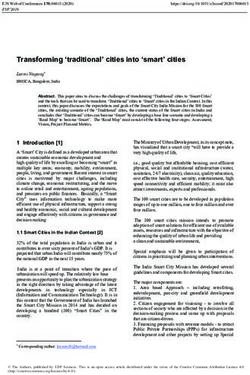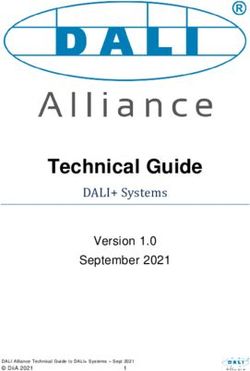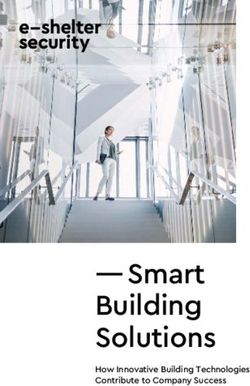User Guide KP115 Kasa Smart Wi-Fi Plug Slim, Energy Monitoring - 1910012845 REV1.0.0 - User ...
←
→
Page content transcription
If your browser does not render page correctly, please read the page content below
Contents About This Guide································································· 1 Introduction············································································ 2 Appearance············································································ 3 Set Up Your Smart Wi-Fi Plug Slim····························· 4 Main Device Controls························································ 5 Configure Your Smart Wi-Fi Plug Slim······················ 6 Create Scenes······································································ 8 Smart Actions····································································· 10 Voice & Third-Party Support······································ 23 Authentication···································································· 27
About This Guide
This guide provides a brief introduction to Kasa Smart Wi-Fi Plug Slim and the Kasa Smart app, as well as regulatory information.
Features available in Kasa may vary by model and software version. Kasa availability may also vary by region. All images, steps, and descriptions in this
guide are only examples and may not reflect your actual Kasa experience.
Conventions
In this guide, the following convention is used:
Convention Description
Teal Key information appears in teal, including management page text such as menus, items, buttons and so on.
Underline Hyperlinks are in teal and underlined. You can click to redirect to a website.
More Info
• Specific product information can be found on the product page at https://www.tp-link.com/.
• A Technical Community is provided for you to discuss our products at https://community.tp-link.com/.
• Our Technical Support contact information can be found at the Help center of the Kasa Smart app and the Contact Technical Support page at
https://www.tp-link.com/support/.
1Introduction
Kasa Smart Wi-Fi Plug Slim is a compact home device that turns your typical electrical wall outlet into a controllable, customizable and multi-functional
outlet, enabling you to easily control your lights and household electronic devices via Kasa Smart app on your iOS or Android devices, no matter where
you find yourself.
Control from Anywhere Compact Design No Hub Required Home Automation Energy Monitoring
• Control from Anywhere- Manage plugged-in electronics from anywhere with the Kasa Smart app.
• Compact Design- Allow two plugs to be stacked in the same outlet.
• No Hub Required- Connect to your home’s Wi-Fi network. No need for a hub or extra equipment.
• Home Automation- Set multiple schedules, create scenes and groups, and simulate occupancy while away with away mode.
• Energy Monitoring- Monitor connected devices’ real-time energy consumption and know which one is most power-hungry. Reduce unnecessary
energy loss and lower your electric bills with the schedule and timer.
2Appearance
Smart Wi-Fi Plug Slim has a control button to turn on/off devices plugged in, and LED to show you the current status. For detailed information, see the
explanation below:
*KP115 (US version) is used for demonstration in this guide.
Press to turn the socket ON or OFF.
Press and hold (for 5 seconds) until the LED flashes amber and blue alternately to
initiate the app configuring process (SoftAP).
Press and hold (for 10 seconds) until the LED flashes amber rapidly to factory reset
the Smart Plug Slim.
Flashing amber and blue: Ready for setup.
Flashing blue rapidly: Connecting to the network.
Solid blue: Connected to the network.
Flashing amber rapidly: Factory reset.
Solid amber: Initializing, rebooting, or no network connection.
Off: The Smart Plug Slim is switched OFF.
3Set Up Your Smart Wi-Fi Plug Slim
Follow the steps below to set up your smart plug via Kasa Smart app.
Step 1. Downlaod Kasa Smart app Step 2. Log In to Kasa Smart App Step 3. Add Your Devices
Go to Google Play or the App Store or scan Open the app and use your TP-Link ID to log Tap the button in the app and select Device
the QR code below to download and install the in. If you don’t have a TP-Link ID, tap Create to add your new Smart Plug. Follow app
Kasa Smart app. Account and the app will guide you through instructions to complete the setup.
the rest.
4Main Device Controls
After you successfully set up your smart plug, you will see the home page of the Kasa Smart app. Here you can view and manage all devices that you've
added to Kasa. Tap a smart plug to control and manage it.
Home Page Device Status
5Configure Your Smart Wi-Fi Plug Slim
On Device Status page, you can set Schedule, set Timer, preset Away Mode, check Usage and change the settings of your smart plug.
Set Schedule Set Timer
Tap to set a schedule for your smart Tap to set the timer and your smart plug will
plug to simplify your daily routine by creating automatically be turned on/off after the time
automatic On/Off action. ends.
6Preset Away Mode Check Usage Device Settings
Tap to preset the Away Mode and your Tap to view and track energy consumption. Tap to view and change the settings of
smart plug will be randomly turned on/off your smart plug.
during this time.
Note: The start and end time must be on the same day.
7Create Scenes
A scene is a preset group of smart devices that can be programmed, customized and activated simultaneously at the touch of a button from your
smartphone or tablet, allowing you to easily set your mood, activity or fit any special occasion. This page allows you to preset how your smart home
devices should act automatically at a specific occasion.
1. Tap at the bottom, then select a scene 2. Select devices for the scene to work on and 3. Pick an icon for your scene.
set their status respectively. Here we choose
or create your own scene. two plugs.
E.g. I want to turn on the light and turn off the
light strip with one tap.
84. Name your scene. 5. Tap Save. Then your scene is created 6. Your scene is displayed in the scene list.
successfully. Just tap the scene to activate it.
9Smart Actions
Smart Actions is a function that enables device interconnections and home automations. With Smart Actions, your Kasa devices can work together
to create a smarter smart home. From the moment you wake up to the moment you drift asleep, Smart Actions make your home safer and more
comfortable.
Note: At most three smart actions can be enabled at the same time.
1. Tap at the bottom, then 2. Select an automation type for
tap Add an Action. your Smart Actions.
Motion Sensing: Take actions when a Kasa camera senses a motion.
Control With a Switch: Extend the Smart Switch control to other Kasa Smart
devices. Turn on/off a group of devices with the Smart Switch all together.
Schedule a Scene: Schedule a “Scene” to be turned on automatically at the
time specified.
Auto-off Timer: Whenever a Smart device is turned on, turn it off after the
designated amount of time.
10Configure Motion Sensing If you already have a Kasa Smart Camera
E.g. I want to turn the light on when my Kasa camera senses a motion.
1. Tap Motion Sensing then select a camera. 2. Select your Smart Plug.
113. Set the time for the actions. You can choose Always or tap Custom to choose time according to your needs.
E.g. I want the motion to trigger the light on from 8:00 PM to 7:00 AM every day.
124. (Optional) Set an auto-off timer then tap Complete. Then your light will be turned off after the time you set if no motion is detected.
135. Name your action for easy identification. 6. The Smart Action is created successfully and displayed in the Smart Actions list.
14Configure Control With a Switch If you already have a Kasa Smart Switch
E.g. I want to turn the light on when I turn on my switch, and turn the light off when I turn off the switch.
1. Tap Control With a Switch. 2. Add a Kasa smart switch. Then select your
Smart Plug.
153. Name your action for easy identification. 4. Now Your Smart Action is created successfully and displayed in the Smart Actions list.
16Configure Schedule a Scene
E.g. I want to turn on the scene I have created automatically at scheduled time.
1. Tap Schedule a Scene. 2. Select a scene you have created.
173. Set the time and frequency at which you want your scene to be turned on . 4. Name your action for easy identification.
185. Now Your Smart Action is created successfully and displayed in the Smart Actions list.
19Configure Auto-Off Timer
E.g. I want to turn off my light after 30 minutes when it is turned on.
1. Tap Auto-Off Timer, then select your Smart Plug.
202. Set the time.
213. Name your action for easy identification. 4. The Smart Action is created successfully and displayed in the Smart Actions list.
22Voice & Third-Party Support
Use the Kasa Smart app to pair your smart Wi-Fi plug with with Amazon Alexa or Google Home Assistant, and enjoy a full hands-free experience. Kasa
helps manage the rest of your smart home too, working with Samsung SmartThings to trigger changes when you arrive home or leave for the day.
Launch the Kasa Smart app. Go to the sidebar and tap Works with Kasa. You can choose Amazon Alexa / Google Assistant / IFTTT / Samsung
SmartThings for detailed instructions.
23Set up Amazon Alexa
1. Tap Amazon Alexa. 2. Tap Connect. 3. Sign in with your amazon account.
244. After sign-in, tap LINK. 5. Your TP-Link ID has been successfully linked with your amazon account. You can use Alexa
voice commands to control your Smart Plug.
25Set up Google Assistant
1. Tap Google Assistant. 2. Follow instructions to connect your device to your Google Home. Or find the FAQ at
https://www.tp-link.com/en/support/faq/1534/.
26Authentication
FCC compliance information statement
Product Name: Kasa Smart Wi-Fi Plug Slim, Energy Monitoring
Model Number: KP115
Responsible party:
TP-Link USA Corporation
Address: 10 Mauchly, Irvine, CA 92618
Website: http://www.tp-link.com/us/
Tel: +1 626 333 0234
Fax: +1 909 527 6804
E-mail: sales.usa@tp-link.com
This equipment has been tested and found to comply with the limits for a Class B digital device, pursuant to part 15 of the FCC Rules. These limits are
designed to provide reasonable protection against harmful interference in a residential installation. This equipment generates, uses and can radiate
radio frequency energy and, if not installed and used in accordance with the instructions, may cause harmful interference to radio communications.
However, there is no guarantee that interference will not occur in a particular installation. If this equipment does cause harmful interference to radio
or television reception, which can be determined by turning the equipment off and on, the user is encouraged to try to correct the interference by
one or more of the following measures:
• Reorient or relocate the receiving antenna.
• Increase the separation between the equipment and receiver.
• Connect the equipment into an outlet on a circuit different from that to which the receiver is connected.
• Consult the dealer or an experienced radio/ TV technician for help.
27This device complies with part 15 of the FCC Rules. Operation is subject to the following two conditions:
1. This device may not cause harmful interference.
2. This device must accept any interference received, including interference that may cause undesired operation.
Any changes or modifications not expressly approved by the party responsible for compliance could void the user’s authority to operate the
equipment.
Note: The manufacturer is not responsible for any radio or TV interference caused by unauthorized modifications to this equipment. Such modifications
could void the user’s authority to operate the equipment.
FCC RF Radiation Exposure Statement
This equipment complies with FCC RF radiation exposure limits set forth for an uncontrolled environment. This device and its antenna must not be
co-located or operating in conjunction with any other antenna or transmitter.
“To comply with FCC RF exposure compliance requirements, this grant is applicable to only Mobile Configurations. The antennas used for this
transmitter must be installed to provide a separation distance of at least 20 cm from all persons and must not be co-located or operating in conjunction
with any other antenna or transmitter.”
We, TP-Link USA Corporation, has determined that the equipment shown as above has been shown to comply with the applicable technical standards,
FCC part 15. There is no unauthorized change is made in the equipment and the equipment is properly maintained and operated.
Issue Date: 2022-01-05
28CE Mark Warning
This is a class B product. In a domestic environment, this product may cause radio interference, in which case the user may be required to take
adequate measures.
OPERATING FREQUENCY (the maximum transmitted power)
2412MHz—2472MHz (20dBm)
EU Declaration of Conformity
TP-Link hereby declares that the device is in compliance with the essential requirements and other relevant provisions of directives 2014/53/EU,
2009/125/EC, 2011/65/EU and (EU)2015/863.
The original EU Declaration of Conformity may be found at https://www.tp-link.com/en/support/ce/
RF Exposure Information
This device meets the EU requirements (2014/53/EU Article 3.1a) on the limitation of exposure of the general public to electromagnetic fields by way
of health protection.
The device complies with RF specifications when the device used at 20 cm from your body.
Restricted to indoor use.
UKCA Mark
UKCA Declaration of Conformity
TP-Link hereby declares that the device is in compliance with the essential requirements and other relevant provisions of the Radio Equipment
Regulations 2017.
The original UK Declaration of Conformity may be found at https://www.tp-link.com/support/ukca
29Canadian Compliance Statement
This device contains licence-exempt transmitter(s)/receiver(s) that comply with Innovation, Science and Economic Development Canada’s licence-
exempt RSS(s). Operation is subject to the following two conditions:
(1) This device may not cause interference.
(2) This device must accept any interference, including interference that may cause undesired operation of the device.
L’émetteur/récepteur exempt de licence contenu dans le présent appareil est conforme aux CNR d’Innovation, Sciences et Développement
économique Canada applicables aux appareils radio exempts de licence. L’exploitation est autorisée aux deux conditions suivantes :
1) L’appareil ne doit pas produire de brouillage;
2) L’appareil doit accepter tout brouillage radioélectrique subi, même si le brouillage est susceptible d’en compromettre le fonctionnement.
Radiation Exposure Statement:
This equipment complies with IC radiation exposure limits set forth for an uncontrolled environment. This equipment should be installed and operated
with minimum distance 20cm between the radiator & your body.
Déclaration d’exposition aux radiations:
Cet équipement est conforme aux limites d’exposition aux rayonnements IC établies pour un environnement non contrôlé. Cet équipement doit être
installé et utilisé avec un minimum de 20 cm de distance entre la source de rayonnement et votre corps.
Industry Canada Statement
CAN ICES-3 (B)/NMB-3(B)
Korea Warning Statements
당해 무선설비는 운용중 전파혼신 가능성이 있음.
NCC Notice
注意!
取得審驗證明之低功率射頻器材,非經核准,公司、商號或使用者均不得擅自變更頻率、加大功率或變更原設計之特性及功能。
低功率射頻器材之使用不得影響飛航安全及干擾合法通信;經發現有干擾現象時,應立即停用,並改善至無干擾時方得繼續使用。
30前述合法通信,指依電信管理法規定作業之無線電通信。
低功率射頻器材須忍受合法通信或工業、科學及醫療用電波輻射性電機設備之干擾。
BSMI Notice
安全諮詢及注意事項
• 請按照本產品注明的電源類型使用本產品。
• 清潔本產品之前請先切斷電源。請勿使用液體、噴霧清潔劑或濕布進行清潔。
• 注意防潮,請勿將水或其他液體潑灑到本產品上。
• 插槽與開口供通風使用,以確保本產品的操作可靠並防止過熱,請勿堵塞或覆蓋開口。
• 請勿將本產品置放於靠近熱源的地方。除非有正常的通風,否則不可放在密閉位置中。
• 不要私自拆開機殼或自行維修,如產品有故障請與原廠或代理商聯繫。
限用物質含有情況標示聲明書
設備名稱:Kasa Smart Wi-Fi Plug Slim, Energy Monitoring 型號(型式):KP115
Equipment name Type designation (Type)
限用物質及其化學符號
Restricted substances and its chemical symbols
單元 六價鉻 多溴聯苯 多溴二苯醚
Unit 鉛 汞 鎘
Hexavalent Polybrominated Polybrominated
Lead Mercury Cadmium
chromium biphenyls diphenyl ethers
(Pb) (Hg) (Cd)
(Cr+6) (PBB) (PBDE)
PCB ○ ○ ○ ○ ○ ○
外殼 ○ ○ ○ ○ ○ ○
電源供應板 − ○ ○ ○ ○ ○
其他及其配件 − ○ ○ ○ ○ ○
31備考 1.〝超出 0.1 wt %〞及〝超出 0.01 wt %〞係指限用物質之百分比含量超出百分比含量基準值。
Note 1:“Exceeding 0.1 wt %” and “exceeding 0.01 wt %” indicate that the percentage content of the restricted substance exceeds
the reference percentage value of presence condition.
備考 2. " ○ " 系指該項限用物質之百分比含量未超出百分比含量基準值。
Note 2:“○” indicates that the percentage content of the restricted substance does not exceed the percentage of reference value
of presence.
備考 3. " — " 系指該項限用物質為排除項目。
Note 3:The “−” indicates that the restricted substance corresponds to the exemption.
Продукт сертифіковано згідно с правилами системи УкрСЕПРО на відповідність вимогам нормативних документів та вимогам,
що передбачені чинними законодавчими актами України.
Safety Information
• The automatic operation feature is Type 1.B action according to UL 60730-1.
• The product is Pollution Degree 2, which is intended to be used in a household environment or similar.
• Keep the device away from water, fire, humidity or hot environments.
• Do not attempt to disassemble, repair, or modify the device.
• Do not use the device where wireless devices are not allowed.
• The socket-outlet shall be installed near the equipment and shall be easily accessible.
• For passthrough devices, plug the power strips into the integrated electrical sockets of the devices, but devices of the same or another type not
be stacked in normal use.
• Nicht hintereinander stecken.
32Supported Load Type:
For US Version:
100-120V~, 50/60Hz, 15A General/Resistive Load;
100-120V~, 50/60Hz, 1/6 HP Motor Load
100-120V~, 50/60Hz, Heater: ≤1500 W
100-120V~, 50/60Hz, Iron: ≤1500 W
100-120V~, 50/60Hz, Toaster: ≤850 W
100-120V~, 50/60Hz, Humidifier: ≤260 W
100-120V~, 50/60Hz, Tower Fan: ≤50 W
Construction of Switch: Micro-Disconnection(μ)
For EU Version:
100-240V~, 50/60Hz, 16A max, Resistive Load;
100-240V~, 50/60Hz, 2.5FLA/16LRA*, Motor Load
Construction of Switch: Micro-Disconnection(μ)
For UK Version:
100-240V~, 50/60Hz, 13A max, Resistive Load;
100-240V~, 50/60Hz, 2.0FLA/13LRA*, Motor Load
Construction of Switch: Micro-gap Switch(μ)
For AU Version:
220-240V~, 50/60Hz, 10A max, Resistive Load;
220-240V~, 50/60Hz, 1.6FLA/10LRA*, Motor Load
Construction of Switch: Micro-gap Switch(μ)
*FLA = Full Load Ampere; LRA = Lock Rotor Ampere
Operating Temperature: 0 ºC~ 40 ºC (32°F ~ 104°F )
Storage Temperature: -40 ºC~ 60 ºC (-40°F ~ 140°F )
Operating Humidity: 10%~90%RH, Non-condensing
Please read and follow the above safety information when operating the device. We cannot guarantee that no accidents or damage will
occur due to improper use of the device. Please use this product with care and operate at your own risk.
33Explanation of the symbols on the product label
AC voltage
Indoor use only
μ Switch of micro-gap / micro-disconnection construction
RECYCLING
This product bears the selective sorting symbol for Waste electrical and electronic equipment (WEEE). This means that this product must
be handled pursuant to European directive 2012/19/EU in order to be recycled or dismantled to minimize its impact on the environment.
User has the choice to give his product to a competent recycling organization or to the retailer when he buys a new electrical or electronic
equipment.
34You can also read