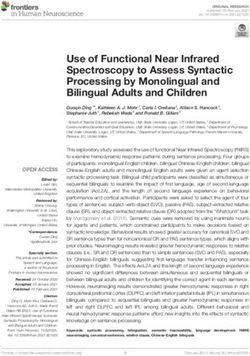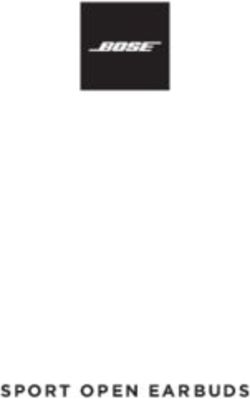USER MANUAL - System Specifications
←
→
Page content transcription
If your browser does not render page correctly, please read the page content below
USER MANUAL
LST9T
Thank you for purchasing this Samsung product.
To receive more complete service, please register your product at www.samsung.com
Model Serial No.
If you have any questions, please call us at 1-800-SAMSUNG (1-800-726-7864) for assistance.Before Reading This User Manual
This TV comes with this user manual and an embedded e-Manual.
Before reading this user manual, review the following:
User Manual Read this provided user manual to see information
about product safety, installation, accessories, initial
configuration, and product specifications.
e-Manual For more information about this TV, read the e-Manual
embedded in the product.
•• To open the e-Manual,
> Settings > Support > Open e-Manual
Scan this QR code with your smart device to visit Samsung's online Customer Service Center. (USA
Only) You can also use your PC to visit "www.samsung.com" and click Support. On the website, you can
download the manuals and see its contents on your PC or mobile device.
Learning the e-Manual's assistance functions
Search Select an item from the search results to load the corresponding page.
Index Select a keyword to navigate to the relevant page.
Sitemap It displays the lists for each item in e-Manual.
Recently Viewed
Select a topic from the list of recently viewed topics.
Topics
•• Some menu screens cannot be accessed from the e-Manual.
Learning the functions of the buttons that appear on e-Manual topic pages
Allows you to access the corresponding menu item and try out the feature
Try Now
right away.
Link Access an underlined topic referred to on an e-Manual page immediately.
English - 2Warning! Important Safety Instructions
Please read the Safety Instructions before using your TV.
Refer to the table below for an explanation of symbols which may be on your Samsung product.
CAUTION Class II product: This symbol indicates that a
safety connection to electrical earth (ground)
is not required. If this symbol is not present on
a product with a power cord, the product MUST
RISK OF ELECTRIC SHOCK. DO NOT OPEN. have a reliable connection to protective earth
(ground).
CAUTION: TO REDUCE THE RISK OF ELECTRIC SHOCK, DO
NOT REMOVE COVER (OR BACK). THERE ARE NO USER AC voltage: Rated voltage marked with this
SERVICEABLE PARTS INSIDE. REFER ALL SERVICING TO symbol is AC voltage.
QUALIFIED PERSONNEL.
This symbol indicates that high voltage is
DC voltage: Rated voltage marked with this
present inside. It is dangerous to make any kind
symbol is DC voltage.
of contact with any internal part of this product.
This symbol indicates that this product has Caution. Consult instructions for use: This
included important literature concerning symbol instructs the user to consult the user
operation and maintenance. manual for further safety related information.
•• Do not place this apparatus near or over a radiator or heat register.
•• This apparatus uses batteries. In your community, there might be environmental regulations that require you to
dispose of these batteries properly. Please contact your local authorities for disposal or recycling information.
•• Do not overload wall outlets, extension cords, or adaptors beyond their capacity, since this can result in fire or
electric shock.
•• Power-supply cords should be placed so that they are not likely to be walked on or pinched by items placed upon
or against them. Pay particular attention to cords at the plug end, at wall outlets, and at the point where they exit
from the appliance.
•• To protect this apparatus from a lightning storm, or when left unattended and unused for long periods of time,
unplug it from the wall outlet and disconnect the antenna or cable system. This will prevent damage to the set due
to lightning and power line surges.
•• Before plugging in the AC power cord of the TV, make sure that the operational voltage of the TV matches the
voltage of your local electrical power supply. Refer to the power specifications section of the manual and/or the
power supply label on the product for voltage and amperage information.
English - 3•• Never insert anything metallic into the open parts of this apparatus. This may cause electric shock.
•• To avoid electric shock, never touch the inside of this apparatus. Only a qualified technician should open this
apparatus.
•• Be sure to plug in the power cord until it is firmly seated. When unplugging the power cord from a wall outlet,
always pull on the power cord's plug. Never unplug it by pulling on the power cord. Do not touch the power cord
with wet hands.
•• If this apparatus does not operate normally - in particular, if there are any unusual sounds or smells coming from
it - unplug it immediately and contact an authorized dealer or Samsung service center.
•• Be sure to pull the power plug out of the outlet if the TV is to remain unused or if you are going to leave the house
for an extended period of time (especially when children, elderly, or disabled people will be left alone in the house).
–– Accumulated dust can cause an electric shock, an electric leakage, or a fire by causing the power cord to
generate sparks and heat or by causing the insulation to deteriorate.
•• This TV is designed and intended for general consumer usage and should not be used for commercial applications
including timetables, static display, digital signage, shop displays, and video wall displays.
•• Use only a properly grounded plug and wall outlet.
–– An improper ground may cause electric shock or equipment damage. (Class l Equipment only.)
•• To turn off this apparatus completely, disconnect it from the wall outlet. To ensure you can unplug this apparatus
quickly if necessary, make sure that the wall outlet and power plug are readily accessible.
•• Store the accessories (batteries, etc.) in a location safely out of the reach of children.
•• Do not drop or strike the product. If the product is damaged, disconnect the power cord and contact a Samsung
service center.
•• To clean this apparatus, unplug the power cord from the wall outlet and wipe the product with a soft, dry cloth. Do
not use any chemicals such as wax, benzene, alcohol, thinners, insecticide, air fresheners, lubricants, or detergents.
These chemicals can damage the appearance of the TV or erase the printing on the product.
•• Do not dispose of batteries in a fire.
•• Do not short-circuit, disassemble, or overheat the batteries.
•• CAUTION: There is danger of an explosion if you replace the batteries used in the remote with the wrong type of
battery. Replace only with the same or equivalent type.
•• WARNING - TO PREVENT THE SPREAD OF FIRE, KEEP CANDLES AND OTHER ITEMS WITH OPEN
FLAMES AWAY FROM THIS PRODUCT AT ALL TIMES.
•• Use care when touching the TV after it has been on for some time. Some parts can be warm to the
touch.
•• State of California Proposition 65 Warning
WARNING: Cancer and Reproductive Harm - www.P65Warnings.ca.gov
English - 4Internet security
Samsung takes a number of steps to protect its Internet-compatible Smart TVs against unauthorized incursions and
hacking. For example, certain sensitive communications between the TV and the Internet servers are encrypted. In
addition, the TV’s operating system has adopted controls to prevent the installation of unauthorized applications.
Although we take steps to protect your Smart TV and personal information, no Internet-connected device or
transmission is completely secure. We therefore encourage you to take additional steps to safeguard your TV, secure
your Internet connection, and minimize the risk of unauthorized access. These steps are listed below:
•• When Samsung releases software updates to improve the security of your TV, you should promptly install these
updates. To automatically receive these updates, turn on Auto Update in the TV's menu ( > Settings > Support
> Software Update > Auto Update). When an update is available, a popup message appears on the TV screen. Accept
the software download and update by selecting Yes when prompted. Take steps to secure your wireless access
point and network. Your access point's manual should provide additional details about how to implement the
following measures:
–– Secure your wireless access point's management settings with a unique password to prevent unauthorized
changes to security related settings.
–– Implement standard encryption (e.g., WPA2 encryption) on your wireless access point to secure your wireless
network signal.
–– Secure access to your wireless network with a hard-to-guess password.
–– Confirm your access point's firewall setting is enabled (if so equipped).
–– Make sure that all your Internet-connected devices are behind your network's firewall.
–– If your access point or modem has a standby mode button, use it to disconnect your home network from the
Internet when it is not in use.
•• Use strong passwords for all your Internet accounts (Netflix, Facebook, etc.).
•• If any unexpected messages appear on your TV screen requesting permission to link a device or enable a remote
session, do NOT accept.
•• Do not visit suspicious web sites and do not install any suspicious programs. We recommend that users install only
those authorized apps provided by Samsung through Samsung Smart Hub.
Figures and illustrations in this User Manual are provided for reference only and may differ from the actual product
appearance. Product design and specifications may change without notice.
English - 5Contents
Before Reading This User Manual ----------------------------------------------------------------------------- 2
Warning! Important Safety Instructions ----------------------------------------------------------------------------- 3
01 Package Content
Using the Holder-Cable ----------------------------------------------------------------------------- 7
02 TV Installation
Planning the location ----------------------------------------------------------------------------- 8
Media Bay ----------------------------------------------------------------------------- 9
Before connecting cables ----------------------------------------------------------------------------- 10
Mounting the TV on a wall ----------------------------------------------------------------------------- 12
Providing proper ventilation for your TV ----------------------------------------------------------------------------- 13
Durability ----------------------------------------------------------------------------- 14
03 The Samsung Smart Remote
About the Buttons on the Samsung Smart Remote ----------------------------------------------------------------------------- 15
Pairing the TV to the Samsung Smart Remote ----------------------------------------------------------------------------- 16
Installing batteries into the Samsung Smart Remote ----------------------------------------------------------------------------- 16
04 Initial Setup
Using the TV Controller ----------------------------------------------------------------------------- 17
05 Connecting the HDBase-T
General ----------------------------------------------------------------------------- 18
Guidelines for connection ----------------------------------------------------------------------------- 18
Constraints ----------------------------------------------------------------------------- 19
06 Using the Cold Weather Mode
High-Temperature protection ----------------------------------------------------------------------------- 20
07 Using the Adaptive Picture
08 Troubleshooting and Maintenance
Troubleshooting ----------------------------------------------------------------------------- 21
What is Remote Support? ----------------------------------------------------------------------------- 22
Eco Sensor and screen brightness ----------------------------------------------------------------------------- 23
Caring for the TV ----------------------------------------------------------------------------- 23
09 Specifications and Other Information
Specifications ----------------------------------------------------------------------------- 24
Environmental Considerations ----------------------------------------------------------------------------- 24
Decreasing power consumption ----------------------------------------------------------------------------- 25
Dimensions ----------------------------------------------------------------------------- 25
Licenses ----------------------------------------------------------------------------- 25
English - 601 Package Content
Make sure the following items are included with your TV. If any items are missing, contact your dealer.
•• Samsung Smart Remote & Batteries (AAA x 2) •• Warranty Card / Regulatory Guide
•• User Manual •• Power Cord
x2
(M4 x L7)
Holder-Cable
•• The items’ colors and shapes may vary depending on the models.
•• Cables not included can be purchased separately.
•• Check for any accessories hidden behind or in the packing materials when opening the box.
Using the Holder-Cable
The screen can be damaged from direct pressure when
handled incorrectly. As shown in the figure, make sure to Do Not Touch
grip the edges of the screen when you lift the TV. This Screen!
English - 702 TV Installation
•• TV screen has a built-in function to block direct sunlight.
–– TV screen can be protected up to 6 hours in sunlight at 700 watts and 104 degrees Fahrenheit (40
degrees Celsius).
•• The front of the TV, which is equipped with built-in temperature sensors, should not be either fully or
partially covered.
–– In case of necessity, the TV will activate "High-Temperature Protection" lowering the TV brightness
to protect the screen.
•• For the stable use of the product, it should be installed in a place where there is no risk of freezing due
to snow accumulation or exposure to rain for a long time.
•• It cannot be installed in a recessed space.
•• The Terrace must be installed only in Landscape orientation, not in Portrait orientation.
Planning the location
Landscape Portrait
English - 8Do not install The Terrace on a celling, floor, or table.
Media Bay
•• The Terrace provides space (Media Bay) to install Media Players where Weather-Resistant is guaranteed on the rear
of the product.
•• The media player listed below can be installed on the rear space (Media Bay) of the product.
–– Media player: Amazon Fire Stick, Google Chromecast, Roku Ultra Streaming M Player
•• Make sure to close the cover and fasten the screws to ensure it is water tight. (Use the provided screws. Otherwise,
it may cause problems such as improper Weather-Resistant.)
Media Bay 8.3 x 10.6 x 1.0 inches
Dimensions (W x H x D) (210.0 x 270.0 x 25.0 mm)
Media player 5.5 x 7.9 x 1.0 inches
Installation space (W x H x D) (140.0 x 200.0 x 25.0 mm)
English - 9Before connecting cables
1. Unfasten the screws, then open the cover.
2. Remove the appropriate silicone bar for the thickness of the cable
to connect.
1 2 3 4 5 6 7 8 9
Different hole sizes and corresponding cable thickness for each:
Position 1 2 3 4 5 6 7 8 9
Cable diameter
Ф 7.0 Ф 4.0 Ф 3.0 Ф 3.0 Ф 5.5 Ф 1.6 Ф 5.5 Ф 7.0 Ф 8.0
(Ф mm)
English - 103. Insert the appropriate cable into the hole from which the silicone
bar was removed.
4. The cable should be connected as shown.
5. Close the cover, then fasten the screws.
–– After all the cables are connected, make sure to close the
cover and fasten the screws to ensure it is water tight. (Use the
provided screws. Otherwise, it may cause problems such as
improper Weather-Resistant.)
Recommended torque : 10 - 12 kgf.cm
English - 11Mounting the TV on a wall
Because access to Media Bay of the TV may be limited due to the design of the wall-mount that you use,
connecting all cables and devices that you need prior to hanging the TV on the wall is recommended. When
connecting additional cables and devices to the TV after hanging on the wall, you may need to separate the
TV from wall-mount.
If you mount this TV on a wall, follow the instructions exactly as set out by the manufacturer. If it is not
correctly mounted, the TV may slide or fall and cause serious injury to a child or adult and serious damage
to the TV.
•• Refer to the installation manual included with the Samsung wall mount kit.
•• You can mount the TV on the wall using a wall mount kit (sold separately).
Wall mount bracket TV
C
•• Samsung Electronics is not responsible for any damage to the product or injury to yourself or others if you choose
to install the wall mount on your own.
•• You can install your wall mount on a solid wall perpendicular to the floor. Before attaching the wall mount to
surfaces other than plaster board, contact your nearest dealer for additional information. If you install the TV on a
ceiling or slanted wall, it may fall and result in severe personal injury.
•• When installing a wall mount kit, we recommend you fasten all four VESA screws.
•• If you want to install a wall mount kit that attaches to the wall using two top screws only, be sure to use a Samsung
wall mount kit that supports this type of installation. (You may not be able to purchase this type of wall mount kit,
depending on the geographical region.)
•• Standard dimensions for wall mount kits are shown in the table on the next page.
•• If you are installing a third-party wall mount, note that the length of the screws you can use to attach the TV to the
wall mount is shown in column C in the table on the next page.
English - 12TV size in VESA screw hole specs Standard Pitch
C (mm) Quantity
inches (A * B) in millimeters Screw (mm)
75 400 x 400 11.8 M8 1.5 4
•• Recommended torque : 10 - 12 kgf.cm
Do not install your wall mount kit while your TV is turned on. This may result in personal injury from electric
shock.
•• Do not use screws that are longer than the standard dimension or do not comply with the VESA standard screw
specifications. Screws that are too long may cause damage to the inside of the TV set.
•• For wall mounts that do not comply with the VESA standard screw specifications, the length of the screws may
differ depending on the wall mount specifications.
•• Do not fasten the screws too firmly. This may damage the product or cause the product to fall, leading to personal
injury. Samsung is not liable for these kinds of accidents.
•• Samsung is not liable for product damage or personal injury when a non-VESA or non-specified wall mount is used
or when the consumer fails to follow the product installation instructions.
•• Always have two people mount the TV onto a wall.
•• WARNING: This apparatus must be securely attached to the wall.
"Tipping, shaking, or rocking the machine may cause injury/death." (CSA60065)
Providing proper ventilation for your TV
When you install your TV, maintain a distance of at least 1.5 inches (38 mm) between the TV and other objects (walls,
cabinet sides, etc.) to ensure proper ventilation. Failing to maintain proper ventilation may result in a fire or a problem
with the product caused by an increase in its internal temperature.
•• When you install your TV with a wall mount, we strongly recommend you use parts provided by Samsung
Electronics only. Using parts provided by another manufacturer may cause difficulties with the product or result in
injury caused by the product falling.
•• The Terrace can be installed in a tilted position on a wall or a cabinet side, up to 15°.
15°
Wall or Wall or
cabinet side cabinet side
1.5 inches (38 mm) or more
1.5 inches (38 mm) or more
English - 13Durability
•• The TV provides the robust durability by IP55 so that it can be used in outdoor environment (when installed and
used as per the instructions in this User Manual).
•• The remote control of this product provides durability by IP56.
IP
Protection against solids Protection against water
5 5
No protection 0 0 No protection
Solids > 50 mm 1 1 Vertically falling water
Solids > 12 mm 2 2 Vertically water - enclosure tilted 15°
Solids > 2.5 mm 3 3 Sprayed water 60° from vertical
Solids > 1.0 mm 4 4 Splashed water from all directions
Dust Protected 5 5 Hosing jets from all directions
Dust tight 6 6 Strong hosing jets from all directions
- 7 Temporary Immersion: 1 m for 30 minutes
- 8 Immersion: manufacturer defined depth and time
Despite the IP55 and IP56 ratings, your TV and remote control are not impervious to water damage in any situation. To
help prevent damage to your products, avoid the products being subjected to:
•• Water projected by a source greater than 6.3 mm against enclosure from any direction or submersion in water.
•• Water projected at greater than 30 KPa (4.4 PSI) with a water volume greater than 12.5 litres/minute for more than 3
minutes and extreme weather conditions.
If you have purchased or been provided a Dust Cover, be sure to put the Dust Cover on the TV whenever the TV is not in
use for an extended period of time.
The Dust Cover will help prevent dust, dirt, and more from accumulating on the TV. Please refer to the guide provided
with the Dust Cover for installation/usage guidelines.
English - 1403 The Samsung Smart Remote
About the Buttons on the Samsung Smart Remote
•• The images, buttons, and functions of the Samsung Smart Remote may differ depending on the model.
•• The Universal Remote function operates normally only when you use the Samsung Smart Remote that comes with
the TV.
(Power) (Voice Assistant)
Press to turn the TV on or off. Runs Voice Assistant. Press and hold the
button, say a command, and then release
the button to run Voice Assistant.
[[ Keep the remote more than 0.6
(Color - Number button) inches (15.24 mm) from your face
Each time you press this button, the when using and speaking to Voice
colored buttons window and the virtual Assistant through the mic on the
numeric pad are displayed alternately. remote.
•• Use these colored buttons to access •• The supported Voice Assistant's
additional options specific to the languages and features may differ by
feature you are using. geographical region.
•• When pressed, a number strip
appears on the bottom of the screen.
Select numbers and then select
Done to enter a numeric value. Use
to change the channel, enter a PIN, (Ambient Mode)
enter a ZIP code, etc. In TV mode, press this button to enter
Ambient Mode. If you press the button
when the TV is completely turned off, the
TV turns on in Ambient Mode.
Select
•• For more information about the
Selects or runs a highlighted item. When Ambient Mode, refer to Guide > Smart
pressed while you are watching content, Features > Using the Ambient Mode
detailed program information appears. in the e-Manual.
(Return) Directional pad (up/down/left/right)
Returns to the previous menu. When Used to navigate the TV menu, highlight
pressed for 1 second or more, the running items on the Home menu, and change
function is terminated. When pressed values seen on the TV's menu.
while you are watching a program, the
previous channel appears.
(Play/pause) (Volume)
When pressed, the playback controls Move the button up or down to adjust
appear while the media content is the volume. To mute the sound, press
playing. the button. When pressed in and held
(Smart Hub) for 1 second or more, the Accessibility
Shortcuts menu appears.
Returns to the Home Screen.
(Channel)
Move the button up or down to change
the channel. To see the Guide screen,
Launches the app indicated by the press the button.
button.
English - 15Pairing the TV to the Samsung Smart Remote
When you turn on the TV for the first time, the Samsung Smart Remote pairs to the TV
automatically. If the Samsung Smart Remote does not pair to the TV automatically,
point it at the remote control sensor of the TV, and then press and hold the buttons
labeled and as shown in the figure on the left simultaneously for 3 seconds or
more.
Installing batteries into the Samsung Smart Remote
1 3
3 1 2
2
1. Press the button at the top rear of the Samsung Smart Remote. The body will pop out slightly from the body
cover.
2. Turn the remote over, push the body of the remote upwards until the battery compartment is revealed, and then
remove the battery cover.
3. If there are batteries in the remote, to remove the existing batteries.
4. Insert two new batteries (1.5V AAA type) into the battery compartment making sure that the batteries' polarities
(+, -) are oriented correctly.
5. Once the batteries have been inserted, attach the battery cover and then slide down the body of the remote.
6. Turn the remote over, press and hold the button on the top rear, and then slide the body of the remote down
into place.
•• Alkaline batteries are recommended for longer battery life.
English - 1604 Initial Setup
When you turn on your TV for the first time, it immediately starts the Initial Setup. Follow the instructions displayed on
the screen and configure the TV's basic settings to suit your viewing environment.
•• To perform the Initial Setup using the SmartThings app, you must connect your mobile device via Wi-Fi.
•• If the pop-up for setup does not appear automatically in the SmartThings app on your mobile device, manually add
the TV using Add Device on the dashboard of the SmartThings app, and then continue with the set up process.
•• The SmartThings app is available for mobile devices running Android 6.0 or higher or iOS 10 or higher.
•• Noise may occur temporarily when the TV communicates with mobile devices.
Using the TV Controller
You can turn on the TV with the TV Controller button at the bottom of the TV, and then use the Control menu. The
Control menu appears when the TV Controller button is pressed while the TV is On. For more information about its
usage, refer to the figure below.
Control menu
: Power Off : Volume Up
: Channel Up : Volume Down
: Channel Down : Source
TV Controller button / Remote control sensor
Press: Move
Press & Hold: Select
The TV Controller button is located on the bottom of the TV.
English - 1705 Connecting the HDBase-T
HDBase-T connection of The Terrace is built-in for transmission of audio and video data. It does not support
transmission of power, Ethernet and control signals including IR and RS232.
General
•• The appearance may differ depending on the product.
•• Connecting parts may differ in different products.
•• Data transmission is not available if HDBase-T (Rx) is connected to HDBase-T (Tx) through a hub.
•• While installing the product, be sure to use the cables and TX devices certified by the HDBase-T Alliance.
•• When connecting an external device via HDBase-T, for the maximum resolution, use a certified TX device that
supports 4K 30 Hz.
•• This port (HDBT port on the TV) does not support ARC (eARC).
Guidelines for connection
•• HDBase-T (Tx) transmits data from an external device to HDBase-T (Rx). Only 1:1 connection is available between
devices. Make sure to connect them via a LAN (CAT6 or higher quality) cable.
•• HDBase-T works with unshielded twisted pair (UTP) or shielded twisted pair (STP) cables; but, to ensure CE
compliance, STP cables and STP Connectors are required. STP cable and connectors are recommended to safeguard
against unpredictable environmental electrical noise which may impact performance. It is recommended to use an
STP cable to maximize performance. Using a UTP cable or patch may decrease performance.
•• Before replacing the external device, first remove the HDBT LAN (CAT6 or higher quality) cable.
English - 18Constraints
•• When connecting an external device via HDBase-T, there may be restrictions during communication between
devices.
•• When connection a gaming device via HDBase-T, the related functions and screen resolution may not be supported
smoothly.
External Device
HDMI OUT
HDBase-T (Rx) HDBase-T (Tx)
HDBT LAN HDMI OUT
HDMI IN
HDMI OUT
English - 1906 Using the Cold Weather Mode
> Settings > General > System Manager > Cold Weather Mode
Outdoor TV provides an optimal viewing experience under 32 °F (0 °C) to 122 °F (50 °C).
•• In low temperature below 50 °F (10 °C), motion blur may occur due to liquid crystal characteristics.
•• To view the TV under low temperature below 50 °F (10 °C), you can use the Cold Weather Mode for stable startup.
•• Cold Weather Mode keeps the startup stable by operating the TV backlight when the weather is very cold.
•• When Cold Weather Mode is active, be sure to keep the power supply connected.
•• Even in standby mode for Cold Weather Mode, power may be consumed as follows:
–– MAX 339 W
•• Cold Weather Mode operates in standby and the screen may appear gray.
High-Temperature protection
•• At the temperature above 113 °F (45 °C), the TV brightness may be lowered to protect the product. This option
works regardless of Cold Weather Mode activation.
07 Using the Adaptive Picture
> Settings > General > Intelligent Mode Settings > Adaptive Picture
Optimizes brightness and provides the best picture quality in real time, based on the lighting condition and the content
you're viewing.
•• The Adaptive Picture in The Terrace automatically optimizes Brightness and Contrast in real time, making the
content you are currently watching the best quality even in bright or dark conditions.
English - 2008 Troubleshooting and Maintenance
Troubleshooting
If the TV seems to have a problem, first review this list of possible problems and solutions. Alternatively, review the
Troubleshooting or FAQ Section in the e-Manual. If none of the troubleshooting tips apply, please visit "www.samsung.
com" and click Support or contact the Samsung service center listed on the back cover of this manual.
•• For detailed information on troubleshooting, watch the troubleshooting videos at www.samsung.com/spsn.
•• This TFT LED panel is made up of sub pixels which require sophisticated technology to produce. There may be,
however, a few bright or dark pixels on the screen. These pixels will have no impact on the performance of the
product.
•• To keep your TV in optimum condition, upgrade to the latest software. Use the Update Now or Auto Update
functions on the TV's menu ( > Settings > Support > Software Update > Update Now or Auto Update).
The TV won’t turn on.
•• Make sure that the AC power cord is securely plugged in to the TV and the wall outlet.
•• Make sure that the wall outlet is working and the power indicator at the bottom of the TV is lit and glowing a solid
red.
•• Try pressing the TV Controller button at the bottom of the TV to make sure that the problem is not with the remote
control. If the TV turns on, refer to “The remote control does not work.”
There is no picture/video/sound, or a distorted picture/video/sound from an external device, or
“Weak or No Signal” is displayed on the TV, or you cannot find a channel.
•• Perform a TV self diagnosis to determine if the problem is caused by the TV or the device ( > Settings >
Support > Device Care > Self Diagnosis > Picture Test or Sound Test).
•• If the test results are normal, make sure the connection to the device is correct and that all cables are fully
inserted.
•• Remove and reconnect all cables connected to the TV and the external devices. Try new cables if possible and
confirm that the correct input source has been selected ( > Source).
•• Reboot the connected devices by unplugging each device's power cord and then plugging it in again. If the issue
persists, refer to the connection guide in the user manual of the connected device.
•• If you are not using a cable box or satellite box, and your TV is receiving TV signals from an antenna or a cable wall
connector, run Auto Program to search for channels ( > Settings > Broadcasting > Auto Program).
English - 21The remote control does not work. •• Check if the power indicator at the bottom of the TV blinks when you press the remote's Power button. If it does not, replace the remote control's batteries. •• Make sure that the batteries are installed with their poles (+/–) in the correct direction. •• Try pointing the remote directly at the TV from 5 ft. to 6 ft. (1.5-1.8 m) away. •• If your TV came with a Samsung Smart Remote (Bluetooth Remote), make sure to pair the remote to the TV. The cable box or satellite box remote control doesn’t turn the TV on or off or adjust the volume. •• Program the cable box or satellite box remote control to operate the TV. Refer to the cable box or satellite box user manual for the SAMSUNG TV code. The TV settings are lost after 5 minutes. •• The TV is in the Retail Mode. Change the Usage Mode in the System Manager Menu to Home Mode ( > Settings > General > System Manager > Usage Mode > Home Mode). Intermittent Wi-Fi •• Make sure the TV has a network connection ( > Settings > General > Network > Network Status). •• Make sure the Wi-Fi password is entered correctly. •• Check the distance between the TV and the modem or access point. The distance should not exceed 50 ft (15.2 m). •• Reduce interference by not using or turning off wireless devices. Also, verify that there are no obstacles between the TV and the modem or access point. (The Wi-Fi strength can be decreased by appliances, cordless phones, stone walls/fireplaces, etc.) •• Contact your Internet Service Provider (ISP) and ask them to reset your network circuit to re-register the MAC addresses of your new modem or access point and the TV. Video Apps problems (Youtube etc) •• Change the DNS to 8.8.8.8. Select > Settings > General > Network > Network Status > IP Settings > DNS Setting > Enter manually > DNS Server > enter 8.8.8.8 > OK. •• Reset by selecting > Settings > Support > Device Care > Self Diagnosis > Reset Smart Hub. What is Remote Support? Samsung Remote Support service offers you one-on-one support with a Samsung Technician who can remotely: •• Diagnose your TV •• Adjust the TV settings for you •• Perform a factory reset on your TV •• Install recommended firmware updates English - 22
How does Remote Support work?
You can easily get Samsung Remote Support service for your TV.
1. Call the Samsung service center and ask for remote support.
2. Open the menu on your TV, and then go to the Support menu. ( > Settings > Support)
3. Select Remote Management, then read and agree to the service agreements. When the PIN screen appears,
provide the PIN number to the technician.
4. The technician will then access your TV.
Eco Sensor and screen brightness
Eco Sensor adjusts the brightness of the TV automatically. This feature measures the light and optimizes the brightness
of the TV automatically to reduce power consumption. If you want to turn this off, go to > Settings > General > Eco
Solution > Ambient Light Detection.
•• If the screen is too dark while you are watching TV in a dark environment, it may be due to the Ambient Light
Detection function.
•• The eco sensor is located at the bottom of the TV. Do not block the sensor with any object. This can decrease picture
brightness.
Caring for the TV
•• If a sticker was attached to the TV screen, some debris can remain after you remove the sticker. Please clean the
debris off before watching TV.
•• The exterior and screen of the TV can get scratched during cleaning. Be sure to wipe the exterior and screen
carefully using a soft cloth to prevent scratches.
•• To clean the screen, turn off the TV, then gently wipe away smudges and fingerprints on the panel with a micro-
fiber cloth. Clean the body or panel of the TV with a micro-fiber cloth dampened with a small amount of water. After
that, remove the moisture with a dry cloth. While cleaning, do not apply strong force to the surface of the panel
because it can damage the panel. Never use flammable liquids (benzene, thinner, etc.) or a cleaning agent. For
stubborn smudges, spray a small amount of screen cleaner on a micro-fiber cloth, and then use the cloth to wipe
away the smudges.
•• Chemical detergents may cause problems on the surface of the product.
English - 2309 Specifications and Other Information
Specifications
Model Name QN75LST9T
Display Resolution 3840 x 2160
Screen Size
Diagonal 75˝ Class
Measured Diagonally 74.5 inches
Sound (Output) 20 W
Dimensions (W x H x D)
Body 66.6 x 38.6 x 2.4 inches
(1692.0 x 981.6 x 59.8 mm)
Package 73.2 x 44.9 x 8.5 inches
(1859.0 x 1141.0 x 215.0 mm)
Weight
Without Stand 110.9 lbs (50.3 kg)
Package 136.2 lbs (61.8 kg)
Environmental Considerations
Operating Temperature -24 °F to 122 °F (-31 °C to 50 °C)
Operating Humidity 10 % to 80 %, non-condensing
Storage Temperature -24 °F to 122 °F (-31 °C to 50 °C)
Storage Humidity 5 % to 95 %, non-condensing
Notes
•• Design and specifications are subject to change without prior notice.
•• This device is a Class B digital apparatus.
•• For information about the power supply, and more information about power consumption, refer to the information
on the label attached to the product.
–– On most models, the label is attached to the back of the TV. (On some models, the label is inside the cover
terminal.)
•• Your TV and its accessories may look different than the product images presented in this manual, depending on the
model.
•• All drawings are not necessarily to scale. Some dimensions are subject to change without prior notice. Refer to the
dimensions before installing your TV. Not responsible for typographical or printed errors.
•• To connect a LAN cable, use a CAT 7 (*STP type) cable for the Internet connection. (100/10 Mbps)
* Shielded Twisted Pair
•• When the temperature is out of Operating Temperature / Storage Temperature range (-24 °F to 122 °F (-31 °C to 50 °C)),
please store the TV inside with complete packaging to protect the product.
English - 24Decreasing power consumption
When you shut the TV off, it enters Standby mode. In Standby mode, it continues to draw a small amount of power. To
decrease power consumption, unplug the power cord when you don't intend to use the TV for a long time.
Dimensions
Back panel detail / Rear view
1
2
3
•• The displayed image may differ from your TV, depending on the model.
(Unit: inches)
Model name 1 2 3
QN75LST9T 11.3 25.4 11.3
Licenses
The terms HDMI and HDMI High-Definition Multimedia Interface, and the HDMI Logo are trademarks or registered
trademarks of HDMI Licensing LLC in the United States and other countries.
English - 25This page is intentionally
left blank.GUIDE D'UTILISATION
LST9T
Merci d’avoir acheté ce produit Samsung.
Pour recevoir une plus vaste gamme de services, enregistrez votre produit au www.samsung.com
Modèle No de série
Pour de plus amples renseignements ou pour obtenir de l'aide, composez le 1-800-SAMSUNG (1-800-726-7864).Avant de lire le guide d'utilisation.
Ce téléviseur comprend un guide d'utilisation et un guide électronique intégré.
Avant de lire ce guide d'utilisation, revoyez ce qui suit :
Guide de Veuillez lire le contenu de ce guide d'utilisation pour
l’utilisateur avoir de l'information sur la sécurité du produit,
l'installation, les accessoires, la configuration initiale et
les spécifications du produit.
e-Manual Pour avoir de plus amples renseignements au sujet du
téléviseur, consultez le guide électronique intégré au
téléviseur.
•• Pour ouvrir le e-Manual,
> Paramètres > Support tech. > Ouvrir
e-Manual
Sur le site Web (www.samsung.com), vous pouvez télécharger le guide d'utilisation et voir son contenu sur votre
ordinateur ou votre appareil mobile.
Découvrir les fonctions d'assistance du guide électronique
Sélectionnez un élément à partir des résultats de la recherche pour charger la
Recherche
page correspondante.
Index permet de sélectionner un mot clé pour aller à la page pertinente.
Plan du site Elle affiche la liste de chaque élément du e-Manual.
Sujets récemment permet de sélectionner un sujet dans la liste des rubriques récemment
visionnés consultées.
•• Le guide électronique ne permet pas d'accéder à certains menus à l'écran.
Découvrir les fonctions qui s'affichent sur les pages du guide électronique
vous permet d'accéder à l'élément correspondant du menu et de faire l'essai de
Essayer maintenant
la fonction sur-le-champ.
Vous pouvez accéder à un thème souligné qui vous donne immédiatement
Lier
accès à une page du e-Manual.
Français - 2Avertissement! Consignes de sécurité
importantes
Avant d'utiliser le téléviseur, veuillez lire les instructions de sécurité.
Consultez le tableau ci-dessous pour connaître la signification des symboles qui pourraient se trouver sur votre appareil
Samsung.
ATTENTION Produit de catégorie II : Ce symbole indique
qu'une connexion de sécurité de mise à la terre
(à la masse) n'est pas requise. Si ce symbole
ne se trouve pas sur un appareil doté d’un
RISQUE DE DÉCHARGE ÉLECTRIQUE. NE PAS OUVRIR. cordon d’alimentation, le produit DOIT avoir un
conducteur de protection fiable (mise à la terre).
ATTENTION : AFIN DE RÉDUIRE LE RISQUE DE CHOC
ÉLECTRIQUE, N'ENLEVEZ PAS LE COUVERCLE (OU LE
PANNEAU ARRIÈRE). AUCUNE PIÈCE POUVANT ÊTRE Tension CA : La tension nominale indiquée par ce
RÉPARÉE PAR L'UTILISATEUR NE SE TROUVE À L'INTÉRIEUR. symbole est la tension CA.
VEUILLEZ VOUS ADRESSER À UN TECHNICIEN AGRÉÉ POUR
TOUTE RÉPARATION.
Ce symbole indique la présence d'une haute
Tension CC : La tension nominale indiquée par ce
tension à l'intérieur. Tout contact avec une pièce
symbole est la tension CC.
interne de l'appareil présente un danger.
Mise en garde. Consultez les instructions aux fins
Ce symbole vous informe qu'une documentation
d'utilisation : Ce symbole indique à l'utilisateur
importante relative au fonctionnement et à
qu'il doit consulter le guide d'utilisation pour
l'entretien est fournie avec le produit.
avoir de l'information au sujet de la sécurité.
•• Cet appareil ne doit pas être placé à proximité ou au-dessus d'un radiateur ou d'une grille d'air de chauffage.
•• Cet appareil fonctionne avec des piles. Dans un souci de préservation de l’environnement, la réglementation
locale prévoit peut-être des mesures particulières pour la mise au rebut des piles. Veuillez communiquer avec les
autorités compétentes pour vous renseigner sur la mise au rebut ou le recyclage des piles.
•• Evitez de surcharger les prises murales, les rallonges et les adaptateurs, car cela présente un risque d'incendie ou
d'électrocution.
•• Les cordons d'alimentation doivent être disposés de telle sorte afin d'éviter que l'on ne marche dessus ou qu'un
objet s'y accroche. Portez une attention particulière aux cordons près de l'extrémité de la fiche, à proximité des
prises de sortie murales et à leur point de sortie sur l'appareil.
•• En cas d'orage, ou bien lorsque vous vous absentez ou n'utilisez pas votre appareil pendant une longue période,
débranchez celui-ci de la prise murale et débranchez également l’antenne ou le connecteur au réseau câblé. Ces
précautions éviteront que l’appareil ne soit endommagé par la foudre ou par des surtensions.
•• Avant de brancher le cordon d’alimentation c.a. du téléviseur, assurez-vous que la tension de fonctionnement
du téléviseur correspond à celle de votre réseau électrique local. Reportez-vous à la section portant sur les
spécifications électriques du manuel ou à l’étiquette sur l’alimentation électrique du produit pour connaître les
renseignements sur la tension électrique et l’intensité.
Français - 3•• N'insérez jamais d'objet métallique dans les parties ouvertes de cet appareil, car Ceci pourrait provoquer une
décharge électrique.
•• Pour éviter tout risque d'électrocution, ne mettez jamais les doigts à l’intérieur de l’appareil. Seul un technicien
qualifié est habilité à ouvrir cet appareil.
•• Assurez-vous de brancher le cordon d'alimentation de sorte qu'il soit correctement inséré dans la prise. Pour
débrancher le cordon d'alimentation d'une prise murale, tenez la fiche. Ne débranchez jamais le cordon en tirant
sur ce dernier. Évitez de toucher le cordon avec les mains mouillées.
•• Si l’appareil ne fonctionne pas normalement, surtout s’il émet des odeurs ou des sons anormaux, débranchez-le
immédiatement et appelez un revendeur agréé ou un centre de service Samsung.
•• Si vous envisagez de ne pas utiliser le téléviseur ou de vous absenter de chez vous pendant une période prolongée,
veillez à retirer la fiche d'alimentation de la prise (en particulier si des enfants, des personnes âgées ou des
personnes handicapées restent seuls à la maison sans supervision).
–– L'accumulation de poussière peut provoquer une électrocution, une perte d'énergie, ou un incendie induit par
le cordon d'alimentation dû à des variations, une surchauffe ou une détérioration de l'isolation.
•• Ce téléviseur est conçu et destiné à un usage général et ne doit pas être utilisé pour des applications commerciales
y compris les horaires, l'affichage statique, l'affichage numérique, les affichages de magasin et les affichages de
mur vidéo.
•• N'utilisez que des prises de sortie murale et des fiches correctement mises à la terre.
–– Une mise à la terre risque incorrecte peut entraîner des électrocutions ou endommager l'appareil (appareil de
classe 1 uniquement).
•• Pour mettre cet appareil totalement hors tension, il doit être débranché de la prise murale. Pour être certain de
pouvoir débrancher rapidement cet appareil si nécessaire, veillez à ce que la prise murale et la fiche d'alimentation
soient facilement accessibles.
•• Gardez les petits accessoires (piles, etc.) dans un endroit hors de portée des enfants.
•• Veiller à ne pas échapper ni plier les lunettes. Si le produit est endommagé, débranchez le cordon d'alimentation et
communiquez avec un centre de service.
•• Pour nettoyer l'appareil, débranchez le cordon d'alimentation de la prise murale et nettoyez l'appareil à l'aide d'un
chiffon doux et sec. N'utilisez pas de produits chimiques tels que de la cire, du benzène, de l'alcool, des solvants,
des insecticides, des désodorisants, des lubrifiants ou des détergents. Ces produits peuvent endommager la
surface du téléviseur ou effacer les parties imprimées.
•• Ne pas jeter les piles au feu.
•• Ne pas court-circuiter ou démonter les piles, et éviter qu'elles ne surchauffent.
•• MISE EN GARDE : Il y a un risque d'explosion si vous n'utilisez pas la bonne sorte de piles pour remplacer les piles de
la télécommande. Remplacez-les uniquement par des produits similaires ou équivalents.
•• ATTENTION – POUR ÉVITER TOUT RISQUE D'INCENDIE, TENEZ TOUJOURS CE PRODUIT À DISTANCE
DES BOUGIES ET AUTRES ARTICLES COMPORTANT UNE FLAMME NUE.
•• Faites preuve de précaution lorsque vous touchez l'appareil après qu'il ait été en marche pendant un
certain temps. Certains éléments peuvent être chauds.
Français - 4Sécurité Internet
Samsung prend un certain nombre de mesures afin de protéger ses téléviseurs Smart TV compatibles avec Internet
contre le piratage et les accès non autorisés. Par exemple, certaines communications sensibles entre le téléviseur et les
serveurs Internet sont cryptées. De plus, le système d'exploitation du téléviseur est doté de contrôles qui empêchent
l'installation d'applications non autorisées.
Malgré toutes les mesures de protection que nous avons prises pour protéger l'information et l'accès au téléviseur
Smart TV, tout appareil connecté à Internet ou les transmissions de données sur Internet ne sauraient être totalement
sécurisés. Par conséquent, nous vous encourageons à prendre des mesure de protection supplémentaires, à protéger
votre connexion à Internet et à réduire les risques d'accès non autorisé. Ces mesures sont présentées ci-après :
•• Nous vous conseillons d'installer le plus rapidement possible toutes les nouvelles mises à jour de logiciels que
Samsung met à disposition pour améliorer la sécurité de votre téléviseur. Pour recevoir automatiquement ces
mises à jour, activez Mise à jour automatique dans le menu du téléviseur ( > Paramètres > Support tech. >
Mise à jour du logiciel > Mise à jour automatique). Lorsqu'une mise à jour est disponible, un message contextuel
s'affiche à l'écran. Procédez au téléchargement et à la mise à jour du logiciel en cliquant sur Oui lorsque le message
s'affiche. Prenez des mesures pour sécuriser votre point d’accès et votre réseau sans fil. Dans le guide de votre point
d’accès, vous trouverez des instructions supplémentaires pour mettre en place les mesures suivantes :
–– Protéger les paramètres de gestion de votre point d’accès sans fil en choisissant un mot de passe unique qui
protège contre toute modification non autorisée des paramètres de sécurité.
–– Mettre en place un système de cryptage standard (p. ex. le mécanisme de cryptage WPA2) sur votre point
d’accès sans fil afin de protéger le signal de votre réseau sans fil.
–– Sécurisez l'accès à votre réseau sans fil en choisissant un mot de passe difficile à deviner.
–– Vérifier que les paramètres du pare-feu de votre point d’accès sans fil sont actifs (s'il y en a un).
–– Assurez-vous que tous vos appareils connectés à Internet se trouvent en aval du pare-feu du réseau.
–– Si votre point d’accès sans fil comporte un bouton qui permet de le mettre en veille, utilisez ce bouton pour
déconnecter votre réseau résidentiel de l'Internet quand vous ne l'utilisez pas.
•• Utilisez des mots de passe complexes pour tous vos comptes (Netflix, Facebook, etc.).
•• Si un message inattendu s'affiche à l'écran de votre téléviseur vous demandant l'autorisation de connecter un
appareil ou d'activer une session à distance, n'acceptez en AUCUN cas.
•• Ne visitez pas de sites Web douteux et évitez d'installer des programmes douteux. Nous recommandons aux
utilisateurs d'installer uniquement les applications autorisées fournies par Samsung par le biais de Samsung Smart
Hub.
Les figures et les illustrations de ce guide d'utilisation ne sont fournies qu’à titre de référence. L’apparence réelle du
produit pourrait être différente. La conception et les spécifications du produit peuvent changer sans avis préalable.
Français - 5Sommaire
Avant de lire le guide d'utilisation. ----------------------------------------------------------------------------- 2
Avertissement! Consignes de sécurité importantes ----------------------------------------------------------------------------- 3
01 Contenu de la boîte
Utilisation du Câble de retenue ----------------------------------------------------------------------------- 7
02 Installation du téléviseur
Planifier l’emplacement ----------------------------------------------------------------------------- 8
Media Bay ----------------------------------------------------------------------------- 9
Avant de brancher les câbles ----------------------------------------------------------------------------- 10
Installation du téléviseur au mur ----------------------------------------------------------------------------- 12
Ventilation adéquate de votre téléviseur ----------------------------------------------------------------------------- 13
Durabilité ----------------------------------------------------------------------------- 14
03 La télécommande Télécommande intelligente Samsung
À propos des touches de la télécommande
Télécommande intelligente Samsung ----------------------------------------------------------------------------- 15
Apparier le téléviseur à la télécommande
Télécommande intelligente Samsung ----------------------------------------------------------------------------- 16
Installation des piles dans la télécommande
Télécommande intelligente Samsung ----------------------------------------------------------------------------- 16
04 Configuration initiale
Utilisation du Commande du téléviseur ----------------------------------------------------------------------------- 17
05 Connexion à la télécommande HDBase-T
Général ----------------------------------------------------------------------------- 18
Directives de connexion ----------------------------------------------------------------------------- 18
Contraintes ----------------------------------------------------------------------------- 19
06 Utilisation du Mode Temps froid
Protection contre la température élevée ----------------------------------------------------------------------------- 20
07 Utilisation de l’image adaptative
08 Dépannage et entretien
Dépannage ----------------------------------------------------------------------------- 21
Que signifie le soutien technique à distance? ----------------------------------------------------------------------------- 22
Capteur Eco et luminosité de l'écran ----------------------------------------------------------------------------- 23
Précautions à prendre pour le téléviseur ----------------------------------------------------------------------------- 23
09 Spécifications et autres renseignements
Spécifications ----------------------------------------------------------------------------- 24
Facteurs environnementaux ----------------------------------------------------------------------------- 24
Réduire la consommation d'énergie ----------------------------------------------------------------------------- 25
Dimensions ----------------------------------------------------------------------------- 25
Licences ----------------------------------------------------------------------------- 25
Français - 6You can also read