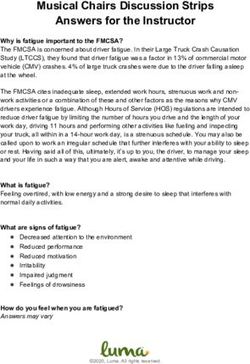Vehicle video guide - Auto Trader
←
→
Page content transcription
If your browser does not render page correctly, please read the page content below
Vehicle video walkaround
Why video? 4. Make it look its best: Ensure that both the exterior
and interior of the vehicle is clean, in a suitable
As well as using lots of images to help create desire
condition with no visible signs of damage and
amongst customers, today’s most successful
all pricing and point of sale material has been
retailers are embracing video. Not only does it give
removed. Remove paper mats and any other
consumers a detailed view of your stock, it also builds
distracting items from inside the vehicle.
all important trust through transparency. It also helps
to present your dealership in a professional way. In 5. Follow interior best practice: Ensure that the
this step-by-step walkaround guide, we’ll share best steering wheel is straight, all air vents are facing the
practice on how to create stunning videos of your same way, the seats are aligned and any screens
stock, and show you how video can help you stand out are switched on and displaying either a main menu
in an increasingly complex and competitive market. screen or map. Avoid displaying local radio station
settings on the screen. Best practice is to display the
same screen setting for every vehicle.
Key points
6. Avoid reflections: Ensure all windows are down
1. Location, location, location: Ensure the location
– this will enable the camera to capture interior
chosen for the video walkaround is free of any
detail during the video walkaround and also
distractions and clutter.
prevent any reflections of the videographer being
2. Stay consistent: It is good practice to use the same shown in the glass as they move around the vehicle.
location for every video to ensure consistency.
7. Keep the wheels aligned: Straighten the front wheels
3. Use a neutral backdrop: Ensure the vehicle has the – if including a view of an alloy the image on screen
most neutral area of the location behind it when in should look the same as a still image of the alloy.
the front three quarters position.
3Beginning the walkaround
The objective of a vehicle video walkaround is to create a moving representation of the vehicle which replicates
the key still images that are taken during normal photography. Because the video moves both around and inside
the vehicle it enables much greater interaction than still images alone.
• Each key feature of the vehicle should be • Take care to ensure that the camera movement is
demonstrated during the walkaround. smooth and steady when moving between points
of interest. Avoid sudden sharp movements when
• ‘Hold’ the image for a second to show the key
moving the camera from feature to feature.
features during the walkaround. Count 2 seconds for
interior features and 1 second for exterior features.
• Imagine the customer has a live link to the video you
are taking and use the walkaround to show the key
exterior and interior features.
• The key features of a vehicle are exterior and
interior views.
• Avoid moving too slowly between showing an
exterior view and interior view – the objective is to
demonstrate both the exterior and interior features
– the movement from exterior point to interior point
should be done at a steady pace and be smooth The complete walkaround
but is of no interest to the customer. should take 1 minute in total
4Starting from point A, as mapped on page 9, follow the guide below to create your perfect video.
1 Front three quarters view
• Ensure all windows are down. • Press record and hold for 1 second
to show this view of the vehicle.
• Frame the vehicle on the camcorder
/phone screen in the same way as • Walk towards the driver window to
when taking a front three quarters capture the next view – the front
still image. seats.
• Frame as illustrated.
2 Front seats view
• Hold the camcorder/phone still for
2 seconds framing the front seats
as illustrated.
3 Driver interior view
• Pan the camcorder/phone around • Take care not to include any of the
smoothly following the line of the rear view mirror in the frame.
bottom of the passenger window
• Walk backwards to frame the rear
sill, keeping the screen level. Come
three quarters exterior view.
to a stop for 2 seconds when the
dashboard is framed as illustrated.
54 Rear three quarters view driver side
• Stop moving backwards when the • Walk sideways smoothly towards
rear three quarters exterior view is the centre of the rear of the vehicle
the same as the image illustrated. keeping the top of the camcorder/
phone screen level with the top of
• Hold the view for 1 second.
the vehicle’s roof.
5 Rear view
• Stop when the vehicle is framed as • Continue walking sideways to show
illustrated. the rear exterior three quarters
view from the passenger side.
• Hold this view for 1 second.
6 Rear three quarters view passenger side
• Stop when the vehicle is framed as • Begin moving towards the rear
illustrated. passenger window keeping the
camera straight and pointed
• Hold for 1 second.
towards the open window.
67 Rear interior view
• When you have reached the the backs of the rear seats and hold
open window turn the camera this view for 1 second.
so it is facing the driver’s side
• Take 2 steps backwards and turn
rear window. Hold this view for 2
the camcorder/phone so it is facing
seconds.
in through the passenger front
• Turn the camcorder/phone towards window.
8 Passenger front interior view
• Frame the interior dashboard
as illustrated taking care not to
include the rear view mirror.
• Hold this view for 2 seconds.
9 Front seats passenger side view
• Pan the camcorder/phone following • Walk backwards lifting the
the line of the bottom of the driver’s camcorder/phone over the wing
window sill to show the front seats mirror and lower the screen until it
from the passenger side. is facing the passenger side front
alloy wheel at the same height as
• Hold the view as illustrated for 2
the centre of the wheel.
seconds.
710 Alloy wheel
• Frame the wheel as illustrated vehicle to show the front three
ensuring the whole tyre is included. quarters view.
• Hold this image for 1 second.
• Stand up straight again and walk
backwards turning to face the
11 Front three quarters passenger side view
• Continue walking backwards until • At this point ensure that you are
the vehicle is framed as illustrated. ready to press the video record
pause button to avoid any
• Hold this view for 1 second.
additional movement when the
• Walk towards the centre of the front walkaround has been completed.
of the vehicle keeping the screen
level with the top of the windscreen.
12 Front head-on view
• Stop when the vehicle is framed as
illustrated.
• Hold the view for 1 second then
press pause.
8A video walkaround: step-by-step
Walk backwards turning
Move towards the open 8 Passenger to face the vehicle to
rear passenger window front interior show the front ¾ view
7 Rear 9 Front seats Walk backwards 10 Alloy wheel
interior passenger to frame centre
of alloy wheel
6 Rear ¾ view 11 Front ¾ view
passenger side passenger side
Walk towards the
centre of the front
Walk sideways of the vehicle
to rear ¾ view
12 Front head
5 Rear view
on view
Walk sideways towards
Start / End
the centre of the rear of 0:00 1:00
the vehicle
2 Front Seats view Walk towards the
driver’s window
Walk backwards 3 Driver Interior view
to rear ¾ view
4 Rear ¾ view 1 Front ¾ view
driver side driver side
Direction of camera Path/direction of video walk
9Vehicle video devices
Devices Video quality Lens angle of view Handling Advantages / Disadvantages Optional extras
Video Good quality Wide enough for Easy to use High quality videos due to large sensor Camframe
camcorder sharp HD videos. interior views although set-up Good battery life – supports
Built-in image menus can be Good sound quality camcorder to
stabilisation is time consuming enable smoother
effective to navigate panning
through 1 minute video can be up to 250MB in size. and more
Can take time to upload depending on wifi professional
signal strength looking results
from
£200 (Approx. £45.00)
Mobile Higher end Wide enough for Higher end Easy to use and upload videos Electronic gimbal
phone devices can interior views devices have Sound quality is good – provides good
produce good voice activated stabilisation to
quality videos video control Image quality can be noisy and focusing mobile devices
-especially those which is useful struggles in low light areas e.g. rear interiors (From approx. £200.00)
with built-in but some devices with tinted windows or videos taken inside in Additional
optical image are record start insufficient lighting microphones can
stabilisation (OIS) only and not stop Screen can be difficult to view in bright be plugged in
Varies
daylight
Tablets Capable of Angle of view Location of start Large screens can reflect too much light and Tablet camera
producing good in video mode and stop record be difficult to view in daylight steady mounts
video quality can be narrow button means it Most have image stabilisation built-in to (Approx £36.00)
therefore difficult can be difficult the software which produces poor results Additional
to include all of to hold steady compared to optical image stabilisation microphones can
interior features at the beginning be plugged in
required whilst and end
inside the vehicle
Varies
10Uploading your video to YouTube
To add your video to Dealer Portal, you’ll first have to upload it to YouTube to create a link.
To do so, follow the steps below.
Firstly, create a Google account: https://accounts.google.com/SignUp
Sign into YouTube: https://www.youtube.com/ using your new Google account details.
Before you can upload a video you need to create a Channel:
https://www.youtube.com/upload
Click the Upload button (highlighted below) and choose your file. Ensure you select the
public video option.
11Once the video has uploaded, fill in the description and the tags that you want it to be searchable under
(e.g BMW 1 series, company name etc.) and press ‘Save changes’
12This will then create a
YouTube link.
This link can then be copied
into Dealer Portal and saved.
Your video will appear online
within 30 minutes.
13Auto Trader retailer education
Throughout the year we host a range of retailer education
events, including our free Auto Trader Masterclasses
and webinars. To keep up to date with new locations and
dates, as well as the latest news, views and insight for the
automotive retail community, please follow:
@ATInsight on Twitter and LinkedIn.
14You can also read