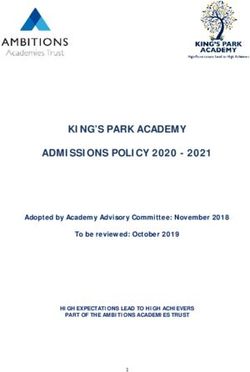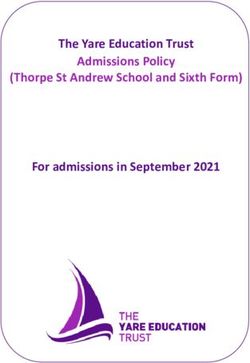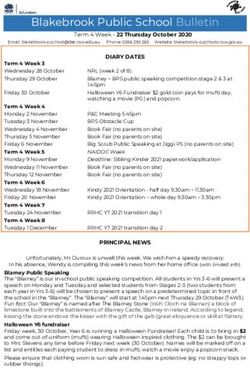Online Learning Guide - Our School Websites: 123 Maths 5. Class Dojo - Brinkley Grove Primary School
←
→
Page content transcription
If your browser does not render page correctly, please read the page content below
Online Learning Guide
Our School Websites:
1. Spag.com
2. Purple Mash
3. Times Table Rock Stars
4. 123 Maths
5. Class Dojo
6. Lexia
7. Espresso
8. Read Theory
9. My Maths
10. Accelerated Reader
Written by year 6 for the children of Brinkley
Grove.If you are using a tablet/laptop then please ignore this
section on how to use your Chromebook. All the
instructions for the individual programs remain the
same.
Using your Chrome Book:
1. Turn on the computer.
2. Wait for the computer to load and enter your individual
username and password.
3. Once logged onto the computer, select Chrome at the
bottom of the screen represented as a circular symbol.
This loads the internet for you to access one of our school
websites described below.
4. To turn off the computer, exit Google Chrome and click
near the time icon at bottom right hand side of the screen.
Select the sign for shut down.
SPaG.com
About the Online Program:
SPaG is a website that helps children improve their Spelling,
Punctuation and Grammar. Pupils can use this website to challenge
themselves with tests to help them in grammar learning.
How to get started:
1) Click on Google Chrome
2) Click the search bar and type in this link: https://www.spag.com3) When you enter the website, click on the login button that is placed on the top right of the screen. 4) Type your username and password into the tabs shown and press login. 5) Once you are in your account, you should see ‘Live Tests’ in the top left corner. Underneath that should be all the tests your teacher has set you. 6) Click the ‘Begin Test’ on the activity you want to do and get started. 7) Once you have finished all the questions, press finish and see your score.
Purple Mash
About the online program:
Purple mash is an online website which lets children access a variety of activities
that cover the entire primary curriculum. There are a mixture of games, topic
based activities and online books. Teachers often set work that can be found
under a 2do list on the homepage.
How to get onto the website :
1. Open Google Chrome
2. In the search bar type ‘Purple mash’ or write the link:
https://purplemash.com/#tab/pm-home and open the result. It might be
necessary to find the school’s portal using the school name and postal code
(CO4 9GF).
3. Type in your username and password (which your teacher will have) and
click log in. Once you log in, you will see this:4. You can go to your 2do list that can be found under the black tab in the top
left corner. Alternatively, you might search for a topic or choose a subject
found at the bottom of the home screen.
Times Table Rockstars
About the Online Program:
Times Table Rockstars is a website that helps children learn
their times tables and related division facts. Children can
compete against other children in multiplayer rock battles (times
table contests) and single mode practice.
How to get onto the website:
1. Click onto Google Chrome
2. In the search bar, type TTR (Times Table Rockstars)
https://ttrockstars.com/
3. Click ‘login’ and ‘school pupils’
4. Type the name of the school or the school’s postal code
(CO4 9GF)
5. Type your individual username and password6. At the top of the screen, either choose to play in single
player mode or multi player mode.
Screen Shot:
The teacher might have also set times tables which would
be shown at the bottom of the screen.
123 Maths
About the Online Program
123 Maths helps to find and fill gaps in children’s mathematical
knowledge (This program only applies to certain children throughout
the school). Children can use the program on any laptop or computer at
home or at school. They can work through the learning content at their
own pace. Children are expected to complete a series of mathematical
questions that gradually get harder as they progress between booklets.
There are four main booklets that appear after logging in (plus one,
power of 2, times tables, time). Each booklet is made up of a series of
questions. Each question requires three correct answers on three
different occasions. It is recommended that children have 4-5 sessions
for 10-15mins per week.
How to get onto the website:
1. Load Google Chrome and type: ‘123 Maths Login’2. Click the website and enter your individual username and
password
3. Select the booklet you are working on (e.g. Times Tables)
4. Spend at least 10-15mins completing as many questions as you can
Class Dojo
About the Online Program:
Class dojo is a communication platform for teachers, pupils and families
to share what is being learnt in the classroom. It is intended to
encourage positive behaviours in the classroom as children can earn
points based on their conduct. Teachers can keep parents up to date with
what is happening in the classroom by sharing pictures, videos and
posts. Parents can also upload learning onto their child’s area of class
dojo under their portfolio.
How to get onto the website:
1. Search for ‘Class Dojo’ on Google Chrome.
2. Go to login then press ‘students’.
3. You will need a code (that can be received from the school). Go to
class text code and enter it.
4. Children can click on their avatar to customise its appearance.
5. As a parent/guardian, you can press ‘view report’ to see a summary
of your child’s behaviour at school.6. Parents can also view recent posts from their child’s teachers and
upload learning.
Lexia
About the program:
Lexia is an online website which helps children with their understanding of
phonics, vocabulary, comprehension and reading fluency (This program only
applies to certain children throughout the school). There are various fun activities
on Lexia that are themed to take pupils to different places around the world and
improve their literacy skills. The website provides personalised learning based on
children’s answering of questions. There are 18 levels for children to work
through. It is recommended that pupils complete 3-4 sessions on Lexia per week
for approximately 30 minutes.
How to get onto the website:
1. Open Google Chrome and search for ‘Lexia Core5’
https://www.lexialearning.com/sign-in
2. Type the teacher’s email address when prompted.
3. Type the student’s username and password when prompted.
4. Once on the home screen, click the arrow below the world picture to get
started.Espresso Education
About the program:
Espresso Education is an online platform providing videos, games and
information for every part of the Primary National Curriculum. Some of the
highlights to the website include:
Espresso Phonics which is a sequence of teaching activities structured to
support children’s literacy development in Key Stage One and Reception.
Fraction, time, geometry and number skill modules that are designed to
support the development of children’s number skills in Reception, Key
Stage One and Key Stage Two.
Grammar videos and quizzes that break up new literacy concepts into an
easy manner to understand.
Online Safety units aimed at helping children recognise the dangers and
know when things are going wrong.
Weekly news videos covering topics and events around the world.
How to get onto the website:
1. Go to www.discoveryeducation.co.uk
2. Click 'Login' on the top right of the screen3. Select 'Espresso'
4. Enter your username (student37597) and the password: brinkley
Read Theory
All about the Program:
Read Theory is a website that helps children improve their comprehension and
ability to understand texts. Pupils are expected read texts (that the website gives
you) and then answer multiple-choice questions. Based on the number of correct
answers, children can work through levels which increase in difficulty.
How to get onto the website:
1. Type in Read Theory onto your Google Chrome:
https://readtheory.org/reading/welcomeReader.
2. To login, you will need a username and password (provided by the school).
3. A piece of text will appear; you will need to read it and then answer the
multiple choice questions about the text.
4. If you get too many questions wrong, then you move down a level reducing
the difficulty. If you get questions correct, the level increases as does the
difficulty.My Maths
About the program:
My Maths is an interactive teaching website which can be used alongside other
maths resources to consolidate learning. Activities are aimed at developing
children’s fluency and confidence in the subject through hundreds of self-marked
homework tasks. Tasks are numbered by the year-group they are appropriate for
and organised under different mathematical headings (e.g. geometry).
How to get onto the website:
1. Type My Maths into Google Chrome or go to:
http://www.mymaths.co.uk
2.Then, login using the school’s username (brinkley) and password
(multiple) and click ‘go’.
3.You can then log into your individual user area (named ‘My Portal’)
with a username and password provided by the school.
4. When you log in, you can see individual tasks that the teacher has set.
You can either choose to complete a lesson to revise the concept or click
the online homework.5. On the online homework itself, select, type and click the correct
answers and then press ‘mark it’. There are usually two sets of questions
that can be clicked between on the left sidebar.
6. Remember to press ‘Check out’ to save the work you have completed.
Accelerated Reader
About the program:
Accelerated reader aims to help children through the practise of comprehension
skills. Pupils read an appropriate book matching their ZPD number from the
school library that has been labelled for accelerated reader. They then complete
an online quiz after finishing. The quiz tests the child’s understanding of the text
and allows them to earn points. The accumulation of points make a flower grow.
How to get onto the website:
1. Go to Google chrome.
2. Type in this link: https:ukhosted50.renlearnn.co.uk/2255791/
3. Click: ‘I am a student’ and put in your Username and Password (provided by
the school).
4. Click on the option that says ‘Accelerated Reader’ to do a quiz on a book
5. Type in the name of the book you want to take the quiz on in the ‘Find A
Book’ search tab.
6. When you find the book you want to take the quiz on in Accelerated Reader,
press: ‘Take Quiz’.
7. When taking the quiz, pick the option you think is right and at the end of all
the questions, see if you are correct.
8. Once you are finished, you can see how many books you have read in the
bookshelf on the top right of the screen.
9. You can see your overall progress in the ‘Progress box’ that is next to the
bookshelf.
10. You can also read short non-fiction articles by pressing ‘home’ and pressing
‘Reader Articles’.11. Choosean article you want to read and get started. Remember that once you have read the passage and turned to the questions, you can’t return to the passage again.
You can also read