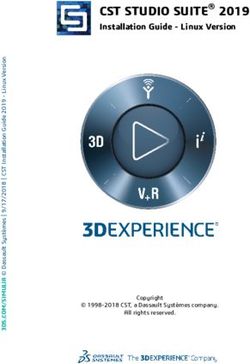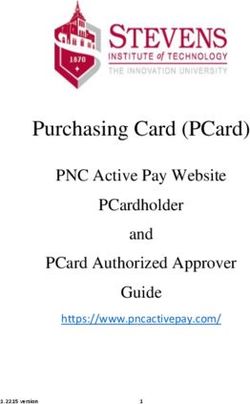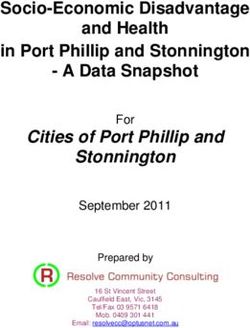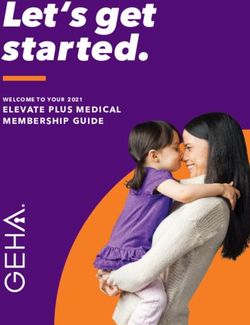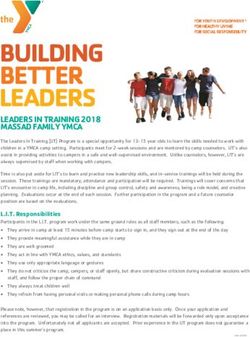Velocity Documentation - Release 1.0.0-SNAPSHOT the Velocity team - Read the Docs
←
→
Page content transcription
If your browser does not render page correctly, please read the page content below
Velocity Documentation
Release 1.0.0-SNAPSHOT
the Velocity team
Apr 29, 2019For Server Administrators
1 Getting started with Velocity 3
1.1 Installing Java . . . . . . . . . . . . . . . . . . . . . . . . . . . . . . . . . . . . . . . . . . . . . . 3
1.2 Downloading Velocity . . . . . . . . . . . . . . . . . . . . . . . . . . . . . . . . . . . . . . . . . . 3
1.3 Configuring Your Servers . . . . . . . . . . . . . . . . . . . . . . . . . . . . . . . . . . . . . . . . 3
1.4 What’s Next? . . . . . . . . . . . . . . . . . . . . . . . . . . . . . . . . . . . . . . . . . . . . . . . 4
2 Commands 5
2.1 The /velocity command . . . . . . . . . . . . . . . . . . . . . . . . . . . . . . . . . . . . . . . . . 5
2.2 The /server command . . . . . . . . . . . . . . . . . . . . . . . . . . . . . . . . . . . . . . . . . . 5
2.3 The /shutdown command . . . . . . . . . . . . . . . . . . . . . . . . . . . . . . . . . . . . . . . . . 6
3 Configuring Velocity 7
3.1 The configuration file . . . . . . . . . . . . . . . . . . . . . . . . . . . . . . . . . . . . . . . . . . 7
3.2 The default configuration . . . . . . . . . . . . . . . . . . . . . . . . . . . . . . . . . . . . . . . . 9
4 Configuring player information forwarding 13
4.1 Configuring modern forwarding . . . . . . . . . . . . . . . . . . . . . . . . . . . . . . . . . . . . . 13
4.2 Configuring legacy BungeeCord-compatible forwarding . . . . . . . . . . . . . . . . . . . . . . . . 13
5 Frequently asked questions 15
5.1 What versions of Minecraft does Velocity support? . . . . . . . . . . . . . . . . . . . . . . . . . . . 15
5.2 What server software is supported by Velocity? . . . . . . . . . . . . . . . . . . . . . . . . . . . . . 15
5.3 Is Velocity compatible with my Forge mod(s)? . . . . . . . . . . . . . . . . . . . . . . . . . . . . . 15
5.4 What is Velocity’s performance profile? . . . . . . . . . . . . . . . . . . . . . . . . . . . . . . . . . 15
6 Creating your first plugin 17
6.1 Set up your environment . . . . . . . . . . . . . . . . . . . . . . . . . . . . . . . . . . . . . . . . . 17
6.2 I know how to do this. Give me what I need! . . . . . . . . . . . . . . . . . . . . . . . . . . . . . . 17
6.3 Setting up your first project . . . . . . . . . . . . . . . . . . . . . . . . . . . . . . . . . . . . . . . 17
7 The Command API 21
7.1 Create the command class . . . . . . . . . . . . . . . . . . . . . . . . . . . . . . . . . . . . . . . . 21
7.2 How command arguments work . . . . . . . . . . . . . . . . . . . . . . . . . . . . . . . . . . . . . 22
7.3 Creating a simple tab complete . . . . . . . . . . . . . . . . . . . . . . . . . . . . . . . . . . . . . 24
iii
Velocity Documentation, Release 1.0.0-SNAPSHOT Velocity is the next-generation Minecraft: Java Edition proxy. Velocity is built to be highly compatible with server software like Paper, Sponge, and modding platforms such as Minecraft Forge, while also exposing a rich plugin API and providing unparalleled scalability. Note: This website is a work in progress. More documentation is coming soon. For Server Administrators 1
Velocity Documentation, Release 1.0.0-SNAPSHOT 2 For Server Administrators
CHAPTER 1
Getting started with Velocity
Velocity is refreshingly easy to set up.
Note: Velocity is in an beta-quality state. Production networks are running Velocity successfully with hundreds of
concurrent players, but your experience may vary.
1.1 Installing Java
Velocity is built on Java, so if you do not already have Java installed, you will need to install it before you continue. A
discussion about installing Java is out of scope for the Velocity documentation to cover.
1.2 Downloading Velocity
You will need to download Velocity first. Visit the download page and download the latest proxy build from it. Place
the downloaded JAR file into a directory just for your proxy. Afterwards, you can run the JAR using java -jar
velocity-proxy-1.0-SNAPSHOT-all.jar.
1.3 Configuring Your Servers
Once Velocity is up and running, we can move on to configuring your servers for use with Velocity. For now, we’re
going to get a basic setup going and improve upon it later.
Open up velocity.toml and find the [servers] section. This section looks like this:
[servers]
lobby = "127.0.0.1:30066"
(continues on next page)
3Velocity Documentation, Release 1.0.0-SNAPSHOT
(continued from previous page)
factions = "127.0.0.1:30067"
minigames = "127.0.0.1:30068"
Go ahead and put your servers in this file, and then restart Velocity. Once you’ve done that, you will need to open
the server.properties file for each of your servers and set the online-mode setting to false. This allows
Velocity to connect to your server. Once you’re done, you should restart your server. Velocity should now be ready to
use.
This is a minimal setup. Since we’re not forwarding IPs and player information, the Minecraft server will assume
you connected from offline mode and will use a different UUID and display only the default Steve and Alex skins.
However, Velocity can forward this information onto your Minecraft servers with some extra configuration. See
Configuring player information forwarding to learn how to configure this feature.
1.4 What’s Next?
In this section, you downloaded and added your servers to the velocity.toml file. This file is very important for
us, so in the next section we’ll cover it in great detail.
4 Chapter 1. Getting started with VelocityCHAPTER 2
Commands
Velocity includes a few commands in the core of the proxy by default. You can gain a richer set of commands by
adding plugins.
2.1 The /velocity command
The /velocity command contains a number of commands to help manage the proxy.
2.1.1 /velocity plugins
If the user has the velocity.command.plugins permission, they can view all the plugins currently active on
the proxy.
2.1.2 /velocity version
Displays the Velocity proxy version.
2.1.3 /velocity reload
If the user has the velocity.command.reload permission, the proxy will read and reconfigure itself from the
velocity.toml on disk. If there are problems with parsing the file, no changes will be applied.
2.2 The /server command
If the user has the velocity.command.server permission (by default, this is granted to all users), players can
use this command to view and change servers.
5Velocity Documentation, Release 1.0.0-SNAPSHOT Executing just /server will send the user the name of the server they are currently on, along with options to move to other servers configured on the proxy. If a server name is specified, Velocity will attempt to connect to the server. 2.3 The /shutdown command When executed from the console, this will gracefully shut down the Velocity proxy. All players will be disconnected from the proxy and plugins will have a chance to finish up before the proxy shuts down. 6 Chapter 2. Commands
CHAPTER 3
Configuring Velocity
Velocity has been designed to be simple and unambigous to configure.
3.1 The configuration file
Velocity is largely configured from the velocity.toml file. This file is created in the directory where you started
the proxy.
3.1.1 The configuration format
Before we continue, it is useful to take a step back and note that Velocity uses the TOML format for its configuration.
TOML was designed to be easy to understand, so you should not have difficulty understanding Velocity’s configuration
file.
3.1.2 Root section
These settings mostly cover the basic, most essential settings of the proxy.
7Velocity Documentation, Release 1.0.0-SNAPSHOT
Setting name Type Default
Description
bind Ad- 0.0.0. This tells the proxy to accept connections on a specific IP. By default, Ve-
dress 0:25577
locity will listen for connections on all IP addresses on the computer on port
25577.
motd Chat &3A This allows you to change the message shown to players when they add
Velocity your server to their server list. You can use legacy Minecraft color codes or
Server JSON chat.
In-
show-max-players 500 This allows you to customize the number of “maximum” players in the
te- player’s server list. Note that Velocity doesn’t have a maximum number
ger of players it supports.
Mode modern
player-info-forwarding This allows you to customize how player information such as IPs and
UUIDs are forwarded to your server. See the “Player info forwarding” sec-
tion for more information.
String 5up3r53cr3t
player-info-forwarding-secretThis setting is used as a secret to ensure that player info forwarded by Ve-
locity comes from your proxy and not from someone pretending to run Ve-
locity. See the “Player info forwarding” section for more info.
Boolean
announce-forge false This setting determines whether or Velocity should present itself as a
Forge/FML-compatible server. By default, this is disabled.
3.1.3 server section
Setting Type Default Description
name
A Ad- See the default con- This makes the proxy aware of a server that it can connect to.
server dress figuration below.
name
try Ar- ["lobby"] This specifies what servers (in order Velocity should try to connect to
ray upon player login and when a player is kicked from a server.
8 Chapter 3. Configuring VelocityVelocity Documentation, Release 1.0.0-SNAPSHOT
3.1.4 advanced section
Setting Type De- Description
name fault
In- 256 This is the minimum size (in bytes) that a packet has to be before the proxy compresses
compression-threshold
te- it. Minecraft uses 256 bytes by default.
ger
In-
compression-level
-1 This setting indicates what zlib compression level the proxy should use to compress
te- packets. The default value uses the default zlib level, which is dependent on the zlib
ger version. This number goes from 0 to 9, where 0 means no compression and 9 indicates
maximum compression.
In-
login-ratelimit3000 This setting determines the minimum amount of time (in milliseconds) that must pass
te- before a connection from the same IP address will be accepted by the proxy. A value of
ger 0 disables the rate limit.
In- 5000 This setting determines how long the proxy will wait to connect to a server before timing
connection-timeout
te- out.
ger
In-
read-timeout 30000This setting determines how long the proxy will wait to receive data from the server
te- before timing out. If you use Forge, you may need to increase this setting.
ger
Boolean
proxy-protocol falseThis setting determines whether or not Velocity should receive HAProxy PROXY mes-
sages. If you don’t use HAProxy, leave this setting off.
3.1.5 query section
Setting Type
De- Description
name fault
enabled Boolean false Whether or not Velocity should reply to GameSpy 4 (Minecraft query protocol)
requests. You can usually leave this false.
port Num- 25577 Specifies which port that Velocity should listen on for GameSpy 4 (Minecraft
ber query protocol) requests.
map String Ve- Specifies the map name to be shown to clients.
loc-
ity
Boolean False Whether or not Velocity plugins are included in query responses.
show-plugins
3.2 The default configuration
Below is the default configuration file for Velocity, velocity.toml.
Listing 1: velocity.toml
# What port should the proxy be bound to? By default, we'll bind to all addresses on
˓→port 25577.
bind = "0.0.0.0:25577"
# What should be the MOTD? Legacy color codes and JSON are accepted.
motd = "&3A Velocity Server"
(continues on next page)
3.2. The default configuration 9Velocity Documentation, Release 1.0.0-SNAPSHOT
(continued from previous page)
# What should we display for the maximum number of players? (Velocity does not
˓→support a cap
# on the number of players online.)
show-max-players = 500
# Should we authenticate players with Mojang? By default, this is on.
online-mode = true
# Should we forward IP addresses and other data to backend servers?
# Available options:
# - "none": No forwarding will be done. All players will appear to be connecting
˓→from the proxy
# and will have offline-mode UUIDs.
# - "legacy": Forward player IPs and UUIDs in BungeeCord-compatible fashion. Use this
˓→if you run
# servers using Minecraft 1.12 or lower.
# - "modern": Forward player IPs and UUIDs as part of the login process using Velocity
˓→'s native
# forwarding. Only applicable for Minecraft 1.13 or higher.
player-info-forwarding = "modern"
# If you are using modern IP forwarding, configure an unique secret here.
player-info-forwarding-secret = "5up3r53cr3t"
# Announce whether or not your server supports Forge/FML. If you run a modded server,
˓→we suggest turning this on.
announce-forge = false
[servers]
# Configure your servers here.
lobby = "127.0.0.1:30066"
factions = "127.0.0.1:30067"
minigames = "127.0.0.1:30068"
# In what order we should try servers when a player logs in or is kicked from a
˓→server.
try = [
"lobby"
]
[advanced]
# How large a Minecraft packet has to be before we compress it. Setting this to zero
˓→will compress all packets, and
# setting it to -1 will disable compression entirely.
compression-threshold = 256
# How much compression should be done (from 0-9). The default is -1, which uses zlib
˓→'s default level of 6.
compression-level = -1
# How fast (in miliseconds) are clients allowed to connect after the last connection?
˓→Default: 3000
# Disable by setting to 0
login-ratelimit = 3000
# Specify a custom timeout for connection timeouts here. The default is five seconds.
connection-timeout = 5000
(continues on next page)
10 Chapter 3. Configuring VelocityVelocity Documentation, Release 1.0.0-SNAPSHOT
(continued from previous page)
# Specify a read timeout for connections here. The default is 30 seconds.
read-timeout = 30000
# Enables compatibility with HAProxy.
proxy-protocol = false
[query]
# Whether to enable responding to GameSpy 4 query responses or not.
enabled = false
# If query is enabled, on what port should the query protocol listen on?
port = 25577
# This is the map name that is reported to the query services.
map = "Velocity"
# Whether plugins should be shown in query response by default or not
show-plugins = false
3.2. The default configuration 11Velocity Documentation, Release 1.0.0-SNAPSHOT 12 Chapter 3. Configuring Velocity
CHAPTER 4
Configuring player information forwarding
Velocity supports forwarding information about your players to your servers, such as IP addresses, UUIDs, and skins.
Velocity supports two different methods for forwarding player information to your servers:
• modern forwarding is a Velocity-native format. It forwards all player information in an efficient binary format
and ensures that nobody tries to trick the server into impersonating your Velocity proxy. However, it is only
available for Minecraft 1.13 or higher.
• legacy forwarding is the player information forwarding protocol used by BungeeCord. This is extremely
compatible across all Minecraft versions that Velocity supports, but requires proper configuration to ensure that
nobody pretends to be your proxy by using a firewall or a plugin like IPWhitelist.
4.1 Configuring modern forwarding
Currently, only build 377 and above of Paper 1.13.1+ support Velocity’s modern forwarding.
To use modern forwarding with any supported server implementation, set the player-info-forwarding setting
in velocity.toml to modern. You must also change the forwarding-secret setting to a unique secret. You
then need to ensure your server is properly configured to use modern Velocity forwarding.
4.1.1 Paper
To allow Paper to understand the forwarded player data, in your paper.yml, set settings.
velocity-support.enabled to true and settings.velocity-support.secret to match the se-
cret in your velocity.toml. You must also set settings.velocity-support.online-mode to the
online-mode setting in your velocity.toml. Once you’re done editing paper.yml, reboot your server.
4.2 Configuring legacy BungeeCord-compatible forwarding
If you need to use legacy BungeeCord-compatible forwarding, simply set your player-info-forwarding set-
ting in velocity.toml to legacy. You will also need to make sure your server is properly configured to under-
13Velocity Documentation, Release 1.0.0-SNAPSHOT stand the data. Caution: Legacy BungeeCord-compatible forwarding allows anyone to pretend they are your proxy and allow them to log in under any username or IP address! You must make sure that you have a firewall set up on your servers or use a plugin such as IPWhitelist to make sure your servers are protected. 4.2.1 Spigot / Paper To make Spigot or Paper understand the data forwarded from Velocity, set settings.bungeecord to true in your spigot.yml and then reboot your server. 4.2.2 Sponge To configure Sponge to understand the data forwarded from Velocity, set modules.bungeecord to true and bungeecord.ip-forwarding to true in your config/sponge/global.conf file, and then restart your Sponge server. 14 Chapter 4. Configuring player information forwarding
CHAPTER 5
Frequently asked questions
5.1 What versions of Minecraft does Velocity support?
Velocity supports Minecraft 1.8-1.14. It is important to note, however, that Velocity does not translate between protocol
versions - most packets from the client and server are passed through the proxy unchanged. If you need a multi-protocol
solution for your Minecraft server, please consider installing ProtocolSupport or ViaVersion on your backend servers.
5.2 What server software is supported by Velocity?
Velocity aims to support Paper, Sponge, and Minecraft Forge. As of September 7, 2018, Forge support is available
and the proxy has been most extensively tested against Paper, although Sponge also runs well.
5.3 Is Velocity compatible with my Forge mod(s)?
Velocity is compatible with Minecraft Forge (1.8-1.12.2) and its legacy player information forwarding is compatible
with SpongeForge. Most mods should work without issue and with less issues than with BungeeCord or Waterfall.
However, there are certain mods that are incompatible with the server-switching behavior Velocity employs. These are
issues that only the author of the mod can fix, and are not issues with Velocity.
5.4 What is Velocity’s performance profile?
On a Velocity server without plugins, most CPU time is spent processing packets (especially decompressing and
recompressing) and waiting on network events. Velocity has been tuned for throughput: given enough resources, a
single proxy should be able to handle a large number of Minecraft players online.
There are several ways to increase the throughput of the proxy.
15Velocity Documentation, Release 1.0.0-SNAPSHOT 5.4.1 Keep an eye on your plugins The biggest performance killer by far are your plugins! Velocity implements several measures to attempt to reduce issues caused by misbehaving plugins, but these measures are imperfect. It is important you monitor your plugins to ensure they are not hurting your proxy throughput. 5.4.2 Disable compression between the proxy and your backend server If your backend server has compression enabled (by default, Minecraft servers compress packets larger than 256 bytes), then Velocity is forced to decompress the packets from servers so it can process them, usually only to compress then shortly afterwards because it did not find anything interesting. To eliminate this inefficiency, you should disable compression on your backend server, so that only Velocity is responsible for compressing packets. To disable compression, simply set network-compression-threshold=-1 in your server.properties, and then reboot your server. 5.4.3 Keep up to date The Velocity team constantly seeks to improve the throughput of the proxy, and you can only benefit from our efforts if you keep the proxy regularly up-to-date. 16 Chapter 5. Frequently asked questions
CHAPTER 6
Creating your first plugin
So you’ve decided to take the plunge and create your first Velocity plugin? That’s awesome! This page will help you
get you going.
6.1 Set up your environment
You’re going to need the JDK and an IDE (we like IntelliJ IDEA, but any IDE will work).
6.2 I know how to do this. Give me what I need!
6.2.1 Maven repository
Name velocity
URL https://repo.velocitypowered.com/snapshots/
6.2.2 Dependency
Group ID com.velocitypowered
Artifact ID velocity-api
Version 1.0.0-SNAPSHOT
6.3 Setting up your first project
If you need help setting up your project, don’t worry!
17Velocity Documentation, Release 1.0.0-SNAPSHOT
6.3.1 Set up your build system
You will need to set up a build system before you continue. Discussing how to set up a build system for your project
is out of scope for this page, but you can look at the Gradle or Maven documentation for assistance.
Setting up the dependency with Gradle
Add the following to your build.gradle:
repositories {
maven {
name 'velocity'
url 'https://repo.velocitypowered.com/snapshots/'
}
}
dependencies {
compile 'com.velocitypowered:velocity-api:1.0.0-SNAPSHOT'
}
Note: As of Gradle 5, you must also specify the API dependency as an annotation processor, otherwise plugin
annotations won’t be processed into the velocity-info.json file.
dependencies {
compile 'com.velocitypowered:velocity-api:1.0.0-SNAPSHOT'
annotationProcessor 'com.velocitypowered:velocity-api:1.0.0-SNAPSHOT'
}
Setting up the dependency with Maven
Add the following to your pom.xml:
velocity
https://repo.velocitypowered.com/snapshots/
com.velocitypowered
velocity-api
1.0.0-SNAPSHOT
provided
6.3.2 Create the plugin class
Create a new class (let’s say com.example.velocityplugin.VelocityTest and paste this in:
18 Chapter 6. Creating your first pluginVelocity Documentation, Release 1.0.0-SNAPSHOT
package com.example.velocityplugin;
import com.google.inject.Inject;
import com.velocitypowered.api.plugin.Plugin;
import com.velocitypowered.api.proxy.ProxyServer;
import org.slf4j.Logger;
@Plugin(id = "myfirstplugin", name = "My First Plugin", version = "1.0-SNAPSHOT",
description = "I did it!", authors = {"Me"})
public class VelocityTest {
private final ProxyServer server;
private final Logger logger;
@Inject
public VelocityTest(ProxyServer server, Logger logger) {
this.server = server;
this.logger = logger;
logger.info("Hello there, it's a test plugin I made!");
}
}
What did you just do there? There’s quite a bit to unpack, so let’s focus on the Velocity-specific bits:
@Plugin(id = "myfirstplugin", name = "My First Plugin", version = "1.0-SNAPSHOT",
description = "I did it!", authors = {"Me"})
public class VelocityTest {
This tells Velocity that this class contains your plugin (myfirstplugin) so that it can be loaded once the proxy
starts up. Velocity will detect where the plugin will reside when you compile your plugin.
@Inject
public VelocityTest(ProxyServer server, Logger logger) {
this.server = server;
this.logger = logger;
logger.info("Hello there, it's a test plugin I made!");
}
This looks like magic! How is Velocity doing this? The answer lies in the @Inject, which indicates that Velocity
should inject a ProxyServer and the Logger when constructing your plugin. These two interfaces will help you
out as you begin working with Velocity. We won’t talk too much about dependency injection: all you need to know is
that Velocity will do this.
All you need to do is build your plugin, put it in your plugins/ directory, and try it! Isn’t that nice? In the next
section you’ll learn about how to use the API.
6.3. Setting up your first project 19Velocity Documentation, Release 1.0.0-SNAPSHOT 20 Chapter 6. Creating your first plugin
CHAPTER 7
The Command API
The Command API lets you create commands that can be executed on the console or via a player connected through
the proxy.
7.1 Create the command class
Each command class must implement the Command interface, which has two methods: one for when the command is
executed and one to provide suggestions for tab completion. Let’s see an example of a simple command that will tell
whoever executes the command “Hello World” in light blue text.
package com.example.velocityplugin;
import com.velocitypowered.api.command.Command;
import com.velocitypowered.api.command.CommandSource;
import net.kyori.text.TextComponent;
import net.kyori.text.format.TextColor;
import org.checkerframework.checker.nullness.qual.NonNull;
public class CommandTest implements Command {
@Override
public void execute(@NonNull CommandSource source, String[] args) {
source.sendMessage(TextComponent.of("Hello World!").color(TextColor.AQUA));
}
}
Now that we have created the command, we need to register it in order for it to work. To register commands, you use
the Command Manager. We get the command manager by executing proxyServer.getCommandManager()
with the proxy instance, or by injecting it using the @Inject annotation in our main class. The register method
requires two parameters, the command object and the command aliases which is a varargs parameter.
commandManager.register(new CommandTest(), "test");
21Velocity Documentation, Release 1.0.0-SNAPSHOT
If we assemble it all into our main class created on the first tutorial, it’ll look something like this
package com.example.velocityplugin;
import com.google.inject.Inject;
import com.velocitypowered.api.command.CommandManager;
import com.velocitypowered.api.plugin.Plugin;
import org.slf4j.Logger;
@Plugin(id = "myfirstplugin", name = "My First Plugin", version = "1.0-SNAPSHOT",
description = "I did it!", authors = {"Me"})
public class VelocityTest {
@Inject private VelocityTest(CommandManager commandManager, Logger logger) {
commandManager.register(new CommandTest(), "test");
logger.info("Plugin has enabled!");
}
}
As you can see we’re injecting the commandManager instance but we can also obtain it by injecting the
ProxyServer and getting it from there.
7.2 How command arguments work
The execute method has a String[] which represents the arguments of the command. The arguments don’t include
the base command. It is important to note that in the event that no arguments are specified, an empty array will be
passed, rather than a null array.
If a player or a console executes the following command: /stats Player2 kills, the first argument will be
Player2, which we can access using args[0] and the second argument will be kills.
Let’s create a command that will return how many kills a player has (which are stored in a local hashmap for the
purposes of this tutorial).
The command will be /stats
package com.example.velocityplugin;
import com.google.common.collect.ImmutableList;
import com.velocitypowered.api.command.Command;
import com.velocitypowered.api.command.CommandSource;
import net.kyori.text.TextComponent;
import net.kyori.text.format.TextColor;
import org.checkerframework.checker.nullness.qual.NonNull;
import java.util.ArrayList;
import java.util.HashMap;
import java.util.List;
import java.util.Map;
import java.util.stream.Collectors;
public class TabCompleteTest implements Command {
private final Map playerKills = new HashMap();
public TabCompleteTest() {
(continues on next page)
22 Chapter 7. The Command APIVelocity Documentation, Release 1.0.0-SNAPSHOT
(continued from previous page)
playerKills.put("Tux", 58);
playerKills.put("Player2", 23);
playerKills.put("Player3", 17);
}
@Override
public void execute(@NonNull CommandSource source, String[] args) {
if (args.length != 1) {
source.sendMessage(TextComponent.of("Invalid usage!").color(TextColor.
˓→RED));
source.sendMessage(TextComponent.of("Usage: /stats ").
˓→color(TextColor.RED));
return;
}
String playerName = args[0];
if (playerKills.containsKey(playerName)) {
source.sendMessage(TextComponent
.of(playerName + " has " + playerKills.get(playerName) + " kills.
˓→ ")
.color(TextColor.GREEN));
} else {
source.sendMessage(TextComponent.of("Player not found").color(TextColor.
˓→RED));
}
}
}
Let’s break down the command.
private final Map playerKills = new HashMap();
public TabCompleteTest() {
playerKills.put("Tux", 58);
playerKills.put("Player2", 23);
playerKills.put("Player3", 17);
}
We create a simple map where we’ll store dummy players with kills as an example for this tutorial. If you were to
create a stat plugin, these players would be loaded from the database or from another file.
@Override
public void execute(@NonNull CommandSource source, String[] args) {
if (args.length != 1) {
source.sendMessage(TextComponent.of("Invalid usage!").color(TextColor.RED));
source.sendMessage(TextComponent.of("Usage: /stats ").color(TextColor.
˓→RED));
return;
}
We first check that the arguments are equal to 1, meaning they specified a player.
String playerName = args[0];
We get the player name that was provided in the command. /stats Player2, the playerName would be
Player2.
7.2. How command arguments work 23Velocity Documentation, Release 1.0.0-SNAPSHOT
if (playerKills.containsKey(playerName)) {
source.sendMessage(TextComponent
.of(playerName + " has " + playerKills.get(playerName) + " kills.")
.color(TextColor.GREEN));
} else {
source.sendMessage(TextComponent.of("Player not found").color(TextColor.RED));
}
Finally do a simple check to see if the player has kills and display them if they do have, or otherwise send them a
message that the player is not found.
7.3 Creating a simple tab complete
Tab completion is when a player or the console presses the tab key while writing a command, in which the plugin will
automatically give suggestions according to the context of the command. Let’s say you’re typing /kill and then
press the tab key, the plugin would suggest the names of the players who are online.
We’ll base on the last command example, but will add one thing. The player names who have kills will be able to be
completed using the tab key.
@Override
public List suggest(@NonNull CommandSource source, String[] currentArgs) {
if (currentArgs.length == 0) {
return new ArrayList(playerKills.keySet());
} else if (currentArgs.length == 1) {
return playerKills.keySet().stream()
.filter(name -> name.regionMatches(true, 0, currentArgs[0], 0,
˓→currentArgs[0].length()))
.collect(Collectors.toList());
} else {
return ImmutableList.of();
}
}
Let’s break down the suggest method.
if (currentArgs.length == 0) {
return new ArrayList(playerKills.keySet());
If the player hasn’t entered anything other than the command, we will suggest all the names in the map.
} else if (currentArgs.length == 1) {
return playerKills.keySet().stream()
.filter(name -> name.regionMatches(true, 0, currentArgs[0], 0,
˓→currentArgs[0].length()))
.collect(Collectors.toList());
Now the player has typed something, so we will suggest all the player names that start with the characters that the
player has typed. For instance, if the player has typed Pla or Player, it will suggest Player2 and Player3. If
the player has typed T, it will suggest Tux.
} else {
return ImmutableList.of();
}
24 Chapter 7. The Command APIVelocity Documentation, Release 1.0.0-SNAPSHOT If the player tries to autocomplete more than one argument, we return an empty list since our command only has one argument. 7.3. Creating a simple tab complete 25
You can also read