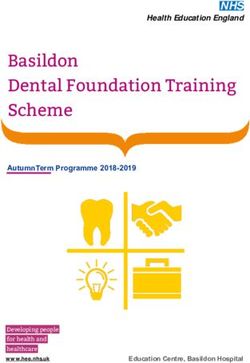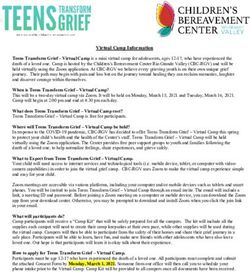Welcome Packet - HPV Vaccination ECHO Medical Clinic - American Cancer Society ECHO
←
→
Page content transcription
If your browser does not render page correctly, please read the page content below
Table of Contents
PROJECT ECHO OVERVIEW ....................................................................................................................................... 3
SPONSORSHIP 3
WHAT IS PROJECT ECHO? 3
CORE PRINCIPLE OF PROJECT ECHO 3
TELEECHO OVERVIEW ................................................................................................................................................ 4
HOW DOES IT WORK? 4
CONTINUING EDUCATION CREDITS (CME/CNE) 4
EVALUATION PROCESS 4
ATTENDANCE 4
HOW TELEECHO CLINIC SESSIONS ARE STRUCTURED 5
CASE PRESENTATIONS .............................................................................................................................................. 6
CASE PRESENTATIONS 6
WHAT CASES SHOULD I PRESENT? 6
WHAT INFORMATION SHOULD BE INCLUDED IN A CASE PRESENTATION? 6
HOW TO PRESENT A CASE 6
LOGISTICS ................................................................................................................................................................... 7
HOW DO I JOIN? 7
ZOOM 7
CONNECTING TO A TELEECHO SESSION 7
TECHNICAL ASSISTANCE 7
CONTACT INFORMATION ........................................................................................................................................... 7
ADDITIONAL RESOURCES.......................................................................................................................................... 8
ZOOM INSTRUCTIONS AND VIDEOCONFERENCING ETIQUETTE 8
GENERAL REMINDERS 11
GETTING SET UP IN YOUR VIDEOCONFERENCING LOCATION 12
VIDEOCONFERENCING ETIQUETTE 13
HIPAA IDENTIFIERS 13
HIPAA PHI: LIST OF 18 IDENTIFIERS AND DEFINITION OF PHI 15
CONTINUING MEDICAL EDUCATION, AND NURSING PROFESSIONAL DEVELOPMENT .............. 16
CREDIT REQUIREMENTS BY STATE .............................................................................................................. 16
MAINTENANCE OF CERTIFICATION CONTINUING MEDICAL EDUCATION,
AND NURSING PROFESSIONAL DEVELOPMENT 17
Page 2 of 16Project ECHO Overview
Sponsorship
The Human Papilloma Virus (HPV) Vaccination ECHO Clinic, hosted by the American Cancer Society (ACS),
has been made possible through a private donation awarded to the HPV Cancer Free Texas campaign in
North Texas.
Participation is free and is open to private providers working within the following 26-county regions covered
by the grant: Cherokee, Collin, Cooke, Dallas, Denton, Ellis, Fannin, Grayson, Gregg, Harrison, Henderson,
Hood, Hopkins, Hunt, Johnson, Kaufman, Navarro, Palo Pinto, Parker, Rockwall, Rush, Smith, Somervell,
Tarrant, Upshur, and Wise. Providers cannot be actively participating in another HPV vaccine related QI
project.
What is Project ECHO?
Project ECHO (Extension for Community Healthcare Outcomes) helps democratize medical knowledge and
develops specialty care capacity in underserved communities.
Using a revolutionary model of telementoring, collaborative medical education and care management,
Project ECHO empowers front-line primary care professionals to provide the right care, in the right place, at
the right time.
Launched in 2003, Project ECHO grew out of one doctor’s vision. Sanjeev Arora, M.D., a social innovator and
liver disease specialist at the University of New Mexico Health Sciences Center in Albuquerque, was
frustrated that he could serve only a fraction of the Hepatitis C (HVC) patients in his state who needed
treatment. He wanted to serve as many patients with HCV as possible, so he created a free, virtual clinic and
mentored community providers across New Mexico in how to treat the condition.
Today, dozens of teleECHO clinics addressing much more than HVC take place every week and their reach
extends far beyond New Mexico. Project ECHO currently has over 50 hub sites globally, operating in over 20
states, in more than 9 countries, and covers over 40 distinct common complex conditions.
Core Principle of Project ECHO
The ECHO model develops knowledge and capacity among healthcare provider through on-going
telementoring and education. Core principles are:
❖ Use technology to leverage scarce resources (i.e., content experts);
❖ Share “best practices” to reduce disparities;
❖ Use case-based learning to master complexity; and
❖ Monitor outcomes using a web-based database.
For more information on the ECHO model, please visit https://echo.unm.edu.
Page 3 of 16HPV Vaccination Project ECHO Goals
HPV Project ECHO is a part of the HPV Cancer Free Texas Campaign. The goal of this campaign is simple.
Cancer prevention! The HPV vaccine helps prevent 6 different types of cancer. Texas currently ranks 39th in
the nation for HPV vaccination uptake and some counties in north Texas represent a great number of
adolescents yet have some of the lowest vaccination rates in the state. Research shows, strong provider
recommendation positively impacts the decision to vaccinate and we want to help the state of Texas as well
as the nation increase vaccination uptake. The overall goal is to have a minimum of 30 private provider
clinics in north Texas join, learn, and discuss ways to increase HPV vaccination rates in Texas.
TeleECHO Overview
How does it work?
A teleECHO session is a virtual way for participants from multiple locations to connect at regularly
scheduled times with a team of specialists to discuss a variation of health topics. During the clinics,
participants present patient cases to specialists or expert teams who then mentor the participants as they
learn to manage complex health conditions.
Benefits of Project ECHO participation for Private Providers:
❖ Earn free Continuing Education Credits (CME/CNE)
❖ Professional interactions with colleagues with similar interest (“learning community”)
❖ Mix of work and learning
❖ Access to specialists and support and advice from multidisciplinary teams
❖ Increased confidence and skills to best advocate for HPV vaccine
Continuing Education Credits (CME/CNE)
Credits Offered for Meaningful Participation in the VACs QI Project:
• 4 CME credits
• 4 CNE credits
*See Continuing Education Credits pg. 17
Evaluation Process
There will be a pre and post surveys administered before the telesessions begin and after the completion of
all four sessions. Post session surveys will also be administered following each session. These will assist
with evaluating the effectiveness of our curriculum.
Attendance
Attendance will be taken; continuing education credits will be awarded depending on session attendance.
Participants will be asked to type their name, email, and organization into the chat box at the beginning of
each session.
Page 4 of 16How TeleECHO Clinic Sessions Are Structured
The teleECHO clinic sessions will take place via real-time, interactive videoconferencing, using a PC/MAC,
laptop, tablet or smart phone equipped with a webcam, and the Zoom Cloud Meetings application. Each
session will be 60 minutes in length (1 hour) and will typically run as follows:
Duration Agenda Items
~10 minutes Introductions, roll call, and
ECHO announcements
~15 minutes Didactic presentation on a specific
topic followed by a Q&A period
~30 minutes Participant Case Discussions
• Presenters will spend 5 minutes
each presenting their case
• Participants can ask clarifying
questions about the case
• Once all clarifying questions
have been identified and
answered, participants can
make recommendations
• The facilitator will summarize
the recommendations
~5 minutes Wrap-up
Curriculum
The curriculum consists of four bi-weekly sessions. Session dates and topics are listed below.
Date Curriculum Topic
May 27, 2021 HPV 101-Related cancers and HPV Vaccination in Texas
June 10, 2021 Presumptive Communication pt. 1
June 24, 2021 Presumptive Communication pt. 2 and Vaccine Decision
Making
July 8, 2021 Next Steps: Engaging the Team
Page 5 of 16Case Presentations
Case Presentations
Case presentations are a vital part of the teleECHO session. These presentations promote discussion and
help with learning and applying best practices. Participants will be asked to fill out a case presentation form
and present during one ECHO session. Providers will be scheduled a presentation date prior to the initial
session. Presentations will cover experiences related to the variety of topics discussed throughout the
course.
To protect patient confidentiality, protected health information (PHI) should NEVER be used during ECHO
clinics. It is always critical to preserve patient confidentiality, therefore no identifiable information should
be MENTIONED or SHOWN during case presentations.
What cases should I present?
Case presentations will be guided via a case presentation form. The provider will be able to discuss topics
such as data (challenges, progress, success), system/policy challenges and patient encounters.
What Information Should be included in a Case Presentation?
The case presentation form will solicit demographic and relevant information regarding the patient, client,
etc., experience, and will include a section for listing any question(s) or concerns you have regarding the
case.
How to Present a Case
Participants will complete the case presentation form and submit to Tralisa Hall via e-mail by the Monday
before their selected session. The document must be filled out and should not contain any HIPPA related
information (name, birthdate, social security, etc.). During the case presentation segment of the session,
the participant will read the document and discussion with the cohort will follow addressing the matters of
the case.
▪ E-mail: HPVProjectECHO@cancer.org
▪ Subject: Private Provider ECHO Case Presentation
Page 6 of 16Logistics
How do I join?
You may sign up by registering at https://echo.zoom.us/meeting/register/tJIpd-
2vrzwtE9UYgZinYFfgBNZsNSvBkqap
OR by contacting Tralisa Hall, ECHO Program Manager, at HPVProjectECHO@cancer.org.
Zoom
You may download the free Zoom Cloud Meeting application for PC or Mac at https://zoom.us/. Click the
blue “sign up, it’s free” button on the Zoom website for instructions.
If your computer does not have a built-in camera, a simple USB webcam is all you will need. If there is a
need for a webcam, please contact Program Manager, Tralisa Hall at HPVProjectECHO@cancer.org to make
arrangements. Zoom is also available for iOS and Android.
Connecting to a TeleECHO session
Once you have been assigned a cohort, you will regularly receive email notifications and calendar
invitations from the Program Manager prior to each upcoming clinic announcing the date, time and title of
the topic for that session’s didactic presentation. The email will include the case presentation form and
signup sheet. The calendar invitation will include the online link to the HPV Vaccination Project ECHO
session.
Technical Assistance
If you have questions about Zoom or preparing for an ECHO session contact the program manager at
HPVProjectECHO@cancer.org who will connect you with our IT support.
Contact Information
Tralisa Hall
ECHO Program Manager
American Cancer Society
HPVProjectECHO@cancer.org
Tralisa.Hall@cancer.org
Office: 817-570-0605
Page 7 of 16Additional Resources
Zoom Instructions and Videoconferencing Etiquette
Downloading Zoom
You can download Zoom by going to https://zoom.us/download and download the Zoom Client for
Meetings. Once Zoom is downloaded, please click on Join a Meeting
Joining a meeting
Please enter the clinic’s meeting ID (provided by your clinic coordinator) and click Join.
Password
If the Meeting or Clinic is password protected, Zoom will ask you for a password. If you’re asked for a
password, enter the password and click Join.
Connecting Audio
Once you join the meeting, a window will appear asking you to Join Audio by Computer.
Page 8 of 16Check the box for Automatically Join audio by Computer when joining a meeting in the bottom left corner
of the Audio window.
*Selecting “Automatically Join audio by Computer when joining a meeting” allows your audio connection to be
automatically established the next time you join a Zoom meeting from your computer.
Click the Join Audio by Computer button.
After clicking on “Join Audio by Computer”, you will see a message confirming that you’re using the audio
connection on your computer.
Page 9 of 16Testing Audio
Before the clinic begins, please test your microphone and speakers by clicking on the arrow pointing
upward to the right of the microphone and selecting Audio Options.
Click on Test Computer Audio on the next screen
The Test Speaker button plays a sound to let you know the speaker is working. If you don’t hear anything,
make sure your speakers are turned on. You can also select different speakers by clicking on the field next to
the Test Speaker button.
The Test Mic button starts recording once you click it. It records a few seconds of audio and will play back
the recording to let you know the mic is working. If you don’t hear anything, try selecting a different mic by
clicking on the field next to the Test Mic button
Page 10 of 16General Reminders
➢ Remember to mute your microphone when you’re not speaking. You can mute yourself by clicking
on the microphone icon in the bottom left corner of the screen.
➢ Adjust your camera accordingly:
✓ Make sure your face is visible.
✓ Use front lighting instead of backlighting to prevent appearing as a shadow.
➢ Zoom has two viewing options that can be toggled in the top right corner:
✓ Speaker view allows you to view only the person that’s speaking.
✓ Gallery view allows you to see all participants in the meeting.
GALLERY VIEW:
SPEAKER VIEW:
Page 11 of 16Getting Set Up in Your Videoconferencing Location
➢ Join the video call from a quiet location with minimal background/ambient noise and little or no
chance of interruption during the clinic session.
➢ Position yourself and your video camera so that you are well lit. Avoid backlighting situations such
as having a bright light source or window behind you.
➢ Keep in mind that others on the video call will be able to see everything that is in your camera’s field
of view. Ideally, position your camera to minimize any potential visual distractions. A solid
background is optimal, though this is not always possible to achieve.
➢ Positioning your PC/Mac/smartphone/tablet in a stationary location such as on a table or desk
(using props if needed) will give others the best viewing experience of you and your location, unless
you specifically need to move the camera around to show something to the group. This will also
generally provide better audio performance. While videoconferencing, even subtle movement
generated by hand holding a smaller device - such as a smart phone or tablet - is distracting to
others.
➢ Position your device’s camera as close to eye level as possible.
➢ If you are videoconferencing as a solo participant, position yourself relative to your device’s camera
so that the camera is capturing a relatively close-up view of you. Center yourself within the camera
frame so that the area from the top of your head to around mid-chest level can be seen.
➢ If you are videoconferencing with a group of people (e.g., sitting around a table), position as many
participants within the camera frame as you comfortably can. Having people sit closer together or in
a configuration that maximizes inclusion within the frame while still allowing all participants to view
the screen clearly and comfortably is the goal.
➢ If feasible, look toward the camera when speaking. This gives others on the call the best view of you
while you are communicating with them and gives the appearance that you are making eye contact.
➢ Please fill in your name when joining the call via Zoom. You can do this by viewing the participant list
at the bottom of the screen and editing your name. Your entry in the list will have “me” next to it and
options for Mute/Unmute and Rename will appear. You can also just right-click on your name in the
box where your self-image is and edit from there. This is the name that all others on the call will see.
You can also add your healthcare center or location if you wish (Ex: Jane Doe – Yuma Regional).
➢ Test your audio and video prior to the start of the clinic session.
Page 12 of 16Videoconferencing Etiquette
➢ When you’re not speaking, keep your microphone muted (turned OFF). This helps cut down on
extraneous background noise (e.g., paper shuffling or coughing) and eliminates the sharing of
information you’d prefer that others not hear.
➢ To mute your mic, click/tap on the microphone icon that appears in the lower left of the screen.
✓ For PC/Mac, move the mouse pointer within the Zoom video window and look for the
controls that appear along the bottom of the window.
✓ For tablet or smartphone, touch the screen to display the Zoom controls and then touch the
microphone icon to mute.
✓ Repeat these actions to unmute the microphone when you are speaking. Return to mute
when you are done.
➢ Communicate clearly during the clinic session. Identify yourself prior to making your comments so
that everyone can recognize you (Ex: “This is Joel Avery … can you please repeat the most recent
CRP result on the patient?”).
➢ Wait for whoever is speaking to stop talking before beginning to speak. Cross-over audio
communication may result in missed points in the conversation that will need to be repeated.
➢ If you need to temporarily turn off your video at any point during the clinic session, click/tap on the
Stop Video icon in the lower left of your screen next to the microphone mute/unmute icon. You will
remain connected to the session and your audio will not be affected. To re-enable video, simply
click/tap on the Start Video icon.
➢ Throughout the course of the clinic session, remember to never disclose protected health
information (PHI). If you are presenting a case, avoid all HIPAA identifiers. Use your ECHO ID# when
referring to the patient.
➢ If you’re on camera, others can see you clearly, just as if you were all sitting in the same room
together. Be aware of your body language. Express your attentiveness and professionalism at all
times.
➢ We are all participating in an open and welcoming learning environment. Thank you for generously
sharing your knowledge and experience, so that all of us can benefit from it!
HIPAA Identifiers
Regarding the safeguarded of patient health information (whether written, orally stated, or in electronic
format) ECHO complies with State and Federal guidelines.
Page 13 of 16When presenting your patient, please use the ECHO ID number and refrain from providing information
containing names, initials, living location, place of work, birth date, or any specific information about the
patient that helps identify them as this is considered "protected health information." It is our responsibility
to ensure the privacy of the protected health information is not disclosed.
HIPPA Public Health Institute (PHI): List of 18 Identifiers and Definitions of PHI (see page 15).
Page 14 of 16HIPAA PHI: List of 18 Identifiers and Definition of PHI
1. Names 6. E-mail addresses
2. All geographical subdivisions smaller than a 7. Social Security numbers
State, including street address, city, county,
precinct, zip code, and their equivalent
8. Medical Record Numbers
geocodes, except for the initial three digits of
a zip code, if according to the current publicly
9. Health plan beneficiary numbers
available data from the Bureau of the Census:
(1) The geographic unit formed by 10. Account numbers
combining all zip codes with the same
three initial digits contains more than 11. Certificate/license numbers
20,000 people; and
(2) The initial three digits of a zip code for all 12. Vehicle identifiers and serial numbers, including
such geographic units containing 20,000 license plate numbers
or fewer people is changed to 000.
13. Device identifiers and serial numbers
3. All elements of dates (except year) for dates
directly related to an individual, including
14. Web Universal Resource Locators (URL)
birth date, admission date, discharge date,
date of death; and all ages over 89 and all
15. Internet Protocol(I) address numbers
elements of dates (including year) indicative
of such age, except that such ages and
elements may be aggregated into a single 16. Biometric identifiers, including finger and voice
category of age 90 or older prints
4. Phone numbers 17. Full face photographic images and any
comparable images
5. Fax numbers
18. Any other unique identifying number,
characteristic, or code (note this does not mean
the unique code assigned by the investigator to
code the data).
Page 15 of 16Continuing Medical Education, and Nursing Professional Development
HPV Vaccination Project ECHO Medical Clinic is offering Continuing Medical Education (CME) Credit, and/or Continuing
Nursing Education (CNE) to participating systems. If your system is participating, please use this appendix as a guide for
context and additional activities required to receive credits.
Medical Licensure & Continuing Medical Education (CME) Credit
• State medical boards establish the minimum required competencies for physician licensure. All physicians must
have a license to legally practice medicine.
• Most medical boards require that physicians complete continuing education in order to renew their license. The
total amount of credit required, as well as frequency of renewal, varies by state.
• AMA PRA Category 1 CreditTM is the most commonly accepted type of CME credit for physicians. Other
professions (e.g. physician assistants) can use CME credit for their licensure requirements, but this also varies by
state. State boards are the ultimate arbiters of what credit they will accept.
Continuing Nursing Education (CNE) Credit
• State boards of nursing regulate the practice of nursing, and similarly set the minimum required competencies
for nursing licensure. All nurses must have a license to legally practice nursing.
• Most boards of nursing require that nurses complete professional development to maintain their license. The
total amount of credit required, as well as frequency of renewal, varies by state.
• American Nurses Credentialing Center (ANCC) Contact Hours are accepted by all state boards of nursing.
• Some nurses maintain specialty certifications through the ANCC, and other certifying bodies. Many states
require that nurse practitioners (NPs) maintain a specialty certification, and in some states this fulfills all of their
licensure renewal requirement.
o Important: Because of the diversity of specialty certifications and distinct requirements, nurses should consult
their specific certifying body for details on maintaining certification.
End of Project Credit Claiming
At the end of the project year, participants will receive instructions to claim the CME/CNE credit. This will include:
• If seeking CME/CNE: There is an embedded link in the attestation that directs them to our learning management
system. They create an account, complete a brief set of CME/CNE required questions, and then an electronic
certificate is generated.
Credit Requirements by State
Please Note: Requirements for licensure are subject to change. State Boards of Medicine and Nursing are the source of truth; we
advise that clinicians consult these entities directly for the final word on what will be accepted. AMA PRA Category 1 CreditTM is
accepted by all Boards of Medicine.
State MD PA APRN (NPs) RN/LPN
Texas 24 credits every year, at 40 hours every year; at 20 contact hours 20 contact hours every two years
least 12 must be AMA least 20 must be AMA every two years or
PRA Category 1 CreditTM PRA Category 1 national certification
(CME Credit) every year CreditTM
Page 16 of 16You can also read