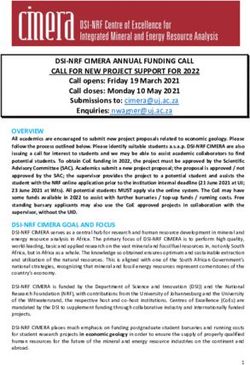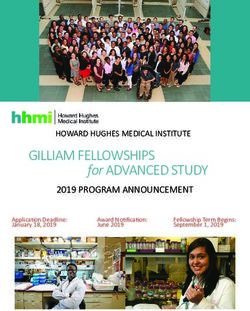WELCOME STUDENT ORIENTATION 2019 - MCGOVERN ...
←
→
Page content transcription
If your browser does not render page correctly, please read the page content below
Orientation Process Outline
I. PowerPoint Presentations (MSB 1.006)
II. Laptop Configuration (MSB 1.006)
7/29/2019Power Point Presentations
Power Point Presentations in 1.006
Presentation I
Speaker: Nermin Suljic
Duration: 10 Minutes
Subject: Orientation Process, Policies, Procedures
Presentation II
Speaker: Dr. William Weems
Duration: 20 Minutes
Subject: Trusted Identities in Cyberspace, UTH‐Share
Presentation III
Speaker: Salman Khan
Duration: 10 Minutes
Subject: Protecting Your Computer and its Data
Wrap‐up
Speaker: Nermin Suljic
Q/A (5 minutes)
7/29/2019Secure Flash Drive
Students will be given an Kingston encrypted flash
drive in LRC at a later date
Required to use for all UT Health related activities
Password Requirements
6 – 16 characters in length
Password must contain Upper case, lower case,
numeric and/or special characters(!, $, Etc.)
7/29/2019After the presentation
Following configuration/setup will be made:
Configure Wireless
Install VPN and Setup Two Factor Authentication
To access UT resources from outside the network
Install Examplify – Exam software
Setup 15 minutes lockout policy
Setup UTH‐Share account
Signup Mobile Device Acknowledge form for Email access on
cellphone
Uninstall Dell Data Protection if needed (conflict with exam
software)
7/29/2019Laptop Policies
You will be required to use your MSIT approved
laptop for computer‐based exams
Your laptop must be encrypted using BitLocker full‐
disk encryption
We will record your computer’s Service Tag number
If you replace your laptop, please bring it to LRC to be
checked
7/29/2019Laptop Policies (cont.)
Students must store protected information only on UTHealth‐approved
and encrypted systems.
Students should not store protected data on non‐University owned
devices or media.
MSIT will verify that all student laptops meet the full disk encryption
requirements. Once encryption is verified, MSIT will place orange stickers
on the laptops indicating that the laptops are encrypted and that they
have been verified by MSIT. The sticker is tamper‐evident and should not
be removed from the laptops without MSIT approval. Removing or
disabling encryption from your laptop while enrolled as a student at
University of Texas Medical School at Houston is strictly prohibited. Failure
to adhere to this policy will result in disciplinary action.
7/29/2019BitLocker Encryption Key
During the BitLocker encryption process, an encryption
key is generated and required to save on Microsoft
account, USB drive or printed.
Student Laptops are covered by Dell 4‐year ProSupport
warranty. In case of any hardware replacement,
BitLocker Key will be required to unlock your Hard Drive.
Without BitLocker Key, All data
will be lost
7/29/2019Operating System Updates
Windows Security updates – ok to install
Windows 10 Feature Updates – do not install until
Educational Programs certifies compatibility with exam
software. Typically features updates are released in May
and October
Current version: Windows 10, version 1903
7/29/2019Laptop Warranty
Student Dell laptops come with “4‐Year ProSupport
with next Business Day Onsite Service”
Does not cover accidental damage (caused by drops,
spills and electrical surges…)
Students can call Dell customer service directly or
come to Learning Resource Center for help
7/29/2019Cost of Attendance Adjustment
Students may request an increase to cost of
attendance (COA) for the purchase of a laptop:
Students must complete the revision request form:
https://www.uth.edu/sfs/documents/revision_request_19‐
20.pdf
Students must attach a copy of final purchase receipt
This is a one‐time COA increase allowance
Complete instructions may be found on the form
7/29/2019Computing Resources in the
Medical School
Equipment
171 All‐in‐One computers available 24/7 in Learning Resource
Center (LRC), MSB G.200
16 All‐in‐One computers available at the LBJ Hospital Satellite LRC
Black & White and Color Printers (Purchase Print Cards in the
LRC)
Network scanner scans directly to UTHealth email account
Software
Microsoft Office Suite
Educational Programs in support of Medical School Curriculum
7/29/2019LRC Computer Policy
Do not save any data on the LRC computers
School issued encrypted Kingston USB flash drive is the only
external USB storage device allowed to save files.
User profiles on the LRC computers are deleted every last
Saturday of the month as part of regular maintenance
Do not disconnect any cables from the LRC computers
Please remember to Log Out when you are finished using the
computer
7/29/2019Microsoft Office 365
Students are provided with
free Microsoft Office 365
visit: https://office365.uth.edu
to download the software
Sign in with UTHealth email
address and password
7/29/2019Discounted Software
Students are eligible to
purchase discounted software
through
https://uthealth.onthehub.com
Sign in with UTHealth UserID
and password
7/29/2019Webmail
Convenient way to check your e‐mail
Please visit
https://webmail.uth.tmc.edu
Sign in with UTHealth UserID and
password
Required UTH Two Factor
Authentication after sign in
Both Webmail and Microsoft Outlook
can check and send encrypted e‐mail
Start the e‐mail subject with
[encrypt] to send encrypted e‐mail to
external recipients
7/29/2019Students MSIT Helpdesk
If you require help with your laptop, please submit a
ticket to schedule a convenient time to meet with one
of our student helpdesk representatives.
Please visit: http://go.uth.edu/MSITHelp
Following services will be available:
Installing, troubleshooting and supporting Windows
operating systems
Installing licensed software applications
Contact Dell warranty for Hardware replacement
7/29/2019Submitting a Ticket to Student
Helpdesk
7/29/2019Trusted Identities in Cyberspace:
A Critical Component In Healthcare Information
Technology & Collaborative Systems
William A. Weems, Ph.D.
Associate Dean Information Technology
Medical School
U. Texas Health Science Center at Houston
7/29/2019Today’s Cyberspace Realities
7, 587,311,245 people on earth!
Over 4 billion people have Internet access!
Facebook alone has over 2.38 billion users!
U.S. Population 328,202,756
Collaboration is no longer just among persons, but also
between people and increasingly intelligent digital assistants,
and among the digital assistants!
Interactions are sometime anonymous, but increasingly must
be among identified entities that have a high degree of trust.
E‐Learning skills are indispensable! Estimates U.S. & World Population Clocks
13.52.45 UTC (EST+5) July 25, 2019Identity, Trust, Privacy, Accountability: Being a
Responsible Citizen in CyberspaceTrust Issues in Cyberspace
How do you prove you are who you say you are to a relying
party?
What is identity?
How do you know that you can trust a person or a specific
digital system in cyberspace?
If your identity is stolen and used fraudulently, or personal
records are altered without your knowledge or permission,
how do you prove that it was not you?
7/29/2019What Constitutes Identity in
Cyberspace?
Two aspects of a person’s identity
Physical Identity ‐ absolutely unique to one person and
can be certified by a credential provider using various
physical characteristics of that person.
Personal attributes – constant and time varying
characteristics associated with an identified person and
verified by trusted attribute providers.
7/29/2019An authentication credential when
presented to a relying party:
1. can only be activated by you,
2. positively verifies your physical identity.
3. positively identifies the certifying authority (CA)
that is attesting it is “you”.
4. provides a certified unique identifier issued to you
and registered with the CA, and
5. asserts a defined level of assurance (LOA) that the
credential is presentable only by you – i.e. the
person it authenticates.
7/29/2019National Strategy Trusted
Identities in Cyberspace
Ideally, individuals would each like a
minimal number of authentication
credentials that can be securely used to
authenticate his or her identity anytime
authentication of identity is required to
secure any transaction between relying
parties. 7/29/2019UTHealth Strategic Authentication
Goals
• Three types of authentication credentials.
– UTHealth Username/Password: Identity Provider Service (Shibboleth)
• Low level of assurance (one‐factor authentication)
UTHealth userID (UID) & Password transmitted via Internet
Less functionality: Only for authentication of physical identity
– UTH‐Share (Google Suite For Education Collaborative System)
UTHealth userid@uth.edu e.g. wweems@uth.edu
Can be upgraded to two‐factor authentication
– Digital ID on eToken (two‐factor authentication)
• High level of assurance – some thing you know and have
– Password only goes to e‐token
– Only the e‐Token owner, i.e. you, can manage password
• More functionality (e.g. authentication as well as digital signatures)
7/29/2019Using Public Key digital IDs (DIDs)
• Digital Signatures
– authenticates senders
– guarantees that messages are unaltered (message
integrity)
– provides for non‐repudiation
– legal signature with the United States
• Encryption of e‐mail and electronic documents
– Provides confidentiality of e‐mail when required
• Digitally Signing On‐line Forms
• Strong Authentication for Access Control
7/29/2019Value of Public Authentication
Credentials with Public Identifiers
A presenter’s physical identity is immediately known to
any party accepting the credential!
Risk of identity theft becomes very unlikely!
The presenter is “in control” of his or her “trusted”
actions in cyberspace.
Relying parties “know” it is the actual physical person
initiating an action!
The presenter has “increased control” over release of
his/her personal attributes from attribute providers.UTHealth Identifiers
Jane E. Doe
Email: Jane.E.Doe@uth.tmc.edu
UTHealth UserID (UID): jdoe
Scoped UserID: jdoe@uth.edu
Used for your UTH‐Share ID – Google Apps EDU
External Identifiers
jdoe23@gmail.comUTH-Share UTHealth’s Implementation of Google’s G Suite for Education
Why Implement
G Suite for Education ?
Users want a Collaborative System providing
● Document and file sharing (All files & folders have URLs)
● Shared workspaces
● Online document creation and editing of linked documents
● Automatic, instant saving with versioning
● Online, simultaneous editing by multiple individuals
● Globally grant secure access to credentialed individuals
● Powerful search and discovery (Intelligent Digital Assistants)
● Integrated Voice/Video Conferencing
● Unlimited storage: Individual files:Google Collaborative Cloud Services
G Suite for EDU includes many familiar Google
applications and new innovations UTH-Share
● Text Documents ● Sites
● Presentations ● Video Hangouts
● Spreadsheets ● Calendar
● Forms ● Groups
● Drawings ● Notifications
● Drive ● Mobile Devices
● Intelligent Digital
AssistantsJuly 2018
Does the message
plant a false sense of
urgency?
Do you recognize the
sender?
Is the greeting
generic? Can you spot typos or grammatical
errors?
Does the email involve
sensitive data, such as your
password?You must forward the original e-mail as an attachment for IT Security to be able to
gather all the information needed to address the phish.
Pressing “Ctrl+Alt+F” simultaneously will enable you “Forward as
Attachment”
You can also select “More” and then select “Forward as Attachment”
Send the new forward to: its@uth.tmc.eduUse encryption: Bitlocker FDE, Outlook e-mail
Encrypt encryption and TigerText
devices; email
& texts
Attackers often exploit public Avoid public Use two factor
networks networks authentication Two-factor authentication
(DUO) helps protect access
Protected Health
Information (PHI)
HIPAA
Use firewalls and antivirus Protect against Don’t share
malware passwords Anything done under your
log-in is your responsibility!
Don’t store PHI
on personal
devices
Store all PHI in the Electronic
Health Record (EHR) system
(including photos)1 2 3
[ENCRYPT] All e-mails No PHI in Subject Report Suspicious e-
containing PHI field of ANY e-mails mails to IT Security
Type [ENCRYPT] in DO NOT include PHI Forward “phishy” e-
the Subject field of all in the Subject field of mails as an attachment
e-mails containing any e-mails; the to IT Security at
PHI. Subject field is never its@uth.tmc.edu.
encrypted.4 5 6
Use Patient Portals to
communicate with If sending an email to
multiple recipients; use Report Incidents or
Patients Misuse to IT Security
BCC
E-mail is not the
DO NOT show the If you see something,
method of
names of other e-mail say something to IT
communicating with
recipients. Security at
patients
its@uth.tmc.edu.UTHealth 47
Be cautious of e-mails Be cautious with confidential and sensitive
informationContact Follow
713.486.4848 facebook.com/uthealthsec
[HelpDesk]
twitter.com/uthealthsec
its@uth.tmc.edu
Phishing Blog
inside.uthouston.edu/itsecurity/ itsecurity/sac/phish/index.htmUTHealth E‐mail Support for Students
Connectivity to the UTHealth Exchange e‐mail system with an
approved mobile device is available to students.
Students are allowed to connect supported device through
Intelligent Hub MDM Agent
Jailbroken or Rooted devices are not supported.
7/29/2019UTHealth E‐mail Support for Students
(cont.)
Upon joining a supported mobile device to the UTHealth e‐mail system, pre‐
defined policies will be enforced. These policies include but are not limited to
minimum password length, inactivity timeout period & number of failed
unlock attempts allowed. For more detailed information on what policies are
being applied, see https://inside.uth.edu/dcos/services/mobile‐device‐
management/policies.htm. This URL is accessible while connected to the
UTHealth network.
Notify the LRC immediately if your device is lost or stolen. UTHealth has
the ability to remote wipe your device in this instance but can only do so
while the cellular account is still active.
7/29/2019Two Factor Authentication
Two‐factor authentication adds an additional layer of
assurance onto your normal login process
UTHealth is using Duo Security which uses your phone as
the second factor in addition to the login method
Smartphone users can install DUO Mobile app for more
authentication option
This service is mandatory for VPN and Webmail access
7/29/20192019 Student Computer
Orientation Presentation
7/29/2019Important Reminders
Keep your BitLocker key saved in a secure location,
without it, you may not be able to access your data!
Do not install new Windows 10 Feature updates until
approved by Educational Programs. Security updates
are okay to install.
7/29/2019Thank you!
Questions?
Ticket#
7/29/2019You can also read