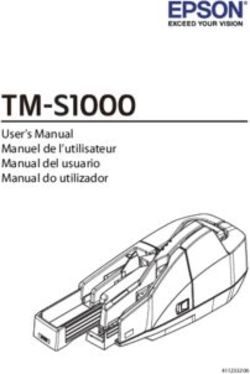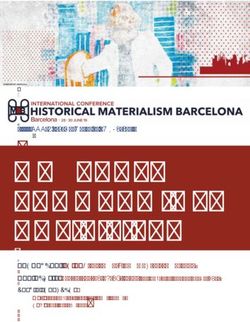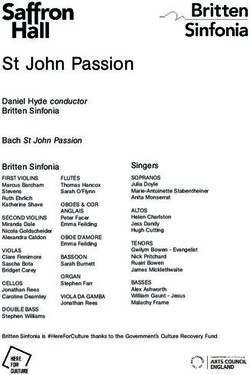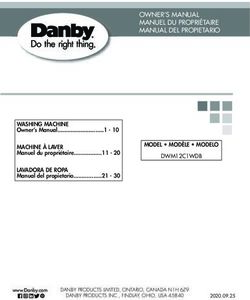Welcome to FireBoard - Amazon S3
←
→
Page content transcription
If your browser does not render page correctly, please read the page content below
Welcome to FireBoard® EN
DE
You will need:
WiFi, a smart phone or tablet, the free FireBoard App(Apple App Store or Google Play)
FR
In the Box:
IT
FireBoard USB-C Power
FBX2D Cord & Charger Ambient Probe Food Probes Grill Clip
ES
Model FBX2D Indicator Lights
System Power On, USB Power
Indicator, and temperature
reading activity
Navigation Buttons
Press any button to
power on
Aux Port and
Built-in Drive
Control Port
Power Port
USB Type-C
Probe Ports
connect either ambient or
food probes in any portFireBoard FBX2D Device Specifications Dimensions 4.4”W x 2.8”H x 1.1”D (112mm x 72mm x 28mm) Power Input 5VDC-12VDC, USB-C PD (Power Delivery) Power Connector USB Type-C Measurement Accuracy ±0.7°F (±0.4°C), ±0.1% of reading Measurement Range -94 to 752°F (-70 to 400°C) Measurement Resolution 0.1° Wireless WiFi: 802.11 a/b/g/n & Bluetooth 4.0 Antenna Internal Encryption Protocols WEP, WPA, WPA2 Weight 8 oz (226.8g) Battery Type / Runtime Li-Ion 4000mAh / approx 30 hrs runtime LCD Display 256 x 128 black and white, backlit Probe Ports 2.5mm phone jack (6x) Aux Port 8pin Mini DIN Drive Port 2.5mm Barrel LED Status Lights Multi-Color RGB LEDs Operating Temperature -13 to 140°F (-25 to 60°C) Running on Battery and USB Power The device is designed to run 24/7 with USB power, or battery power for approx 30 hours on a full charge. A power and charging cord is included, or any standard USB Type-C charging cable can be used. Charge time will vary based on battery conditions but can take up to 4-6 hours to completely charge. Cautions for Use: Be careful not to get the FireBoard too close to extreme heat - it is rated up to 140°F (60°C). Avoid placing probes or probe wires over direct flame or extreme heat. The probes are rated for high temperatures, but grill temperatures can easily run away. The FireBoard is considered weather-resistant, but not weatherproof or waterproof. The device will hold up in typical weather conditions, including rain, humidity and heat. However, it doesn’t mean that the weather cannot impact or even damage this device.
Setting up your FireBoard - One Time Setup EN
Turn your FireBoard on by pressing any button.
To turn your FireBoard off, hold any button for 2 seconds. This will bring up the main menu with options
corresponding to the 3 buttons. Then press the top button( ) to select “Power Off”.
Download the FireBoard® App.
Our app can be found on the Apple App Store or Google Play under “FireBoard ®”.
You can then setup a free FireBoard Account via the app.
Add your FireBoard to your account.
After downloading the app, you should be able to add your FireBoard under Devices > Add
FireBoard (the app will scan for devices automatically, via Bluetooth). The Serial Number shown
in the app should match the Serial Number on the back of the FireBoard.
3 Configure your wireless network.
In the app, you should now see your FireBoard listed in your devices, and can proceed to
edit its settings. Under Device > Manage Wireless, you can enter your Wireless name &
password. This can take up to a minute to complete.
44 Connect temperature probes.
Your FireBoard will sample the temperature every 5 seconds for each probe connected to
the channel ports.
A Note about Bluetooth and Wireless Connectivity:
The FireBoard utilizes a Bluetooth 4.0 (BLE) connection (connected to a mobile device) and Wireless (WiFi)
to communicate with the FireBoard servers. Several key features pertaining to these connections are:
• Traditional Bluetooth “pairing” is not necessary with BLE connections.
• The BLE connection is used to discover FireBoard devices, and initially to setup WiFi.
• The FireBoard will also utilize the BLE connection to transmit temperature data to a mobile device, in the
event the FireBoard is not connected to WiFi.EN Using your FireBoard®
Using your FireBoard thermometer is simple! Just turn it on (press any button), and connect your
temperature probes.
The FireBoard will automatically re-connect to any wireless networks which have been previously
configured and are still available. Temperatures are also always available over Bluetooth, provided it is in
range (approx 100’).
A new session will automatically start once temperature data is being pushed. Sessions will automatically close after
30 minutes of inactivity. You can easily modify the session name and add notes via the Sessions view of the app.
Monitor your temperatures on your mobile app or online at fireboard.io.
Multi-Graph Display Views and Navigation Buttons
Your FireBoard 2 includes a large LCD capable of displaying multiple views including historical charts of temperature
data. There are 4 primary viewing options that can be changed by pressing the top button( ). The middle
button( ) will change the active channel being displayed. The bottom button( ) will show additional details or
adjust the temperature chart range.
Single Channel Temp Single Channel Temp Multi-Channel Temp Multi-Channel Temp
with Graph with Graph
NOTE: The FireBoard will automatically rotate the screen based on the orientation of the device.
Holding down any button for 2 seconds will bring up the main menu. Select the menu item by pressing the
corresponding button. The menu will close automatically after 5 seconds if nothing has been selected.
You can use voice recognition technology with your FireBoard!
Your FireBoard is compatible with Amazon Alexa and Google Assistant. Ask
Alexa or Google for your temperatures or how long your session is.
For setup instructions and FireBoard voice recognition information, visit fireboard.com.
Food Temperature Guide FireBoard recommendation USDA Minimum
Brisket, Pork Shoulder, Ribs (Beef and Pork) 204°F (96°C) 145°F (63°C)
Beef, Lamb, Steaks, Chops 145°F (63°C) (medium) 145°F (63°C)
Poultry 160-165°F (71-74°C) 165°F (74°C)
Ground Meat 160°F (71°C) 160°F (71°C)Using the FireBoard® App EN
The FireBoard App allows you to view your temperature readings your FireBoard is monitoring. There are
multiple tabs in the FireBoard App:
Dashboard: the main view to monitor realtime temperatures and current Session graph
• The ‘Detail’ view shows Min / Max / Avg temperatures
• Alerts can be viewed and configured (touch the Channel to set up alarms)
• Channels can be named or hidden from view
• Add Session Notes which allows to add detailed text notes and/or images
• Share Session feature creates a link which you can send via text or post to social media
Sessions: historical list and graphs of Sessions
• Session names, notes and start / end times can be edited
• New Sessions can be manually triggered from this view
Programs: manages a temperature profile throughout a session when paired with Drive
• Create Drive Programs based on Time, Temperature or both
• Programs must be paired with the FireBoard Drive Control Cable(sold separately)
Settings: user account login and device settings
• Editing account name and email settings
• Configuring Alert notification recipients (SMS phone numbers, and Emails)
Setting up Alerts
Multiple alerts can be configured for each channel via the Dashboard view of the app. Just touch the channel
you wish to configure. Multiple phone numbers & emails can be added for notifications. The alerts have the
following parameters:
Alerts will not fire unless conditions
Thresholds for alert condition (one or
Max/Min Temp Minutes Buffer exist longer than this value. Default
both can be set).
value is 0.
Email, Text, & In-App Specify how often alerts will repeat
Toggle your notification preference(s). Minutes Repeat
Notifications once alert conditions are triggered.
Define when alerts are active (alerts
Custom Start/End will fire only inside of this time win- Don’t forget to add your Email, Text and In-App
Times dow). By default, this window is all Notifications preferences in your account settings.
day.
Using the Online Dashboard at fireboard.io
Monitor your temperatures, set alerts, and view session history all online through any web browser. Just log into
your account at fireboard.io.EN Using the FireBoard Drive System
The FireBoard 2 Drive has the FireBoard Drive Control System built in. Fireboard Drive Control
System is designed to control the most 12V fans. Fans are most effective when a stable fire has been
established and vents are adjusted accordingly. Every smoker is different, learning how to achieve a
steady temperature by controlling your vents will make your fan more efficient.
Setup Your Fan Example of a Drive Program
Your fan should be the primary source of air for
your fire. A secure and air-tight installation is best.
There are likely fans and adapters built for your
smoker to get the ideal fit - most 12V fans with
2.5mm plugs work with FireBoard 2 Drive.
Connect the Fan
Your fan will plug into the 2.5mm barrel plug. The
FireBoard’s battery is fully capable of driving your
fan - for longer cooks we recommend plugging in
your FireBoard unit.
3 Setup your Cook in the FireBoard App
The Dashboard will now have the FireBoard
DriveTM controls. Select a channel you want to
monitor the pit temperature (“Control Channel”)
- you can use any of the available channels. The
app will display the current pit temperature once
a probe is plugged in. Press the “Setpoint” button
to enter the desired pit temperature. For best
results, start with a fairly stable pit temperature
and allow FireBoard DriveTM to slowly increase the
fan speed or wait until the temperature falls below
the setpoint.
For more control and customization, use the
Programs tab. Programs give you the ability to
create their own step-by-step programs that lets The graph above shows a 3 Step Program.
you change your setpoint over time. Learn more
about Programs at our knowledge base at docs. Step 1 is hold setpoint of 225˚F for 20 minutes.
fireboard.io. Step 2 is to hold a setpoint at 325˚ until target
temp reaches 165˚.
Step 3 is hold setpoint at 180˚, which is the default
hold step that is added at the end of programs.Helpful Tips and Suggestions EN
Here are some helpful tips and suggestions to help you get the best results from the
FireBoard Drive Control System
Make sure your fire has an abundant fuel supply
Don’t skimp on the wood or charcoal. You’ll get more consistent results if your fan has more fuel to work with.
Learn how your vents work
For most smokers, closing off all lower vents and opening the exhaust vent slightly provides the most
controllable environment for your fan. Your mileage may vary, but closing down your intake and slightly
opening the exhaust is a great place to start!
Take control of your fire
Establishing a fire with a slightly falling temperature profile will let FireBoard Drive jump into action once the
temperature approaches your setpoint. The fan’s speed will adapt to keep your temperatures in the zone!
Mastering Drive Programs
FireBoard DriveTM Programs are saved in your App in the Programs tab, allowing you to fine tune your
program until you are satisfied with your cook. Once mastered, you will be able to run your programs and let
your FireBoard handle all of your temperature control needs.
Advanced Fan Settings
The FireBoard app has advanced settings for your Fan Control Cable, including: LID Detection on/off, PID
Control Modes, Fan Size Settings, and Max Fan Speed %. for complete information on advanced settings,
please refer to our knowledge base at docs.fireboard.io.
Additional Support and Technical Information
Please visit our support page at www.fireboard.com/support or check out our Knowledge Base at docs.
fireboard.io for more information.
Customer Service can be reached at (816) 945-2232 or questions can be emailed to info@fireboard.com
The FireBoard 2 utilizes “10K Thermistors”, “100K Thermistors”, “RTD PT-100” and “Type-K Thermocouple” type
temperature probes. Specific ratings and specifications for FireBoard Temperature Probes can be found online at:
fireboard.com/probes
Your FireBoard thermometer has been designed, engineered and calibrated to provide precise and accurate
temperature readings. Should you encounter any technical problems with your device, please contact us at
support@fireboard.com and we will work with you to find a solution.
FireBoard Labs provides a 1-year limited warranty on the FireBoard thermometer, and a 6-month limited
warranty on all temperature probes. More information on this warranty can be found online at fireboard.com/
warranty or in the legal disclaimer brochure included with this product.FireBoard FBX2D Gerätespezifikationen Maße 112mm x 72mm x 28mm (4.4”W x 2.8”H x 1.1”D) Leistungsaufnahme 5VDC-12VDC, USB-C PD (Power Delivery) Stecker USB Type-C Messgenauigkeit ±0.4°C (±0.7°F), ±0.1% of reading Messbereich -70 to 400°C (-94 to 752°F) Auflösung messen 0.1° Kabellos WiFi: 802.11 a/b/g/n & Bluetooth 4.0 Antenne Internal Verschlüsselungsprotokolle WEP, WPA, WPA2 Gewicht 226.8g ( 8 oz ) Batterietyp / Laufzeit Li-Ion 4000mAh / approx 30 hrs runtime LCD Bildschirm 256 x 128 black and white, backlit Sondenanschlüsse 2.5mm phone jack (6x) Hilfsanschluss 8pin Mini DIN Laufwerksanschluss 2.5mm Barrel LED-Statusleuchten Multi-Color RGB LEDs Betriebstemperatur -25 to 60°C (-13 to 140°F) Stromversorgung mit Akku und USB Das Gerät ist mit einer USB-Stromversorgung für einen Betrieb rund um die Uhr und im Akkubetrieb für ca. 30 Stunden bei vollständiger Aufladung ausgelegt. Ein Netz- und Ladekabel ist im Lieferumfang enthalten, es kann aber auch jedes handelsübliche USB-Ladekabel vom Typ C verwendet werden. Die Ladezeit hängt von den Akkubedingungen ab, es kann jedoch bis zu vier bis sechs Stunden dauern, bis das Gerät vollständig aufgeladen ist. Warnhinweise für die Verwendung: Achten Sie darauf, dass das FireBoard extremer Hitze nicht zu sehr ausgesetzt wird; es ist für Temperaturen von bis zu 60˚C (140˚F) geeignet. Vermeiden Sie die Platzierung von Fühlern oder Fühlerdrähten über einer direkten Flamme oder extremer Hitze. Die Fühler sind für hohe Temperaturen ausgelegt, allerdings können die Grilltemperaturen leicht außer Kontrolle geraten. Das FireBoard gilt als wetterbeständig, aber nicht als wetterfest oder wasserdicht. Das Gerät hält typischen Wetterbedingungen stand, einschließlich Regen, Feuchtigkeit und Hitze. Das bedeutet jedoch nicht, dass das Wetter dieses Gerät nicht beeinträchtigen oder sogar beschädigen kann.
Einrichten Ihres FireBoards – Einmalige DE
Einrichtung
Schalten Sie Ihr FireBoard durch das Drücken einer beliebigen Taste ein.
Um Ihr FireBoard auszuschalten, halten Sie eine beliebige Taste zwei Sekunden lang gedrückt. Dadurch
wird das Hauptmenü mit Optionen angezeigt, die den drei Tasten entsprechen. Drücken Sie dann die
obere Taste( ), um “Ausschalten“ auszuwählen.
Laden Sie die FireBoard® -App herunter.
Unsere App finden Sie im Apple App Store oder bei Google Play unter “FireBoard®“. Sie
können dann über die App ein kostenloses FireBoard-Konto einrichten.
Fügen Sie Ihr FireBoard Ihrem Konto hinzu.
Nach dem Herunterladen der App sollten Sie in der Lage sein, Ihr FireBoard unter Geräte >
FireBoard hinzufügen auszuwählen (die App sucht automatisch über Bluetooth nach Geräten).
Die in der App angezeigte Seriennummer sollte mit der Seriennummer auf der Rückseite des
FireBoards übereinstimmen.
3 Konfigurieren Sie Ihr drahtloses Netzwerk.
In der App sollten Sie nun Ihr FireBoard in Ihren Geräten aufgelistet sehen und können
mit der Bearbeitung seiner Einstellungen fortfahren. Unter Gerät > Drahtlosverbindung
verwalten können Sie den Namen Ihrer Drahtlosverbindung und Ihr Passwort eingeben.
4 Dies kann bis zu einer Minute dauern.
4 Verbinden Sie die Temperaturfühler.
Ihr FireBoard wird alle fünf Sekunden die Temperatur für jeden an die Kanalanschlüsse ang-
eschlossenen Fühler messen.
Ein Hinweis zu Bluetooth und drahtloser Konnektivität:
Das FireBoard verwendet eine Bluetooth-4.0-(BLE)-Verbindung (verbunden mit einem mobilen Gerät)
und eine drahtlose Verbindung (WLAN), um mit den FireBoard-Servern zu kommunizieren. Mehrere
Schlüsselmerkmale, die zu diesen Verbindungen gehören, sind:
• Traditionelles Bluetooth "Paaren" ist bei BLE-Verbindungen nicht notwendig.
• Die BLE-Verbindung wird zur Erkennung von FireBoard-Geräten und zunächst zur Einrichtung des WLAN
verwendet.
• Das FireBoard nutzt die BLE-Verbindung auch zur Übertragung von Temperaturdaten an ein mobiles
Gerät, fall das FireBoard nicht mit dem WLAN verbunden ist.DE Verwenden Ihres FireBoard®
Die Verwendung Ihres FireBoard-Thermometers ist einfach! Schalten Sie es einfach ein (drücken Sie eine
beliebige Taste) und verbinden Sie Ihre Temperaturfühler.
Das FireBoard wird automatisch wieder eine Verbindung zu allen drahtlosen Netzwerken herstellen,
die zuvor konfiguriert wurden und noch verfügbar sind. Temperaturen sind auch über Bluetooth immer
verfügbar, vorausgesetzt, es befindet sich in Reichweite (ungefähr 30 Meter).
Sobald die Temperaturdaten übertragen werden, wird automatisch eine neue Sitzung gestartet. Die Sitzungen
werden nach 30 Minuten Inaktivität automatisch geschlossen. Sie können über die Ansicht “Sitzungen“ in der App
problemlos den Sitzungsnamen ändern und Notizen hinzufügen.
Beobachten Sie Ihre Temperaturen auf Ihrer mobilen App oder online unter fireboard.io.
Multigrafik-Displayansichten und Navigationstasten
Ihr FireBoard 2 verfügt über ein großes LCD-Display, das mehrere Ansichten anzeigen kann, darunter historische
Diagramme von Temperaturdaten. Es gibt vier primäre Anzeigeoptionen, die durch Drücken der oberen Taste( )
geändert werden können. Die mittlere Taste( ) ändert den aktiven Kanal, der angezeigt wird. Mit der unteren Taste( )
werden zusätzliche Details angezeigt oder der Temperaturdiagrammbereich eingestellt.
Einkanaltemperatur Einkanaltemperatur mit Mehrkanaltemperatur mit Mehrkanaltemperatur
Grafik Grafik
HINWEIS: Das FireBoard dreht den Bildschirm entsprechend der Ausrichtung des Geräts automatisch.
Wenn Sie eine beliebige Taste zwei Sekunden lang gedrückt halten, wird das Hauptmenü angezeigt. Wählen Sie
den Menüpunkt aus, indem Sie die entsprechende Taste drücken. Wird nichts ausgewählt, wird das Menü nach fünf
Sekunden automatisch geschlossen.
Sie können die Spracherkennungstechnologie mit Ihrem
FireBoard verwenden!
Ihr FireBoard ist mit Amazon Alexa und Google Assistant kompatibel. Fragen Sie Alexa oder Google nach
Ihren Temperaturen oder wie lange Ihre Sitzung dauert.
Anweisungen zur Einrichtung und Informationen zur FireBoard-Spracherkennung finden Sie unter fireboard.com.
Leitfaden zur Lebensmitteltemperatur FireBoard-Empfehlung USDA-Minimum
Rinderbrust, Schweineschulter, Rippen (Rind und Schwein) 96°C (204°F) 63°C (145°F)
Rindfleisch, Lamm, Steaks, Koteletts 63°C (145°F)(medium) 63°C (145°F)
Geflügel 71-74°C (160-165°F) 74°C (165°F)
Hackfleisch 71°C (160°F) 71°C (160°F)Verwenden der FireBoard®-App DE
Die FireBoard-App ermöglicht es Ihnen, Ihre Temperaturwerte anzuzeigen, die Ihr FireBoard überwacht. Es gibt
mehrere Registerkarten in der FireBoard-App:
Dashboard: die Hauptansicht zur Überwachung der Echtzeit-Temperaturen und der aktuellen
Sitzungsgrafik
• Die “Detail”-Ansicht zeigt die min. / max. / durchschnittlichen Temperaturen
• Alarme können angezeigt und konfiguriert werden (berühren Sie den Kanal, um Alarme einzurichten)
• Kanäle können benannt oder ausgeblendet werden
• “Sitzungsnotizen hinzufügen” erlaubt das Hinzufügen von detaillierten Textnotizen und/oder Bildern
• Die Funktion “Sitzung teilen” erstellt einen Link, den Sie per Textnachricht versenden oder in soziale
Netzwerken veröffentlichen können
Sessions: historische Liste und Grafiken von Sitzungen
• Sitzungsnamen, Notizen und Start-/Endzeiten können bearbeitet werden
• Neue Sitzungen können von dieser Ansicht aus manuell gestartet werden
Programs: verwaltet ein Temperaturprofil während einer Sitzung, wenn es mit Drive gepaart ist
• Erstellen Sie Drive-Programme basierend auf Zeit, Temperatur oder beidem
• Die Programme müssen mit dem FireBoard-Drive-Steuerkabel (separat erhältlich) gepaart werden
Account: anmeldung im Benutzerkonto und Geräteeinstellungen
• Bearbeiten des Kontonamen und der E-Mail-Einstellungen
• Konfigurieren der Empfänger von Alarmbenachrichtigungen (SMS-Handynummern und E-Mail-Adressen)
Alarme einrichten
Für jeden Kanal können über die Dashboard-Ansicht der App mehrere Alarme konfiguriert werden. Tippen Sie
einfach auf den Kanal, den Sie konfigurieren möchten. Es können mehrere Handynummern und E-Mail-Adressen
für Benachrichtigungen hinzugefügt werden. Die Alarme haben die folgenden Parameter:
Grenzwerte für die Auslösung des Alarms Alarme werden nur dann ausgelöst, wenn
Maximal-/
(einer oder beide können eingestellt Minutenpuffer die Bedingungen länger als dieser Wert
Minimaltemperatur werden). bestehen. Der Standardwert ist 0.
E-Mail,
Geben Sie an, wie oft sich die Alarme
Textnachrichten und Stellen Sie Ihre Benachrichtigung- Minutenwieder-
wiederholen sollen, sobald die Alarmbedi-
Benachrichtigungen spräferenz(en) um. holung ngungen ausgelöst werden.
in der App
Definieren Sie, wann Alarme aktiv sind Vergessen Sie nicht, Ihre Präferenzen für E-Mail-,
Benutzerdefinierte (Alarme werden nur innerhalb dieses
Text- und In-App-Benachrichtigungen in Ihren
Start-/Endzeiten Zeitfensters ausgelöst). Standardmäßig ist
dieses Fenster ganztägig. Kontoeinstellungen hinzuzufügen
Verwenden des Online-Dashboards unter fireboard.io
Überwachen Sie Ihre Temperaturen, stellen Sie Alarme ein und sehen Sie sich den Sitzungsverlauf online über
jeden beliebigen Webbrowser an. Melden Sie sich einfach bei Ihrem Konto unter fireboard.io an.DE Verwenden des FireBoard-Drive-Systems
Der FireBoard-2-Drive hat das FireBoard-Drive-Steuersystem eingebaut. Das FireBoard-Drive-
Steuersystem ist für die Steuerung der meisten 12-V-Lüfter ausgelegt. Lüfter sind am effektivsten,
wenn ein stabiles Feuer geschaffen wurde und die Abzugsöffnungen entsprechend eingestellt
sind. Jeder Grill ist anders, und zu lernen, wie man durch die Steuerung der Abzugsöffnungen eine
gleichmäßige Temperatur erreicht, macht Ihren Lüfter effizienter.
Beispiel eines Antriebs Programms
Einrichten Ihres Lüfters
Ihr Lüfter sollte die primäre Luftquelle für Ihr Feuer
sein. Am besten ist eine sichere und luftdichte
Installation. Es gibt wahrscheinlich Lüfter und
Adapter, die passgenau für Ihren Grill hergestellt
wurden – die meisten 12-V-Lüfter mit 2,5-mm-
Steckern funktionieren mit FireBoard 2 Drive.
Anschließen des Lüfters
Ihr Lüfter wird an den 2,5-mm-Hohlstecker
angeschlossen. Der Akku des FireBoards ist
vollständig in der Lage, Ihren Lüfter anzutreiben
– für längere Grillsitzungen empfehlen wir, Ihr
FireBoard anzuschließen.
Richten Sie Ihre Grillsitzung in der
3 FireBoard-App ein
Das Dashboard verfügt nun über die FireBoard-
Drive-Steuerelemente. Wählen Sie einen Kanal
zur Überwachung der Grubentemperatur
(“Kontrollkanal”) – dazu können Sie jeden der
verfügbaren Kanäle verwenden. Die App zeigt die
aktuelle Grubentemperatur an, sobald ein Fühler
eingesteckt ist. Drücken Sie die Schaltfläche
“Sollwert”, um die gewünschte Grubentemperatur
einzugeben. Um die besten Ergebnisse zu
erzielen, beginnen Sie mit einer ziemlich stabilen
Grubentemperatur und lassen Sie FireBoard-Drive
die Lüftergeschwindigkeit langsam erhöhen oder
warten Sie, bis die Temperatur unter den Sollwert Die obige Grafik zeigt ein 3-Stufen-Programm.
fällt.
Step 1 ist der Sollwert von 225˚F für 20 Minuten.
Für mehr Kontrolle und Anpassung verwenden Sie die
Step 2 ist es, einen Sollwert bei 325˚F zu halten,
Registerkarte “Programme”. Programme gibt Ihnen die bis die Zieltemperatur 165˚F erreicht.
Möglichkeit, eigene Schritt-für-Schritt-Programme zu erstellen, Step 3 ist der Halte-Sollwert bei 180˚F. Dies ist
mit denen Sie Ihren Sollwert im Laufe der Zeit ändern können.
Weitere Informationen über Programme finden Sie in unserer der Standard-Halteschritt, der am Ende von
Wissensdatenbank unter docs.fireboard.io. Programmen hinzugefügt wird.Hilfreiche Tipps und Vorschläge DE
Hier sind einige hilfreiche Tipps und Vorschläge, die Ihnen helfen, die besten Ergebnisse mit dem FireBoard-
Drive-Steuersystem zu erzielen.
Vergewissern Sie sich, dass Ihr Feuer ausreichend Brennstoffvorrat hat
Sparen Sie nicht an Holz oder Kohle. Sie erhalten einheitlichere Ergebnisse, wenn Ihr Lüfter mehr Brennstoff
zum Arbeiten hat.
Lernen Sie, wie Ihre Lüfter funktionieren
Für die meisten Grills bietet das Verschließen aller unteren Abzugsöffnungen und das leichte Öffnen der
Abluftöffnung die bestmöglich kontrollierbare Umgebung für Ihren Lüfter. Ihr Verbrauch kann variieren, aber
das Schließen des Einlasses und das leichte Öffnen des Auslasses ist ein guter Ausgangspunkt!
Kontrollieren Sie Ihr Feuer
Die Einrichtung eines Feuers mit einem leicht fallenden Temperaturprofil lässt FireBoard Drive in Aktion
treten, sobald sich die Temperatur Ihrem Sollwert nähert. Die Drehzahl des Lüfters passt sich an, um Ihre
Temperaturen im Zaum zu halten!
Beherrschen Sie Drive-Programme
FireBoard-DriveTM-Programme werden in Ihrer App in der Registerkarte Programme gespeichert, sodass Sie
Ihr Programm verfeinern können, bis Sie mit Ihrem Grill zufrieden sind. Sobald Sie es beherrschen, können Sie
Ihre Programme ausführen und Ihr FireBoard alle Ihre Temperatursteuerungsanforderungen erledigen lassen.
Erweiterte Lüftereinstellungen
Die FireBoard-App verfügt über erweiterte Einstellungen für Ihr Lüftersteuerkabel, darunter das Ein- und
Ausschalten der Deckelerkennung, PID-Steuerungsmodi, Lüftergrößeneinstellungen und die maximale
Lüftergeschwindigkeit in %. Vollständige Informationen zu den erweiterten Einstellungen finden Sie in unserer
Wissensdatenbank unter docs.fireboard.io.
Zusätzliche Unterstützung und technische Informationen
Für weitere Informationen besuchen Sie bitte unsere Supportseite unter www.fireboard.com/support oder
schauen Sie sich in unserer Wissensdatenbank unter docs.fireboard.io um.
Der Kundendienst ist unter (816) 945-2232 erreichbar und Fragen können per E-Mail info@fireboard.com
geschickt werden.
Das FireBoard 2 verwendet Temperaturfühler der Typen "10K Thermistors", "100K Thermistors", "RTD PT-100"
und "Type K Thermocouple". Spezifische Einschätzungen und Angaben für FireBoard-Temperaturfühler finden
Sie online unter: fireboard.com/probes
Ihr FireBoard-Thermometer wurde entwickelt, konstruiert und kalibriert, um präzise und genaue
Temperaturmesswerte zu liefern. Sollten Sie technische Probleme mit Ihrem Gerät haben, kontaktieren Sie uns
bitte unter support@fireboard.com und wir werden gemeinsam mit Ihnen nach einer Lösung suchen.
FireBoard Labs bietet eine beschränkte Garantie von einem Jahr auf das FireBoard-Thermometer und eine
beschränkte Garantie von sechs Monaten auf alle Temperaturfühler an. Weitere Informationen zu dieser Garantie
finden Sie online unter fireboard.com/warranty oder in der diesem Produkt beiliegenden Broschüre zum
Haftungsausschluss.FireBoard FBX2D Spécifications de L'appareil Dimensions 112mm x 72mm x 28mm (4.4”W x 2.8”H x 1.1”D) Entrée de Puissance 5VDC-12VDC, USB-C PD (Power Delivery) Câble D'alimentation USB Type-C Précision de Mesure ±0.4°C (±0.7°F), ±0.1% of reading Plage de Mesure -70 to 400°C (-94 to 752°F) Résolution de Mesure 0.1° Sans Fil WiFi: 802.11 a/b/g/n & Bluetooth 4.0 Antenne Internal Protocoles de Chiffrement WEP, WPA, WPA2 Poids 226.8g ( 8 oz ) Type de Batterie / Durée Li-Ion 4000mAh / approx 30 hrs runtime Affichage LCD 256 x 128 black and white, backlit Ports de Sonde 2.5mm phone jack (6x) Port Auxiliaire 8pin Mini DIN Port D'entraînement 2.5 Barrel Voyants d'état LED Multi-Color RGB LEDs Température de Fonctionnement -25 to 60°C (-13 to 140°F) Fonctionnement Sur Batterie et Alimentation USB L'appareil est conçu pour fonctionner 24 heures sur 24, 7 jours sur 7, grâce à l'alimentation USB, ou sur batterie pendant environ 30 heures avec une charge complète. Un cordon d'alimentation et de chargement est inclus, ou tout câble de chargement USB standard de type C peut être utilisé. Le temps de charge varie en fonction de l'état de la batterie mais peut prendre jusqu'à 4 à 6 heures pour une charge complète. Précautions D'utilisation: Veillez à ne pas placer le FireBoard trop près de forte chaleur - il est conçu pour fonctionner jusqu'à 60˚C (140˚F). Évitez de placer les sondes ou les fils de sonde au-dessus d'une flamme directe ou d'une source de forte chaleur. Les sondes sont prévues pour des températures élevées, mais les températures du grill peu- vent facilement trop augmenter. Le FireBoard est considéré comme résistant aux intempéries, mais il n'est ni étanche ni résistant à l'eau. L'ap- pareil résistera aux conditions météorologiques habituelles, notamment à la pluie, à l'humidité et à la chaleur. Toutefois, cela ne signifie pas que les conditions météorologiques ne peuvent pas avoir d'impact ou même endommager cet appareil.
Configuration de votre FireBoard - Installation EN
FR
unique
Allumez votre FireBoard en appuyant sur n'importe quel bouton.
To turn your FireBoard off, hold any button for 2 seconds. This will bring up the main menu with options
corresponding to the 3 buttons. Then press the top button( ) to select “Power Off”.
Téléchargez l'application FireBoard®.
Notre application se trouve sur l'App Store d'Apple ou sur Google Play sous "FireBoard®".
Vous pouvez ensuite créer un compte FireBoard gratuit via l'application.
Ajoutez votre FireBoard à votre compte.
Après avoir téléchargé l'application, vous devriez pouvoir ajouter votre FireBoard sous
Périphériques > Ajouter FireBoard (l'application recherchera automatiquement les
périphériques via Bluetooth). Le numéro de série indiqué dans l'application doit correspondre
au numéro de série figurant à l'arrière du FireBoard.
3 Configurez votre réseau sans fil.
Dans l'application, vous devriez maintenant voir votre FireBoard listé dans vos appareils,
et vous pouvez procéder à la modification de ses paramètres. Sous Appareil > Gestion
Sans Fil, vous pouvez entrer votre nom et votre mot de passe pour le réseau sans fil. Cette
opération peut prendre jusqu'à une minute.
44 Connectez les sondes de température.
Votre FireBoard prélèvera la température toutes les cinq secondes pour chaque sonde
connectée aux ports du dispositif.
Une remarque sur le Bluetooth et la connectivité sans fil:
Le FireBoard utilise une connexion Bluetooth 4.0 (BLE) (connectée à un appareil mobile) et sans fil (WiFi)
pour communiquer avec les serveurs du FireBoard. Ces connexions présentent plusieurs caractéristiques
essentielles:
• Le "couplage" Bluetooth traditionnel n'est pas nécessaire avec les connexions BLE.
• La connexion BLE est utilisée pour découvrir les appareils FireBoard, et dans un premier temps pour
configurer le WiFi.
• Le FireBoard utilisera également la connexion BLE pour transmettre des données de température à un
appareil mobile, dans le cas où le FireBoard n'est pas connectée au WiFi.FR Utilisation de votre FireBoard®
L'utilisation de votre thermomètre FireBoard est simple ! Il suffit de l'allumer (en appuyant sur n'importe quel
bouton), et de brancher vos sondes de température.
Le FireBoard se reconnecte automatiquement à tous les réseaux sans fil qui ont été configurés
précédemment et qui sont encore disponibles. Les températures sont également toujours disponibles via
Bluetooth, à condition qu'il soit à portée (environ 30 mètres).
Une nouvelle session démarre automatiquement dès que les données de température sont transmises. Les
sessions se fermeront automatiquement après 30 minutes d'inactivité. Vous pouvez facilement modifier le nom de la
session et ajouter des notes via la vue Sessions de l'application.
Surveillez vos températures sur votre application mobile ou en ligne sur fireboard.io.
Affichages Multi-Graphiques et Boutons de Navigation
Votre FireBoard 2 comprend un grand écran LCD capable d'afficher plusieurs vues, y compris des graphiques
historiques des données de température. Il y a 4 options de visualisation principales qui peuvent être modifiées en
appuyant sur le bouton du haut( ). Le bouton du milieu( ) permet de changer le canal actif affiché. Le bouton du
bas( ) permet d'afficher des détails supplémentaires ou d'ajuster la plage de la carte de température.
Température d'un Température monocanal Température multicanal Température multicanal
seul canal avec graphique avec graphique
REMARQUE : Le FireBoard fera automatiquement pivoter l'écran en fonction de l'orientation de l'appareil.
Si vous maintenez un bouton enfoncé pendant deux secondes, le menu principal apparaîtra. Sélectionnez l'élément
de menu en appuyant sur le bouton correspondant. Le menu se fermera automatiquement au bout de cinq secondes
si rien n'a été sélectionné.
Vous pouvez utiliser la technologie de reconnaissance vocale avec
votre FireBoard!
Votre FireBoard est compatible avec Amazon Alexa et Google Assistant. Demandez
à Alexa ou à Google vos températures ou la durée de votre session.
Pour obtenir des instructions de configuration et des informations sur la reconnaissance vocale de
FireBoard, visitez le site fireboard.com.
Guide des températures des aliments Recommandation de FireBoard Minimum USDA
Poitrine, épaule de porc, côtes (bœuf et porc) 96°C (204°F) 63°C (145°F)
Bœuf, agneau, steaks, côtelettes 63°C (145°F)(medium) 63°C (145°F)
Volaille 71-74°C (160-165°F) 74°C (165°F)
Viande hachée 71°C (160°F) 71°C (160°F)Utilisation de l'application FireBoard® FR
L'application FireBoard vous permet de visualiser les relevés de température que votre FireBoard surveille.
L'application FireBoard comporte plusieurs onglets:
Dashboard: la vue principale pour surveiller les températures en temps réel et le graphique de
la session en cours
• La vue "détaillée" montre les températures Min / Max / Moyenne
• Les alertes peuvent être visualisées et configurées (touchez le canal pour mettre en place des alarmes)
• Les canaux peuvent être nommés ou cachés
• Ajouter des notes de session qui permet d'ajouter des notes de texte détaillées et/ou des images
• La fonction Session de lièvre crée un lien que vous pouvez envoyer par texte ou par courrier aux médias sociaux
Sessions: liste historique et graphiques des sessions
• Les noms des sessions, les notes et les heures de début et de fin peuvent être modifiés
• Les nouvelles sessions peuvent être déclenchées manuellement à partir de cette vue
Programs: gère un profil de température tout au long d'une session lorsqu'il est couplé
avec Drive
• Créer des programmes de fonctionnement basés sur le temps, la température ou les deux
• Les programmes doivent être couplés avec le câble de commande FireBoard Drive (vendu séparément)
Settings: connexion au compte d'utilisateur et paramètres de l'appareil
• Modification du nom de compte et des paramètres de messagerie
• Configuration des destinataires des notifications d'alerte (numéros de téléphone SMS et e-mails)
Mise en place des alertes
Plusieurs alertes peuvent être configurées pour chaque canal via la vue du tableau de bord de l'application. Il
suffit de toucher le canal que vous souhaitez configurer. Plusieurs numéros de téléphone et e-mails peuvent être
ajoutés pour les notifications. Les alertes ont les paramètres suivants:
Les alertes ne seront pas dé-
Mémoire
Température Seuils pour la condition d'alerte (l’un clenchées à moins que les condi-
tampon
max. / min. ou les deux peuvent être fixés). tions ne soient plus favorables. La
des minutes
valeur par défaut est 0.
Notifications par Précisez la fréquence de répétition
Changez vos préférences de notifica- Répétition des
e-mail, SMS et dans des alertes une fois que les condi-
tion. minutes
l’application tions d'alerte sont déclenchées.
Définir quand les alertes sont actives
(les alertes ne se déclenchent qu'à DN'oubliez pas d'ajouter vos préférences de
Heures de début et de
l'intérieur de cette fenêtre temporelle). notification par e-mail, par SMS et dans l’application
fin personnalisées
Par défaut, cette fenêtre est toute la via les paramètres de votre compte.
journée.
Utilisation du Dashboard en ligne sur fireboard.io
Surveillez vos températures, définissez des alertes et consultez l'historique des sessions, le tout en ligne via
n'importe quel navigateur web. Il suffit de vous connecter à votre compte sur fireboard.io.FR Utilisation du Système FireBoard Drive
Le système de contrôle de FireBoard 2 Drive est intégré dans le système FireBoard Drive. Le système
de contrôle Fireboard Drive est conçu pour contrôler la plupart des ventilateurs de 12V. Les ventilateurs
sont plus efficaces lorsqu'un feu stable a été établi et que les évents sont réglés en conséquence.
Chaque fumeur est différent. Apprendre à atteindre une température stable en contrôlant vos bouches
d'aération rendra votre ventilateur plus efficace.
Réglez votre ventilateur Connectez le ventilateur
Votre ventilateur doit être la principale source Votre ventilateur se branche sur le bouchon du baril
d'air pour votre feu. Une installation sûre et de 2,5 mm. La batterie du FireBoard est entièrement
étanche à l'air est la meilleure solution. Il existe capable de faire fonctionner votre ventilateur - pour
probablement des ventilateurs et des adaptateurs les cuisiniers plus longs, nous recommandons de
conçus pour votre fumeur afin d'obtenir brancher votre appareil FireBoard
l'ajustement idéal - la plupart des ventilateurs de
12 V avec des prises de 2,5 mm fonctionnent avec Exemple de Programme Drive
le FireBoard 2 Drive.
3 Configurez votre cuisinier dansl'application
FireBoard
Le tableau de bord sera désormais doté des
commandes FireBoard DriveTM. Sélectionnez
un canal pour surveiller la température de
la fosse ("Canal de contrôle") - vous pouvez
utiliser n'importe lequel des canaux disponibles.
L'application affichera la température actuelle de
la fosse une fois qu'une sonde sera branchée.
Appuyez sur le bouton "Setpoint" pour entrer
la température de la fosse souhaitée. Pour
de meilleurs résultats, commencez avec une
température de fosse assez stable et laissez le
FireBoard DriveTM augmenter lentement la vitesse
du ventilateur ou attendez que la température
descende en dessous du point de consigne.
Pour plus de contrôle et de personnalisation, Le graphique ci-dessus montre un programme en 3 étapes.
utilisez l'onglet "Programmes". Les programmes
vous donnent la possibilité de créer vos propres Step 1 est le point de consigne de 225˚F pendant 20 minutes
programmes pas à pas qui vous permettent de Step 2 est de maintenir un point de consigne à 325˚ jusqu'à ce
que la température cible atteigne 165˚.
modifier votre point de consigne au fil du temps. Step 3 est le point de consigne de maintien à 180˚F, qui
Pour en savoir plus sur les programmes, consultez est le pas de maintien par défaut qui est ajouté à la fin des
notre base de connaissances à l'adresse docs. programmes
fireboard.io.Conseils et suggestions utiles FR
Voici quelques conseils et suggestions utiles pour vous aider à obtenir les meilleurs résultats du
système de contrôle de la conduite FireBoard
Assurez-vous que votre feu dispose d'une réserve de combustible abondante
Ne lésinez pas sur le bois ou le charbon de bois. Vous obtiendrez des résultats plus réguliers si votre
ventilateur a plus de carburant pour fonctionner.
Apprenez comment fonctionnent vos ventilateurs
Pour la plupart des fumeurs, la fermeture de tous les orifices inférieurs et l'ouverture légère de l'orifice
d'évacuation constituent l'environnement le plus contrôlable pour votre ventilateur. Vos résultats peuvent
varier, mais la fermeture de votre prise d'air et l'ouverture légère de l'échappement est un excellent point de
départ!
Prenez le contrôle de votre feu
L'établissement d'un feu avec un profil de température légèrement en baisse permettra à FireBoard Drive de
passer à l'action dès que la température se rapprochera de votre point de consigne. La vitesse du ventilateur
s'adaptera pour maintenir vos températures dans la zone!
Maîtrisez les programmes de fonctionnement
Les programmes de FireBoard DriveTM sont enregistrés dans votre application dans l'onglet Programmes,
ce qui vous permet de régler votre programme avec précision jusqu'à ce que vous soyez satisfait de votre
cuisinier. Une fois maîtrisé, vous pourrez exécuter vos programmes et laisser votre FireBoard gérer tous vos
besoins en matière de contrôle de la température.
Réglages avancés du ventilateur
L'application FireBoard dispose de paramètres avancés pour votre câble de commande de ventilateur,
notamment : détection allumé/éteint LID, modes de contrôle PID, Réglages de taille de ventilateurs, and
vitesse de ventialteur max en %. Pour des informations complètes sur les paramètres avancés, veuillez vous
référer à notre base de connaissances à l'adresse docs.fireboard.io
Assistance supplémentaire et informations techniques
Pour plus d'informations, veuillez consulter notre page d'assistance à l'adresse www.fireboard.com/support
ou notre base de connaissances à l'adresse docs.fireboard.io.
Le service clientèle peut être joint au (816) 945-2232 ou les questions peuvent être envoyées par e-mail à
info@fireboard.com.
Le FireBoard 2 utilise des sondes de température de type "Thermistances 10K", "Thermistances 100K", "RTD
PT-100" et "Thermocouple de type K". Les caractéristiques et spécifications spécifiques des sondes de
température FireBoard peuvent être consultées en ligne à l'adresse suivante : fireboard.com/probes
Votre thermomètre FireBoard a été conçu, mis au point et calibré pour fournir des lectures de température
précises et exactes. Si vous rencontrez des problèmes techniques avec votre appareil, veuillez nous contacter à
l'adresse support@fireboard.com et nous travaillerons avec vous pour trouver une solution.
FireBoard Labs offre une garantie limitée d'un an sur le thermomètre FireBoard, et une garantie limitée de six
mois sur toutes les sondes de température. Vous trouverez de plus amples informations sur cette garantie sur le
site fireboard.com/warranty ou dans la brochure de clause de non-responsabilité légale jointe à ce produit.FireBoard FBX2D Specifiche del Dispositivo Dimensioni 112mm x 72mm x 28mm (4.4”W x 2.8”H x 1.1”D) Ingresso Alimentazione 5VDC-12VDC, USB-C PD (Power Delivery) Connettore di Alimentazione USB Type-C Accuratezza di Misurazione ±0.4°C (±0.7°F), ±0.1% of reading Campo di Misura -70 to 400°C (-94 to 752°F) Risoluzione di Misura 0.1° Senza Fili WiFi: 802.11 a/b/g/n & Bluetooth 4.0 Antenna Internal Protocollo di Crittografia WEP, WPA, WPA2 Peso 226.8g ( 8 oz ) Tipo di Batteria / Runtime Li-Ion 4000mAh / approx 30 hrs runtime Display LCD 256 x 128 black and white, backlit Porte Della Sonda 2.5mm phone jack (6x) Porta Ausiliaria 8pin Mini DIN Porta Dell'azionamento 2.5 Barrel LED Status Lights Multi-Color RGB LEDs Temperatura di Esercizio -25 to 60°C (-13 to 140°F) Funzionamento a batteria e alimentazione USB Il dispositivo è progettato per funzionare 24 ore su 24, 7 giorni su 7 con alimentazione USB, o a batteria per circa 30 ore con una carica completa. È incluso un cavo di alimentazione e di ricarica, oppure è possibile utilizzare qualsiasi cavo di ricarica standard USB di tipo C. Il tempo di carica varia in base alle condizioni della batteria, ma può richiedere fino a 4 o 6 ore per una carica completa. Avvertenze per l'uso: Fai attenzione a non avvicinare troppo il FireBoard al calore estremo; è valutato fino a 60˚C (140˚F). Evita di posizionare le sonde o i fili delle sonde sopra la fiamma diretta o il calore estremo. Le sonde sono classificate per le alte temperature, ma le temperature alla griglia possono facilmente sfuggire. Il FireBoard è considerato resistente alle condizioni atmosferiche, ma non alle intemperie o all'acqua. Il dis- positivo resiste alle condizioni atmosferiche tipiche, tra cui la pioggia, l'umidità e il calore. Tuttavia, ciò non significa che il tempo non possa influenzare o addirittura danneggiare questo dispositivo.
Impostazione del FireBoard: IT
impostazione unica
Accendi il tuo FireBoard premendo un tasto qualsiasi.
Per spegnere il tuo FireBoard, tieni premuto un pulsante qualsiasi per due secondi. In questo modo si
aprirà il menu principale con le opzioni corrispondenti ai tre pulsanti. Poi premi il pulsante in alto ( ) per
selezionare "Spegni".
Scarica l'applicazione FireBoard®
La nostra applicazione si trova sull'Apple App Store o su Google Play alla voce "FireBoard ®".
Puoi quindi creare un account FireBoard gratuito tramite l'applicazione.
Aggiungi il tuo FireBoard al tuo account.
Dopo aver scaricato l'applicazione, dovresti essere in grado di aggiungere il tuo FireBoard sotto
Dispositivi > Aggiungi FireBoard (l'applicazione cercherà automaticamente i dispositivi via Blue-
tooth). Il numero di serie mostrato nell'applicazione dovrebbe coincidere con il numero di serie
sul retro del FireBoard.
3 Configura la tua rete wireless.
Nell'app, ora dovresti vedere il tuo FireBoard elencato nei tuoi dispositivi e puoi procedere
alla modifica delle sue impostazioni. Sotto la voce Dispositivo > Gestisci wireless, puoi
inserire il tuo nome e la tua password wireless. Per completare questa operazione può
essere necessario fino a un minuto.
44 Collega le sonde di temperatura.
Il tuo FireBoard campionerà la temperatura ogni cinque secondi per ogni sonda collegata
alle porte dei canali.
Una nota su Bluetooth e connettività wireless:
Il FireBoard utilizza una connessione Bluetooth 4.0 (BLE) (collegata ad un dispositivo mobile) e wireless
(wifi) per comunicare con i server FireBoard. Diverse caratteristiche chiave di queste connessioni sono:
• Il tradizionale "accoppiamento" Bluetooth non è necessario con le connessioni BLE.
• La connessione BLE viene utilizzata per scoprire i dispositivi FireBoard e, inizialmente, per configurare il
wifi.
• Il FireBoard utilizzerà anche la connessione BLE per trasmettere dati di temperatura ad un dispositivo
mobile, nel caso in cui il FireBoard non sia connesso al wifi.IT Uso del tuo FireBoard®
Utilizzare il tuo termometro FireBoard è molto semplice! Basta accenderlo (premere un pulsante qualsiasi) e
collegare le tue sonde di temperatura.
Il FireBoard si ricollegherà automaticamente a tutte le reti wireless che sono state precedentemente
configurate e che sono ancora disponibili. Le temperature sono sempre disponibili anche via Bluetooth, a
condizione che sia nel raggio d'azione (circa 30 metri).
Una nuova sessione inizierà automaticamente una volta che i dati di temperatura saranno stati inseriti. Le sessioni
si chiuderanno automaticamente dopo 30 minuti di inattività. Puoi facilmente modificare il nome della sessione e
aggiungere note attraverso la vista "Sessioni" dell'app.
Monitora le tue temperature sulla tua app mobile o online su fireboard.io.
Viste del display multigrafico e pulsanti di navigazione
Il tuo FireBoard 2 include un grande LCD capace di mostrare molteplici viste, compresi i grafici storici dei dati di
temperatura. Ci sono quattro opzioni di visualizzazione primarie che possono essere modificate premendo il pulsante
in alto( ). Il pulsante centrale( ) cambierà il canale attivo visualizzato. Il pulsante in basso( ) mostrerà ulteriori
dettagli o regolerà l'intervallo del grafico delle temperature.
Temperatura a Temperatura a canale Temperatura multicanale Temperatura multicanale
canale singolo singolo con grafico con grafico
NOTA: Il FireBoard ruoterà automaticamente lo schermo in base all'orientamento del dispositivo.
Tenendo premuto un pulsante qualsiasi per due secondi si aprirà il menu principale. Seleziona la voce di menu
premendo il pulsante corrispondente. Il menu si chiuderà automaticamente dopo cinque secondi se non è stato
selezionato nulla.
Puoi utilizzare la tecnologia di riconoscimento vocale con il tuo FireBoard!
Il tuo FireBoard è compatibile con Amazon Alexa e Google Assistant. Chiedi ad
Alexa o a Google le tue temperature o quanto dura la tua sessione.
Per ottenere istruzioni per l'installazione e informazioni sul riconoscimento vocale di
FireBoard, visita il sito fireboard.com.
Guida alla temperatura degli alimenti Raccomandazione FireBoard Minimo dell'USDA
Petto, spalla di maiale, costine (carne di manzo e di maiale) 96°C (204°F) 63°C (145°F)
Manzo, agnello, bistecche, braciole 63°C (145°F)(medium) 63°C (145°F)
Pollame 71-74°C (160-165°F) 74°C (165°F)
Carne macinata 71°C (160°F) 71°C (160°F)Uso dell'applicazione FireBoard® IT
L'applicazione FireBoard consente di visualizzare le letture della temperatura che il FireBoard sta monitorando. Ci
sono più schede nell'applicazione FireBoard:
Dashboard: la vista principale per monitorare le temperature in tempo reale e il grafico della
sessione corrente
• La vista "Dettaglio" mostra le temperature minime/massime/medie
• Gli avvisi possono essere visualizzati e configurati (tocca il canale per impostare gli avvisi)
• I canali possono essere nominati o nascosti alla vista
• Aggiungi note di sessione, che ti permettono di aggiungere note di testo dettagliate o immagini
• La funzione "Condividi sessione" crea un link che puoi inviare via messaggio di testo o pubblicazione sui social
media.
Sessions: elenco storico e grafici delle sessioni
• I nomi delle sessioni, le note e gli orari di inizio/fine possono essere modificati
• Le nuove sessioni possono essere attivate manualmente da questa vista
Programs: gestisce un profilo di temperatura per tutta la sessione in coppia con Drive
• Creare programmi Drive in base al tempo, alla temperatura o ad entrambi
• I programmi devono essere abbinati al cavo di controllo Drive del FireBoard (venduto separatamente)
Settings: login dell'account utente e impostazioni dell'apparecchio
• Modifica del nome dell'account e delle impostazioni e-mail
• Configurazione dei destinatari delle notifiche di avvisi (numeri di telefono SMS e e-mail)
Impostazione Degli Avvisi
È possibile configurare più avvisi per ogni canale tramite la vista del pannello di controllo dell'applicazione. Basta
toccare il canale che vuoi configurare. È possibile aggiungere più numeri di telefono ed e-mail per le notifiche. Gli
avvisi hanno i seguenti parametri:
Gli avvisi non si attivano a meno che non
Temperatura Soglie per la condizione di avviso (una o Minuti di
esistano condizioni più lunghe di questo
massima/minima entrambe possono essere impostate). buffer
valore. Il valore predefinito è 0.
Notifiche via e-mail, Specifica la frequenza con cui gli si ripe-
Cambia la (le) tua(e) preferenza(e) di Minuti di
testo e in applica- tono gli avvisi una volta che le condizioni
notifica. ripetizione
zione di allarme sono state attivate.
Definisci quando sono attivi gli avvisi
Ore di inizio/fine (gli avvisi si attivano solo all'interno di Non dimenticare di aggiungere le tue preferenze
personalizzate questo intervallo di tempo). Come im- e-mail, di messaggi di testo e di notifiche
postazione predefinita, questo intervallo nell'applicazione nelle impostazioni del tuo account.
di tempo è tutto il giorno.
Utilizzo dell pannello di controllo online all'indirizzo
fireboard.io
Monitora le tue temperature, imposta gli avvisi e visualizza la cronologia delle sessioni online attraverso qualsiasi
browser web. Basta accedere al tuo account su fireboard.io.You can also read